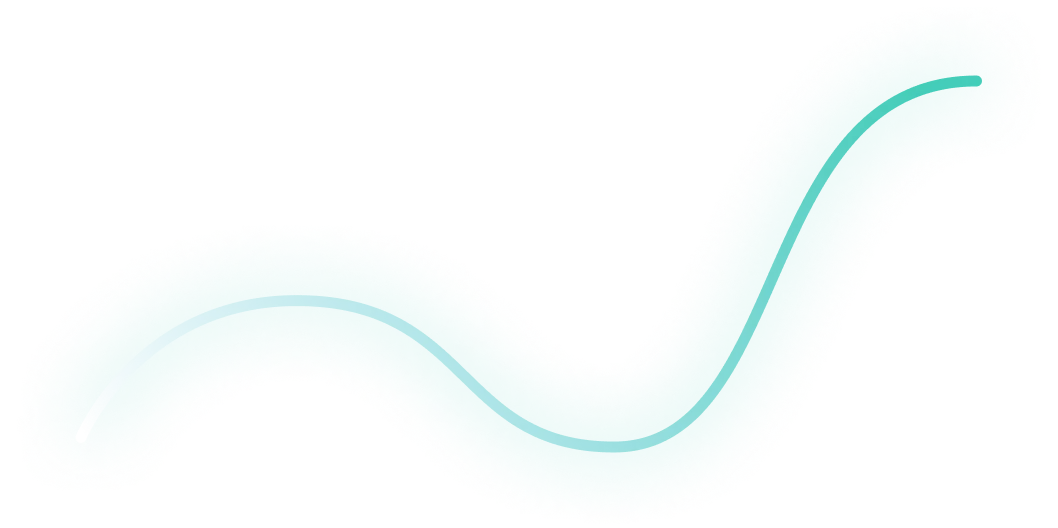
How to Create LinkedIn Audiences that Convert
Sometimes, LinkedIn Ads fail due to poor creatives, messaging, or offers.
But many times — and in my experience, most of the time — the problem is actually the audience.
If you aren’t reaching your ICP, it’s almost impossible to drive conversions.
After running LinkedIn Ads for many hypergrowth startups, I’ve developed a methodology to ensure that I’m getting in front of the right people and minimizing wasted spend for my clients.
I’ll be breaking down my entire process below 👇
TABLE OF CONTENTS
- Step 1: Define your ICP
- Step 2: Brainstorm your targeting
- Step 3: Draft your audiences in LinkedIn Campaign Manager
- Step 4: Refine your audiences
- Step 5: Adjust based on insights
- Conclusion
Step 1: Define your ICP
If you’re taking over a new account and don’t have any audiences yet, here’s where I recommend starting:
1. Explore the website to get some initial ideas on the target job functions and industries of your personas.
2. Talk to your clients. Are there certain industries, company sizes, job titles, or job functions that have historically driven more revenue?
3. Listen to demo calls to gain a deeper understanding of a) what pain points their product solves and b) who resonates most with these pain points
Step 2: Brainstorm your targeting
Once you have a strong understanding of your ICP, it’s time to look at the targeting options available within LinkedIn Ads.
To do this, you can make a copy of this LinkedIn persona database sheet, which contains all the job titles and industries available within LinkedIn Campaign Manager.
If you want to target IT professionals, for example, you can add the filter Text contains “Information Technology”, and you’ll find all 389 IT-related job titles that are available.
Based on these results, you can determine exactly what job titles (or job function + seniority) you want to target.
Also, by looking through the industries tab, you can define the industries you want to reach in your campaigns.
Pro Tip: LinkedIn’s industry categorization can be a bit confusing. If you aren’t sure what industries you should be targeting, look up your best-fit customers on LinkedIn. What industries are they in? These are likely the ones you should be targeting.
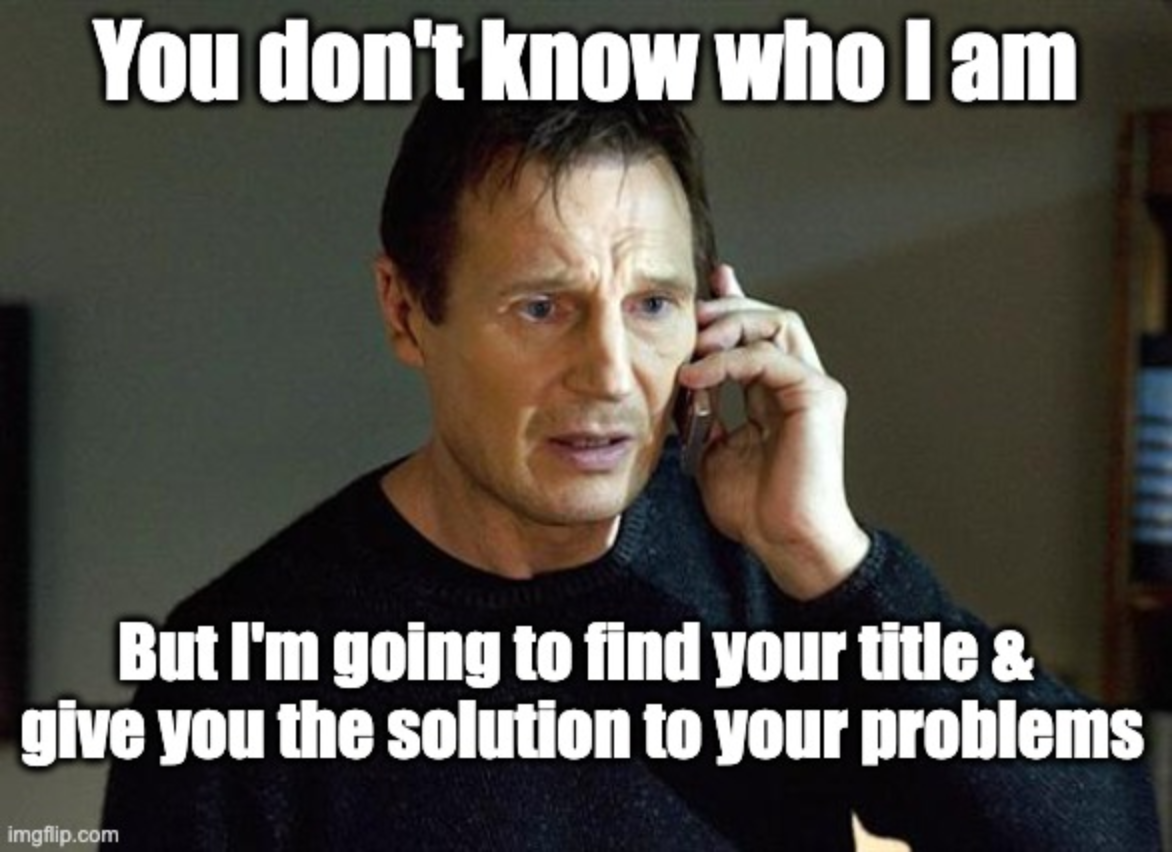
Step 3: Draft your audiences in LinkedIn Campaign Manager
Once you have a solid understanding of your ICP and the job titles and industries you want to go after, you’re ready to go into LinkedIn Campaign Manager and create your audiences.
Here’s how you do it:
1. Navigate to the audiences tab, on the left hand side of LinkedIn Campaign Manager.
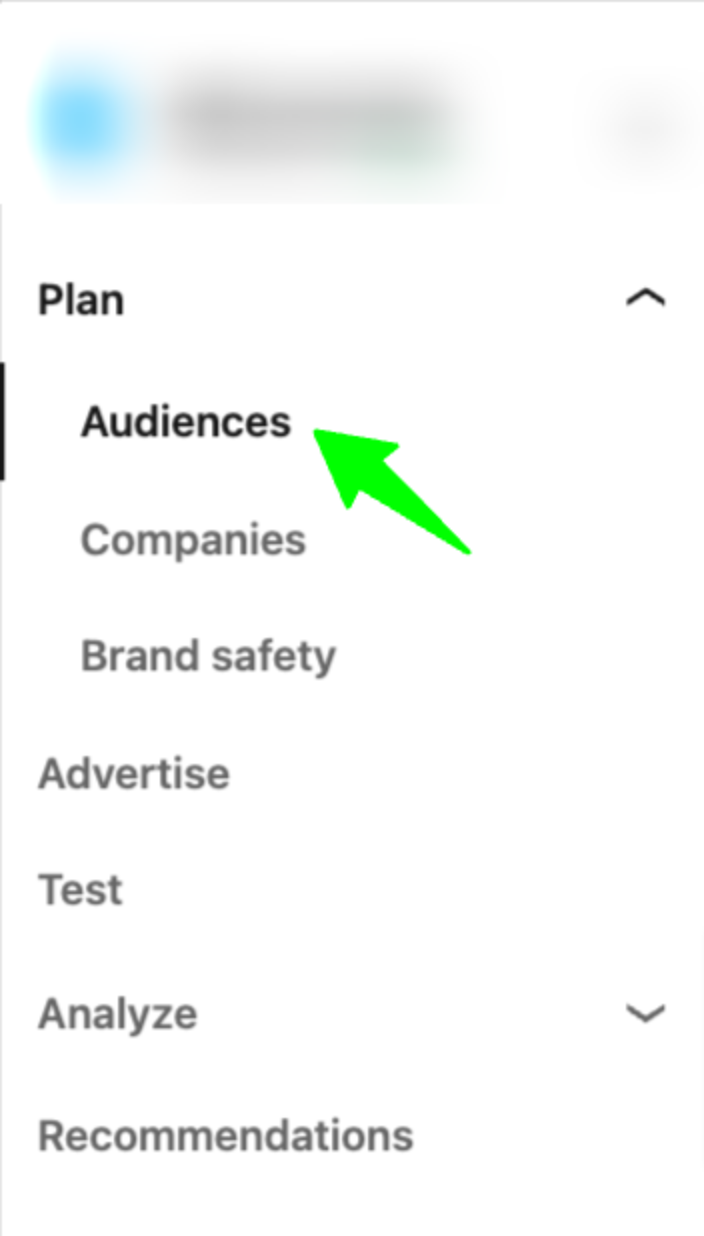
2. Go to “Saved”, and then click on “Create Audience”
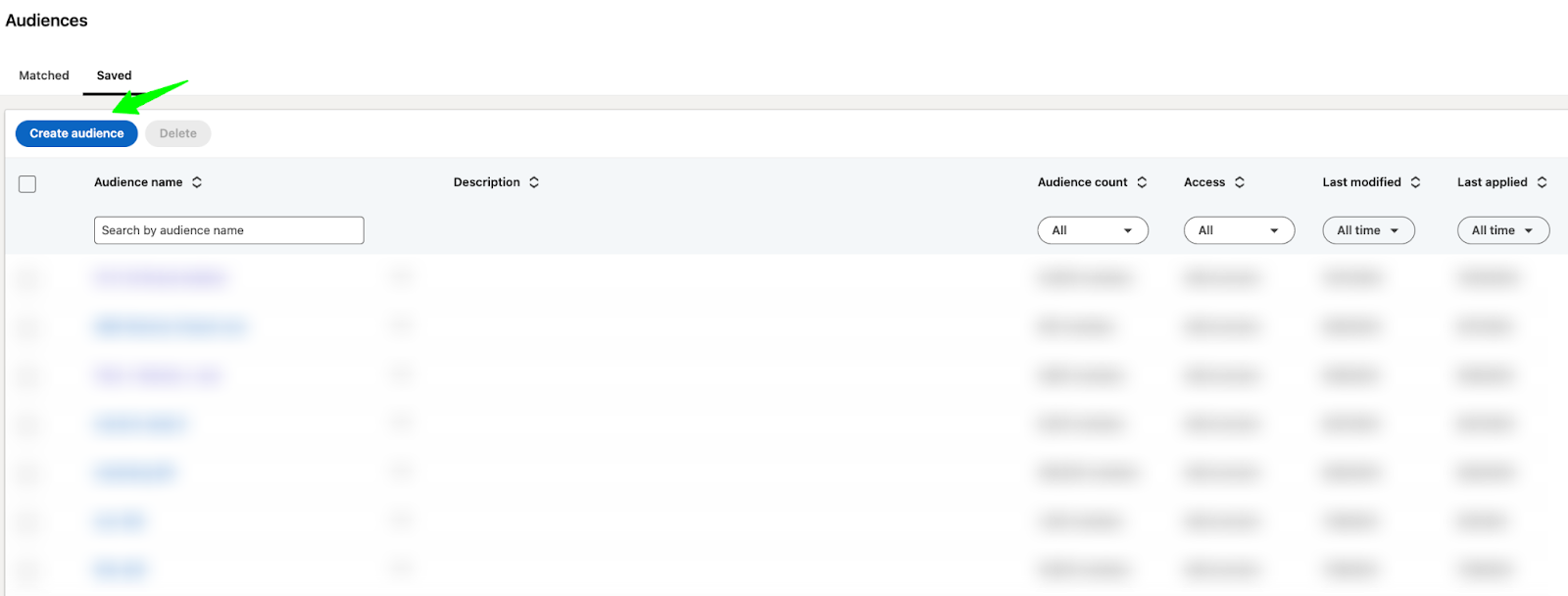
3. Click on “Edit” and input your targeting criteria.

4. Apply your targeting criteria (in the bottom right corner of your screen)

5. Save your audience so you can come back to it later. You can do this in the top right corner of your screen.
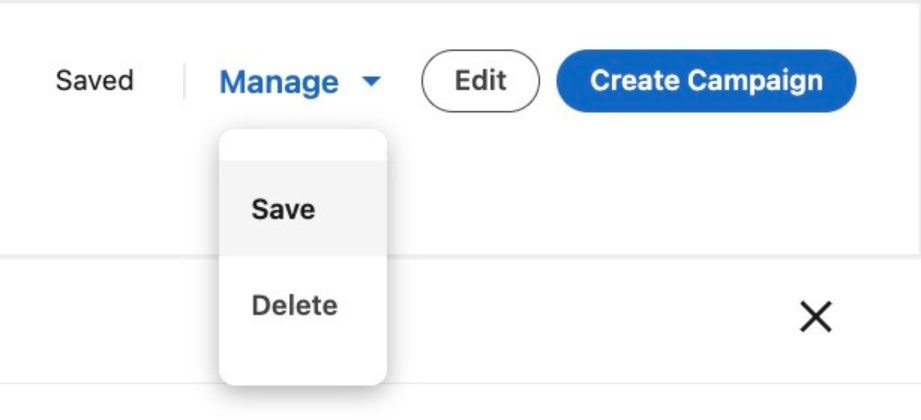
Here are the top 3 audiences that I’ve seen the most success with for capturing demand (feel free to steal or adapt to your company’s needs)
1. Remarketing
90-day Website Visits + 90-day Video Views + 90-day Single Image Ad Interactions + 90-day Company Page Visitors + 90-day Content Lead Gen Form Submissions
AND
Target Locations
AND
Target Job Titles (Substitute for Job Function and Skills if audience is too small)
***Typically I like to go with a 90-day window, but you could go with a longer 180-day window if you have a longer sales cycle.
2. Tier 1 & Tier 2 Accounts
Tier 1 & Tier 2 Account Lists
AND
Target Job Titles
AND
Target Company Size
AND
Target Locations
3. Open opportunities
Companies in the open opportunity phase
AND
Target Job Titles
AND
Target Locations
Step 4: Refine your audiences
Now that you’ve drafted your audience, you’re almost ready to launch, but not quite.
Before going live, it’s important to refine your audiences by making exclusions.
Otherwise, you’ll end up wasting money on irrelevant people.
Here’s how you do it:
1. Access the saved audience you already created
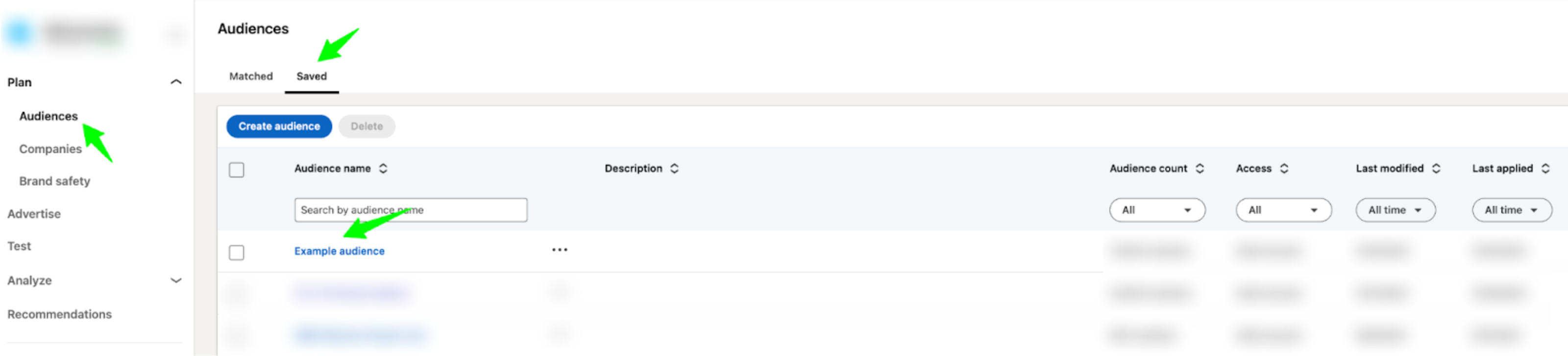
2. Refine the Audience
Look at the “Member” and “Company” sections of your audience for exclusion ideas.
In the member tab, you can see what job titles, job functions, and seniorities you’re targeting.
For example, if you’re aiming to target the IT job function and 21% of your audience consists of Engineering or Military, you might exclude these irrelevant functions.
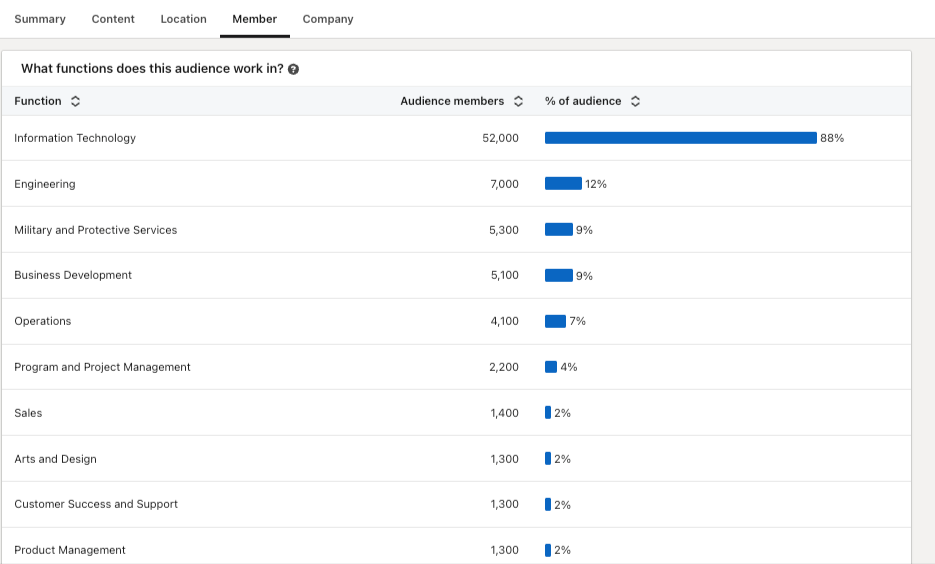
In the company tab, you can review what industries, company sizes, and companies you’re targeting.
For example, if you’re aiming to target FinServ and realize that 13% of your audience is in Hospitals and Healthcare, you may want to exclude it from your targeting.
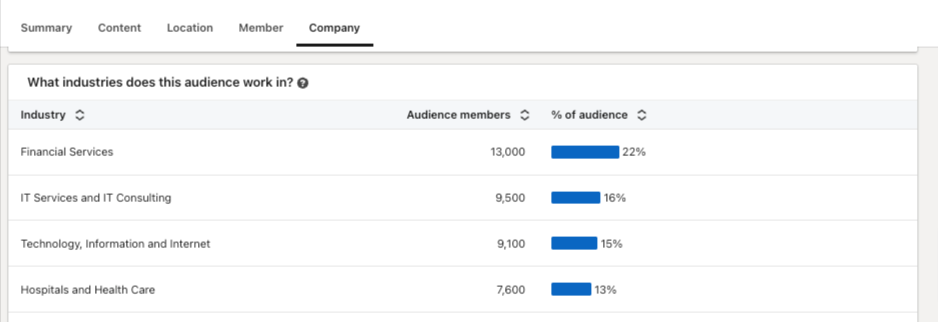
Go through all available options in your saved audience and refine as much as possible.
Once you’re happy with the exclusions you’ve made, you can add this audience to your campaigns.
Here are the top exclusions that I typically make to avoid wasted spend (feel free to use as inspiration)
1. Irrelevant Industries
2. Irrelevant job functions
3. Irrelevant seniorities
4. Up-to-date list of customers and competitors
5. Current employees
6. People who have visited the login or support pages
7. Poor fit titles (ie students, teachers, retired, interns, analysts)
8. Company sizes outside of ICP
9. People who have recently filled out demo forms
Step 5: Adjust based on insights
After making exclusions and launching your campaigns, your work isn’t finished. In order to be successful with LinkedIn Ads, you need to continually check and adjust your targeting.
To do this, make sure you look at your demographics report on a weekly basis.
This can be found in the top right corner of LinkedIn Campaign Manager. To access it, simply select your campaign and click on “Demographics.”
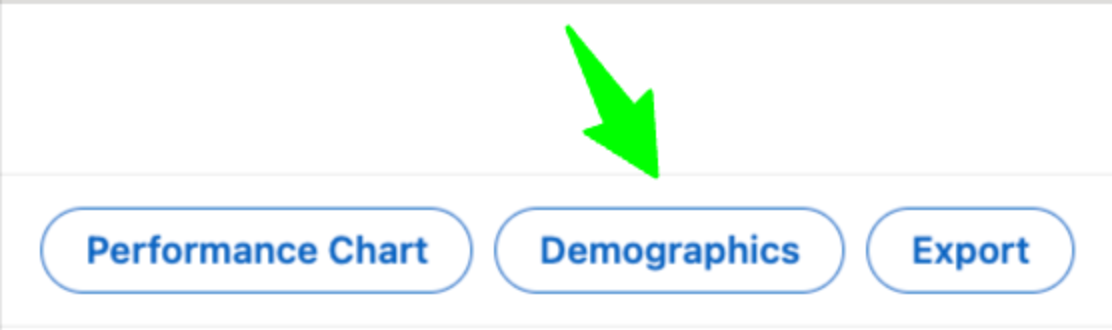
Now, you’ll be able to see the job functions, job titles, companies, industries, seniorities, etc. that your campaigns are reaching.
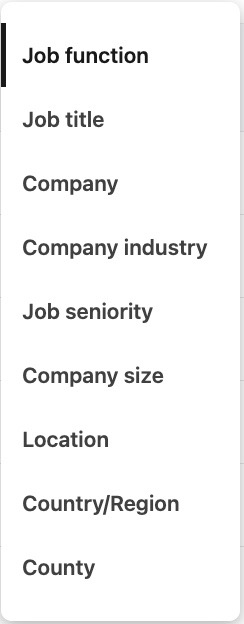
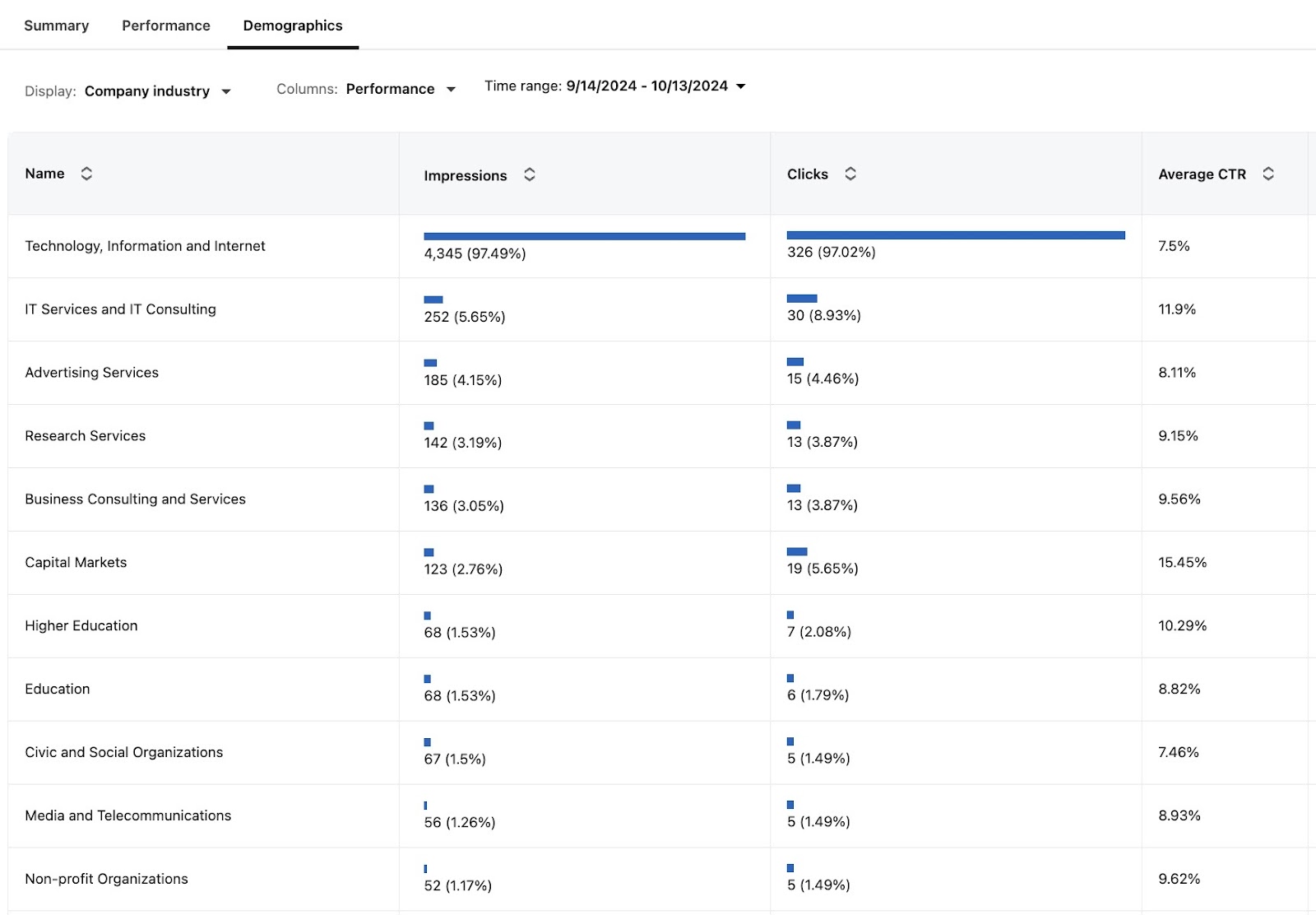
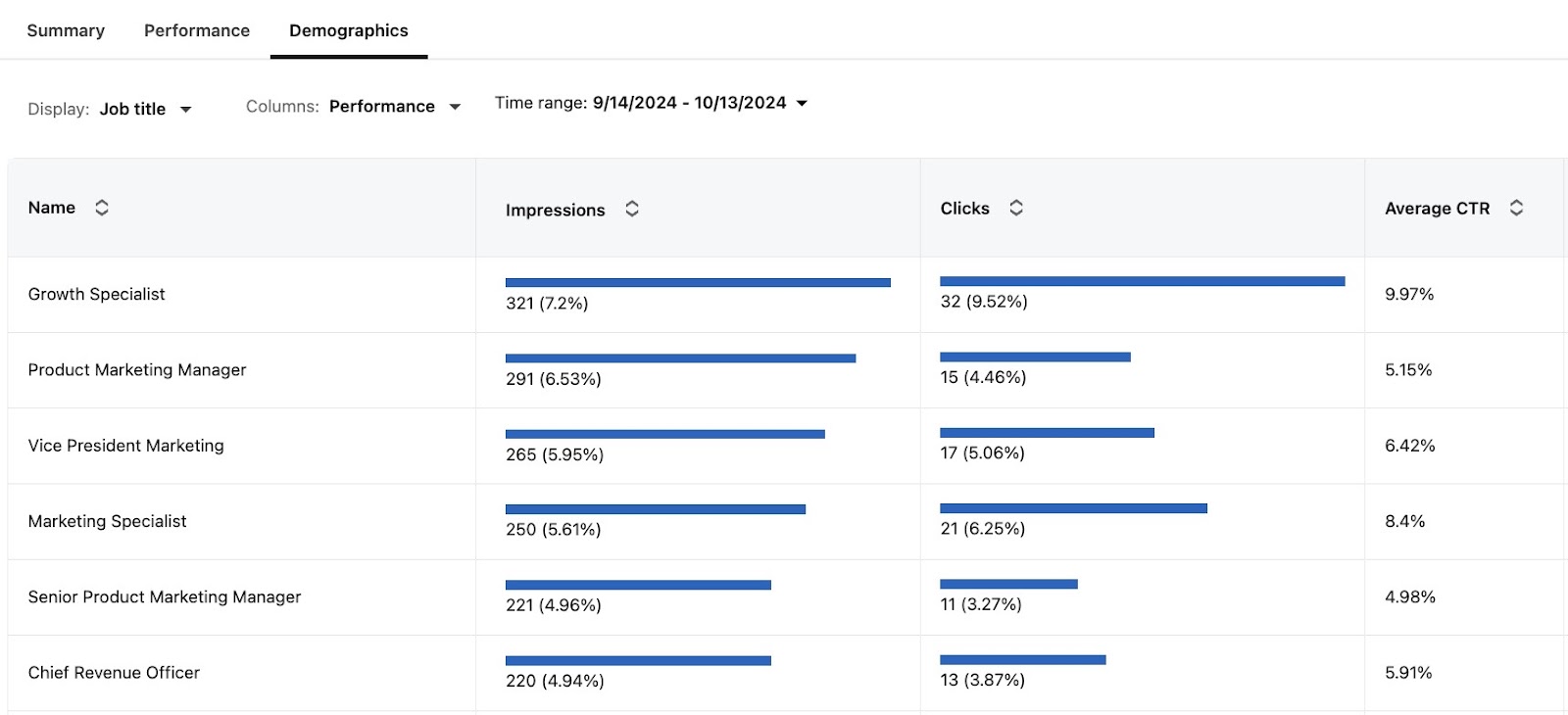
Look through all of these insights – are the people you’re reaching closely aligned with your intended targeting?
Are there certain job titles, functions, companies, industries, etc. that you want to exclude?
Doing this exercise may seem tedious or insignificant, but these small details are often the difference between success and failure.
Conclusion
To summarize, if you want to generate conversions on LinkedIn Ads:
1. Make sure you get extremely clear on who you want to target.
2. Consider testing proven targeting combinations, such as retargeting, tier 1 and tier 2 accounts, and open opportunities.
3. Audit your audiences in LinkedIn Campaign Manager and make all the necessary exclusions to avoid wasted spend.
4. After launch, consistently check your demographics report and adjust your audiences as needed.
P.S. If you have any questions and would like to get in touch, feel free to send me a message on LinkedIn
Master B2B LinkedIn Ads with these 3 Free Courses:
If you want to become a LinkedIn Ads pro, check out our free B2B LinkedIn Ads courses, where you'll learn how to launch, optimize, and scale your campaigns to drive pipeline and revenue.
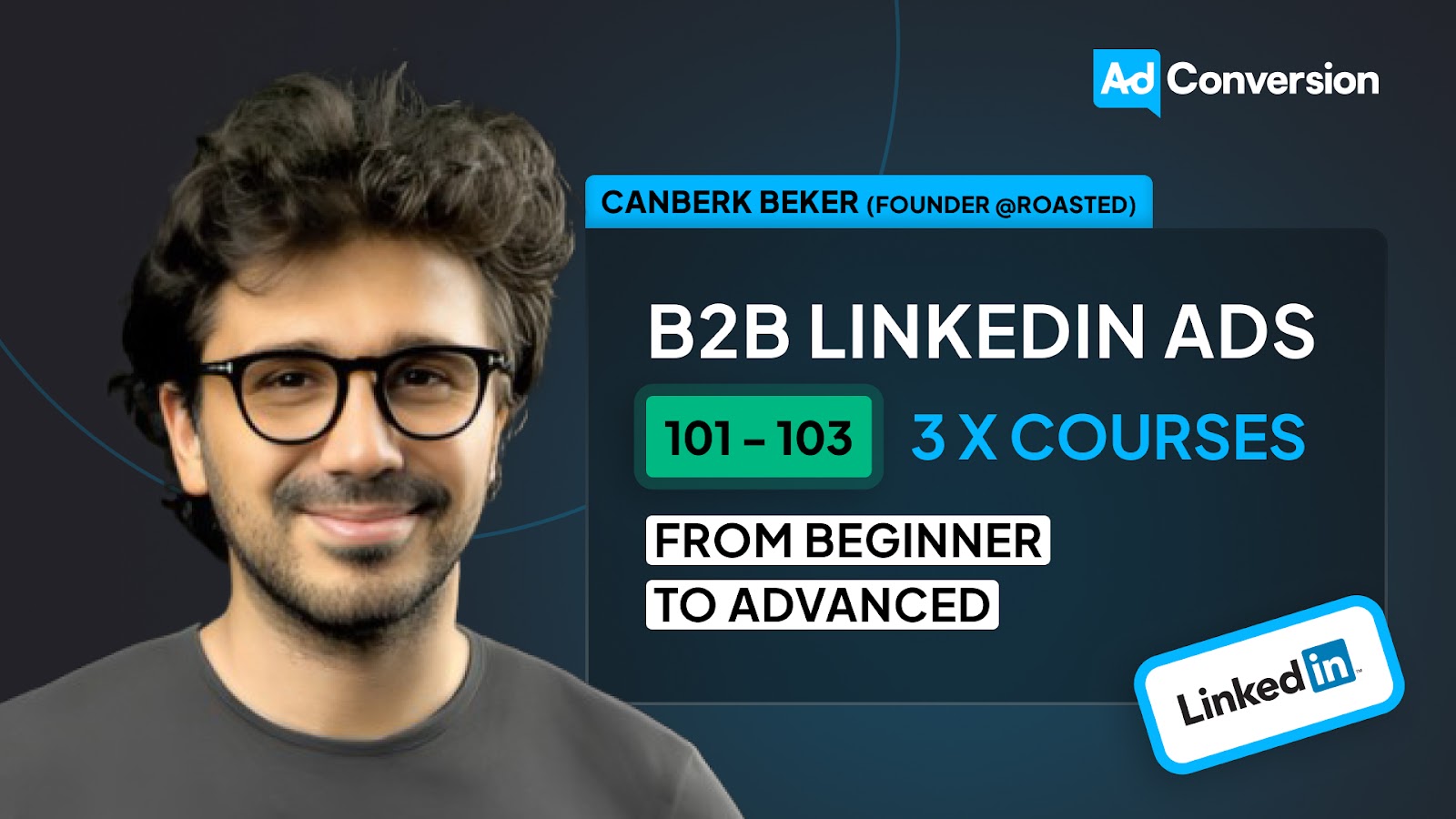
Here's what you'll learn in each course:
⚙️ B2B LinkedIn Ads 101 - The Ultimate Crash Course for New LinkedIn Advertisers
- Foundations For LinkedIn Ads Success
- Measurement: Tracking & Key Principles
- Targeting: Reaching Your Dream Buyers
- Ads: Mastering The 9 Ad Formats
🎯 B2B LinkedIn Ads 102 - The Blueprint for LinkedIn Ads Optimization
- Monitoring: How To Spot Performance Trends
- Auditing: How To Find The Darlings You Need To Kill
- Reporting: How To Transform Data Into Insights
- Optimization: How To Make Your LinkedIn Ads Profitable
🚀 B2B LinkedIn Ads 103 - Advanced Scaling Strategies From $25M In Ad Spend
- Concepts of Scaling
- Divide and Conquer
- Learnings From $25M+ In LinkedIn Ad Spend
Click Here to Join 1,000+ B2B Marketers Today and start leveling up your advertising skill set.
Takes < 90 seconds to sign up (seriously we timed it 😂)
People Also Ask
How can I effectively measure the success of my LinkedIn ad campaigns in terms of audience engagement and conversion rates?
Utilize LinkedIn’s Campaign Manager to monitor key performance indicators (KPIs) such as click-through rates (CTR), conversion rates, and cost per conversion. Implement LinkedIn’s conversion tracking to assess how many ad interactions lead to desired actions, providing insights into campaign effectiveness.
What are the best practices for refining audience targeting to minimize wasted ad spend on LinkedIn?
Leverage LinkedIn’s advanced targeting options, including job titles, industries, company sizes, and seniority levels, to align your ads with your ideal customer profile (ICP). Regularly analyze campaign data to identify underperforming segments and adjust targeting parameters accordingly to optimize ad spend.
How can I utilize LinkedIn’s audience insights to enhance my ad creatives and messaging?
Analyze demographic data and engagement metrics to understand which audience segments interact most with your ads. Tailor your ad creatives and messaging to resonate with these segments, addressing their specific pain points and interests to increase relevance and engagement.
What strategies can I employ to test and optimize different audience segments on LinkedIn?
Implement A/B testing by creating multiple ad variations targeting different audience segments. Compare performance metrics to determine which segments yield the highest engagement and conversions, and allocate more resources to the top-performing audiences.
How can I integrate LinkedIn audience targeting with other marketing channels for a cohesive strategy?
Align your LinkedIn audience targeting with other platforms by creating consistent buyer personas across channels. Use LinkedIn’s Matched Audiences feature to retarget website visitors or upload contact lists, ensuring a unified approach that reinforces your marketing messages across different touchpoints.

Heading 1
Heading 2
Heading 3
Heading 4
Heading 5
Heading 6
Lorem ipsum dolor sit amet, consectetur adipiscing elit, sed do eiusmod tempor incididunt ut labore et dolore magna aliqua. Ut enim ad minim veniam, quis nostrud exercitation ullamco laboris nisi ut aliquip ex ea commodo consequat. Duis aute irure dolor in reprehenderit in voluptate velit esse cillum dolore eu fugiat nulla pariatur.
Block quote
Ordered list
- Item 1
- Item 2
- Item 3
Unordered list
- Item A
- Item B
- Item C
Bold text
Emphasis
Superscript
Subscript


Heading
Heading 1
Heading 2
Heading 3
Heading 4
Heading 5
Heading 6
Lorem ipsum dolor sit amet, consectetur adipiscing elit, sed do eiusmod tempor incididunt ut labore et dolore magna aliqua. Ut enim ad minim veniam, quis nostrud exercitation ullamco laboris nisi ut aliquip ex ea commodo consequat. Duis aute irure dolor in reprehenderit in voluptate velit esse cillum dolore eu fugiat nulla pariatur.
Block quote
Ordered list
- Item 1
- Item 2
- Item 3
Unordered list
- Item A
- Item B
- Item C
Bold text
Emphasis
Superscript
Subscript


Heading
Heading 1
Heading 2
Heading 3
Heading 4
Heading 5
Heading 6
Lorem ipsum dolor sit amet, consectetur adipiscing elit, sed do eiusmod tempor incididunt ut labore et dolore magna aliqua. Ut enim ad minim veniam, quis nostrud exercitation ullamco laboris nisi ut aliquip ex ea commodo consequat. Duis aute irure dolor in reprehenderit in voluptate velit esse cillum dolore eu fugiat nulla pariatur.
Block quote
Ordered list
- Item 1
- Item 2
- Item 3
Unordered list
- Item A
- Item B
- Item C
Bold text
Emphasis
Superscript
Subscript


Heading
Heading 1
Heading 2
Heading 3
Heading 4
Heading 5
Heading 6
Lorem ipsum dolor sit amet, consectetur adipiscing elit, sed do eiusmod tempor incididunt ut labore et dolore magna aliqua. Ut enim ad minim veniam, quis nostrud exercitation ullamco laboris nisi ut aliquip ex ea commodo consequat. Duis aute irure dolor in reprehenderit in voluptate velit esse cillum dolore eu fugiat nulla pariatur.
Block quote
Ordered list
- Item 1
- Item 2
- Item 3
Unordered list
- Item A
- Item B
- Item C
Bold text
Emphasis
Superscript
Subscript


Heading
Heading 1
Heading 2
Heading 3
Heading 4
Heading 5
Heading 6
Lorem ipsum dolor sit amet, consectetur adipiscing elit, sed do eiusmod tempor incididunt ut labore et dolore magna aliqua. Ut enim ad minim veniam, quis nostrud exercitation ullamco laboris nisi ut aliquip ex ea commodo consequat. Duis aute irure dolor in reprehenderit in voluptate velit esse cillum dolore eu fugiat nulla pariatur.
Block quote
Ordered list
- Item 1
- Item 2
- Item 3
Unordered list
- Item A
- Item B
- Item C
Bold text
Emphasis
Superscript
Subscript


Heading
Heading 1
Heading 2
Heading 3
Heading 4
Heading 5
Heading 6
Lorem ipsum dolor sit amet, consectetur adipiscing elit, sed do eiusmod tempor incididunt ut labore et dolore magna aliqua. Ut enim ad minim veniam, quis nostrud exercitation ullamco laboris nisi ut aliquip ex ea commodo consequat. Duis aute irure dolor in reprehenderit in voluptate velit esse cillum dolore eu fugiat nulla pariatur.
Block quote
Ordered list
- Item 1
- Item 2
- Item 3
Unordered list
- Item A
- Item B
- Item C
Bold text
Emphasis
Superscript
Subscript


Heading
Heading 1
Heading 2
Heading 3
Heading 4
Heading 5
Heading 6
Lorem ipsum dolor sit amet, consectetur adipiscing elit, sed do eiusmod tempor incididunt ut labore et dolore magna aliqua. Ut enim ad minim veniam, quis nostrud exercitation ullamco laboris nisi ut aliquip ex ea commodo consequat. Duis aute irure dolor in reprehenderit in voluptate velit esse cillum dolore eu fugiat nulla pariatur.
Block quote
Ordered list
- Item 1
- Item 2
- Item 3
Unordered list
- Item A
- Item B
- Item C
Bold text
Emphasis
Superscript
Subscript


Heading
Heading 1
Heading 2
Heading 3
Heading 4
Heading 5
Heading 6
Lorem ipsum dolor sit amet, consectetur adipiscing elit, sed do eiusmod tempor incididunt ut labore et dolore magna aliqua. Ut enim ad minim veniam, quis nostrud exercitation ullamco laboris nisi ut aliquip ex ea commodo consequat. Duis aute irure dolor in reprehenderit in voluptate velit esse cillum dolore eu fugiat nulla pariatur.
Block quote
Ordered list
- Item 1
- Item 2
- Item 3
Unordered list
- Item A
- Item B
- Item C
Bold text
Emphasis
Superscript
Subscript


Heading
Heading 1
Heading 2
Heading 3
Heading 4
Heading 5
Heading 6
Lorem ipsum dolor sit amet, consectetur adipiscing elit, sed do eiusmod tempor incididunt ut labore et dolore magna aliqua. Ut enim ad minim veniam, quis nostrud exercitation ullamco laboris nisi ut aliquip ex ea commodo consequat. Duis aute irure dolor in reprehenderit in voluptate velit esse cillum dolore eu fugiat nulla pariatur.
Block quote
Ordered list
- Item 1
- Item 2
- Item 3
Unordered list
- Item A
- Item B
- Item C
Bold text
Emphasis
Superscript
Subscript


Heading
Heading 1
Heading 2
Heading 3
Heading 4
Heading 5
Heading 6
Lorem ipsum dolor sit amet, consectetur adipiscing elit, sed do eiusmod tempor incididunt ut labore et dolore magna aliqua. Ut enim ad minim veniam, quis nostrud exercitation ullamco laboris nisi ut aliquip ex ea commodo consequat. Duis aute irure dolor in reprehenderit in voluptate velit esse cillum dolore eu fugiat nulla pariatur.
Block quote
Ordered list
- Item 1
- Item 2
- Item 3
Unordered list
- Item A
- Item B
- Item C
Bold text
Emphasis
Superscript
Subscript


Heading
Heading 1
Heading 2
Heading 3
Heading 4
Heading 5
Heading 6
Lorem ipsum dolor sit amet, consectetur adipiscing elit, sed do eiusmod tempor incididunt ut labore et dolore magna aliqua. Ut enim ad minim veniam, quis nostrud exercitation ullamco laboris nisi ut aliquip ex ea commodo consequat. Duis aute irure dolor in reprehenderit in voluptate velit esse cillum dolore eu fugiat nulla pariatur.
Block quote
Ordered list
- Item 1
- Item 2
- Item 3
Unordered list
- Item A
- Item B
- Item C
Bold text
Emphasis
Superscript
Subscript


Heading
Heading 1
Heading 2
Heading 3
Heading 4
Heading 5
Heading 6
Lorem ipsum dolor sit amet, consectetur adipiscing elit, sed do eiusmod tempor incididunt ut labore et dolore magna aliqua. Ut enim ad minim veniam, quis nostrud exercitation ullamco laboris nisi ut aliquip ex ea commodo consequat. Duis aute irure dolor in reprehenderit in voluptate velit esse cillum dolore eu fugiat nulla pariatur.
Block quote
Ordered list
- Item 1
- Item 2
- Item 3
Unordered list
- Item A
- Item B
- Item C
Bold text
Emphasis
Superscript
Subscript


Heading
Heading 1
Heading 2
Heading 3
Heading 4
Heading 5
Heading 6
Lorem ipsum dolor sit amet, consectetur adipiscing elit, sed do eiusmod tempor incididunt ut labore et dolore magna aliqua. Ut enim ad minim veniam, quis nostrud exercitation ullamco laboris nisi ut aliquip ex ea commodo consequat. Duis aute irure dolor in reprehenderit in voluptate velit esse cillum dolore eu fugiat nulla pariatur.
Block quote
Ordered list
- Item 1
- Item 2
- Item 3
Unordered list
- Item A
- Item B
- Item C
Bold text
Emphasis
Superscript
Subscript


Heading
Heading 1
Heading 2
Heading 3
Heading 4
Heading 5
Heading 6
Lorem ipsum dolor sit amet, consectetur adipiscing elit, sed do eiusmod tempor incididunt ut labore et dolore magna aliqua. Ut enim ad minim veniam, quis nostrud exercitation ullamco laboris nisi ut aliquip ex ea commodo consequat. Duis aute irure dolor in reprehenderit in voluptate velit esse cillum dolore eu fugiat nulla pariatur.
Block quote
Ordered list
- Item 1
- Item 2
- Item 3
Unordered list
- Item A
- Item B
- Item C
Bold text
Emphasis
Superscript
Subscript


Heading
Heading 1
Heading 2
Heading 3
Heading 4
Heading 5
Heading 6
Lorem ipsum dolor sit amet, consectetur adipiscing elit, sed do eiusmod tempor incididunt ut labore et dolore magna aliqua. Ut enim ad minim veniam, quis nostrud exercitation ullamco laboris nisi ut aliquip ex ea commodo consequat. Duis aute irure dolor in reprehenderit in voluptate velit esse cillum dolore eu fugiat nulla pariatur.
Block quote
Ordered list
- Item 1
- Item 2
- Item 3
Unordered list
- Item A
- Item B
- Item C
Bold text
Emphasis
Superscript
Subscript


Heading
Heading 1
Heading 2
Heading 3
Heading 4
Heading 5
Heading 6
Lorem ipsum dolor sit amet, consectetur adipiscing elit, sed do eiusmod tempor incididunt ut labore et dolore magna aliqua. Ut enim ad minim veniam, quis nostrud exercitation ullamco laboris nisi ut aliquip ex ea commodo consequat. Duis aute irure dolor in reprehenderit in voluptate velit esse cillum dolore eu fugiat nulla pariatur.
Block quote
Ordered list
- Item 1
- Item 2
- Item 3
Unordered list
- Item A
- Item B
- Item C
Bold text
Emphasis
Superscript
Subscript


Heading
Heading 1
Heading 2
Heading 3
Heading 4
Heading 5
Heading 6
Lorem ipsum dolor sit amet, consectetur adipiscing elit, sed do eiusmod tempor incididunt ut labore et dolore magna aliqua. Ut enim ad minim veniam, quis nostrud exercitation ullamco laboris nisi ut aliquip ex ea commodo consequat. Duis aute irure dolor in reprehenderit in voluptate velit esse cillum dolore eu fugiat nulla pariatur.
Block quote
Ordered list
- Item 1
- Item 2
- Item 3
Unordered list
- Item A
- Item B
- Item C
Bold text
Emphasis
Superscript
Subscript


Heading
Heading 1
Heading 2
Heading 3
Heading 4
Heading 5
Heading 6
Lorem ipsum dolor sit amet, consectetur adipiscing elit, sed do eiusmod tempor incididunt ut labore et dolore magna aliqua. Ut enim ad minim veniam, quis nostrud exercitation ullamco laboris nisi ut aliquip ex ea commodo consequat. Duis aute irure dolor in reprehenderit in voluptate velit esse cillum dolore eu fugiat nulla pariatur.
Block quote
Ordered list
- Item 1
- Item 2
- Item 3
Unordered list
- Item A
- Item B
- Item C
Bold text
Emphasis
Superscript
Subscript


Heading
Heading 1
Heading 2
Heading 3
Heading 4
Heading 5
Heading 6
Lorem ipsum dolor sit amet, consectetur adipiscing elit, sed do eiusmod tempor incididunt ut labore et dolore magna aliqua. Ut enim ad minim veniam, quis nostrud exercitation ullamco laboris nisi ut aliquip ex ea commodo consequat. Duis aute irure dolor in reprehenderit in voluptate velit esse cillum dolore eu fugiat nulla pariatur.
Block quote
Ordered list
- Item 1
- Item 2
- Item 3
Unordered list
- Item A
- Item B
- Item C
Bold text
Emphasis
Superscript
Subscript


Heading
Heading 1
Heading 2
Heading 3
Heading 4
Heading 5
Heading 6
Lorem ipsum dolor sit amet, consectetur adipiscing elit, sed do eiusmod tempor incididunt ut labore et dolore magna aliqua. Ut enim ad minim veniam, quis nostrud exercitation ullamco laboris nisi ut aliquip ex ea commodo consequat. Duis aute irure dolor in reprehenderit in voluptate velit esse cillum dolore eu fugiat nulla pariatur.
Block quote
Ordered list
- Item 1
- Item 2
- Item 3
Unordered list
- Item A
- Item B
- Item C
Bold text
Emphasis
Superscript
Subscript


Heading
Other Articles You May Enjoy.
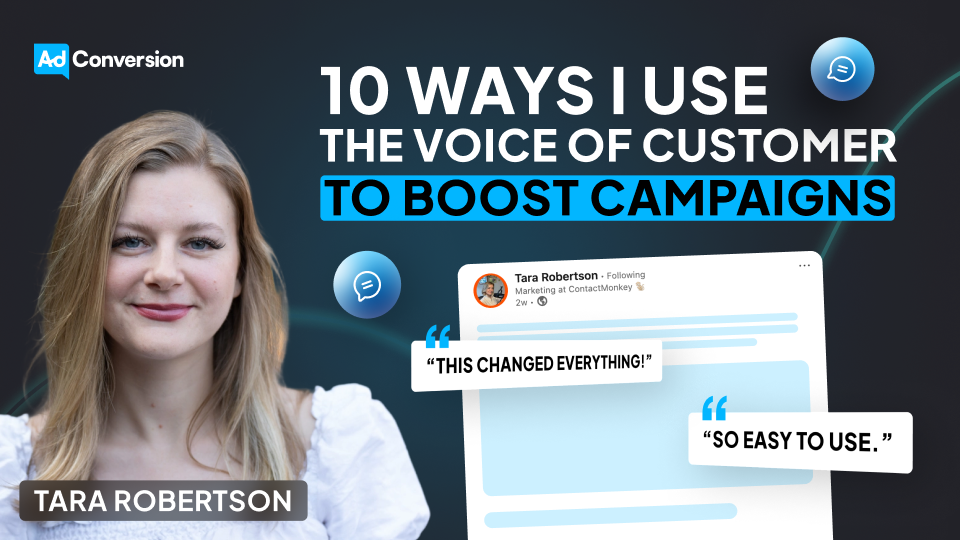
10 Voice of Customer Marketing Tips to Create High-Converting Campaigns
If I had to boil down my entire job as a marketer into one sentence, it’d be this: I listen to customers and then build campaigns that sound like them.
Voice of customer (VOC) isn’t just a tactic. It’s the strategy. It’s the thing AI can’t fake, dashboards can’t predict, and competitors can’t steal. It’s also where all my best ideas come from.
Here are 10 detailed ways I collect, activate, and scale the voice of a customer across everything I do.
1. Start every new role by talking to customers. Relentlessly.
When I joined ContactMonkey, the very first thing I did wasn’t digging into attribution models or revamping landing pages. It was scheduling as many customer and prospect conversations as I could fit into my calendar.
I even made it part of my official 30-60-90 plan.
In those early weeks when your brain is still fresh and your to-do list is short, there’s nothing more valuable than hearing firsthand what people love, hate, and don’t understand about your product or category.
One of my favorite moves?
Posting on LinkedIn asking if anyone in my network is willing to get on a quick call. In this case, I posted asking if anyone in my network owns internal comms and would be willing to chat (our ICP at ContactMonkey).
I offered to buy them a coffee in exchange for a chat (no sales pitch).
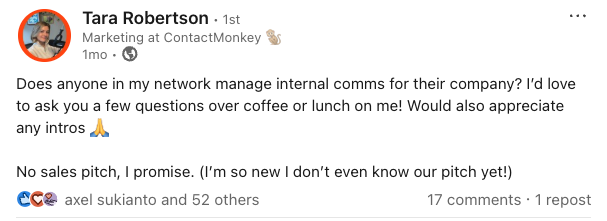
I got 12+ responses. If you don’t have a network in your space yet, no problem.
Shadow your CS or AM teams. Listen to support calls. It’s not about volume, it’s about patterns.
When I start hearing the same pain points and language again and again, that’s when I know I’ve struck gold.
2. Replace vague promises with oddly specific customer results
Years ago at Chili Piper, we ran one of our most successful landing page tests using a stat pulled directly from a customer.
The control copy said “Double your meetings”. A nice round promise. The variation said “Book 48% more meetings”. Not as flashy, but 100% real results from a real customer.
And it crushed. Why?
Because people can smell BS. “Double” sounds too good to be true.
But “48%” feels like someone actually ran the numbers. The same logic applied to our newsletter sign-up. We swapped “Join 15k+ marketers” for the actual number, like “14,889 marketers”, and updated it monthly. Way better engagement.
I’ve learned that authenticity beats hyperbole every single time.
Whether it’s landing pages, ads, or CTAs, I always ask: can I anchor this in a real result? If I can, that’s the copy I go with.
3. Scale testimonial collection
Most marketers want more testimonials. But very few make it easy for customers to give them.
That’s where tools like testimonial.io come in. At Chili Piper, we used it to collect both video and text testimonials at scale.
What I loved is that it wasn’t just a form. It created a nice-looking landing page where we could showcase quotes, filter by industry or persona, and make it dead simple for sales to grab proof on demand.
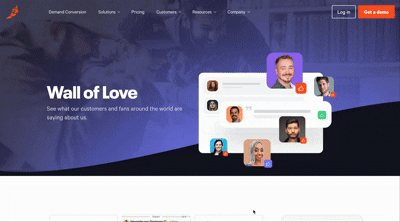
We even layered in rewards: For example, $10 for a written review, $20 for a video.
It made the process feel fun, not transactional. If you don’t have the budget for a tool, you can still make this work with forms and folders. It just requires more manual work.
But either way, the key is removing friction. Make it easy, incentivize smartly, and watch the social proof roll in.
4. Map the moments when asking for testimonials feels natural
I used to be hesitant about asking happy customers for quotes or reviews. It felt too much like asking someone who’s already paying us for more favors.
Now I’ve learned that timing is everything and when you get it right, people are actually eager to help.
At Chili Piper (and coming soon to ContactMonkey!), we built simple workflows around high-NPS scores.
If someone gave us a 9 or 10, they’d get an email asking if they’d share a quick testimonial (with an incentive if we needed it).
Renewal time is another great moment. If the CSM is having a positive QBR, that’s your window.
And if you have an in-app experience, even better. Prompt people when they’ve just hit a milestone or seen a big win.
These are the moments when they’re feeling the value and that’s when you should make the ask. Not months later in a generic email blast.
5. Mine sales calls using Gong alerts
If your sales team uses Gong, Clari, or any call recording tool, you’re sitting on a goldmine of unfiltered customer language.
At Chili Piper, I set up custom alerts for keywords like “love this,” “so helpful,” or “amazing”.
Whenever a prospect or customer said something positive, I’d get an alert. Sometimes we’d clip those and turn them into ads. Other times we’d just use them for internal messaging work.
At ContactMonkey, I’ve taken it further. I created an alert for the word “chaos” because we were testing a new homepage copy around that theme.
Now I can see in real time if that word is spiking in conversations. It’s like a heartbeat monitor for customer sentiment.
Pro tip: Make sure your alerts only track customer speech, not your reps. Otherwise, you’ll get a lot of noise. This is one of the lowest-lift, highest-impact VOC tactics I’ve ever used.
6. I always prioritize real photos over polished stock
In one of my previous companies, we ran a bunch of Facebook ads targeting college professors. We tested beautifully lit, high-production images.
We even went to a local university campus and took our own photos.
But the creative that won?
A grainy, dimly lit shot of a real professor with a projector half-illuminating his face. It looked like a scene from a low-budget documentary and it worked like magic.
Why?
Because it was instantly recognizable to our audience. They saw themselves in that ad. That lesson stuck with me.
I now prioritize real customer images (with permission, of course) over generic visuals, especially on social platforms like LinkedIn.
Even if the photo isn’t perfect, the context is. It builds trust faster than any stock model with a laptop ever could.
7. Engineer VOC moments at in-person events
One of the most underrated ways to capture and activate the voice of a customer is through small, curated in-person dinners.
At Chili Piper, we’d pick anchor events, like INBOUND or SaaStr, and then build a dinner party around them. We invited a mix of customers and high-fit prospects. No pitch. Just dinner.
But the magic was in the seating chart.
When a prospect ends up next to a customer, the VOC starts flowing naturally. It’s not a case study. It’s a conversation. And it’s way more persuasive than sitting them beside someone from your sales team.
These dinners don’t have to break the bank. We’d partner with other Martech brands targeting the same ICP, split the cost, and divide the invite list. We typically budgeted around $200 per head depending on the city (this can vary wildly).
But if you can’t swing a dinner? Start by gifting tickets to customers so they can attend the event. That alone builds goodwill and puts your brand top of mind.
8. Create memorable, feel-good moments for customers
One of my favorite VOC plays was when we ran a billboard that was not about us, but celebrating our customers.
People took selfies with it. It created a moment.
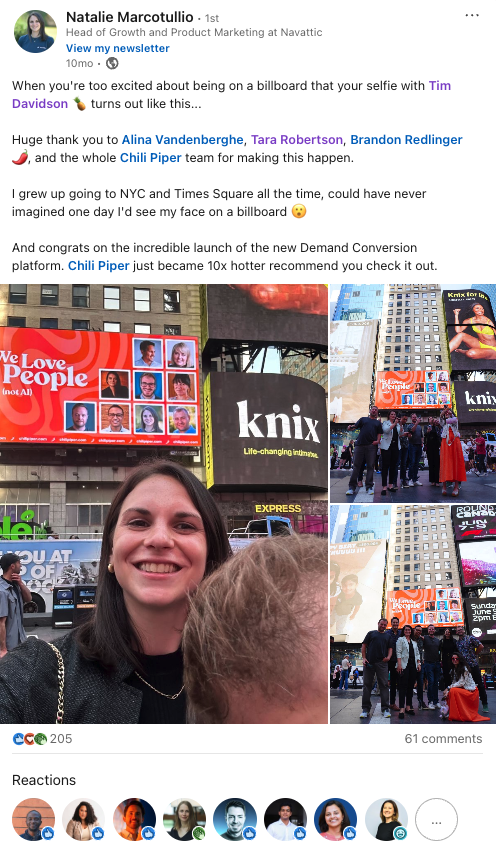
You can apply the same principle with award nominations, speaking opportunities, or simply amplifying your customers’ successes.
These aren’t transactional gestures. I don’t do them expecting a quote or post in return. I do them because they’re the right thing to do.
People remember how you made them feel. When you make your customers feel seen and valued, they’re more likely to become your advocates.
Reciprocity is real but only when it’s authentic. Whether it’s putting them on stage, giving them swag, or celebrating their wins, this kind of VOC is quiet but powerful.
9. Recycle everything into retargeting gold
Once you start collecting VOC, don’t let it sit in Notion or your testimonial page. Use it. In your retargeting campaigns especially.
At Chili Piper we ran video snippets from customer calls as YouTube pre-roll. We sliced a single testimonial video into six different LinkedIn ads. We even ran static image ads that are just screenshots of nice LinkedIn posts or tweets.
If someone says something amazing about you on LinkedIn, screenshot it and run it as an ad. That’s what I used to do before Thought Leader ads were even a thing.
Don’t worry about fancy production. Don’t wait until you have a full video library. Start with what you have.
Voice of the customer doesn’t always need tons of polish. It needs visibility.
10. Amplify customers with Thought Leader ads (yes, from their accounts)
This one is super meta, but wildly effective.
If a customer writes a post about your event, product, or company, don’t just repost it from your brand page.
With LinkedIn’s Thought Leader ad type, you can run their post as an ad from their account. It’s voice of customer, directly from the customer’s mouth.
Chili Piper is doing this with people who attended their ChiliPalooza event. They encouraged them to post their takeaways, then promoted those posts with paid. I haven’t tested it yet at ContactMonkey, but it’s high on my list.
It’s a modern version of influencer marketing, except the influencer is your actual user. Just make sure they’re comfortable with it, and always get consent.
Bonus: If you can’t run it as an ad, screenshot it and use it in your retargeting. It still works.
The voice of the customer isn’t a box I check. It’s the lens I try to apply to everything I do, from homepage headlines to how I design event experiences.
Because at the end of the day, no copy I write will ever be more compelling than something a real customer says when they don’t know they’re being marketed to.
That’s the voice that cuts through the noise.
Hope you found this article helpful!
If you’re looking to pick up an advertising course, check out these free courses that will teach you how to launch, optimize, and scale ad campaigns effectively.
And if you have any questions about using the voice of the customer in your campaigns, feel free to send me a message on LinkedIn, I love connecting with fellow marketers!
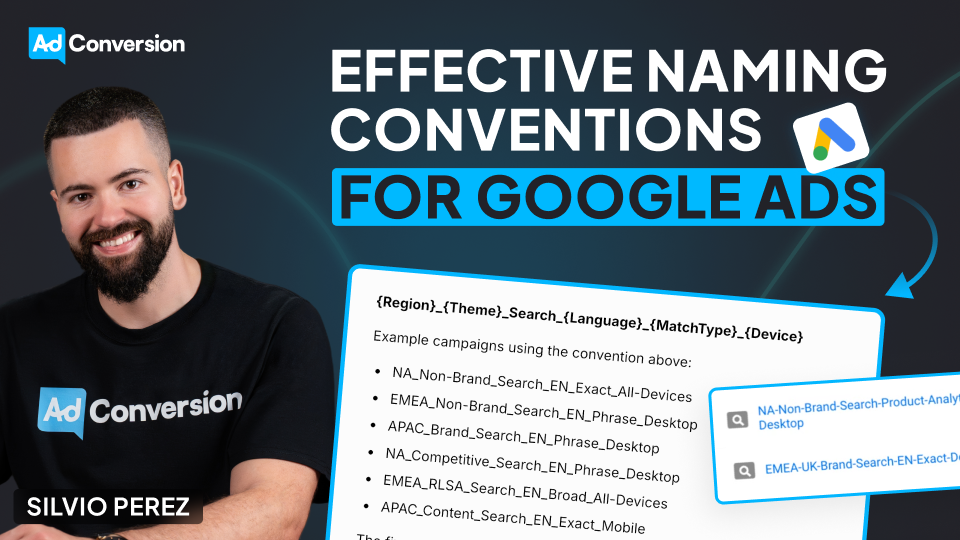
How to Create an Effective Naming Convention for Your Google Ads Campaigns
One of the most overlooked but crucial aspects of running a successful Google Ads campaign is our naming conventions.
I’ve worked with countless clients optimizing their ad performance, and I can tell you that this is the one thing that makes everything easier — or breaks everything.
Why Naming Conventions Matter
A naming convention is the process I follow repeatedly when naming my campaigns.
And from my experience, having a consistent and logical naming convention is essential for my organization and productivity when managing them.
A messy campaign structure makes performance tracking, reporting, and optimization significantly harder.
I feel like trying to find something in a cluttered room — wasting my time and effort. And it can be even worse.
Think about this like sharing a room with a messy roommate. If everything is disorganized, I’ll struggle to find what I need, and so will anyone else trying to help me. But if everything has a place, everything is easier to manage.
A strong naming convention ensures that I, my team, and my tools can quickly understand and filter campaigns without unnecessary frustration.
How to Structure a Naming Convention
Here’s my recommendation to create a naming convention that makes everything easier, based on tests on my campaigns:
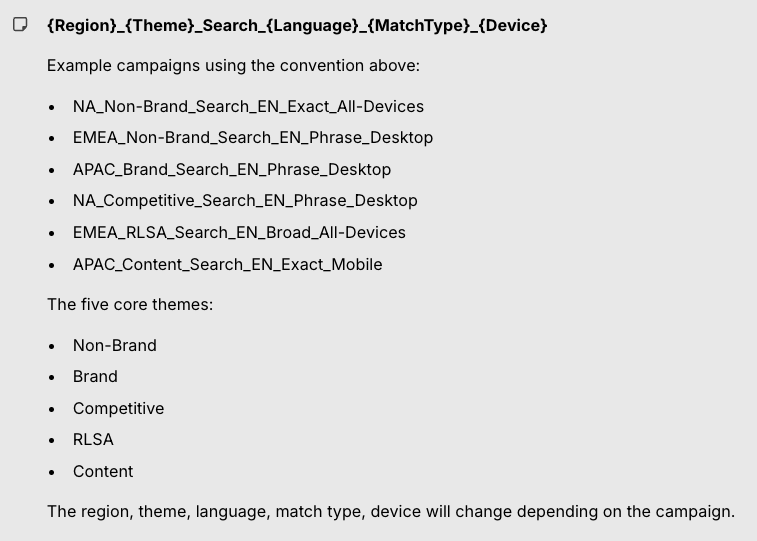
- Region: Where the campaign is being targeted. For example, NA for North America, or EMEA for Europe, the Middle East, and Africa.
- Campaign Theme: The general type of campaign. The five core themes are: Brand, Non-Brand, Competitive, RLSA, and Content.
- Search Type: Identifies that this is a search campaign.
- Language: The language of the campaign (EN for English, ES for Spanish, for example).
- Match Type: The type of keyword match being used: Exact, Phrase, Broad, etc.
- Device: The primary device targeting, generally All Devices, Desktop, or Mobile.
This structure allows us to quickly filter and analyze data in Excel, Google Ads, or any reporting tool.
Examples of Naming Conventions
I came up with some examples of how to apply naming conventions to your campaigns:
A campaign targeting North America, focused on non-brand searches in English, using exact match keywords, and targeting all devices would be named: NA_NonBrand_Search_EN_Exact_AllDevices
A campaign targeting Europe, the Middle East, and Africa, focused on content searches in English, using phrase match keywords, and targeting only mobile would be named: EMEA_Content_Search_EN_Phrase_Mobile
A campaign that targets the Asia-Pacific region, focused on brand searches in English, using phrase match keywords, targeting desktops would be named: APAC_Brand_Search_EN_Phrase_Desktop
A campaign targeting North America, focused on competitive searches in English, using phrase match keywords, targeting desktops would be named: NA_Competitive_Search_EN_Phrase_Desktop
And finally, a campaign targeting Europe, the Middle East, and Africa, focused on RLSA searches in English, using broad match keywords, targeting all devices would be named: EMEA_RLSA_Search_EN_Broad_All-Devices
Benefits of a Good Naming Convention
A well-structured naming convention helps in three major ways:
- Better Performance Tracking: With a clear naming structure, I can instantly see how different segments of my campaigns are performing. No need to dig into settings — everything is in the campaign name itself. This makes it much easier to analyze trends and optimize based on what’s working.
- Efficient Team Collaboration: If multiple people are working on the account, a consistent naming convention ensures everyone understands what each campaign is for. When a new team member joins, they won’t have to waste hours figuring out the structure.
- Faster Reporting & Filtering: When I export campaign data, a structured naming convention lets me quickly filter and sort campaigns based on region, keyword type, device, and more. This makes reporting significantly more efficient.
Should we name our campaigns the same across platforms?
Absolutely!
Naming our campaigns the same across all platforms helps us maintain consistency, simplify analysis, and easily compare performance across different channels when reporting on your overall campaign results.
Please notice that slight platform-specific details might need to be added to the campaign name to account for unique targeting options or features on each platform, but as a whole, having consistent names allows us to easily group data and compare results without confusion.
To sum up
A good naming convention costs you nothing — but the benefits are enormous.
Get it right, and you’ll make everything in your Google Ads campaigns easier to manage, optimize, and scale.
So don’t wait. Go set up your naming convention and start running smarter campaigns!
And if you really want to level up your B2B advertising game, there’s more to master than just negative keywords.
That’s where Google Ads course by AdConversion comes in.
Join 5000+ B2B marketers who are sharpening their paid media skills inside AdConversion’s free, on-demand courses.
Here’s why you should sign up:
✅ 100% free access – No hidden fees, no fluff.
✅ Taught by vetted industry experts – Learn from people who run high-budget B2B campaigns.
✅ Workbooks, resources & templates – So you can implement, not just watch.
✅ Bite-sized lessons (<10 min each) – Easy to fit into your schedule.
Click here to join in under 90 seconds (seriously, we timed it 😂)
How to Track Form Submissions in Google Tag Manager?
I’ve spent a lot of time wrestling with tracking form submissions in Google Tag Manager (GTM), and I know how frustrating it can be when things just don’t work as expected.
Forms behave in all sorts of unpredictable ways. Some refresh the page, some stay put, and others redirect users to a "Thank You" page.
And because there’s no universal rule for how developers build forms, you and I need different tracking approaches depending on the situation.
And since chances are you’re using form submission to also track how your Google ad campaigns are converting, it becomes super critical for us to get this right.
That’s why in this guide, I’ll break down the most effective ways to track form submissions, step by step, so you don’t have to figure it all out the hard way like I did.
Understanding the Tag and Trigger Relationship in GTM
Before we dive into the methods, let’s quickly cover the basics. GTM relies on two key components:
- Tags: These send data to platforms like Google Analytics 4 (GA4).
- Triggers: These tell GTM when to fire a tag.
To track form submissions properly, you need:
- A GA4 event tag that sends a form submission event to GA4.
- A trigger that detects when a form is successfully submitted.
Step-by-Step: Creating a GA4 Event Tag
- Go to Tags in GTM and click New.
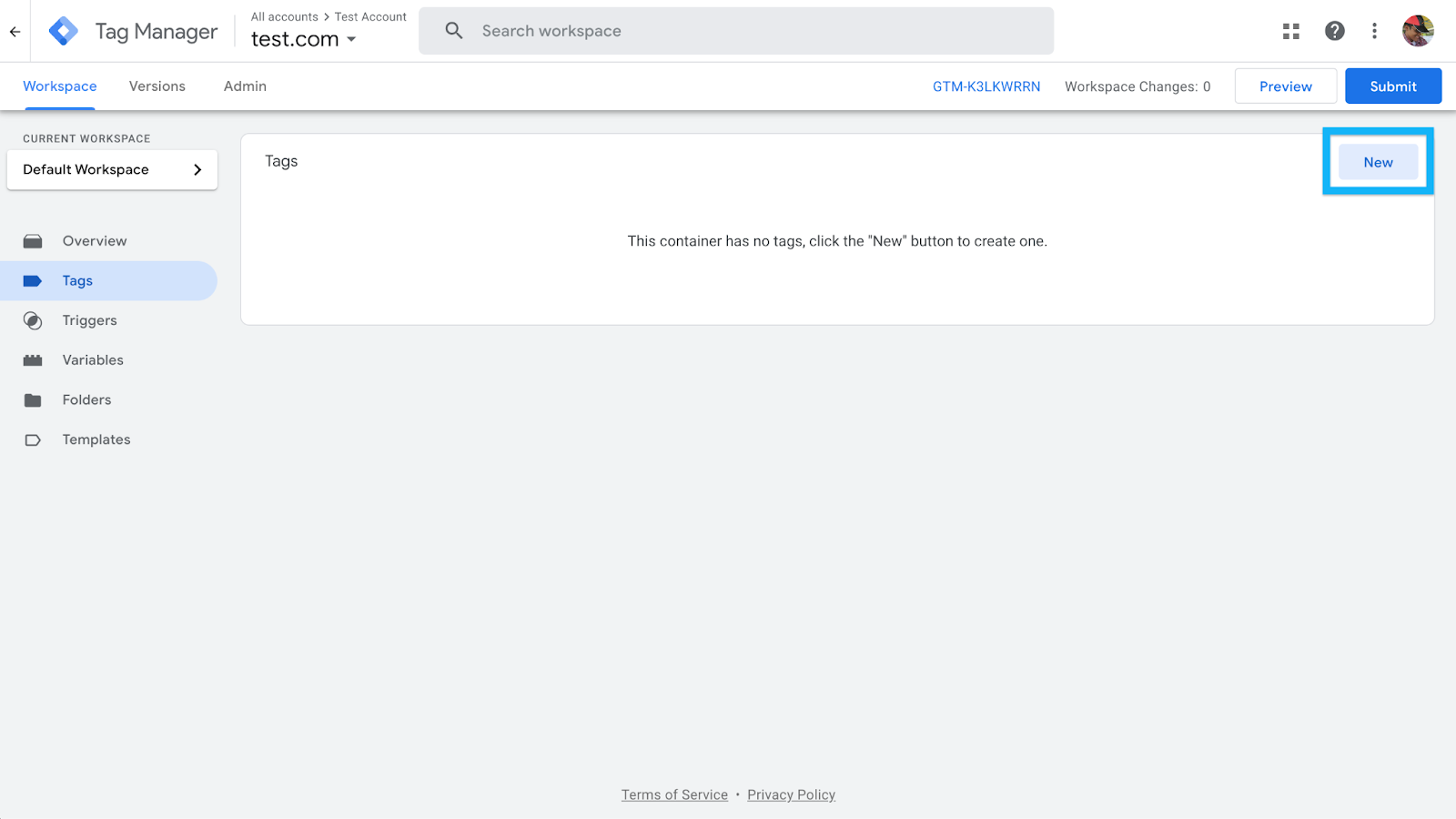
- In Tag Configuration, select Google Analytics: GA4 Event.
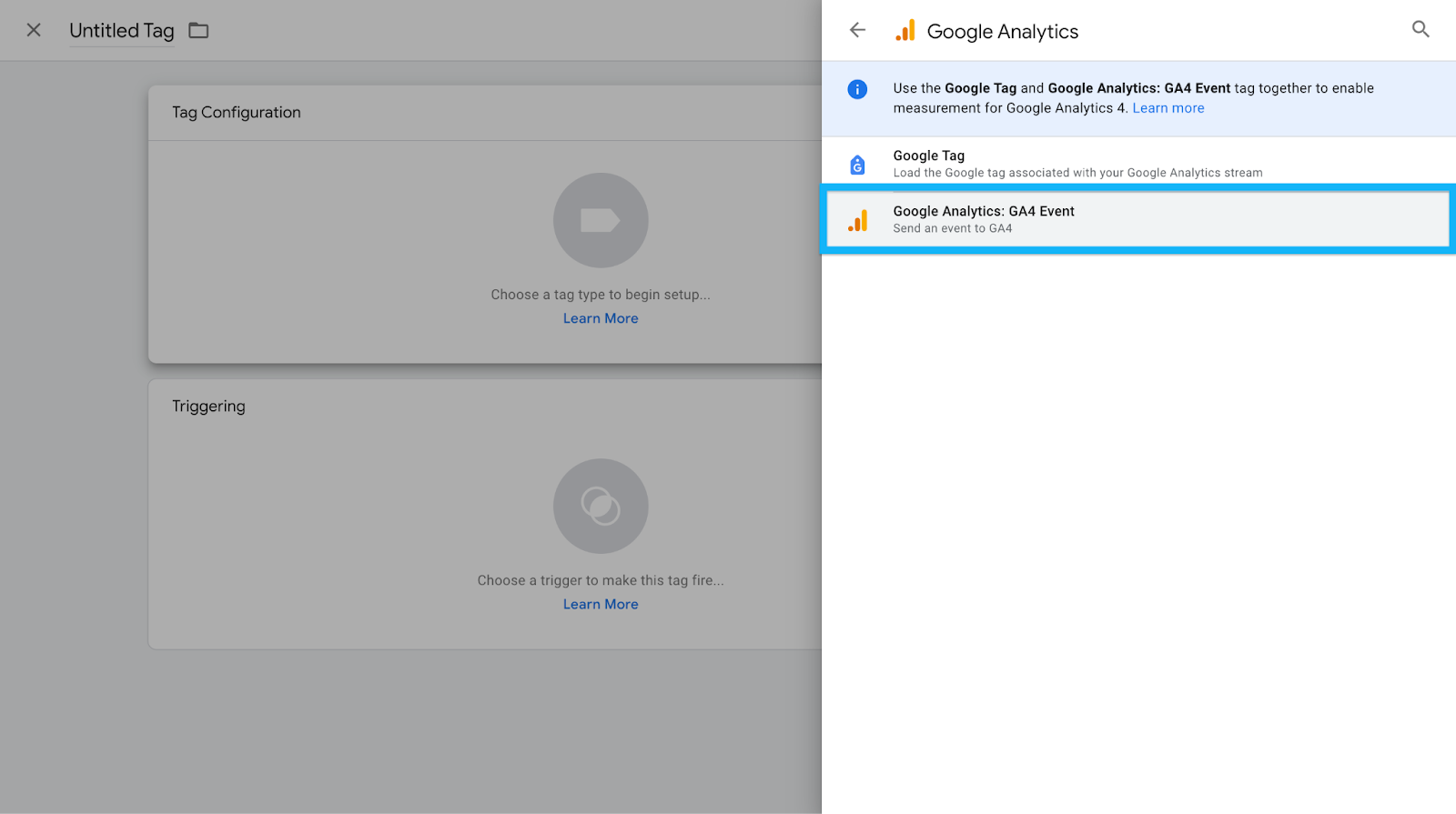
- In the Measurement ID field, insert your GA4 tracking ID (or use a Constant Variable if you’ve set one up).
- In the Event Name field, enter "generate_lead" (this is a recommended GA4 event, but you can change it if needed).
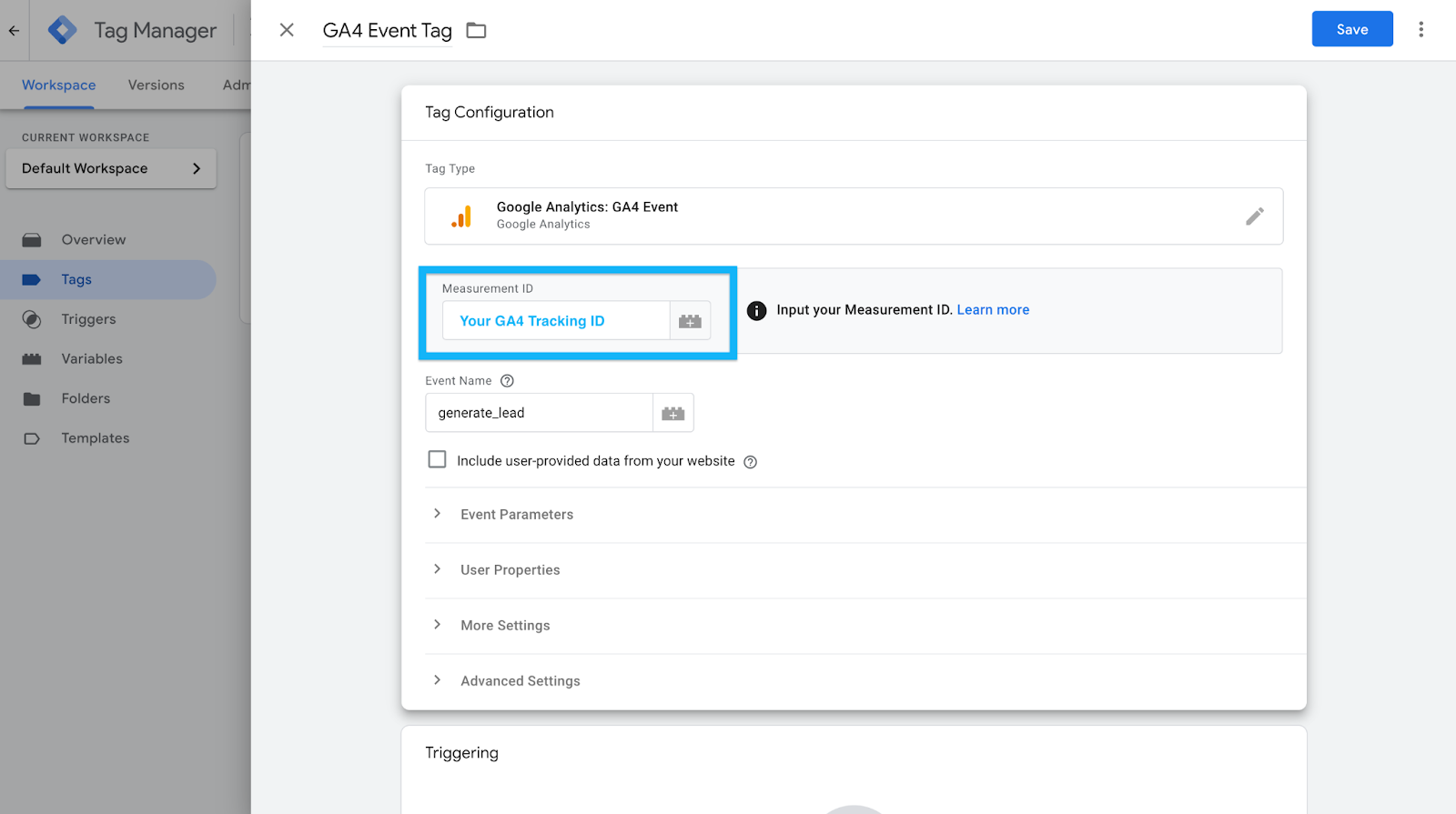
- Leave the Triggering section empty for now. We’ll configure that next.
- Click Save.
At this point, the tag exists but doesn’t do anything because there’s no trigger.
Now, let’s set that up based on how your form behaves.
Method 1: Track Form Submission Using GTM’s Built-in Form Submission Trigger
In an ideal world, GTM’s built-in Form Submission trigger would work for every form.
But in my experience, it rarely does. This trigger only works if the form fires a native submit event, which many modern forms (especially AJAX-based ones) don’t.
Step-by-Step: Configuring the Form Submission Trigger
- In GTM, go to Variables > Configure and enable all Form Variables (Form ID, Form Classes, Form Target, Form Text, etc.).
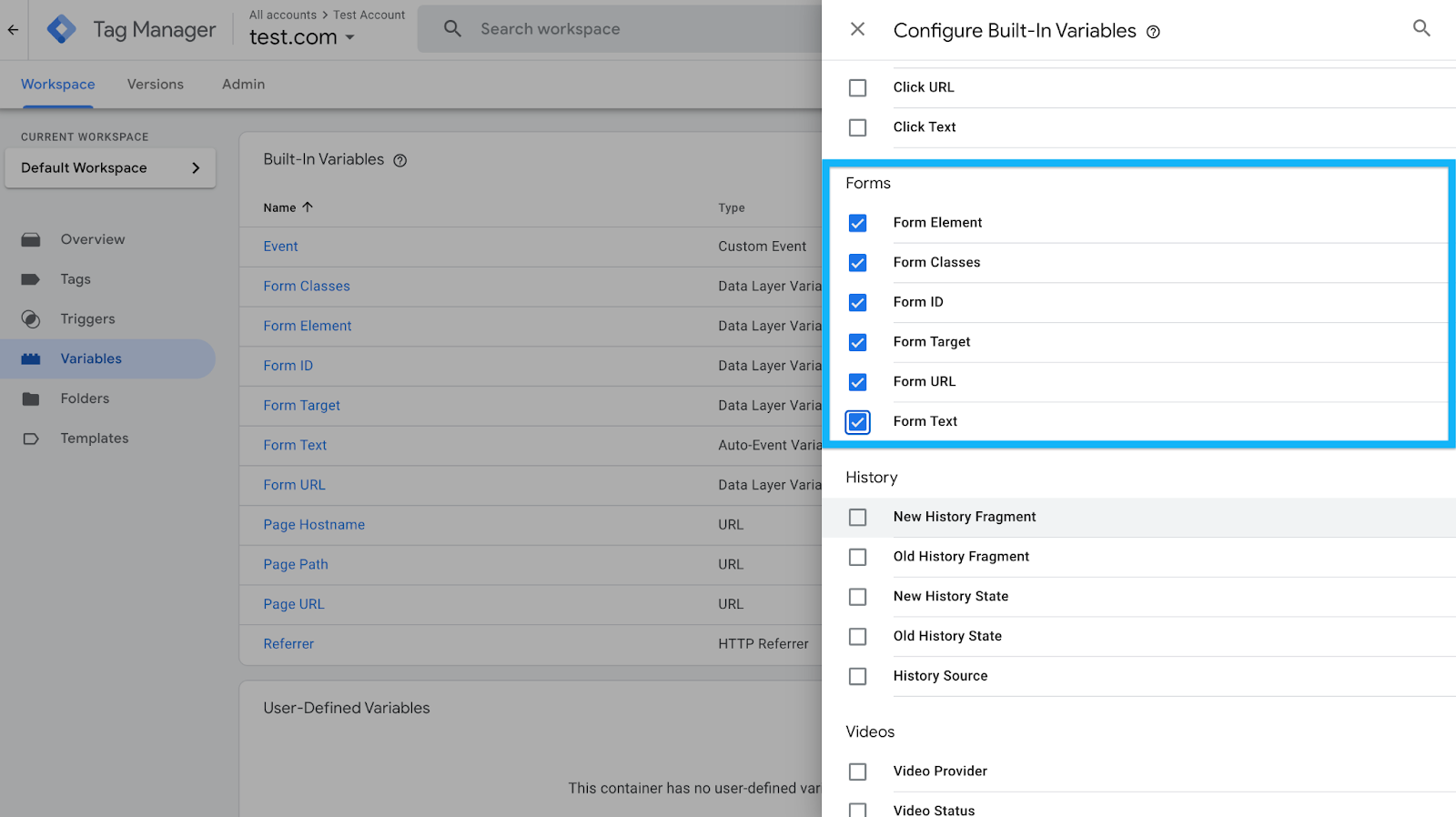
- Navigate to Triggers and create a new trigger:
- Choose Form Submission as the trigger type.
- Choose Form Submission as the trigger type.

- Check Wait for Tags and set a delay (e.g., 2000 milliseconds) to ensure tracking before the page redirects.
- Enable Check Validation to ensure only valid submissions are tracked.
- Under "Enable this trigger on…", set Page Path contains / so it works across the site.
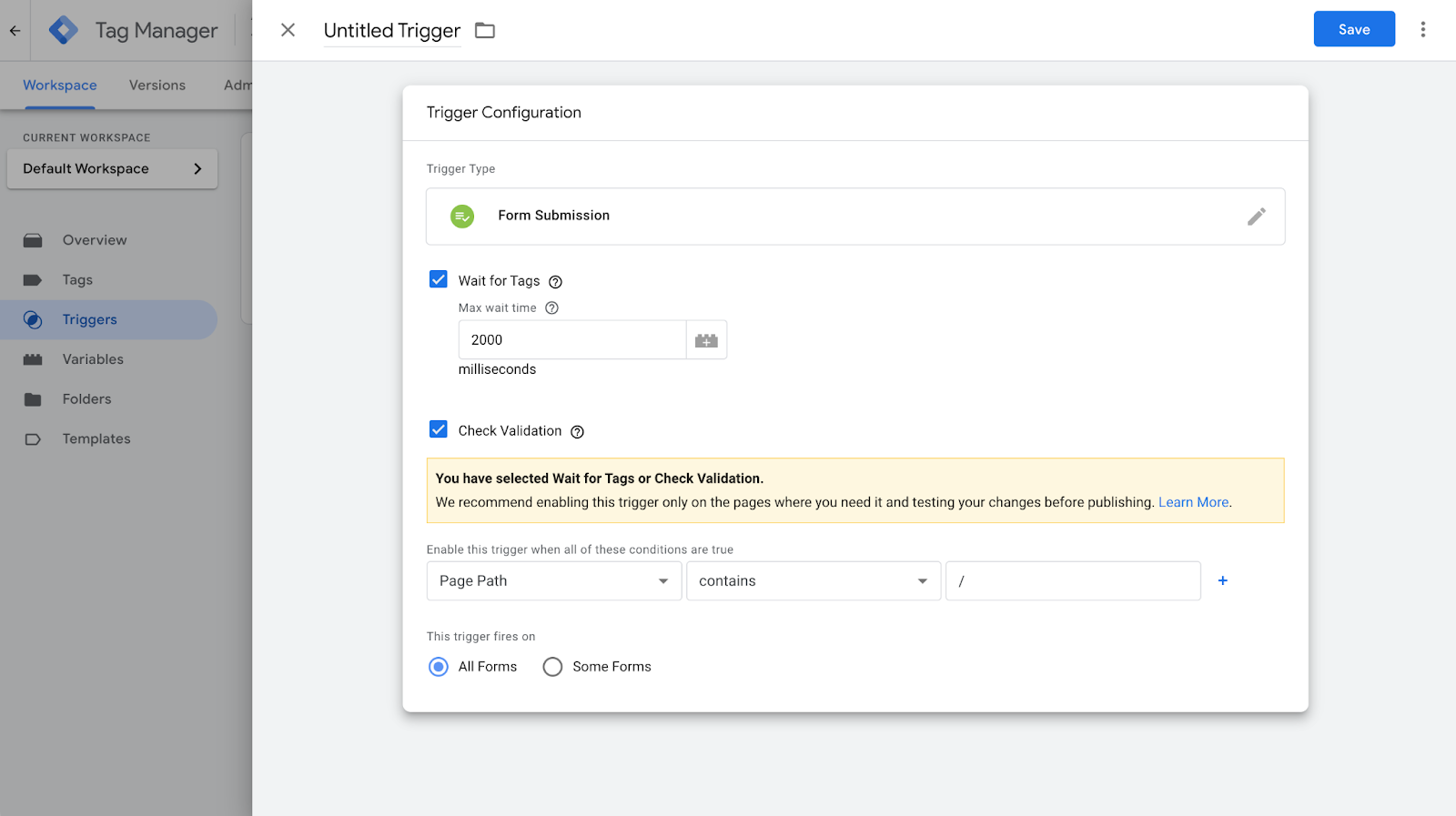
- Click Save.
Assigning the Trigger to the GA4 Event Tag
- Open the GA4 event tag.
- In the Triggering section, select the Form Submission trigger you just created.
- Click Save.
- Enable Preview Mode in GTM and test it by submitting a form.
- Check the GTM Debug Panel to see if a Form Submit event appears.
- If it appears, great! The trigger works.
- If it doesn’t, your form likely prevents the submit event. Move on to the next method.
- If it appears, great! The trigger works.
Method 2: Track Form Submissions via a "Thank You" Page
If your form redirects users to a confirmation page after submission, this is the easiest and most reliable tracking method.
The one mistake I see folks repeat often is they link to this thank you or add it in your sitemap.
The way this method works is it sends an event every time this page is loaded.
So you want to double check to ensure that people don’t land on this page through other sources.
Step-by-Step: Setting Up a Thank You Page Trigger
- In GTM, go to Triggers and create a new trigger.
- Choose Page View as the trigger type.
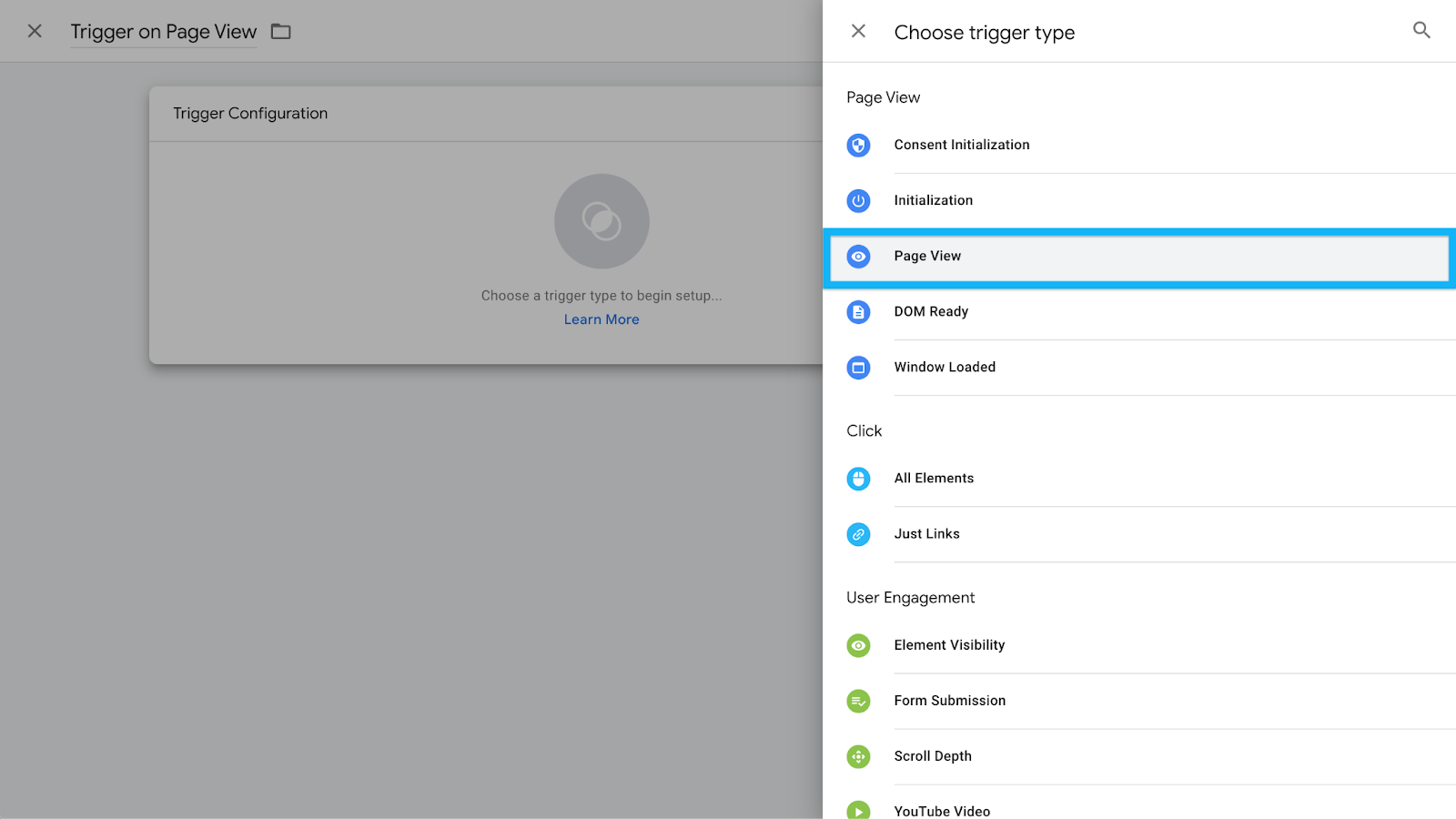
- Select Some Page Views and define the condition:
- If the URL is static (e.g., https://www.example.com/thank-you), set Page Path equals /thank-you.
- If the URL is dynamic, use Page URL contains thank-you (just make sure it’s unique).
- If the URL is static (e.g., https://www.example.com/thank-you), set Page Path equals /thank-you.
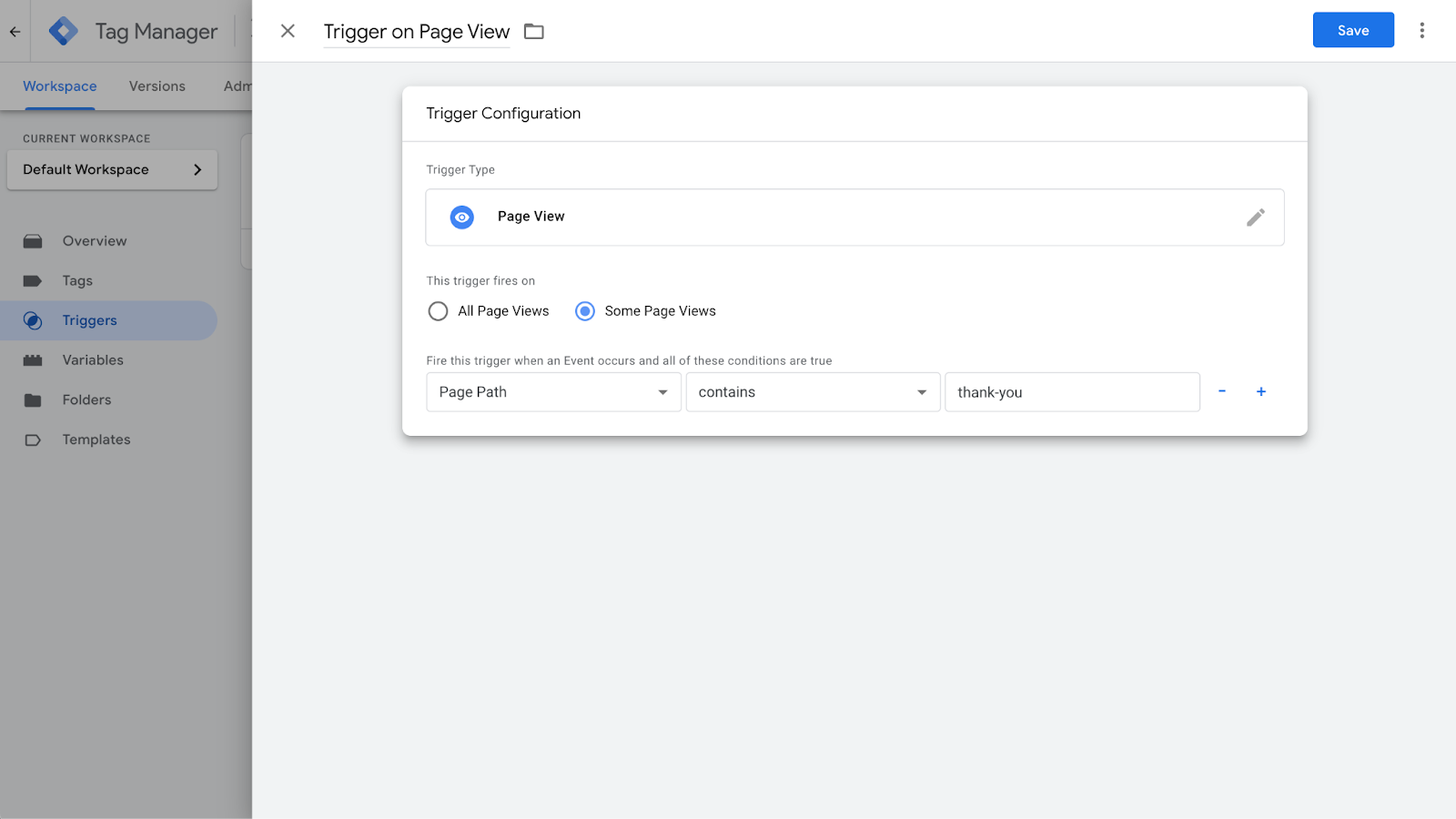
- Name the trigger something clear (e.g., "Pageview – Form Submission").
- Click Save.
Assigning the Trigger to the GA4 Event Tag
- Open the GA4 event tag.
- In the Triggering section, select the Thank You Page trigger.
- Click Save.
- Enable Preview Mode and test by submitting the form.
- Verify in GA4 Debug View that the event fires only when users reach the confirmation page.
This method is foolproof as long as users can’t access the "Thank You" page without actually submitting the form.
Enhancing Tracking with Custom Parameters
If you have multiple forms on your website, tracking just a generic "form submission" event isn’t enough.
You need to capture more details that help differentiate between each form submission, such as:
- Form ID: A unique identifier assigned to each form, which can be extracted using GTM’s built-in variables.
- Form Name: Some forms may not have an explicit ID, but they may have a specific name attribute that can be tracked.
- Page URL: If each form is located on a unique page (e.g., /contact-us vs. /signup), capturing the URL will help differentiate where the submission occurred.
- Form Type: If you have multiple lead capture forms (e.g., demo request, newsletter signup, contact form), you can categorize submissions based on the form's purpose.
Step-by-Step: Adding Custom Parameters to the GA4 Event Tag
- Enable Form Variables: Go to Variables > Configure, and enable all Form Variables (Form ID, Form Classes, Form Target, Form Text, etc.).
- Modify Your GA4 Event Tag:
- Open your GA4 event tag in GTM.
- In the Event Parameters section, click Add Row.
- Define custom parameters for form tracking:
- Parameter Name: form_id → Value: {{Form ID}}
- Parameter Name: form_name → Value: {{Form Name}}
- Parameter Name: page_path → Value: {{Page Path}}
- Parameter Name: form_id → Value: {{Form ID}}
- Open your GA4 event tag in GTM.
- Save and Test:
- Enable Preview Mode in GTM.
- Submit different forms on your site and check if the correct form details appear in the GTM Debug Panel.
- If the values are being captured correctly, publish the changes.
- Enable Preview Mode in GTM.
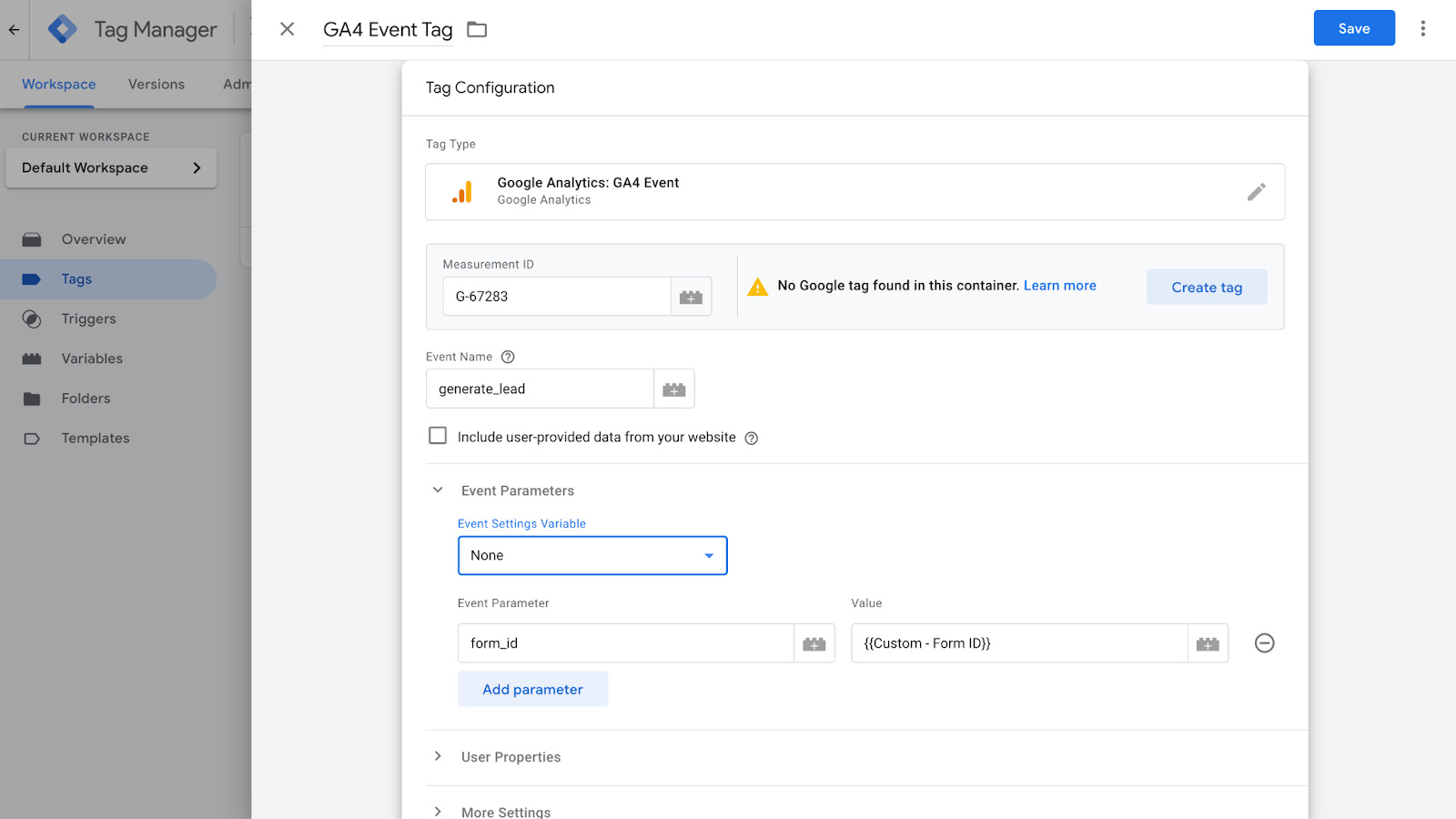
If you want to use this data in GA4 reports, you’ll need to register it as a Custom Dimension:
- In GA4, go to Admin > Custom Definitions.
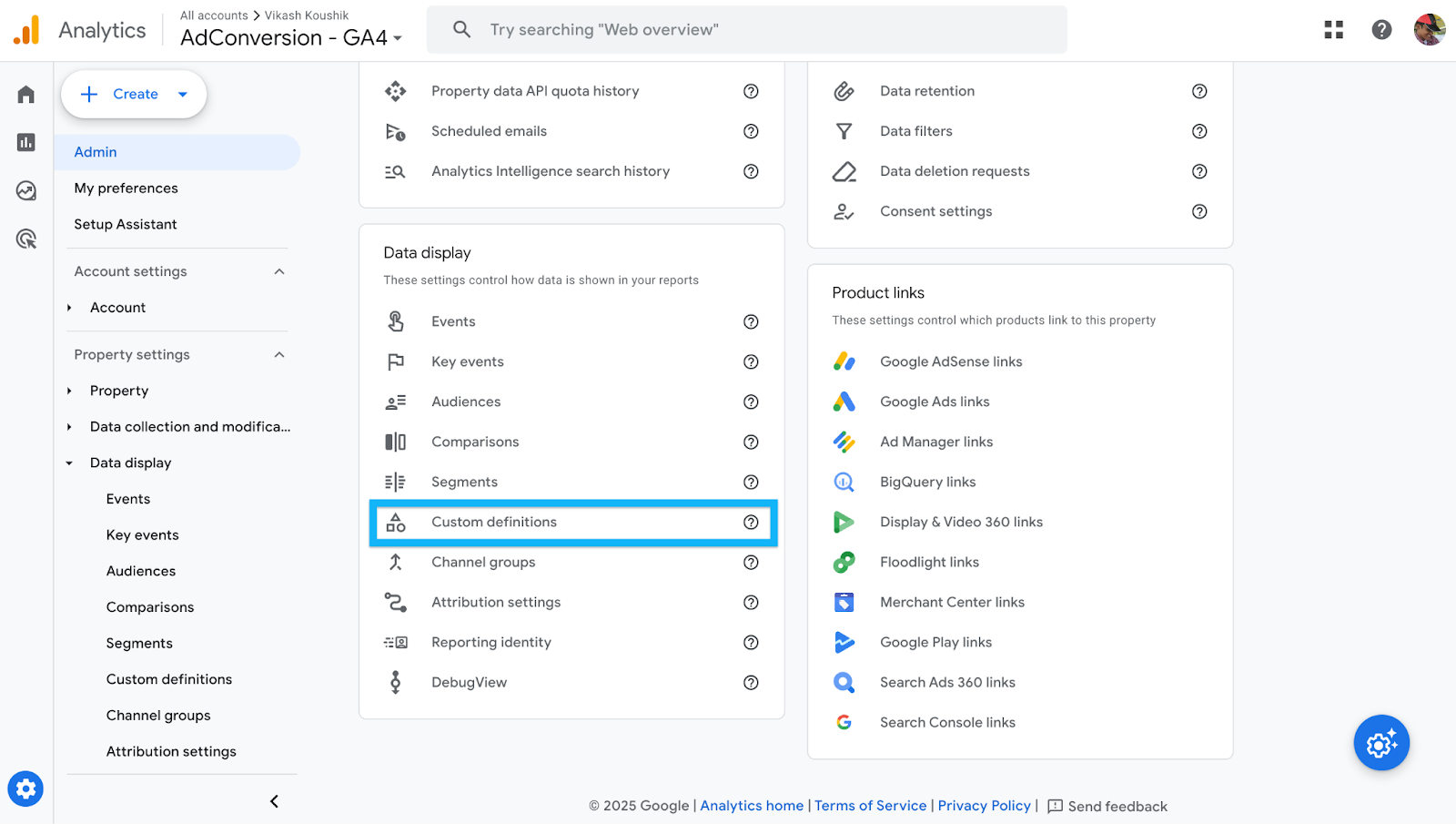
- Click Create Custom Dimension.
- Define each parameter:
- Name: Form ID → Event Parameter: form_id → Scope: Event
- Name: Form Name → Event Parameter: form_name → Scope: Event
- Name: Page Path → Event Parameter: page_path → Scope: Event
- Name: Form ID → Event Parameter: form_id → Scope: Event

- Click Save.
By implementing this setup, you ensure that every form submission is attributed to the right form, providing clearer insights into form performance, lead quality, and conversion attribution.
Conclusion
The right tracking method depends on how your form behaves:
- Use the Form Submission trigger if GTM’s listener detects the event.
- Use the Thank You page method if the form redirects after submission.
- Use click tracking for AJAX-based forms.
Test everything thoroughly in Preview Mode to ensure you’re capturing data correctly.
I’ve been through enough form tracking struggles to know that what works on one site may completely fail on another.
Hopefully, this guide saves you a lot of time and frustration!
If you’re looking to see what the paid media marketing pros are up to, you should come and hang with them in the community.
The community is where you can ask the questions you wouldn’t post on LinkedIn and get insights that you wouldn’t find on Google.
You get access to:
- Weekly experiments with real data: No guesswork, just tested strategies from real campaigns.
- Templates & playbooks: Proven frameworks to streamline our processes and improve efficiency.
- Masterminds & expert discussions: Stay ahead of strategies, tactics, and ad platform changes instead of reacting late.
- Benchmarking against top B2B advertisers: Learn what’s working for others running high-budget campaigns.
Come, sign up and see what the pros are talking about in the community. It takes less than a minute to sign up.
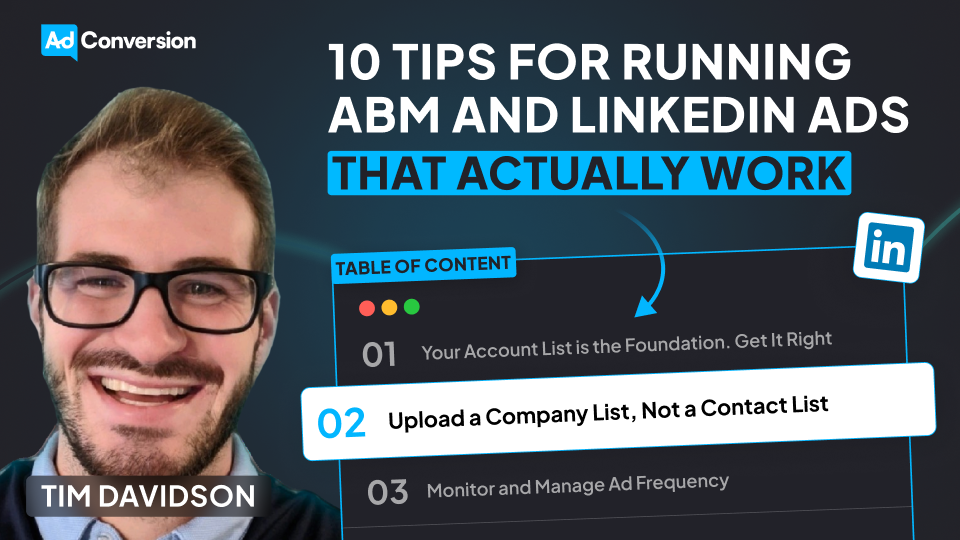
10 Tips for Running ABM and LinkedIn Ads That Actually Work
I see a lot of companies completely overcomplicate ABM on LinkedIn.
Some think they need an expensive ABM platform just to get started. Others assume that simply uploading an account list and running ads will magically drive pipeline.
Neither approach works.
I’ve tested LinkedIn Ads for ABM across different industries, budgets, and company sizes, and I’ve seen what actually moves the needle. The key isn’t just running ads. It's getting the fundamentals right and making sure ads, targeting, and sales outreach all work together.
In this post, I’m breaking down 10 practical, no-BS strategies I use to make ABM campaigns on LinkedIn drive real results. If you’re tired of wasted budget and low engagement, this is for you.
TABLE OF CONTENTS
- Tip 1: Your Account List is the Foundation. Get It Right
- Tip 2: Upload a Company List, Not a Contact List
- Tip 3: Monitor and Manage Ad Frequency
- Tip 4: Cap Impressions Using LinkedIn’s Company Feature
- Tip 5: Test One-to-One ABM Ads (But Avoid Germany)
- Tip 6: Use LinkedIn Ad Engagement as a Sales Trigger
- Tip 7: Split Campaigns by Employee Size
- Tip 8: Create ABM-Specific Remarketing Lists
- Tip 9: Don’t Sleep on Exclusions
- Tip 10: LinkedIn Ads Are Just One Part of ABM
Tip 1: Your Account List is the Foundation. Get It Right
The account list is the backbone of any ABM campaign.
If your account list is wrong, everything else will fail. Your targeting, your engagement, your pipeline.
A lot of companies just pull a list from a data provider using filters like industry, employee size, and technology stack and assume it’s good to go. But here’s the issue:
- Data providers are never 100% accurate. I’ve used ten different data providers, and they all have their problems.
- You’ll end up with bad data. You might export 5,000 accounts, but not all of them are actually relevant.
How to Build a Better Account List
- Work with sales. Most companies create their ABM list in a vacuum and don’t loop in sales. That’s a mistake.
- Look at past closed-won deals. If you’re just pulling a list of the biggest logos you can think of (Nike, Google, Microsoft) you’re probably missing accounts that actually convert.
- Check the late-stage pipeline. What do these accounts have in common?
- Ensure coverage. What accounts are missing? Just because a sales rep Slack-ed over a few high-profile accounts doesn’t mean they’re the only accounts worth targeting.
A well-built account list makes every impression valuable. If your impression itself isn’t worth anything, your list is wrong.
Tip 2: Upload a Company List, Not a Contact List
Once you have a strong account list, the next step is uploading it to LinkedIn Ads.
This is where a lot of folks make a critical mistake. They upload a contact list instead of a company list.
Why Contact Lists Are a Bad Idea
- Low match rates: You’ll be lucky to get 30-70% of your contacts matched in LinkedIn.
- People change jobs constantly: Your contact list gets stale fast. People get promoted, leave, or switch roles.
- You’ll miss key decision-makers: If someone new joins a company in the target role, they won’t be in your contact list.
Why Company Lists Work Better
- Match rates are 95-100%: LinkedIn recognizes companies better than individual contacts.
- Dynamic audience updates: If someone gets promoted or a new decision-maker joins the company, they’ll automatically be included.
- More precise targeting: You can layer on job titles, seniority, and functions to ensure you’re reaching the right people within those accounts.
If you only upload a contact list, you’ll have to constantly update it. That’s an operational nightmare.
If you upload a company list and use job title filters, LinkedIn does the updating for you. Plus, you get better match rates.
Tip 3: Monitor and Manage Ad Frequency
Since ABM campaigns target smaller audiences, ad frequency can get out of control fast if you’re not careful.
If people see the same ad 40 times in a month, they won’t just ignore you, they’ll actively resent your brand.
I always check my frequency metrics and aim for around three impressions per week per person.
If my frequency goes beyond that, I rotate in new creatives.
How to Manage Frequency
- If an ad is performing well, keep it running until engagement drops.
- If performance starts declining, pause it and swap in a new version.
- Small tweaks work. You don’t need an entirely new creative. Sometimes just changing the headline, background color, or image is enough to reset engagement.
A good ABM strategy requires constant creative refreshes.
If you don’t monitor frequency, you’re going to annoy your target accounts instead of influencing them.
Tip 4: Cap Impressions Using LinkedIn’s Company Feature
One of the biggest budget-wasters in LinkedIn ABM campaigns is uneven ad distribution.
Let’s say you’re targeting 500 companies. If Amazon is on that list, Amazon employees alone might eat up 50% of your budget. Why? Because Amazon has more employees in your target roles than smaller companies.
How to Fix This
LinkedIn has a Company Engagement Feature that lets you cap impressions per company.
- Create dynamic exclusion lists for companies that have received 500+ impressions in the past 7 days.
- Once a company hits that limit, it gets automatically excluded, forcing LinkedIn to spread the budget to other accounts.
How to Adjust Your Cap
- If none of the companies hit the cap → Lower the threshold (e.g., 300 impressions).
- If too many companies are excluded → Raise the cap (e.g., 700 impressions).
This simple tweak ensures that no single company dominates your budget, and every account on your list gets a fair share of impressions.
Tip 5: Test One-to-One ABM Ads (But Avoid Germany)
I’ve been testing one-to-one ABM ads for a while now, and the results have been insane.
A standard LinkedIn image ad usually gets a 0.5% to 1% click-through rate.
But when I run personalized one-to-one ABM ads, I’m seeing 5% - 10% CTRs.
How to Run One-to-One ABM Ads
- Create a simple template.
- Dynamically insert the company name or logo.
- Tweak the messaging slightly to make it feel personal.
These ads stand out because they look like they were designed specifically for the company.
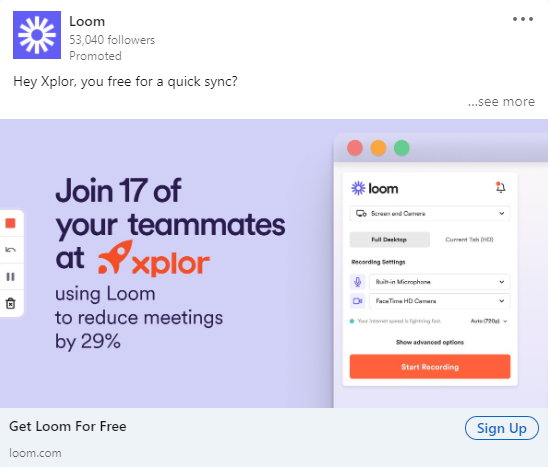
But before you go all-in, there are two major caveats:
- Don’t run these in Germany: German companies will hit you with a legal notice if you use their name or logo in an ad.
- This works best for MarTech, SalesTech, and Customer Success industries: If you’re targeting IT buyers, this approach might feel too aggressive.
If you’re hesitant to use logos, you can still personalize these ads by:
- Mentioning the company in the ad copy instead of the image.
- Using a screenshot from the company’s website instead of their logo.
One-to-one ABM ads aren’t for every industry, but in the right space, they massively outperform standard image ads.
Tip 6: Use LinkedIn Ad Engagement as a Sales Trigger
A big mistake I see in ABM campaigns is running LinkedIn ads in isolation and expecting them to create pipeline on their own.
That’s not how it works.
You need to use LinkedIn ad engagement as a sales trigger to prioritize outreach.
Instead of sales reaching out cold, why not time it based on actual engagement? If an account is consistently clicking on ads or engaging with content, that’s a strong signal that they might be open to a conversation.
LinkedIn lets you create dynamic audience lists based on engagement, which means I can track things like:
- Paid clicks: Who has clicked on an ad multiple times over a set period?
- Video views: Who has watched a certain percentage of a video ad?
- Impressions: Which accounts have received a high volume of impressions?
I can then send this data to sales as a prioritized list of accounts.
A sales rep reaching out to an account that has clicked on an ad three times in the past two weeks is going to have way more success than reaching out completely cold.
Some companies use tools like Fibbler to track progression of clicks over a period of month, all the way towards becoming an opportunity.
But even if you’re just using LinkedIn’s native company engagement feature, you can still set up alerts for sales when an account’s activity spikes.
This is one of the easiest ways to align marketing and sales, yet most companies don’t do it. If you’re just running LinkedIn ads without tying them into your outbound strategy, you’re leaving money on the table.
Tip 7: Split Campaigns by Employee Size
A CEO at a 50-person company is very different from a VP at a 10,000-person company.
You can’t treat them the same.
The way LinkedIn distributes ad spend also makes this even more important. If you mix small and large companies in the same campaign, the large companies will dominate your spend.
Why? Because they have more employees that fit your targeting criteria.
I split campaigns into two groups:
- 500+ employees: Exclude managers. There are too many, and they don’t always have decision-making power.
- Under 500 employees: Keep managers in. At smaller companies, managers have more influence over decisions and often report directly to the CEO.

At big companies, targeting managers is usually a waste of money.
If I’m running an ad campaign for a marketing software company, the CMO at Amazon isn’t going to care about my ad.
But at a 200-person company, the CEO or VP of Marketing might be the final decision-maker.
This segmentation also allows me to write better ad copy. If I know I’m speaking to executives at smaller companies, my messaging will be more direct and high-level.
If I’m speaking to senior managers at larger companies, I might focus more on how my product solves day-to-day problems.
If you’re running a single campaign for all employee sizes, chances are your budget is being wasted on the wrong people at big companies while ignoring the right people at smaller ones.
Tip 8: Create ABM-Specific Remarketing Lists
Most people run generic remarketing campaigns, but for ABM, you need to build remarketing lists specific to your target accounts.
This means you’re not just retargeting anyone who clicked on an ad. You’re only retargeting people from your ABM account list who showed engagement.
Here’s how I structure my ABM remarketing lists:
- Image ad remarketing: People from ABM accounts who clicked on an image ad.
- Video view remarketing: People from ABM accounts who watched at least 50% of a video ad.
- Website remarketing: Visitors from ABM accounts who landed on key pages (e.g., demo request, pricing, case studies).
This ensures I’m spending remarketing dollars on accounts that actually matter rather than random people who engaged once and never came back.
What should you show in these remarketing campaigns?
In remarketing, I shift the content to focus on social proof and direct response ads. This could be:
- Case studies featuring similar companies
- Testimonial ads showing a customer’s face and a short quote
- Comparison ads (e.g., "Us vs. Them")
- Before and after ads that show the pain before using my product and the results after
In some cases, I also test demo CTAs and incentives, especially for enterprise deals where a small push (like a free assessment or report) can make a big difference.
If you’re only running top-of-funnel awareness ads and never segmenting high-intent ABM accounts into remarketing, you’re missing a huge opportunity to convert engaged prospects.
Side Note: Check out all the cool ads that Tim Davidson put together over here.
Tip 9: Don’t Sleep on Exclusions
A lot of people think that because they’re targeting an account list, they don’t need to add exclusions.
That’s a mistake.
Even if your account list is perfect, LinkedIn’s targeting isn’t.
Here’s the problem: LinkedIn doesn’t always match job titles and company names correctly. If someone has multiple roles in their profile, LinkedIn might target them under the wrong company.
For example, let’s say someone runs a side business while working full-time at Amazon. LinkedIn might show them your ad under both companies, meaning you’re wasting budget on someone who isn’t actually part of your ABM target.
To fix this, I always:
- Check LinkedIn’s Demographics Report to see which job titles and industries are getting served ads.
- Exclude job functions that don’t matter. If I’m selling to CMOs and VPs of Marketing, I don’t want my ads going to HR or IT.
- Exclude competitors.
Just because you’re running ABM doesn’t mean you can trust LinkedIn to get everything right.
If you’re not actively reviewing exclusions, you’re burning ad dollars.
Tip 10: LinkedIn Ads Are Just One Part of ABM
I need to make this very clear. Running LinkedIn Ads alone is not ABM.
ABM is about orchestrating multiple touch points across marketing and sales. If you’re just running ads and waiting, you’re missing the point.
Here’s how I integrate LinkedIn Ads into a full ABM strategy:
- Pick a set of high-priority accounts (start with 50-100).
- Run LinkedIn ads to build awareness.
- Monitor engagement signals (clicks, views, impressions).
- Trigger sales outreach when accounts show activity.
- Use email, cold calls, events, and direct mail to reinforce messaging.
- Retarget engaged accounts with case studies and demo CTAs.
- Track movement through the funnel and adjust the strategy.
One of the best ways to start is by working closely with an enterprise sales rep.
Pick 100 accounts and run a coordinated campaign, where marketing runs ads and sales follows up based on engagement.
If you’re just running LinkedIn Ads and calling it ABM, you’re not doing ABM. You’re just running ads to a list.
Hope you found this article helpful!
If you’re looking to learn more about LinkedIn Ads, check out these free LinkedIn Ads courses, that will teach you how to launch, optimize, and scale LinkedIn Ads campaigns effectively.
And if you have any questions about LinkedIn Ads, feel free to send me a message on LinkedIn.
.png)
5 Best LinkedIn Advertising Agencies for B2B Growth in 2025
In my previous company as the Head of Marketing, I went down the rabbit hole and looked for the best LinkedIn Ads Agencies out there.
I spent weeks poring over agency websites, got on calls, digging into case studies, and even had candid conversations with some of their clients.
If you’re a VP of Marketing who has seen fair share of “lead gen” hype, you’ll appreciate this no-fluff look at the top LinkedIn advertising agencies that actually move the needle.
1. AdConversion – The Demand Gen Powerhouse
I first came across the AdConversion agency when I was searching for an agency in my previous company that could deliver more than just a flood of low-quality leads.

What impressed me was their laser focus on demand generation, built around full-funnel strategies. This is an agency that doesn’t simply buy clicks. They craft ad experiences that nurture prospects from awareness to close.
What impressed me about AdConversion:
- Structured Full-Funnel Approach: AdConversion’s 5 Stages Model ensures campaigns are methodically executed across every stage of the buyer’s journey. Create (brand affinity), Capture (converting in-market buyers), Accelerate/Activate (speeding up sales cycles or converting free trial users), Revive (re-engaging closed-lost opportunities), and Expand (driving revenue from existing customers).
- Data-Driven Optimization: Their dedicated data team builds detailed dashboards, implements offline conversions, and provides real-time performance tracking to improve campaign effectiveness.
- Always-On Automation: AdConversion uses an internal system to optimize ads 24/7, automatically pausing underperforming ads (e.g., CPSQL > $1,000), detecting ad fatigue (e.g., frequency > 5, CTR < 1%), and adjusting ad schedules for optimal performance.
- Creative & Conversion-Focused Execution: AdConversion takes full ownership of design, copywriting, and landing pages, ensuring that every campaign asset is optimized for engagement and conversion. Their structured creative process ensures ads don’t just look good, they’re built to drive pipeline and revenue.
- Transparent Pricing & No Hidden Fees: AdConversion does not lock you into long-term contracts and you can walk away from the partnership at any time. Unlike many agencies that charge a percentage of ad spend, AdConversion operates on a flat-fee model, ensuring your costs remain predictable without additional markup based on budget increases.
Bottom Line: If you’re looking to transform LinkedIn from a lead-generator into a revenue engine, AdConversion is a partner that understands the entire buyer’s journey. Their pricing starts at $6,600/month.
Chat with the team and see if it makes sense for your business. They even tell you if they’re not the right fit on the first call.
2. Omni Lab – The Data-Obsessed Performance Marketers
Omni Lab immediately caught my attention for its no-nonsense, demand-gen approach. Specializing in B2B SaaS, they prioritize tracking every micro-conversion that eventually builds into a significant pipeline.

When I dug into their methodology, what stood out was their commitment to transparency and measurable performance.
Key Takeaways on Omni Lab:
- Pipeline Impact Over Vanity Metrics: Omni Lab insists that every ad dollar must correlate to revenue. Their dashboard isn’t cluttered with impressions and CTRs. They break down performance to show the exact pipeline impact.
- Speed & Agility: They’re built for fast-paced environments. If you need a campaign to go live in days (not weeks), their lean processes and agile approach make that possible.
- Sophisticated Retargeting: Their approach ensures that no high-intent lead slips away. They focus on keeping prospects engaged through precision audience segmentation, exclusion lists, and dynamic retargeting strategies that reinforce messaging across multiple touchpoints until they’re sales-ready.
Bottom Line: Omni Lab’s pricing is based on your monthly ad spend. It starts at $3,665/month for a $5,000/month ad budget and it does not include creatives or copywriting.
3. Impactable – Affordable, Yet Highly Focused
Not every company has a massive ad spend, and that’s where Impactable comes in.
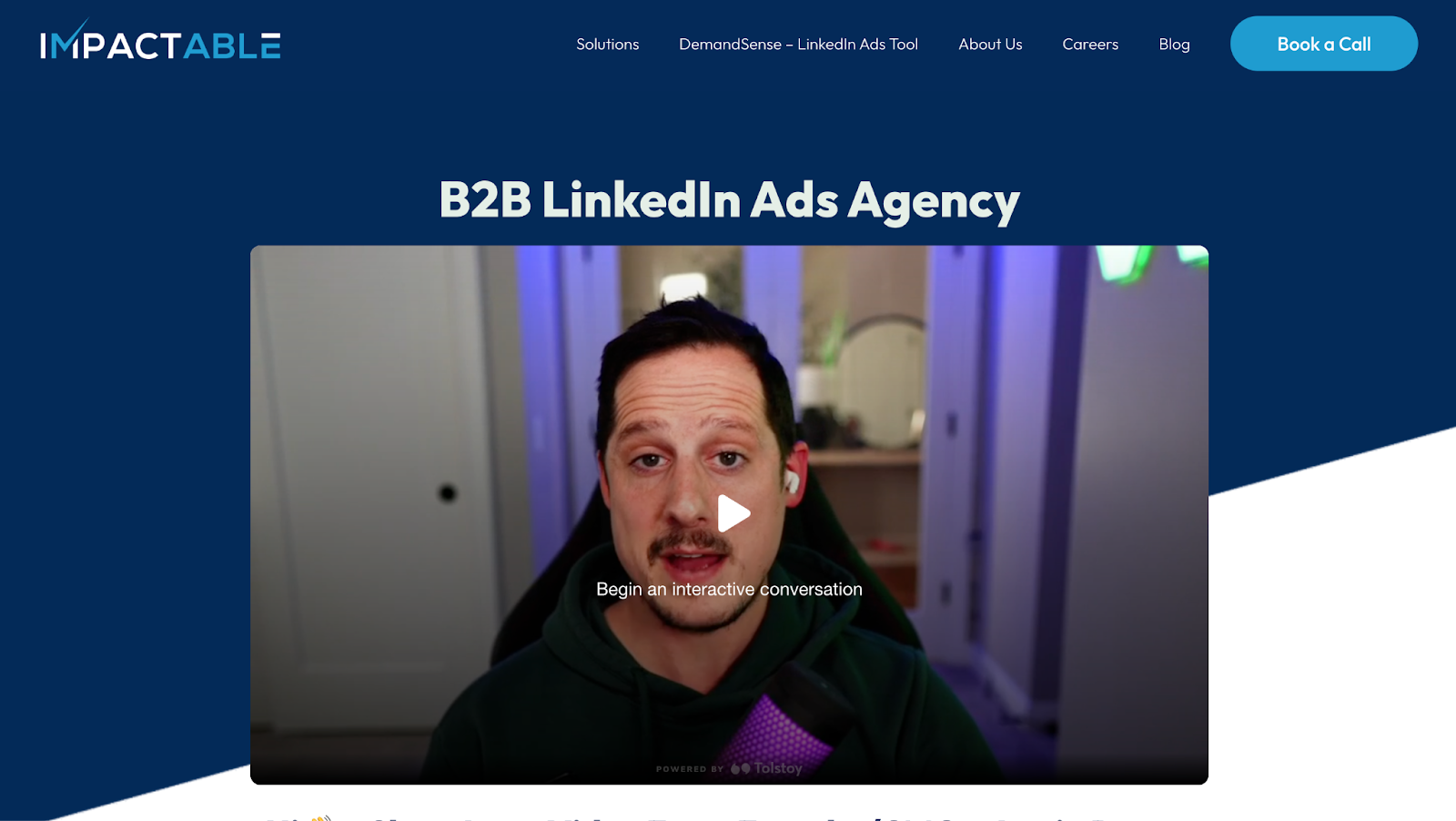
Originally known as a LinkedIn lead-generation shop, Impactable has evolved into a full-scale LinkedIn advertising agency without requiring a massive budget.
Their pitch is simple: deliver quality, demand-driven campaigns that are accessible to SMBs and startups alike.
What I Discovered About Impactable:
- Cost-Effective Solutions: With plans starting under $849/month, Impactable makes LinkedIn advertising accessible. They’ve refined their process to squeeze maximum performance out of modest budgets.
- Demand Generation Focus: While many agencies settle for generic lead gen, Impactable uses retargeting and personalized messaging to ensure that leads aren’t just numbers—they’re potential revenue drivers.
- Strong Focus on Retargeting: They have one of the most robust strategies in place when it comes to retargeting. Their strategy takes into account all the different engagements a prospect could potentially have with you and makes the best use of everything that LinkedIn Ads has to offer.
Bottom Line: Impactable offers a smart entry point into LinkedIn advertising without sacrificing quality. However, this pricing is applicable only if you want them to handle LinkedIn Ads. If you’re looking for an agency that can handle other channels, you’ll be paying extra.
4. B2Linked – Technical Mastery for High-Budget Campaigns
B2Linked is where the deep technical expertise of LinkedIn advertising truly comes to light. Founded by AJ Wilcox, a recognized expert in the space, they bring a level of analytical rigor that few agencies can match.
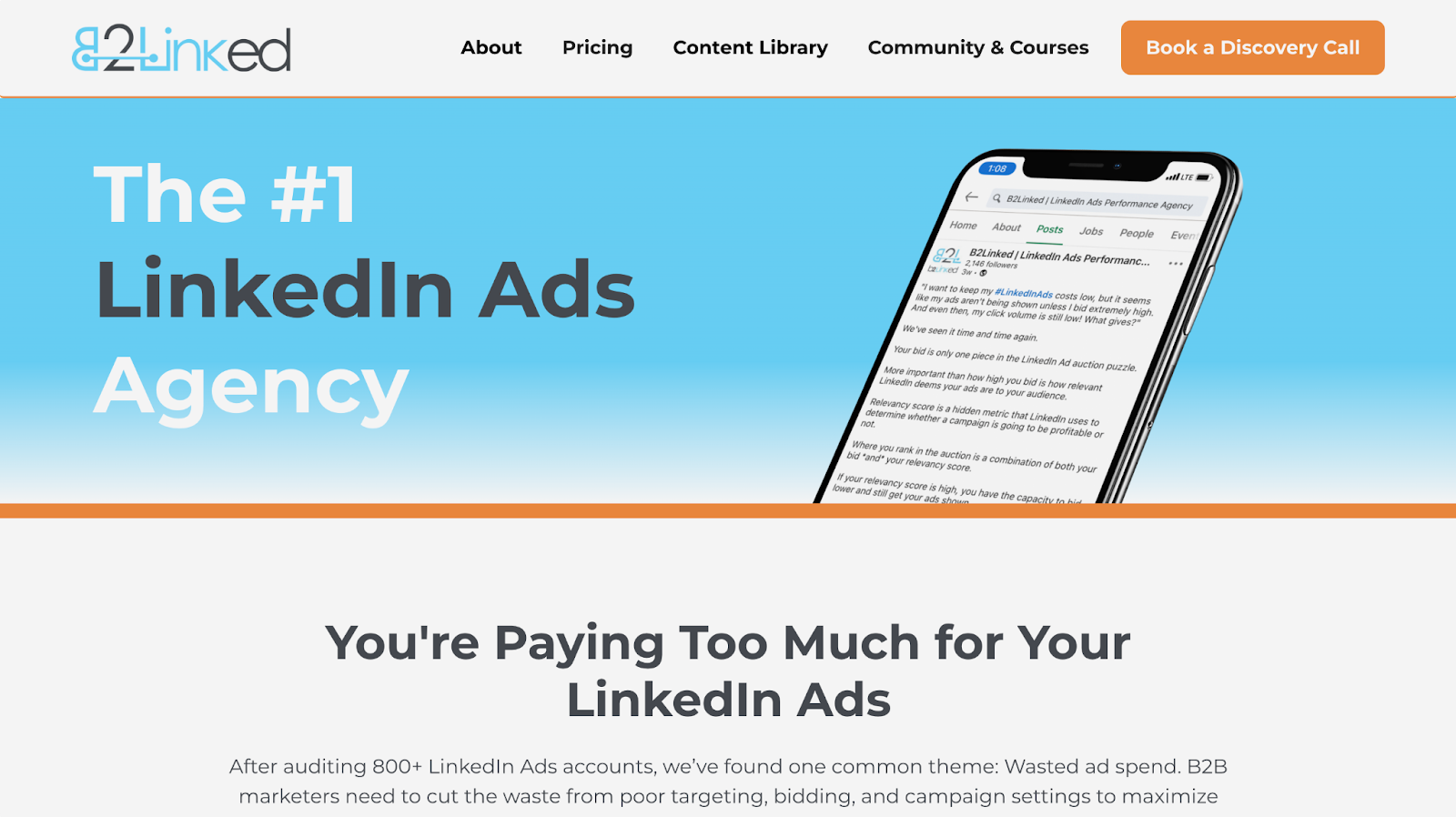
I was struck by how methodical their approach is; every campaign is treated as a data puzzle to solve.
Key Insights on B2Linked:
- Deep Auditing & Optimization: With over 800 audited accounts, B2Linked identifies common pitfalls in targeting and bidding strategies, then uses proprietary tools to rectify them.
- Advanced Bidding Techniques: They’ve built internal tools that lets them run tests to ensure that every bid is optimized for cost-efficiency and reach.
Bottom Line: For companies that spend less than $15,000/month on LinkedIn ads, their pricing is set at $3,000/month + a one-time setup fee of $1,000. Copywriting and design is an add-on package that is priced at $1,000/month.
5. Remotion – The Specialist for B2B Tech Companies
Remotion is a dedicated LinkedIn advertising agency focusing exclusively on B2B SaaS companies.
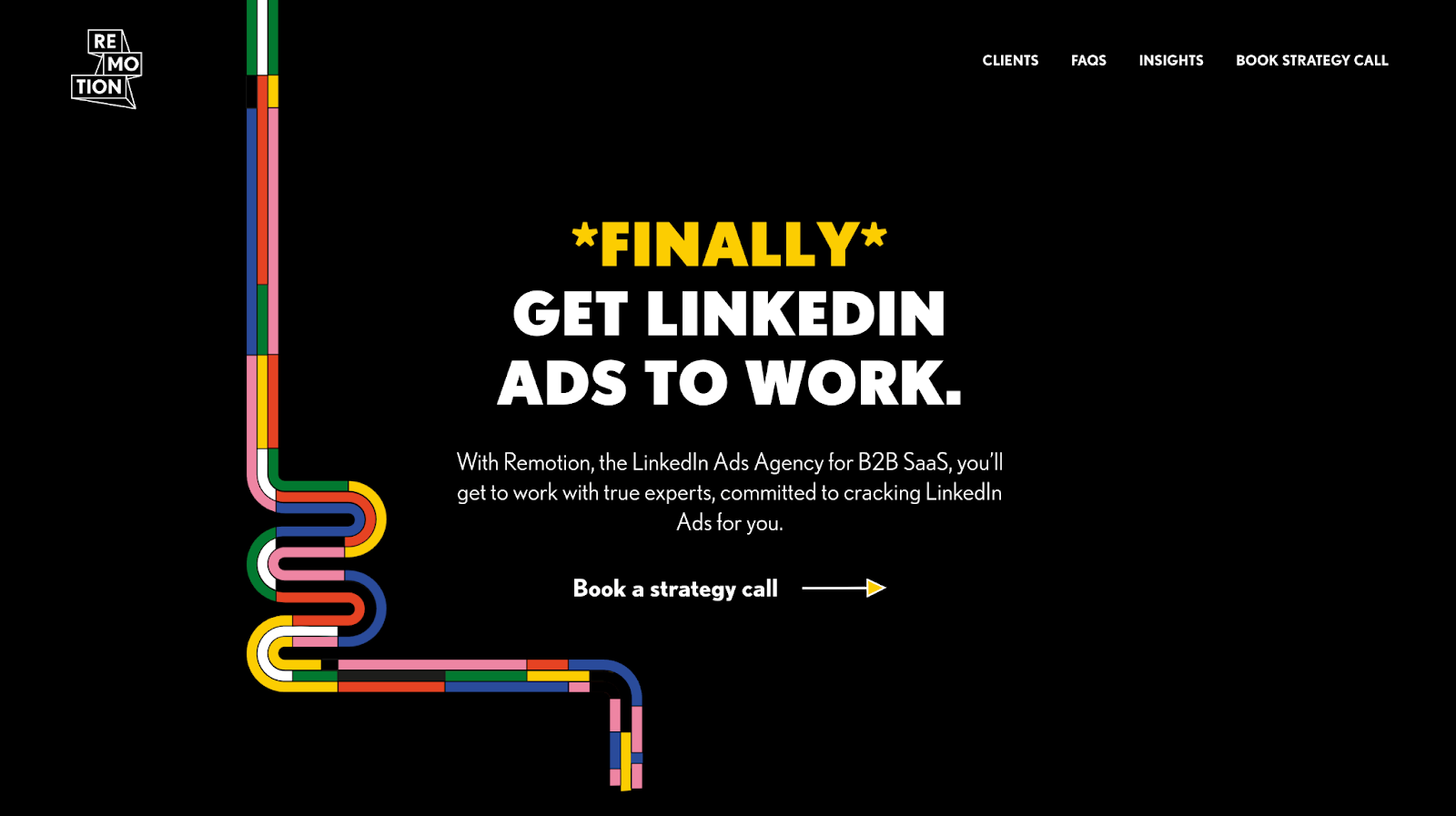
With a proven process for generating pipeline, they have been specializing in LinkedIn Ads and B2B SaaS since 2016
What Sets Remotion Apart:
- Exclusive Focus on LinkedIn Ads for B2B Tech: Remotion's specialization allows them to deeply understand the nuances of LinkedIn's platform and the unique challenges faced by B2B tech companies.
- Comprehensive Campaign Management: They handle all aspects of LinkedIn advertising, from lead generation and brand building to demand generation, ensuring strategies align with company-specific KPIs.
- Collaborative Approach: Remotion works closely with clients' internal teams, including sales and marketing, to ensure ad messaging aligns with overall business objectives and effectively nurtures prospects.
- Data-Driven Optimization: Utilizing automatic reporting, they focus on metrics that matter, analyzing performance down the funnel to SQLs, opportunities, and customers, ensuring continuous improvement.
- Expertise Across Tech Verticals: Their experience spans various tech sectors, including cybersecurity, fintech, martech, and more, allowing them to craft tailored strategies for each industry.
Bottom Line: If you’re a B2B tech company looking to leverage LinkedIn as a strategic growth channel, Remotion’s specialized focus and collaborative approach make them a formidable partner, despite their premium pricing ($$$$).
Final Thoughts: Choosing the Right Partner for Your LinkedIn Strategy
Every agency has its strengths and unique focus areas. The best choice depends on your specific objectives, budget, and the maturity of your LinkedIn strategy.
For me, the standout performer is AdConversion. After all, I did hire them at my previous company to build pipeline and revenue.
Needless to say, they didn’t disappoint.
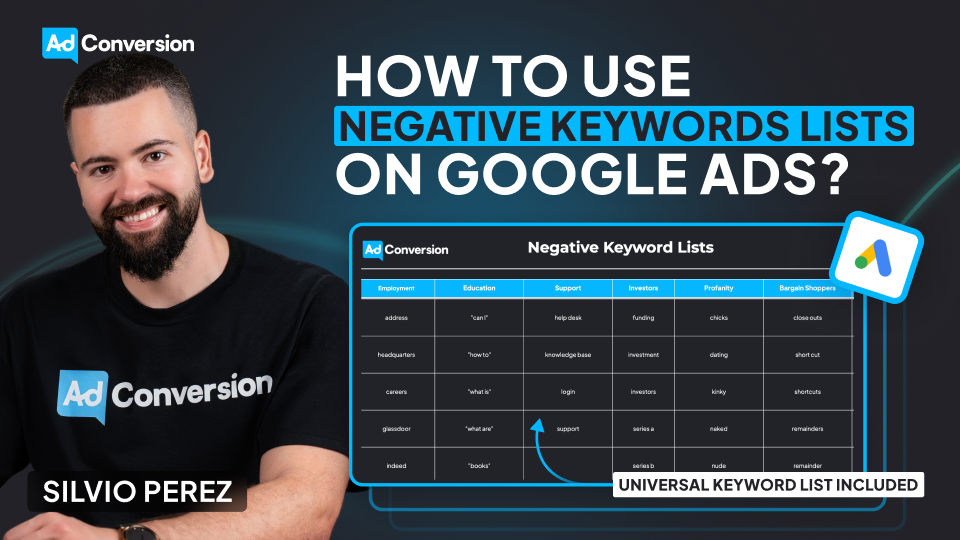
How to Use Negative Keyword Lists on Google Ads to Avoid Wasting Budget
Google makes money when people click on ads, whether those clicks convert or not. That’s why our defense against blowing our budget starts with negative keyword lists.
I learned this the hard way when I spent $300 on clicks meant for my DJ business on the keyword “DJ Khaled”. Because he came into town and I didn't add “DJ Khaled” as a negative keyword.
Today, I’m breaking down how to use negative keyword lists effectively so you don’t make the same mistake that I did.
TABLE OF CONTENTS
- What Negative Keywords Are and Why They Matter
- Building and Organizing Negative Keyword Lists
- Applying Negative Keywords Strategically
- How to Add Negative Keywords in Google Ads?
- Universal Negative Keyword List for B2B
- The Bottom Line
What Negative Keywords Are and Why They Matter
Negative keywords are words or phrases that prevent our ads from appearing when people search for them.
In Google Ads, they are the exact opposite of “positive keywords”, which are words or phrases that match the ads to what people are searching for.
The simplest way I can explain positive vs. negative keywords is: Positive keywords are the searches I want to show up for, but negative keywords are the searches I don’t want to waste my money on.
As I always say: Positive keywords give me visibility, but negative keywords give me focus. Without them, I’m spending money on people who were never looking for me in the first place.
By consistently adding negative keywords, I’m able to refine search terms, report, and block irrelevant, wasteful queries.
And I can’t stress this enough: Negative keywords are crucial to success as a Google advertiser.
Building and Organizing Negative Keyword Lists
One of the best ways to implement negative keywords is through lists.
I could apply them at the campaign or ad group level, but using a negative keyword list keeps things organized.
Think about categories like employment, education, profanity, or even competitors. I recommend grouping similar themes.
For example, as a B2B marketer, I block keywords around job searches or salary info, which are rarely relevant. And instead of adding these keywords manually to every campaign, I create a negative keyword list called “Employment” and apply it across the account.
When it comes to competitors, if I see irrelevant brand searches appearing in my search terms report, I add them to a “Competitor” negative keyword list and block them all at once.
I don’t want to pay for clicks from users looking for a company I don’t even sell!
Applying Negative Keywords Strategically
As I mentioned before, I could add negative keywords at the ad group or campaign level.
But here’s the trick: Using them strategically for campaign sculpting. This is how I prevent closely related keywords from triggering the wrong ad group.
It’s powerful but can get complicated if not handled with care.
If I go overboard, I might create keyword conflicts, meaning my ads don’t show up at all.
The lesson I learned is: Start simple, and build out as needed.
How to Add Negative Keywords in Google Ads?
Negative keywords aren’t a one-and-done deal. They need to be continuously refined to keep campaigns running efficiently.
The best way to do this? A system.
First, I review the search terms report. Google gets looser with keyword matching every year, so I always find searches that shouldn’t be triggering my ads.
And then block them.
Second, I build themed negative keyword lists. Here are some common ones:
- Employment: Blocks job-related searches like hiring, careers, salary, Glassdoor.
- Education: Stops ads from showing up for courses, certifications, degree programs.
- Investors: Prevents searches related to stock prices, funding rounds, shareholder meetings.
- Profanity: Blocks offensive or inappropriate searches.
- Bargain Shoppers: Eliminates searches with free, cheap, discount, coupon.
- Support: Keeps customer service-related queries out, like help desk or technical support.
By now, if I were you, I couldn't help but apply the negative keyword lists to my Google Ads dashboard. So here’s a step-by-step guide on how to do it:
- In my Google Ads dashboard, click the 🛠️Tools icon
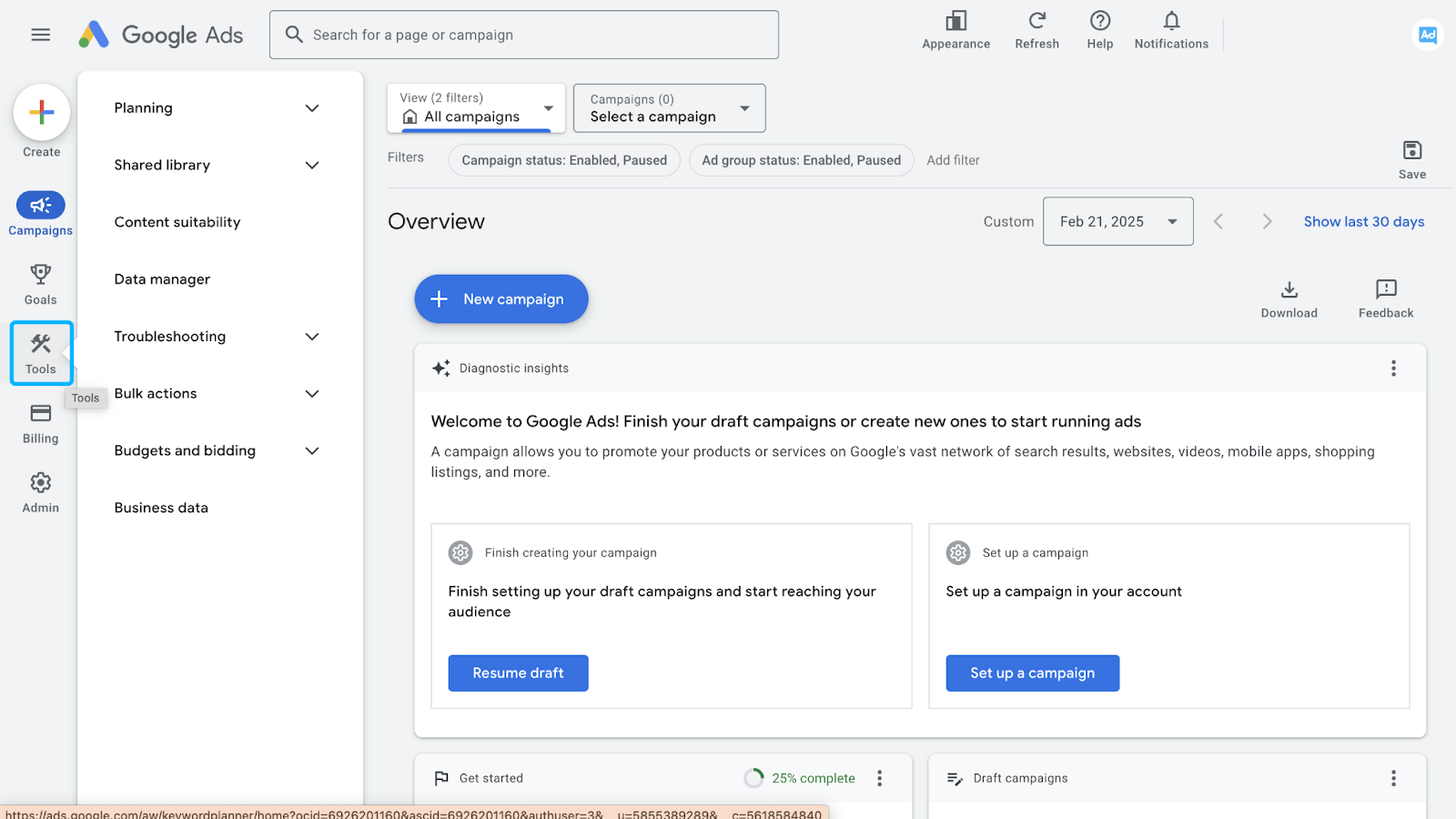
- Click the Shared Library drop-down in the menu (1), and then Exclusion Lists (2)
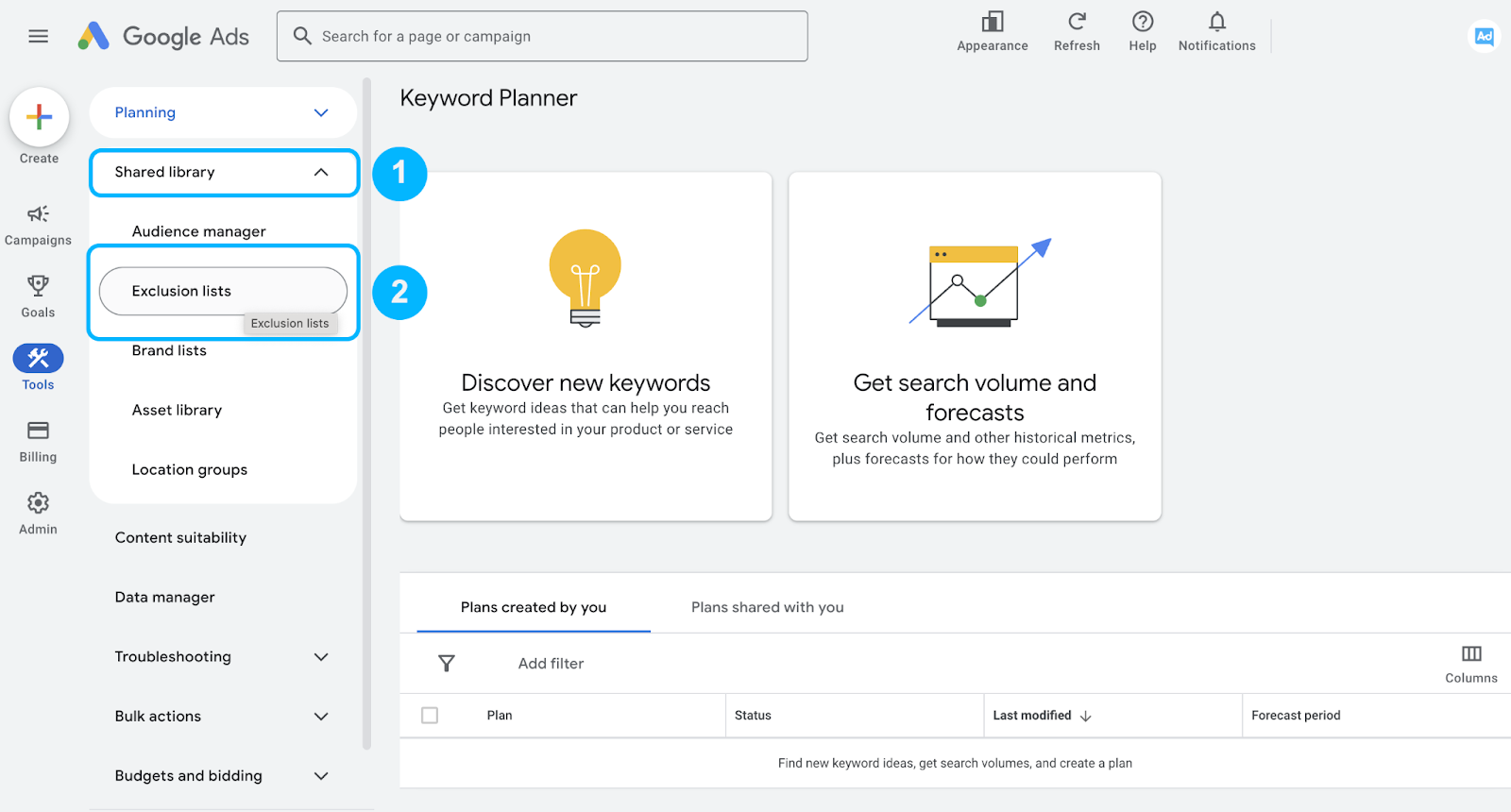
- Click on the ➕icon (Add negative keyword list) to create a list
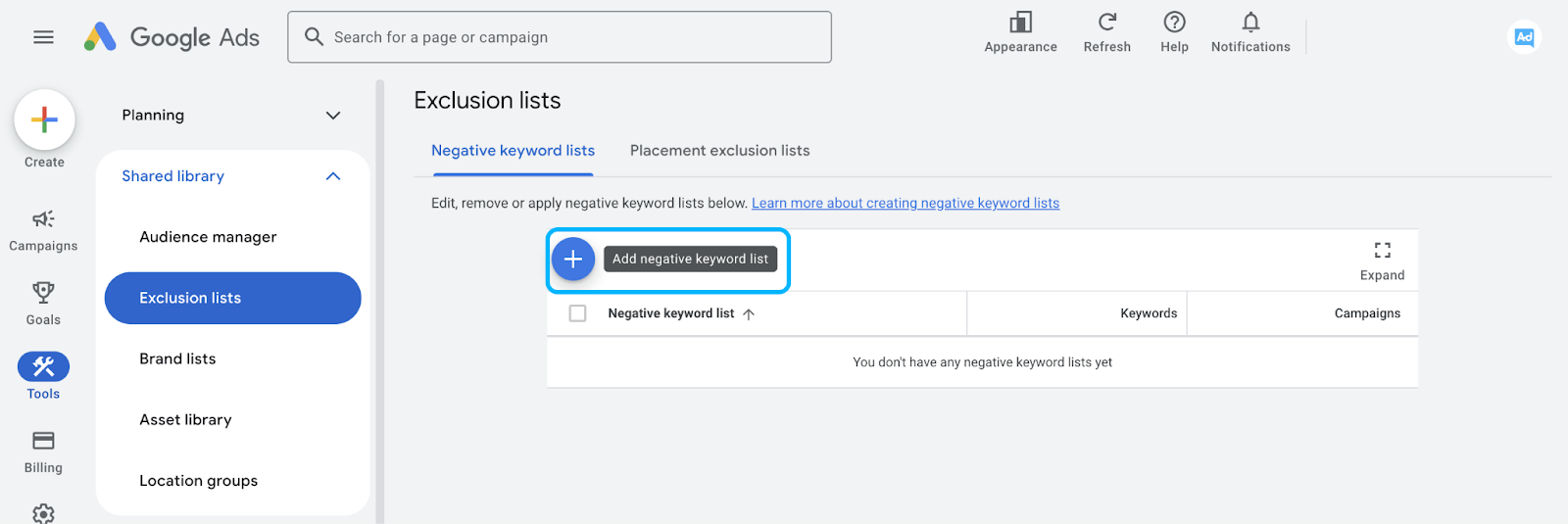
- Name your list, paste in the negative keywords, and save
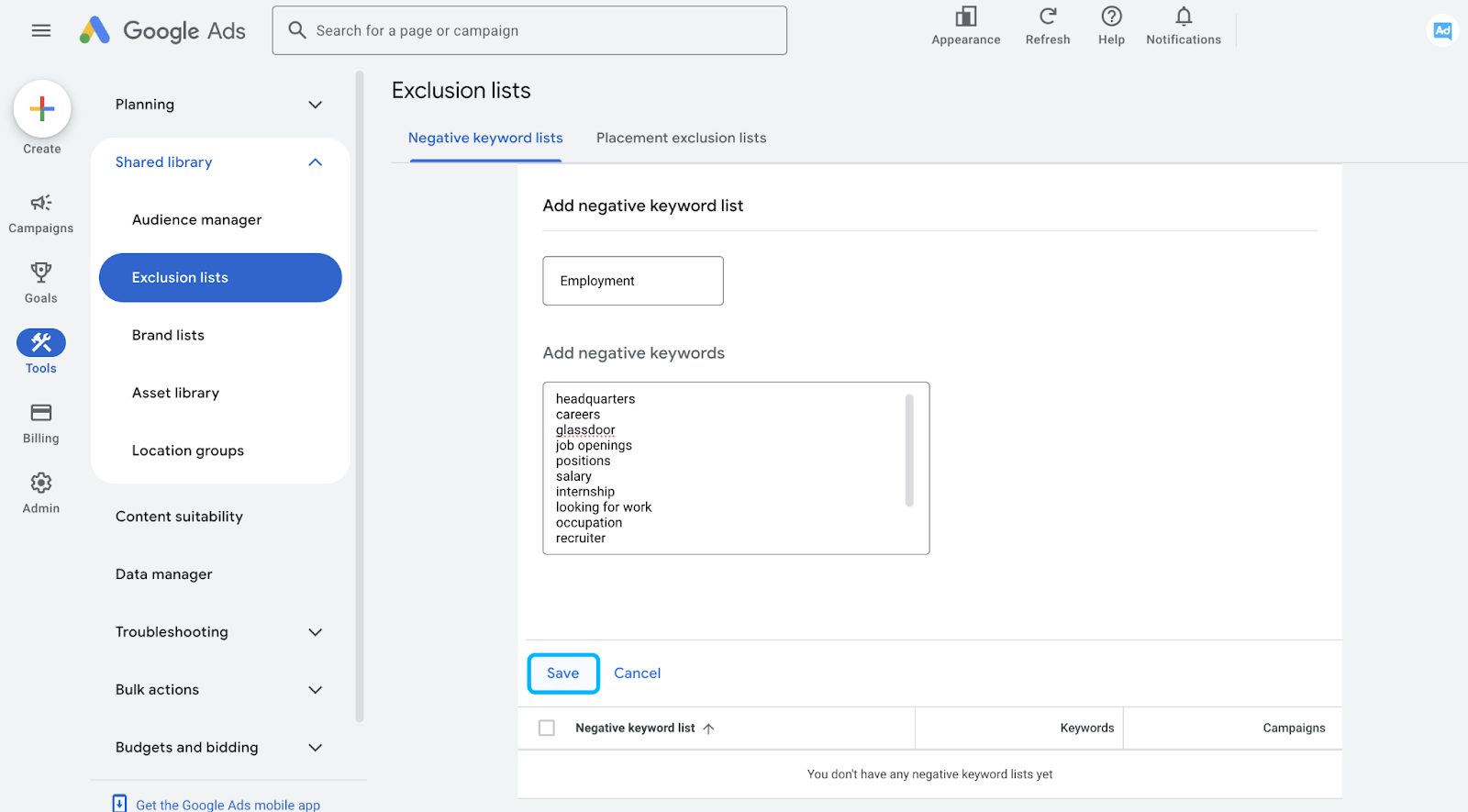
- To apply a negative keyword list to a campaign, click on the list in the Exclusion lists
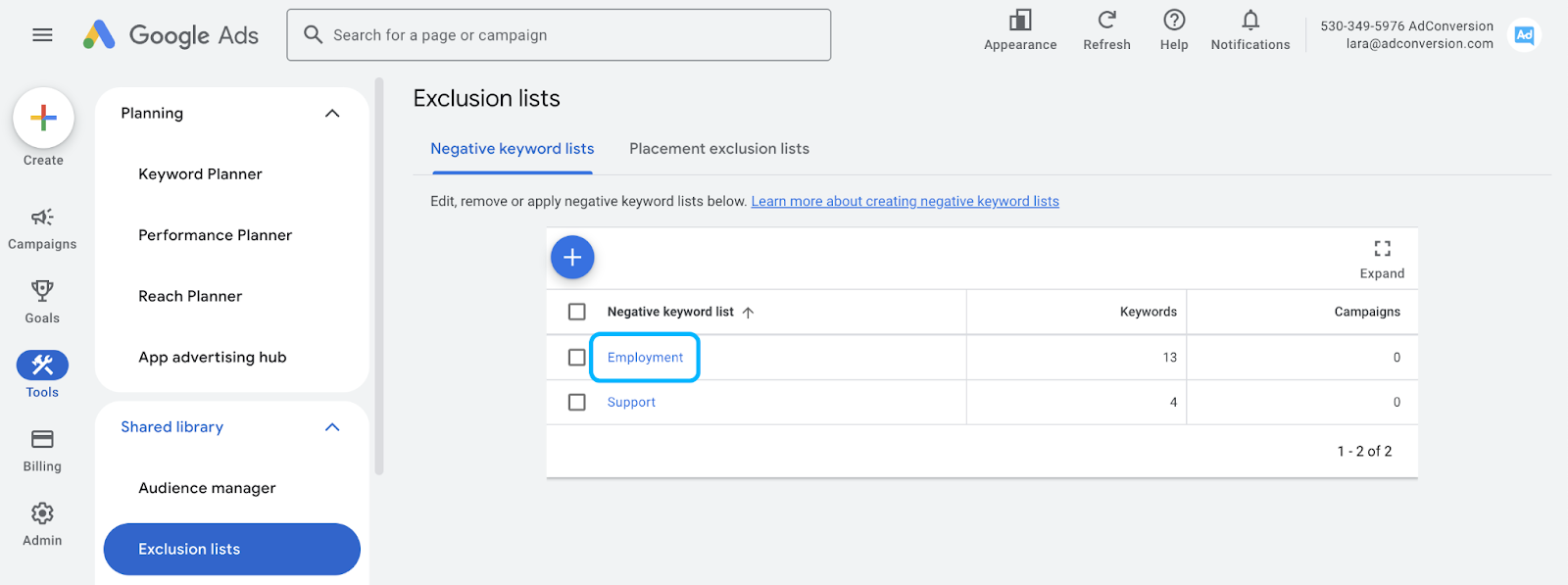
- And check the campaign name to which you want the negative keyword list applied to.
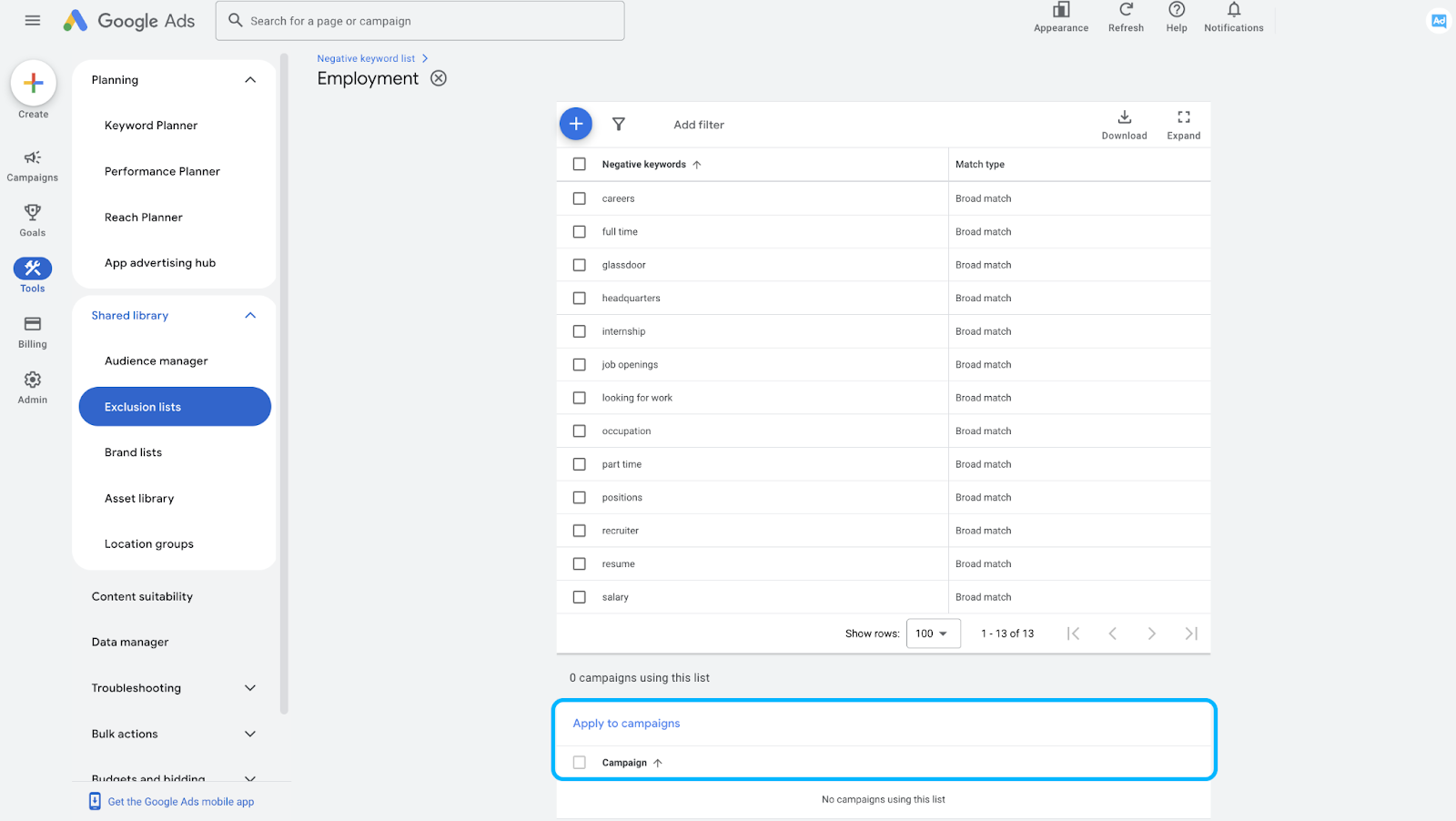
Universal Negative Keyword List for B2B
Over the years of managing B2B Google Ads campaigns, I’ve learned that a well-optimized negative keyword list is just as important as selecting the right positive keywords.
To help businesses cut out wasted spend and improve lead quality, I’ve compiled a universal list of negative keywords that I consistently apply across campaigns.
These terms filter out job seekers, educational or support questions, and other unqualified traffic that could derail ad performance.
No matter where we are in our advertising strategy journey, this list serves as a strong foundation for refining targeting and maximizing ROI.
Employment
- address
- headquarters
- careers
- glassdoor
- indeed
- job openings
- positions
- salary
- internship
- looking for work
- occupation
- part time
- full time
- recruiter
- resume
Education
- "can I"
- "how to"
- "what is"
- "what are"
- "books"
- "courses"
- "school"
- "classes"
- "university"
- "college"
- "academy"
- wikipedia
- "powerpoint"
- "presentation"
- "training"
- "workshops"
Support
- help desk
- knowledge base
- login
- support
Investors
- funding
- investment
- investors
- series a
- series b
- series c
- series d
- series e
- series f
- crunchbase
Profanity
- chicks
- dating
- kinky
- naked
- nude
- porn
- porno
- sex
- x-rated
- xxx
- fuck
- damn
- shit
- bitch
- cunt
- fucker
- hoe
- asshole
- ass
- murder
- death
- accident
- horrific
Bargain Shoppers
- close outs
- short cut
- shortcuts
- remainders
- remainder
- liquidation
- close out
- hack
- hacks
- closeout
- cheap
- overstock
- bargain
- cheapest
- clearance
- odd lots
- shortcut
- free
- discount
- closeouts
- inexpensive
- short cuts
- discounted
Politics
- democrats
- republicans
- senate
- congress
- terrorism
- isis
- hamas
- voting
- legislation
- riots
Of course, each business is unique in its own way.
So definitely add new negative keywords to your Google Ads account depending on your business and make sure to take that into account when adding the above negative keywords.
And to make it easy for you to manage your own negative keyword list, we created a template for you.
You can access the Negative Keyword List Templates in the Paid Search - Planning Template in the "Negative Keyword Lists" tab.
The Bottom Line
Negative keywords aren’t just a nice-to-have.
They’re the guardrails that keep your Google Ads budget from spiraling into wasted clicks. By grouping them into strategic lists and continuously refining, you’re ensuring that every dollar goes toward the right audience.
So, don’t wait.
Start building and optimizing your negative keyword lists today. Your ROI will thank you.
But if you really want to level up your B2B advertising game, there’s more to master than just negative keywords. That’s where Google Ads course by AdConversion comes in.
Join 4,500+ B2B marketers who are sharpening their paid media skills inside AdConversion’s free, on-demand courses. Here’s why you should sign up:
✅ 100% free access – No hidden fees, no fluff.
✅ Taught by vetted industry experts – Learn from people who run high-budget B2B campaigns.
✅ Workbooks, resources & templates – So you can implement, not just watch.
✅ Bite-sized lessons (<10 min each) – Easy to fit into your schedule.
Click here to join in under 90 seconds (seriously, we timed it 😂)

























%20-%20new%20v2.png)



.jpeg)

