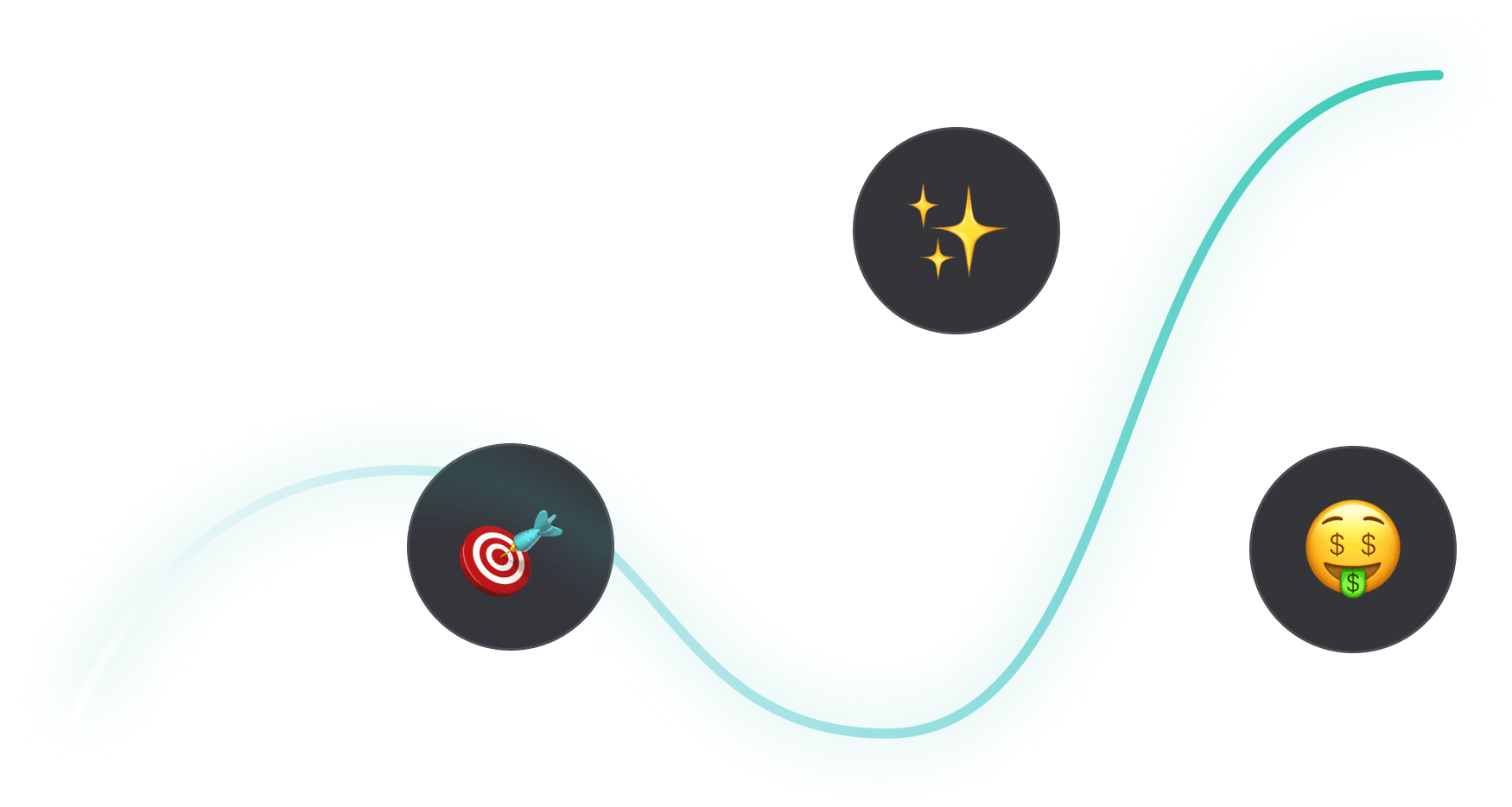
Google Ads
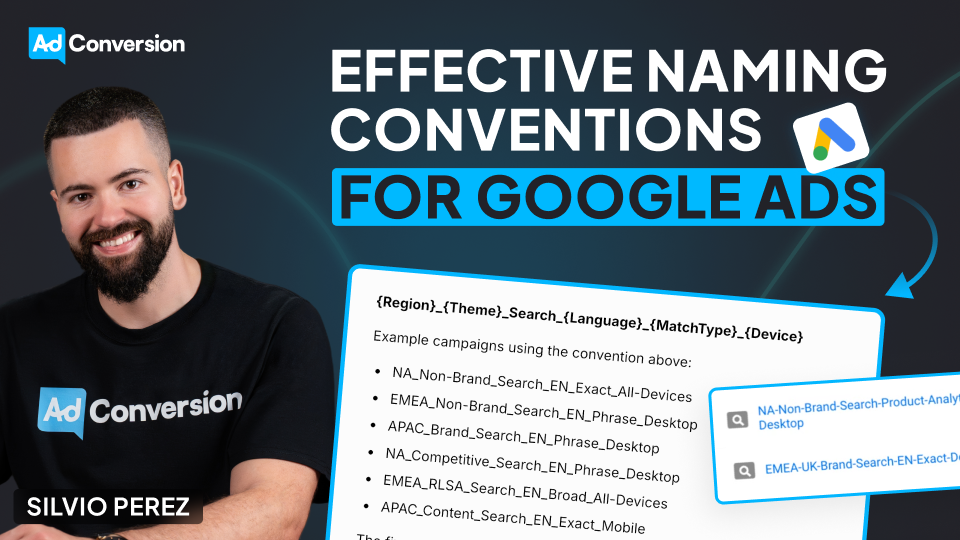
How to Create an Effective Naming Convention for Your Google Ads Campaigns
One of the most overlooked but crucial aspects of running a successful Google Ads campaign is our naming conventions.
I’ve worked with countless clients optimizing their ad performance, and I can tell you that this is the one thing that makes everything easier — or breaks everything.
Why Naming Conventions Matter
A naming convention is the process I follow repeatedly when naming my campaigns.
And from my experience, having a consistent and logical naming convention is essential for my organization and productivity when managing them.
A messy campaign structure makes performance tracking, reporting, and optimization significantly harder.
I feel like trying to find something in a cluttered room — wasting my time and effort. And it can be even worse.
Think about this like sharing a room with a messy roommate. If everything is disorganized, I’ll struggle to find what I need, and so will anyone else trying to help me. But if everything has a place, everything is easier to manage.
A strong naming convention ensures that I, my team, and my tools can quickly understand and filter campaigns without unnecessary frustration.
How to Structure a Naming Convention
Here’s my recommendation to create a naming convention that makes everything easier, based on tests on my campaigns:
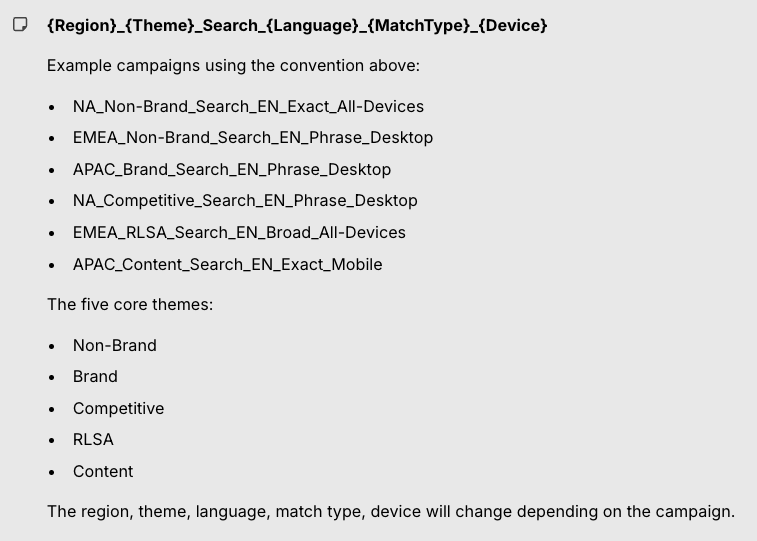
- Region: Where the campaign is being targeted. For example, NA for North America, or EMEA for Europe, the Middle East, and Africa.
- Campaign Theme: The general type of campaign. The five core themes are: Brand, Non-Brand, Competitive, RLSA, and Content.
- Search Type: Identifies that this is a search campaign.
- Language: The language of the campaign (EN for English, ES for Spanish, for example).
- Match Type: The type of keyword match being used: Exact, Phrase, Broad, etc.
- Device: The primary device targeting, generally All Devices, Desktop, or Mobile.
This structure allows us to quickly filter and analyze data in Excel, Google Ads, or any reporting tool.
Examples of Naming Conventions
I came up with some examples of how to apply naming conventions to your campaigns:
A campaign targeting North America, focused on non-brand searches in English, using exact match keywords, and targeting all devices would be named: NA_NonBrand_Search_EN_Exact_AllDevices
A campaign targeting Europe, the Middle East, and Africa, focused on content searches in English, using phrase match keywords, and targeting only mobile would be named: EMEA_Content_Search_EN_Phrase_Mobile
A campaign that targets the Asia-Pacific region, focused on brand searches in English, using phrase match keywords, targeting desktops would be named: APAC_Brand_Search_EN_Phrase_Desktop
A campaign targeting North America, focused on competitive searches in English, using phrase match keywords, targeting desktops would be named: NA_Competitive_Search_EN_Phrase_Desktop
And finally, a campaign targeting Europe, the Middle East, and Africa, focused on RLSA searches in English, using broad match keywords, targeting all devices would be named: EMEA_RLSA_Search_EN_Broad_All-Devices
Benefits of a Good Naming Convention
A well-structured naming convention helps in three major ways:
- Better Performance Tracking: With a clear naming structure, I can instantly see how different segments of my campaigns are performing. No need to dig into settings — everything is in the campaign name itself. This makes it much easier to analyze trends and optimize based on what’s working.
- Efficient Team Collaboration: If multiple people are working on the account, a consistent naming convention ensures everyone understands what each campaign is for. When a new team member joins, they won’t have to waste hours figuring out the structure.
- Faster Reporting & Filtering: When I export campaign data, a structured naming convention lets me quickly filter and sort campaigns based on region, keyword type, device, and more. This makes reporting significantly more efficient.
Should we name our campaigns the same across platforms?
Absolutely!
Naming our campaigns the same across all platforms helps us maintain consistency, simplify analysis, and easily compare performance across different channels when reporting on your overall campaign results.
Please notice that slight platform-specific details might need to be added to the campaign name to account for unique targeting options or features on each platform, but as a whole, having consistent names allows us to easily group data and compare results without confusion.
To sum up
A good naming convention costs you nothing — but the benefits are enormous.
Get it right, and you’ll make everything in your Google Ads campaigns easier to manage, optimize, and scale.
So don’t wait. Go set up your naming convention and start running smarter campaigns!
And if you really want to level up your B2B advertising game, there’s more to master than just negative keywords.
That’s where Google Ads course by AdConversion comes in.
Join 5000+ B2B marketers who are sharpening their paid media skills inside AdConversion’s free, on-demand courses.
Here’s why you should sign up:
✅ 100% free access – No hidden fees, no fluff.
✅ Taught by vetted industry experts – Learn from people who run high-budget B2B campaigns.
✅ Workbooks, resources & templates – So you can implement, not just watch.
✅ Bite-sized lessons (<10 min each) – Easy to fit into your schedule.
Click here to join in under 90 seconds (seriously, we timed it 😂)
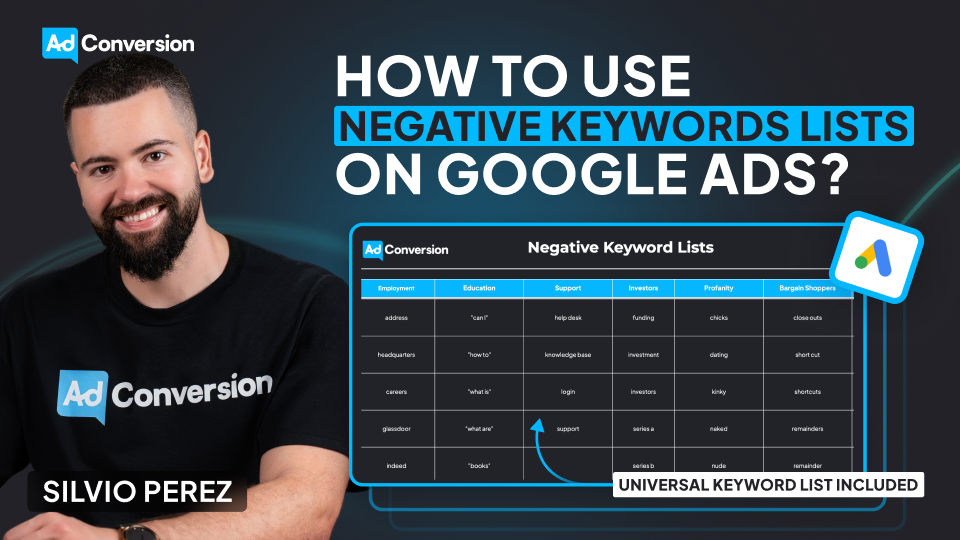
How to Use Negative Keyword Lists on Google Ads to Avoid Wasting Budget
Google makes money when people click on ads, whether those clicks convert or not. That’s why our defense against blowing our budget starts with negative keyword lists.
I learned this the hard way when I spent $300 on clicks meant for my DJ business on the keyword “DJ Khaled”. Because he came into town and I didn't add “DJ Khaled” as a negative keyword.
Today, I’m breaking down how to use negative keyword lists effectively so you don’t make the same mistake that I did.
TABLE OF CONTENTS
- What Negative Keywords Are and Why They Matter
- Building and Organizing Negative Keyword Lists
- Applying Negative Keywords Strategically
- How to Add Negative Keywords in Google Ads?
- Universal Negative Keyword List for B2B
- The Bottom Line
What Negative Keywords Are and Why They Matter
Negative keywords are words or phrases that prevent our ads from appearing when people search for them.
In Google Ads, they are the exact opposite of “positive keywords”, which are words or phrases that match the ads to what people are searching for.
The simplest way I can explain positive vs. negative keywords is: Positive keywords are the searches I want to show up for, but negative keywords are the searches I don’t want to waste my money on.
As I always say: Positive keywords give me visibility, but negative keywords give me focus. Without them, I’m spending money on people who were never looking for me in the first place.
By consistently adding negative keywords, I’m able to refine search terms, report, and block irrelevant, wasteful queries.
And I can’t stress this enough: Negative keywords are crucial to success as a Google advertiser.
Building and Organizing Negative Keyword Lists
One of the best ways to implement negative keywords is through lists.
I could apply them at the campaign or ad group level, but using a negative keyword list keeps things organized.
Think about categories like employment, education, profanity, or even competitors. I recommend grouping similar themes.
For example, as a B2B marketer, I block keywords around job searches or salary info, which are rarely relevant. And instead of adding these keywords manually to every campaign, I create a negative keyword list called “Employment” and apply it across the account.
When it comes to competitors, if I see irrelevant brand searches appearing in my search terms report, I add them to a “Competitor” negative keyword list and block them all at once.
I don’t want to pay for clicks from users looking for a company I don’t even sell!
Applying Negative Keywords Strategically
As I mentioned before, I could add negative keywords at the ad group or campaign level.
But here’s the trick: Using them strategically for campaign sculpting. This is how I prevent closely related keywords from triggering the wrong ad group.
It’s powerful but can get complicated if not handled with care.
If I go overboard, I might create keyword conflicts, meaning my ads don’t show up at all.
The lesson I learned is: Start simple, and build out as needed.
How to Add Negative Keywords in Google Ads?
Negative keywords aren’t a one-and-done deal. They need to be continuously refined to keep campaigns running efficiently.
The best way to do this? A system.
First, I review the search terms report. Google gets looser with keyword matching every year, so I always find searches that shouldn’t be triggering my ads.
And then block them.
Second, I build themed negative keyword lists. Here are some common ones:
- Employment: Blocks job-related searches like hiring, careers, salary, Glassdoor.
- Education: Stops ads from showing up for courses, certifications, degree programs.
- Investors: Prevents searches related to stock prices, funding rounds, shareholder meetings.
- Profanity: Blocks offensive or inappropriate searches.
- Bargain Shoppers: Eliminates searches with free, cheap, discount, coupon.
- Support: Keeps customer service-related queries out, like help desk or technical support.
By now, if I were you, I couldn't help but apply the negative keyword lists to my Google Ads dashboard. So here’s a step-by-step guide on how to do it:
- In my Google Ads dashboard, click the 🛠️Tools icon
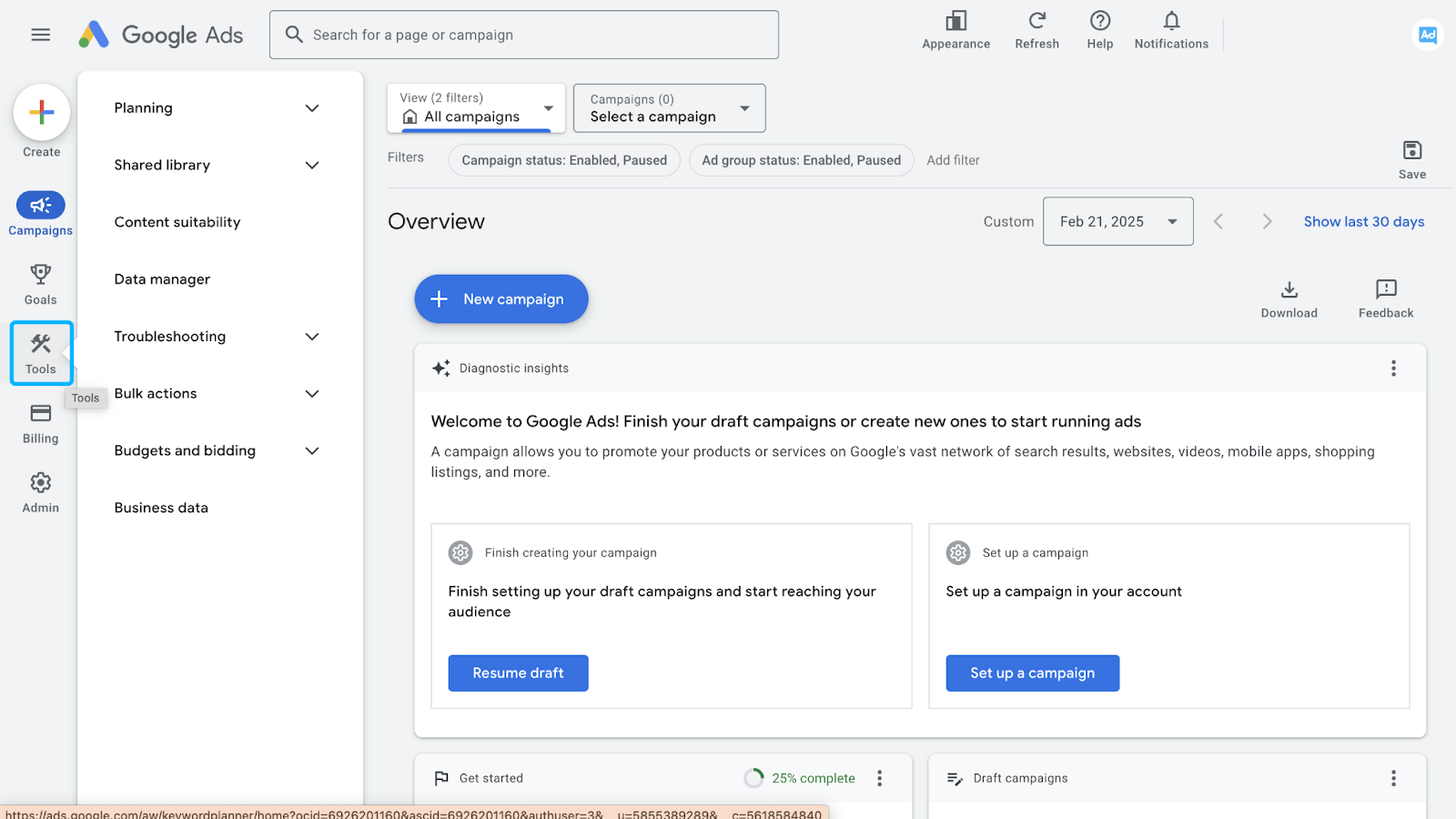
- Click the Shared Library drop-down in the menu (1), and then Exclusion Lists (2)
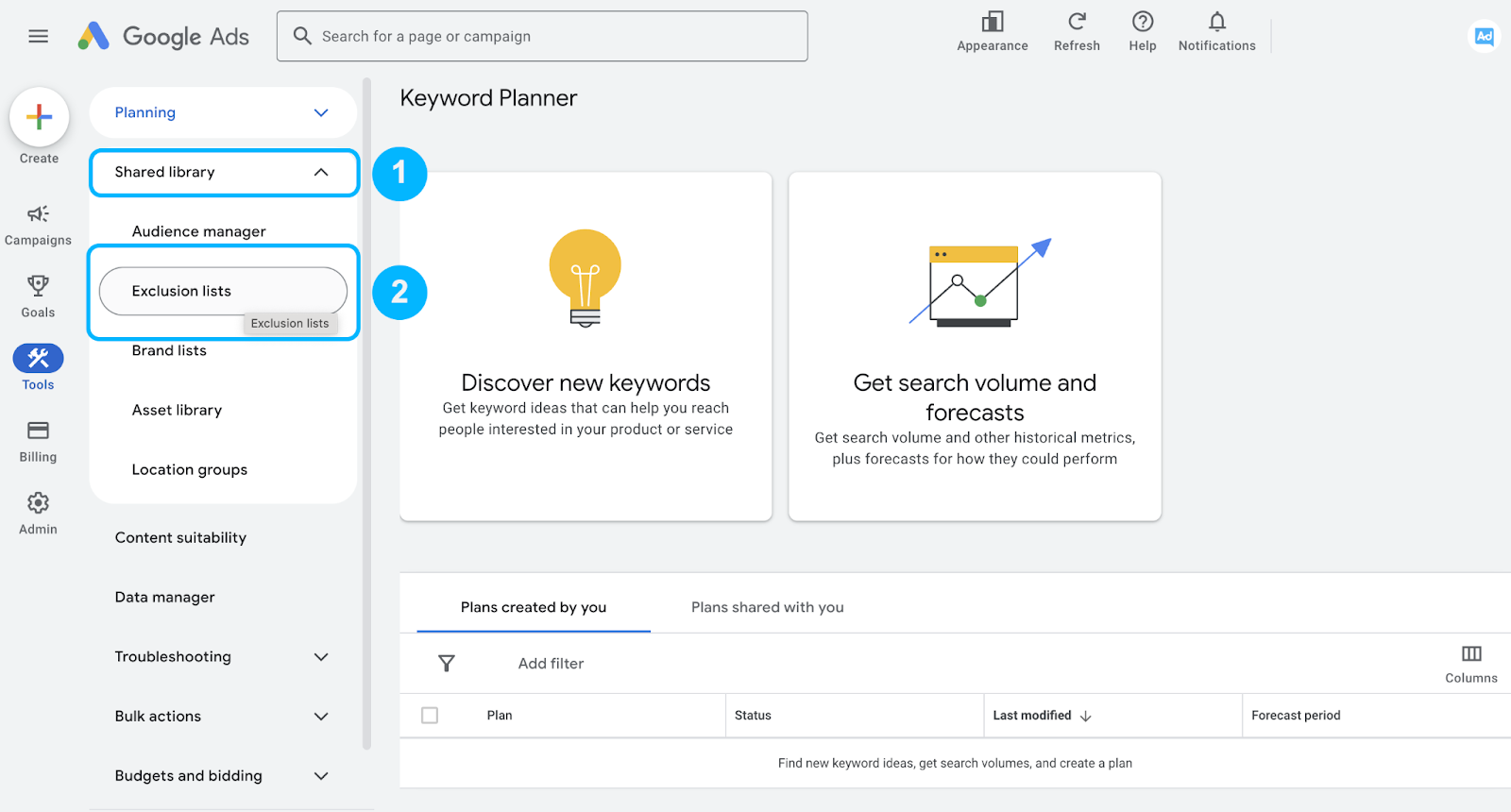
- Click on the ➕icon (Add negative keyword list) to create a list
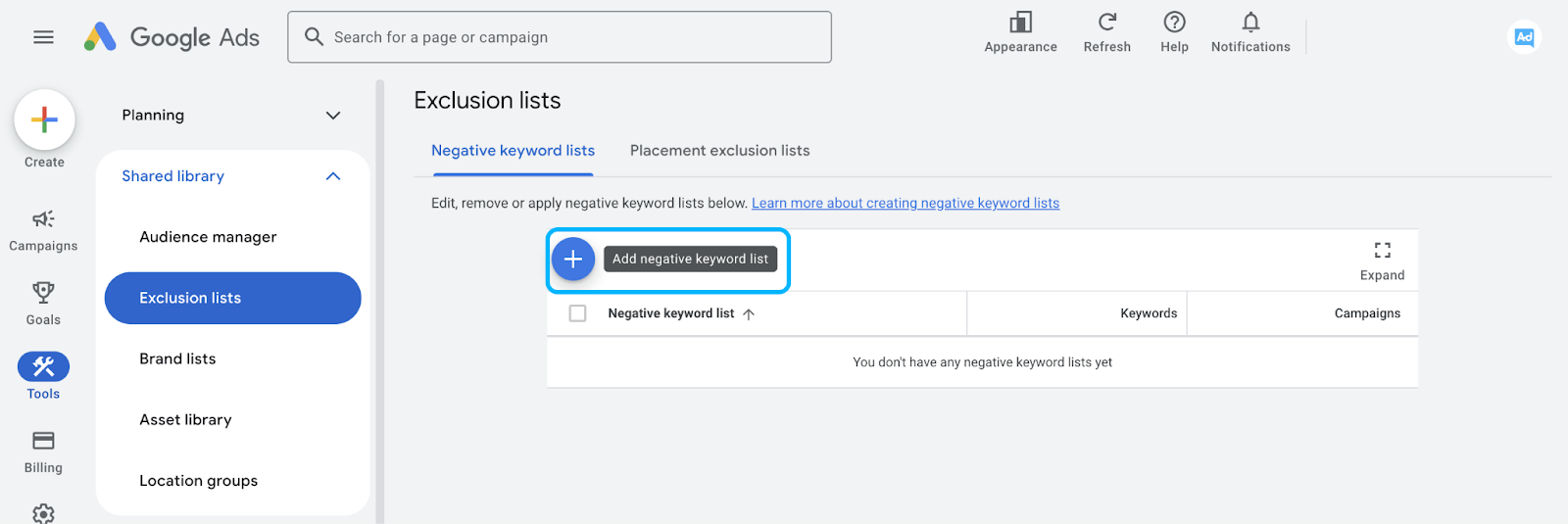
- Name your list, paste in the negative keywords, and save
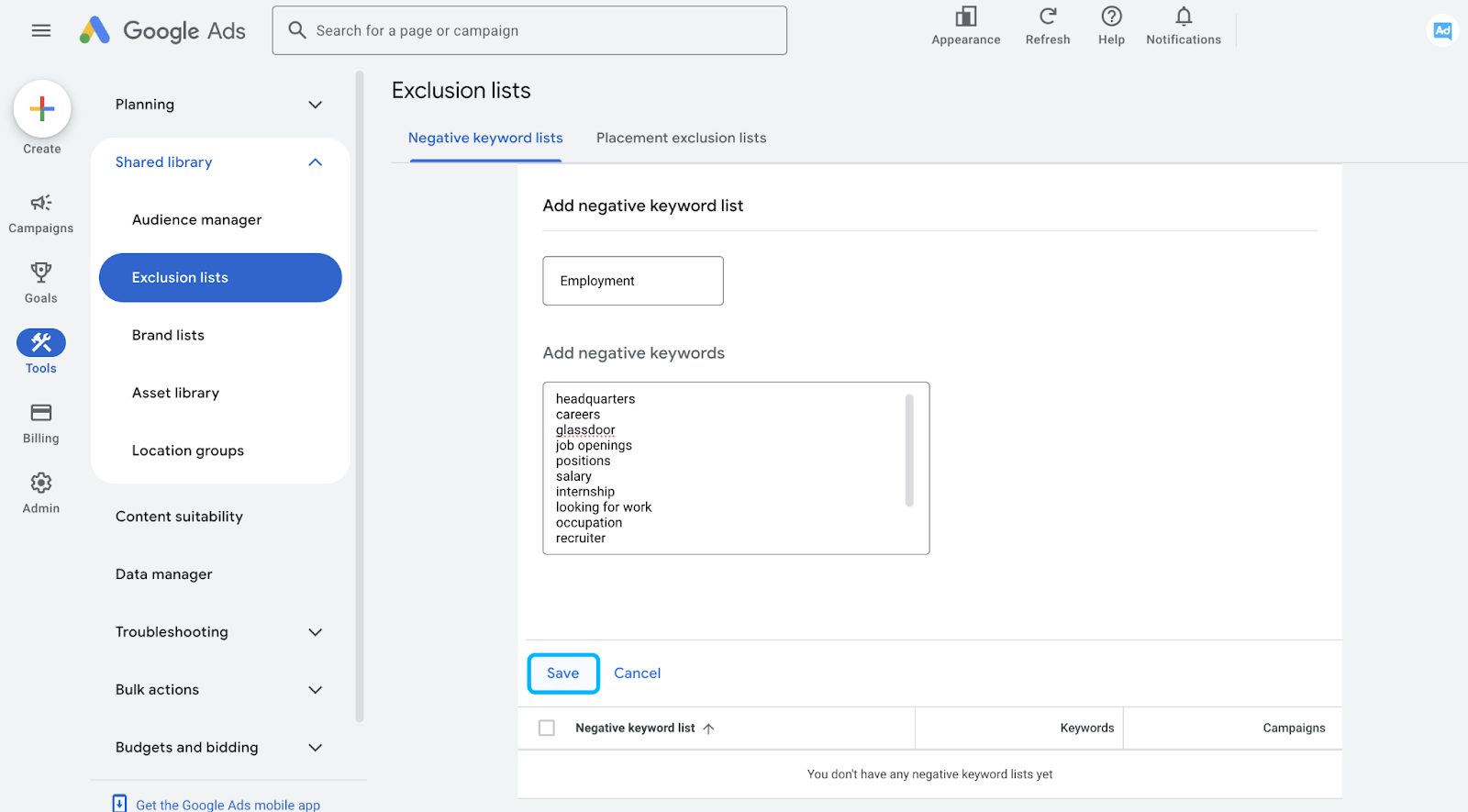
- To apply a negative keyword list to a campaign, click on the list in the Exclusion lists
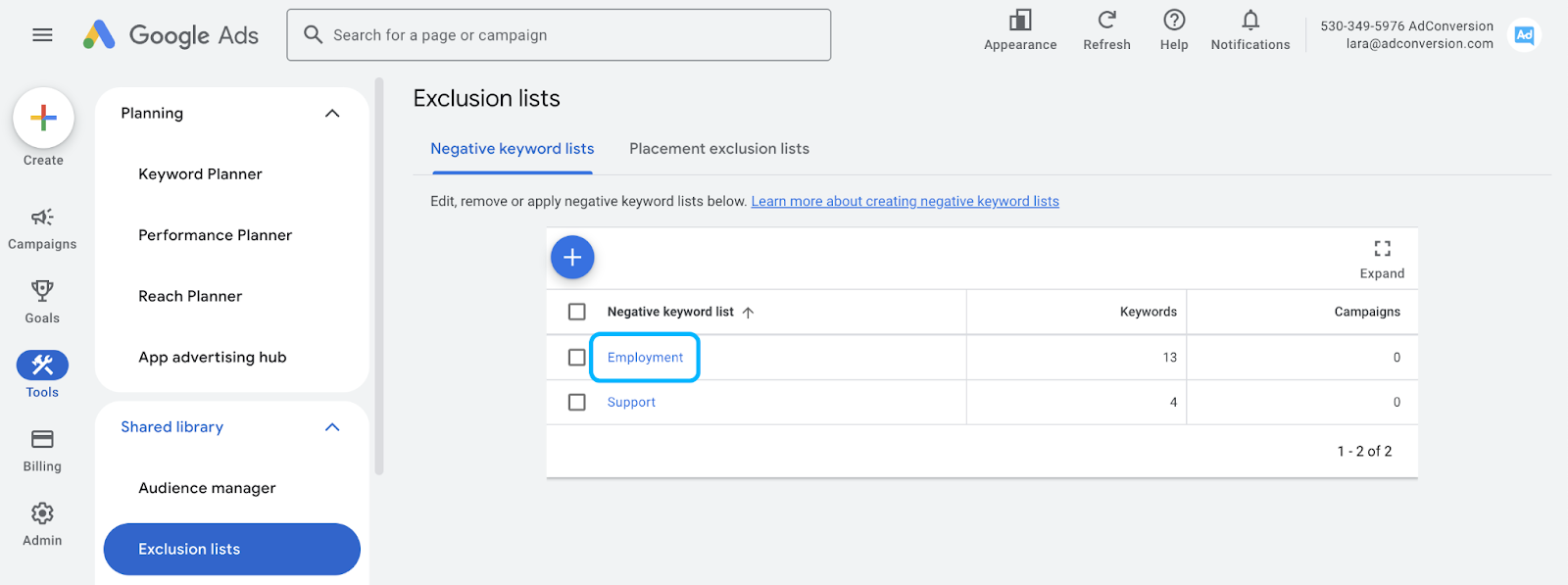
- And check the campaign name to which you want the negative keyword list applied to.
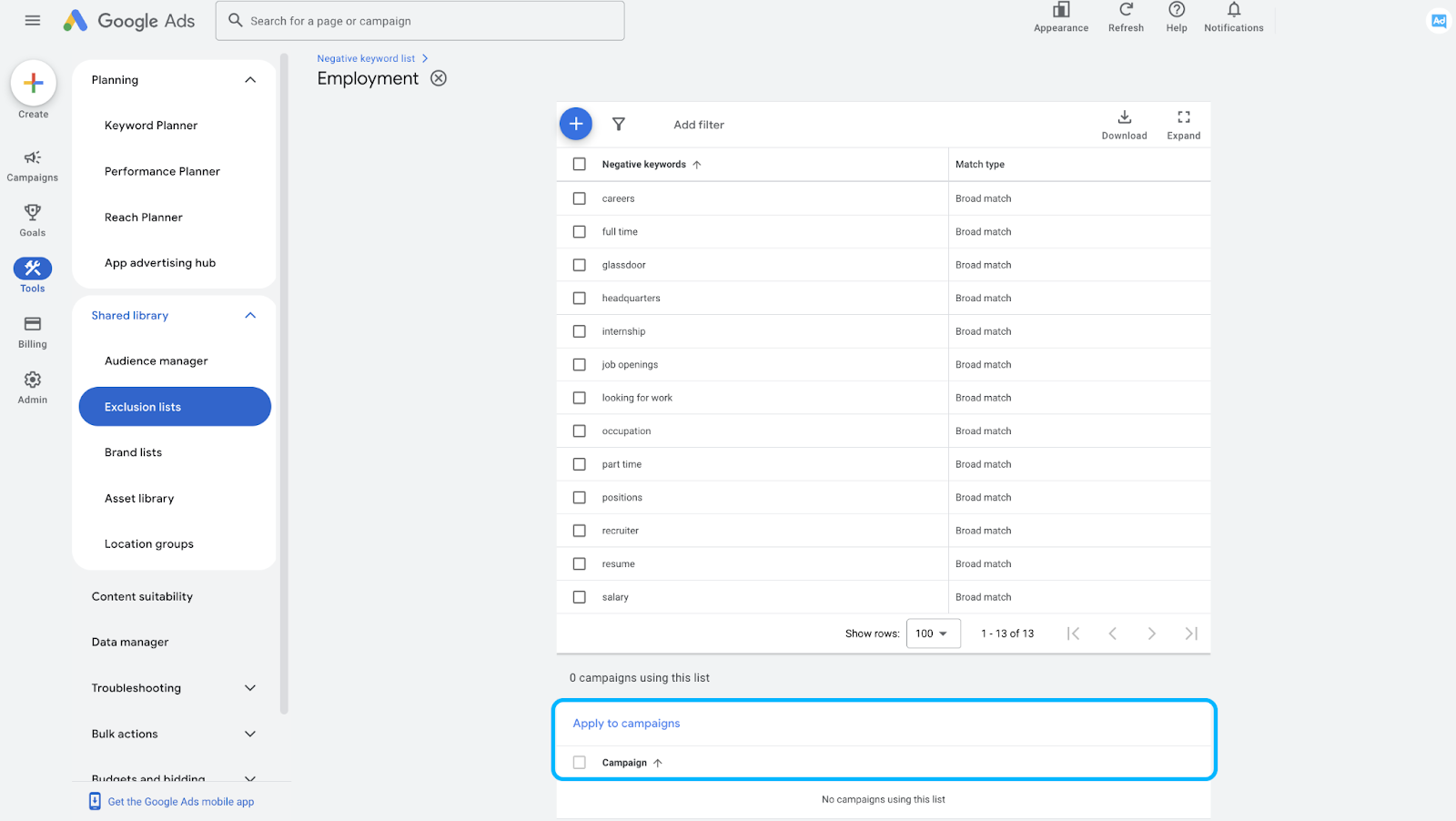
Universal Negative Keyword List for B2B
Over the years of managing B2B Google Ads campaigns, I’ve learned that a well-optimized negative keyword list is just as important as selecting the right positive keywords.
To help businesses cut out wasted spend and improve lead quality, I’ve compiled a universal list of negative keywords that I consistently apply across campaigns.
These terms filter out job seekers, educational or support questions, and other unqualified traffic that could derail ad performance.
No matter where we are in our advertising strategy journey, this list serves as a strong foundation for refining targeting and maximizing ROI.
Employment
- address
- headquarters
- careers
- glassdoor
- indeed
- job openings
- positions
- salary
- internship
- looking for work
- occupation
- part time
- full time
- recruiter
- resume
Education
- "can I"
- "how to"
- "what is"
- "what are"
- "books"
- "courses"
- "school"
- "classes"
- "university"
- "college"
- "academy"
- wikipedia
- "powerpoint"
- "presentation"
- "training"
- "workshops"
Support
- help desk
- knowledge base
- login
- support
Investors
- funding
- investment
- investors
- series a
- series b
- series c
- series d
- series e
- series f
- crunchbase
Profanity
- chicks
- dating
- kinky
- naked
- nude
- porn
- porno
- sex
- x-rated
- xxx
- fuck
- damn
- shit
- bitch
- cunt
- fucker
- hoe
- asshole
- ass
- murder
- death
- accident
- horrific
Bargain Shoppers
- close outs
- short cut
- shortcuts
- remainders
- remainder
- liquidation
- close out
- hack
- hacks
- closeout
- cheap
- overstock
- bargain
- cheapest
- clearance
- odd lots
- shortcut
- free
- discount
- closeouts
- inexpensive
- short cuts
- discounted
Politics
- democrats
- republicans
- senate
- congress
- terrorism
- isis
- hamas
- voting
- legislation
- riots
Of course, each business is unique in its own way.
So definitely add new negative keywords to your Google Ads account depending on your business and make sure to take that into account when adding the above negative keywords.
And to make it easy for you to manage your own negative keyword list, we created a template for you.
You can access the Negative Keyword List Templates in the Paid Search - Planning Template in the "Negative Keyword Lists" tab.
The Bottom Line
Negative keywords aren’t just a nice-to-have.
They’re the guardrails that keep your Google Ads budget from spiraling into wasted clicks. By grouping them into strategic lists and continuously refining, you’re ensuring that every dollar goes toward the right audience.
So, don’t wait.
Start building and optimizing your negative keyword lists today. Your ROI will thank you.
But if you really want to level up your B2B advertising game, there’s more to master than just negative keywords. That’s where Google Ads course by AdConversion comes in.
Join 4,500+ B2B marketers who are sharpening their paid media skills inside AdConversion’s free, on-demand courses. Here’s why you should sign up:
✅ 100% free access – No hidden fees, no fluff.
✅ Taught by vetted industry experts – Learn from people who run high-budget B2B campaigns.
✅ Workbooks, resources & templates – So you can implement, not just watch.
✅ Bite-sized lessons (<10 min each) – Easy to fit into your schedule.
Click here to join in under 90 seconds (seriously, we timed it 😂)

How to Scale Outside of Paid Search with YouTube Ads & Demand Gen Campaigns for B2B SaaS
Hey there, if you’re a B2B marketer looking to scale your Google Ads campaigns, you’re in the right place.
In this article, I’ll walk you through how to effectively use YouTube Ads and Google Demand Generation (previously known as Discovery) campaigns to scale beyond paid search and stay top of mind while keeping costs low.
So let’s dive in! 👇
TABLE OF CONTENTS
- Why You Need to Scale Beyond Paid Search
- How to Leverage Custom Audiences
- How to Stay Omnipresent with Remarketing
- From Clicks to Conversions: Master Google Ads for B2B
Why You Need to Scale Beyond Paid Search
Search campaigns are fantastic for capturing high-intent users, but eventually you’ll hit a wall. Why? There’s only so much traffic coming from people searching for your keywords (especially in B2B).
As I always say, Google Ads is a blessing and a curse. You’re blessed with intent but cursed with scale.
So to break through, it’s necessary to explore other types of Google Ads campaigns.

Video and Demand Gen campaigns, in particular, are great for that because they let you reach a broader audience on YouTube, Gmail, and Discover at a fraction of the cost per click you’d pay for high-intent search terms.
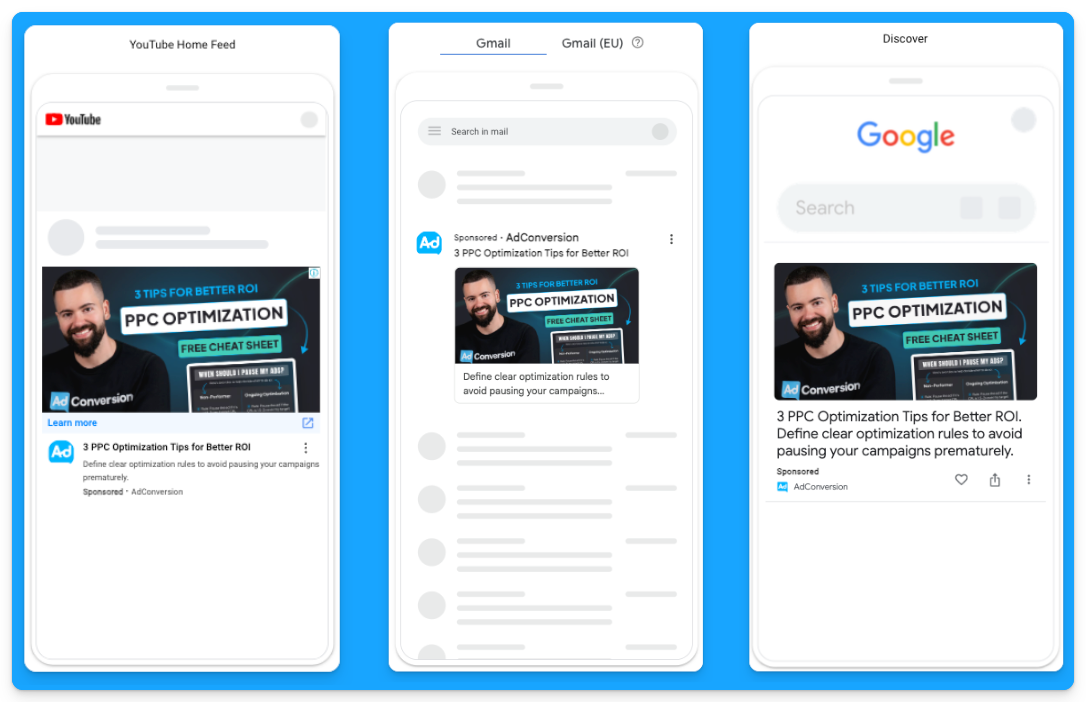
For example, instead of paying $100 per click for “CRM software”, you could pay just $0.05 per view on YouTube, targeting the same audience.
It’s a game-changer for SaaS companies looking to grow.
How to Leverage Custom Audiences
You may ask how you can get LinkedIn-like targeting with YouTube Ads and Demand Gen campaigns since we can’t rely on job titles or target specific companies.
The secret to successful prospecting with these channels lies in custom audiences.
These are people actively searching for your top-performing keywords, competitors, or industry terms.
Custom segments let you target users based on search behavior, getting your brand in front of highly relevant prospects at just the right time.
Here’s how you can create custom segments on Google Ads:
- Go to “Tools” on the left-hand side of your Google Ads manager
- Click to expand the “Shared library” option and go to “Audience Manager”
- Click on the “Custom segments” option
- Click on the plus sign to create a new custom segment
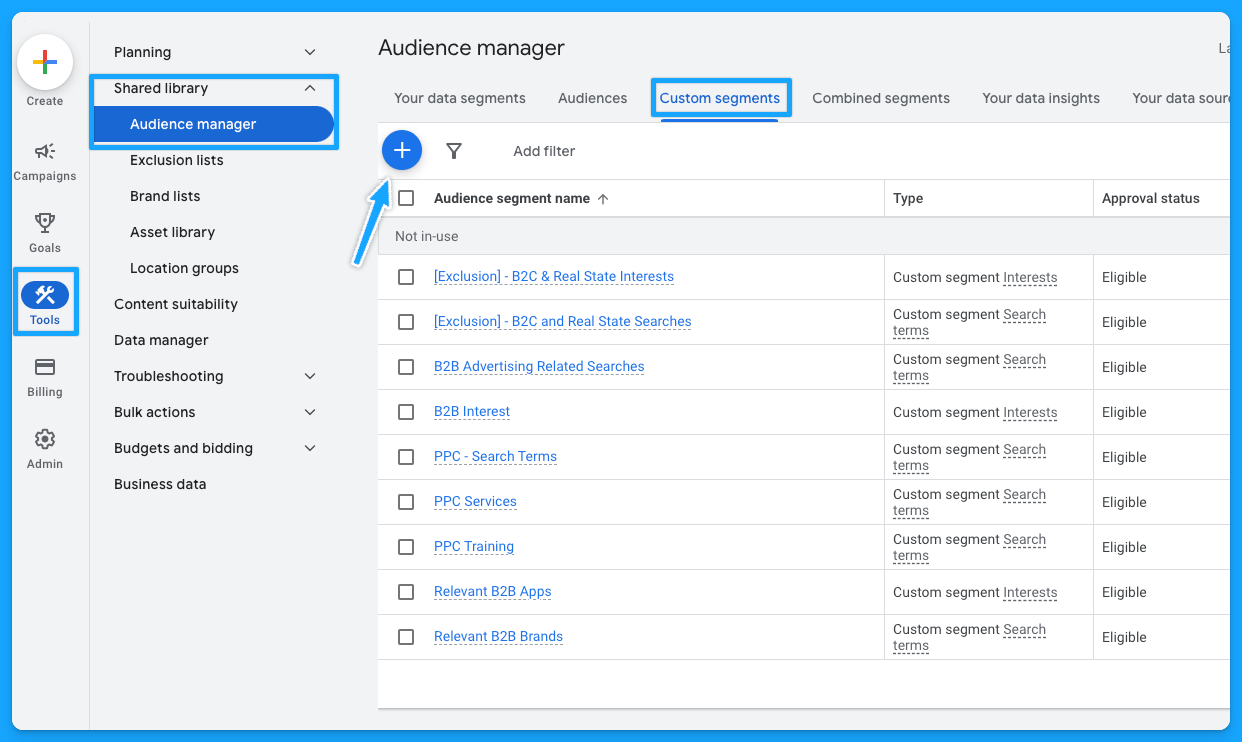
Below is a custom segment I created to target people with any interest or purchase intentions in B2B-related terms and tools and how many impressions I can get per week with this segment.
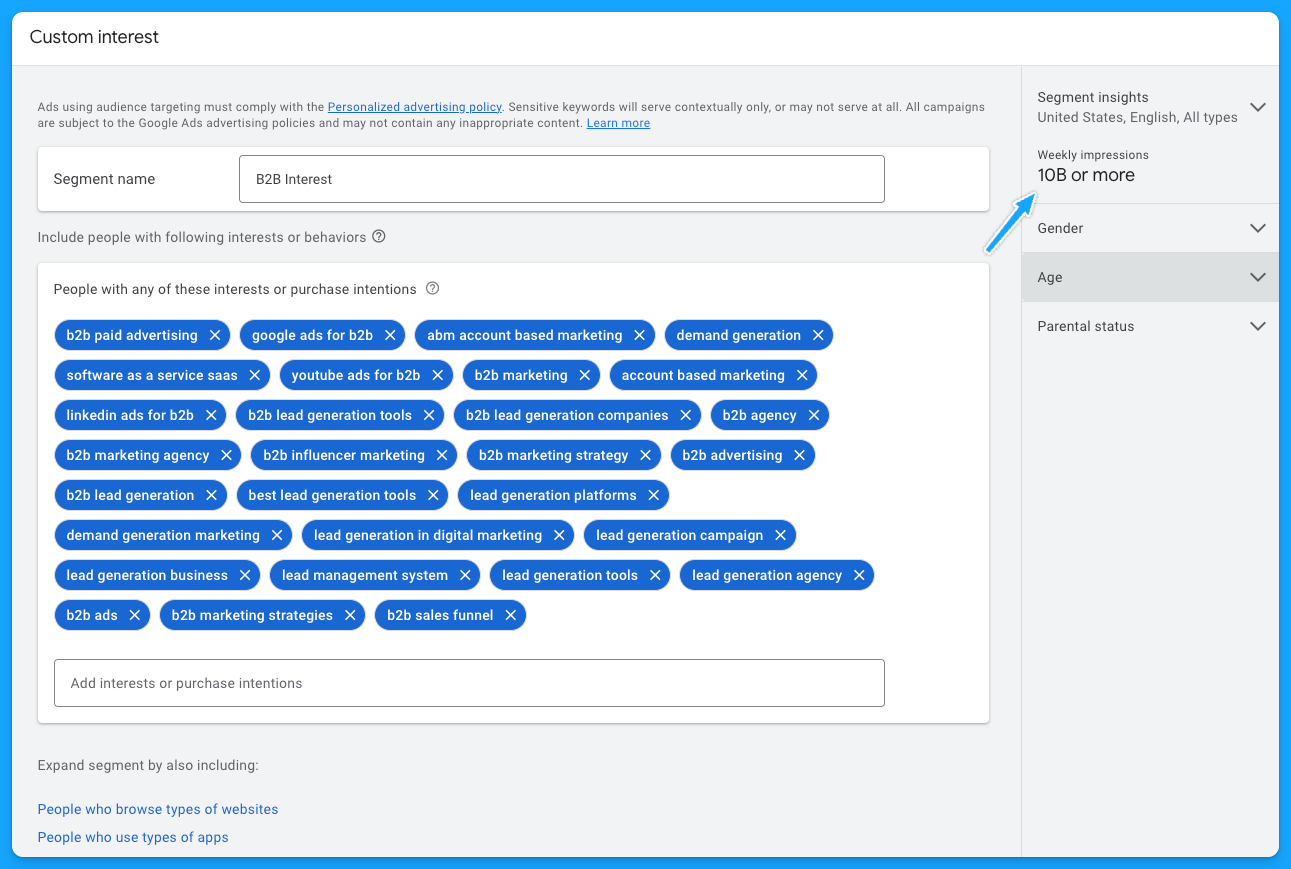
I also recommend creating custom segments with the following:
- Relevant B2B Apps (especially if they integrate with your product)
- Your competitors
- Relevant B2B Brands
- Your high-converting paid search keywords
- Irrelevant B2C Interests/Searches for exclusion if needed
As I pointed out, by using these custom audiences, you can target people who have searched specific terms on Google through Demand Gen or YouTube campaigns. Instead of paying a premium cost for search clicks, you’re reaching them on different platforms for dramatically less.
If you want to learn more about YouTube costs check out this benchmark data we pulled from $1,041,988 in ad spend from our own B2B SaaS clients.
Staying Omnipresent with Remarketing
In B2B marketing, sales cycles can range from months to years, so another great option to leverage Video and Demand Generation campaigns on Google Ads is using remarketing audiences to stay top of mind with your prospects.
Running remarketing campaigns on YouTube, Gmail, Discovery and Google Display allows you to re-engage visitors who’ve interacted with your site or content.
For example, you can create specific segments based on user activity, such as visiting your pricing page, blog, case studies, or downloading a resource.
Here are some of the remarketing segments I recommend most for B2B SaaS companies:
- Pricing Page Visits
- Product Page Visits
- Prospects that downloaded a resource
- Prospects that attended webinars or in-person events (custom list)
- Demo Page Visits (excluding users that filled out the form)
- Trials (for PLG companies)
- Case Study Visits
If you’re running LinkedIn Ads and confident in your audience targeting, you can also steal that LinkedIn Ads traffic by remarketing them on Google 🔥
To do that, you just need to build a retargeting audience using utm_source=linkedin or whatever utm_source you use for your LinkedIn Ad campaigns.
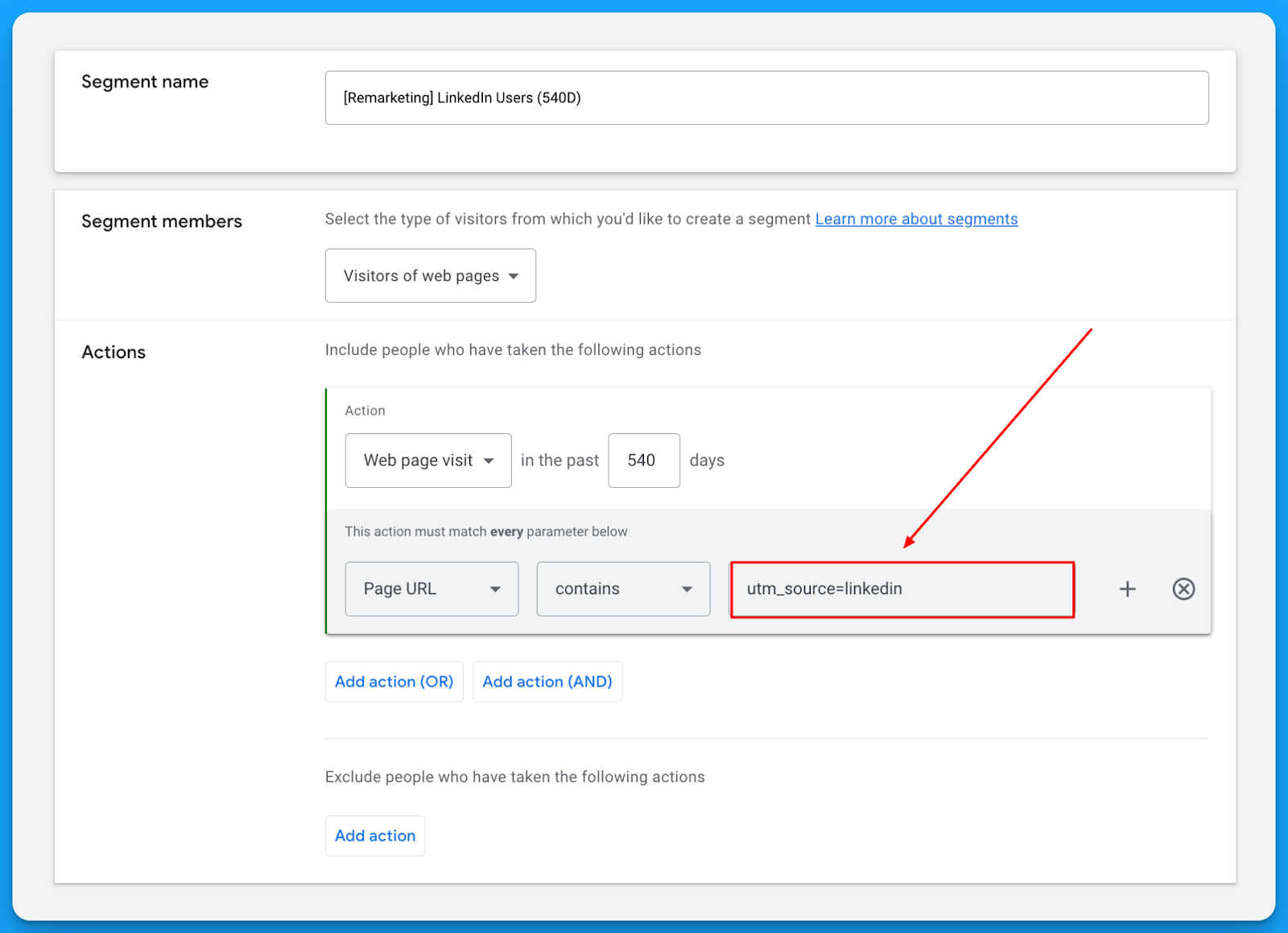
This will let you get in front of the same users on YouTube, Gmail, Discovery, and Display for a fraction of the cost you’re paying on LinkedIn. 🤓
Check out our free LinkedIn Ads courses to master this channel:
- B2B LinkedIn Ads 101: The Ultimate Crash Course for New LinkedIn Advertisers
- B2B LinkedIn Ads 102: The Blueprint for LinkedIn Ads Optimization
- B2B LinkedIn Ads 103: Advanced Scaling Strategies From $25M in Ad Spend
The beautiful thing about remarketing is that it deals with smaller audience sizes and requires less budget, but it keeps you in front of the people who matter most.
So I highly recommend building a multichannel B2B retargeting strategy to ensure your brand stays visible, nurturing prospects throughout their long decision-making process.
You can steal my YouTube Remarketing Checklist to ensure you don’t forget anything when creating your campaigns.
Final Words
Scaling beyond search campaigns, leveraging custom audiences, and using remarketing are your keys to running successful B2B SaaS campaigns on YouTube and Google Demand Generation.
These strategies let you break free from search constraints, attract new prospects efficiently, and remain top of mind throughout the sales cycle.
If you have any questions, feel free to connect with me on LinkedIn.
From Clicks to Conversions: Master Google Ads for B2B 🔥
If you want to become a Google Ads pro, check out our free B2B Google Ads courses, where you'll learn how to launch, optimize, and scale your campaigns to drive pipeline and revenue.

Here's what you'll learn in each course:
⚙️ B2B Google Ads 101 - How to Launch Dangerously Effective Campaigns for Beginners
- The Googleverse: The Game You're Playing & How To Win
- Measurement: How to Make Sure You're Profitable
- Targeting: How to Show Up For the Right Searcher
- Planning: Putting It All Together
🎯 Google Ads 102 - How to Clicks Into Profit
- Visibility: How To Find the Hole Sucking Profits
- Workflows: How to Optimize On a Daily, Weekly, Monthly & Quarterly Basis
- Experimentation: How to Test & Automate Profitability
- Troubleshooting: How To Solve Inevitable Problems
🚀 Google Ads 103 - How to Scale Google Ads For Advanced Advertisers
- Methodology: How to Vertically Scale Google Ads From A-Z
- Campaigns: Scaling Horizontally Through Campaign Themes
- Channels: Scaling Outside of Paid Search
Click Here to Join 1,000+ B2B Marketers Today and start leveling up your advertising skill set.
Takes < 90 seconds to sign up (seriously we timed it 😂)
How to Create Tracking Templates in Google Ads
Hey there, Digital Marketer. Do you cringe a little when you hear the words “setting up tracking in an ad channel”? 😅
Tracking may be the unsexy side of marketing, but I promise that Google Ads Tracking Templates are simpler than they sound.
In this article, I’ll show you how to set up tracking right, capture accurate data, and see what’s really driving your conversions and revenue.
Let’s dive in! 👇
TABLE OF CONTENTS:
- What is a Google Ads Tracking Template?
- How to install Tracking Templates in Google Ads
- Benefits of adding Tracking Templates to your campaigns
- From clicks to conversions: Master Google Ads for B2B
What is a Google Ads Tracking Template?
Tracking templates allow you to streamline your link tagging process and pass static and dynamic values.
I created this little cheat sheet for you here to give you an understanding of a tracking template.
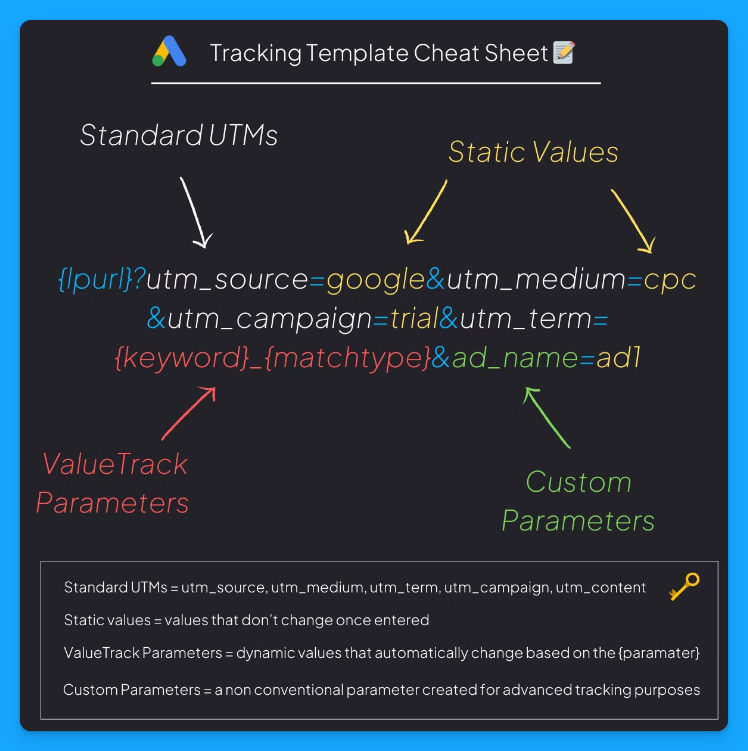
Here’s what each parameter means:
- {lpurl}: This is your landing page URL. So whatever the URL is in your ad, the template will automatically inherit it and then automatically append these different static and dynamic values based on these parameters.
- UTMs: These are your standard UTMs, like UTM source, UTM medium, campaign, term, and content.
Check out our Free UTM Tagger Tool to easily create them in bulk and for more info about each parameter. - Static Values: Static means it’s always the same, it’ll remain consistent. So a static value will always be a text.
So in the image example above, we always want the UTM Source to be google, the UTM Medium to be cpc, and the UTM Campaign to be trial. - Dynamic Values: Dynamic means it changes. The values here usually have squiggly brackets like {keyword} or {matchtype}, which tell Google Ads to populate that field dynamically.
For example, with {keyword}, the UTM Term will automatically insert the keyword that drove the click, giving you granular detail on the search behavior driving each visit. - Custom Parameters: These are parameters you can create that are not part of the UTM parameters, which are your standard ones.
You’ll probably want to use custom UTM parameters if you have some sort of advanced tracking setup.
Anything that is available in the URL, you can then set up with JavaScript the ability to pass the data from those parameters into hidden fields in your form, to then be able to route and track and do all sorts of things in your backend.
In the cheat sheet above, the ad_name parameter will give you details about which ad drove the visit.
So this is a tracking template, and it’s really important as this is going to allow you to get a lot better data and ultimately, better insights from your activities.
How to Install a Tracking Template in Google Ads
You can install a tracking template at the campaign, ad group, or ad level. You could even do it at the account level with the tracking script, but I recommend that you start off at the campaign level.
Here are the steps you need to follow in your Google Ads account 👇
- Open your account, then open the campaigns tab and choose one campaign. Now go into the settings by clicking on this little gear.
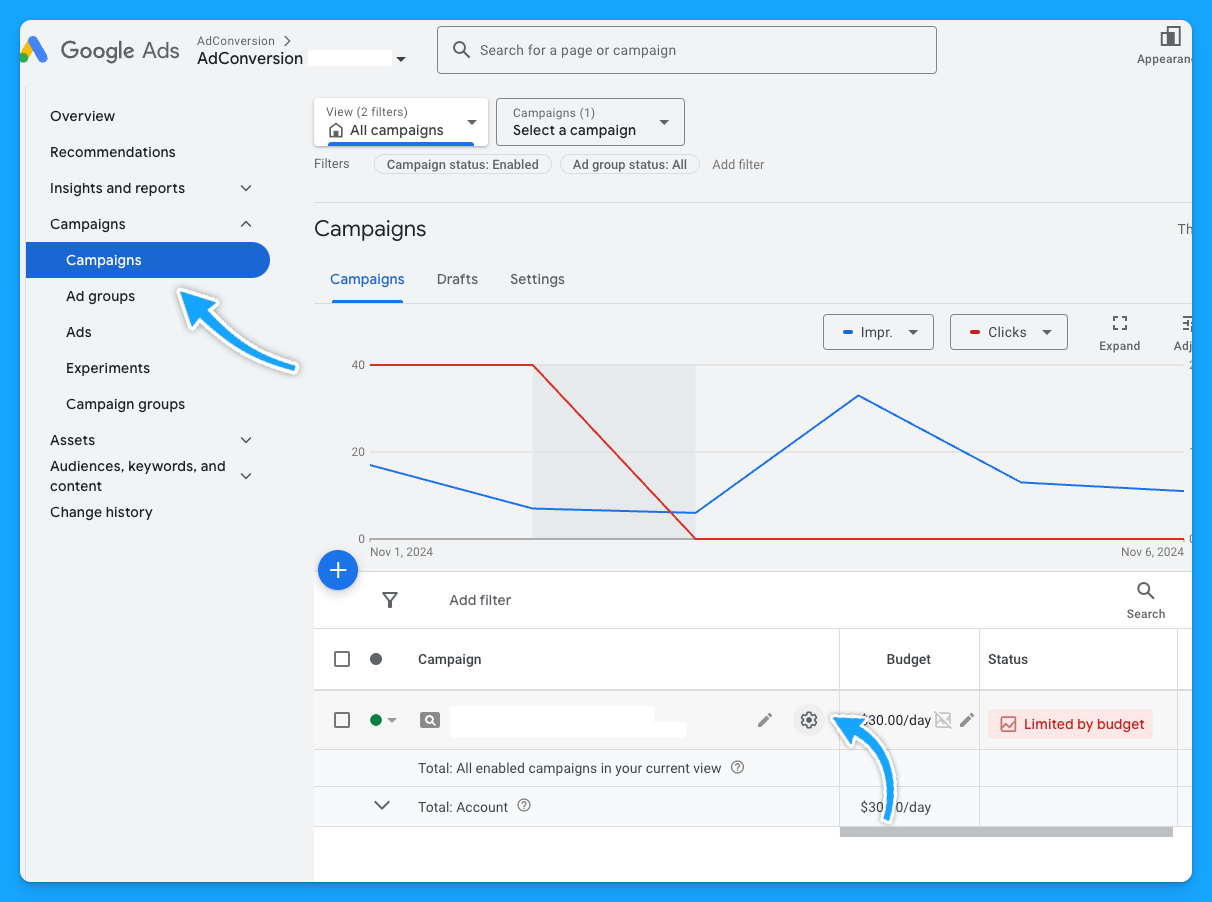
- Scroll down to additional settings.

- Go to the Campaign URL options and paste your tracking template in the “Tracking Template” field.
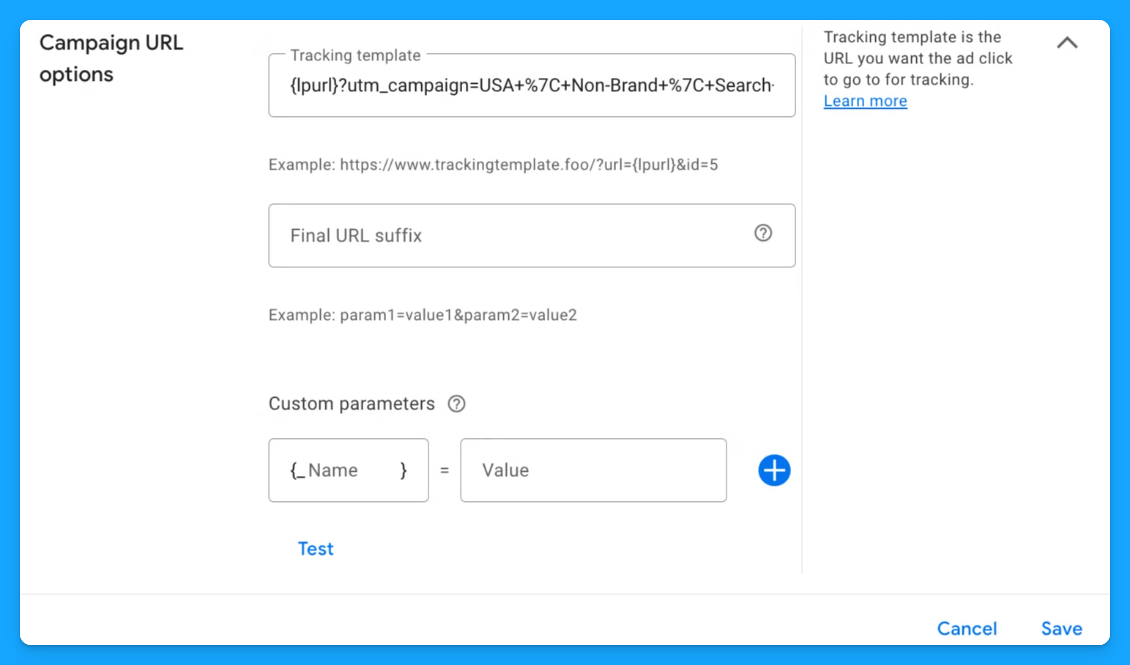
Here you’ll want to follow the format from the cheat sheet I shared at the beginning of this article because that is the syntax of the tracking template.
To be easier, you can copy this tracking template below and just add your static values in the highlighted fields:
{lpurl}?utm_source=entersource&utm_medium=entermedium&utm_campaign=entercampaign&utm_term={keyword}_{matchtype}&ad_name=enteradname
- UTM Source: People usually use Google or AdWords.
- UTM Medium: People usually put CPC or paid search. This 100% depends on you and your business, your company, and how you want to track things.
- UTM Campaign: You can put the name of your campaign. The downside is that you have to do this for each campaign.
- UTM Term: This will dynamically push the keyword that drove the click and the match type.
- Ad_Name (custom parameter): This is 100% optional, and most of the clients from our agency don’t really need custom parameters, but I just want you to be aware of it.
Once you’ve mastered basic tracking, custom parameters can add another layer of insights by capturing non-standard data. For instance, if you want to differentiate ad variations, you could set a custom parameter like ad_name=RSA1.
You can also find all the Value Track Parameters Google supports here:
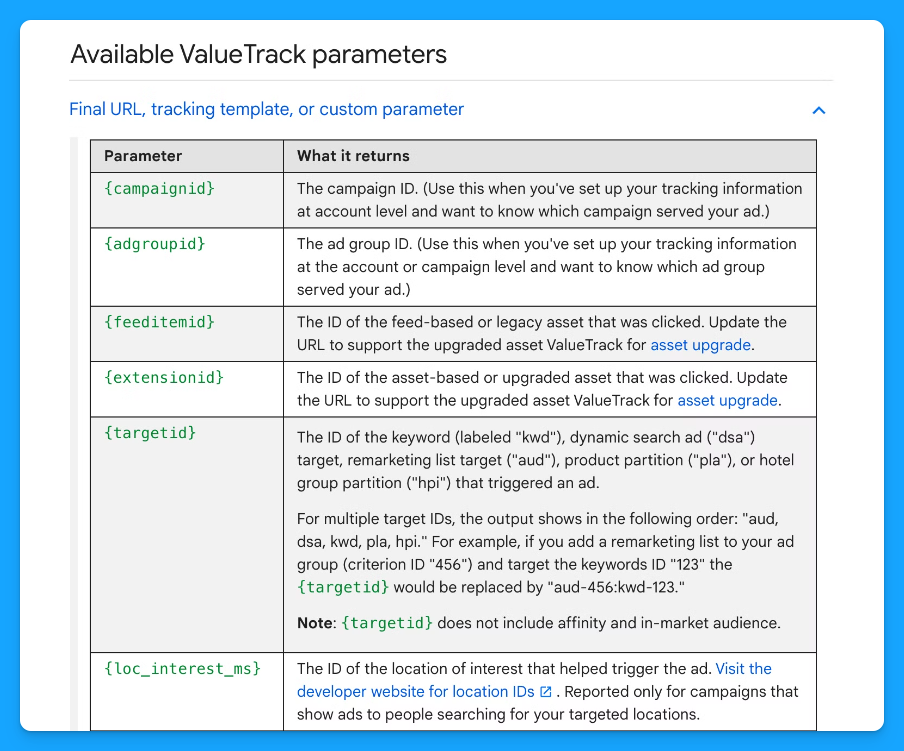
I usually like to set my tracking templates at the campaign level, which suffices. So, in this case, each campaign must have a unique tracking template.
Another cool thing about the tracking template is once you create the tracking template at the campaign level, you no longer have to worry about tagging your ads with UTM parameters at the ad level.
It'll automatically inherit the campaign URL tracking template and tag your links appropriately.
If you're just putting all of the tagged URLs at the ad level, it can be really problematic sometimes and time-consuming to make changes and miss things. This helps streamline things and push those dynamic parameters.
Benefits of Adding Tracking Templates to Your Campaigns
Setting up tracking templates in Google Ads is a powerful way to automate link tagging and capture high-quality data.
The better data we pass through our tracking template, the more insights we can receive.
With standard UTMs, dynamic parameters, and custom fields, you’ll get a clear view of what’s driving performance and find better ways to allocate budget, optimize campaigns, and ultimately boost results. 🚀
Why deny yourself incredible insights such as “which keywords drive the most revenue?..” when you can capture that information at no additional cost?
That’s it about tracking templates! 🎉
Now go build your first one and let the data guide your ad strategies! 🤓
I hope you found this article useful!
From Clicks to Conversions: Master Google Ads for B2B 🔥
If you want to become a Google Ads pro, check out our free B2B Google Ads courses, where you'll learn how to launch, optimize, and scale your campaigns to drive pipeline and revenue.

Here's what you'll learn in each course:
⚙️ B2B Google Ads 101 - How to Launch Dangerously Effective Campaigns for Beginners
- The Googleverse: The Game You're Playing & How To Win
- Measurement: How to Make Sure You're Profitable
- Targeting: How to Show Up For the Right Searcher
- Planning: Putting It All Together
🎯 Google Ads 102 - How to Clicks Into Profit
- Visibility: How To Find the Hole Sucking Profits
- Workflows: How to Optimize On a Daily, Weekly, Monthly & Quarterly Basis
- Experimentation: How to Test & Automate Profitability
- Troubleshooting: How To Solve Inevitable Problems
🚀 Google Ads 103 - How to Scale Google Ads For Advanced Advertisers
- Methodology: How to Vertically Scale Google Ads From A-Z
- Campaigns: Scaling Horizontally Through Campaign Themes
- Channels: Scaling Outside of Paid Search
Click Here to Join 1,000+ B2B Marketers Today and start leveling up your advertising skill set.
Takes < 90 seconds to sign up (seriously we timed it 😂)
People Also Ask
What is a tracking template in Google Ads?
A tracking template is a URL parameter setup in Google Ads that appends tracking information to your landing page URLs. This allows you to monitor specific details about ad clicks, such as the campaign, ad group, keyword, and device involved. 
Why should I use tracking templates in my campaigns?
Implementing tracking templates automates link tagging, ensuring consistent and accurate data collection across your campaigns. This leads to better insights into performance metrics, enabling more informed optimization decisions. 
How do I set up a tracking template in Google Ads?
To set up a tracking template:
- Log in to your Google Ads account.
- Navigate to the desired account, campaign, ad group, or ad level.
- Click on “Settings” and then “Additional settings.”
- Under “Tracking,” enter your tracking template URL, incorporating the necessary ValueTrack parameters.
- Save your changes.
This setup enables dynamic tracking of various metrics. 
What are ValueTrack parameters, and how do they work in tracking templates?
ValueTrack parameters are dynamic URL components that capture specific information about each ad click, such as the device used ({device}), the keyword that triggered the ad ({keyword}), and the campaign ID ({campaignid}). When a user clicks your ad, these placeholders are replaced with actual data, allowing for detailed performance analysis. 
How can I test if my tracking template is working correctly?
After setting up your tracking template, use the “Test” button in the “Tracking” section of your Google Ads account settings. This function combines your final URL with the tracking parameters to ensure it directs to the correct landing page and that all parameters are functioning as intended.

B2B Google Ads: How To Know If Google Is The Right Channel For Your SaaS
Hey there B2B SaaS marketer! Are you getting FOMO around Google Ads?
Every day thousands of SaaS businesses are converting clicks into profitable pipeline on Google Ads, and conversely thousands are burning clicks into wasted ad budgets.
After $10M in Google Ads spend management for incredible SaaS companies like ActiveCampaign, Mixpanel, and others, I’ve developed a criteria for Google Ads success.
I call it the Google Ads Sweet Spot. If you want Google to be a significant driver in your pipeline generation you need to make sure your SaaS company checks these 3 criteria.
After reviewing, it’ll be clear if Google is right for you, let’s dive into it 👇
TABLE OF CONTENTS:
Proven Concept
The first criteria in the Google Ads Sweet Spot is a Proven Concept.
You see, in order to succeed with Google Ads your product has to be built on a time-tested and proven concept.
Imagine running Google ads for a generative AI product before the invention of ChatGPT.
Because AI products still hadn’t gained popularity, you probably would have struggled to generate sufficient searches and clicks on your ads.
If you create an innovative product in a new category that no one understands, you likely won’t see a great return on effort from Google.
In this case, it’d make more sense to focus on educating the market about the problem you solve via demand gen channels such as paid and organic social.
Existing Demand
The second criteria of the Google Ads Sweet Spot is Existing Demand.
This is directly connected to the first criteria: you won’t generate pipeline or revenue if people aren’t actively looking for your solution.
If you only have, for example, 100 people searching for your product every month, it’s going to be impossible to generate significant results from Google.
For example, assuming the industry average conversion rate of 3%, and 5% clickthrough rate (CTR) you’re looking at 5 clicks from the 100 impressions, and you need a minimum of 33 clicks to generate a single lead. At 100 impressions/month it will take you six and a half months to generate ONE lead 🤯– extreme example but I hope you get the point.
You need enough search volume, so you have enough clicks, and ultimately conversions.
To verify that you have sufficient search volume, you can use the Google Ads keyword planner.
Let’s say you want to bid on the term Google Ads courses within the United States. You can see that there are approximately 2,900 searches every month for this specific term, which validates that there’s sufficient search volume to have a chance at success.
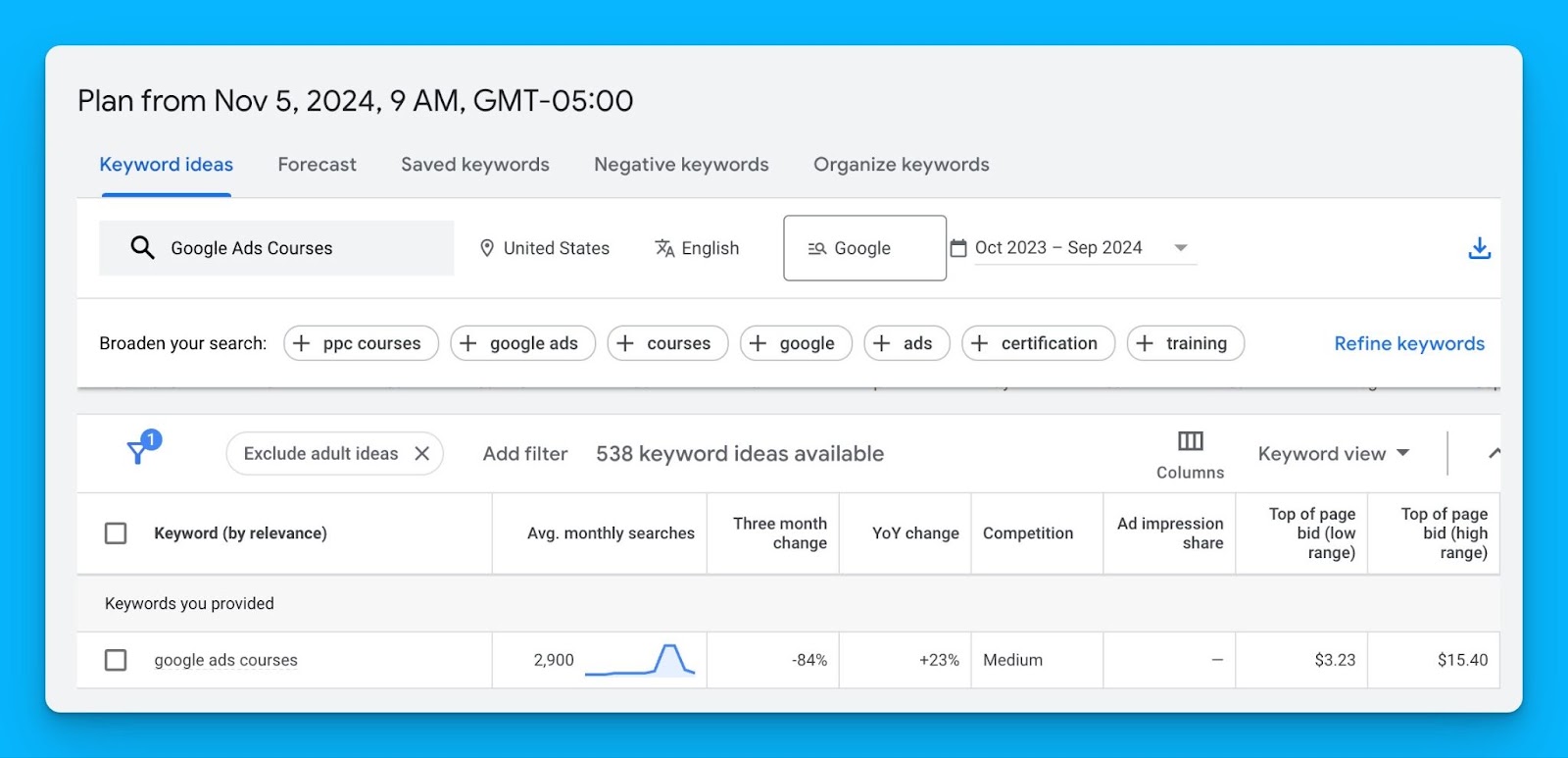
Keep in mind monthly searches in the keyword planner are just an average and always changing – use them to inform your estimates but take them with a grain of salt.
Sufficient Margin
The third criteria of the Google Ads Sweet Spot is Sufficient Margin.
You SHOULD NOT run Google Ads if you don’t have enough margin, or in other words, a high enough lifetime value (LTV) to offset acquisition costs. Without a high enough LTV, Google will never become a profitable channel for your company.
Here’s an example:
Let’s say you have an LTV of $100 per user, and your average cost per click is $10. In this case, the likelihood of running profitable campaigns is slim – you’d have to convert 10% of your total traffic just to break even 😅 (when the industry average conv rate is 3-5%).
If you’re selling a variety of products and you have a small budget (<$10K/month), I recommend running ads for the products with the highest lifetime value to maximize your chances of profitability.
If your campaigns aren’t profitable right away, that’s okay, as long as you know you’ll recoup your investment 3-6 months down the line.
If you want to see if the math adds up to run Google Ads profitably for your company, check out our free Google Ads Budget calculator.
I hope you found this article helpful!
Google Ads definitely is not for everyone but if your SaaS meets these three criteria your chances of success are far greater than not based on my experience.
If you have any questions, feel free to connect with me on LinkedIn.
From Clicks to Conversions: Master Google Ads for B2B 🔥
If you want to become a Google Ads pro, check out our free B2B Google Ads courses, where you'll learn how to launch, optimize, and scale your campaigns to drive pipeline and revenue.

Here's what you'll learn in each course:
⚙️ B2B Google Ads 101 - How to Launch Dangerously Effective Campaigns for Beginners
- The Googleverse: The Game You're Playing & How To Win
- Measurement: How to Make Sure You're Profitable
- Targeting: How to Show Up For the Right Searcher
- Planning: Putting It All Together
🎯 Google Ads 102 - How to Clicks Into Profit
- Visibility: How To Find the Hole Sucking Profits
- Workflows: How to Optimize On a Daily, Weekly, Monthly & Quarterly Basis
- Experimentation: How to Test & Automate Profitability
- Troubleshooting: How To Solve Inevitable Problems
🚀 Google Ads 103 - How to Scale Google Ads For Advanced Advertisers
- Methodology: How to Vertically Scale Google Ads From A-Z
- Campaigns: Scaling Horizontally Through Campaign Themes
- Channels: Scaling Outside of Paid Search
Click Here to Join 1,000+ B2B Marketers Today and start leveling up your advertising skill set.
Takes < 90 seconds to sign up (seriously we timed it 😂)
People Also Ask
What are some advanced targeting techniques for B2B SaaS Google Ads campaigns?
Utilize features like custom intent audiences to target users actively searching for solutions similar to your SaaS product. Combine these with demographic and location filters for precise audience targeting.
How can I effectively allocate my budget across different Google Ads campaign types for B2B SaaS?
Consider allocating your budget to a mix of search campaigns for high-intent keywords, display campaigns for brand awareness, and remarketing campaigns to re-engage potential leads.
How do I choose the right bidding strategy for my B2B SaaS Google Ads?
Select bidding strategies based on your campaign goals. Use target CPA (cost per acquisition) for lead generation or maximize clicks to drive traffic. Test different strategies to determine what works best for your objectives.
What are the common mistakes to avoid in B2B SaaS Google Ads campaigns?
Avoid broad targeting that wastes budget, neglecting negative keywords, and under-optimizing ad creatives. Regularly review and refine your campaigns based on performance metrics.
How can I use ad extensions effectively in B2B SaaS Google Ads?
Include ad extensions like callouts, sitelinks, and structured snippets to provide additional information, improve click-through rates, and enhance ad visibility. Highlight key features, testimonials, or unique offerings.
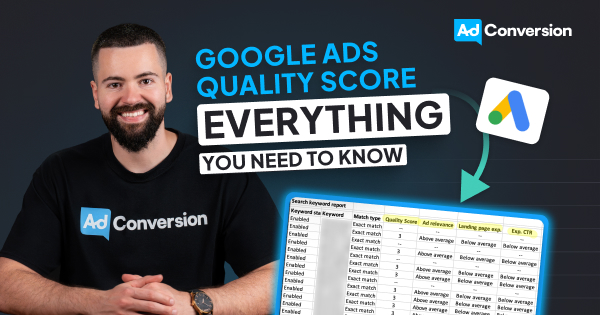
Google Ads Quality Score: Everything You Need To Know (2024)
Mastering quality score is essential if you want to pay less per click and outrank competitors.
In this article you’ll learn the 80/20 of what you need to know about quality score.
Let’s dive into it!
TABLE OF CONTENTS:
- Quality Score Simplified
- How is Quality Score Calculated?
- How to audit your Quality Score?
- How to improve your Quality Score?
- Quality Score FAQ
Quality Score Simplified
Back in 2005, Google released Quality Score.
This is a number from 1-10 that Google created to determine how relevant your ads are to what people are searching for (1 being the lowest relevance, and 10 being the highest).

Google want’s people who search to find what they are looking for.
This way they come back to Google and search again in the future.
Quality Score is how they gamified the system to achieve this objective.
It’s the perfect trinity between advertiser, searcher, and Google:
- Advertisers are rewarded with lower costs when having higher quality scores
- People searching for answers on Google will now find more relevant information
- Because people find relevant information they use Google again in the future
Before Quality Score was introduced Google was filled with tons of irrelevant ads leading to a poor experience for searchers and ultimately less people using Google in the future.
(In my opinion) Quality Score was one of the most important features released that transformed Google into the most dominant search engine in the world.
The secret to improving Quality Score is relevance.
How is Quality Score Calculated?
Ad relevance, landing page experience, and expected CTR are the three variables that go into calculating your Quality Score. Depending on how relevant each is to your keywords you’ll have a final score between 1-10 (1 being the lowest relevance, and 10 being the highest).
Ad Relevance
A metric that determines how relevant your keywords are to your ad copy.
Above average signifies great relevance, below average signifies room for improvement, below average signifies poor keyword and ad copy relevance.
Ad relevance is 100% in your control and below average ad relevance is usually the result of poor ad group structure resulting from too many keywords and/or few variations of ad copy.
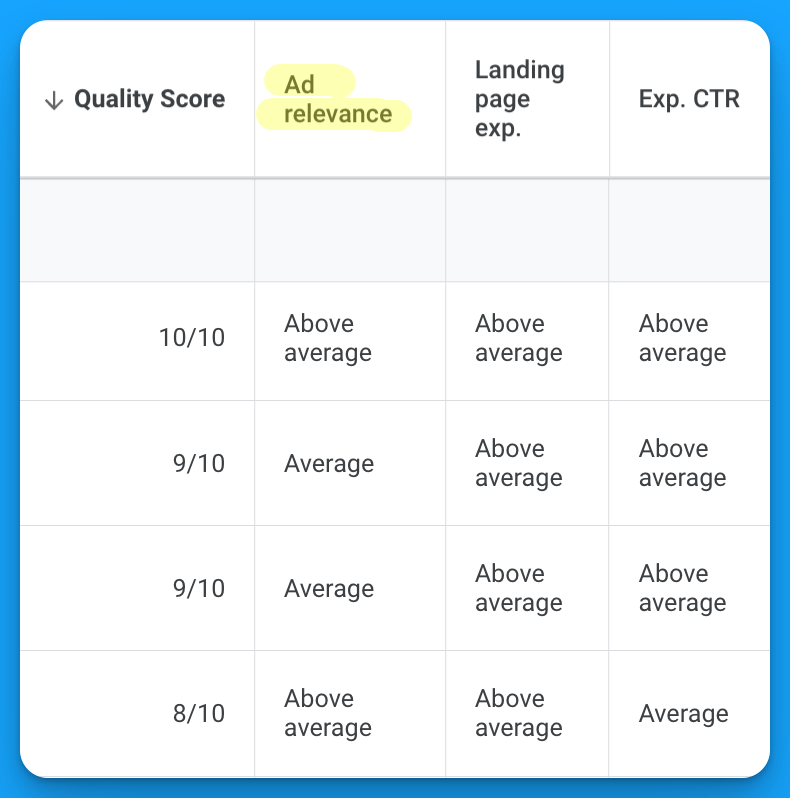
Landing Page Experience
A metric that determines how relevant your keywords, ads, and post click experience matches the search intent of the user.
It’s not just about having your keywords on the page, it also takes into consideration page load speeds, page structure (ex: H1, H2s, H3s), and mobile optimization.
Above average signifies a great landing page experience, average signifies room for improvement, and below average signifies poor post click experience.
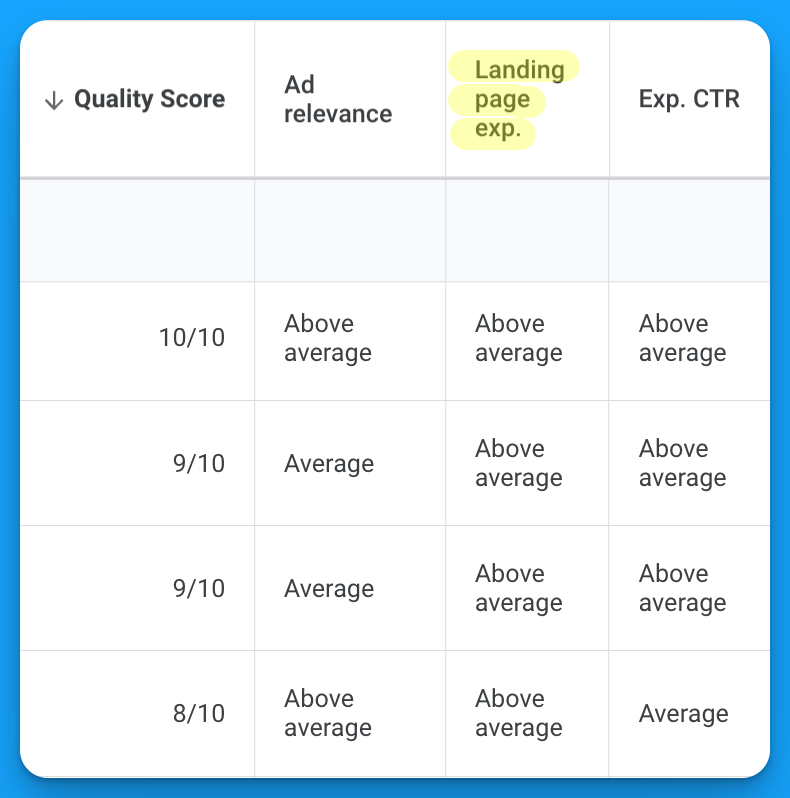
Expected CTR
A metric that determines the likelihood of someone clicking on your ads once seen in the Google search results.
In my experience auditing Google Ads accounts this is the #1 most common variable that drags down quality score for most accounts since it’s the least in your control.
This is Google’s perception based on historical and predicted performance on how well you believe your ad will be engaged with.
Above average signifies a highly engaging ad, average signifies room for improvement, and below average signifies poor ad engagement.
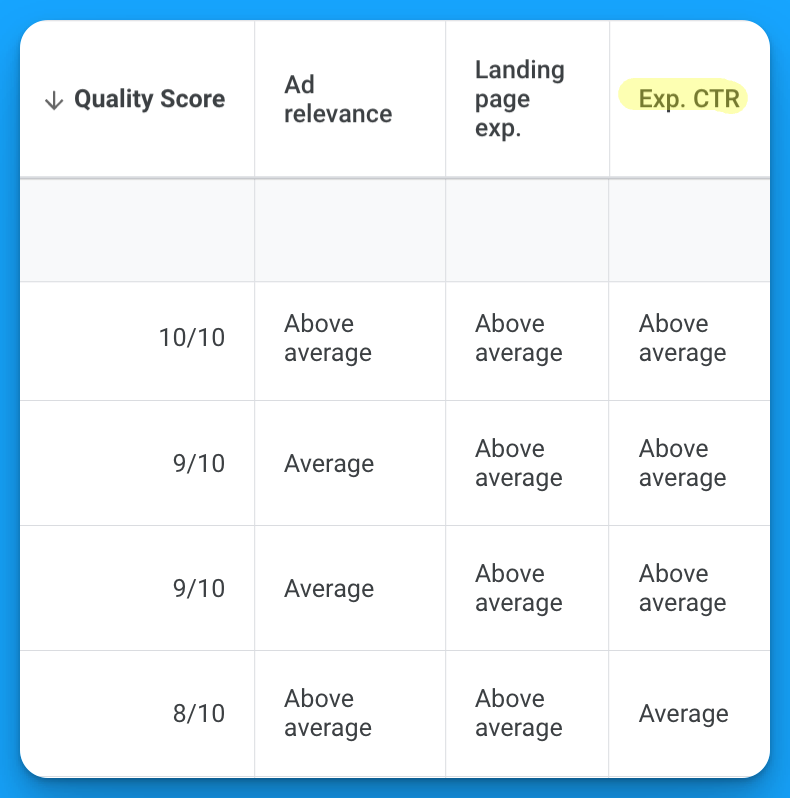
How to audit your Quality Score?
Once you understand the basics of quality score that it is a factor of relevance and three components that determine whether you’re a 1-10 the next logical question becomes:
What’s impacting my quality score performance?
Here’s how to run a Google Ads quality score to find what’s impacting your performance.
[EMBED YOUTUBE VIDEO]
Step 1 - Download a keyword report
Within your Google Ads manager navigate to the keywords section within your account:
Campaigns > Keywords (press G + K for a keyboard shortcut)
Modify your keyword columns to include:
- Quality Score
- Ad Relevance
- Landing Page Experience
- Expected CTR
Once completed download your keywords into a CSV.
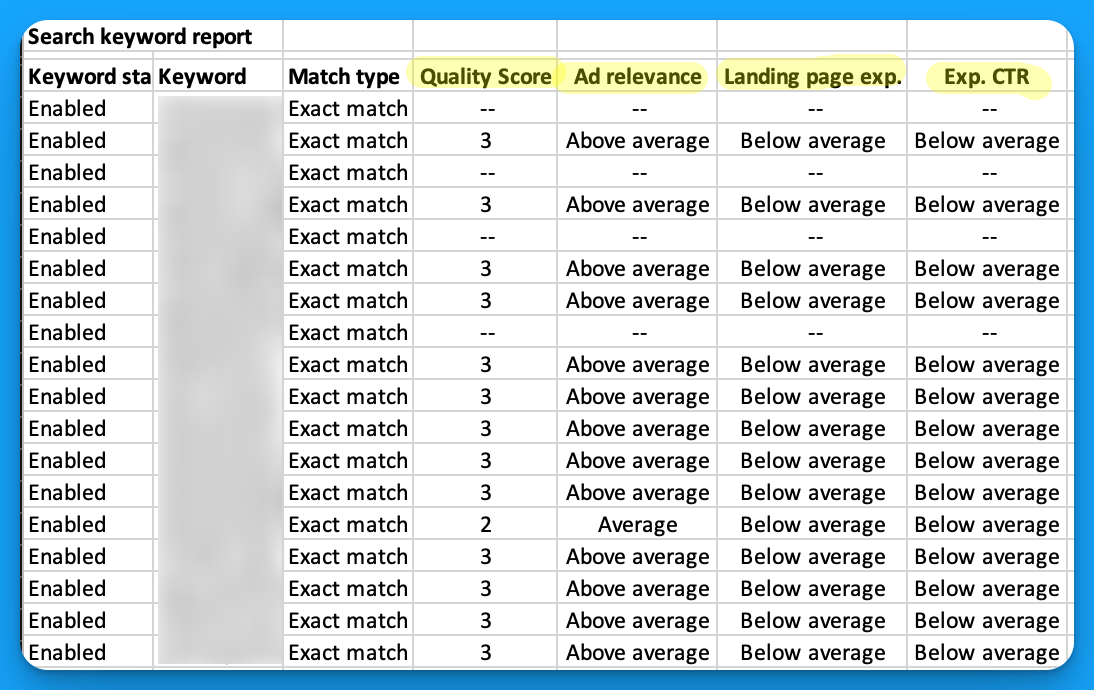
Step 2 - Summarize your keywords into a pivot table
Pivot tables are great for summarizing large amounts of data.
Within Excel navigate to Insert > PivotTable to summarize your keyword report.
Once complete format your table as follows:
- Rows = Quality Score
- Values = Count of Keywords
- Filter = Quality score 1-10 (exclude —)
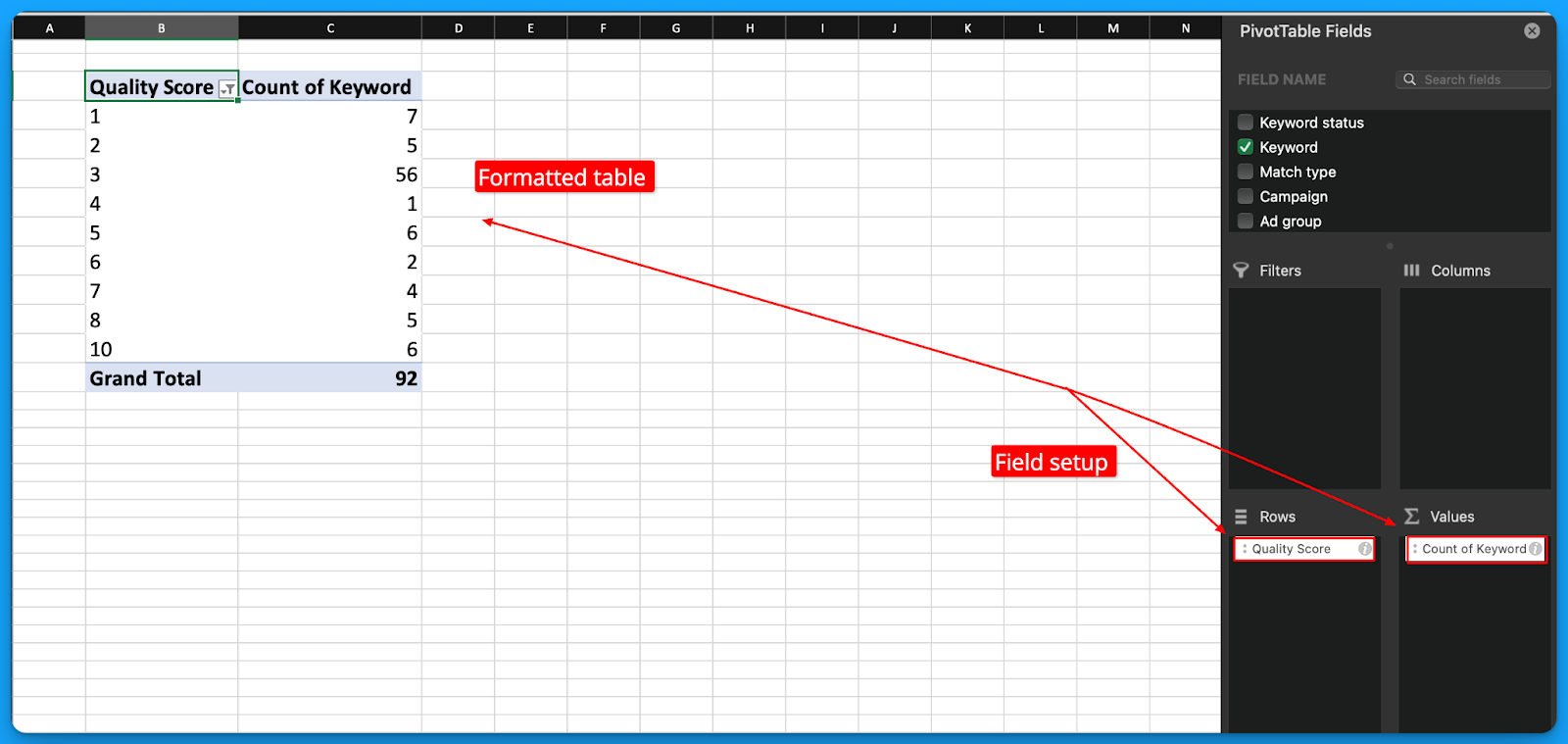
Step 3 - Drill down to understand Quality Score performance
With your table setup now you can easily see overall quality score performance and drill down into specific elements such as ad relevance, landing page experience, and expected CTR.
Switch your rows to drill down into each element of quality score to diagnose performance:
- Ad Relevance; rows = Ad Relevance, values = count of keywords
- Landing Page Experience; rows = Landing Page Experience, values = count of keywords
- Expected CTR; rows = Expected CTR, values = count of keywords

How to improve your Quality Score?
After completing your Google Ads Quality Score audit it should be pretty clear which factor of QS is hurting your performance? (ex: ad relevance, landing page experience, expected CTR).
Here’s some recommendations on how to improve each QS factor:
Improving Ad Relevance
Below average ad relevance is a symptom of poor ad group structure.
If you have below average ad relevance, fear not! Because this is 100% in your control.
Here’s some tips to improve your ad relevance:
- Add more headline variations to your responsive search ads to include the keywords within your ad groups.
- Keep your ad groups tightly grouped with thematic keywords, for the keywords that can’t fit the theme consider putting it into its own group with relevant copy.
- Consolidate your active keywords and remove below average ad relevance variations that are not receiving any worthwhile impressions or clicks.
Improving Landing Page Experience
Below average landing page experience is a symptom of poor post click experience.
If you’ve been neglecting your landing pages this is where it’s going to bite you.
Here’s some tips to improve landing page experience:
- Include your primary keyword in your headline 1 to match search intent and your ad copy.
- Run your landing page through PageSpeed Insights to find how you can improve the mobile and desktop experience.
- Follow on page SEO best practices and have proper headline, and content formatting. Remember Google will crawl your landing pages so make sure it’s technically sound.
- Install a session recording tool to see how users behave on your landing page, the insights here are invaluable at understanding gaps.
Improving Expected CTR
This is Google’s perception on how likely your ads will be clicked.
Unfortunately this aspect of Quality Score is the least in your control but that doesn’t mean there isn’t anything you can do to improve it.
Here’s some tips to improve your expected clickthrough rate:
- Use as many ad extensions as possible (ex: sitelink, image, structured snippet, etc). Ad extensions provide more info to the searcher and make your ads larger.
- Test new RSA ad copy on a monthly basis to consistently try and improve your ad clickthrough rate performance on an ongoing basis.
- Monitor your account clickthrough rate trends month over month to combat negative trends. You can set up an automated rule within Google Ads to be notified automatically via email.
- Audit your search terms report and build your negative keyword lists. Block irrelevant impressions of your ads so that you can actually drive clicks.
- Experiment with dynamic keyword insertion to see if it positively affects your ad CTR.
Quality Score FAQ
How long does it take to improve your quality score?
Technically every time your keyword enters an auction quality score is recalculated to determine placement of your ad in relation to your competitors.
However in my experience it usually takes a month to see significant changes in your overall score.
Should you worry about low quality scores?
Yes, low quality scores should cause concerns but it shouldn’t be your initial priority. The first goal should be to drive relevant traffic and convert users.
If you’re not currently accomplishing this then stressing about quality score is pointless as it’s really only a factor of reducing your costs and improving visibility.
If you’re not already converting the visibility you do have, getting more of it won’t help.
What is a good quality score?
A good quality score will fluctuate depending on your keyword strategy but overall I’d recommend having 70% of enabled keywords in your account with a score > 7.
Just know this is highly circumstantial and if you’re running a competitive keyword strategy you will have lower quality scores by default given the difficulty of including your competitors in your ads.
Hope you found this article helpful! 🔥
Check out our video tutorial linked if you want a visual walkthrough.
From Clicks to Conversions: Master Google Ads for B2B 🔥
If you want to become a Google Ads pro, check out our free B2B Google Ads courses, where you'll learn how to launch, optimize, and scale your campaigns to drive pipeline and revenue.

Here's what you'll learn in each course:
⚙️ B2B Google Ads 101 - How to Launch Dangerously Effective Campaigns for Beginners
- The Googleverse: The Game You're Playing & How To Win
- Measurement: How to Make Sure You're Profitable
- Targeting: How to Show Up For the Right Searcher
- Planning: Putting It All Together
🎯 Google Ads 102 - How to Clicks Into Profit
- Visibility: How To Find the Hole Sucking Profits
- Workflows: How to Optimize On a Daily, Weekly, Monthly & Quarterly Basis
- Experimentation: How to Test & Automate Profitability
- Troubleshooting: How To Solve Inevitable Problems
🚀 Google Ads 103 - How to Scale Google Ads For Advanced Advertisers
- Methodology: How to Vertically Scale Google Ads From A-Z
- Campaigns: Scaling Horizontally Through Campaign Themes
- Channels: Scaling Outside of Paid Search
Click Here to Join 1,000+ B2B Marketers Today and start leveling up your advertising skill set.
Takes < 90 seconds to sign up (seriously we timed it 😂)
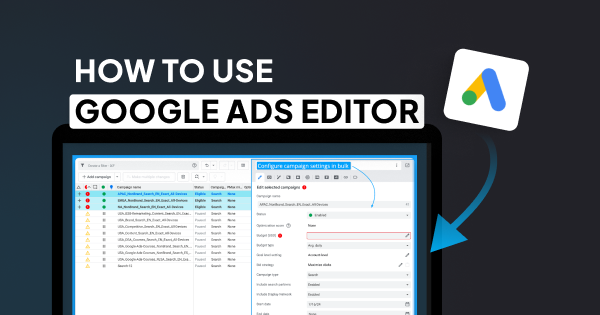
How To Use The Google Ads Editor In 2025: Bulk Upload Campaigns, Ads & Keywords
There’s nothing worse than making bulk changes natively in Google Ads.
If you’re ready to save hours bulk uploading campaigns, ads, and keywords.
Mastering the Google Ads Editor is essential.
Let’s cover everything you need to know 👇
TABLE OF CONTENTS:
- What is the Google Ads Editor?
- How to get started with the Google Ads Editor?
- How to bulk upload campaigns, keywords, and ads with the Google Ads Editor
60-second crash course on the Google Ads Editor
What is the Google Ads Editor?
It’s a free tool that you can install to update your campaigns offline including altering campaign settings, adjusting keyword bids, and creating new campaigns, ads, and ad groups.
Any serious Google advertiser uses the editor to save hours performing tedious tasks.
Make sure you download the latest version of the editor to follow along in this article.
How to get started with the Google Ads Editor?
After installation add your Google Ads account within the Account Manager and download all campaigns so you have the most recent version of your account.

The Google Ads Editor follows the same account structure:
Account > Campaign > Ad Group > Keyword > Ads

Highly recommend using the Hide Empty Types filter to reduce irrelevant options visible.
How to bulk upload campaigns, keywords, and ads with the Google Ads Editor
The easiest way to bulk upload campaigns into the editor is using a google sheet template.
This template should have the following fields fields available (at minimum):
- Campaign
- Ad Group
- Keyword
Get a copy the example template below here <<

Once you have your template copy you’re ready to get started.
Step 1: configure your campaign import template
Fill in your import template with all the relevant campaign names, ad group, keywords, and ads.
Do not modify the column headers as these are meant to match the editors default fields.
Feel free to fill in whichever fields you find most relevant.
Step 2: Upload your campaign import template
Once you’ve completed setting up your campaign import template with all your relevant details it’s time to import your campaigns into the editor.
Navigate to Account > Import > Paste Text to begin the import process:

Once complete copy all of the column headers and rows you filled in in your import template and paste them into the import from text window:
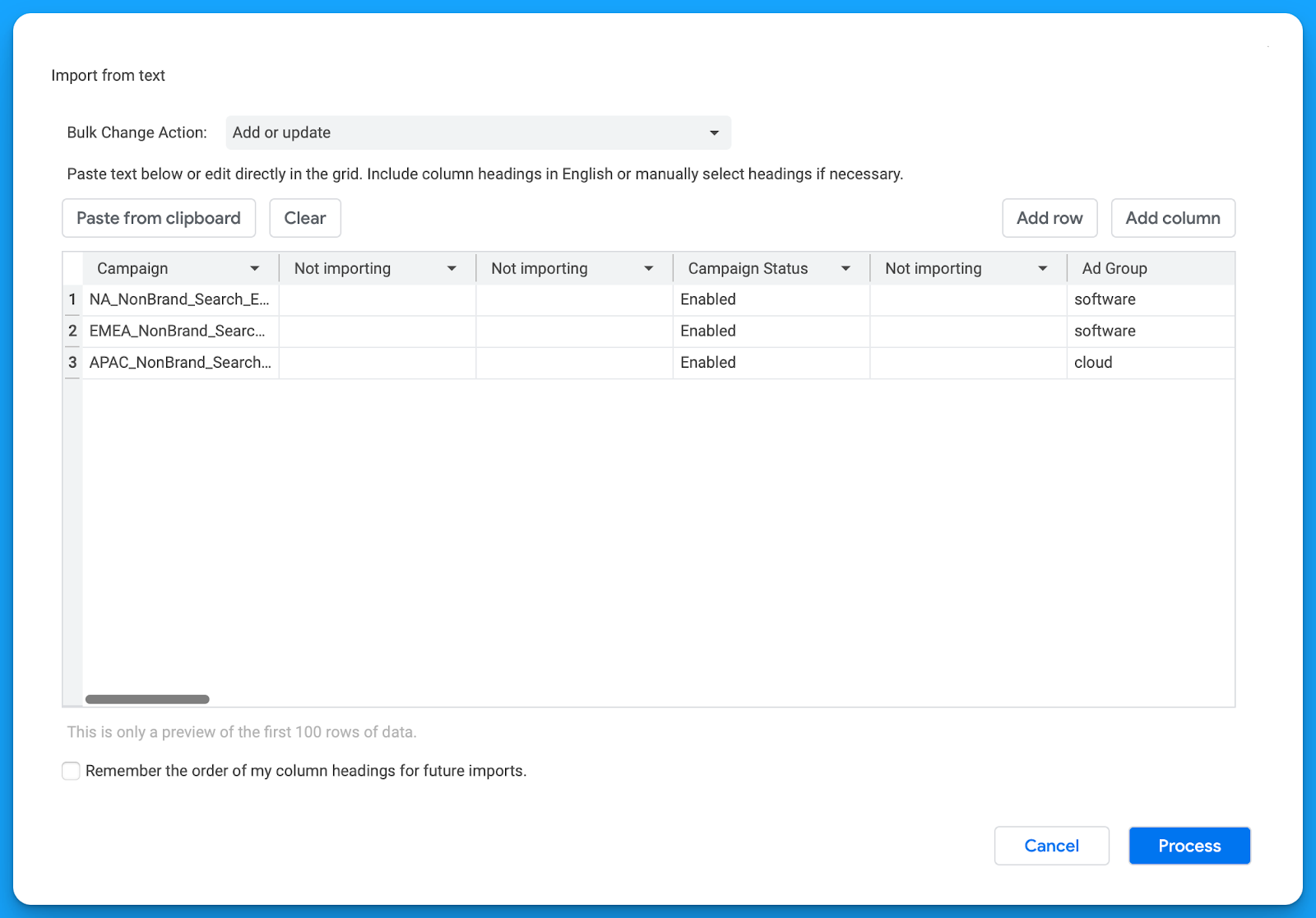
Don’t worry about the blank “Not importing” columns this is due to the formatting of the import template I provided, instead review the fields that are filled in the column headers.
Make sure everything is looking accurate according to what you want to import.
Once complete click Process to import the campaigns, keywords, and ads.
Step 3: Configure your campaign settings and publish
After reviewing your changes make sure to select Keep in order to retain them.
Now you should have all of your campaigns, ad groups, keywords, and ads that you filled into your import template visible within the Google Ads Editor.
The final step is to configure your campaign and publish your changes.
Highlight each of your new campaigns at the sametime to apply the same campaign settings across of all them at once 🚀
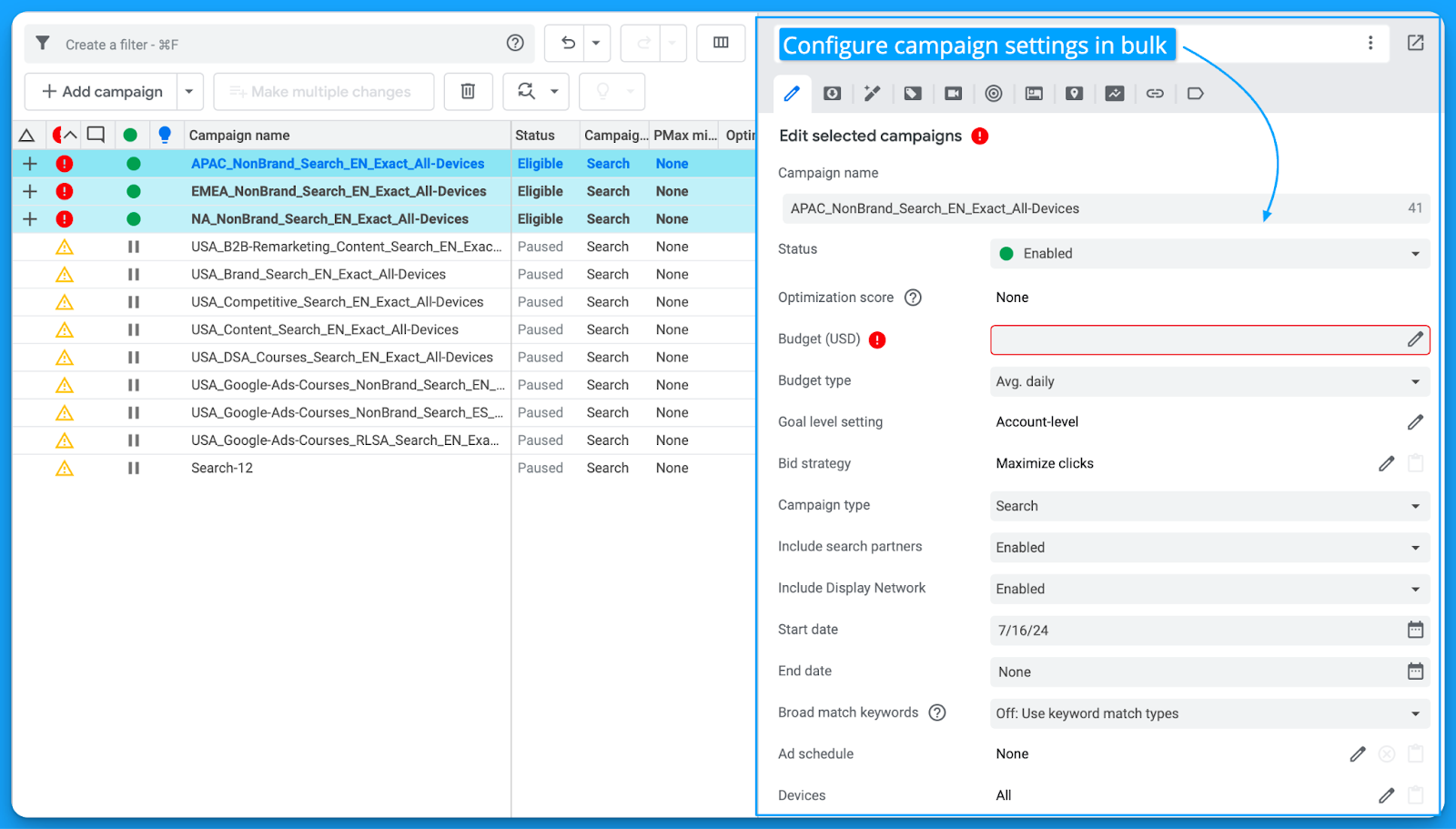
Review all available campaign settings and uncheck the Display Network for search.
If you don’t want your campaigns to spend when published, change the status to Paused.
Once your campaigns are ready to be published into your live Google Ads account.
Select Post > Post Changes > Selected Campaigns
That’s it! 🎉you’ve just saved hours and created campaigns in bulk.
Hope you found this article helpful, see you in the next one!
From Clicks to Conversions: Master Google Ads for B2B 🔥
If you want to become a Google Ads pro, check out our free B2B Google Ads courses, where you'll learn how to launch, optimize, and scale your campaigns to drive pipeline and revenue.

Here's what you'll learn in each course:
⚙️ B2B Google Ads 101 - How to Launch Dangerously Effective Campaigns for Beginners
- The Googleverse: The Game You're Playing & How To Win
- Measurement: How to Make Sure You're Profitable
- Targeting: How to Show Up For the Right Searcher
- Planning: Putting It All Together
🎯 Google Ads 102 - How to Clicks Into Profit
- Visibility: How To Find the Hole Sucking Profits
- Workflows: How to Optimize On a Daily, Weekly, Monthly & Quarterly Basis
- Experimentation: How to Test & Automate Profitability
- Troubleshooting: How To Solve Inevitable Problems
🚀 Google Ads 103 - How to Scale Google Ads For Advanced Advertisers
- Methodology: How to Vertically Scale Google Ads From A-Z
- Campaigns: Scaling Horizontally Through Campaign Themes
- Channels: Scaling Outside of Paid Search
Click Here to Join 1,000+ B2B Marketers Today and start leveling up your advertising skill set.
Takes < 90 seconds to sign up (seriously we timed it 😂)
People Also Ask
How can I ensure data accuracy when performing bulk uploads in Google Ads Editor?
Before uploading, validate your data by checking for formatting errors, duplicate entries, and alignment with Google Ads policies. Utilize the “Check Changes” feature in Google Ads Editor to identify and resolve any issues prior to posting.
What are the best practices for structuring CSV files for bulk uploads in Google Ads Editor?
Ensure your CSV files have clear headers corresponding to the fields in Google Ads. Maintain consistent formatting, use UTF-8 encoding, and include all required columns to prevent upload errors.
How can I manage and track changes made through Google Ads Editor?
Regularly download the latest account data to keep your offline version updated. After making changes, use the “Post Changes” feature to upload them. Keep detailed records of modifications for future reference and accountability.
What are common pitfalls to avoid when using Google Ads Editor for bulk changes?
Avoid making extensive changes without intermediate uploads, as this can complicate troubleshooting. Ensure all changes comply with Google Ads policies to prevent disapprovals. Regularly synchronize your offline and online accounts to maintain consistency.
How can I leverage Google Ads Editor to optimize campaign performance?
Utilize bulk editing features to efficiently adjust bids, update ad copy, and refine targeting across multiple campaigns. Regularly analyze performance data to inform strategic adjustments, enhancing overall campaign effectiveness.
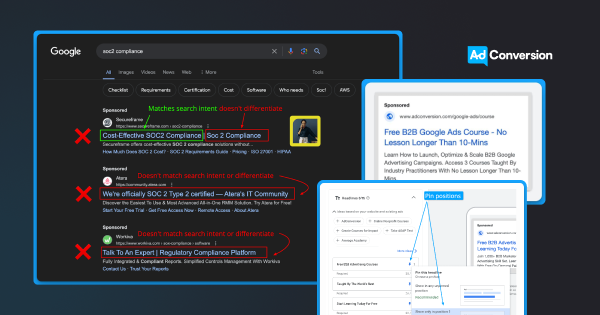
How to Write Effective Responsive Search Ads in 3 Simple Steps
Google Ads responsive search ads (RSA) don’t leave a ton of room available.
With 30 character headlines, and 90 character descriptions.
It’s tough to write persuasive and effective copy.
In this article you’ll learn a simple 3-step framework to write responsive search ads.
Let’s dive into it 👇
TABLE OF CONTENTS:
- The 3-Part RSA Writing Framework
- The Anatomy of a Responsive Search Ad
- Should you pin headlines and descriptions in Google Ads?
- Advanced copy tips for writing Responsive Search Ads
The 3-Part Google Ads RSA Writing Framework
Here's a simple 3-part framework for writing Google Ads copy:
- The goal of headline 1 = match intent
- The goal of headline 2 = differentiate between other results
- The goal of headline 3 = provide a clear CTA
Keyword: b2b google ads course
- H1: Free B2B Google Ads Course (matches intent)
- H2: No Lesson Longer Than 10-Mins (differentiates)
- H3: Join 1,000+ B2B Marketers (clear CTA)
Here's what it looks like in practice (image below):
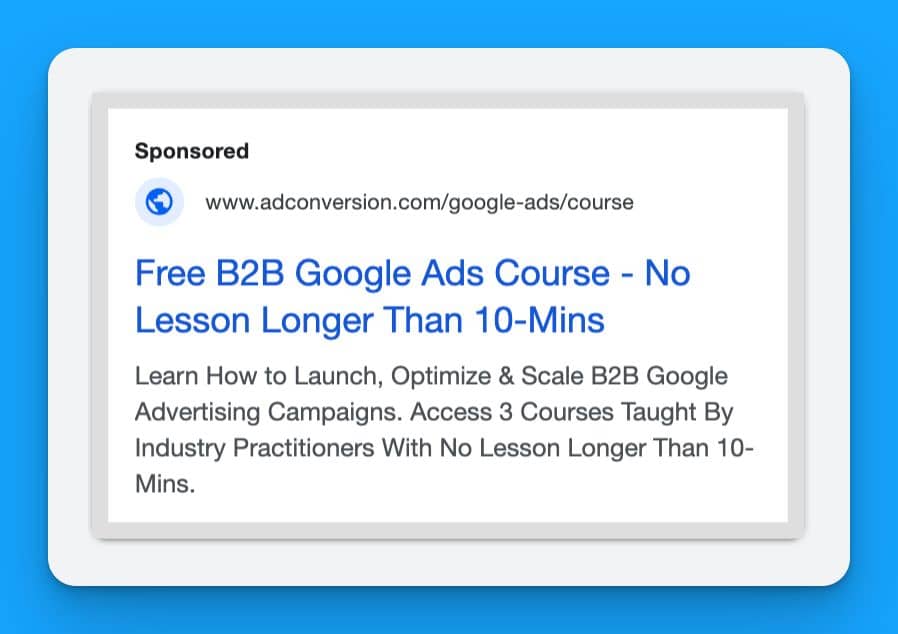
When writing, always assume the H3 isn't visible, and if only the H1 was displayed would they get it?
(Google is always testing different display variations)
From here you would write different variations per position.
With ensuring legibility between headline combinations.
Simple but effective ✌️let’s dive into each headline further.
The goal of headline 1 = match intent
You’ve got a fraction of a second for a prospect searching on Google to understand if your ad is relevant to their search term.
Don’t mess this up by being vague, asking rhetorical questions, or wasting valuable characters.
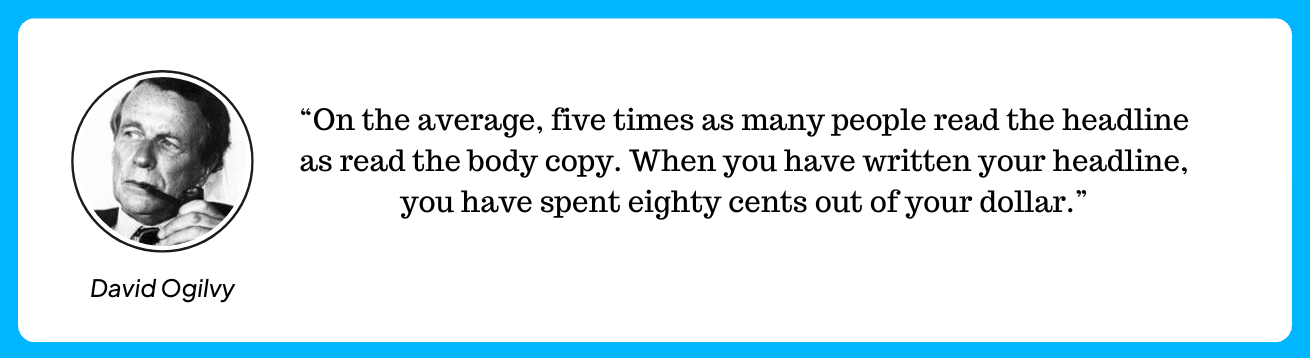
When it comes to Google Ads the headline 1 position would be eighty cents out of your dollar.
Maximize your headline 1 by adding the primary keyword in your copy to match intent.
This is such a simple thing to do, and equally not to.
The goal of headline 2 = differentiate between other results
Now that you’ve caught the searchers attention by matching intent it’s time to stand out.
Here’s a real example of what NOT to do from ads that appeared searching SOC2 compliance:
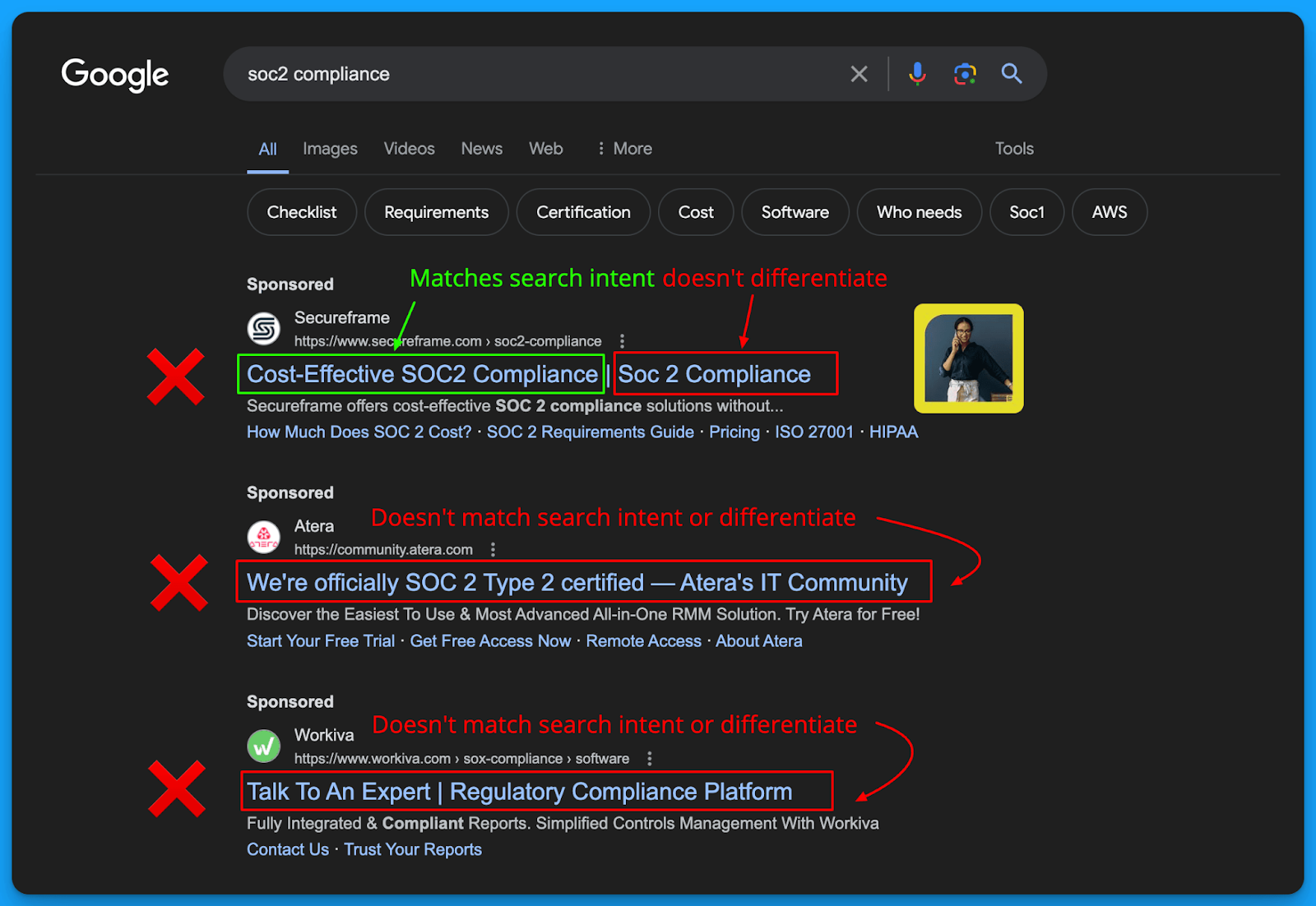
The sequence of which you write your headlines matter.
This is why I recommend following the 3-part framework as shown.
Use the headline 2 position to write a core benefit or outcome for differentiation.
The goal of headline 3 = provide a clear CTA
Finally in the third headline it’s time to provide a clear call to action.
This can be as simple as:
- Request a Demo
- See For Yourself
- Learn More Today!
When writing your H3 just assume it won’t be visible most of the time as Google is always experimenting with how they display headlines.
The Anatomy of a Responsive Search Ad
Now that you understand how to approach writing RSA copy.
Let’s discuss how responsive search ads actually function.
Character counts for Responsive Search Ads
- You can write up to 15 headlines, and 4 descriptions.
- 30 characters available per headline
- 90 characters available per description
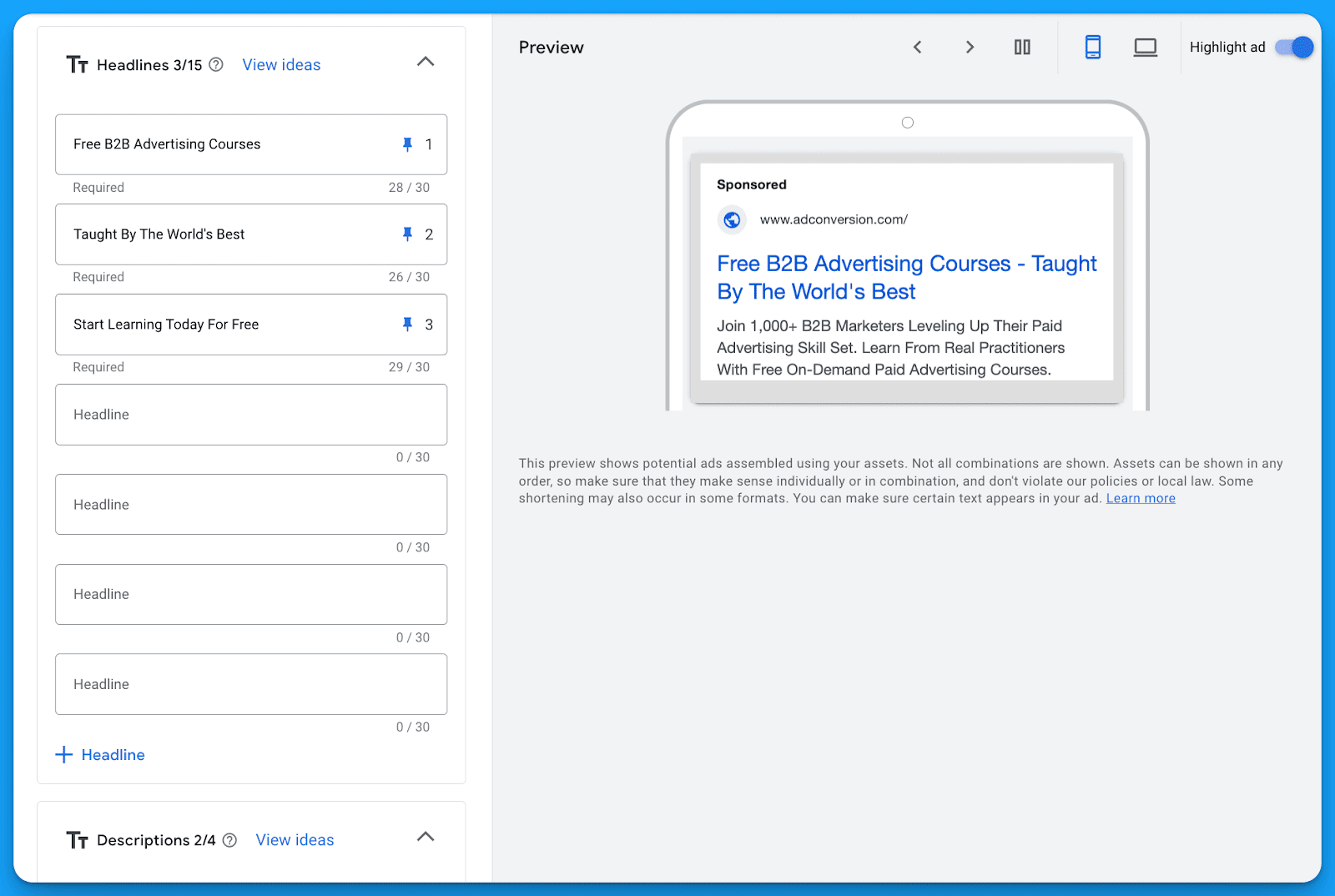
How Responsive Search Ads work
The idea behind responsive ads is Google will take your 15 headlines and 4 descriptions and automatically combine them to find the optimal variations based on machine learning.
The promise is you can leverage Google’s AI to do the heavy lifting as it will take into account a multitude of factors including keywords, search terms, devices, audience demographics and more.
Google also tries to guide advertisers on how well their doing when writing responsive search ads with their Ad Strength metric 💩(which we’ll cover in detail shortly).
With each headline and description you have the opportunity to pin positions.
This is where you’re forcing Google to only serve those variations within that specific placement.
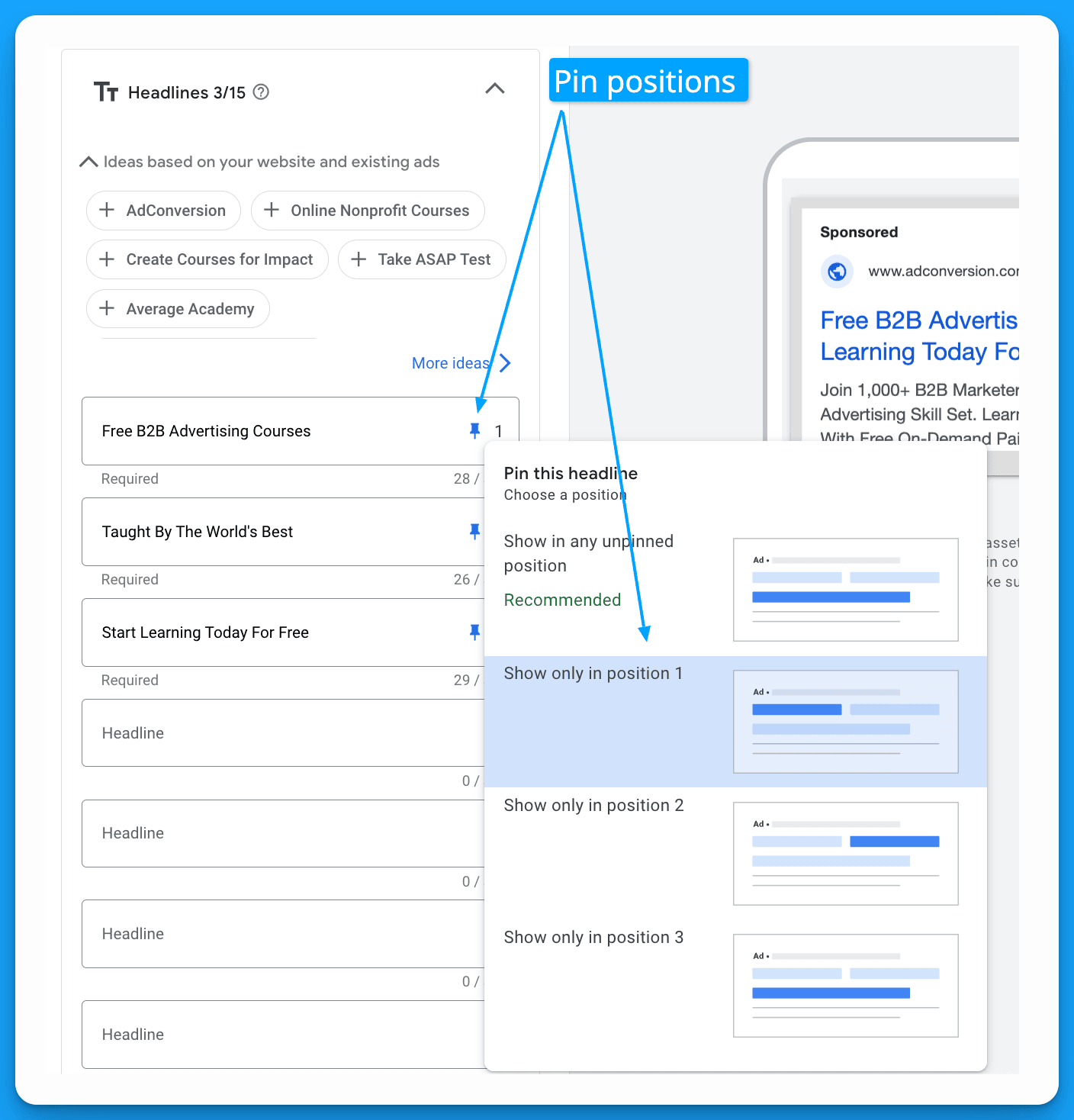
Should you pin headlines and descriptions in Google Ads?
The answer here is an unequivocal YES, because if your ads aren’t legible they won’t be clicked.
In a perfect world Google will automatically combine your headline and descriptions perfectly based on performance AND legibility but in reality it doesn’t happen.
Instead you end up with a bunch of variations like this:
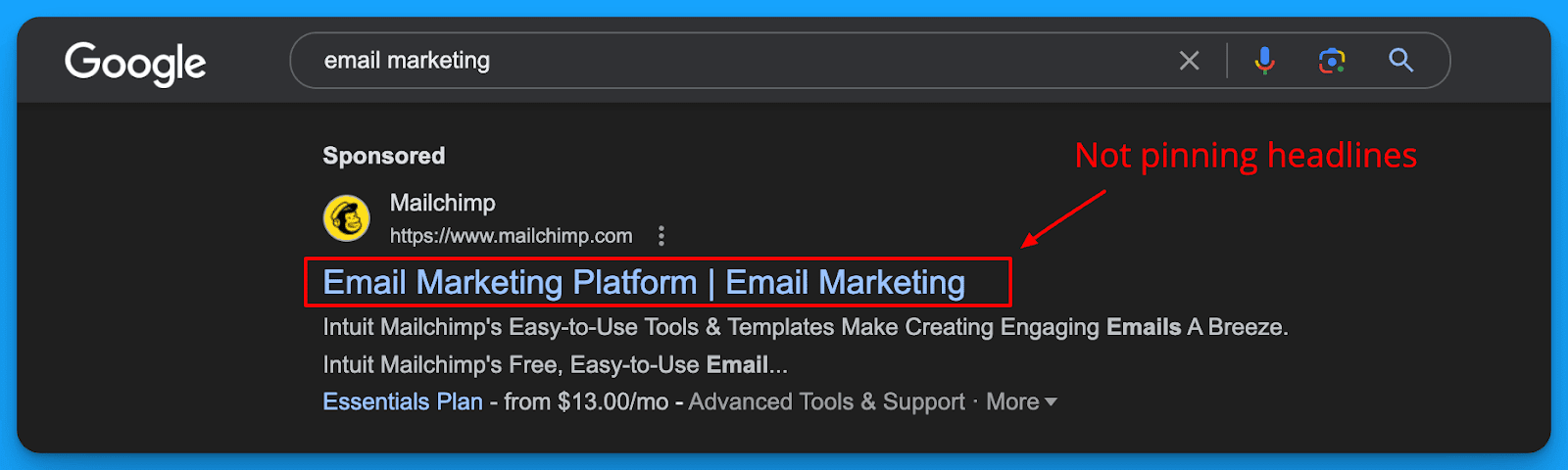
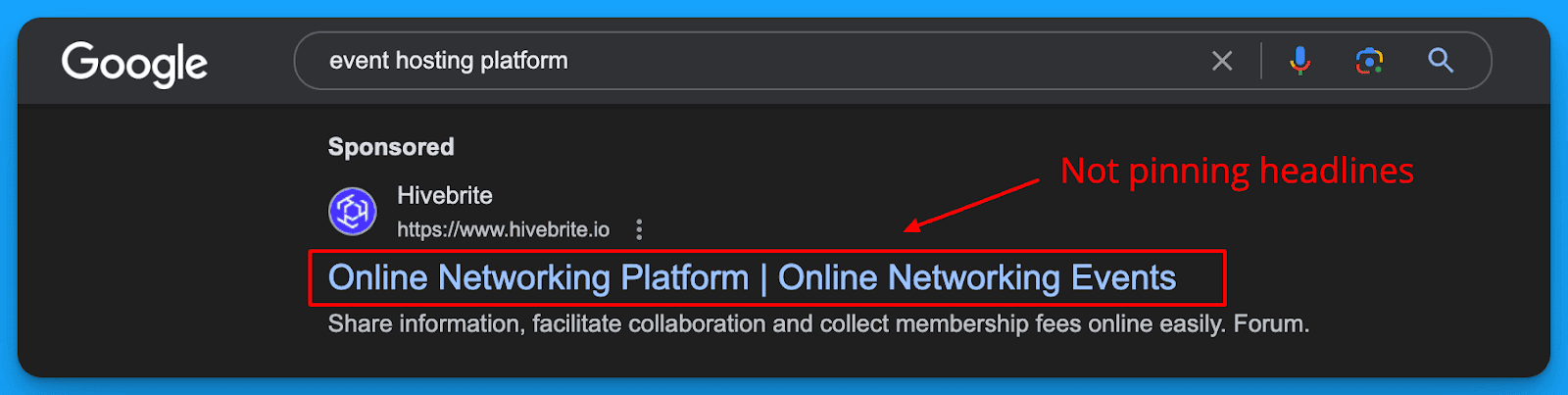
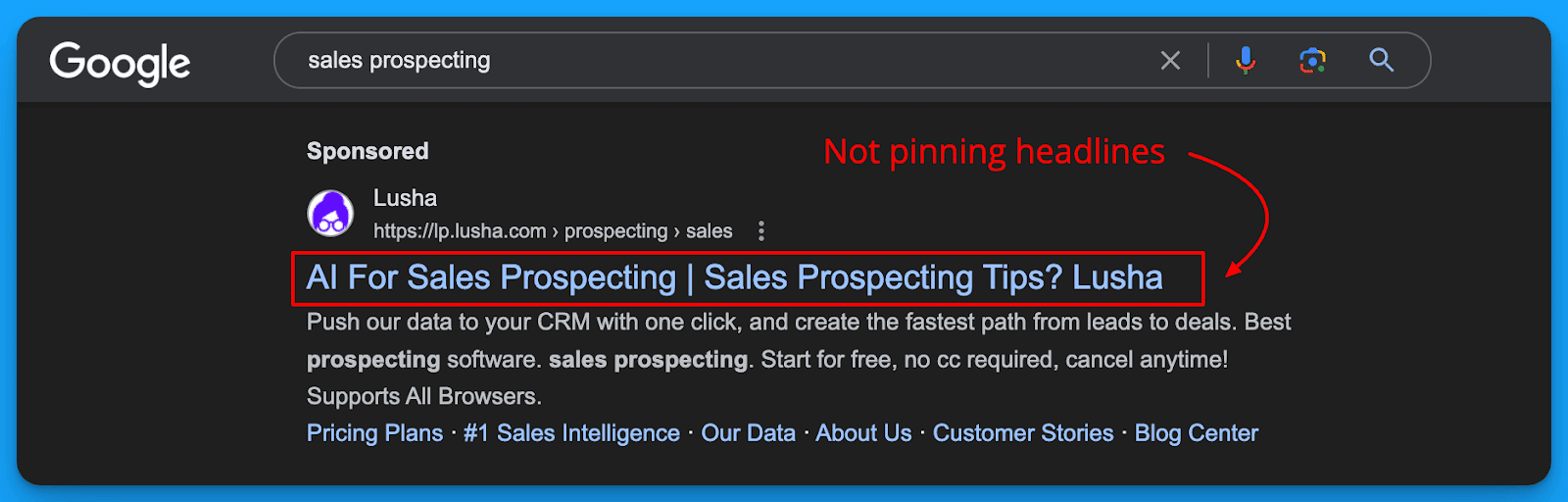
I personally would LOVE ♥ ️ if Google’s AI can mix and match ads perfectly for performance and legibility but unfortunately the tech still isn’t there.
So in order to prevent this from happening I recommend strategic pinning.
How to pin Google Ads headlines strategically
In order to get the benefits of both Google’s AI to mix and match top performing headline/description combinations AND legibility you’ll need to pin strategically.
Here’s what it looks like in practice:
- Write 2-3 variations of Headline 1 and pin to position 1
- Write 2-3 variations of Headline 2 and pin to position 2
- Write 2-3 variations of Headline 3 and pin to position 3
- Write 2 variations of Description 1 and pin to position 1
- Write 2 variations of Description 2 and pin to position 2
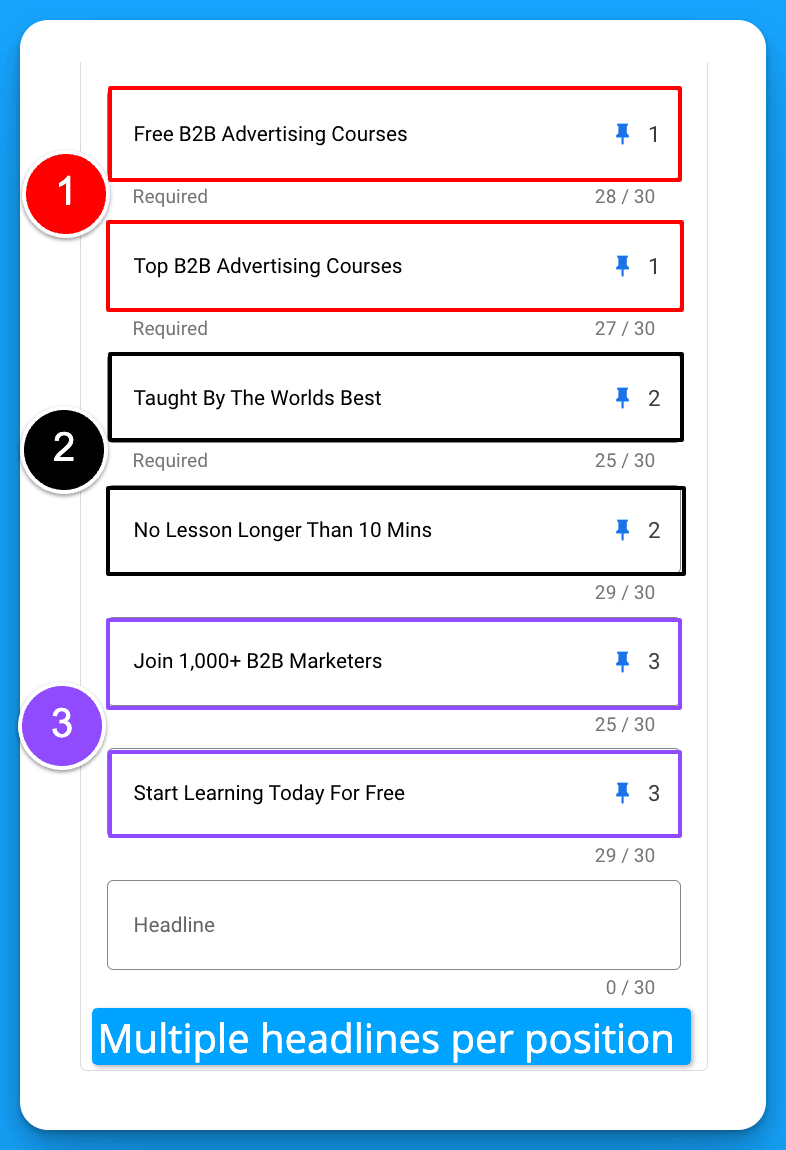
This will give you the benefit of testing multiple variations per position but safely as you can control which possible combinations are matched for legibility.
What is Ad strength and does it matter?
Ad strength is a score created by Google to help advertisers optimize their ad performance ranging from Incomplete → Poor → Average → Good → Excellent.
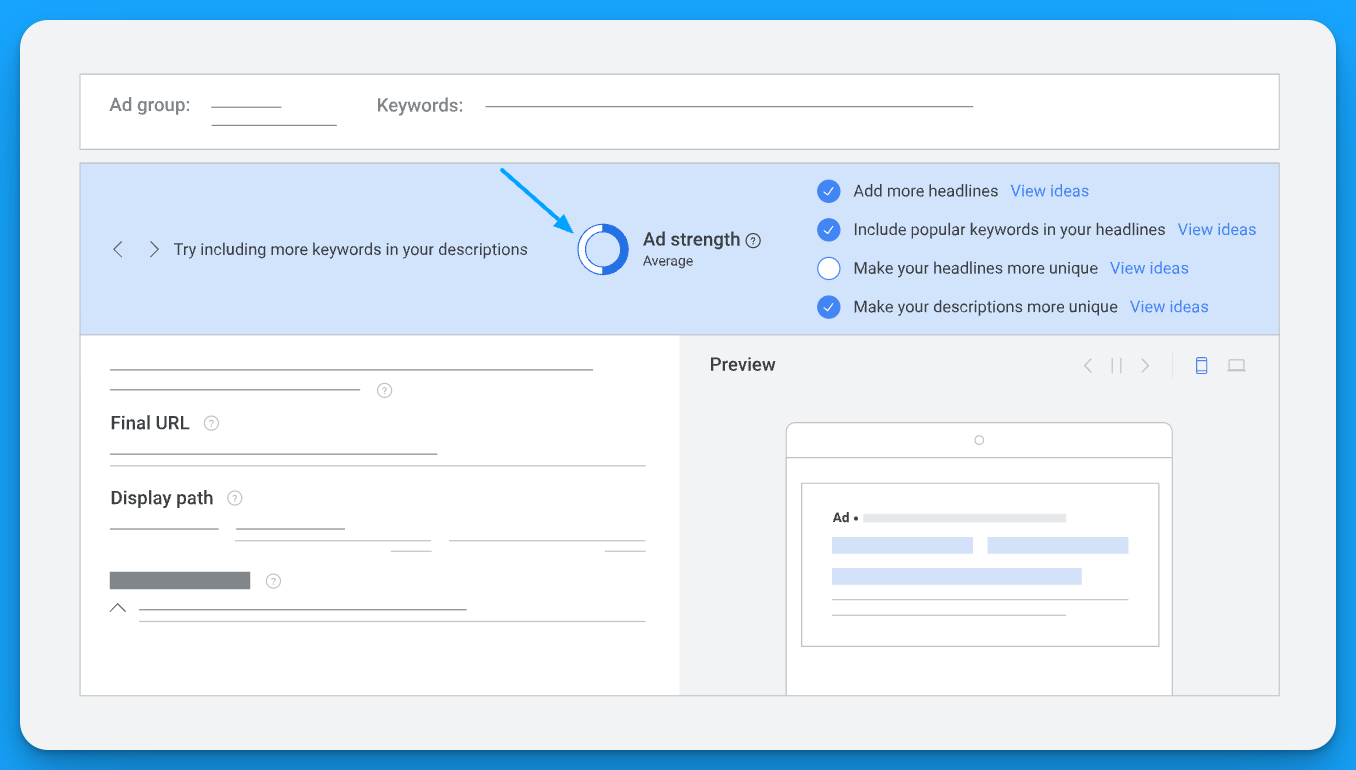
Ad strength misconceptions to be aware of
- Ad strength has ZERO bearing on actual performance, it's just a predictor of it.
- Having a poor ad strength doesn’t mean your ad won’t actually perform well.
- Having a poor ad strength doesn’t mean your ads won’t receive impressions.
What determines if your ad appears is your Ad Rank.

Pin strategically with 2-3 variations of headlines and you’ll be ok, it’s also what Google suggests if you decide to pin.
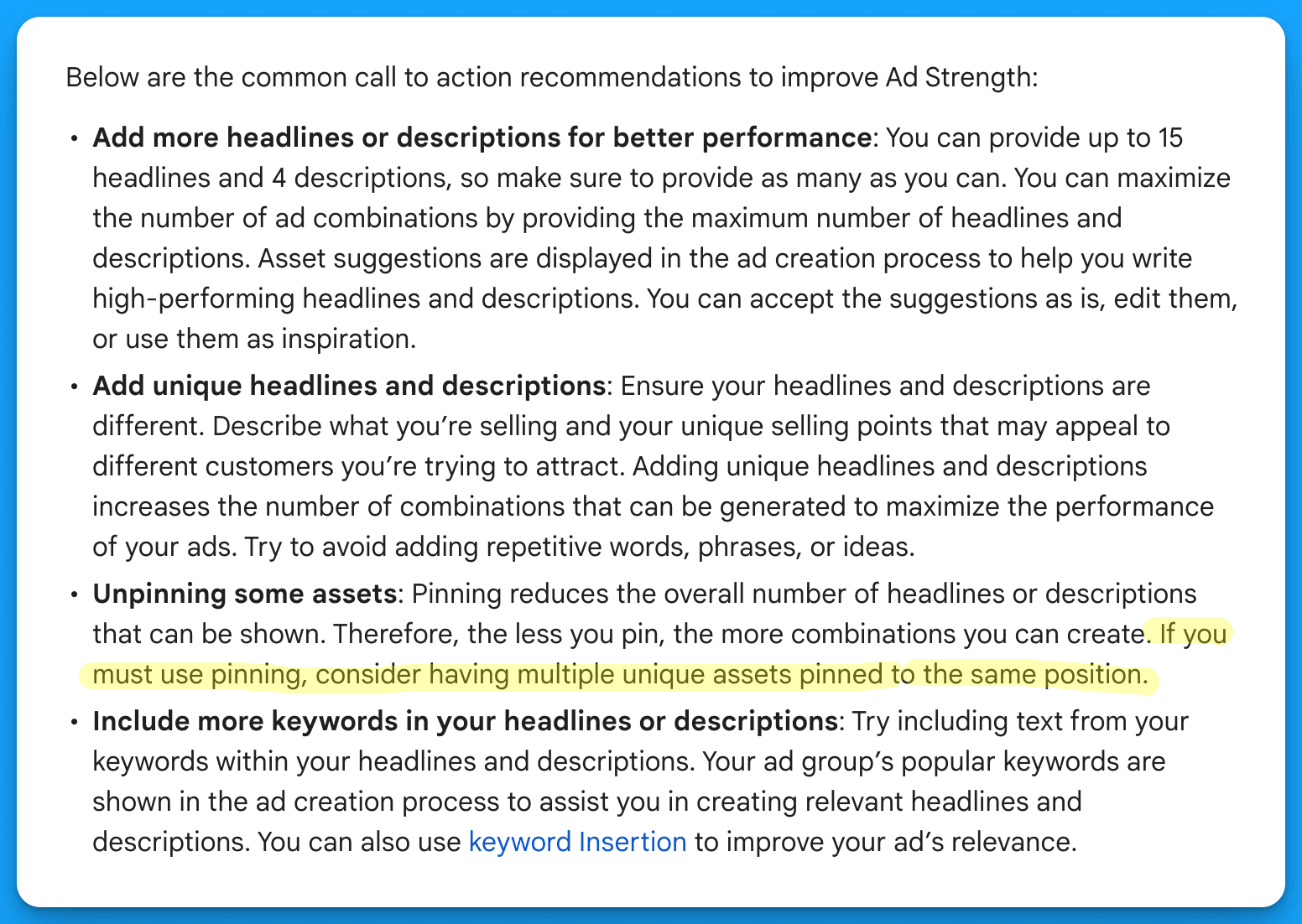
Advanced copy tips for writing Responsive Search Ads
Now that you know how to write effective responsive search ads let’s wrap with some advanced tips you can implement to make your ads perform even better.
Implement Dynamic Keyword Insertion (DKI)
Dynamic Keyword Insertion allows you to change your ad copy in real time based on the keywords that are triggering your ads in order to create more relevant experiences.
Currently there are 3 types of DKI available:
- Keyword Insertion = insert the keyword that triggers your ad
- Countdown = insert a timer that counts down to an event
- Location insertion = insert the location that triggers your ad
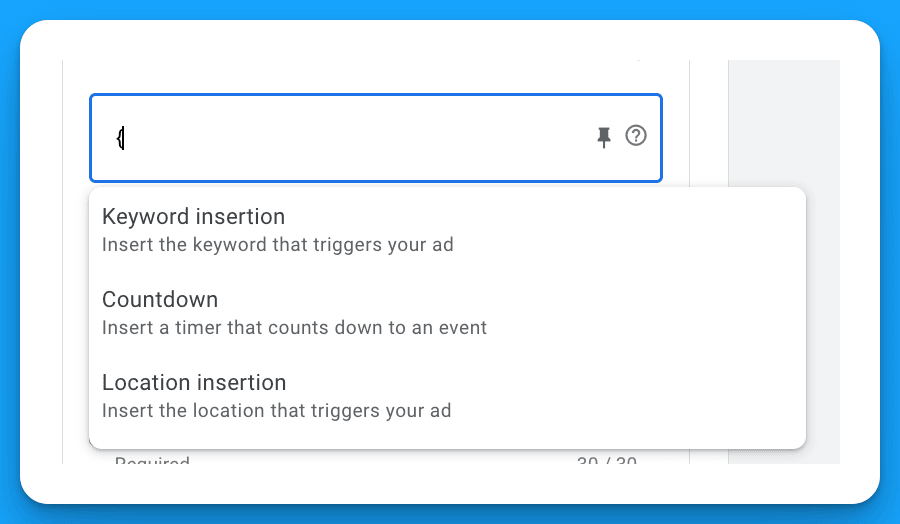
Test variations of your RSAs using relevant DKI parameters vs not to see if it impacts performance.
Leverage Business Name, Logo, and Image Ad Extensions
Now that Google allows you to highlight your business name and logo in your RSA, don't waste the characters anymore referencing your brand in your ad copy.
Save those valuable characters as you’re already getting brand awareness and instead maximize each character according to the 3-Part Google Ads RSA writing framework.
Ad extensions should always be used as a best practice but when it comes to writing effective Google Ads copy don’t forget to utilize your extensions to provide more information.
Hope you found this article helpful, best of luck on your next set of ads!
From Clicks to Conversions: Master Google Ads for B2B 🔥
If you want to become a Google Ads pro, check out our free B2B Google Ads courses, where you'll learn how to launch, optimize, and scale your campaigns to drive pipeline and revenue.

Here's what you'll learn in each course:
⚙️ B2B Google Ads 101 - How to Launch Dangerously Effective Campaigns for Beginners
- The Googleverse: The Game You're Playing & How To Win
- Measurement: How to Make Sure You're Profitable
- Targeting: How to Show Up For the Right Searcher
- Planning: Putting It All Together
🎯 Google Ads 102 - How to Clicks Into Profit
- Visibility: How To Find the Hole Sucking Profits
- Workflows: How to Optimize On a Daily, Weekly, Monthly & Quarterly Basis
- Experimentation: How to Test & Automate Profitability
- Troubleshooting: How To Solve Inevitable Problems
🚀 Google Ads 103 - How to Scale Google Ads For Advanced Advertisers
- Methodology: How to Vertically Scale Google Ads From A-Z
- Campaigns: Scaling Horizontally Through Campaign Themes
- Channels: Scaling Outside of Paid Search
Click Here to Join 1,000+ B2B Marketers Today and start leveling up your advertising skill set.
Takes < 90 seconds to sign up (seriously we timed it 😂)
People Also Ask
How can I effectively measure the performance of my RSAs?
Utilize Google’s Ad Strength indicator to assess the quality and relevance of your ads. Additionally, monitor key performance indicators (KPIs) such as click-through rates (CTR), conversion rates, and cost per conversion to evaluate ad effectiveness. 
What are the best practices for creating compelling headlines and descriptions in RSAs?
Develop diverse and unique headlines that highlight different aspects of your product or service. Incorporate relevant keywords in at least two headlines to improve ad relevance. Ensure that each headline and description provides distinct value to avoid redundancy.

Should I pin headlines and descriptions in my RSAs?
Strategically pinning headlines and descriptions can ensure legibility and relevance. Pinning specific headlines to designated positions helps maintain coherent messaging, especially when certain combinations may not make sense together. However, over-pinning can limit Google’s ability to optimize combinations. 
What role does Google’s machine learning play in the effectiveness of RSAs?
Google’s machine learning algorithms automatically test various combinations of headlines and descriptions to determine the most effective ad for each search query. By providing a diverse set of assets, you enable the system to optimize ad delivery and improve performance over time. 
How can I ensure my RSAs align with my overall marketing strategy?
Ensure that the messaging in your RSAs is consistent with your brand voice and marketing objectives. Regularly review ad performance data to make informed adjustments, and coordinate with other marketing channels to maintain a unified approach.

How to Create a Winning Google Ads Budget Strategy for B2B SaaS
Thinking about investing in Google Ads for your SaaS but not sure how much it will cost?
In this article I’ll break down how to create a winning budget strategy step by step.
You’ll walk away knowing how much you’ll need to invest on a daily, monthly, and quarterly basis.
And most importantly if Google Ads makes sense for your business.
Let’s dive into it 👇
TABLE OF CONTENTS:
- How much budget is required for a starting Google Ads budget?
- How to forecast a daily, monthly, and quarterly Google Ads budget
- How to allocate Google Ads budget by campaign strategy
- Frequently asked Google Ads budget questions
How much is required for a starting Google Ads budget?
This is the first question that usually comes to mind when considering Google Ads.
Which will then be met with a variation of questions such as:
- Is $10/day enough for Google Ads?
- Is $100/day enough for Google Ads?
- Is $1,000/day enough for Google Ads?
And so on, and so on…
When the reality is it’s all circumstantial based on the keywords you’re looking to target.
Equally important to how much is required is how many people are searching?
You could have a keyword that costs $0.01 per click but if only 5 people search is it really worth it?
So in order to answer this question you have to perform keyword research with the Keyword Planner.
Navigate to Tools > Planning > Keyword Planner within your Google Ads account to access it.
It doesn’t cost anything to open a free Google Ads account so anyone can access this tool.
Within the Google Ads Keyword Planner enter your dream keyword you want to research.
For example, I’ll use “google ads courses” as an example:

After researching I can see the following keyword costs and monthly volume estimates:
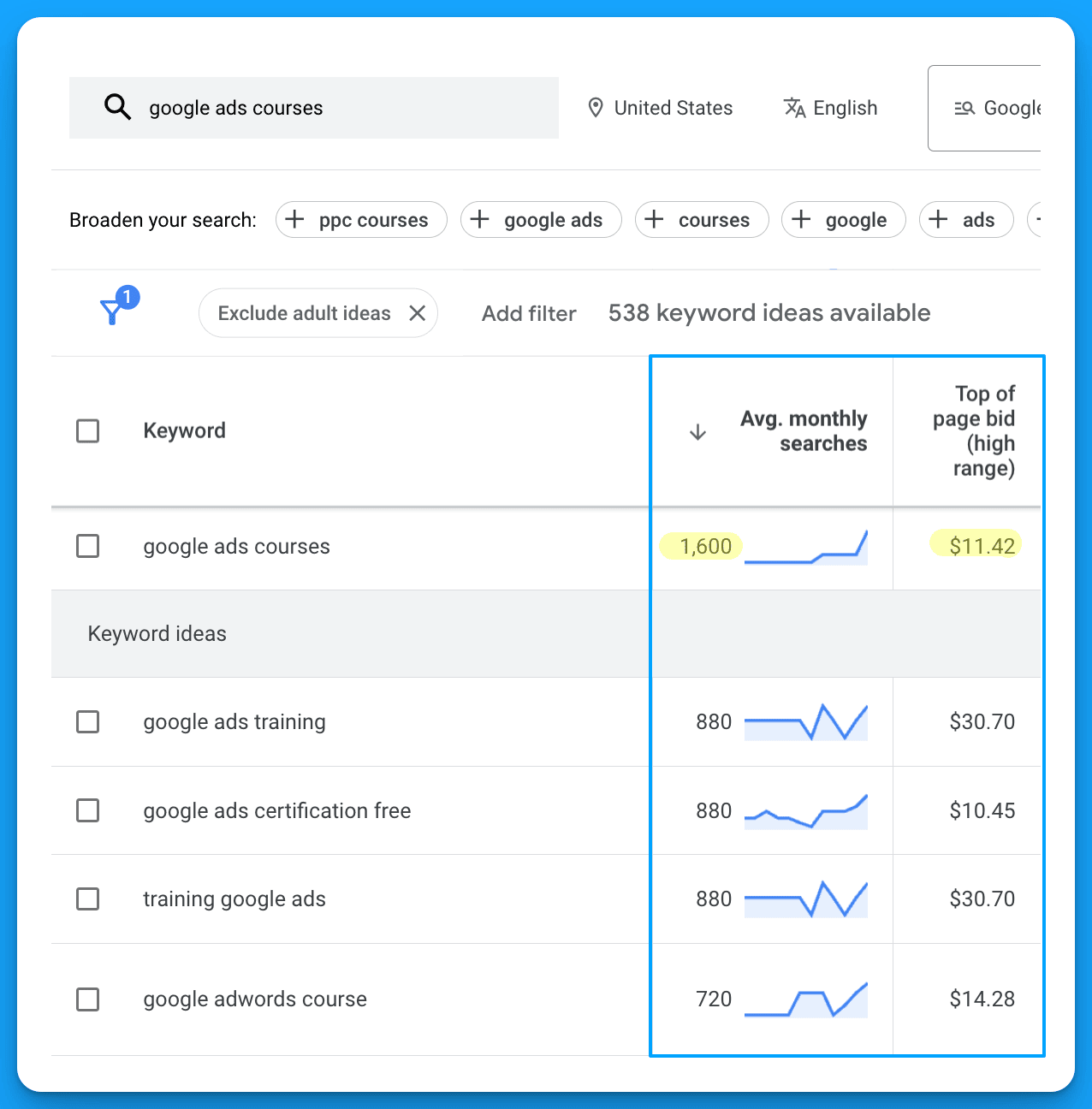
I recommend always using the top of page bid (high range) as your estimate.
I’ve never seen these estimates be 100% accurate and you’ll never know your real CPC until launch.
To account for this margin of error I recommend adding +20% on top of your top of page estimate.
This means in our google ads courses example:
- It would potentially cost me $13.7 per click ($11.42 +20%)
- I can receive up to 1,600 clicks per month in the USA.
Based on these two data points we can assume it’s possible to spend up to $21,920 per month on this keyword ($13.7 * 1,600).
Outside of the return on investment, don’t forget about return on effort.
If your dream keywords have very limited search volume (ex: < 100/month) it might not be worthwhile.
How to forecast a daily, monthly, and quarterly Google Ads budget
Once you know your estimated cost per click you’re ready to put together a forecast.
We’ve created a free Google Ads Budget Calculator tool that you can use to easily plan your daily, monthly, and quarterly budget.
You’re going to need the following information for the forecast:
- Your average cost per click (from the Keyword Planner or real data)
- Your quarterly sales goal
- Your average win rate
- Your average revenue per sale
With all this information at hand you’ll plug these different values into the calculator.
Based on your landing page conversion rates you can model a worst, moderate, and best case.
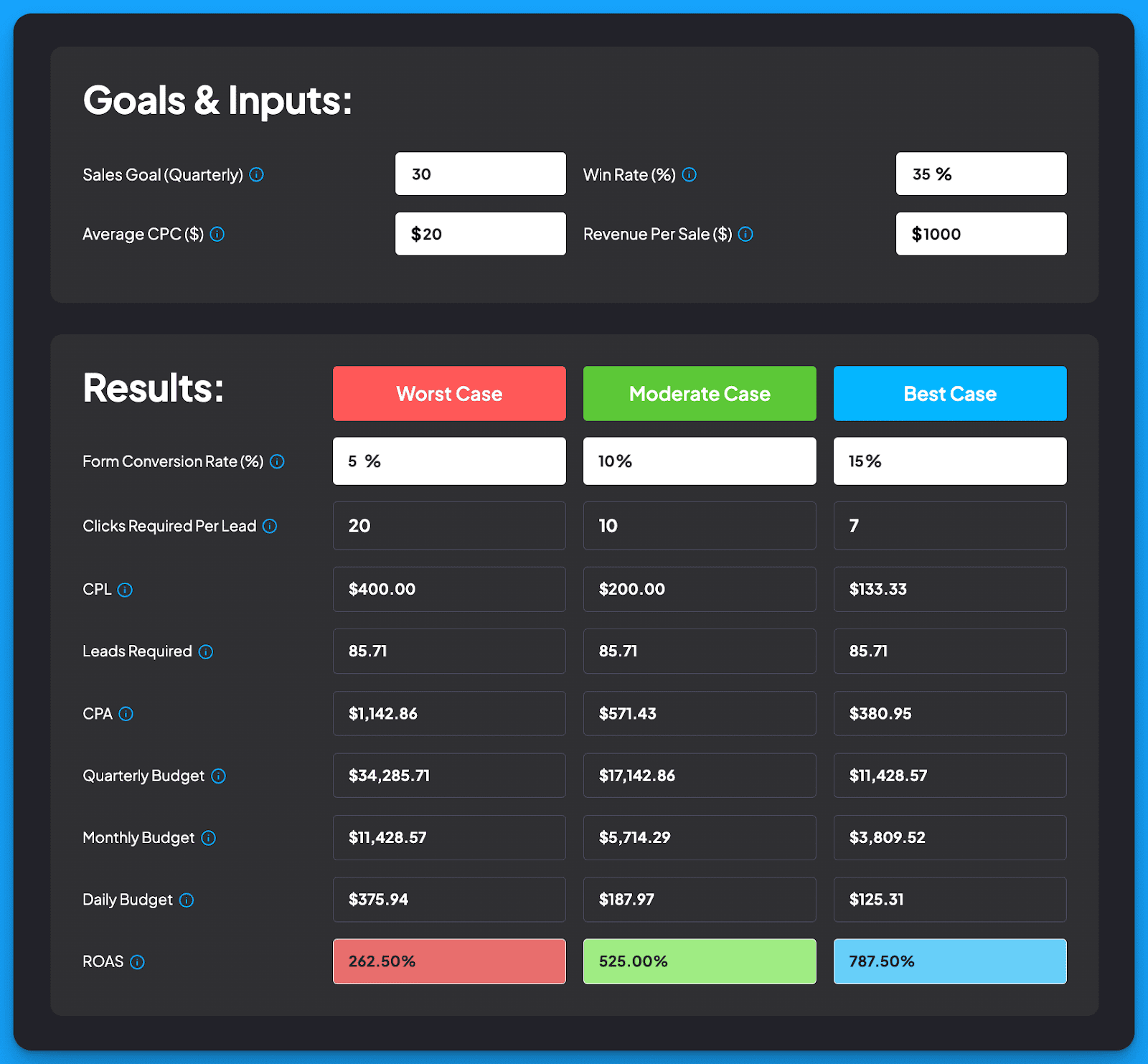
From here you can see how much it will cost to acquire a customer and the budget required to hit your sales volume target.
I highly recommend paying attention to the number of clicks required per lead, this will help frame expectations on how much traffic you’ll need and if your search volume is sufficient.
As you’ll see, your landing page effectiveness is essential at reducing costs 💥
With this forecast at hand you’ll know exactly how much to invest.
How to allocate Google Ads budget by campaign strategy
You should be clear on how much you’ll need to invest in your Google Ads campaigns.
Now the next step is to figure out how you’re going to allocate your budget.
In my experience managing Google Ads campaigns for B2B SaaS companies, there are five proven campaign themes to invest in; NonBrand, Brand, Competitive, RLSA, and Content.
Here’s my recommendation on budget allocation by each if you want to maximize volume.
Use all of these as starting points and modify the amounts based on your data/nuances.
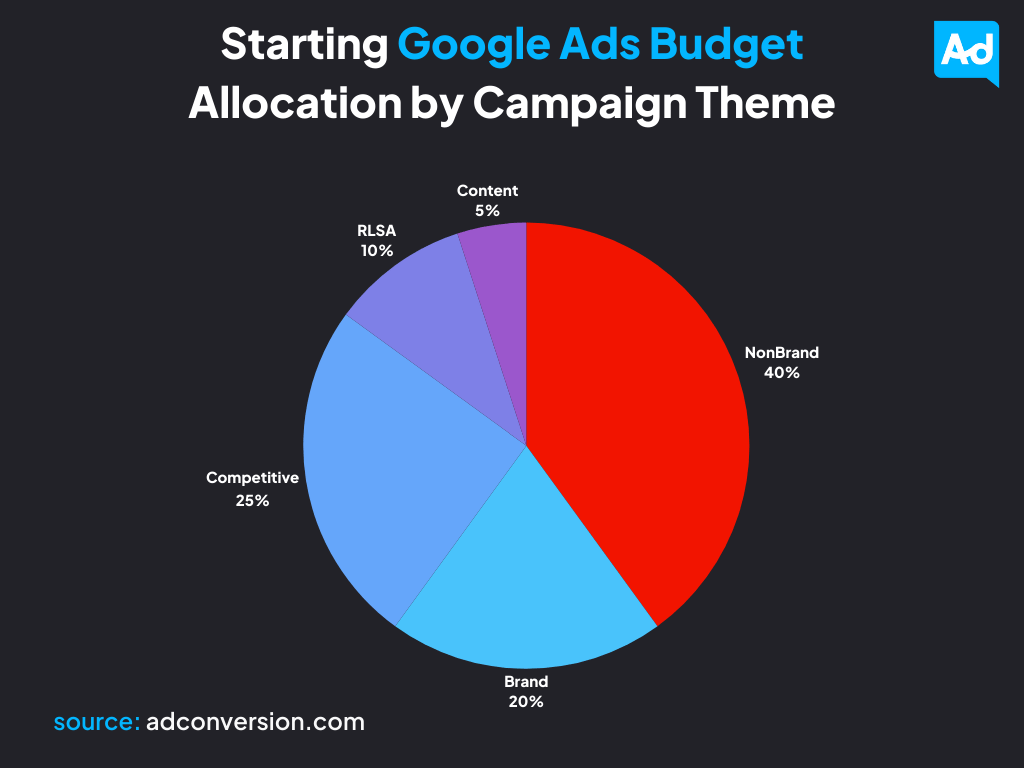
NonBrand = 40% of total budget
NonBrand campaigns are where you’re bidding on high-intent keywords that don’t include your brand, for example google ads courses would be non brand for us at AdConversion.
Think about your keywords you’d like to cover that problem aware prospects would search for.
NonBrand keywords typically contain high-intent modifiers such as:
- Software
- Platform
- Tool
- Technology
- Solution
If you have enough search volume on non brand keywords there’s no easier way to drive conversions than showing up for people looking for solutions to their problems.
Brand = 20% of total budget
Brand campaigns are commonly referred to as “defense” campaigns where you’re bidding on your own brand name to outrank competitors bidding on yours.
You can make the case that people searching your branded terms would convert anyways and it’s not worth the investment.
This is why I recommend no more than 20% of the total budget on this campaign initially.
I’ve seen exceptions here with some of our clients where they saw net new revenue decline significantly from pausing their branded campaigns.
Let your data guide your allocation.
Competitive = 25% of total budget
Competitive campaigns are the opposite of brand where you’re bidding on competitors' names to appear for their existing customers and prospects.
These campaigns can be really hit or miss depending on your execution.
Make sure you’re doing it in a classy way and have dedicated comparison pages.
This theme can be really powerful at driving qualified traffic as these searchers are solution aware.
RLSA = 10% of total budget
RLSA stands for remarketing list for search ads.
This just means search remarketing, anyone that searches your keywords AND is part of an audience.
For example, anyone that has been to your site in the past 90 days and is searching your keywords.
RLSA campaigns can be really powerful when you have enough site traffic and are dealing in competitive niches.
Depending on your available remarketing audience sizes you can decide if this makes sense initially.
Given the limitation of size we typically only allocate 10% here to begin.
Content = 5% of total budget
Content campaigns are great for supporting SEO efforts.
If you have certain keywords you’re struggling to rank for, content campaigns are worth investigating.
This is where you’re going to bid on longtail content related keywords that typically have much lower cost per click prices and drive that traffic to a blog or relevant content piece.
Depending on your content strategy I’d give this some consideration.
Hope you found this article helpful! and now know how to create a winning Google Ads budget strategy.
Frequently asked Google Ads budget questions
Does Google Ads work on a small budget?
Yes, and no. Small is relative to your average cost per click prices.
I’d recommend being able to afford at least 100 clicks per month.
Does Google Ads work for B2B SaaS?
Absolutely, intent is what makes Google Ads so powerful.
The biggest challenge for B2B SaaS is scale.
What is a good Google Ads budget?
A Google Ads budget is one where you can support your business objectives.
Using the following information you can create a forecast to understand what is good:
- Your average cost per click
- Your quarterly sales goal
- Your average win rate
- Your average revenue per sale
From Clicks to Conversions: Master Google Ads for B2B 🔥
If you want to become a Google Ads pro, check out our free B2B Google Ads courses, where you'll learn how to launch, optimize, and scale your campaigns to drive pipeline and revenue.

Here's what you'll learn in each course:
⚙️ B2B Google Ads 101 - How to Launch Dangerously Effective Campaigns for Beginners
- The Googleverse: The Game You're Playing & How To Win
- Measurement: How to Make Sure You're Profitable
- Targeting: How to Show Up For the Right Searcher
- Planning: Putting It All Together
🎯 Google Ads 102 - How to Clicks Into Profit
- Visibility: How To Find the Hole Sucking Profits
- Workflows: How to Optimize On a Daily, Weekly, Monthly & Quarterly Basis
- Experimentation: How to Test & Automate Profitability
- Troubleshooting: How To Solve Inevitable Problems
🚀 Google Ads 103 - How to Scale Google Ads For Advanced Advertisers
- Methodology: How to Vertically Scale Google Ads From A-Z
- Campaigns: Scaling Horizontally Through Campaign Themes
- Channels: Scaling Outside of Paid Search
Click Here to Join 1,000+ B2B Marketers Today and start leveling up your advertising skill set.
Takes < 90 seconds to sign up (seriously we timed it 😂)
.png)
Intro to B2B Google Ads: Crash Course For New Advertisers
Want to master Google Ads for B2B?
We’ll dissect Google Ads from a 10,000 foot view in this guide.
So you can walk away knowing:
- What is Google Ads?
- Is your ideal B2B buyer searching on Google?
- How can you get your ad seen on the top of Google?
- How much does Google Ads cost?
So whether you’re a SaaS founder, performance marketer, or in-house marketer looking to:
- Scale demo and trial requests for your new B2B SaaS startup
- Run Google ads for clients or launch campaigns internally
- Work with freelancers or agencies running your Google Ads
It all starts here with the fundamentals, so let’s dive in! 👇
TABLE OF CONTENTS
- What is Google Ads?
- Is Your Ideal B2B Buyer Searching on Google?
- How Much Does Google Ads Cost?
- How to Forecast Your Google Ads Budget
- Why is Google Ads So Powerful?
- How Can You Get Your Ad Seen on the Top of Google?
What is Google Ads?
Google Ads is an auction place.
Or as I like to think about it, a battleground.
Where you have thousands of advertisers competing against each other to show up on the top of Google when their ideal prospect searches for their products & services.
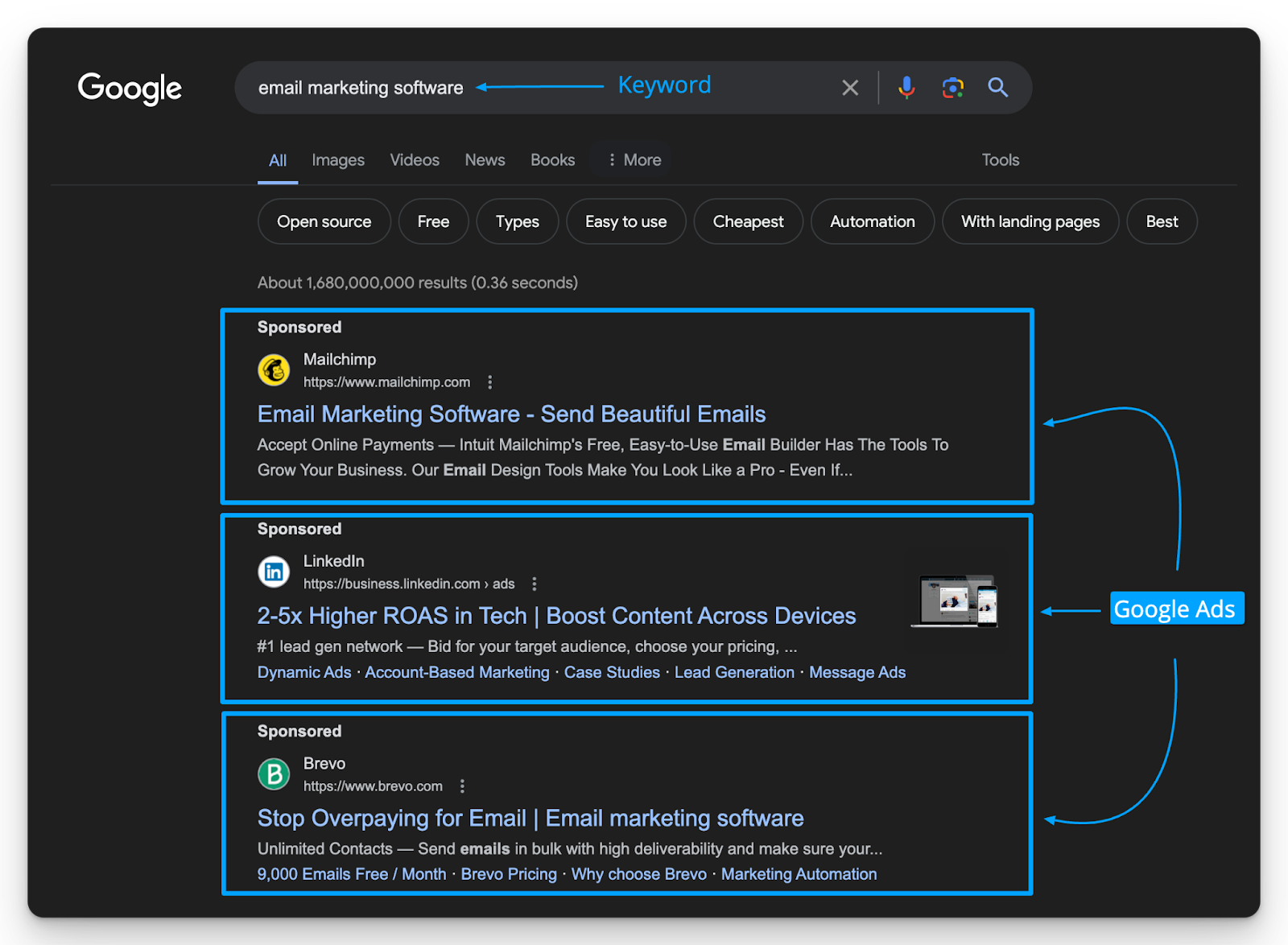
With 8.5B + searchers happening per day on Google there is a very HIGH likelihood your ideal B2B buyer is using Google to find information, and research solutions.
Is Your Ideal B2B Buyer Searching on Google?
Depending on the niche you’re in Google may or may not make sense.
You can create a free Google Ads account and leverage the Keyword Planner to validate demand.
All you need to do is research the ideal keyword your dream buyer would search and review the average monthly search volume and top of page bid estimates.
In the example below, I can see that for “email marketing software” there is:
- 1,000 - 10,000 average monthly searches
- $49.75 top of page bid estimate
If your ideal keyword has > 100 searches per month, Google can be a worthwhile return on effort.
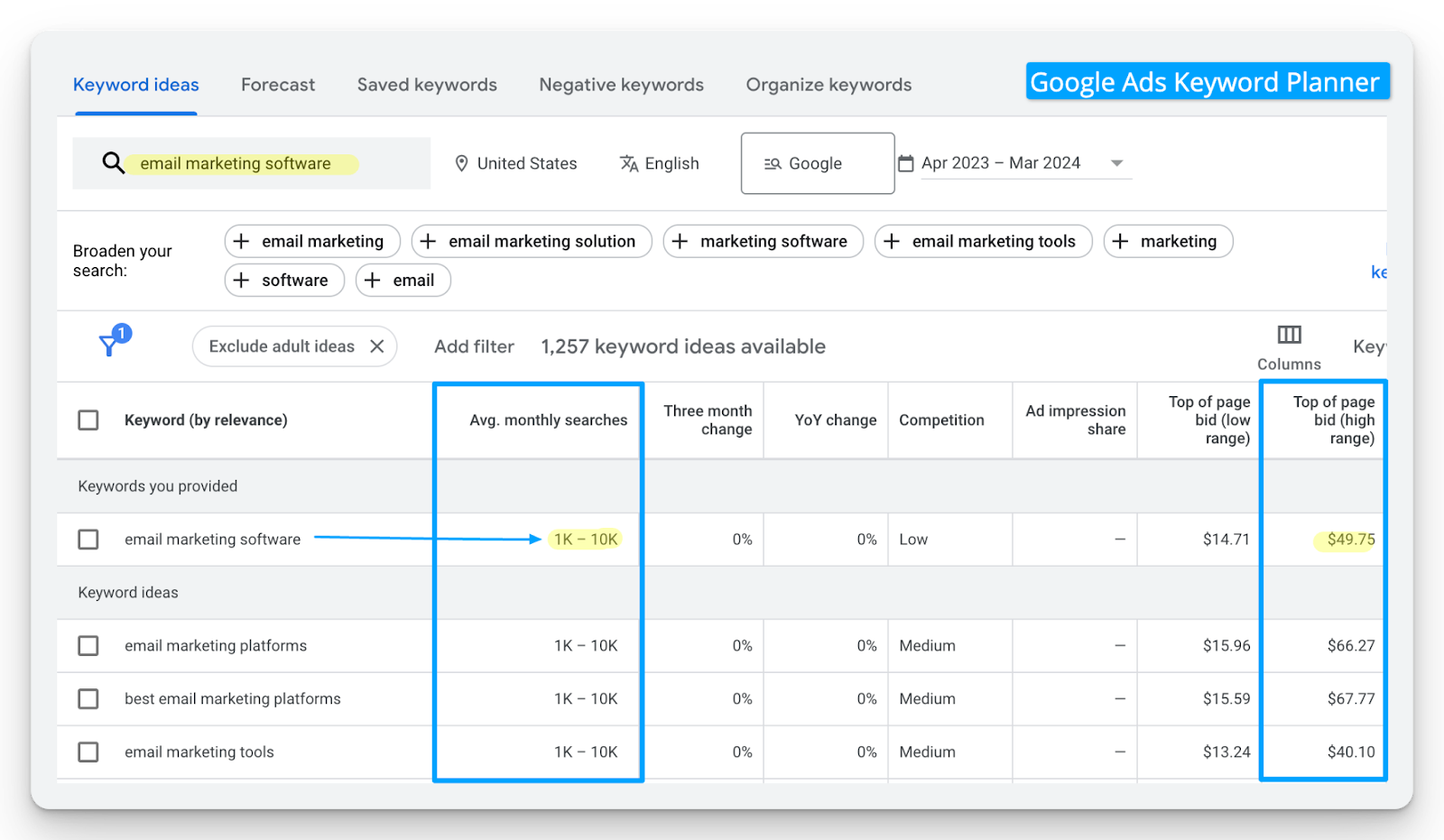
How Much Does Google Ads Cost?
Before diving into how much does Google Ads cost?
With Google Ads you’re only charged on a cost-per-click (CPC) basis.
Meaning you only pay Google if someone clicks your ad, so unlike traditional advertising you’re not being locked into a fixed contract and paying just for eyeballs (aka impressions).
So in short if someone sees your Google Ad and doesn’t click, you won’t pay.
This is what makes Google Ads so attractive, but extremely competitive.
Here’s two ways to find out how much Google Ads will cost for your ideal keywords:
1/ Review Top of Page Bid Estimates in the Google Ads Keyword Planner
As shown in the previous step you can leverage the Keyword Planner to find bid estimates.
In my experience these estimates are never 100% accurate and recommend adding 20% on top of the top of page bid estimate to be safe.
For example, with the keyword of email marketing software we have a $49.75 top of page bid estimate, adding 20% makes it $59.70 allowing us a margin of error to better set expectations.
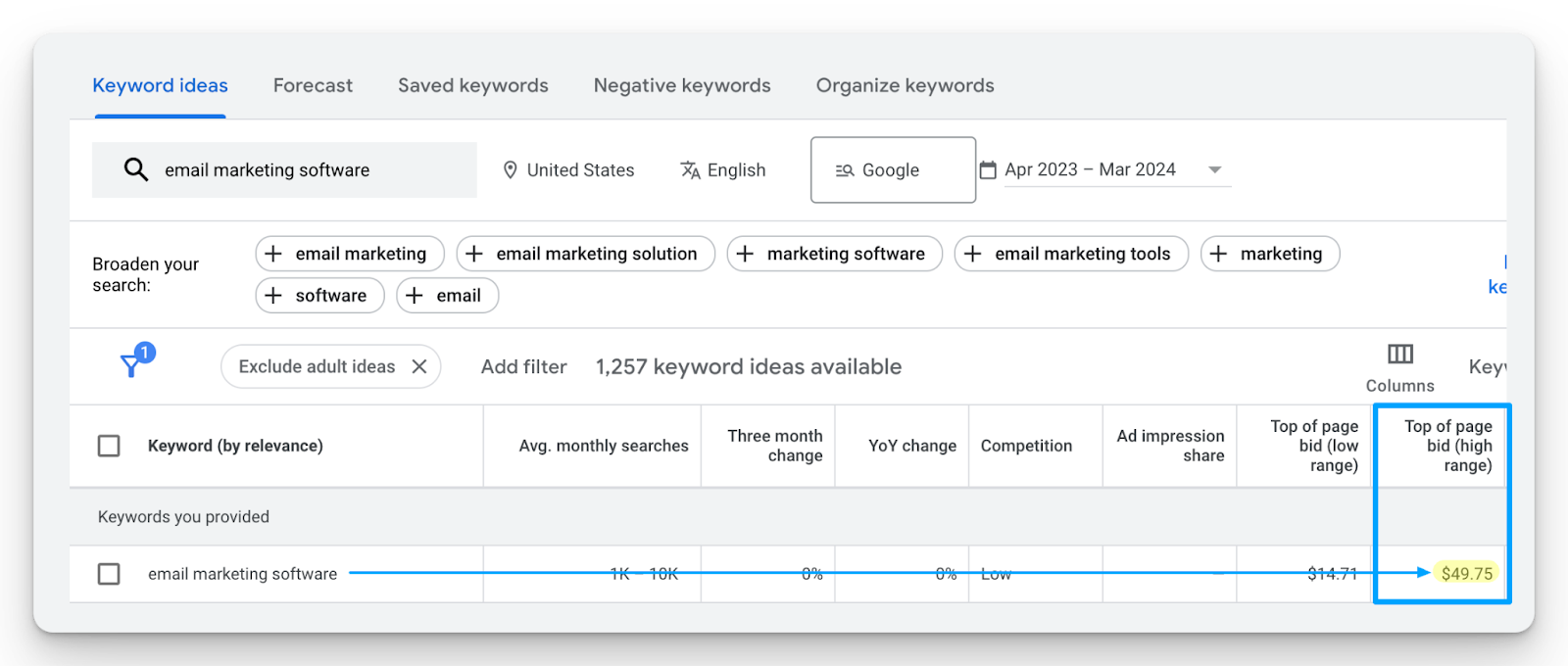
2/ Launch a Pilot Campaign for $100
Ultimately you’ll never know your real cost per click prices until launching.
If you’re seriously considering Google Ads I recommend launching a pilot campaign for $100.
The whole objective of this campaign is to understand; what is my REAL cost per click price?
Here’s a simple cheat sheet for setting up this campaign:
- Campaign Name = {Region}_{KeywordTheme}_{MatchType}
- Locations = {Your Target Country/Region/State}
- Match Type = Exact
- Bidding = Manual CPC
This setup will allow you to have the greatest control to discover your real CPC prices.
How to Forecast Your Google Ads Budget
Once you know the following:
- Your quarterly sales goal
- Average cost per click
- Opportunity win rate
- Revenue per sale
You can easily forecast a daily, monthly, and quarterly budget using our Google Ads Budget Calculator based on worst, moderate, and best case scenarios.
Give it a look, there’s a video tutorial on the page for you explaining the process.

Why is Google Ads So Powerful?
Intention Is what makes search advertising so powerful 🤝
You can reach exactly the right person, in the right place, in the right location searching for your specific product or service. At that point all you have to do is show up and not mess things up.
I always say Google Ads is a blessing and a curse; they bless you with intent, and curse you with scale.
Given your industry search volume will vary dramatically and it can become hard to scale.
The key is to win Google’s Ad Rank game to offset competitors and rising click prices.
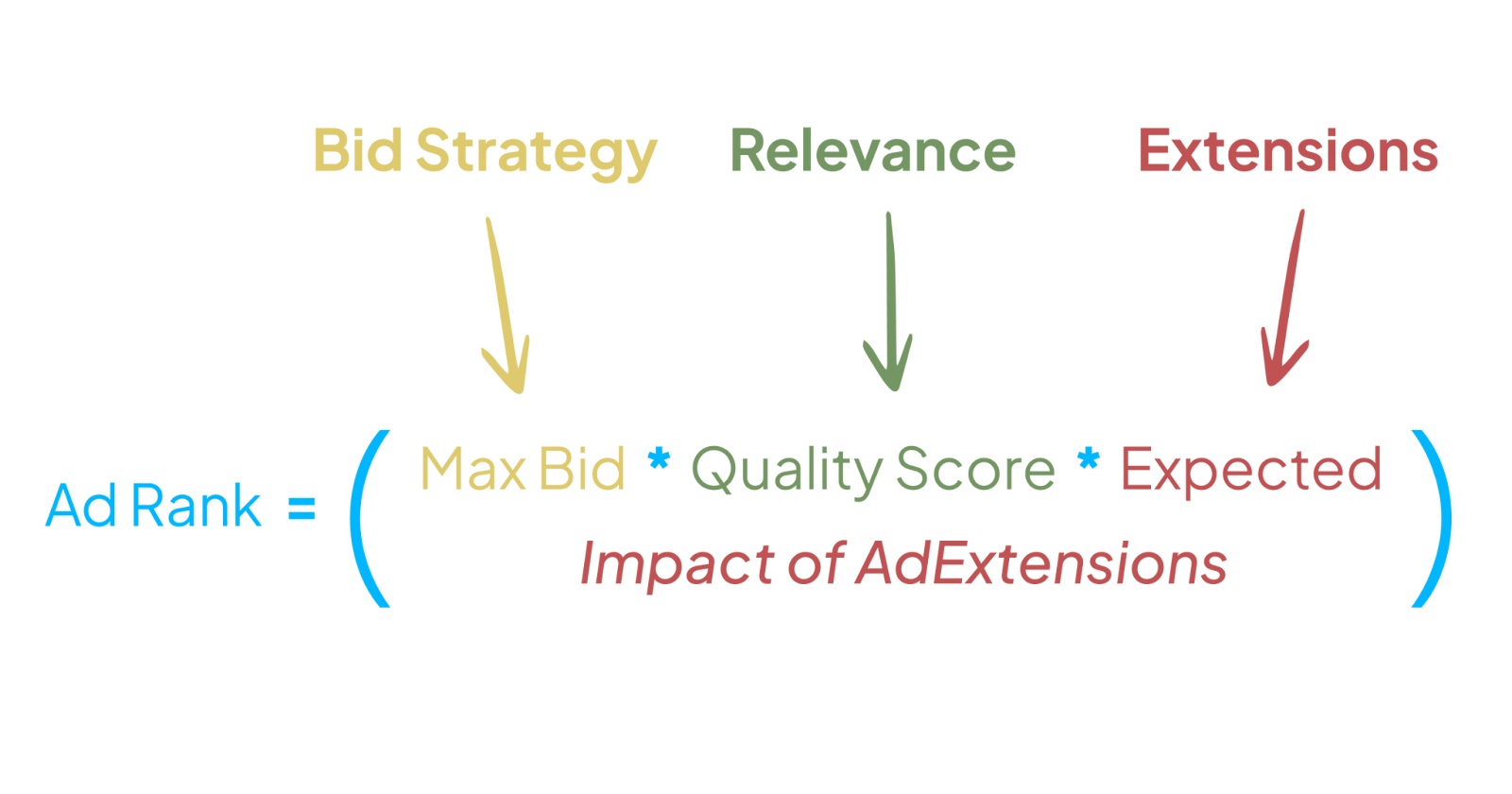
How Can You Get Your Ad Seen on the Top of Google?
Every time you search for something on Google (or other search engines such as Yahoo, Bing, and Firefox) the results page you’re directed to afterwards is the Search Engine Results Page (SERP).
I like to think of the SERP as the Battleground in which Google Ads takes place.
The SERP is Divided Between Paid and Organic Results.
The Google SERP usually has about 3-4 paid ads at the top and 3 at the bottom.

Ad Rank Determines the Position of Your Ad on the First Page
Which determines if your ad is on top of the first page of or nowhere to be seen.
Your goal is to appear in the top 3 spots as click-through rates decline with lower positions.
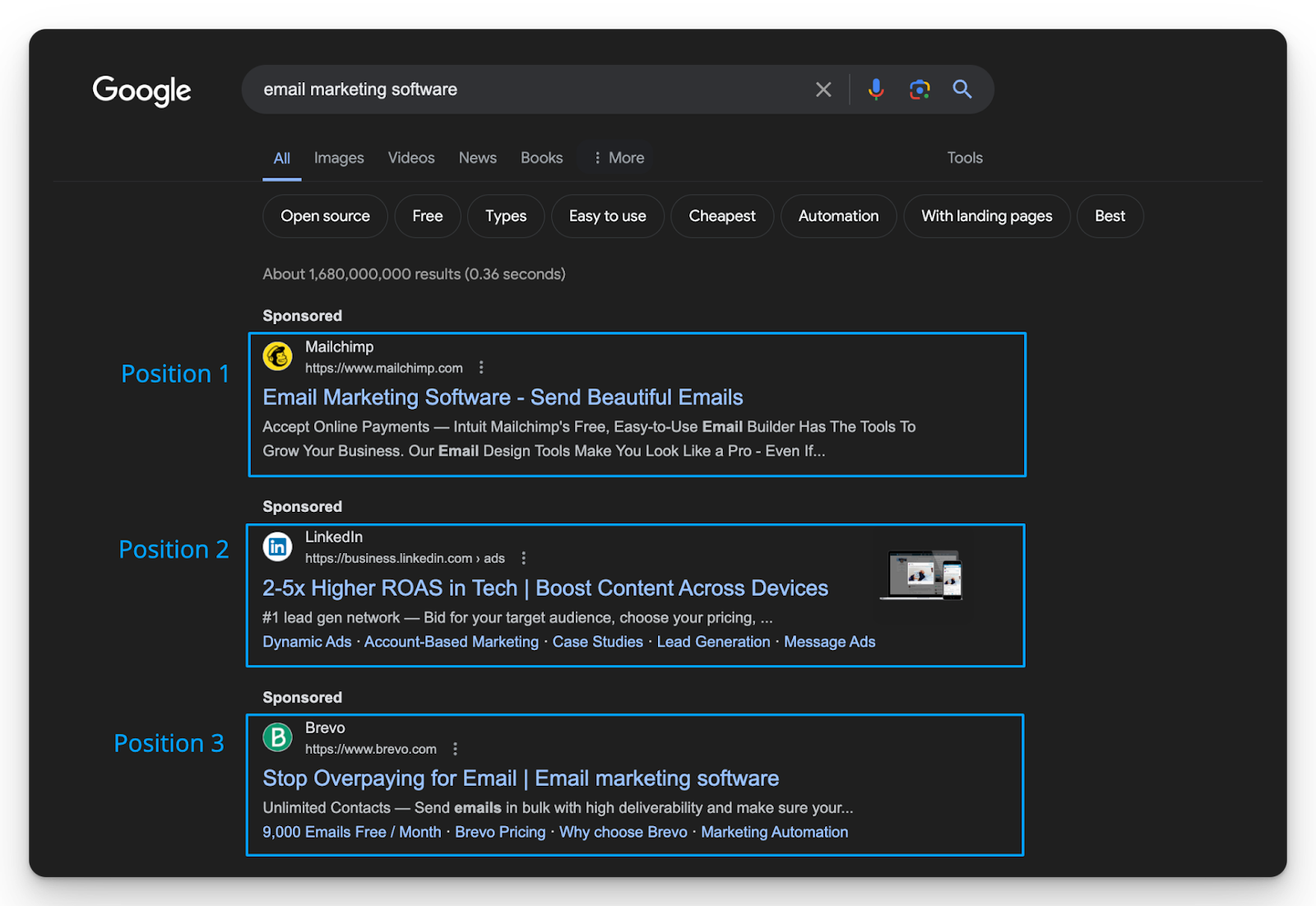
Higher Position Doesn't Always Mean Greater Cost
The remarkable thing about Google Ads is that you can be #1 on the page and pay less than your competitors who are in positions lower than you (hypothetical example below).
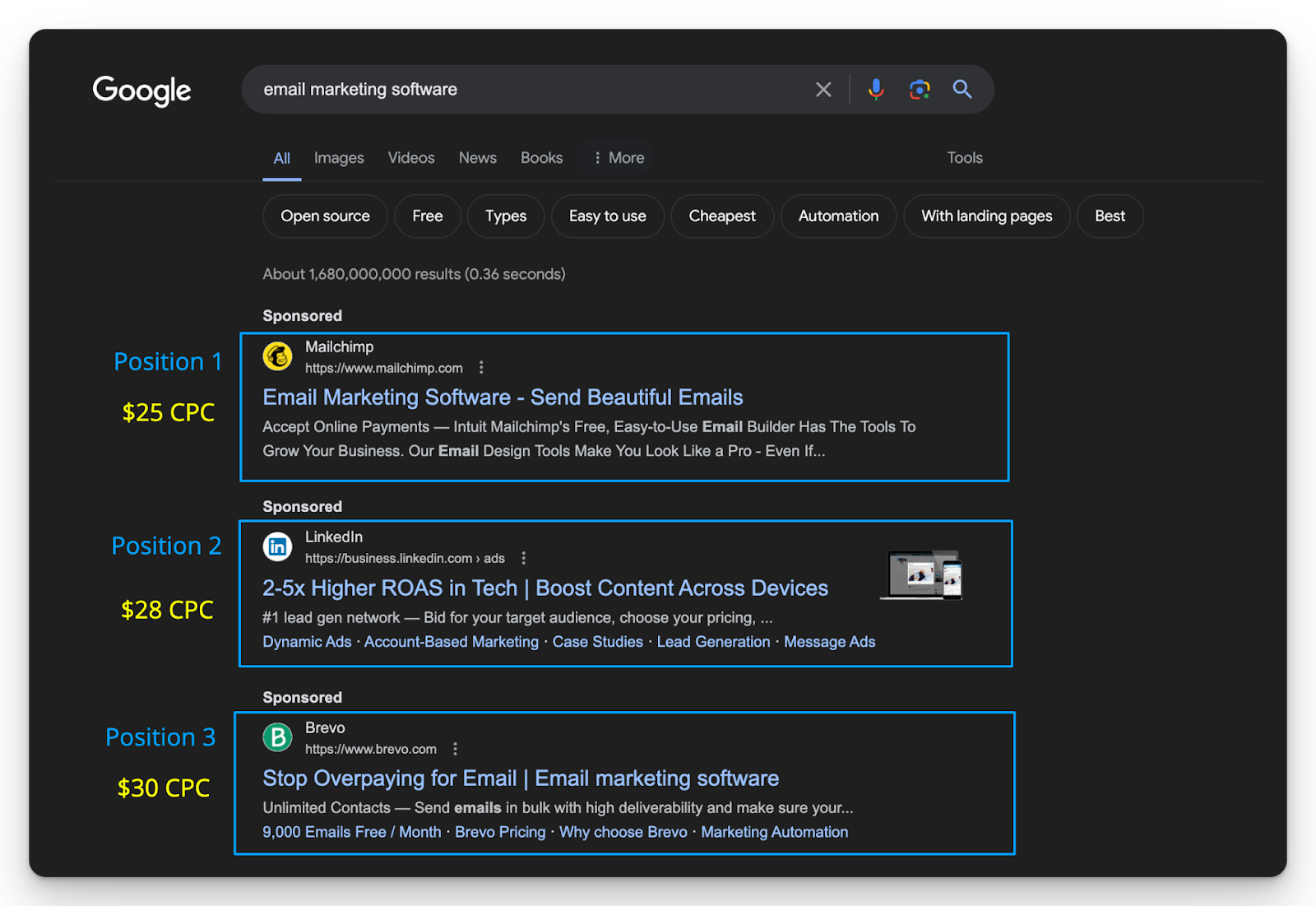
If after reading this article you believe Google Ads is worth further exploration.
Build on this fundamental understanding of Google Ads for B2B.
Hope you found this useful!
From Clicks to Conversions: Master Google Ads for B2B 🔥
If you want to become a Google Ads pro, check out our free B2B Google Ads courses, where you'll learn how to launch, optimize, and scale your campaigns to drive pipeline and revenue.

Here's what you'll learn in each course:
⚙️ B2B Google Ads 101 - How to Launch Dangerously Effective Campaigns for Beginners
- The Googleverse: The Game You're Playing & How To Win
- Measurement: How to Make Sure You're Profitable
- Targeting: How to Show Up For the Right Searcher
- Planning: Putting It All Together
🎯 Google Ads 102 - How to Clicks Into Profit
- Visibility: How To Find the Hole Sucking Profits
- Workflows: How to Optimize On a Daily, Weekly, Monthly & Quarterly Basis
- Experimentation: How to Test & Automate Profitability
- Troubleshooting: How To Solve Inevitable Problems
🚀 Google Ads 103 - How to Scale Google Ads For Advanced Advertisers
- Methodology: How to Vertically Scale Google Ads From A-Z
- Campaigns: Scaling Horizontally Through Campaign Themes
- Channels: Scaling Outside of Paid Search
Click Here to Join 1,000+ B2B Marketers Today and start leveling up your advertising skill set.
Takes < 90 seconds to sign up (seriously we timed it 😂)
People Also Ask
How can I effectively integrate Google Ads into my existing B2B marketing strategy?
Align your Google Ads campaigns with your overall marketing objectives by ensuring consistent messaging across all channels. Coordinate with sales and marketing teams to create cohesive campaigns that guide prospects through the sales funnel.
What are the best practices for managing budgets in B2B Google Ads campaigns?
Regularly monitor and adjust your budget allocation based on campaign performance. Prioritize spending on high-performing keywords and ads, and consider implementing bid strategies that align with your goals, such as target CPA or ROAS.
How can I leverage Google’s audience targeting features for B2B advertising?
Utilize features like custom intent audiences to reach users actively searching for products or services similar to yours. Combine this with demographic targeting to focus on decision-makers within your target industries.
What role does ad scheduling play in optimizing B2B Google Ads campaigns?
Implement ad scheduling (dayparting) to display your ads during times when your target audience is most active. This ensures efficient budget use and increases the likelihood of engagement during peak business hours.
How can I ensure compliance with Google’s advertising policies in B2B campaigns?
Regularly review Google’s advertising policies to ensure your ads meet all guidelines. This includes adhering to content standards, avoiding prohibited practices, and ensuring transparency in your ad copy and landing pages.
.png)
Beginner’s Guide to Google Ads Competitor Analysis In 2024
Looking to research competitor's Google Ads?
In this guide I'll walk you through how to find their best ads, and reverse engineer their strategy.
Regardless of if your budget is as low as $10/day or $10,000/day, the same process applies.
We’ll first focus on analysis in this guide and then dive into strategy.
Let’s get into it! 👇
TABLE OF CONTENTS
- How to Find & Research Competitors Google Ads
- Free Tools to Find Examples of Competitors Google Ads
- Paid Tools to Find Examples of Competitors Google Ads
- How to Break Down Your Competitors Google Ads Strategy
How to Find & Research Competitors Google Ads
Pablo Picasso once said “good artists copy, and great artists steal” taking inspiration from what works from your competitors and transforming it into “your own” way is a sound approach.
Just remember this can sometimes lead to a situation where everyone is copying each other and no one has any real idea of what their doing in the first place 😅
Ultimately beating your own baseline performance is what you should obsess about.
With this disclaimer out of the way, you first need to know what competitors you want to research.
You can find who you’re up against with the auction insights report in Google Ads.
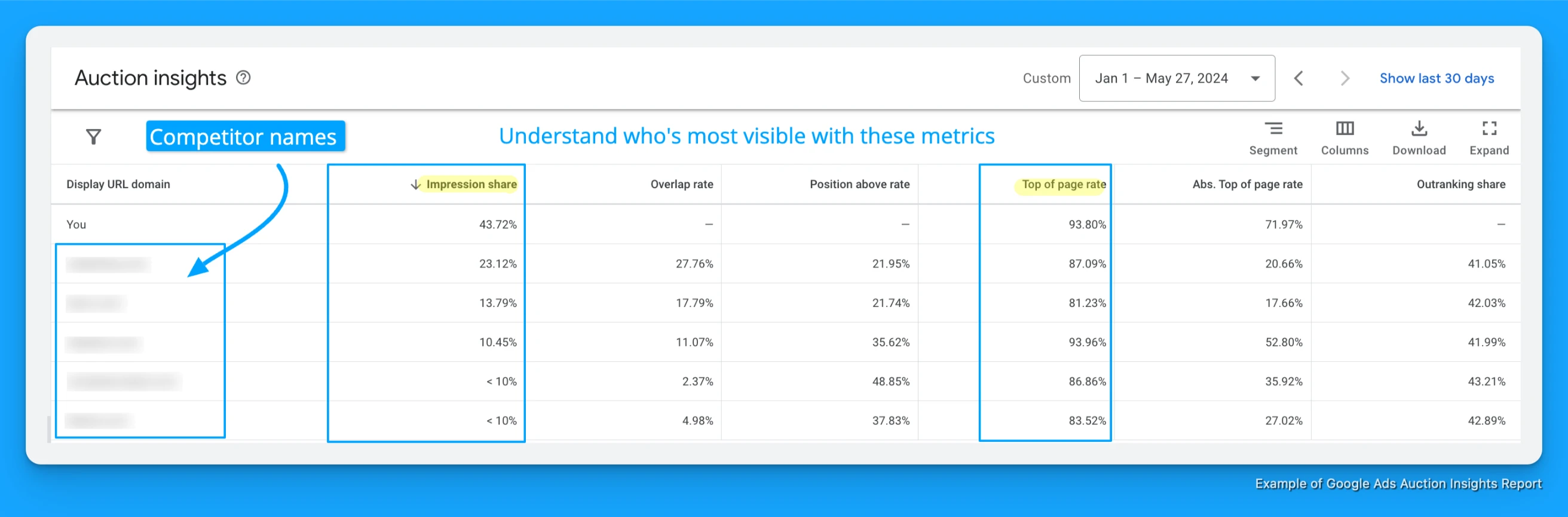
Find this report by navigating to Keywords > Auction Insights within your Google Ads account.
- Sort this report by Impression Share to understand how visible you are against your competitors for your targeting criteria (ex: keywords, locations, audiences).
- Review the Top of page rate as well to understand how often you and your competitors appear within the top 3 positions of Google.
Now that you have an understanding of who your competitors are.
Let’s dive into the free and paid tools you can use to conduct Google Ads competitor analysis.
Free Tools to Find Examples of Competitors Google Ads
Each of the following competitor analysis tools can be used for free, leverage whichever resonates.
Google Ads Transparency Center
Source: https://adstransparency.google.com/
The Google Ads Transparency Center was released on March 29, 2023 as a way to help you quickly and easily learn more about the ads you see on Search, YouTube and Display.
Since the release of this tool it’s become an absolute goldmine for Google advertisers.
Here’s how you can leverage the Google Ads Transparency Center for competitor analysis:
1. Visit the Google Ads Transparency Center and enter your competitors domain URL

2. Scroll down to see the most recent Search, YouTube, and Display ads
.gif)
When scrolling through the results take note of the following:
- Number of total ads to understand how active your competitor is.
- The language the ads are written in to know if your competitor is running localization strategy.
- The primary keyword your competitor is trying to target in the ad copy.
- {Parameters} in the ad copy to know if your competitor is using dynamic search ads or keyword insertion.
3. Once you find an interesting ad click on it to reveal the target location
- Click on the show anywhere button to reveal the target location for the ad.

Armed with this information you can decide if you want to advertise to these same regions.
If you only used 1 tool for Google Ads competitor analysis I’d recommend the Transparency Center.
ISearchFrom
Source: https://isearchfrom.com/
If you’re planning to advertise somewhere you’re not physically located and want to know which competitors are bidding on your target keywords, ISearchFrom is a great free tool to use.
Here’s how you can utilize ISearchFrom for google ads competitor analysis:
1. Visit ISearchFrom and enter your target country and keyword
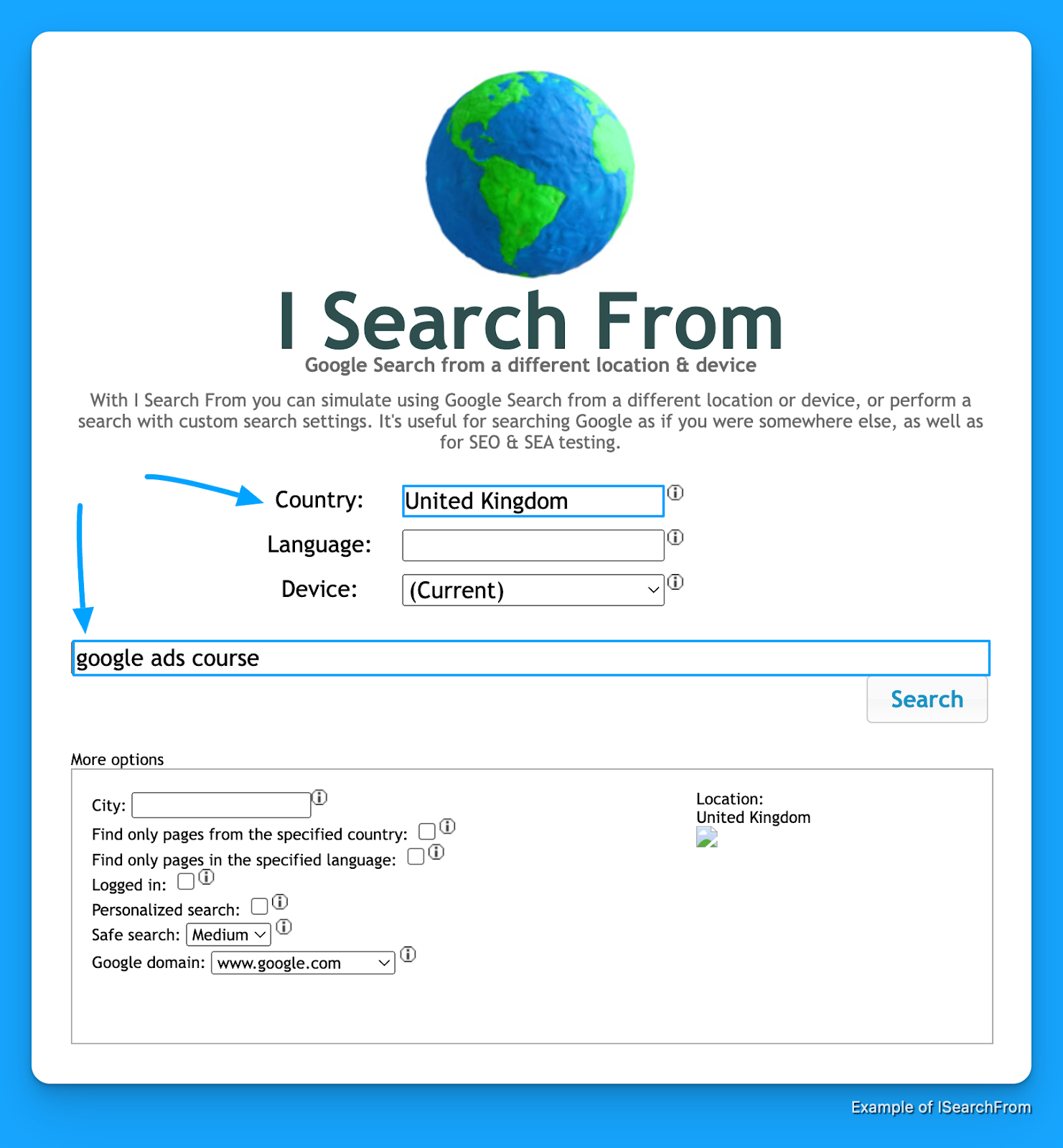
2. Review the ads to uncover advertisers in your target location you might not be aware of

From this simulated result for someone “physically” located in the United Kingdom I can see Coursera is advertising on google ads courses in this region.
From here I can leverage the Transparency Center to uncover more ad examples from them.
Again this is a great tool for finding competitors you’re not familiar with in locations you’re not in.
Paid Tools to Find Examples of Competitors Google Ads
Each of the following competitor analysis tools can be used for a fee, use whichever resonates and fits your budget.
SpyFu
Source: https://www.spyfu.com/
Price: $39-$79/month
If you’re looking for a simple tool to review examples of competitors Google Ads copy, target keywords, and landing pages.
SpyFu is a great tool to start off with, here’s how you can use it.
1. Visit SpyFu and enter your competitors domain

2. Review your competitors estimated Google Ads budget and quantity of paid keywords
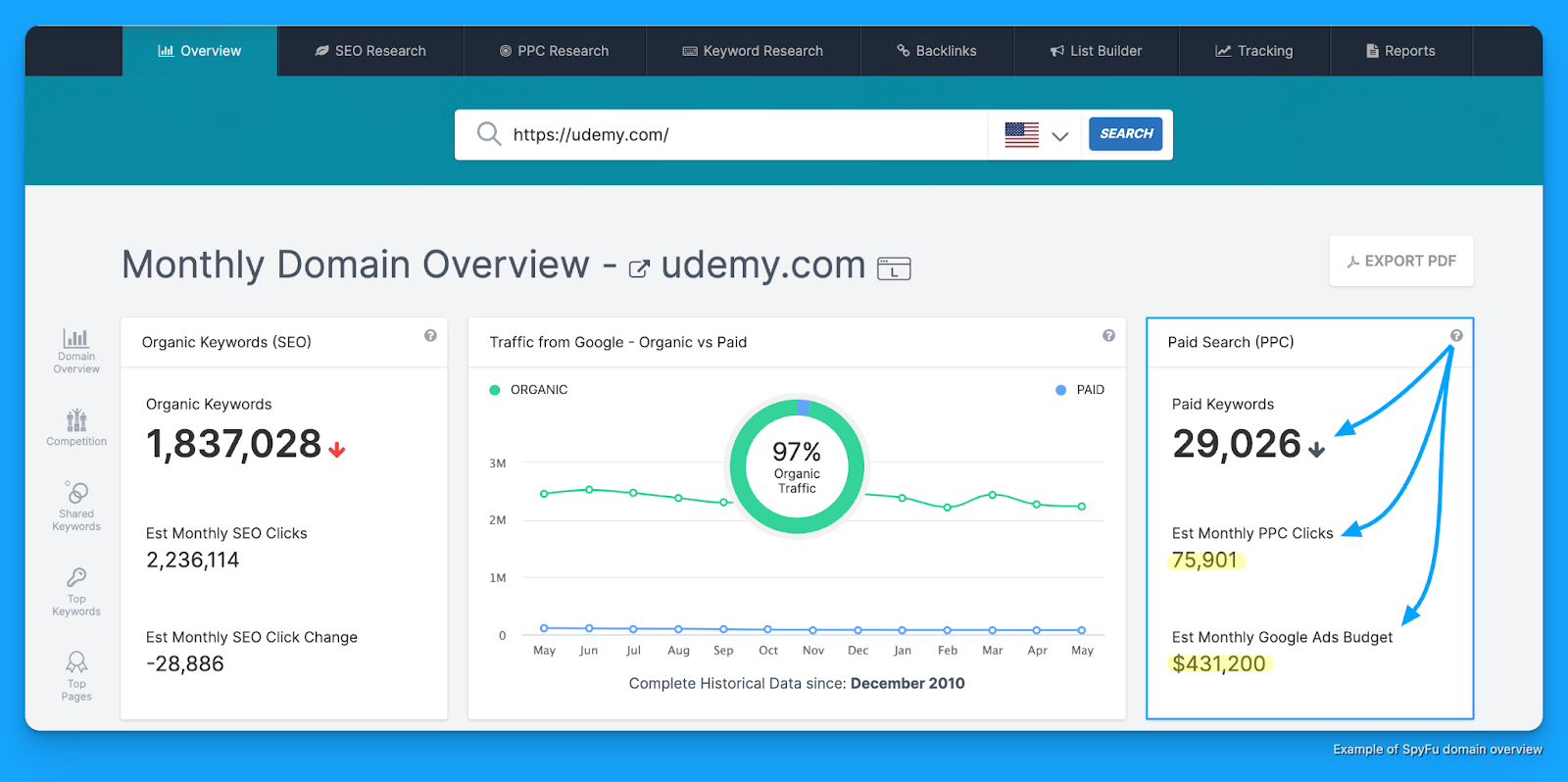
3. Navigate to “PPC Research > PPC Keywords” to see all paid keywords
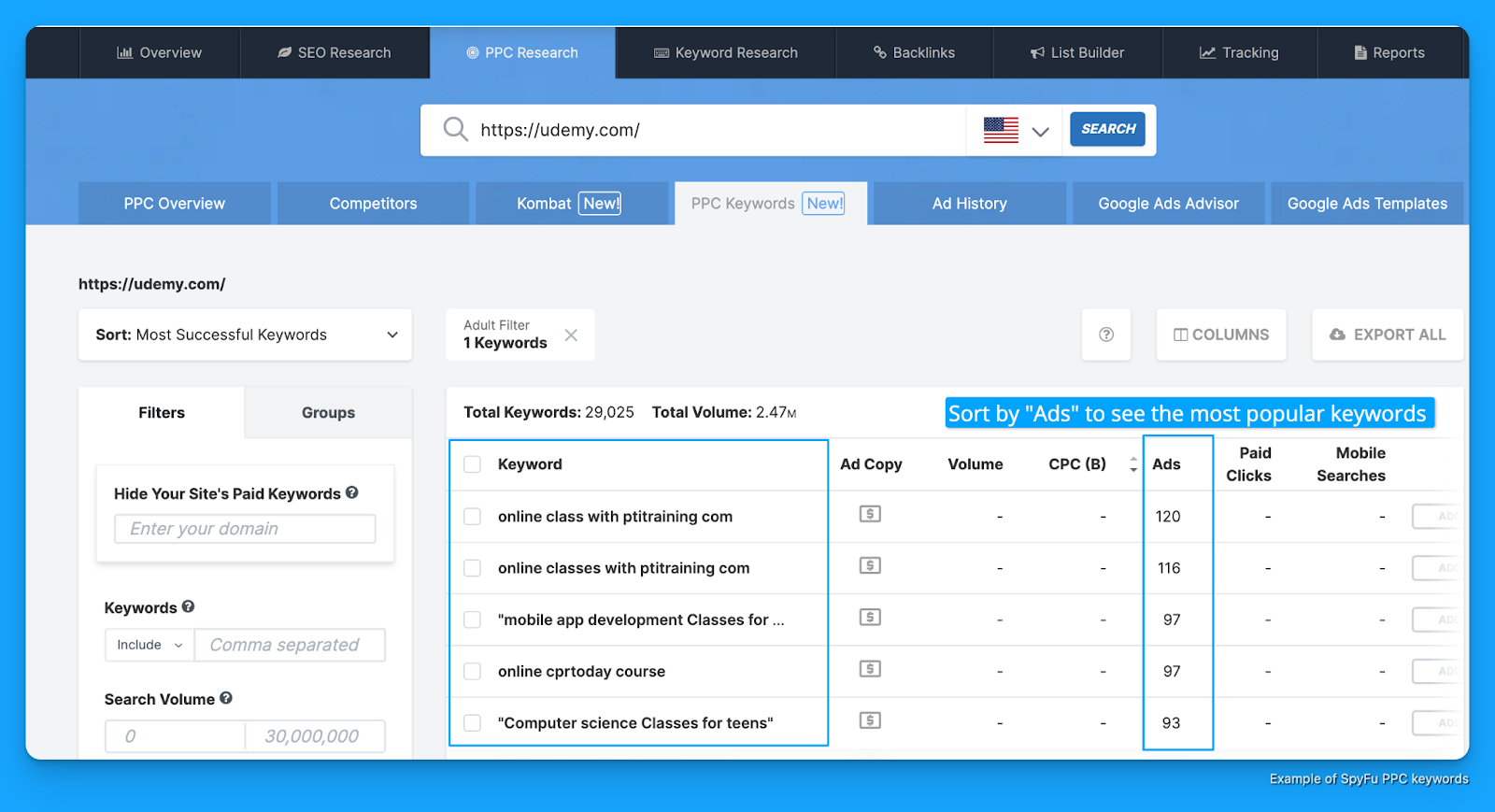
4. Head to “PPC Research > Ad History” to see all competitor ad examples by keyword
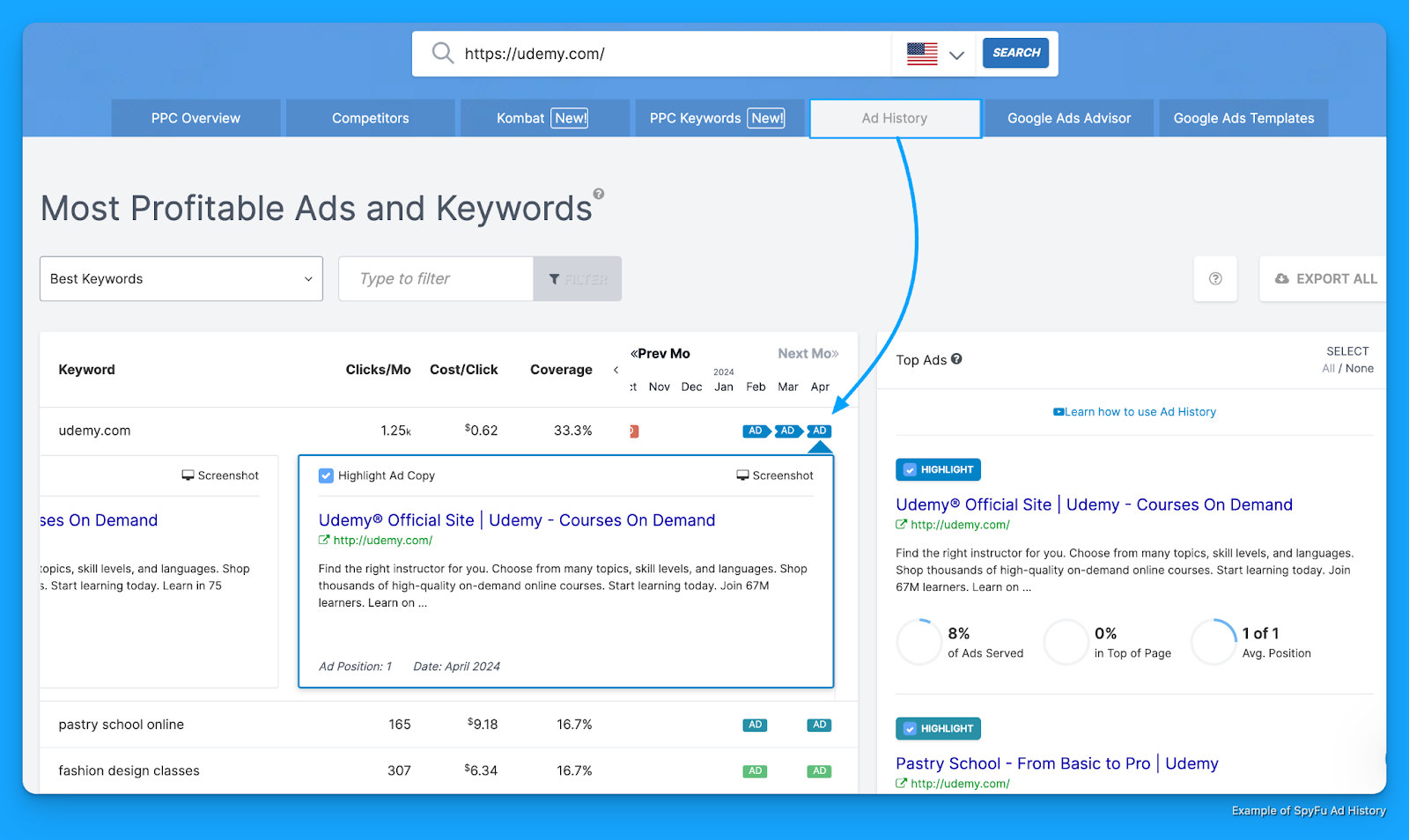
5. Uncover other top competitors “PPC Research > Competitors” you might know of
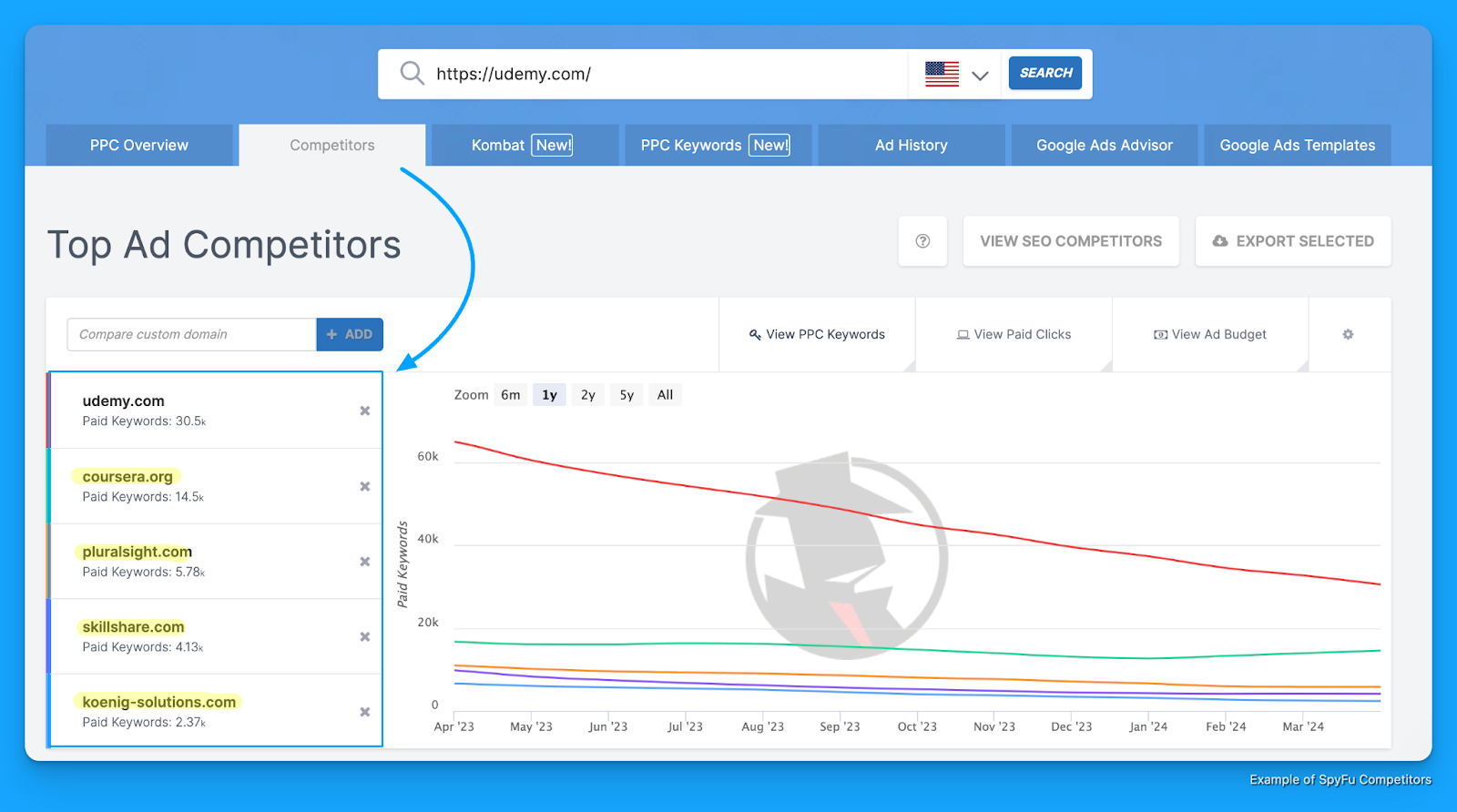
With this one tool you can get estimates of competitors' Google Ads budgets, review keywords, ads, and uncover opportunities across new competitors you might not know of.
Other paid tools:
There’s no shortage of paid tools you can use to research your competitors.
Here’s a list of some others worth exploring:
Don’t get hung up on the tools.
Achieving the end outcome is ultimately key.
Now that you know how to find and research your competitors Google Ads.
Let’s walk through how to break down their strategy.
How to Break Down Your Competitors Google Ads Strategy
Knowing what keywords and ad copy your competitors are using is a great starting point.
But getting answers to questions like:
- How are my competitors structuring their campaigns?
- How are they allocating budget?
are crucial insights that can separate you from them.
1. Reverse Engineering URL Parameters
Once you know your competitors landing pages, which you can get from:
- Searching keywords in Google and clicking on their ads
- Reviewing landing page URLs in SpyFu’s Ad History report
You’ll want to review their UTM parameters to get insights on the goal of this campaign, target keyword, and anything else around how it was set up.
URL Parameter Example #1 - Zoho
For example, I searched CRM software and clicked on this ad from Zoho:
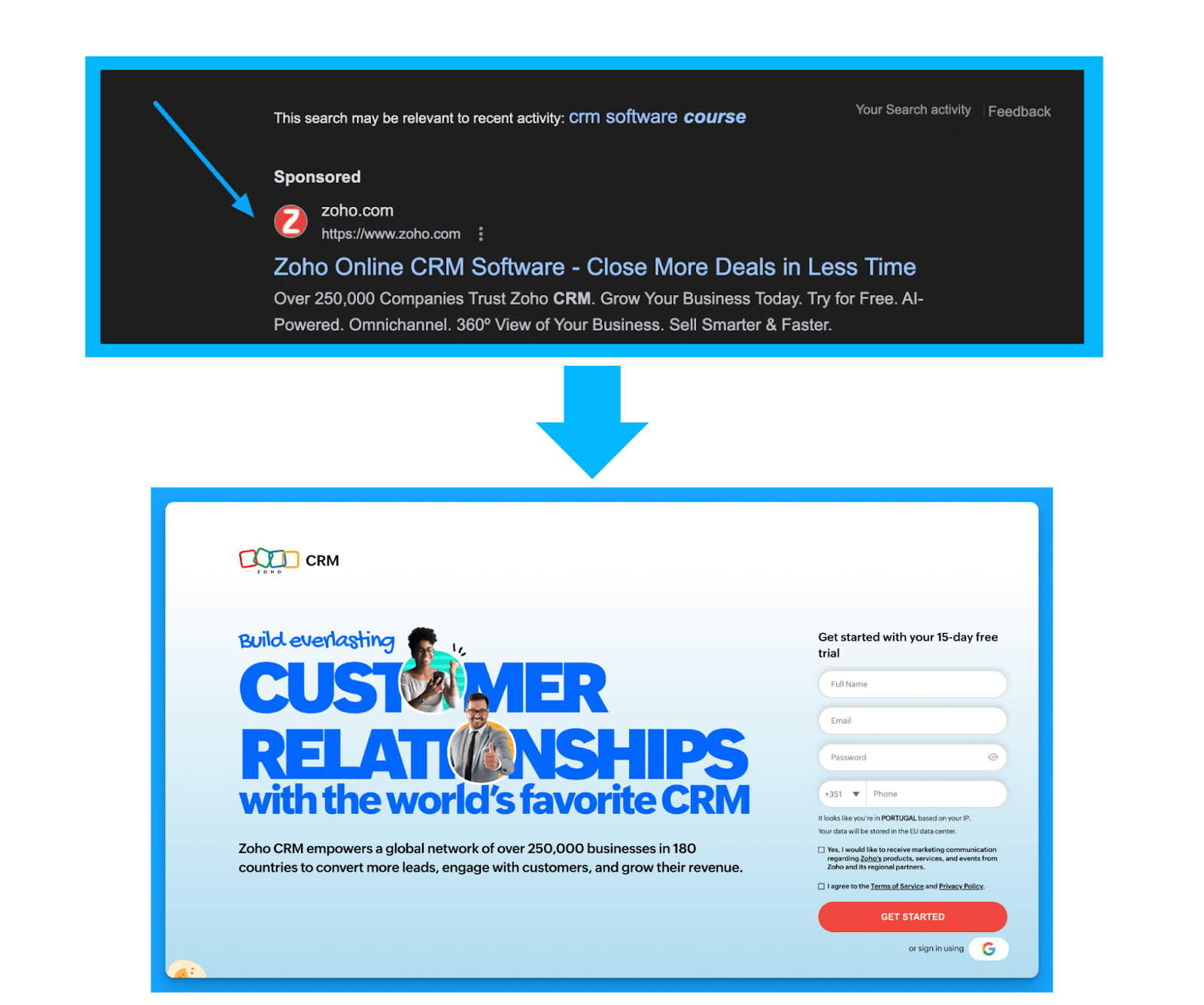
When reviewing the URL post click I can see the following parameters:
/?network=g&device=c&keyword=crm%20software&campaignid=14928929712
&creative=552506800726&matchtype=e
&adposition=&placement=&adgroup=130022006802&gad_source=1
&gclid=Cj0KCQjw3tCyBhDBARIsAEY0XNlAKXey
TKDzEJQDpeNh2giI4p8sVSnWKqsvlND5bvZa_J
q62wCqSFoaAsc1EALw_wcB
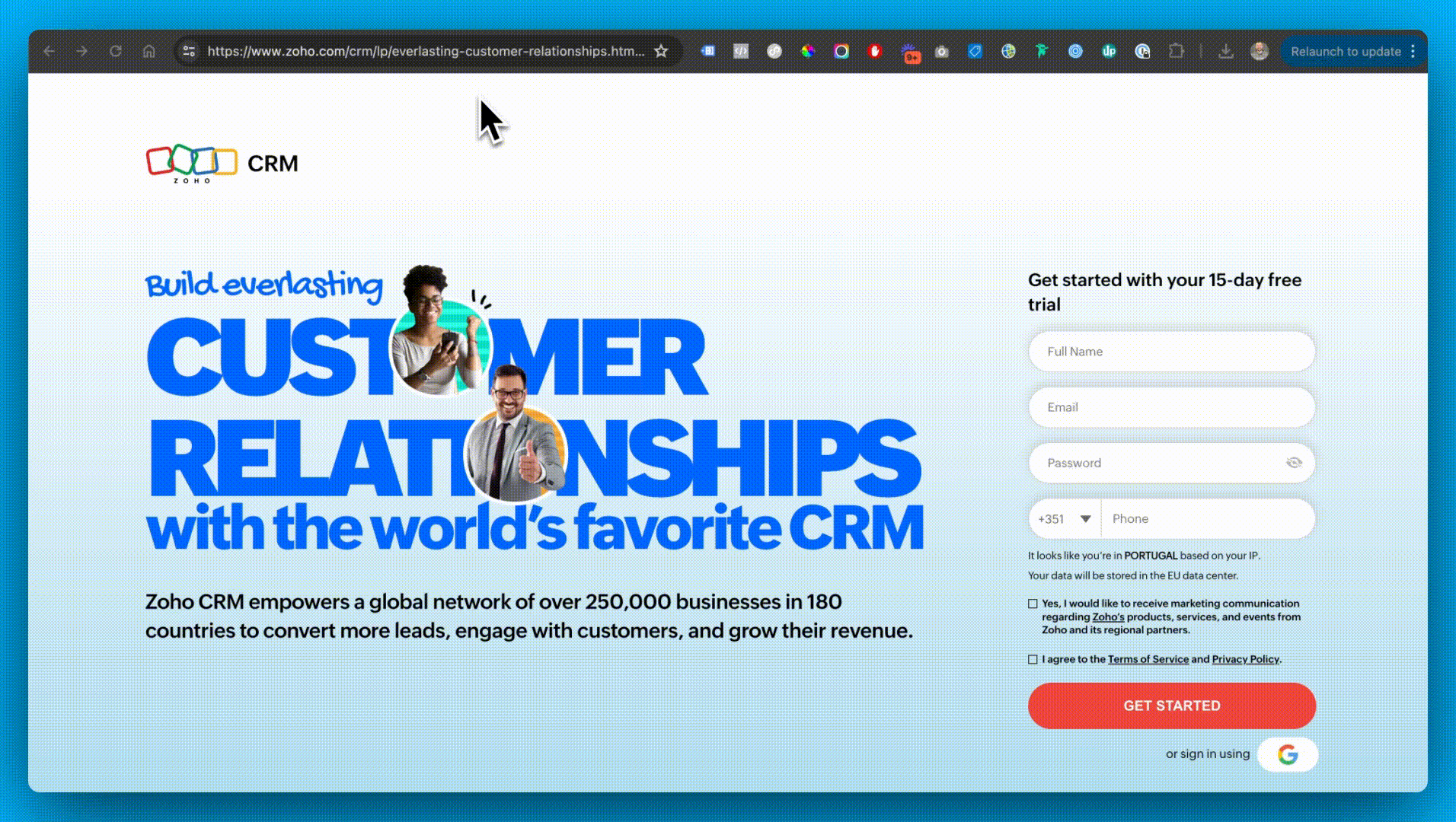
By reviewing the URL structure I can gather the following information:
- Network = g | they’re advertising on Google Search
- Device = c | they’re running ads on Desktop devices
- Keyword = crm software | they’re bidding on crm software
- Matchtype = e | they’re using exact match
URL Parameter Example #2 - Freshworks
Let’s use one more example to drive this home with the Freshworks ad that was underneath Zoho:
?tactic_id=6071454&utm_source=google-adwords&utm_medium=FSales-Search-InsideEU-FSE-RLSA-New
&utm_campaign=FSales-Search-InsideEU-FSE-RLSA New&utm_term=crm%20software&device=c
&matchtype=p&network=g
&gclid=Cj0KCQjw3tCyBhDBARIsAEY0XNkaG_AiGqCRYj-AEcuQcnvJS_3eI0bS6jIKu_
M7JRmqOYwSIGwuc6UaAvYqEALw_wcB&gad_source=1
Here’s what I’m able to gather from the URL structure:
- Source = google-adwords | they’re advertising on Google Search
- Campaign = FSales-Search-InsideEU-FSE-RLSA-New | they’re advertising in the EU and running a remarketing list for search ads campaigns.
- Term = crm software | they’re advertising on the keyword crm software
- Device = c | they’re bidding on desktop devices
- Matchtype = p | they’re using phrase match
With this information you can start to get answers into how your competitors are structuring their campaigns and it’s freely available and ready for those advertisers that are savvy enough to look.
2. Keyword Classification
How are your competitors allocating budget?
Now you’ll never know the answer to this question with absolute certainty but with some manual work here’s how you can try and piece together a sense of their strategy allocation.
You’ll need one of the paid tools listed above in order to perform this keyword analysis.
I’ll be using SEMRush for the sake of demonstration but the general process is the same across tools.
1. Export all of your competitors paid keywords into a CSV

2. Filter the Last Seen column by the most recent month to see active keywords

3. Add a new column called “Theme” and classify each keyword by campaign theme.
This step can take some significant time but can be well worth the effort to understand your competitors keyword strategy and budget allocation priorities.
With your custom column of “campaign theme” you’ll want to manually classify each keyword.
Here’s the four campaign themes you’ll utilize for classification:
- NonBrand = high-intent keywords that don’t include your brand name
- Brand = keywords containing your brand name
- Competitive = keywords that represent your competitors
- Content = keywords that are informational and research oriented
Watch this video for a deep dive on how to perform this advanced classification:
4. Summarize your classified keywords into a pivot table to understand your competitors strategy and budget priorities
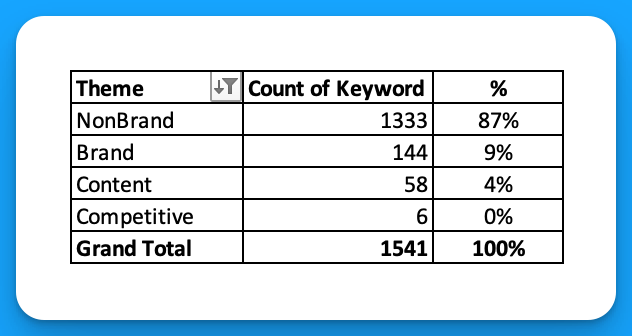
From here we can make some assumptions about what is working for our competitors.
- 87% of Udemy’s keywords are NonBrand, 9% Brand, 4% Content, and barely 0% Competitive.
- It’s safe to assume that the majority of the budget is supporting NonBrand, followed by Brand, Content, and ultimately Competitive.
Based on this allocation I might want to focus on NonBrand first given the volume of investment Udemy seems to be spending on it, and avoid competitive keywords to start.
This isn't 100% exact science but an advanced way to research your competitors Google Ads.
Need help calculating your stating Google Ads Budget?
If you’re in need of help calculating your starting Google Ads budget check out our calculator.
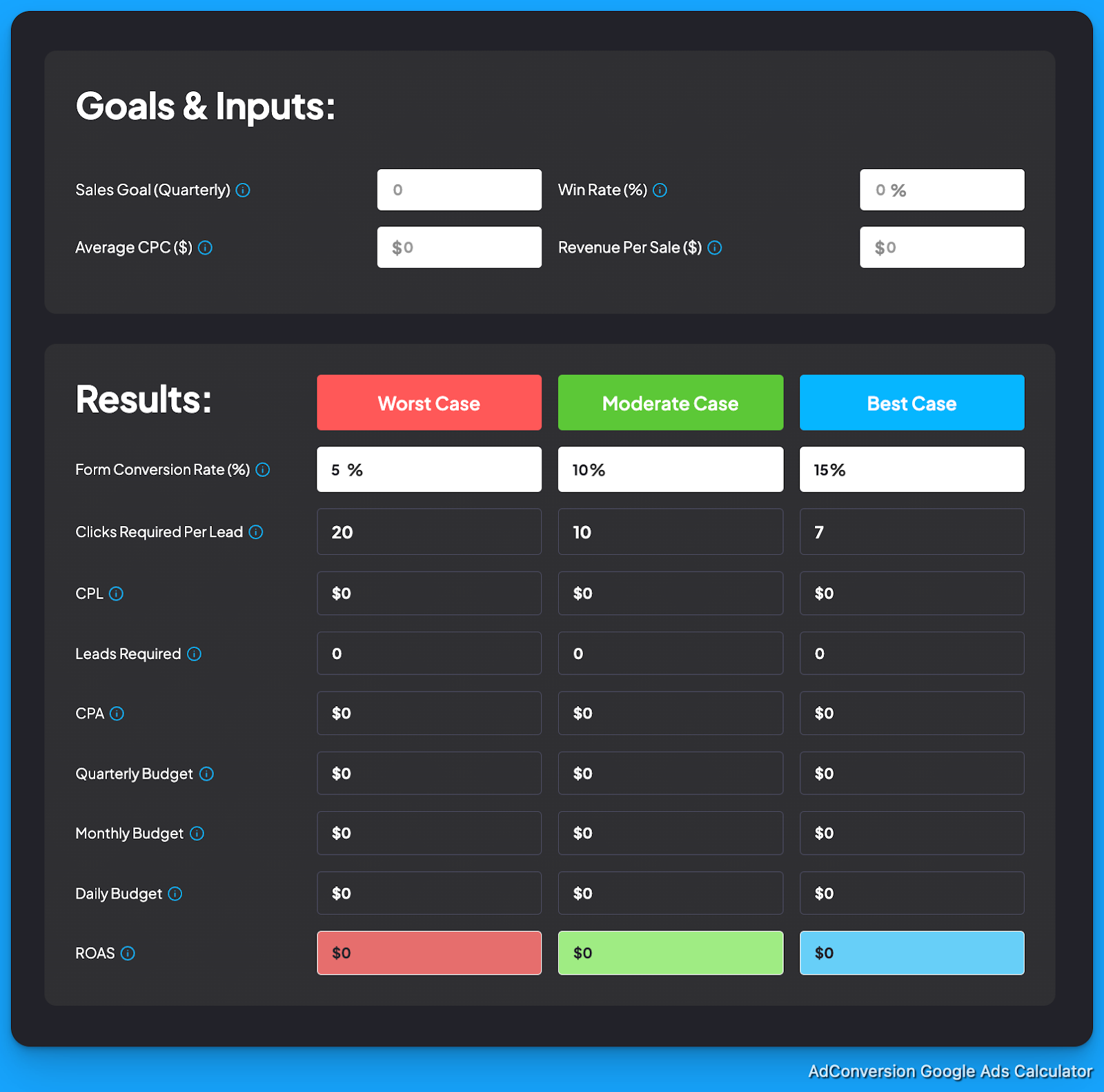
Hope you found this article useful!
See you in the next article or one of our free courses!
From Clicks to Conversions: Master Google Ads for B2B 🔥
If you want to become a Google Ads pro, check out our free B2B Google Ads courses, where you'll learn how to launch, optimize, and scale your campaigns to drive pipeline and revenue.

Here's what you'll learn in each course:
⚙️ B2B Google Ads 101 - How to Launch Dangerously Effective Campaigns for Beginners
- The Googleverse: The Game You're Playing & How To Win
- Measurement: How to Make Sure You're Profitable
- Targeting: How to Show Up For the Right Searcher
- Planning: Putting It All Together
🎯 Google Ads 102 - How to Clicks Into Profit
- Visibility: How To Find the Hole Sucking Profits
- Workflows: How to Optimize On a Daily, Weekly, Monthly & Quarterly Basis
- Experimentation: How to Test & Automate Profitability
- Troubleshooting: How To Solve Inevitable Problems
🚀 Google Ads 103 - How to Scale Google Ads For Advanced Advertisers
- Methodology: How to Vertically Scale Google Ads From A-Z
- Campaigns: Scaling Horizontally Through Campaign Themes
- Channels: Scaling Outside of Paid Search
Click Here to Join 1,000+ B2B Marketers Today and start leveling up your advertising skill set.
Takes < 90 seconds to sign up (seriously we timed it 😂)
People Also Ask
How can I identify indirect competitors in Google Ads?
Beyond direct competitors, consider businesses offering alternative solutions that address the same customer needs. Use tools like Google’s Keyword Planner to discover who is bidding on related keywords, revealing indirect competitors.
What are the ethical considerations when analyzing competitors’ ads?
While it’s acceptable to study competitors’ public ads, avoid deceptive practices like clicking on their ads to deplete budgets. Focus on gathering insights without engaging in unethical behavior.
How often should I conduct a competitor analysis for my Google Ads campaigns?
Regular analysis is crucial. Aim to review competitors’ strategies quarterly to stay informed about market trends and adjust your campaigns accordingly.
Can competitor analysis help in identifying new market opportunities?
Yes, by examining competitors’ ad strategies, you can uncover underserved niches, emerging trends, or gaps in the market, allowing you to capitalize on new opportunities.
How do I ensure my Google Ads stand out in a competitive landscape?
Focus on unique selling propositions, compelling ad copy, and high-quality visuals. Regularly test and optimize your ads to differentiate your offerings from competitors.

3 Powerful Strategies For Scaling SaaS Google Ads You Need To Know
Google Ads is a blessing and a curse.
You're blessed with intent and cursed with scale.
It’s a powerful channel for scaling pipeline for SaaS startups but low search volume is a challenge.
In this article you’re going to learn 3 powerful strategies for scaling your SaaS google ads further.
This won’t solve your limited search volume issues that's just the nature of your target keywords and B2B SaaS but these strategies will help you squeeze more performance from your account.
Let’s dive into it 👇
TABLE OF CONTENTS
- Strategy #1: Broad Match Discovery
- Strategy #2: Advertising outside of English
- Strategy #3: Industry campaigns
Strategy #1: Broad Match Discovery
Before you click away I’m not talking about using broad match in the traditional sense.
Where you let Google show your ads for WHATEVER they think is relevant.
Broad match discovery is where you combine broad match keywords AND an audience.
It essentially means you’re giving Google the flexibility to show your ads for whatever they feel is relevant but within the confines of your targeted audience.
I would not recommend testing this approach unless you have:
- Strong negative keyword lists
- Proven converting phrase match keywords
- Significant conversion volume (> 15/month)
The benefit is you get to scale your top keywords safely past phrase match.
How to implement broad match discovery:
Step 1: Find proven converting phrase match keywords
Review your performance across converting phrase match keywords to identify which you’re going to prioritize testing with broad match discovery.
Don’t rely on “total conversions” make sure you’re viewing performance by keyword based on the custom metrics that matter for your business (ex: Demo, Trial, SQL, SAL, Opp, etc).
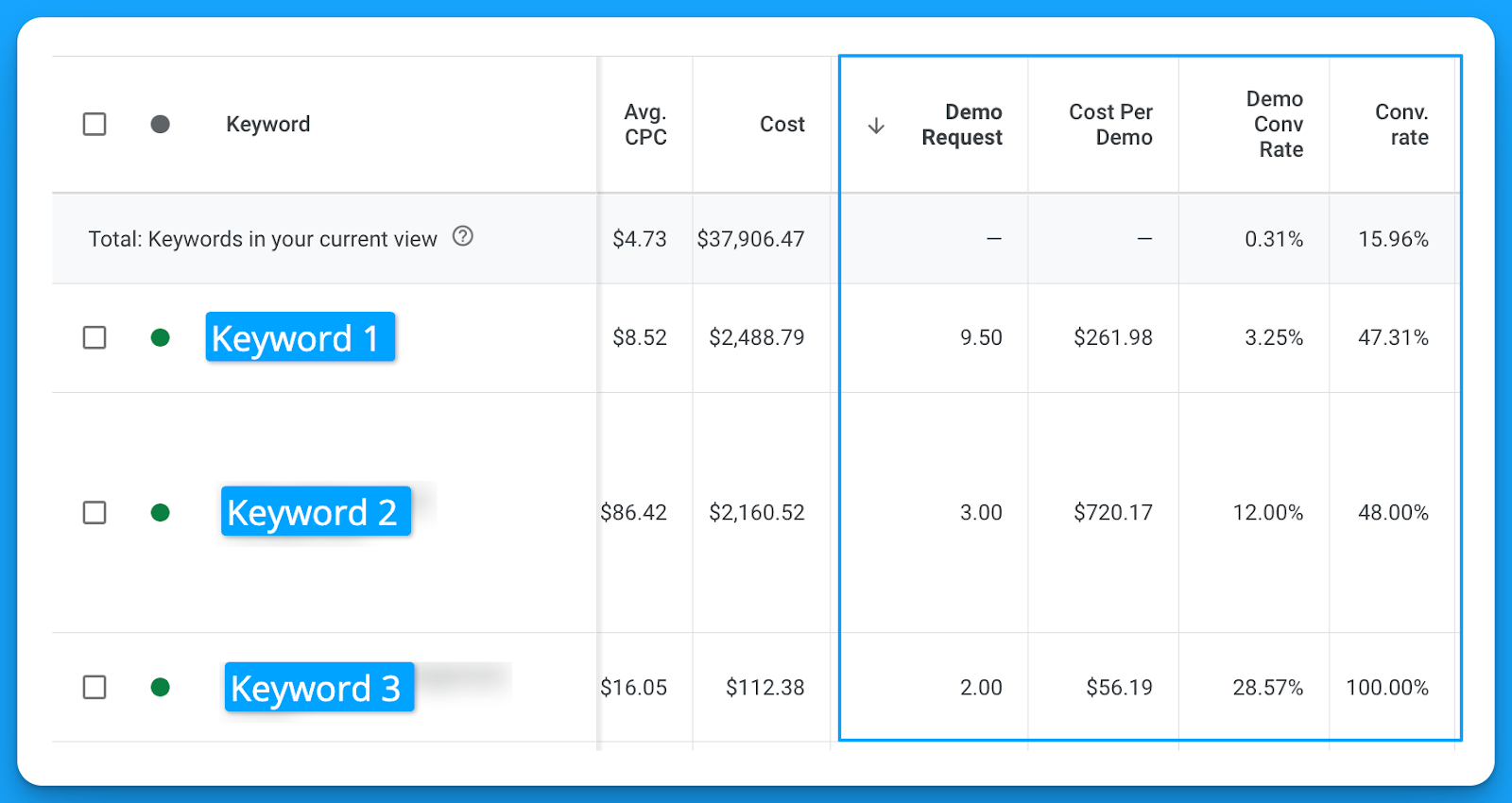
Once you’ve identified some worthwhile keywords it’s time for step 2.
Step 2: Brainstorm your targeted audiences
Google has 5 audience types you can leverage for targeting in your search campaigns.
- Your data = website visitors or contact lists
- In-market = people actively researching a given topic
- Life events = people who’ve accomplished a life milestone (ex: create a business, get married)
- Detailed demographics = industries, company sizes, education level.
- Affinity = people who are interested in a certain topic

You can use a mixture of all these different types of audiences to layer on top of your broad match discovery campaigns.
If you’re dealing with < 500 searches/month for your keywords I recommend clustering a minim of 10-15 audiences on top of your campaigns to help with delivery.
Step 3: Setup a campaign experiment
The safest way you can test broad match discovery is in a 50/50 experiment alongside your top converting phrase match campaign.
You can easily AB test in Google Ads using the campaign experiments feature.
Located under Campaigns > Experiments
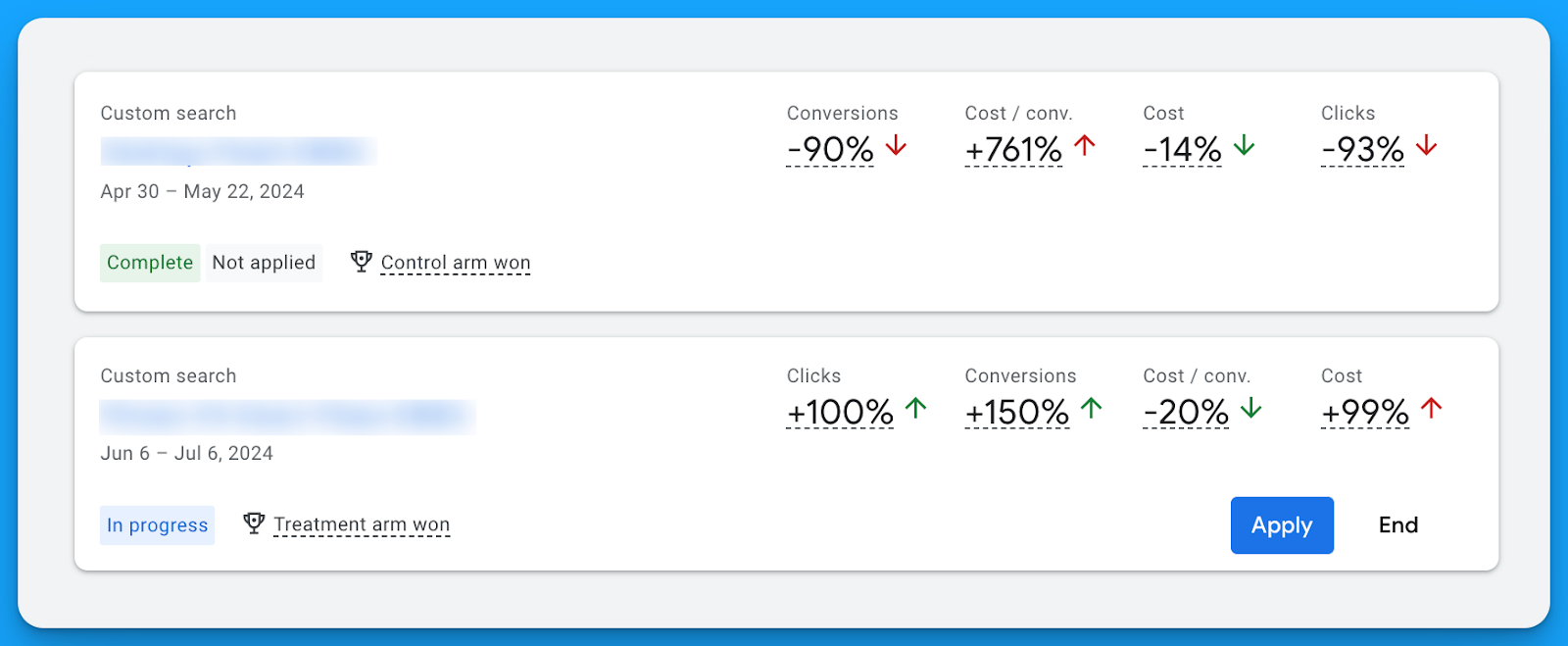
Using this feature build an experiment splitting the traffic by 50% for your original campaign vs the experiment version using broad match AND the targeted audiences you brainstormed in step 2.
Strategy #2: Advertising outside of English
English is the most competitive language in the world with the majority of advertisers.
We’ve seen reductions of up to 70% in our average CPC targeting other languages.
If your company has the resources to sell in multiple languages – take advantage of localization!
Localization campaigns are when you target keywords, write ad copy, and design landing pages that all are in your audience's native language (ex: Spanish, German, Portuguese).
You’ll reap the benefits of lower costs due to less competition.
The downside however with localization is search volume.
If you’re already advertising in English outside of North America and finding success, definitely recommend testing this strategy.
How to implement localized campaigns:
Step 1: Find proven converting phrase match keywords
Review your performance across converting phrase match keywords to identify which you’re going to prioritize testing with broad match discovery.
Don’t rely on “total conversions” make sure you’re viewing performance by keyword based on the custom metrics that matter for your business (ex: Demo, Trial, SQL, SAL, Opp, etc).
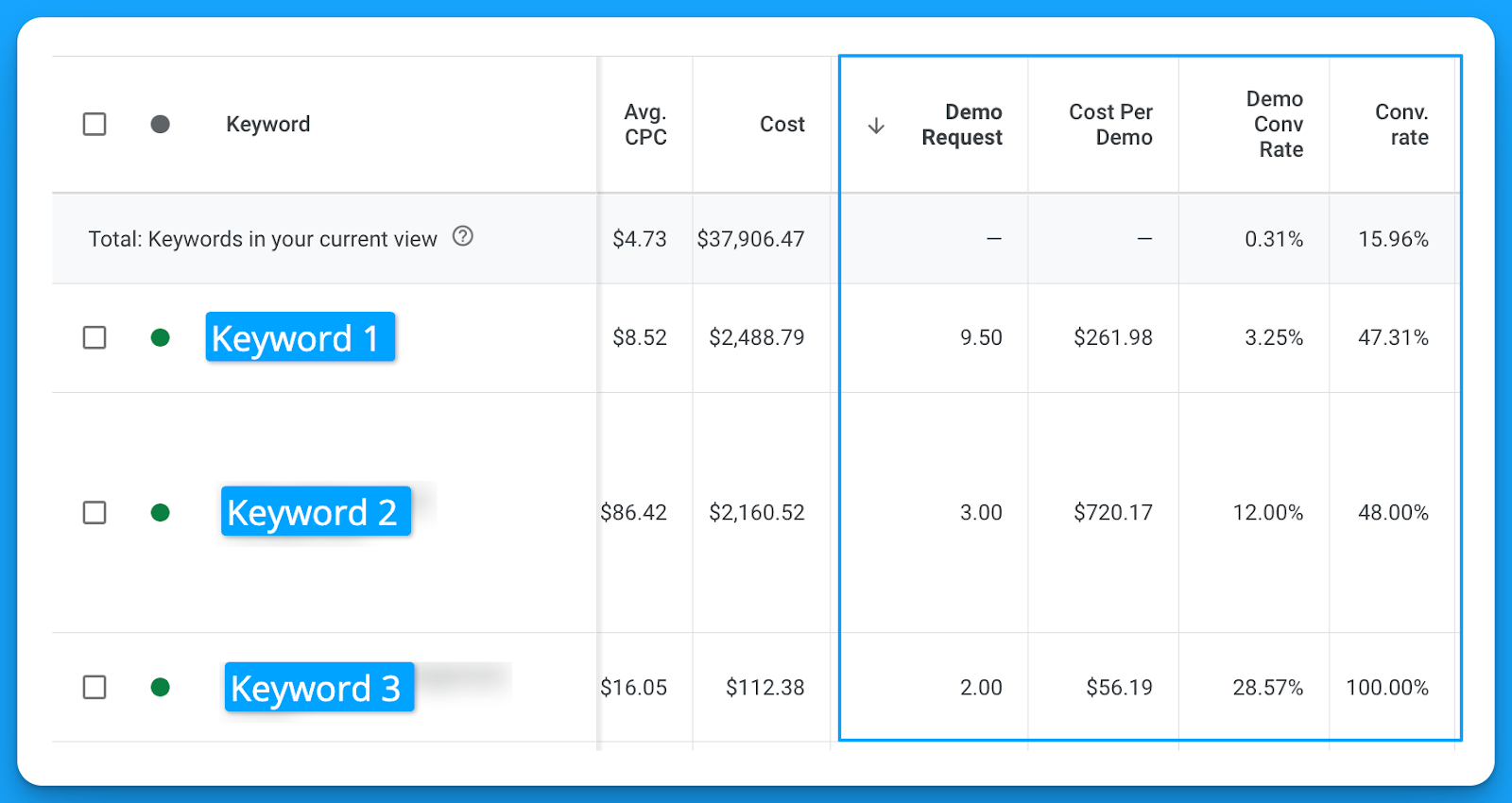
Step 2: Brainstorm your targeted languages
Ask your internal team what languages your sales team is able to sell in.
Based on your options make a list of potential languages.
Next, if you’re advertising outside of North America, review the top performing countries and identify their local languages and see if you have the internal resources that can speak that language.
If you can’t sell in this language then this strategy won’t make sense.
Step 3: Hire a local translator
Don’t make the mistake of relying on Google Translate to perform the bulk of your translation.
You’ll want to hire a translator that grew up in the area in which you want to advertise.
For instance, if you’re advertising in Portuguese.
The dialect for Europeans living in Portugal and those living in Brazil is very different.
A local Brazilian can tell if it’s not their dialect just like a native Portuguese.
I recommend hiring locals off Upwork can be as low as $12/hour depending on the language.
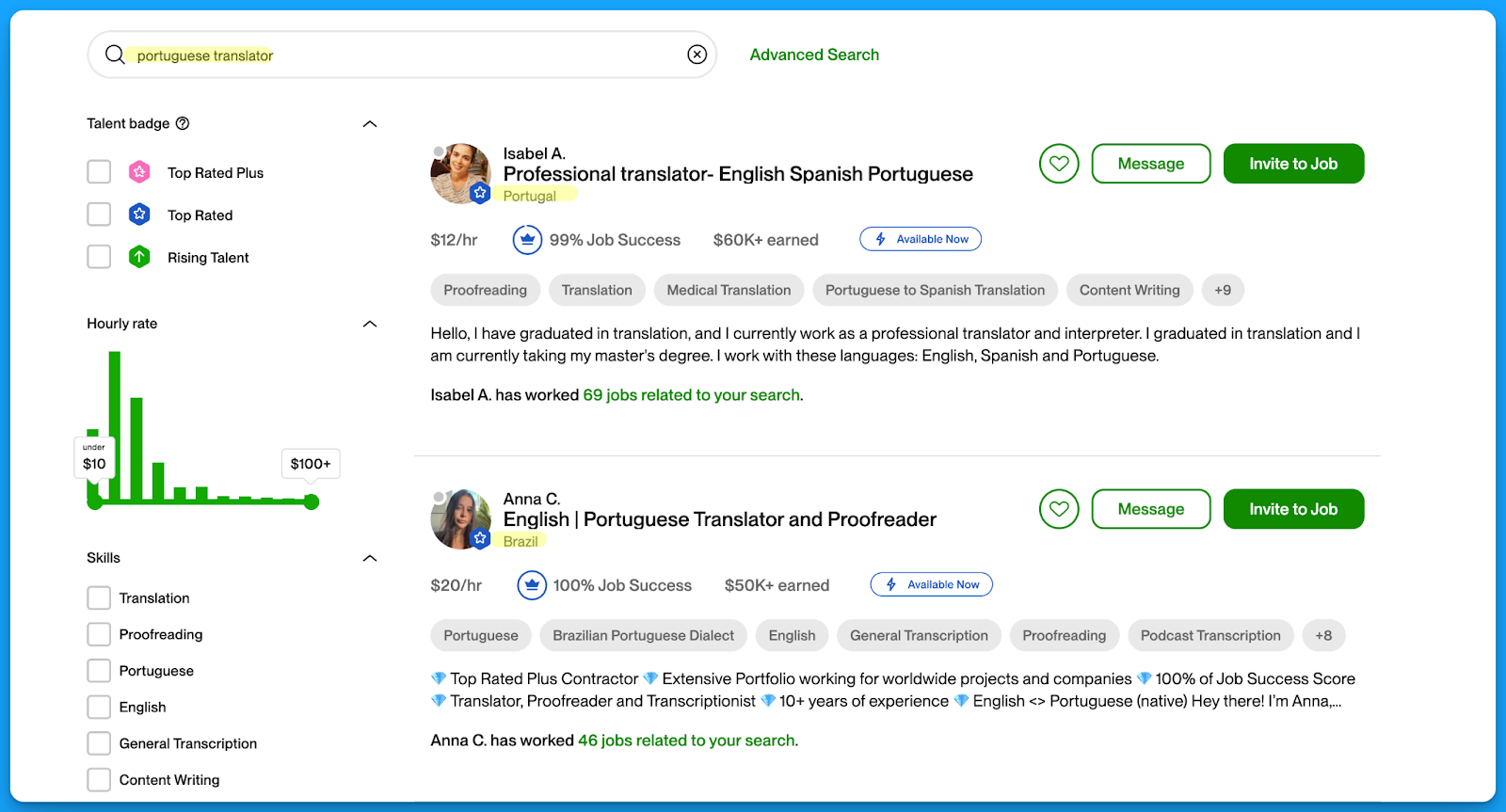
These translations will make a world difference in your ad and landing page copy.
Strategy #3: Industry campaigns
Industry campaigns can be great for coverage and quality.
This is where you’re going to bid on a desired keyword and add a related industry term.
For example, let’s say bidding on the keyword “crm software” here’s how you can modify this keyword to make it industry specific:
- healthcare crm software
- crm software for fintech
- crm software for small businesses
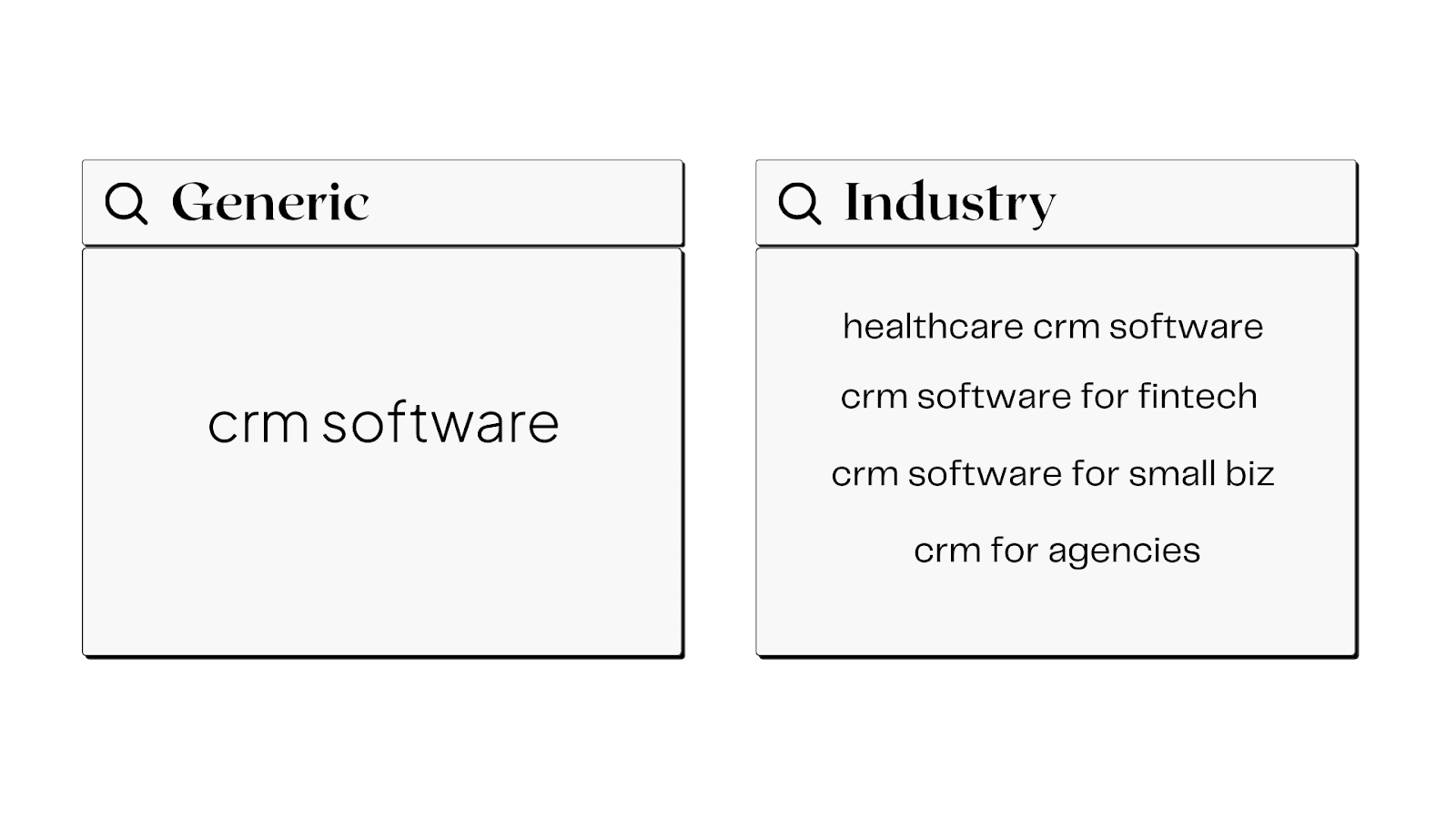
The benefits of industry campaigns:
- Personalized ad copy that can yield greater CTRs
- Higher quality leads due to a more qualified search term
- Lower cost per click prices due to less competition
The downside however is search volume (the constant struggle of Google for SaaS 😅).
How to implement industry campaigns:
Step 1: Find proven converting phrase match keywords
Just like the other strategies we’re going to identify proven keywords first that we can create industry variations for.
Step 2: Brainstorm your target industries
Run a win rate analysis in your CRM and understand which industries have the shortest sales cycles and largest deal sizes? Based on your findings, prioritise the industries in which you want to target.
Step 3: Build and prevent keyword overlap
Once you have your keywords and target industries you’re ready to build your campaigns.
Make sure to add your industry terms as negative keywords in your generic non-brand campaigns.
Otherwise you can have people seeing your generic ads for your industry terms.
Hope you found this article helpful!
Best of luck scaling your Google Ads campaigns for your SaaS.
From Clicks to Conversions: Master Google Ads for B2B 🔥
If you want to become a Google Ads pro, check out our free B2B Google Ads courses, where you'll learn how to launch, optimize, and scale your campaigns to drive pipeline and revenue.

Here's what you'll learn in each course:
⚙️ B2B Google Ads 101 - How to Launch Dangerously Effective Campaigns for Beginners
- The Googleverse: The Game You're Playing & How To Win
- Measurement: How to Make Sure You're Profitable
- Targeting: How to Show Up For the Right Searcher
- Planning: Putting It All Together
🎯 Google Ads 102 - How to Clicks Into Profit
- Visibility: How To Find the Hole Sucking Profits
- Workflows: How to Optimize On a Daily, Weekly, Monthly & Quarterly Basis
- Experimentation: How to Test & Automate Profitability
- Troubleshooting: How To Solve Inevitable Problems
🚀 Google Ads 103 - How to Scale Google Ads For Advanced Advertisers
- Methodology: How to Vertically Scale Google Ads From A-Z
- Campaigns: Scaling Horizontally Through Campaign Themes
- Channels: Scaling Outside of Paid Search
Click Here to Join 1,000+ B2B Marketers Today and start leveling up your advertising skill set.
Takes < 90 seconds to sign up (seriously we timed it 😂)
People Also Ask
How can I effectively measure the success of my Google Ads campaigns for SaaS products?
Utilize key performance indicators (KPIs) such as conversion rates, cost per acquisition (CPA), and return on ad spend (ROAS). Implement tracking tools like Google Analytics to monitor user behavior and campaign performance.
What are the best practices for creating compelling ad copy that resonates with my target audience?
Focus on highlighting unique selling propositions (USPs), addressing customer pain points, and including clear calls-to-action (CTAs). A/B testing different ad variations can help determine what resonates most with your audience.
How can I optimize my landing pages to improve conversion rates from Google Ads traffic?
Ensure landing pages are relevant to the ad content, load quickly, and have a clear, concise design. Incorporate strong CTAs and minimize distractions to guide users toward the desired action.
What role does keyword research play in the success of Google Ads for SaaS, and how should I approach it?
Keyword research is crucial for targeting the right audience. Use tools like Google Keyword Planner to identify high-intent keywords relevant to your SaaS product, and consider long-tail keywords to capture more specific search queries.

Join 0,000 B2B marketers leveling up their paid advertising skill set! 🚀
Join 0,000 B2B marketers leveling up their paid advertising skill set! 🚀





%20-%20new%20v2.png)
