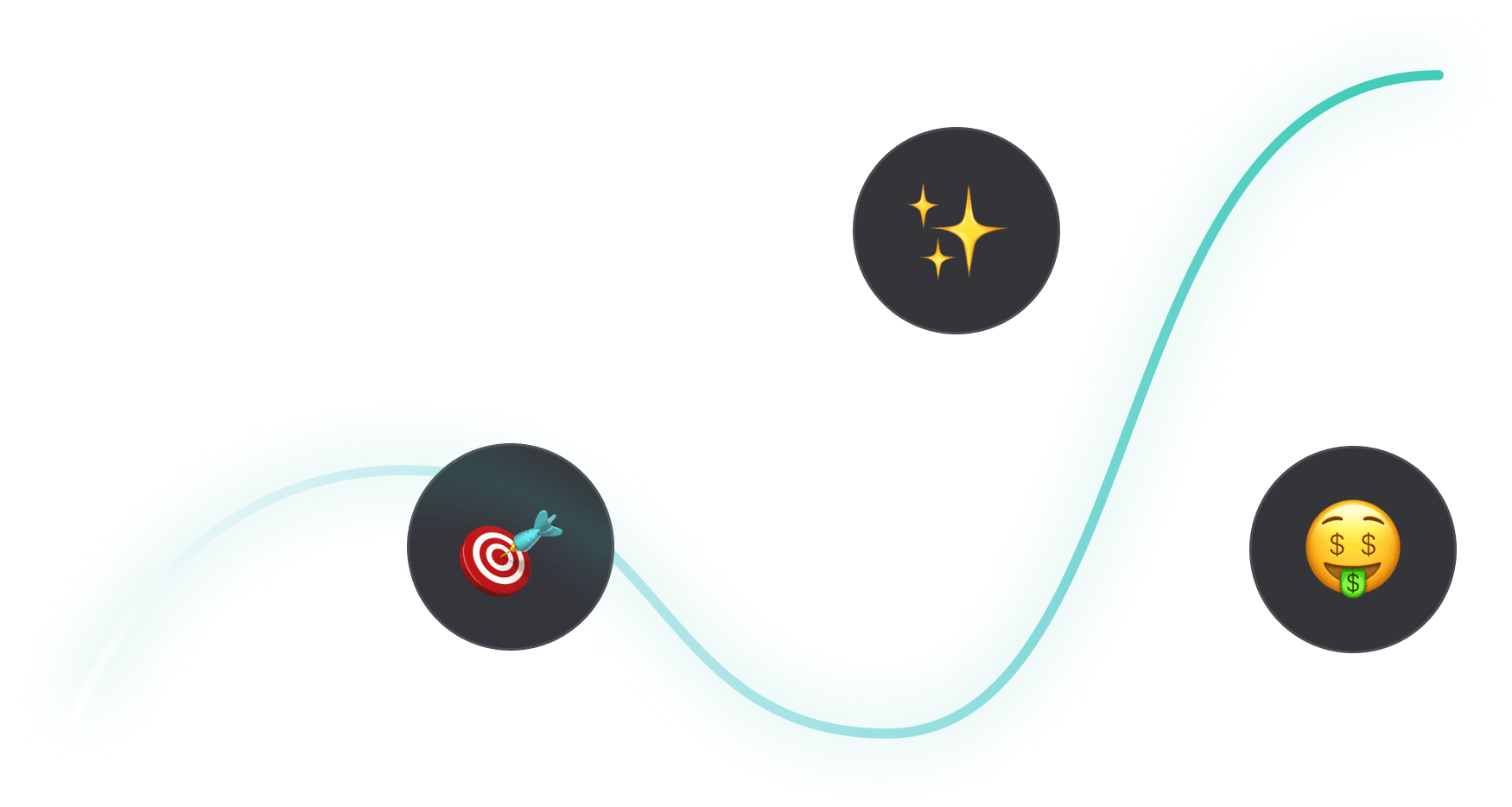
Blueprint
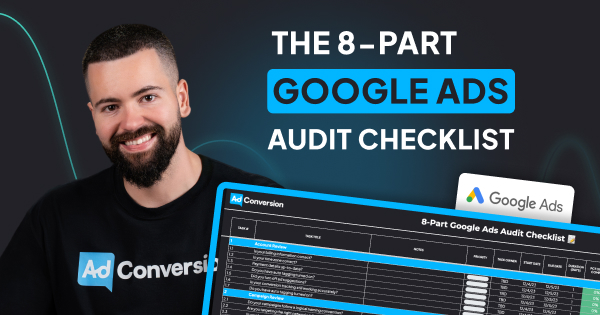
How to Audit B2B Google Ads Accounts [+Free Template]
Google Ads is not getting any cheaper, so frequently auditing your account is critical to keep your campaigns profitable.
In this step-by-step guide, I will walk you through the exact same process we use internally to audit our clients’ Google Ads accounts.
As a bonus, you can get a free copy of my 8-Part Google Ads Audit Checklist from Module 1, Lesson 5 of my B2B Google Ads 102 free course, so you can have it on hand while you go through the tasks below.
So let’s get started 👇
TABLE OF CONTENTS
- Part 1 - Account Review
- Part 2 - Campaign Review
- Part 3 - Ad Group Review
- Part 4 - Keyword Review
- Part 5 - Ads & Extensions Review
- Part 6 - Landing Page Review
- Part 7 - Budget & Performance Review
- Part 8 - Visibility Review
- Resources to Master B2B Google Ads
- Google Ads Audit FAQ
Part 1 - Account Review
First and foremost, you can’t improve your account performance without mastering the basics. So let’s dive in!
1. Billing Information
Is your billing information correct?
Checking this will ensure that your ads continue to run smoothly and you don't face any unexpected billing issues.
To check your billing information, follow these steps:
- Sign in to your Google Ads account.
- Click on the "Billing" icon on the left-hand menu.
- Click on "Settings" to view your current billing information.

Here, you can view your payment method, payer details (name, address, etc), and other important details.
Make sure all the information is correct and up-to-date. If you notice any errors, click on the pencil next to each detail to make the necessary changes.
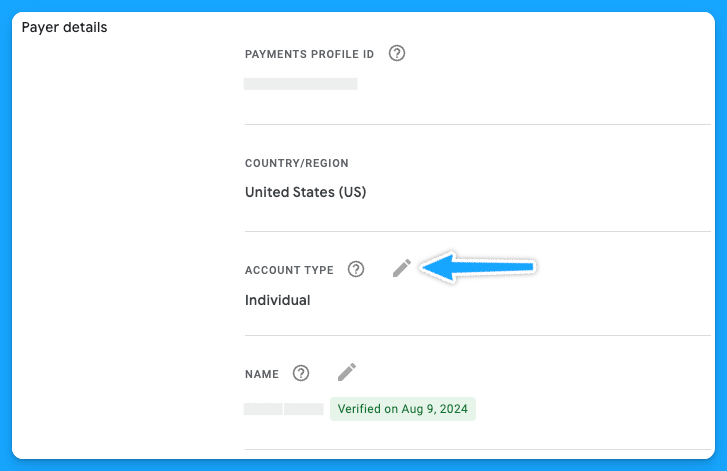
It's important to note that any changes you make to your billing information may take up to 24 hours to take effect.
Additionally, if you have any pending charges on your account, you won't be able to make changes until those charges are paid off.
2. Is your time zone correct?
The accuracy of your account's time zone setting is more crucial than it may seem at first glance. The time zone affects how you schedule ads, interpret performance data, and manage billing cycles.
You cannot change your time zone manually, and it can only be reset once, so as Google advises, choose your new time zone carefully.
To request a change, you’ll need to fill out this form and follow the instructions below:
- The form must be filled out by an Admin user of a manager account.
- Your time zone can only be shifted eastward, for example, from GTM (Greenwich Mean Time) to IST (India Standard Time).
3. Do you have auto-tagging turned on?
Auto-tagging is an easy 3-step process:
- Sign in to your Google Ads account
- On the left-hand side, under admin> click on Account Settings
- Click on “Auto-tagging” - check the box and save.
Once you enable this feature, Google will automatically mark your source_medium as “cpc”

4. Did you turn off ad suggestions?
Have you ever gone to your Google Ads account and noticed a bunch of changes that weren’t made by you or anyone on your team?This probably happened because you didn’t turn off the ad suggestions 😅
So follow these steps to have peace of mind:
- Sign in to your Google Ads account.
- Click on the "Campaigns" on the left-hand menu.
- Click on "Recommendations" and go to “Auto-apply”
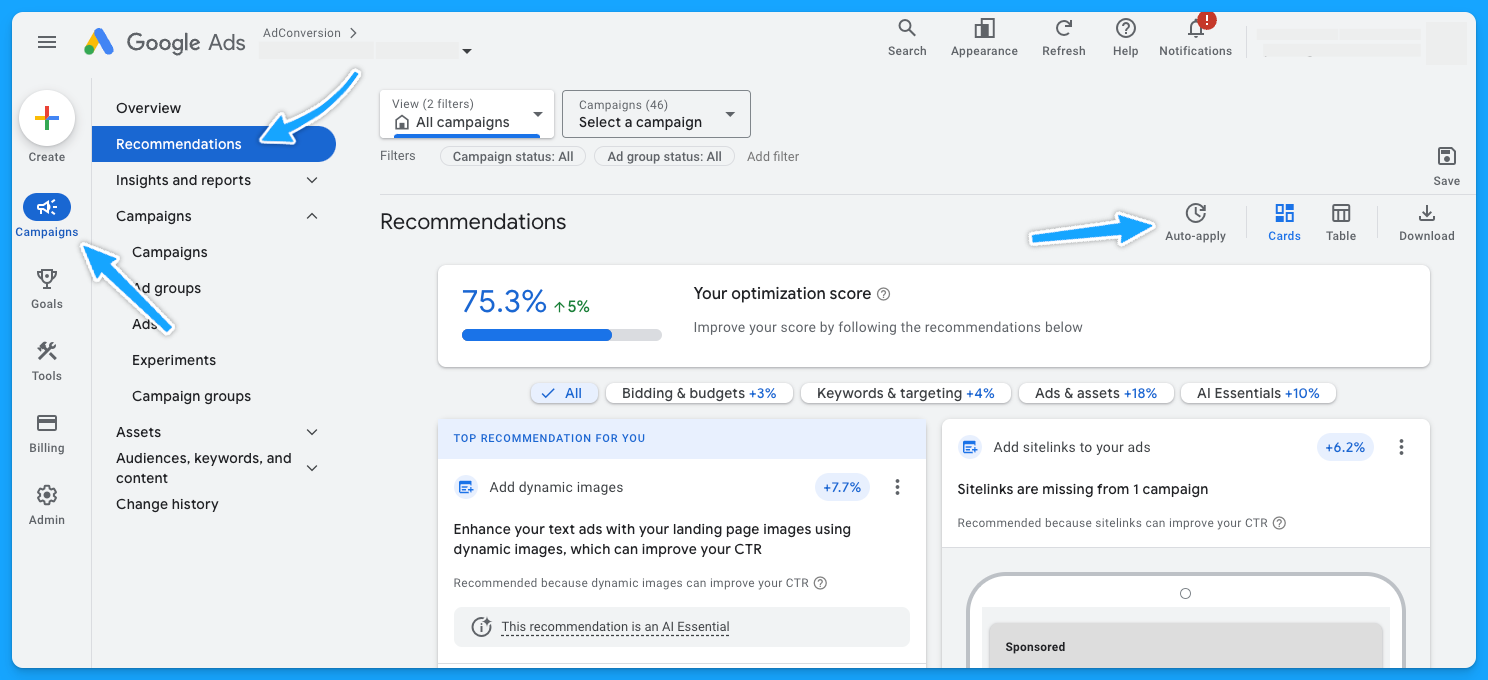
Make sure you turn off all of the recommendations that aren’t relevant to your account.
I personally like to turn off all of them, so I don’t have any changes made by Google without my consent.
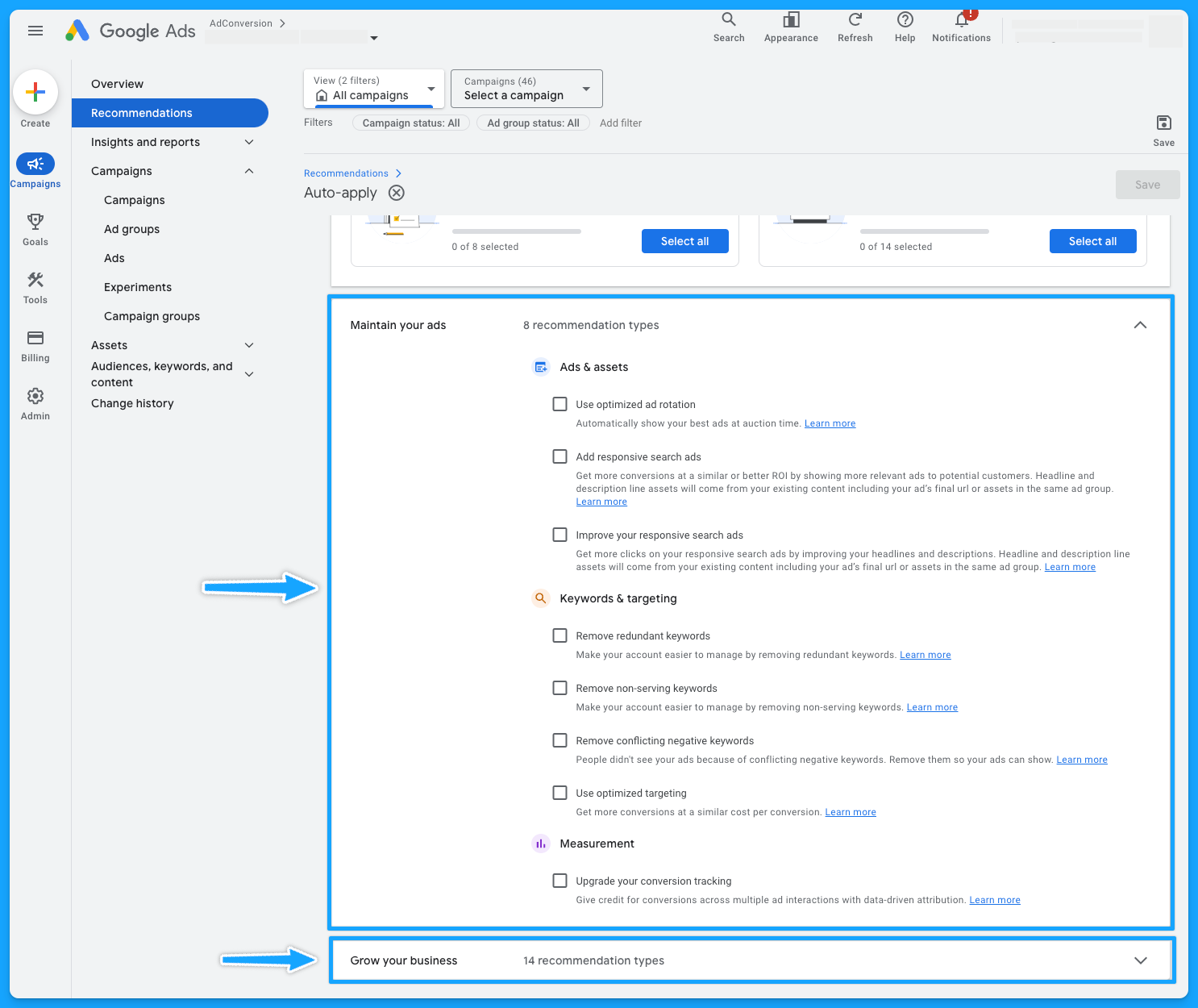
5. Is your conversion tracking still working accurately?
This is crucial because if your conversion tracking is not working correctly, you won’t feed Google’s algorithm with essential data to make the best bidding choices for your conversion-based strategies.
Here’s how you can check if your tracking is in place:
- Sign in to your Google Ads account.
- Click on the "Goals" on the left-hand menu.
- Click on "Conversions" and go to “Summary”
- You’ll be able to see the status of your conversions - you want to see “Active”
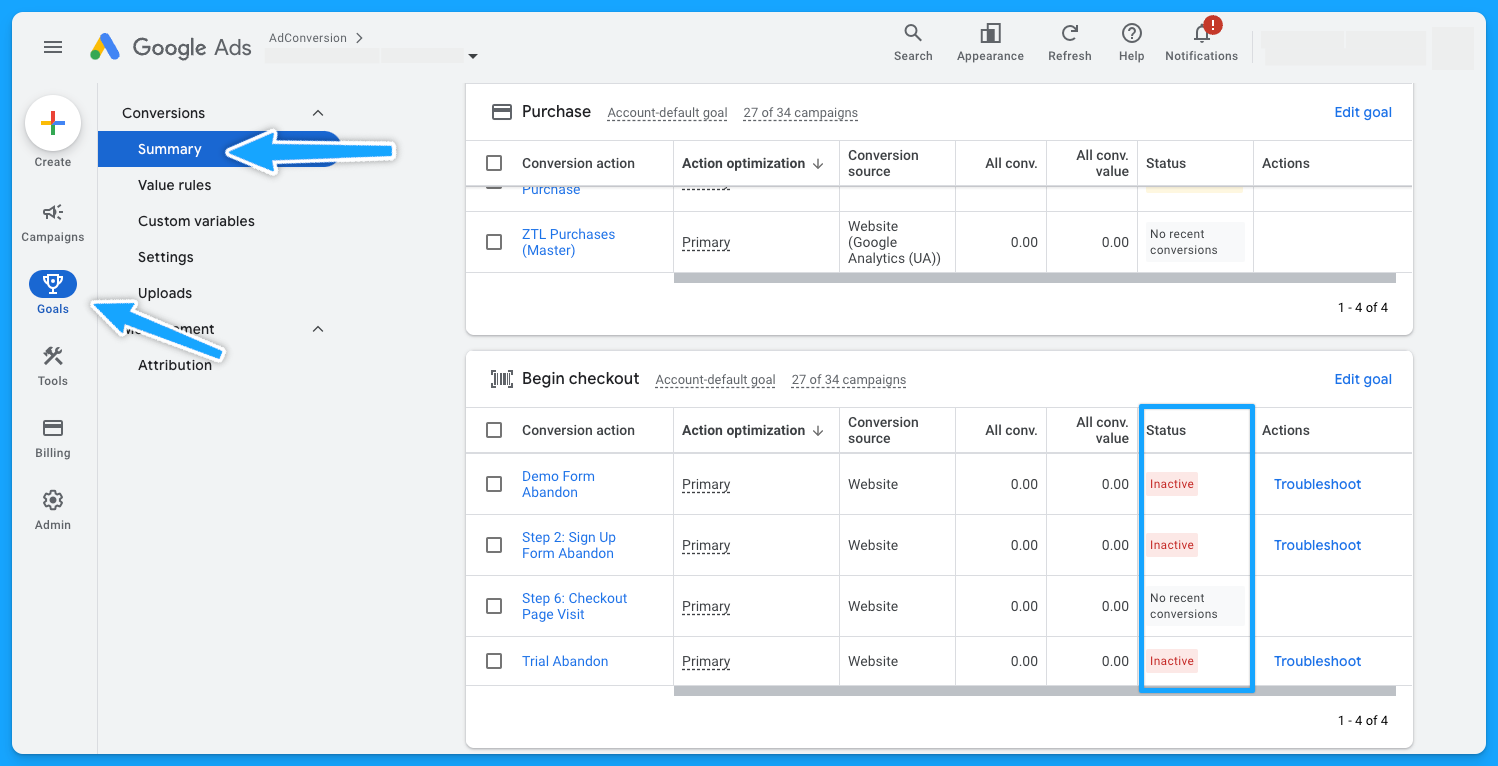
Pro-tip: If you see the status “No recent conversions” - search for your keyword on Google and submit a test.
If you don’t see any activity and have been running Google Ads campaigns for a while, it probably means you’ll need to see what’s going on to ensure the tracking setup is in place.
Part 2 - Campaign Review
Depending on the size and organization of the account, this step will take longer or shorter. So let’s go 👷♂️
1. Do your campaigns follow a logical naming convention?
Having a solid naming convention in place isn’t just about aesthetics, it’s the foundation for good account management.
My campaigns usually have a naming convention that follows this structure:
- Region (NA, EMEA, APAC)
- Campaign Theme (Brand, NonBrand, Generic, Competitor)
- Keyword Topic
- Network (Search, Display)
- Keyword Match Type (Exact, Phrase, Broad)
- Device (Desktop, Mobile, All Devices)
- Offer (Demo, Trial, etc)
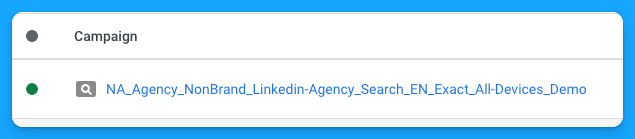
So if you have disjointed campaign names, it’s an opportunity to adjust that and make your life easier.
2. Are you targeting the right networks (display unchecked)?
You want to focus on the Search Network and search partners, avoiding the Display Network unless it’s a separate campaign.
- Select the desired campaign
- Go to “Campaign Settings” (on the right-hand side)
- Click on Networks
- Choose the desired Network and save

- At the campaign level
- Scroll over your campaign
- Setting logo will appear
- Click on the logo
- Under Networks, choose the desired Network and save.
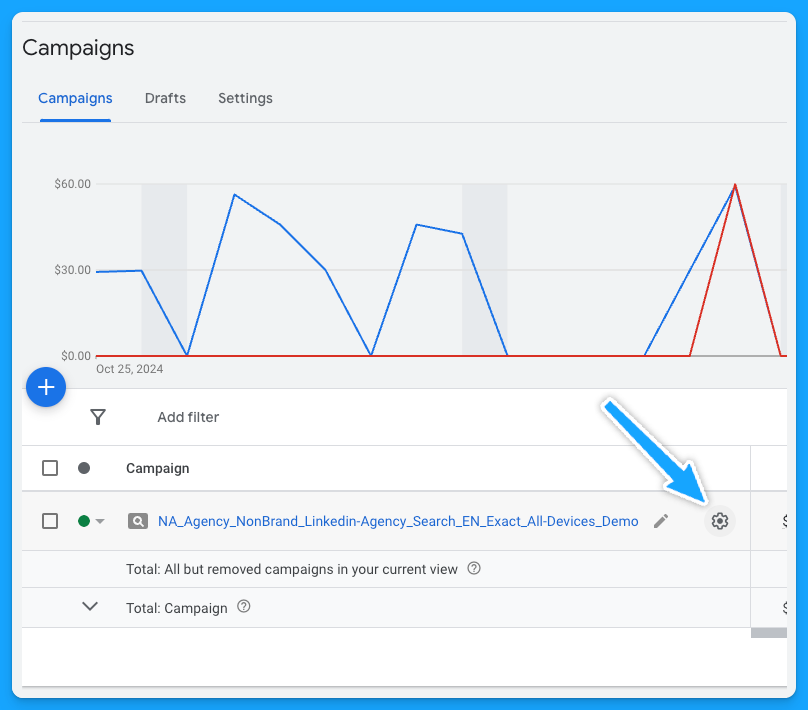
3. Is your location targeting and options still accurate?
If you have a proper naming convention, you should be able to tell where you intend to target your campaigns, but you still need to ensure the correct locations are selected.
Similar to Networks, there are two ways to check your locations:
- Select the desired campaign
- Go to Locations (on the left-hand side - Audiences, keywords and content)
- Click on the pencil icon
- Choose the desired locations and save
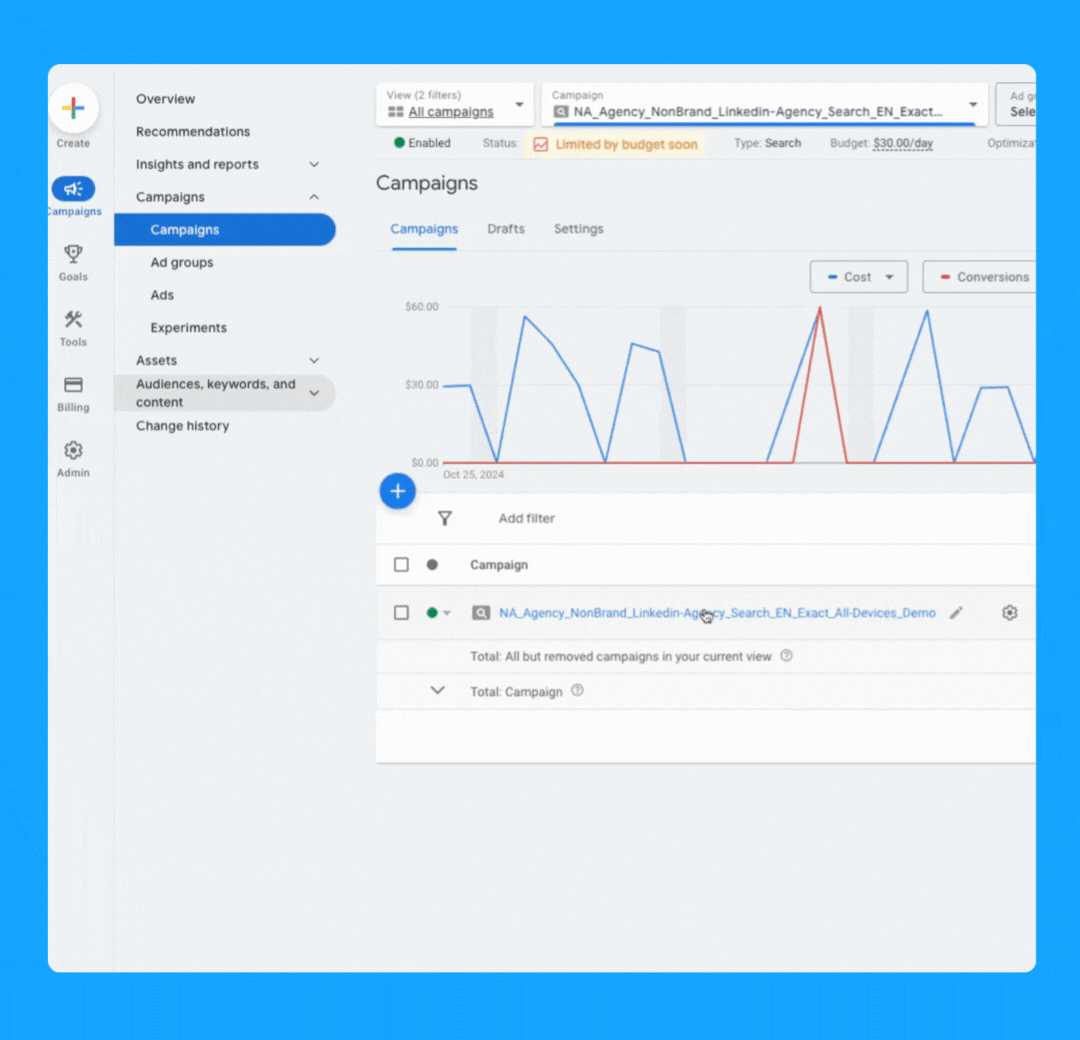
- At the campaign level > Scroll over your campaign
- The settings logo will appear
- Click on the logo
- Under Locations, Enter location(s) and Save.
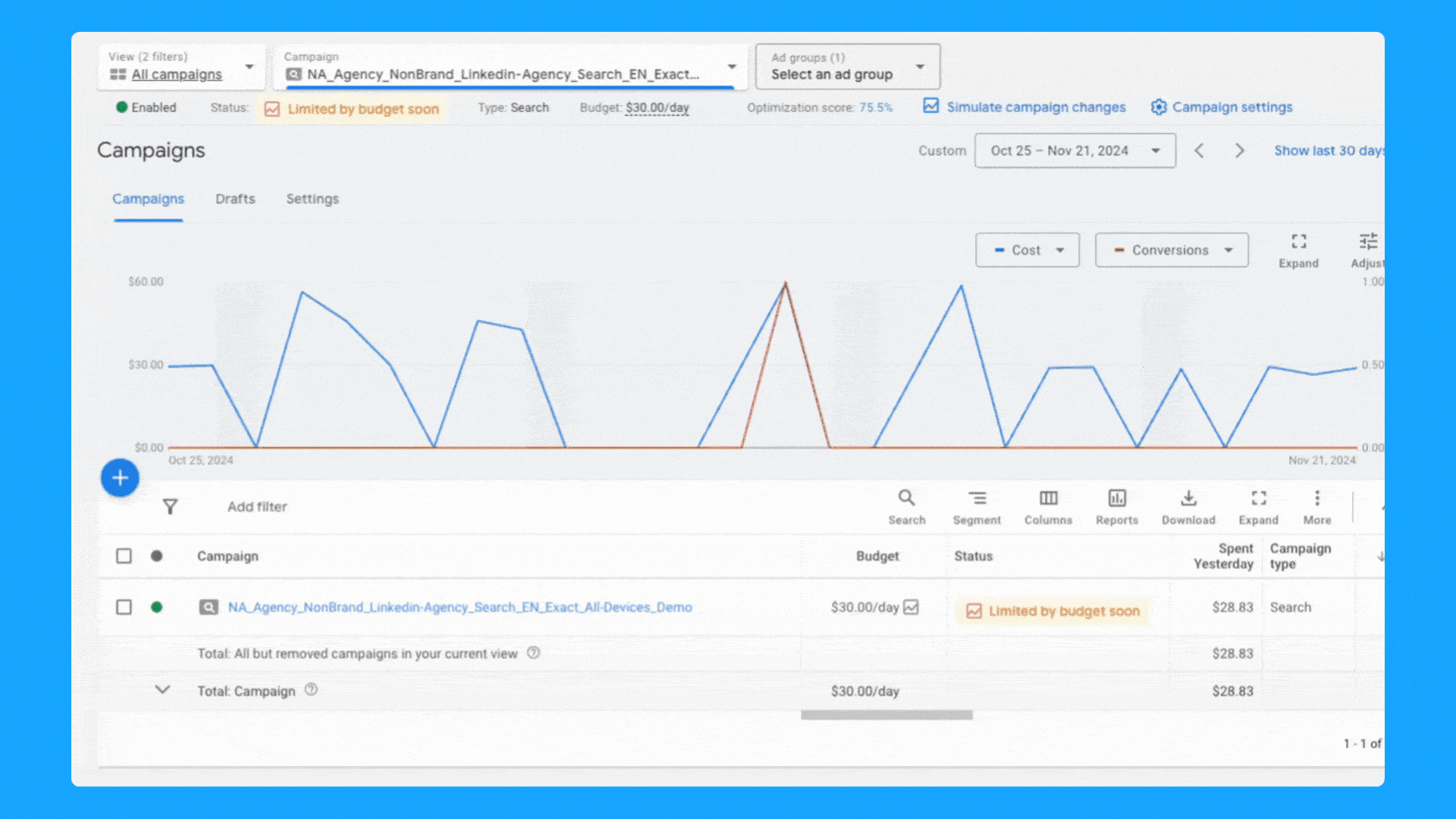
4. Are you targeting one language per campaign (with relevant ads + landing pages)?
In a perfect world, your ads and landing pages should match the primary language of the targeting locations.
Here’s how you can change the language of your campaigns:
- At the campaign level, toggle over your campaign name
- Click on the icon setting once it appears
- Under “Languages” you can select the desired language and click Save.
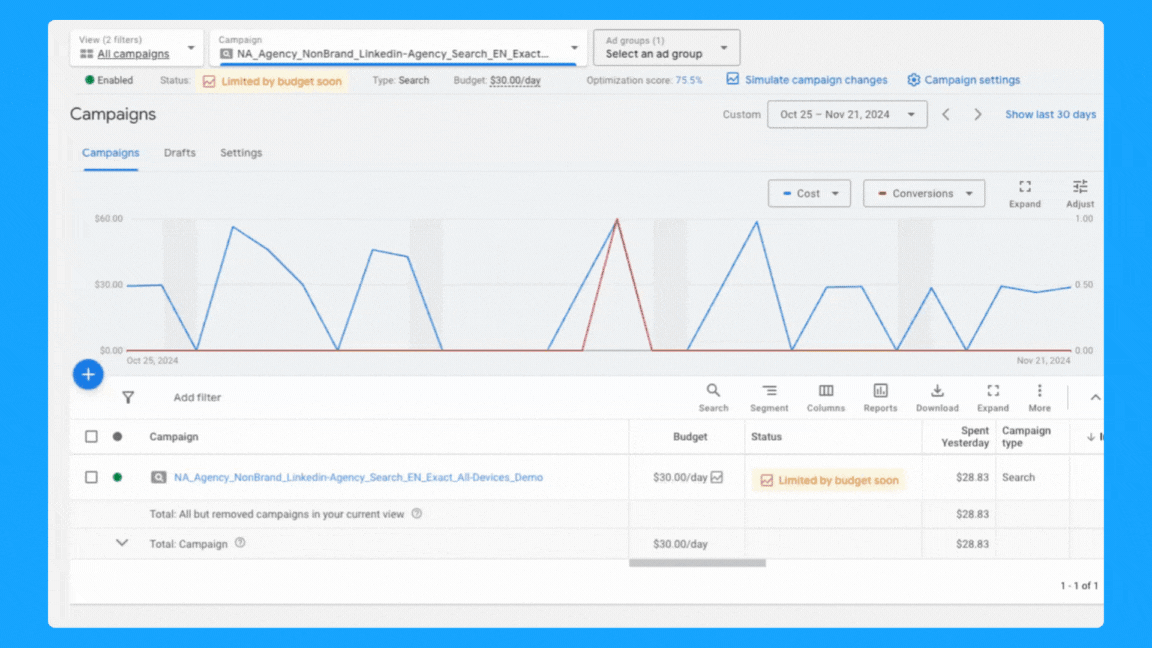
5. Is your daily budget still aligned with your goals?
Being an effective marketer involves strategically allocating your budget over the designated campaign duration while achieving the goals.
Ex. If your average cost per demo is $300 and you need to generate 10 demos, then you must have at least $3,000 - Now, if the plan is to run the campaign for 30 days, then you must allocate a $100 daily budget and check daily to make sure it’s pacing well.
Generally speaking, I don’t recommend running campaigns with less than $50/day for B2B campaigns, but this will obviously depend on your average cost per click.
Check our Google Ads Budget Calculator tool if you need help to define your budget 🙌
6. Are you using the correct bidding strategy?
When you’re first starting out, getting as many clicks as possible is important to get some early conversions, so the “Maximize Clicks” strategy is a good option.
If you have more than 15 conversions, you can switch to the “Maximize Conversions” strategy if your goal is to get as many conversions as possible.
If you have offline conversions set up, you can use the “Maximize Conversion Value” strategy or the “Target ROAS” strategy. These will help you get more relevant conversions.
Here are two ways to check your bidding options:
- Select the desired campaign
- Go to Setting (on the right-hand side)
- Click on Bidding > “Change bid strategy”
- From the dropdown menu, select the desired bidding strategy and save.
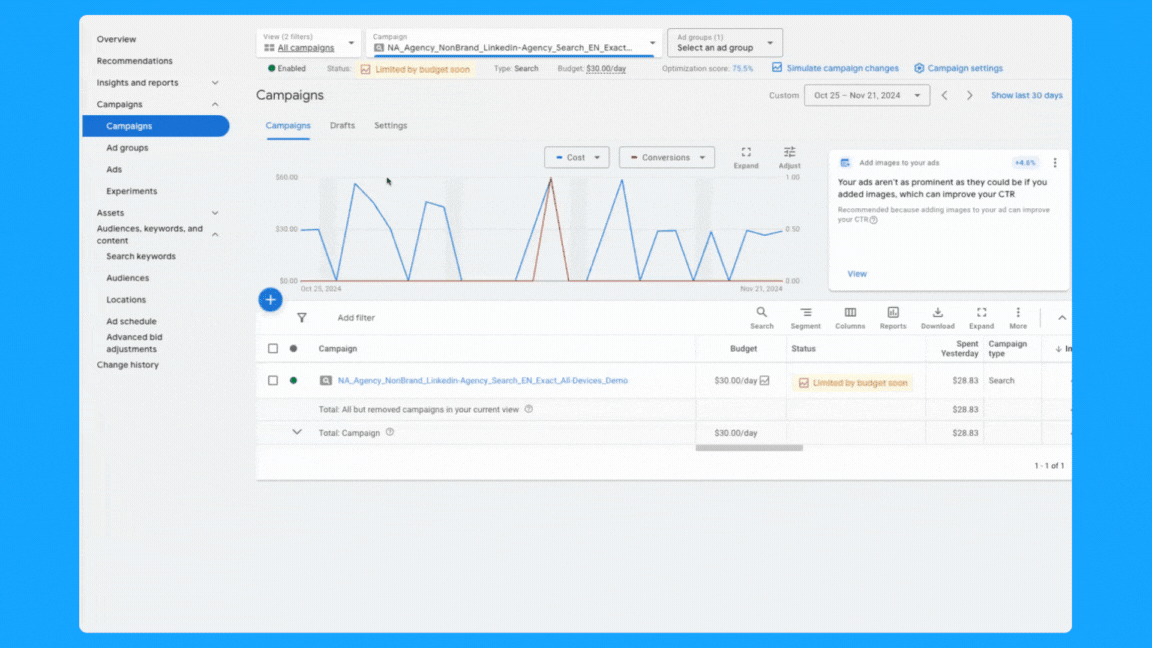
- At the campaign level > scroll over your campaign > Setting logo will appear
- Click on the logo
- Under Bidding, “Change bid strategy”
- From the dropdown menu, select the desired bidding strategy and save.
7. Do you have the correct conversion actions set? (if applicable)
Campaigns can inherit account-level conversions or have specific conversion actions set.
Both approaches are valid, but it’s essential to use the one that aligns with your campaign goals.
For instance, if a campaign-specific conversion action set is used, make sure it includes all relevant actions in the conversion funnel.
Follow the steps below to add/check conversion actions:
- At the campaign level > scroll over your campaign
- Setting logo will appear, click on the logo
- Under Goals, “Use campaign-specific goal setting”
- Click the pencil icon
- Select the appropriate (previously tested) conversions and save.

8. Are your ad rotation settings still accurate?
Generally speaking, I recommend using the “Best Performing Ads” option. This way, the Google algorithm will analyze your ads' performance and prioritize delivering the the ads with the best performance.
But if you see that Google is serving some ads dramatically more than others, then you can select “Rotate Ads Indefinitely” and Google will distribute each ad individually.
For conducting A/B testing on multiple ads, I recommend selecting the "Do not optimize" setting to make sure you’re collecting more precise data.
To review your ad rotation settings, follow these steps:
- At the campaign level > scroll over your campaign
- Setting logo will appear, click on the logo
- Click on additional settings > Ad rotation
- Click the pencil icon
- Select the preferred method and save.
You can also follow the steps above at the Ad Group level
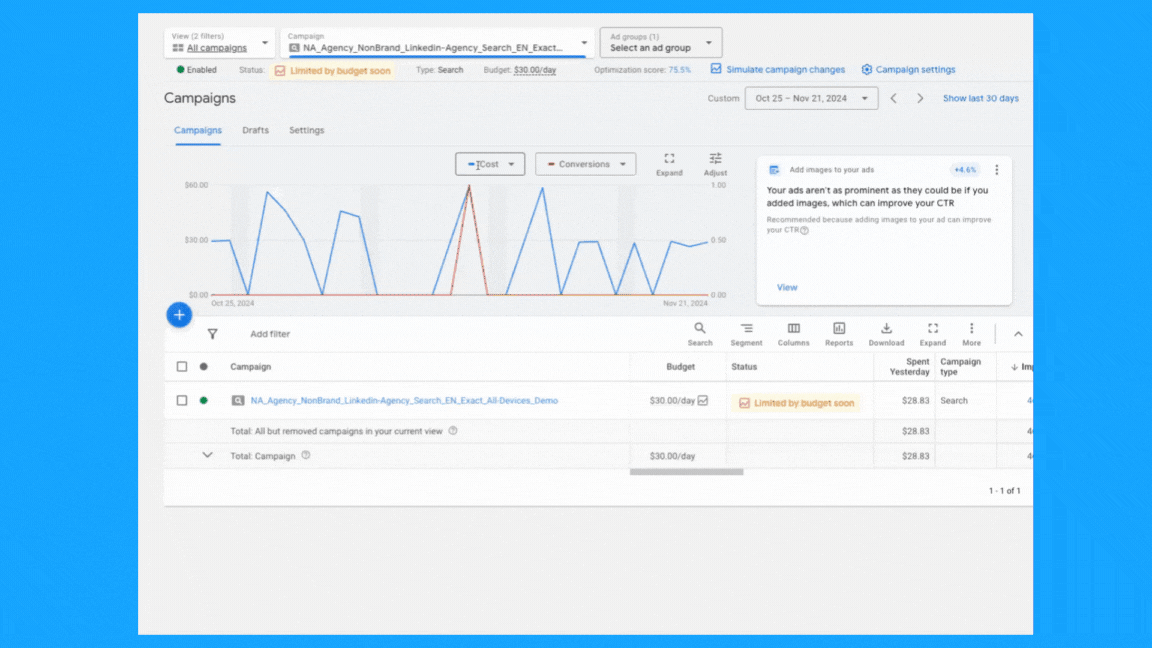
9. Is your ad schedule still up to date?
You can review your campaign's performance by day of the week and time of day, then adjust your ad schedule as needed. To do so, follow these steps:
- Click on “Overview” on the left-hand side
- Under the “Day & Hour” table, you can choose the metrics that matter the most to you to view performance by Day and/or Hour.
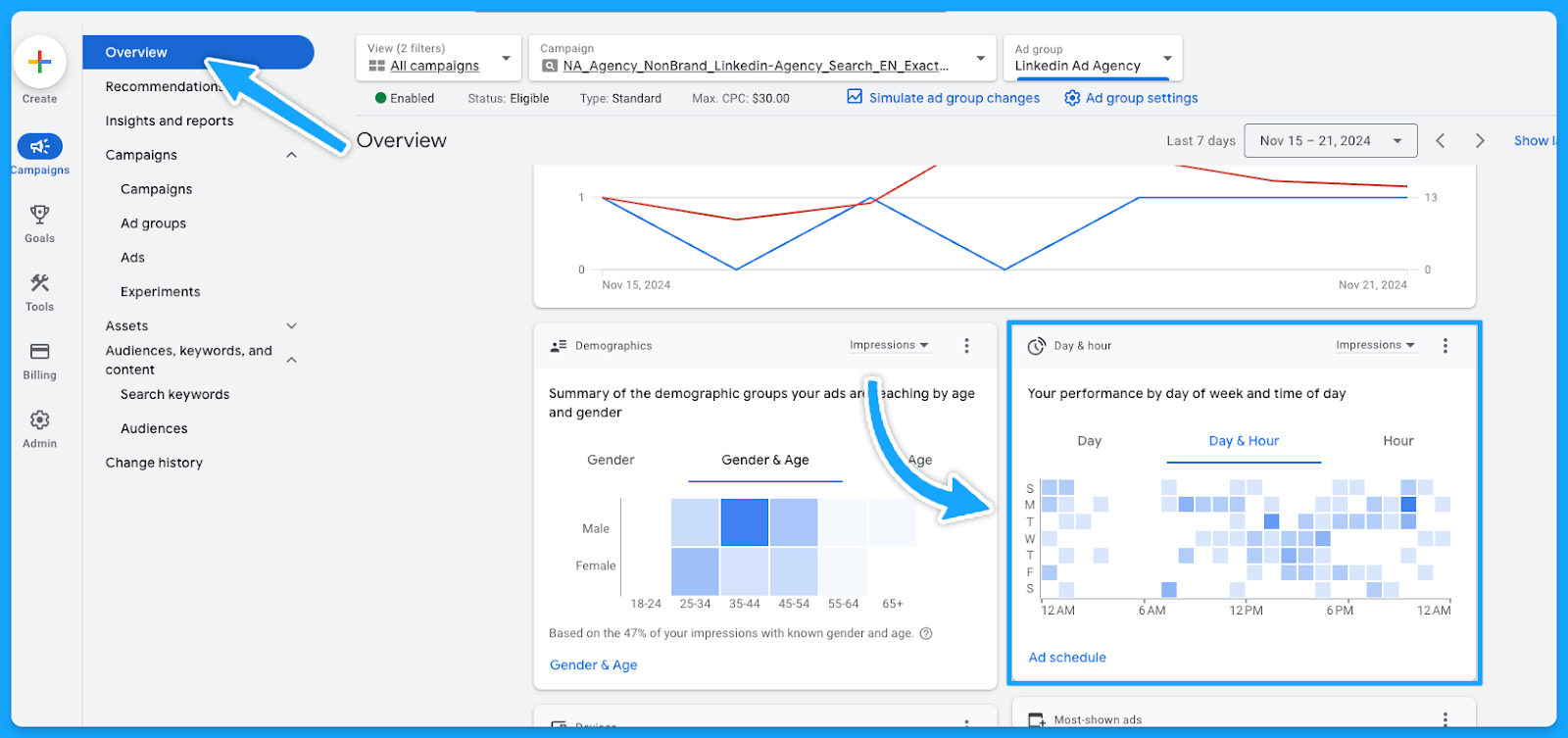
Now that you know which days and times generate the best results, you can tailor your ad scheduling accordingly.
- Select the campaign or ad group
- Click on Ad Schedule on the left-hand side
- Click the pencil icon
- Choose the optimal time and save.

10. Are you targeting the right devices?
Similar to the ad schedule, you can follow the same steps to find the best performance by device and make adjustments. Steps as follows:
- Click on “Overview” on the left-hand side
- Under the “devices” table, you can choose the metrics that matter the most to you.
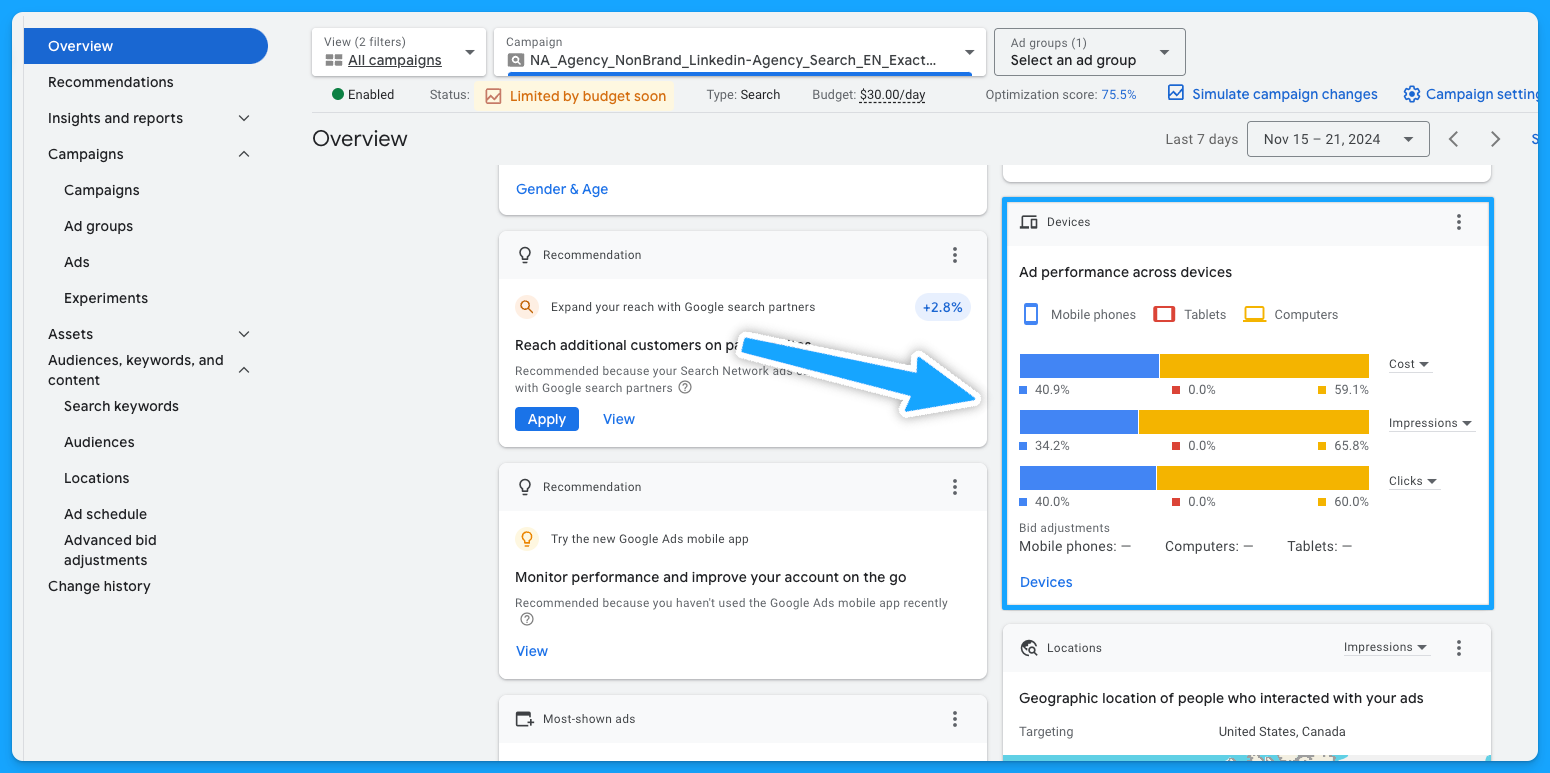
You can now update your targeting by device accordingly.
- Select the campaign or ad group
- Click on “When and where ads showed” on the left-hand side
- Edit bid adjustment
- To stop showing on a specific device, choose “Decrease with 100% ratio > Save

If you’re using the device on the campaign naming convention, you want to make sure the campaign is targeting the device it has on its name.
11. Are you excluding existing leads and sales from your campaigns? (bonus)
A practical approach to lowering costs involves not targeting existing leads and customers.
Google enables the upload of first-party data for use primarily in Remarketing Lists for Search Ads (RLSA) and for creating exclusions. Steps below:
- Select audiences on the left-hand side
- Edit exclusions
- Select the Campaign or Ad group
- Choose the previously uploaded audience > Save
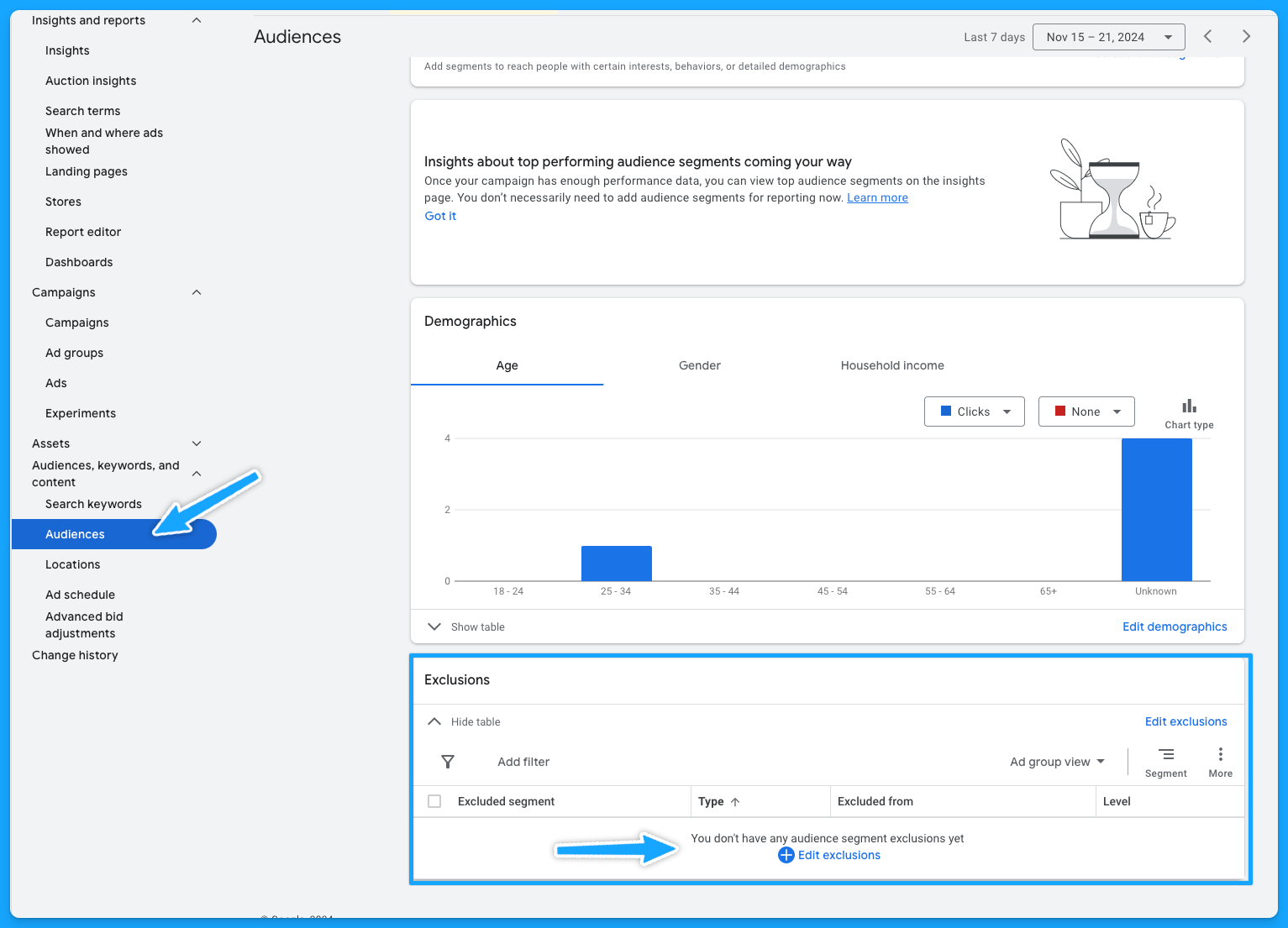
12. Do you have observational audiences added to your campaigns? (bonus)
Gain insights into how different audiences interact with your campaigns without altering who sees your ads:
- Select audiences on the left-hand side
- Audience segments
- Select Campaign or Ad Group
- Under observation, choose what is important to you and save.
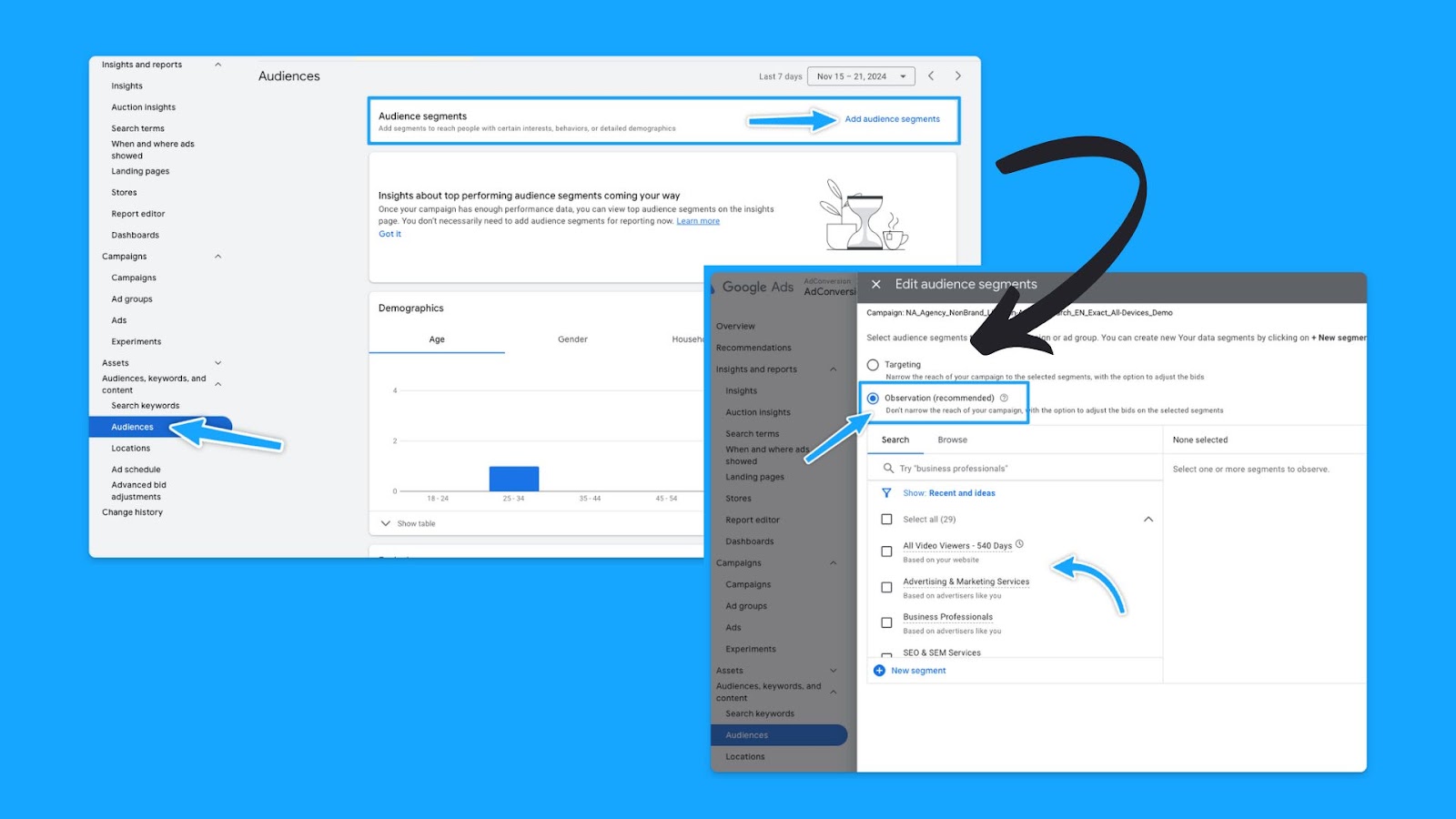
13. Have you been actively running campaign experiments in the past? (bonus)
With the Experiments feature, you can execute A/B tests without needing to set up new campaigns.
If the outcome proves successful, the winning campaign can then be chosen as the primary one.
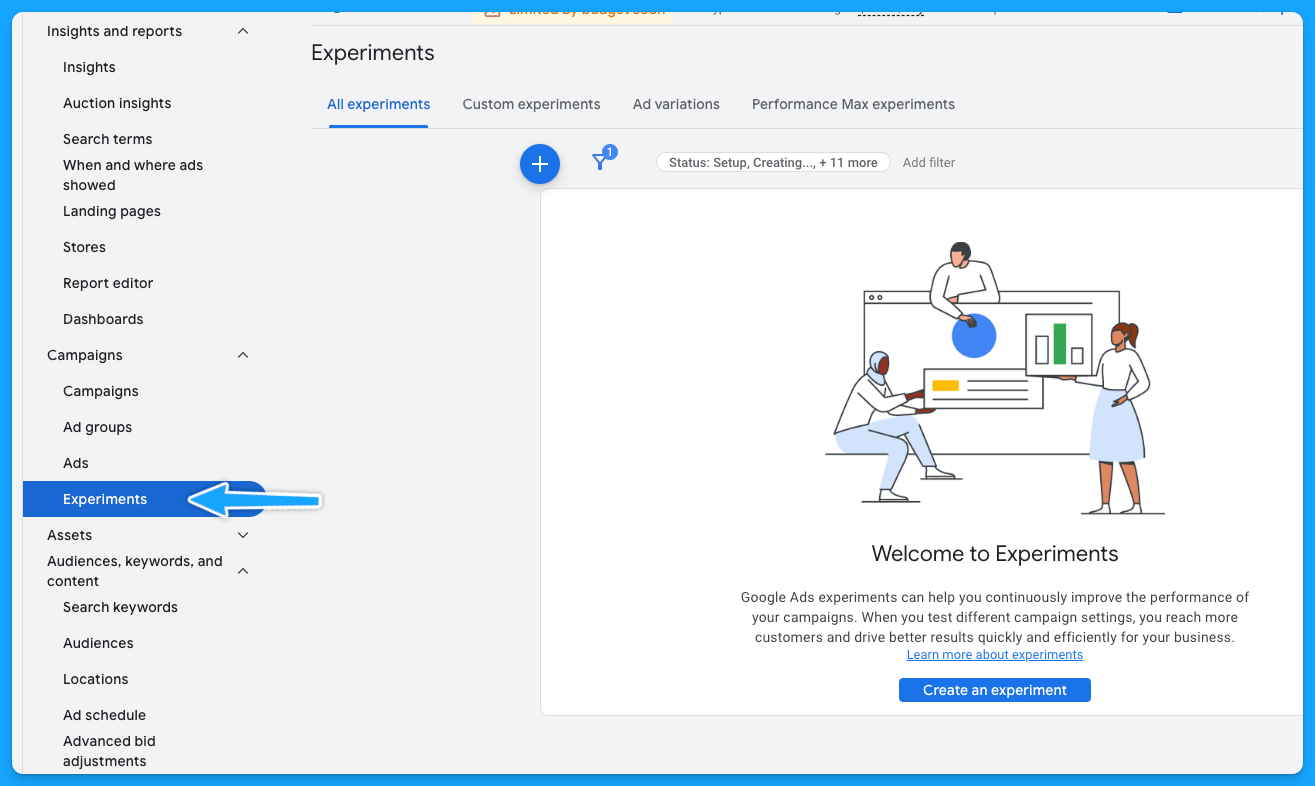
Part 3 - Ad Group Review
1. Are your ad groups broken out logically into related themes?
There are generally 6 buckets of themes for search ads:
- Brand
- Non-brand
- Competitive
- RLSA (Search Remarketing)
- Content
- Dynamic Search Ads
A clear naming convention aids in quickly identifying campaign and group themes. Example:
Campaign: NA_Non-Brand_Search_EN_Exact_All-Devices_Demo
Group: Non-Brand_Software
If there is no proper naming convention, then we have some cleaning to do:
- Download the data at the keyword level
- Delete: Ad spend < $ 1
- Open a new column called “Theme” beside the Keywords
- Tag the Theme of the campaign/group according to the Keyword
- Turn it into a pivot table to get the data by Theme
- Update the naming convention
If you don’t do a good job separating your keywords into themed ad groups, it will hurt your quality score.
Because if you have too many keywords in your ad group, it’s hard to make sure that the ads are relevant to all these keywords.
2. Do you have less than 15 keywords per ad group?
This is not a set-in-stone law, but it will help you mitigate the damage to your ad relevance.
Google allows up to 15 headlines and 4 descriptions in Responsive Search Ads. The goal is for keywords within each group to have a relevant ad to boost the quality score.
At the end of the day, you know you are doing a good job with your ad groups and how you structured your keywords if you see that your ad relevance is above average.
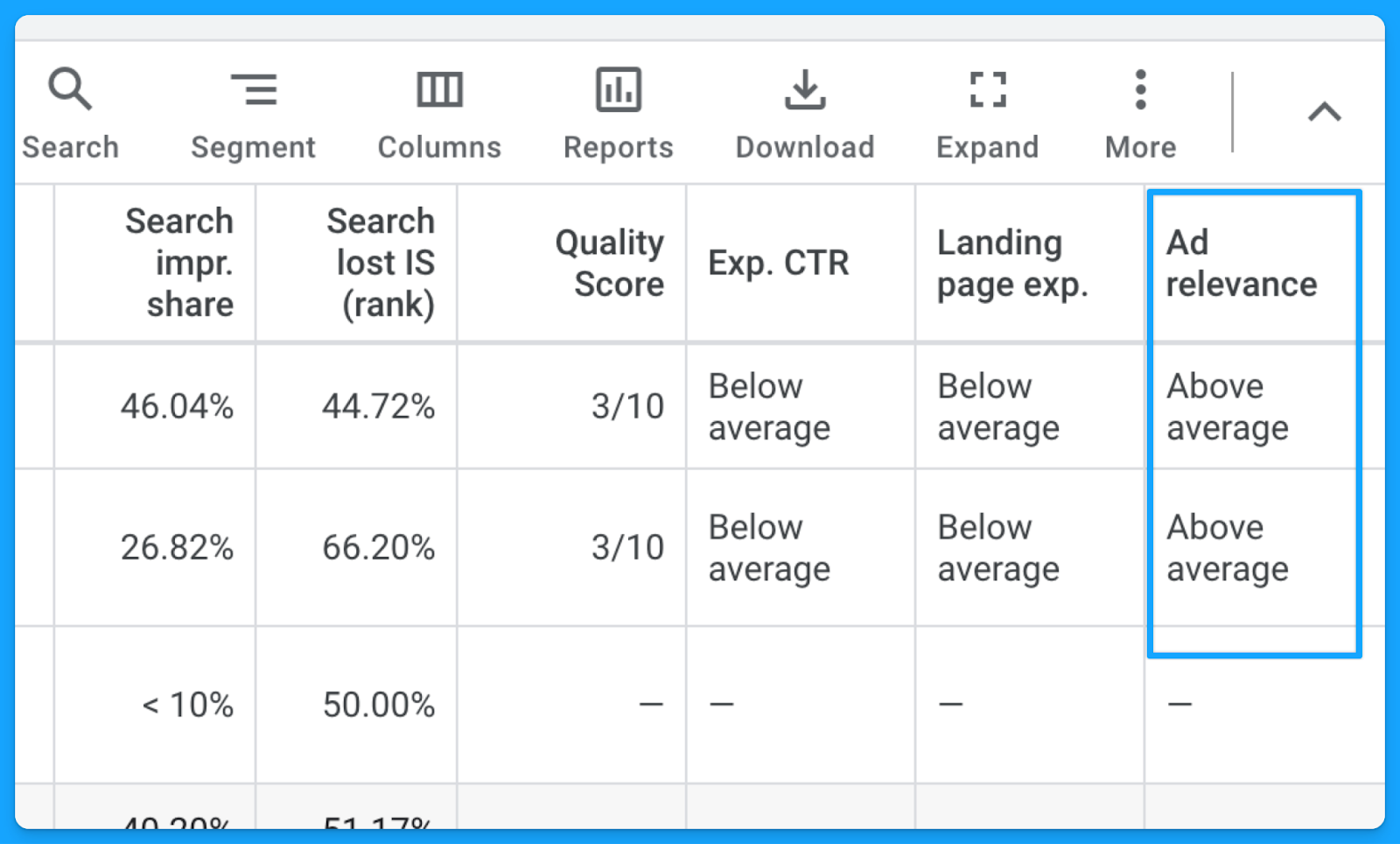
3. Are your ad groups filled with relevant keywords, ads, and landing pages?
Each group’s keywords should align with an ad in the same language, context, and call to action as well as a landing page contextualizing the search terms.
Here’s a good example of a great message match from the CRM software folk.
They’re bidding on the keyword “CRM software for startups”, their ad mentions “CRM for startups”, and if you click on the ad, their landing page talks exactly about CRM for startups. Everything is aligned.
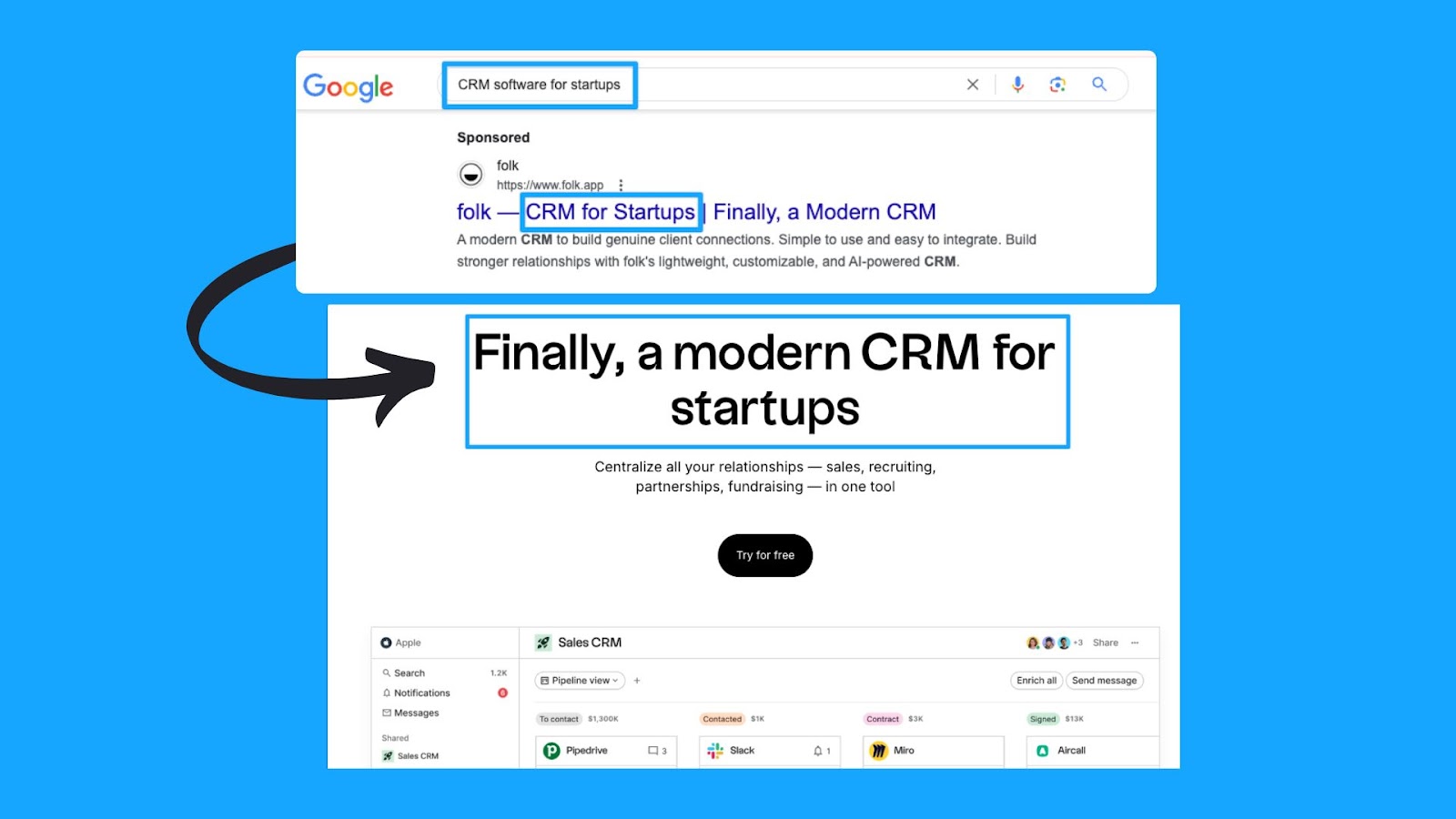
4. Are your best ad groups receiving enough budget?
With accurate conversion tracking in place for your campaigns (we covered this in Part 1), we can see which ad groups bring more conversions at a lower cost per conversion.After reviewing the ad group performance, you can optimize your ad groups in these ways:
- Pause the ad groups with more search volume that are just cannibalizing and eating up all the campaign budget without bringing conversions.
- Take the top performers' ad groups and put them into their own campaign.
- Run target CPA bidding and set different target CPA caps at the different ad group levels, so you can put a more restrictive cap on the one that’s eating up all the budget and then put a larger one on the one that hasn’t spent enough.
Part 4 - Keyword Review
1. Are your search terms as close to perfect as possible?
Regularly checking the search term report has 2 main benefits:
- Reduce CPA: Comparing the number of clicks to the number of conversions - exclude all irrelevant results.
- Increase Expected CTR: Compare the number of impressions to the number of clicks - exclude all irrelevant results.
How to check the search term report in Google ads:
- Under “Campaigns” on the left-hand side > Click “Insights and reports”
- Select “Search terms”
- Filter by campaign
- Evaluate the above recommendations.
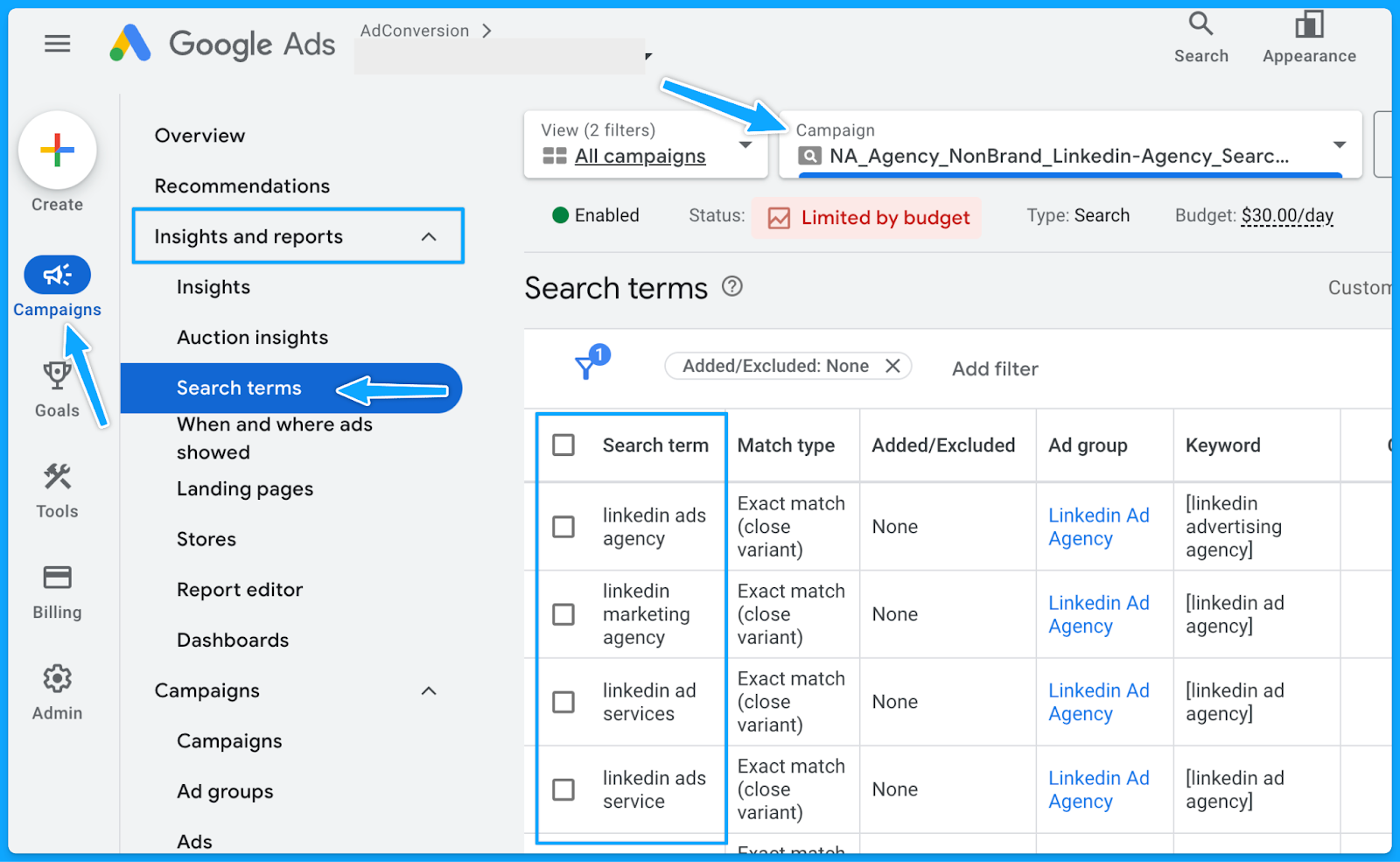
2. Do you have a strong negative keyword list in place?
Negative keywords help us reduce the wasted budget and increase the overall quality of ads.
The broader the match type, the more important it is to have an extensive list of negative keywords.
However, even with Exact match type, search terms must be regularly checked, and negative keywords constantly be updated.
Maintaining a universal negative keyword list for your entire account can be beneficial. This list might include words related to profanity, employment, bargaining, etc.
Below you can access a sample list we use in our agency.
👉 Master Negative Keyword List
To avoid unintended blocking, please ensure these negative keywords apply to your business and do not overlap with any targeting keywords.How to create a new list in Google:
- Select “Tools” on the left-hand side
- Under “Shared library” click on “Exclusion lists”
- Select the “plus sign”
- Add the list of desired negative keywords and name the list accordingly.
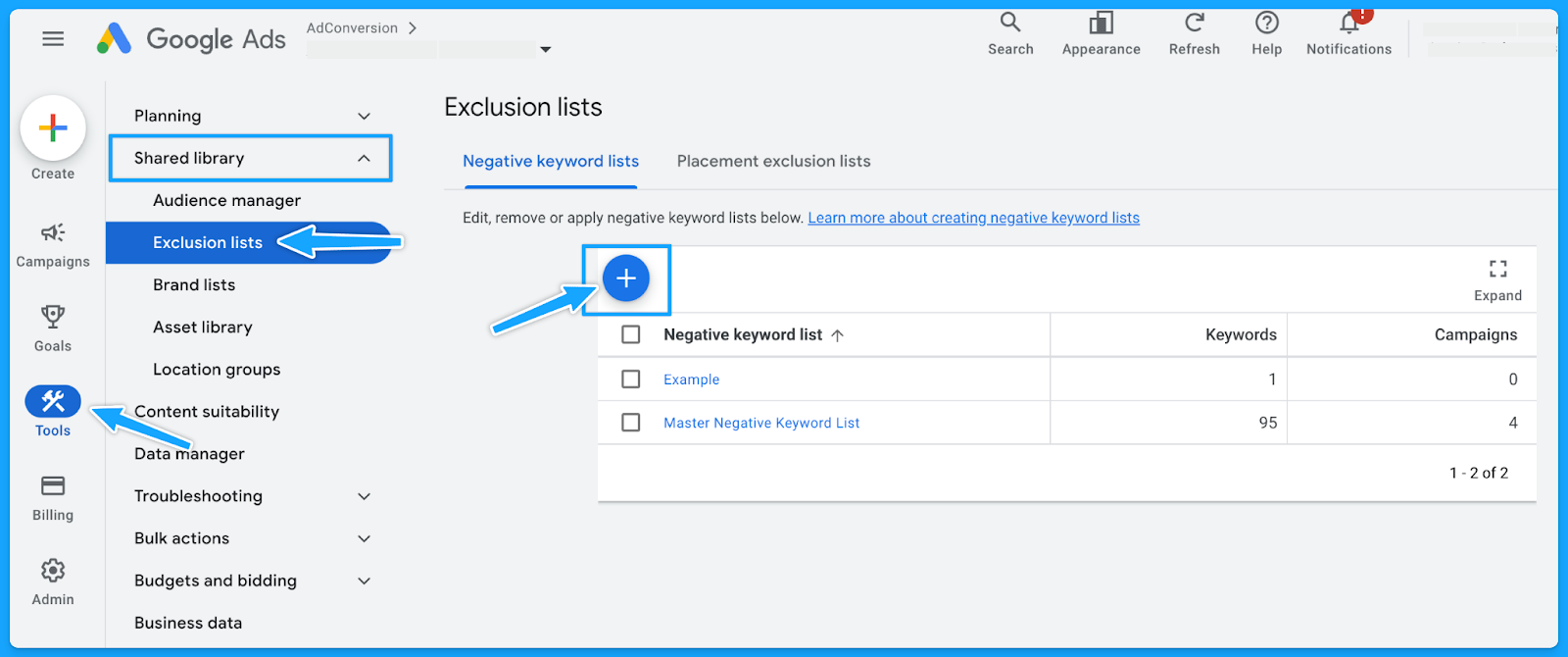
3. Do you have the appropriate match types for your keywords?
If you don’t know which match type you should start with, then always start with the Exact match type and work your way up.
If you don’t get quality conversions with the Exact match type, then changing the match type won’t help.
Generally, Broad match types have the highest wasted budget - unless the campaign is layered with a first-data party audience.
4. Do you have underperforming keywords you can pause or optimize?
Usually, 20% of the keywords are responsible for 80% of the results. Make sure to check the performance of each keyword and pause underperformers continuously.
However, before pausing, analyze the relevance of search terms against keywords.
If they align, evaluate the click-through rate (CTR) to determine if the ad copy requires updates.
If users are still clicking on the ad without converting, consider revising the landing page.
5. Are your keyword bids set at an optimal amount? (if applicable)
If you're using automated bidding, you don't have to worry about this step.
But if you're using manual bidding, sometimes your manual bid is too low, so your ads won’t show on the first pages of the results.
I recommend that your Max. CPC amount is at least high enough to the first page bid estimate.
You can find the keyword bid simulator by hovering over the small chart in the Max. CPC field.
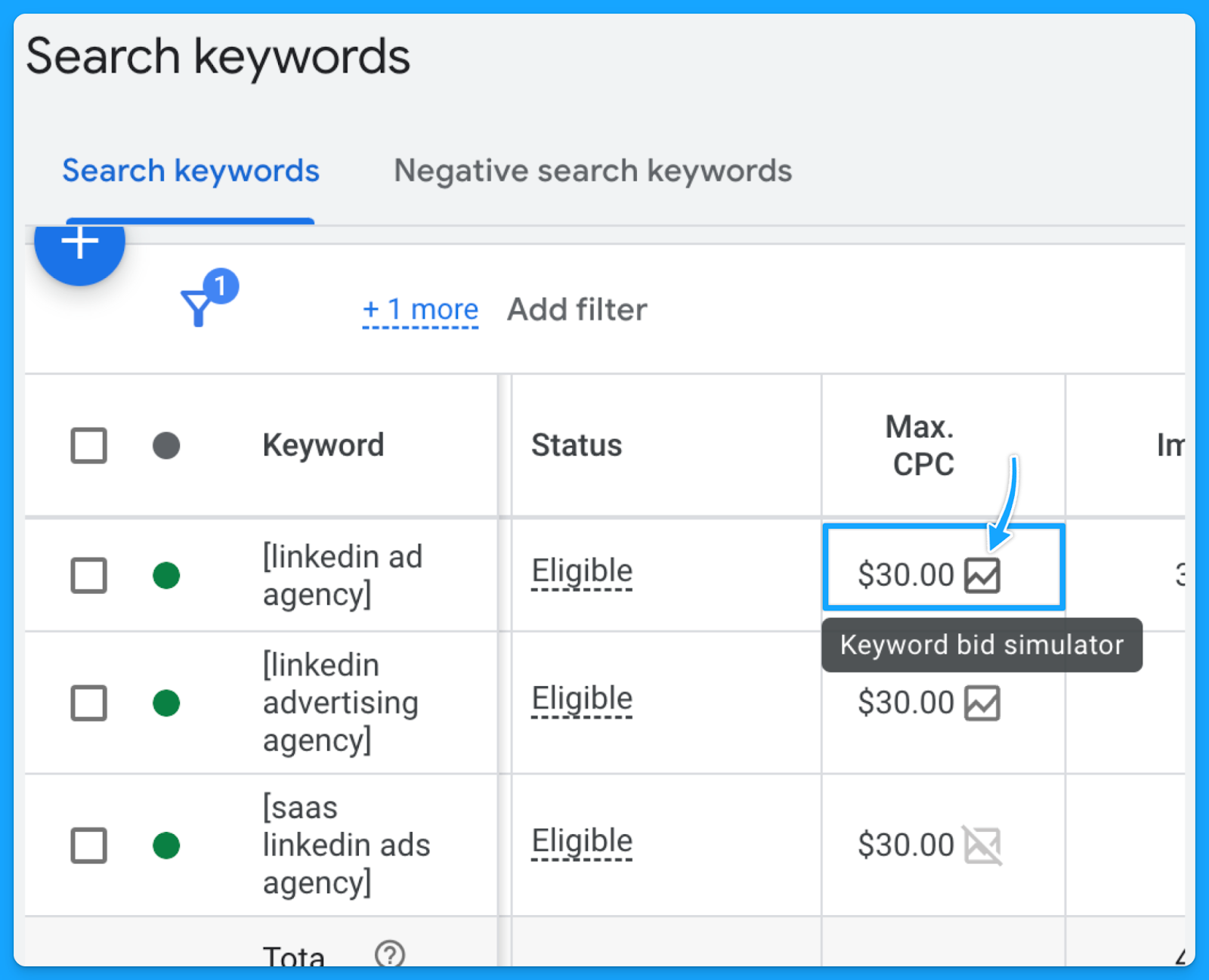
Part 5 - Ads & Extensions Review
1. Are your keywords in your ad copy?
This is an easy way to increase ad relevance and ultimately get more clicks.
I can’t stress enough the importance of having a strong message match.
When users encounter their specific search terms within your ad—especially if these terms are variations of your targeted keywords—the likelihood of them proceeding to your landing page significantly increases.

2. Are you title-casing the beginning of each letter in your ad?
Title casing is when you capitalize the letter of each important work in the sentence.
In my experience, title casing works better on paid search because your ads will look more professional, and it will enhance readability.
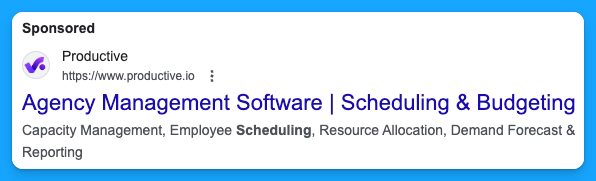
3. Do you have a minimum of two ads per ad group?
Running multiple ads allows for A/B testing or split testing, where different versions of ads can be compared to see which one performs better.
By consistently testing ads, you’ll drive a better click-through rate, and this will ultimately result in a better Expected Click-through rate, which will improve your quality score and reduce your costs while putting your ads in a better search results position.
4. Are you speaking one-to-one, communicating benefits, answering objections, and providing a CTA?
You want to make sure you are speaking one-to-one In your copy and not using corporate speak, where it seems you’re talking to an auditorium versus a person.Here are a few important points your ads should cover:
- Are you communicating benefits in the second headline to differentiate yourself from your competitors on the SERP?
- Are you answering objections? (If there are objections that you can answer on your copy)
- Are you providing a Call-to-Action (CTA) that moves people and motivates them?
Here’s a good example from Brevo:

- We can instantly see the benefit: 9000 emails free per month
- One-to-one communication: Don’t let them overcharge you
- CTA that motivates: Stop overpaying for email and get the best value in email delivery & email marketing tools.
5. Are you using all the characters available in your headline, description & path fields?
You don’t have to use every single one, but I recommend you use as many as you can.
Utilizing all available characters in Google Ads' headline, description, and path fields increases message clarity and impact, boosting click-through and conversion rates.
6. Are you using as many ad extensions (assets) as possible? (Especially core ones)
Extensions expand your presence on the search results page, improving the chances of receiving more clicks, which will increase your expected CTR and the overall quality score.
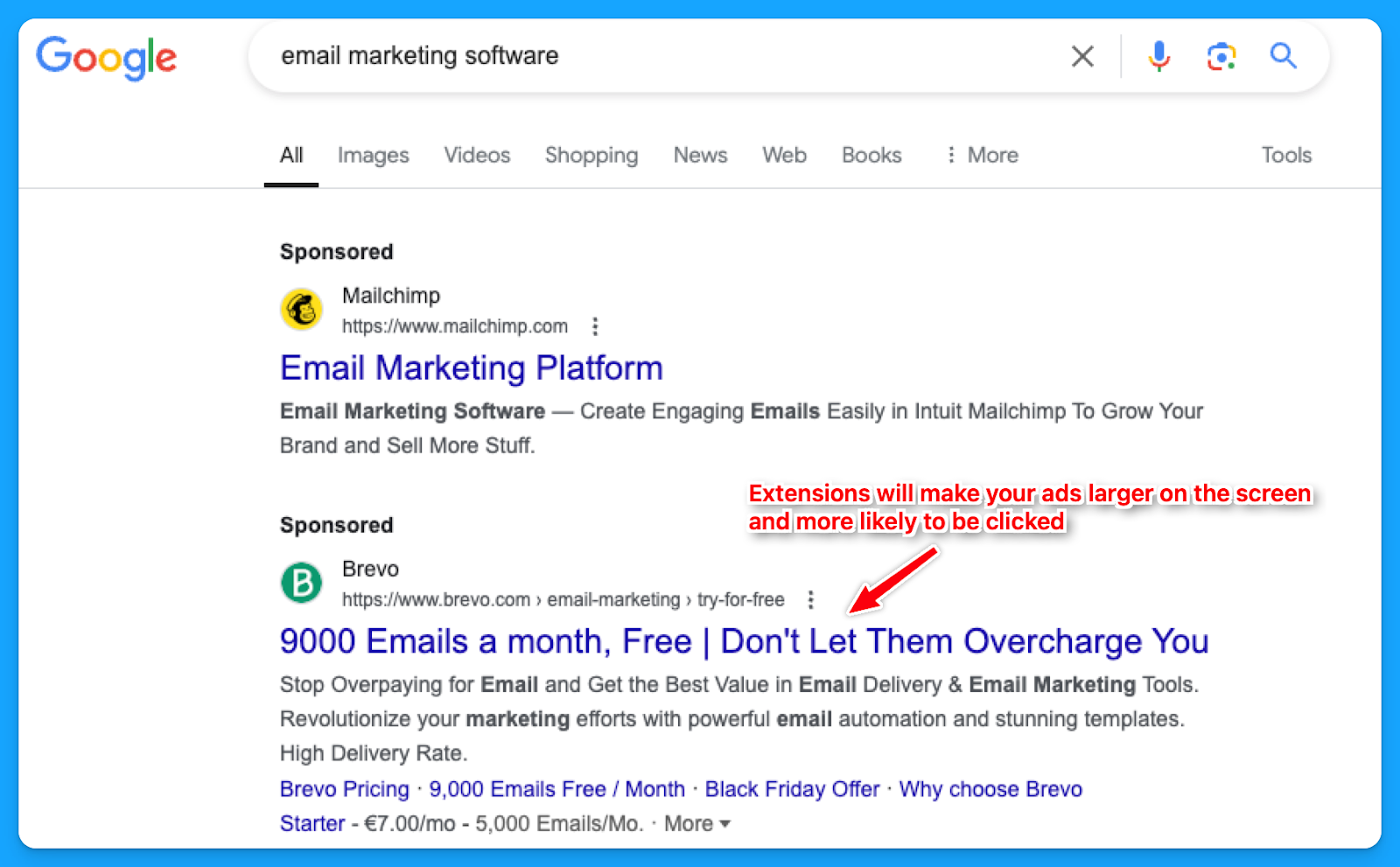
While assets such as the business logo and name are best set at the account level, it's often better to tailor other extensions, like callouts, structured snippets, sitelinks, etc., to reflect the the messaging of each campaign or ad group.
How to create new ad extensions in Google:
- Select “Campaigns” on the left-hand side
- Under “Assets” click on “Assets”
- Select the desired extension to see the ones you already have.
- Click on the “plus sign” to add new ad extensions.

7. Are you consistently testing new ad copy, types and modifiers?
If you are not doing this, you’ll know because you will see the click-through rate consistently going down week over week, month over month.
If you’re auditing someone else’s account, you can check the “Changes history” option to see if they are constantly testing new ads.
For modifiers, you can use dynamic keyword insertion in your ad copies to dynamically test different variations.
8. Are you sending searchers to relevant landing pages?
In my opinion, this is the most important thing.
If your prospects search for “CRM for startups”, your ads should say “CRM for startups”, and your landing page should say “CRM for startups”.
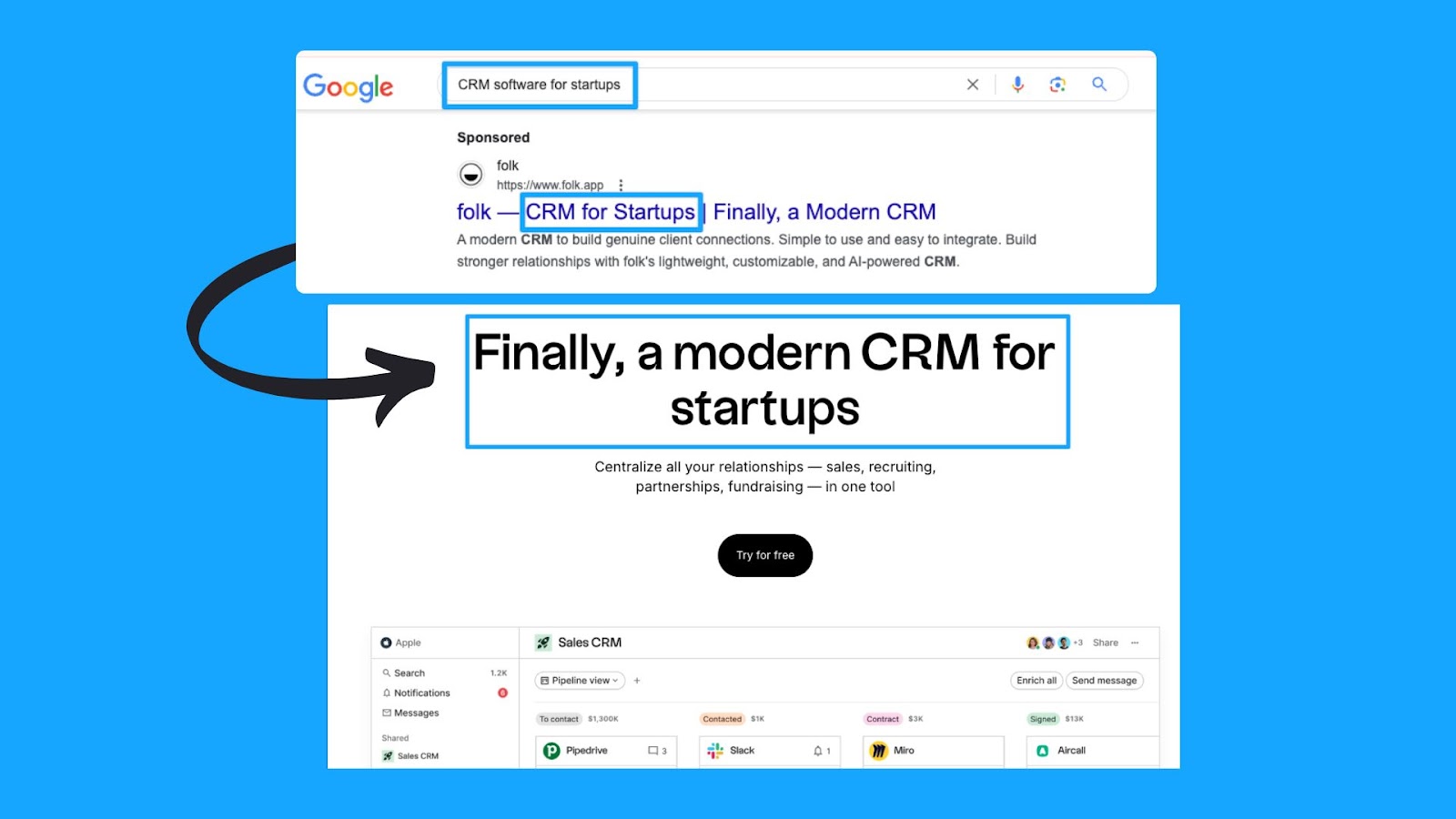
This sounds basic and trivial, but the amount of people who miss this is dramatic.
So make sure that you have a strong message match.
Part 6 - Landing Page Review
Remember that success will come from half traffic and half your landing page, so I highly recommend deep diving into your pages individually as you go through this.
1. Are you mirroring the message from your ad on the landing page?
As I mentioned in the last step of Part 5, the landing page experience is a crucial element of the quality score.
A page that fails to align with your ad's messaging is unlikely to offer value to the user.
2. Can the searcher understand what you do & why in 5 seconds or less?
This is called the five-second rule, and it’s essentially a test where if your prospects just look at the above the fold section of your landing page, can they understand in five seconds what you do and essentially why they should care?
In this example from Microsoft Clarity, we can easily understand that this is a free tool that will help you get insights into the behavior of users on your website so you can improve your products.
It’s also used by 100k+ sites worldwide and is GDPR & CCPA-compliant.
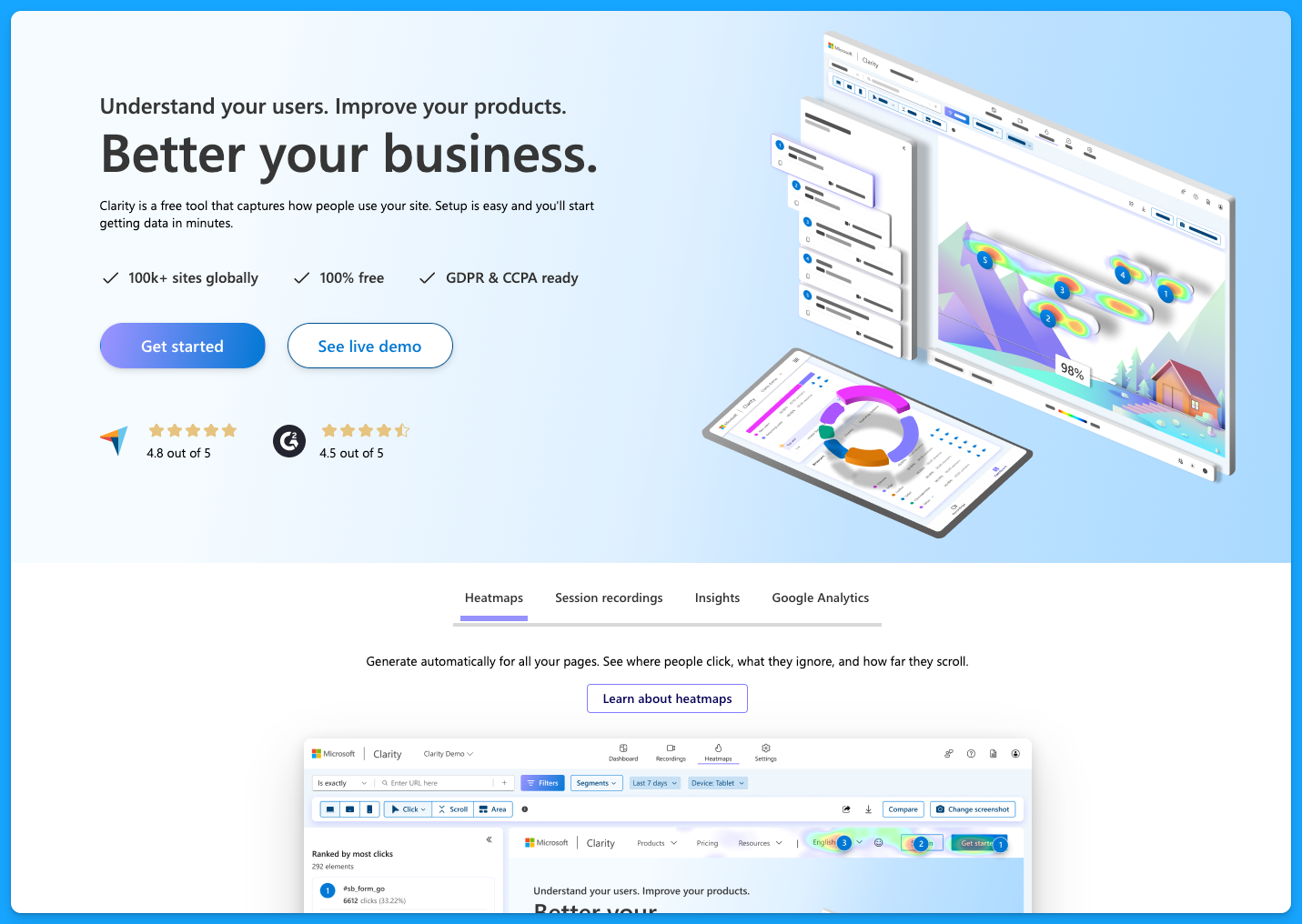
You don’t want to be vague on your landing pages, and you want to make sure that they have the following:
- Clear and concise headline
- Engaging subheadlines
- Visual elements
- Call to action (CTA) throughout the page
- Quick loading time for all devices
To learn more about landing page best practices, dive into the article below by Pedro Cortés:
10 Proven Landing Page Tips To Boost Your Conversion Rates
3. Is your landing page loading fast enough?
As mentioned above, the landing pages must load quickly on all devices. Tools like Lighthouse or PageSpeed Insights can help you better understand areas of opportunity.
I recommend you run your page through PageSpeed Insights and apply anything applicable.
You’re probably going to need the help of a developer, but it’s definitely worthwhile to improve the page speed because this is a big factor in terms of your landing page experience for quality score.
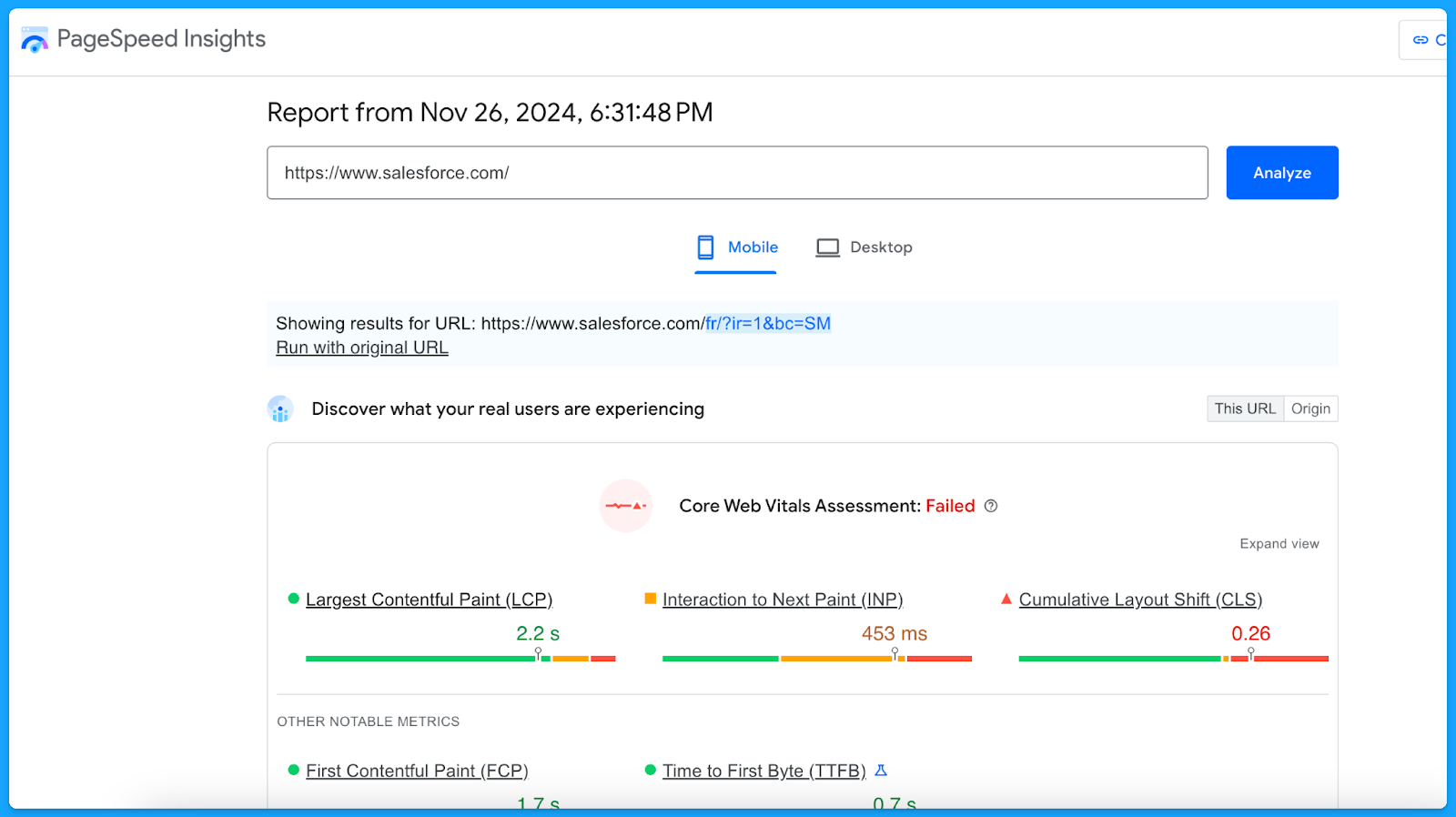
A simple thing to improve your landing page loading time is compressing the website images to reduce the file sizes.
4. Do you have one clear call to action on your landing page that mirrors your ad?
If your ad is talking about Downloading a Whitepaper but the landing page only has CTAs around Booking a Demo, then that will have a negative experience for the user.
Align landing page CTAs with ad promises to ensure a seamless user experience and encourage conversions.
5. Are you communicating benefits, answering objections, and providing a CTA?
The higher the ask, the more context must be provided on the page. This is specifically true for the “Book a Demo” CTA.
Ensure you address objections while emphasizing the key benefits of your product that will solve the users' problems.
I recommend that you talk with your sales team to get insights on different objections that come up in the sales process, this way you can add sections on your landing page to proactively communicate against those objections so that you can actually drive more quality leads.
6. Does your form, chatbot, or online booking widget still work?
Before launching any new offers, test the page to make sure everything is working as intended.
- Submit a fake test lead and see if it actually routes into your CRM.
- Go look for your lead record.
- Check if the page isn’t broken.
- Review what the experience looks like.
Make sure you audit that process because I can't tell you how many times people think their campaigns are failing, and then something just broke on the technical side.
Part 7 - Budget & Performance Review
1. What is the spread of budget and performance by campaign theme? (NonBrand, Brand, Competitive, RLSA, Content)
This is where you will need to export a lot of data from Google Ads and use Excel/Google Sheets.
👉 I recommend watching the Part 7 video above if you need a walkthrough on exporting and labeling the data to perform this analysis.
Here’s a common successful budget distribution you can use as guidance:
- Brand: < 20%
- Non-brand > 60%
- Competitive > 20%
You can use our free Google Ads Budget Calculator to find your ideal Google Ads budget.
2. What is the spread of budget and performance by region?
If you are targeting multiple regions, break out the campaign as such (ex: NA, EMEA, APAC).
👉 Check out the Part 7 video above if you need a walkthrough on the data analysis methodology using Excel.
Look for the highest-performing locations for each region and make sure low-quality conversions are not wasting your budget. If you’re not separating your campaigns into regions, you can still check how the budget has been spread around different locations through the Locations report:
- Select “Campaigns” on the left-hand side
- Go to “Locations”, under “Audiences, keywords, and content”
- Select the desired campaign
- Download the data under Location
- Summarize into a pivot table to get:
- Ad spent
- Conversions
- Cost per conversion
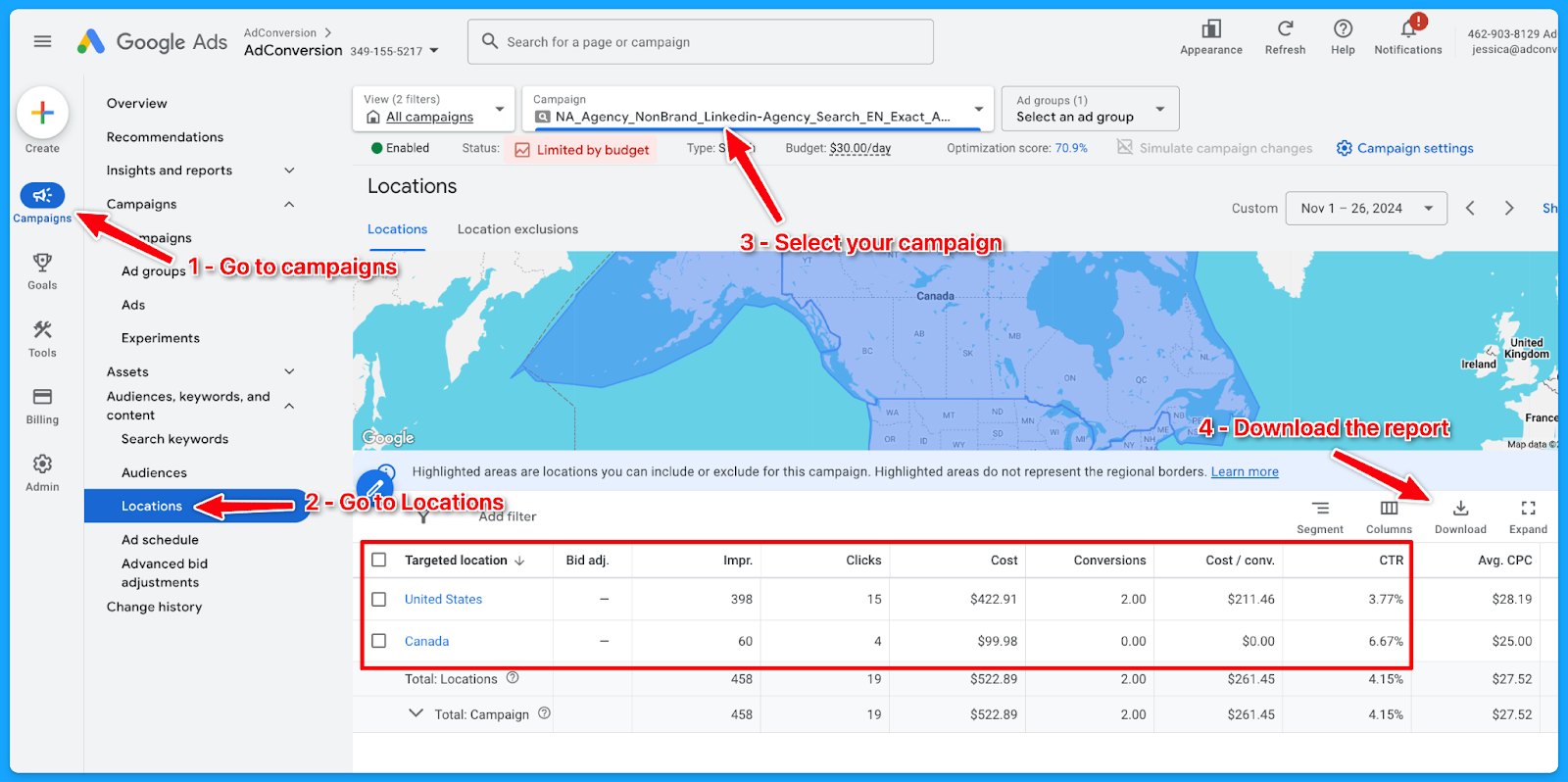
3. What is the spread of budget and performance by offer?
If you are separating the campaigns by offer, break out the campaign as such (Demo, Trials, eBooks, etc)
👉 Check out the Part 7 video above if you need a walkthrough on the data analysis methodology using Excel.
Here’s how to download the landing page report:
- Select “Campaigns” on the left-hand side
- Go to “Landing Pages”, under “Insights and Reports”
- Select the desired campaign
- Download the data
- On Excel:
- Delete: Ad spend <$1
- If there is no proper naming convention:
- Open a new column (Offer) beside the landing page (LP)
- Tag the offer of the campaign according to the LP
- Summarize into a pivot table to get:
- Ad spent
- Conversions
- Cost per conversion
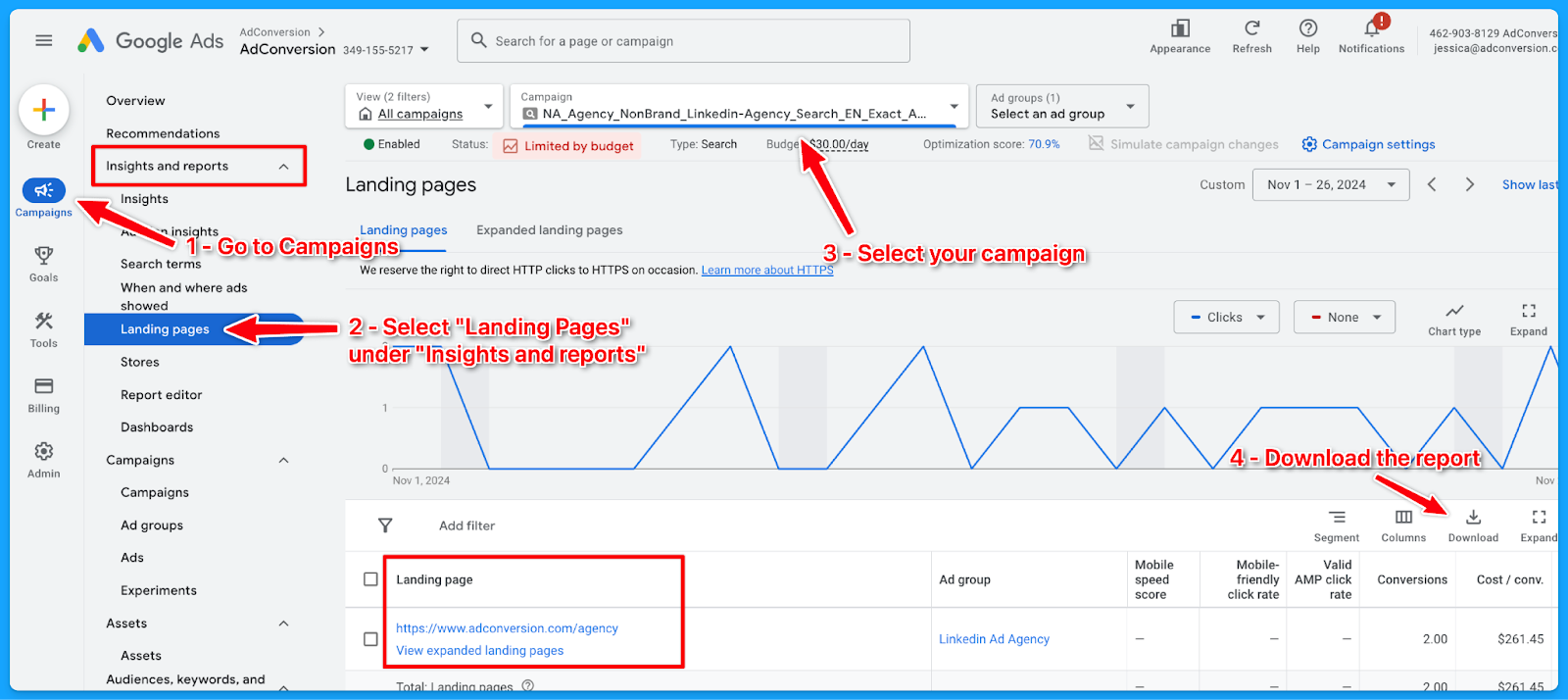
6. What is the spread of budget and performance by match type?
If you are separating the campaigns by match type, break out the campaign as such (Exact, Phrase, Broad)
👉 Check out the Part 7 video above if you need a walkthrough on the data analysis methodology using Excel.
Here’s how to download the match type report:
- Select “Campaigns” on the left-hand side
- Go to “Search Keywords”, under “Audiences, keywords, and content”
- Select the desired campaign
- Add the column “Match type”
- Download the data
- On Excel, summarize into a pivot table to get:some text
- Ad spent
- Conversions
- Cost per conversion
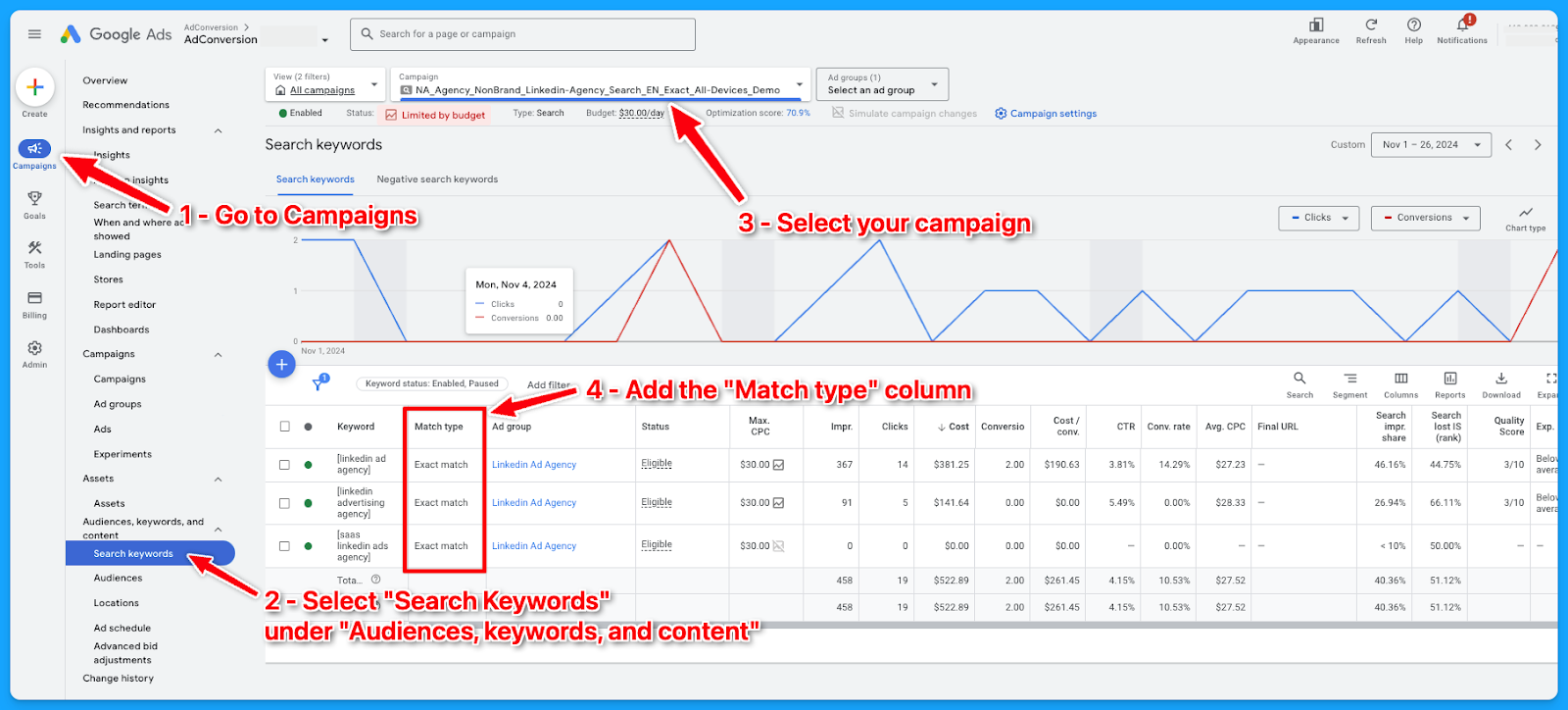
7. What is the spread of budget and performance by device?
If you are separating the campaigns by devices, break out the campaign as such (Desktop, Mobile, Tablet, All Devices)
👉 Check out the Part 7 video above if you need a walkthrough on the data analysis methodology using Excel.
If the campaigns are not separated into devices, here’s how you can check the spread of budget and performance by device downloading the device report:
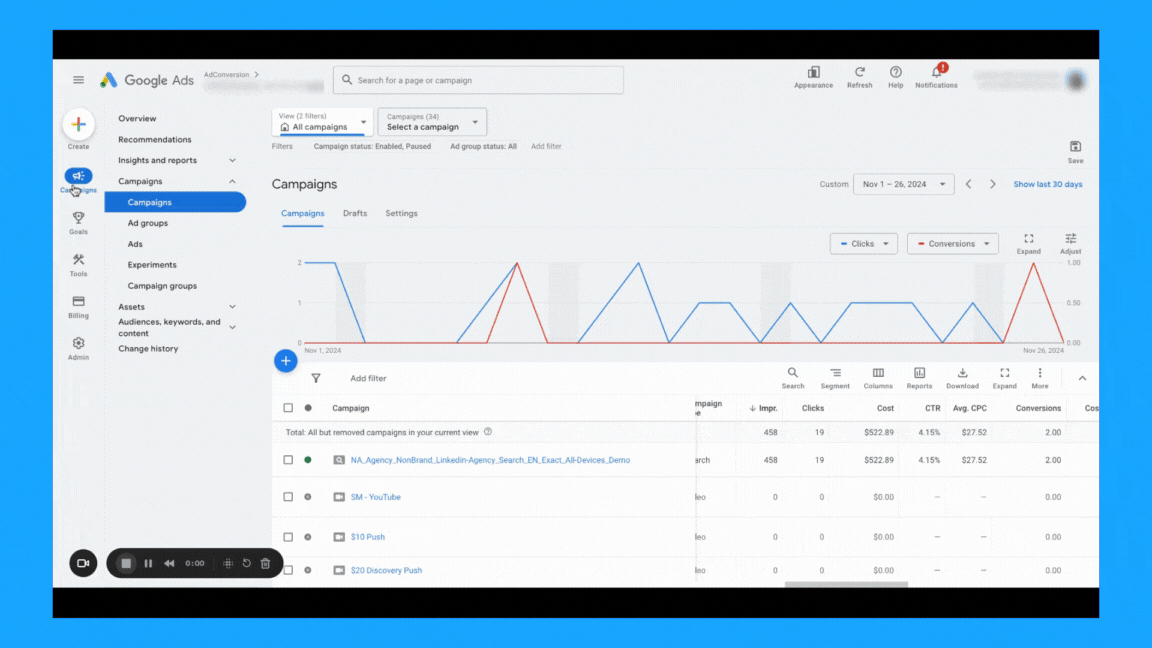
8. What is the spread of budget and performance by week days?
Check if you’re targeting all days of the week and if there’s opportunities to exclude some days when the performance is not good, so you can free up budget for the strongest days.Here’s how to download the day of the week report:
- Select “Campaigns” on the left-hand side
- Go to “When and where ads showed”, under “Insights and reportst”
- Select the desired campaign
- Choose “Day” in the right-side navigation if you only want to see the day of the week
- Download the data
- On Excel, summarize into a pivot table to get:some text
- Ad spent
- Conversions
- Cost per conversion
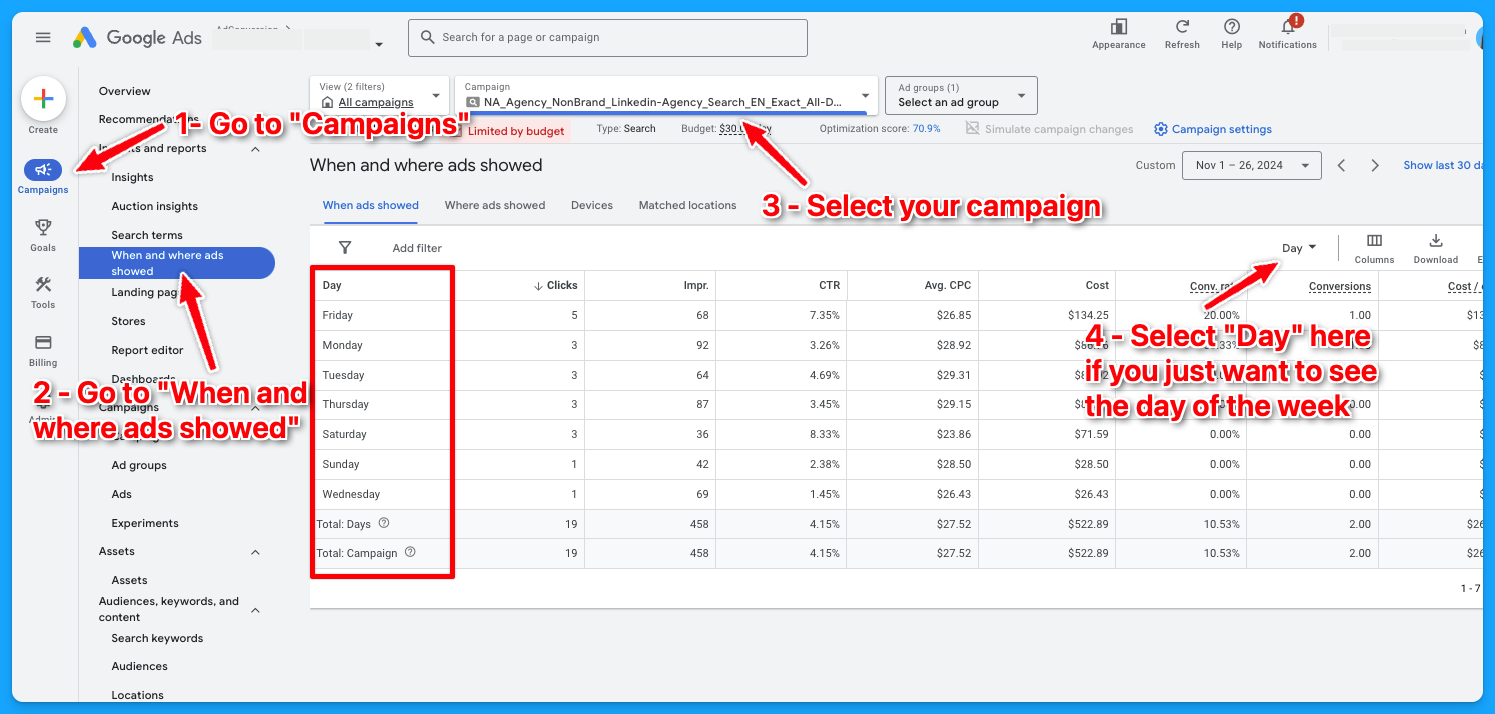
To learn more about how to create a winning Google Ads budget strategy, dive into the article below:
How to Create a Winning Google Ads Budget Strategy for B2B SaaS
Part 8 - Visibility Review
Here’s where we will talk more about Impression Share and Quality Score.
1. What is the search impression share by campaign theme? (NonBrand, Brand, Competitive, RLSA, Content)
There are different ways you can see the impression share by the campaign theme.
You can use Excel as I showed previously in Part 7, or you can go into your account and filter by campaign name, assuming you have good campaign naming conventions.
👉 Check out the Part 8 video above if you need a walkthrough on how to find this data.

2. What is the search lost rank by campaign theme? (NonBrand, Brand, Competitive, RLSA, Content)
The process here is the same from the previous task. The only difference is that you need to add the “Search lost IS (rank)” column.
👉 Check out the Part 8 video above if you need a walkthrough on how to find this data.
3. What is the search lost to budget by campaign theme? (NonBrand, Brand, Competitive, RLSA, Content)
The process here is the same from the previous tasks. The only difference is that you need to add the “Search lost IS (budget)” column.
👉 Check out the Part 8 video above if you need a walkthrough on how to find this data.
4. What is the search top IS by campaign theme? (NonBrand, Brand, Competitive, RLSA, Content)
The process here is the same from the previous tasks. The only difference is that you need to add the “Search top IS” column.
👉 Check out the Part 8 video above if you need a walkthrough on how to find this data.
5. Do 70% of your keywords have above 7 quality scores?
This is something I learned from Brad Geddes years ago, the OG of Google Ads.
Check the video below to see a complete guide on Quality Score and how to perform a Quality Score analysis:
6. What aspects of quality score do you need to improve?
After going going through the data in the previous task, summarize your findings to know where you have opportunities to improve.
Example:
- 100% of keywords have a Quality Score below 7.
- 94% of keywords are rated as “Below Average” for landing page experience.
- 45% have “Above Average” ad relevance.
- 100% have “Below Average” expected CTR.
Optimization strategies you can adopt to improve your Quality Score:
- Improve Landing Page Experience:
- Ensure pages are fast, relevant, and mobile-friendly
- Align ad copy with landing page content for a seamless message match.
- Ensure pages are fast, relevant, and mobile-friendly
- Refine Ad Relevance
- Group keywords into tightly themed ad groups.
- Write ads tailored to the specific intent of each group.
- Group keywords into tightly themed ad groups.
- Boost Expected CTR
- Test compelling ad headlines and descriptions.
- Use ad extensions to enhance visibility and clickability.
- Test compelling ad headlines and descriptions.
I hope you received a ton of value from this Google Ads Audit guide.
If you have any questions, feel free to connect with me on LinkedIn.
From Clicks to Conversions: Master Google Ads for B2B 🔥
If you want to become a Google Ads pro, check out our free B2B Google Ads courses, where you'll learn how to launch, optimize, and scale your campaigns to drive pipeline and revenue.

Here's what you'll learn in each course:
⚙️ B2B Google Ads 101 - How to Launch Dangerously Effective Campaigns for Beginners
- The Googleverse: The Game You're Playing & How To Win
- Measurement: How to Make Sure You're Profitable
- Targeting: How to Show Up For the Right Searcher
- Planning: Putting It All Together
🎯 Google Ads 102 - How to Clicks Into Profit
- Visibility: How To Find the Hole Sucking Profits
- Workflows: How to Optimize On a Daily, Weekly, Monthly & Quarterly Basis
- Experimentation: How to Test & Automate Profitability
- Troubleshooting: How To Solve Inevitable Problems
🚀 Google Ads 103 - How to Scale Google Ads For Advanced Advertisers
- Methodology: How to Vertically Scale Google Ads From A-Z
- Campaigns: Scaling Horizontally Through Campaign Themes
- Channels: Scaling Outside of Paid Search
Click Here to Join 1,000+ B2B Marketers Today and start leveling up your advertising skill set.
Takes < 90 seconds to sign up (seriously we timed it 😂)
People Also Ask
How can a Google Ads audit improve my campaign performance?
- A Google Ads audit can significantly enhance your campaign performance by identifying inefficiencies and areas for optimization within your account.
How often should I conduct a Google Ads audit?
- It is recommended to conduct a Google Ads audit at least once every quarter. For accounts with significant spending or those in highly competitive industries, more frequent audits may be beneficial to stay ahead of competitors and efficiently manage advertising spend.
What are the key components of a Google Ads audit?
- Budget Allocation: Analyzing how the budget is distributed across various channels and campaigns to identify opportunities for reallocation.
- Campaign Themes: Reviewing the balance between branded, non-branded, and competitive campaigns to ensure optimal allocation for reaching new customers.
- Device Usage: Evaluating performance across devices (mobile, computer, tablet, TV) to tailor strategies for each device type.
- Match Types: Assessing the use of exact, phrase, and broad match types in campaigns to ensure efficient targeting.
- Quality Score: Examining the quality score of keywords, focusing on ad relevance, landing page experience, and expected CTR to identify areas for improvement.
- Visibility Metrics: Analyzing impression share and losses due to rank and budget to optimize bid strategies and campaign visibility.
How often should I perform a Google Ads audit?
It’s recommended to conduct a comprehensive audit at least quarterly. However, for high-spending accounts or during periods of significant change (e.g., new product launches or market shifts), more frequent audits may be beneficial.
Can I perform a Google Ads audit myself, or should I hire a professional?
While self-auditing is possible, hiring a professional can provide deeper insights and a fresh perspective. Professionals are often equipped with advanced tools and expertise to identify issues that might be overlooked otherwise.
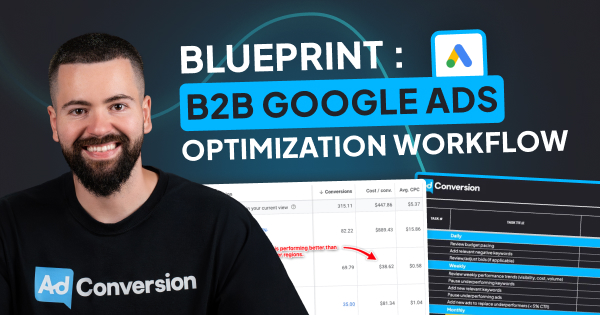
How To Create a B2B Google Ads Optimization Workflow [+Free Template]
Hey there, B2B Marketer. If you don’t have a well-structured optimization workflow, managing just a handful of Google Ads accounts can be a struggle (been there, done that 😅)
In this article, I’ll walk you through the Google Ads Optimization Workflow template, the exact process I used to go from barely managing five Google Ads accounts to easily managing 30+ 🚀
TABLE OF CONTENTS
- Google Ads Optimization Workflow Process
- Daily Google Ads Optimizations
- Weekly Google Ads Optimizations
- Monthly Google Ads Optimizations
- Quarterly Google Ads Optimizations
- Free Resources to Master B2B Ads 🔥
Why You Need a Google Ads Optimization Workflow Process
Without a consistent approach, managing Google Ads can feel chaotic. You may get lost in metrics that don’t matter or, worse, miss out on key optimizations that could boost your profitability.
I developed the Google Ads Optimization Workflow Template to help me stay organized and focus on impactful daily, weekly, monthly, and quarterly optimization tasks.
👉 Grab your free copy of the template in Module 2, Lesson 1 from the B2B Google Ads 102 - How To Convert Clicks Into Profit course.
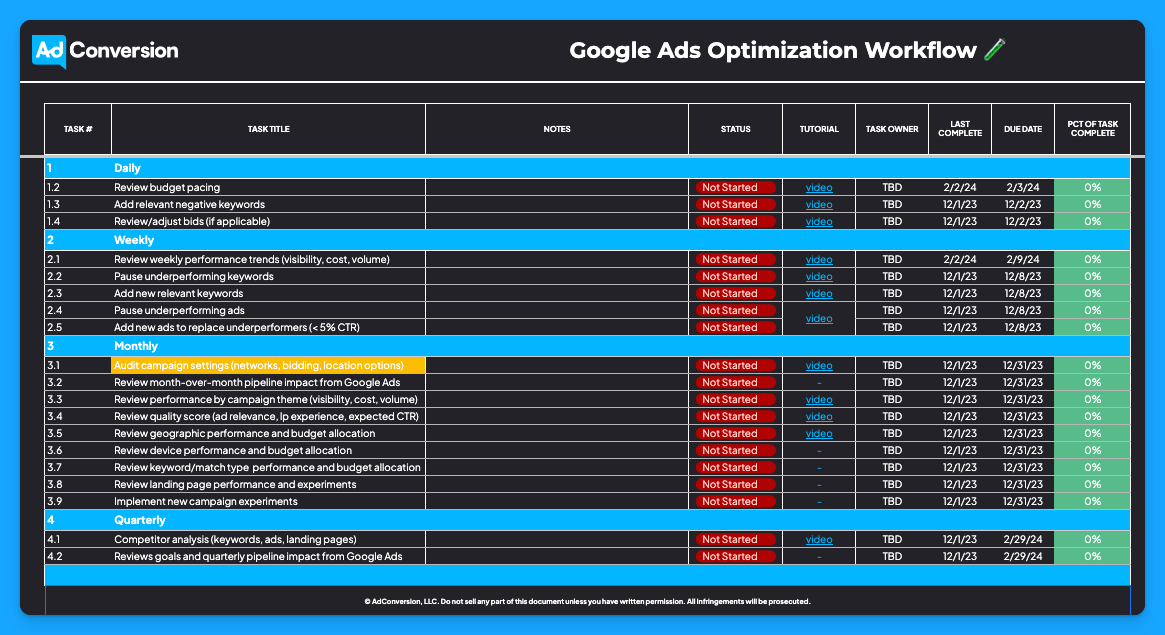
If you follow this approach, you’ll find yourself in control of your accounts, not the other way around.
Now let’s dive deep into the tasks by timeframes ⏰
Daily Google Ads Optimizations
Daily optimizations are essential for ensuring that your accounts are running smoothly. It’s your first line of defense against overspending and wasted ad spending.
Each day, you should:
1. Review your budget pacing
This way, you’ll ensure that you are not overspending or underspending.
2. Check for irrelevant search terms in the Search Terms Report
You want to add any irrelevant negative keywords. So every single day, you should review your search terms report and compare your search terms to your keywords to find the irrelevant ones and add them to your negative list.
3. Adjust bids as needed
If you’re using manual bidding, make sure to adjust your bids accordingly to get visibility.
If you’re using something like maximize clicks with a bid cap, make sure that you take a look at your average cost per click in relation to your bid cap. If you notice that your average cost per click is really close to your bid cap, you could be throttling yourself.

If you’re using Target CPA bidding, ensure that the CPA amount you set is large enough to get enough deliverability. I recommend increasing it by 20% if you notice you’re not spending your budget.
Pro Tip: Setting up Google Calendar reminders can be helpful, and something that I always tell my team that manages client accounts internally at our agency is to block an hour on their calendars every single day to go through their accounts and optimize them. We call it “optimization power hour”. ⚡️

By doing that, you will be proactive, and you’re going to catch things much sooner before they become potential fires.
Weekly Google Ads Optimizations
Weekly optimizations allow you to step back and review broader trends instead of getting caught up in the day-to-day fluctuations.
Instead of getting caught up in the day-to-day fluctuations, here you should:
1. Review weekly performance trends (visibility, cost, volume)
Every week you should look at search impression share, search lost to rank, search lost to budget, and search top impression share.
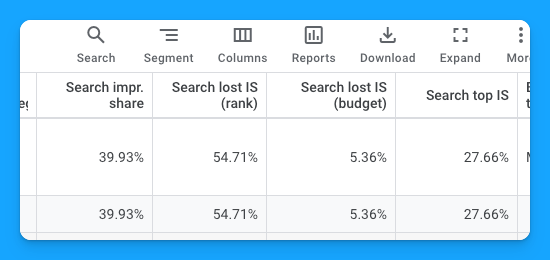
You also want to look at how much you have spent, your cost per conversion, your cost per custom conversion, meaning the cost per SQL, converted user, or whatever that KPI is that you’re measured against.

You will also want to look at volume. How many conversions are you getting? Is it trending up? Is it trending down? These are the things to keep an eye on every week.
Another thing you can do is check the charts in Google Ads to map different metrics and quickly see the trend of search impression share with this graph 👇
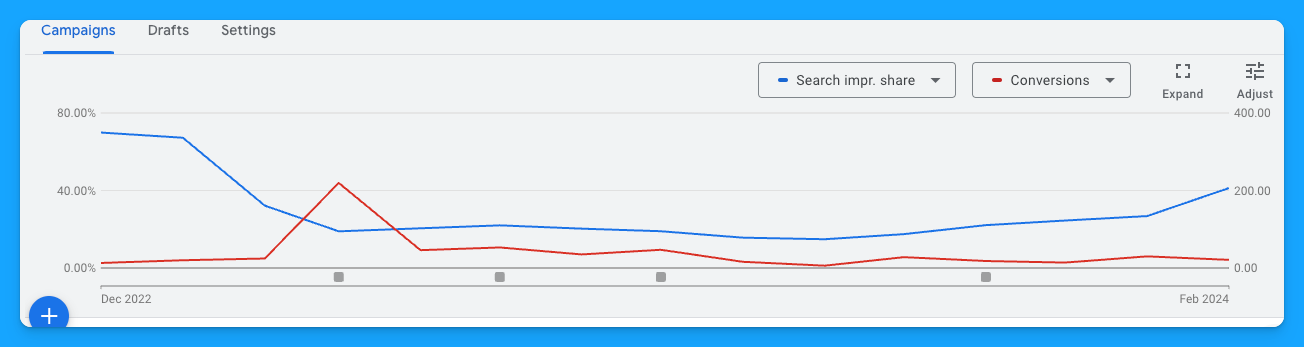
🚨Important: When you’re optimizing and looking at things weekly, don’t freak out if you see changes like 25% down search impression share. But if you see it happen consistently for two or three weeks in a row, then there’s definitely something that you need to make a decision about.
Lastly, breaking down your campaigns by themes like brand, non-brand, and competitive will help you to quickly identify underperforming segments and reallocate your budget where it will be most effective.
This will make the optimization process much more manageable.
2. Pause underperforming keywords
Pausing underperforming keywords is an opportunity to give more budget to the keywords with good performance.
You can quickly go to the keyword section in your account and filter by conversions to see which keywords have no conversions. Then, you can sort by cost and understand which ones are hemorrhaging the most budget and can be paused.
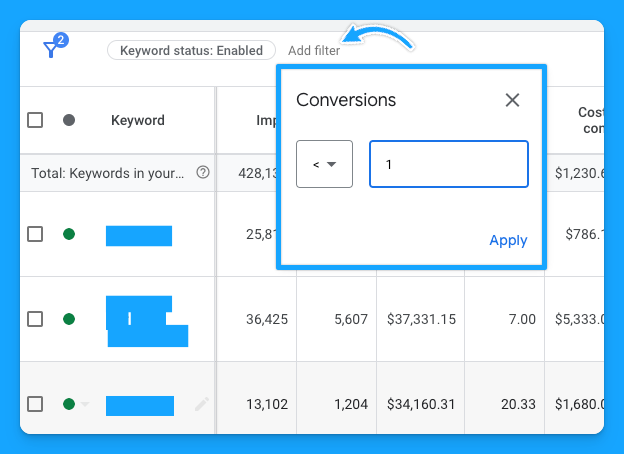
3. Add new relevant keywords
When you check the Search Terms report, there are certain search terms that can make sense to add to your campaign as keywords.
You can also go to the Google Ads Keyword Planner and find net new keywords that you might not be covering. This is an opportunity to expand your scope and reach, and it’s a good best practice to get into the habit.

4. Pause underperforming ads and add new ads to replace underperformers (<5% CTR)
Pausing underperforming ads is as simple as going to the ad section in your account and then pausing any ads that are not performing anymore.
So if you notice you have some underperformers, ideally anything less than a 5% click-through rate (but always compare it with your average performance), it’s time to shut off the underperforming ad and add a new ad into the mix.
This way you can continually improve your overall click-through rate performance to help boost your expected click-through rate and improve your quality score.
Monthly & Quarterly Google Ads Optimizations
Monthly and quarterly tasks focus on more strategic, higher-level adjustments.
Monthly Optimizations
It’s crucial to ensure that your campaign settings, quality score, and budget allocation align with your overall goals and haven’t been altered unintentionally.
This is also the time to assess the impact of your Google Ads efforts on your sales pipeline and to make necessary changes.
So at the end of each month, you should:
👉 Audit campaign settings (networks, bidding, location options)
This step is crucial if you manage multiple campaigns or accounts.
It’s important to double-check if you’re targeting the right network and don’t have display and search combined together.
You want to make sure your bids haven’t been updated by accident, or God forbid, you have the auto recommendations still turned on, and they’re automatically updating your bids without your consent. 💀
You also want to ensure that your location options are set to “presence” and that people are actually in your target location or regularly in, not people who are potentially in other areas and are interested in that location.

👉 Review month-over-month pipeline impact from Google Ads
We’re running ads to generate revenue, and revenue comes from initially having pipeline.
So you need a dashboard to track the performance month-over-month and connect your activity to revenue.
It can be as simple as having a report on a spreadsheet where you can see the evolution of your KPIs every month. You can create one from scratch or search for a template on the internet.
Pro tip: Check out our free Building a Paid Media Program course (Module 3, Lesson 2) to learn how to build an automated dashboard for less than $200/month using Google Sheets + a connector like Dataslayer or Supermetrics.
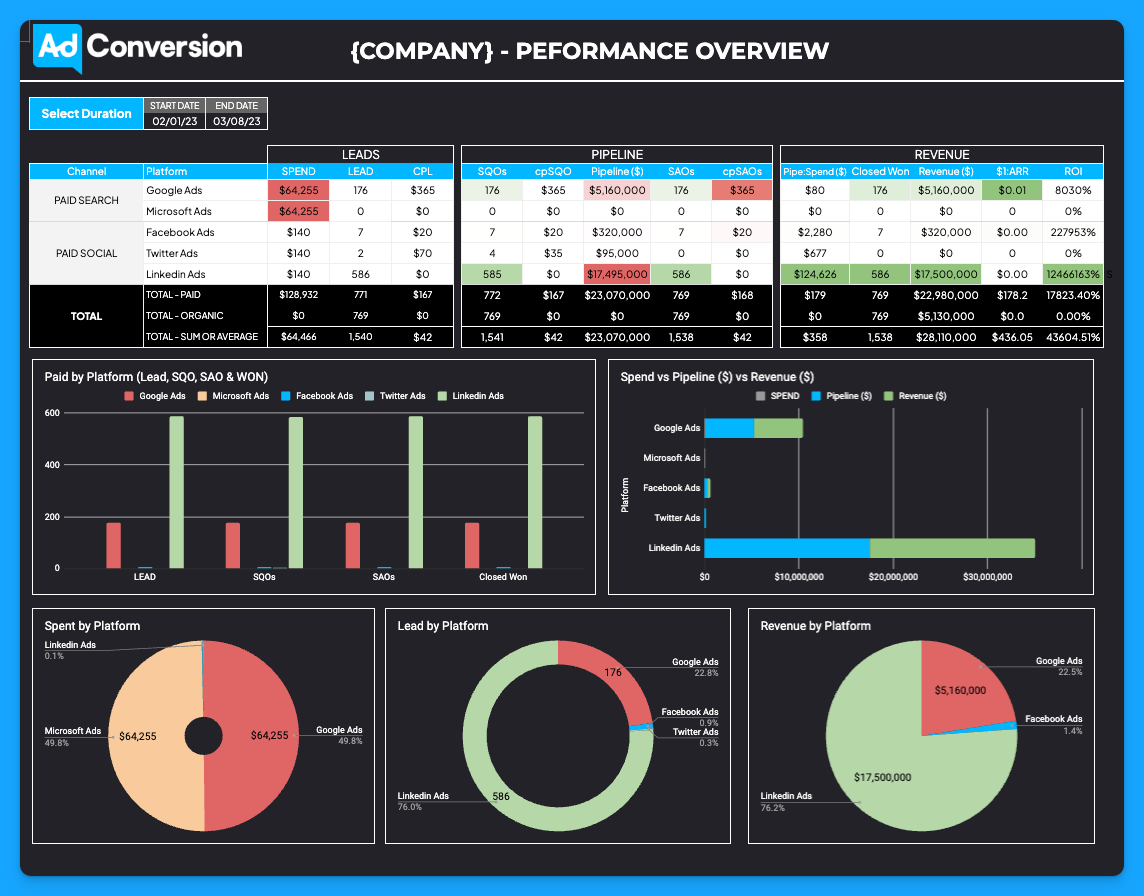
👉 Review performance by campaign theme (visibility, cost, volume)
The same analysis we discussed in the weekly optimizations above should be done on a monthly basis too.
How much are you spending per theme? What is your cost per conversion? What is your conversion rate? And what are the volumes?
Are you driving more volume in a certain theme versus another? Should you move the budget around?
These are the questions you should answer here.
👉 Review quality score (ad relevance, landing page experience, expected CTR)
How is your quality score by campaign theme? Is it increasing or decreasing month-over-month?
Ideally, you should aim for a quality score of 7 or above. If it’s lower than that, optimizing your ad relevance, expected CTR and landing page experience will improve things.
Check out this Quality Score Guide to learn the 80/20 of what you need to know about quality score to improve it.
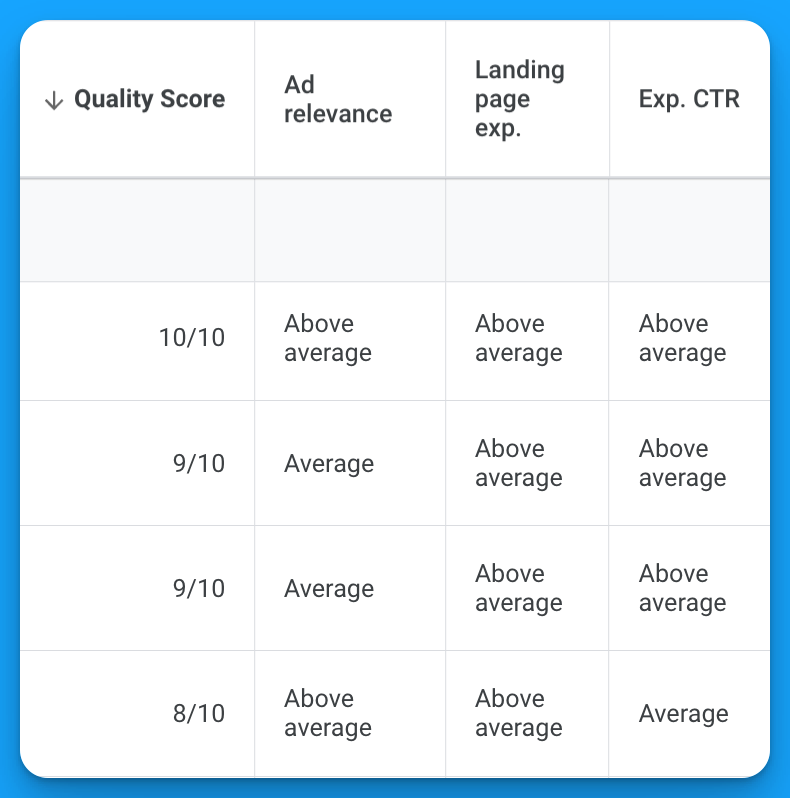
👉 Review geographic performance and budget allocation
Here you want to go ahead and see how the campaigns you’re targeting in each region are performing so you can make the necessary adjustments.
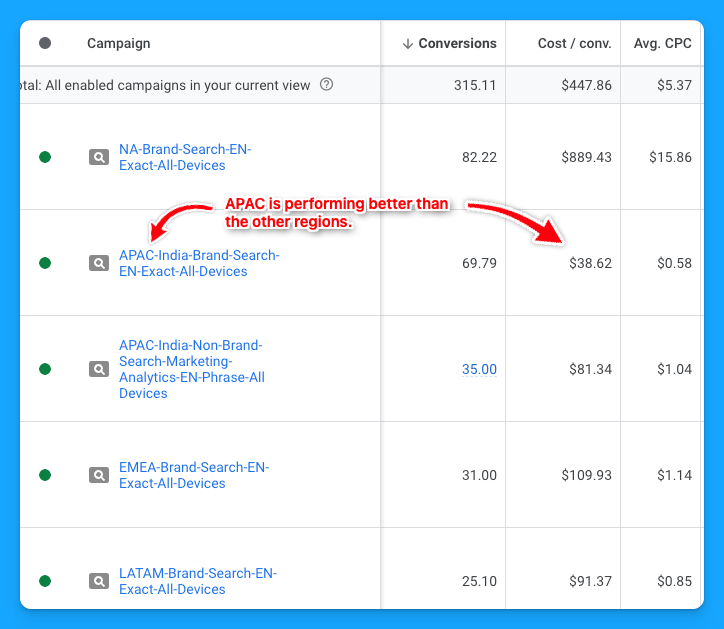
I also recommend checking the Locations report to have a granular view of how each country grouped into a region is performing.
By doing this, you can find opportunities for new campaigns targeting a single country if it has a good performance and the campaign is limited by budget, or excluding low-performing countries to free up some budget for the top performers.
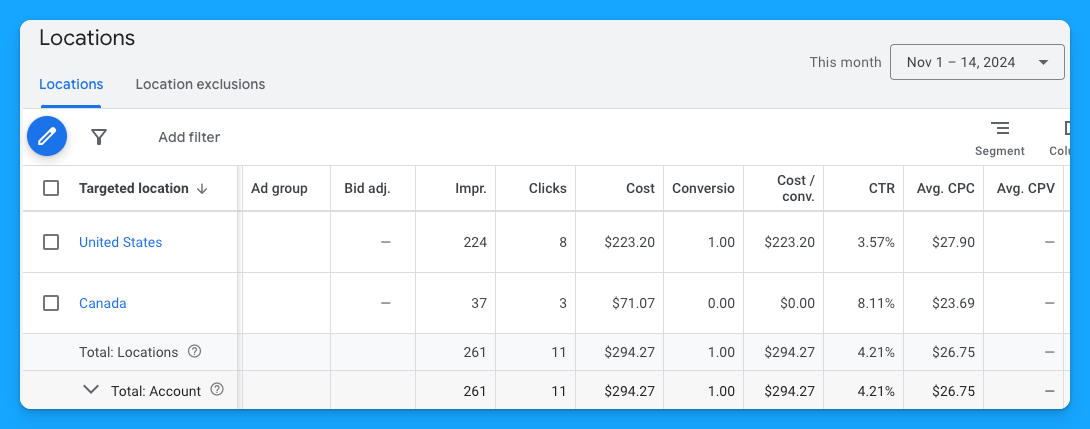
👉 Review device performance and budget allocation
In B2B, desktop usually performs better than mobile and tablet, so if you’re targeting all devices you can find opportunities to maximize conversions by breaking out the campaigns into different devices.
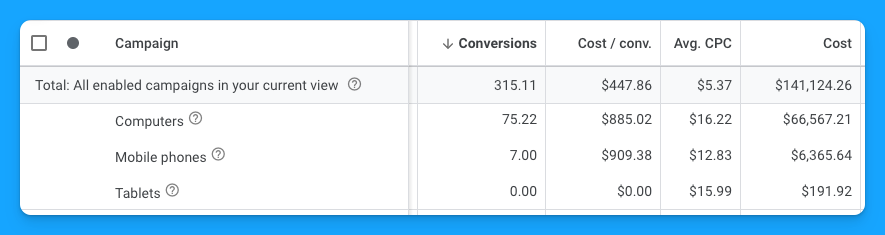
👉 Review keyword/match type performance and budget allocation
Are there certain keywords that are doing better for you than others? Certain match types? All of these are insights that will help you optimize your Google Ads campaigns.
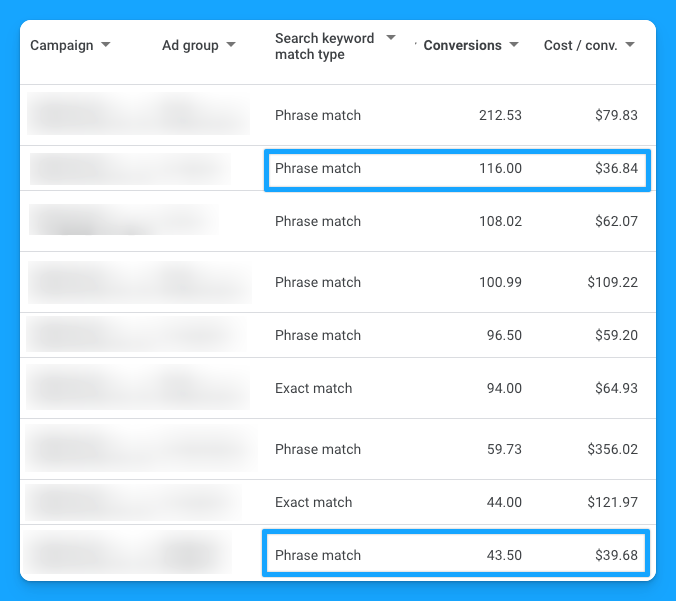
👉 Review landing page performance and experiments
How are your landing pages performing? Are you running experiments? If you're not, that's definitely an opportunity.

👉 Implement new campaign experiments
If you’re not testing new experiments, this is a massive opportunity to improve performance, and you can run experiments easily in Google Ads with their campaign experiments tool.
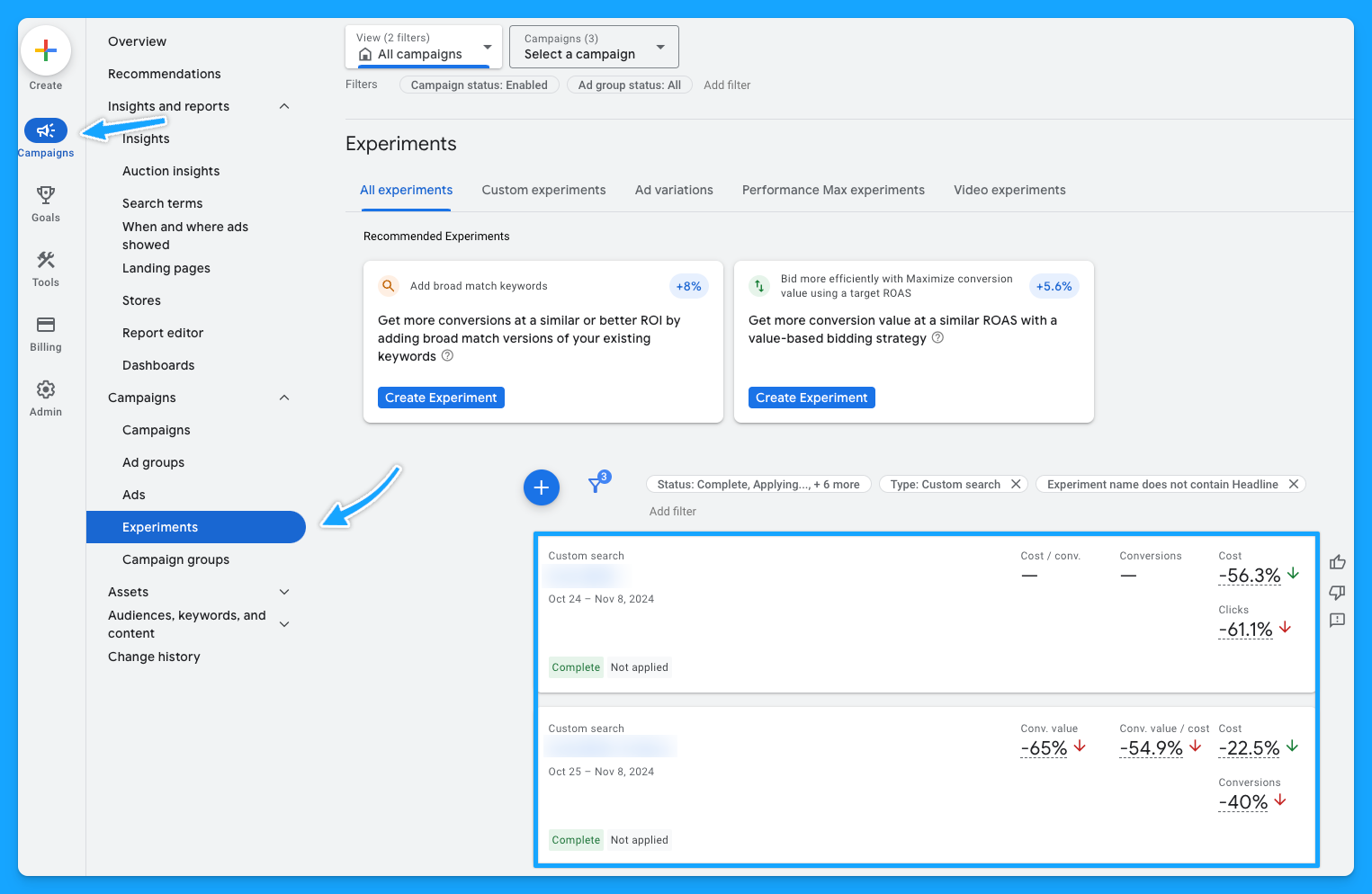
Quarterly Optimizations
Every quarter, take time to conduct a competitor analysis and review your goals. It’s a great practice to see what new ads and keywords your competitors are using, giving you inspiration and helping you stay ahead in the market.
Pro tip: The channel ad libraries are great resources for competitor research. Check out these 10 tips for free competitor research using them.
This periodic check-in will ensure that your optimizations are aligned with your business objectives, providing a clear path for growth 🙌
Stay organized with the Google Ads Optimization Workflow template
If you get your free copy of our Google Ads Optimization Template, you’ll notice that we have daily, weekly, monthly, and quarterly tasks discussed above on the template.
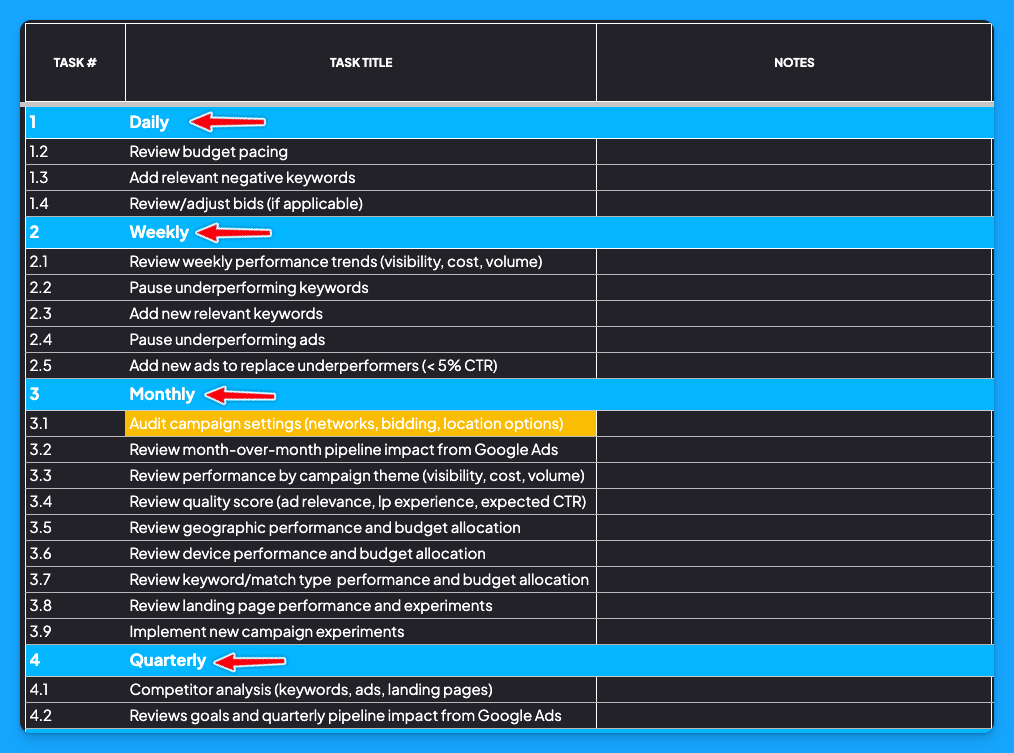
The way this template works is very simple. We have our tasks on the left, the task title, and the different timeframes. There’s also a space for you to take notes while optimizing your account.
Then you can change the status of each task, so you and your team will know if a task is done or if it’s in progress, as well as define the task owner.

There are also some formulas where, based on the timeframe, the due date will automatically update. So for example, if you set the Last Complete date of a daily task as 2/2/24, it’ll automatically say the due date for that task is 2/3/2024.
In addition, if you do the same thing for a weekly task, it will add seven days to the due date, and now it will say 2/9/2024.
Lastly, you’ll also find all the different tutorials covered in this guide linked to each task. The goal of these tutorials is to show you how to do each step so you can use this as a reference.
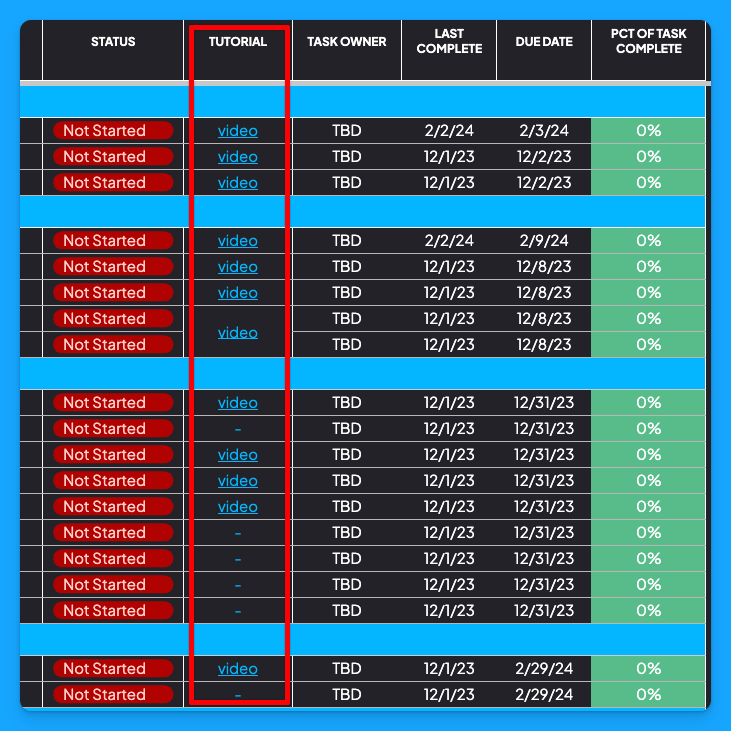
By implementing these daily, weekly, and monthly optimizations, you’ll stay ahead of potential issues and make data-driven adjustments that boost your account performance.
I hope this guide helps you to manage your accounts efficiently 🙌
If you have any questions, feel free to connect with me on LinkedIn.
From Clicks to Conversions: Master Google Ads for B2B 🔥
If you want to become a Google Ads pro, check out our free B2B Google Ads courses, where you'll learn how to launch, optimize, and scale your campaigns to drive pipeline and revenue.

Here's what you'll learn in each course:
⚙️ B2B Google Ads 101 - How to Launch Dangerously Effective Campaigns for Beginners
- The Googleverse: The Game You're Playing & How To Win
- Measurement: How to Make Sure You're Profitable
- Targeting: How to Show Up For the Right Searcher
- Planning: Putting It All Together
🎯 Google Ads 102 - How to Clicks Into Profit
- Visibility: How To Find the Hole Sucking Profits
- Workflows: How to Optimize On a Daily, Weekly, Monthly & Quarterly Basis
- Experimentation: How to Test & Automate Profitability
- Troubleshooting: How To Solve Inevitable Problems
🚀 Google Ads 103 - How to Scale Google Ads For Advanced Advertisers
- Methodology: How to Vertically Scale Google Ads From A-Z
- Campaigns: Scaling Horizontally Through Campaign Themes
- Channels: Scaling Outside of Paid Search
Click Here to Join 1,000+ B2B Marketers Today and start leveling up your advertising skill set.
Takes < 90 seconds to sign up (seriously we timed it 😂)
People Also Ask
How can I effectively prioritize optimization tasks within my Google Ads workflow?
Assess tasks based on their potential impact on key performance indicators (KPIs) like conversion rates and return on ad spend (ROAS). Focus on high-impact areas first, such as budget pacing and search term relevance, to ensure efficient use of resources.
What tools or templates can assist in organizing and tracking my Google Ads optimization activities?
Utilize the Google Ads Optimization Workflow Template provided in Module 2, Lesson 1 of the B2B Google Ads 102 course. This template helps structure daily, weekly, monthly, and quarterly tasks, ensuring a systematic approach to campaign management. 
How can I ensure that my optimization efforts align with my overall B2B marketing objectives?
Regularly review your marketing goals and ensure that your Google Ads strategies support these objectives. Align optimization tasks with broader business aims, such as lead generation or brand awareness, to maintain strategic coherence.
What are the common pitfalls to avoid when implementing a Google Ads optimization workflow?
Avoid neglecting regular reviews of budget pacing and search term reports, as this can lead to overspending or irrelevant traffic. Ensure that optimization tasks are performed consistently to maintain campaign effectiveness.
How can I adapt my optimization workflow to accommodate changes in campaign performance or market conditions?
Stay agile by regularly analyzing performance data and being prepared to adjust your workflow in response to trends or shifts in the market. Flexibility allows for timely optimizations that keep campaigns aligned with business goals.
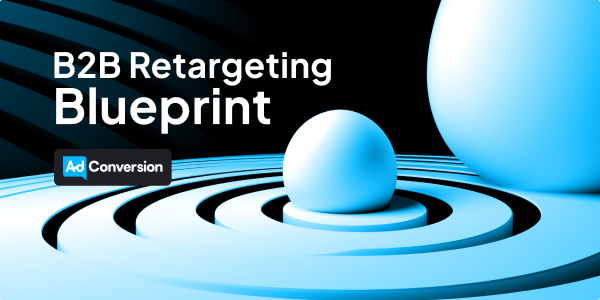
How to Build a Multichannel B2B Retargeting Strategy (Step-By-Step)
With long sales cycles staying top of mind is half the battle when it comes to B2B.
In this blueprint you’ll learn how to build a multichannel B2B retargeting strategy across:
- Meta (Facebook & Instagram)
- X (Twitter)
- & YouTube
So you can stay omnipresent and convert users across channels.
I know you’re going to love it, let’s get started! ❤️
TABLE OF CONTENTS
- Recommended Channels
- Step 1: Confirm Your Remarketing Pixels are Installed
- Step 2: Create all possible retargeting segments by time frame
- Step 3: Adjust targeting and exclusion parameters
- Step 4: Align on retargeting content and offers
- Step 5: Build all Relevant Retargeting Campaigns
- B2B Retargeting FAQ
- Launch Checklist
- Conclusion & Free Courses
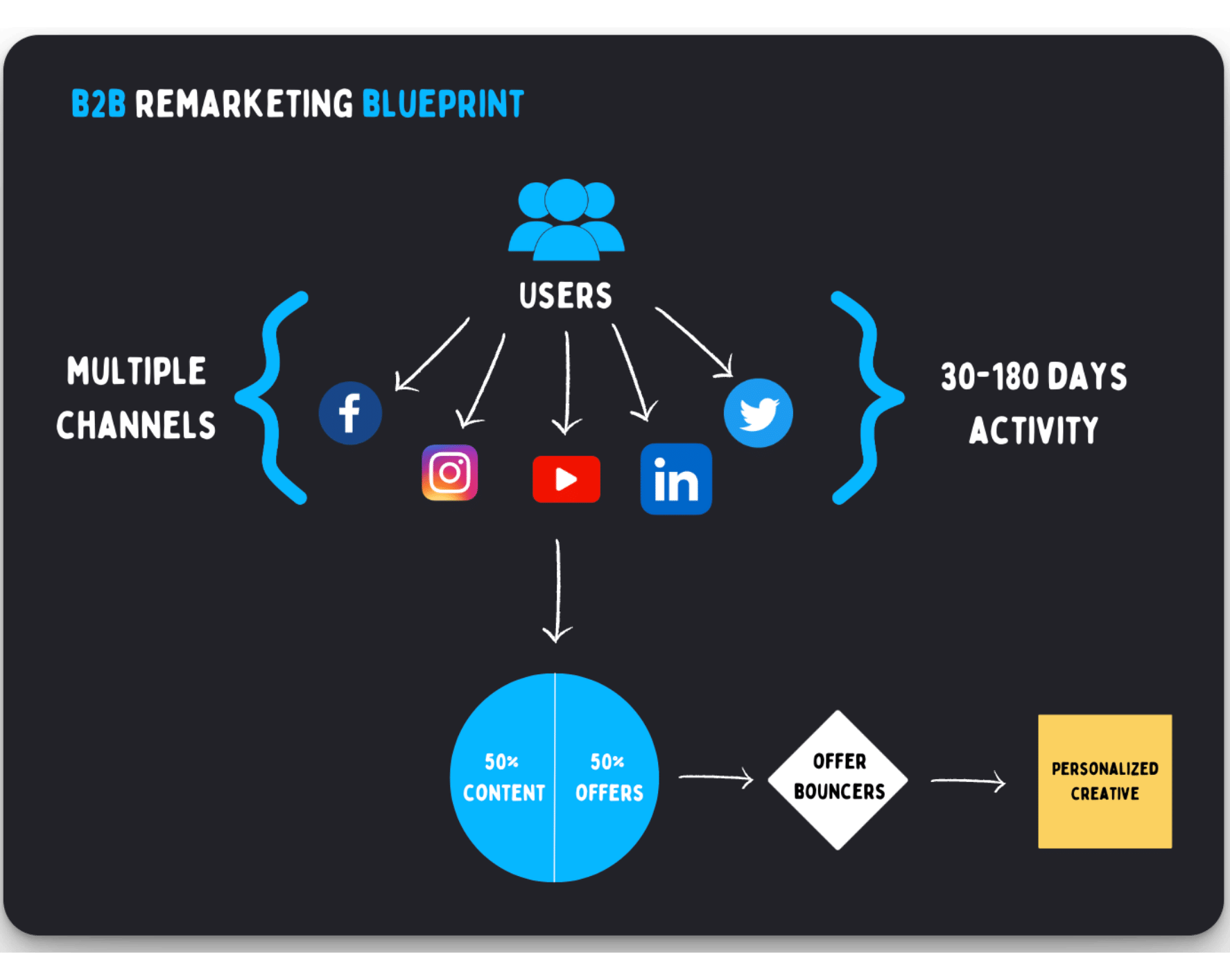
Recommended Channels:
- LinkedIn Ads
- Meta (Facebook & Instagram)
- X (Twitter)
- YouTube
Minimum Budget:
- $1,000/month (for 1 channel)
Recommended Targeting:
Step 1: Confirm Your Remarketing Pixels are Installed
This is a mandatory first step, and something that needs to be done first.
These pixels are how the ad platforms are able to track users activity and provide you the ability to remarket them with various campaigns and offers.
Even if you’re not planning to advertise soon on any channels, I HIGHLY recommend creating a free ad account and installing that platform pixel on your site to start building your remarketing pool.
Here’s what this will look like for each channel.
How to Install the LinkedIn Ads Pixel In 4 Steps
- Create a free LinkedIn Ads account
- Navigate to the “Analyze” → “Insight Tag” section
- Choose how to install your tag (recommend Google Tag Manager aka GTM)
- In Google Tag Manager, create a new tag type with LinkedIn Insight and fire on all pages
.png)
How to Install the Meta (Facebook & Instagram) Ads Pixel In 6 Steps
- Create a free Facebook Ads account
- In the Ads Manager navigate to “Events Manager” → “Connect Data Sources”
- Connect “Web” as a new data source and name your pixel (ex: Meta Pixel)
- Select your new pixel under “Data Sources” and navigate to “Overview” → “Setup Pixel”
- Choose how to install your pixel (recommend Google Tag Manager aka GTM)
- In Google Tag Manager, create a new tag type with Custom HTML and fire on all pages
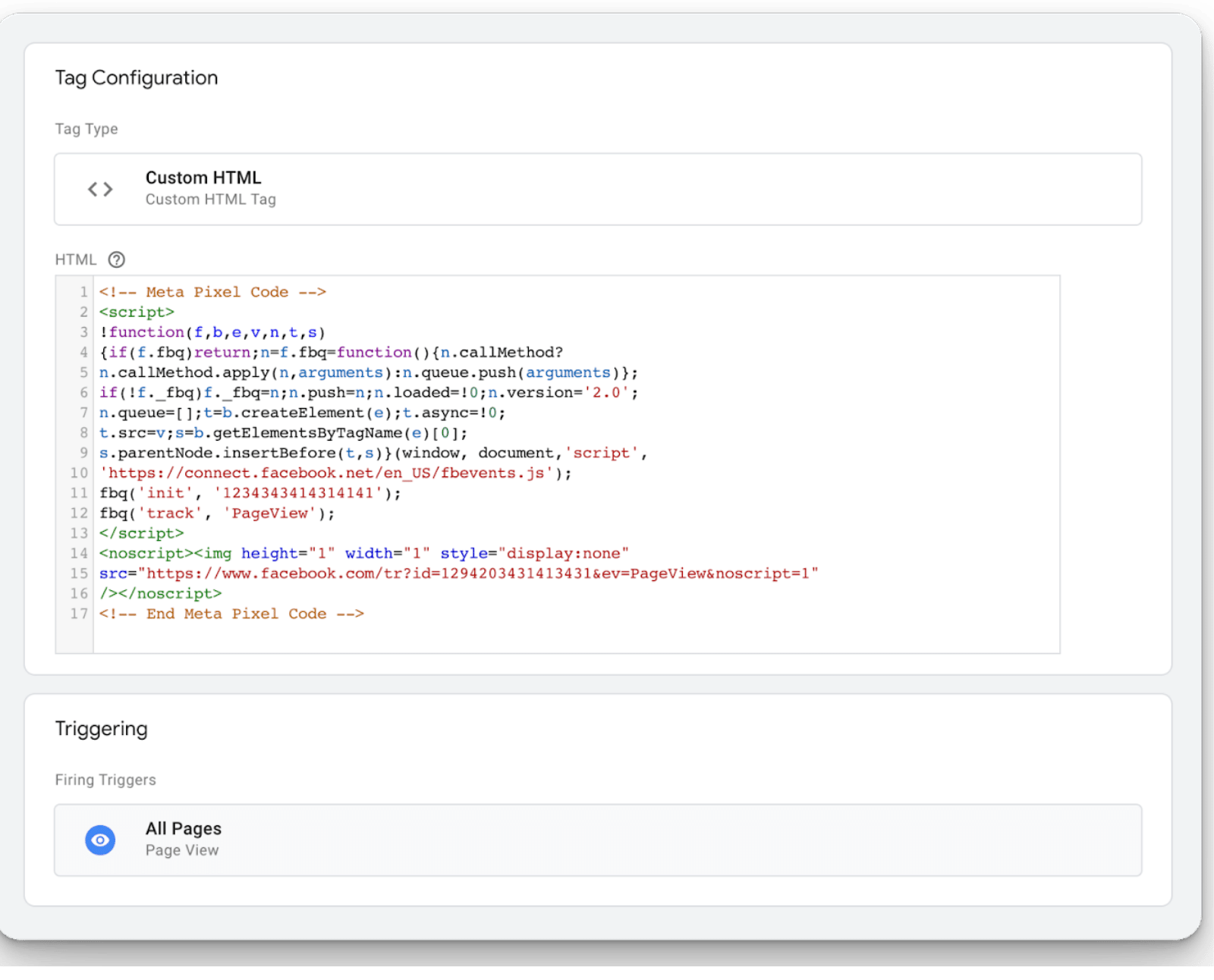
How to Install the X (Twitter) Ads Pixel In 4 Steps
- Create a free X (Twitter) Ads account
- In the Ads Manager navigate to “Events Manager” → “Add Event Source”
- Install with “Pixel code” and allow 1st-party cookies
- In Google Tag Manager, create a new tag type with Custom HTM and fire on all pages

How to Install the Google Ads Pixel In 5 Steps
By installing the Google Ads pixel you’ll be able to remarket to website visitors on YouTube because Google owns YouTube and all campaigns are created in the same ads manager.
- Create a free Google Ads account
- In the Ads Manager navigate to “Audience Manager” → “Your Data Sources”
- Select “Google Ads Tag” → “Edit Source”
- Select “Tag Setup” recommend “Use Google Tag Manager” and copy your ID
- In Google Tag Manager, create a Google Ads Remarketing tag and fire on all pages

Once complete, confirm all pixels are installed correctly on your website with GTM Preview:
.png)
Remarketing audience size requirements for Meta, YouTube, LinkedIn & X (Twitter)
- Meta (Facebook & Instagram) = 1,000 audience members
- YouTube = 100 audience members
- LinkedIn = 300 audience members
- X (Twitter) = 100 audience members
Now that you’ve installed all the pixels for the platforms you’re interested in you’ll need to allow the pixels time to build your cookie pool to meet audience minimums.
I’ve seen it take 7-30+ days depending on monthly engagement or traffic volumes for the retargeting segment you’re trying to build (ex: website visits, video views, post engagement, etc..).
Step 2: Create all possible retargeting segments by time frame.
Once your remarketing audience has met minimums it’s time to build your segments.
This step will vary depending on how large your retargeting audience is.
In a perfect world we’ll want to create retargeting segments for the following timeframes:
The advantage of creating retargeting segments by time frame is:
✅ Easily see which cohort performs best
✅ Allocate more budget to the top performing time frame
✅ Align offers and messaging accordingly
Watch this video to better understand the thought process behind leveraging different remarketing segments by timeframes:
In addition to testing timeframes we want to combine as many relevant remarketing segments together in each cohort so we can scale up our overall audience size (more on this in Step 4).
Depending on the channel you’re advertising on, the available remarketing segments will vary.
Here are my go to choices for each channel below.
Top 10 LinkedIn Ads retargeting segments:
Top 9 Meta (Facebook & Instagram) Ads retargeting segments:
Top 5 X (Twitter) Ads retargeting segments:
Top 4 YouTube Ads retargeting segments:
Depending on your audience sizes you might not be able to use shorter timeframes.
If that’s the case, default to the next longest one:
For example:
❌30 days < 1,000 audience size? Try 90 days
❌90 days < 1,000 audience size? Try 180 days
❌180 days < 1,000 audience size? Hold off on remarketing until your audience sizes build
Build out each relevant remarketing combination for the channels you want to advertise on.
Step 3: Adjust targeting and exclusion parameters.
Equally important to who you’re targeting is who you exclude.
With all your retargeting segments created it’s clear who you’re going to target.
Now it’s time to get clear on who you’ll exclude for each cohort (e.g. 30, 90, 180 days).
Exclusion audiences allow you to remove users who aren’t a good fit for your targeting.
Here’s my go-to exclusions by channel.
Top 8 LinkedIn Ads Exclusion Audiences:
Top 9 Meta (Facebook & Instagram) Ads Exclusion Audiences:
Top 6 X (Twitter) Ads Exclusion Audiences:
Top 6 YouTube Ads Exclusion Audiences:
Feel free to remove and add the exclusions that make sense for your business and who you’re ultimately trying to reach with your retargeting campaigns.
By no means should you only use the ones I outlined above, some will make sense others won’t.
Once you’re clear on who you’ll exclude it’s time to align on content and offers.
Step 4: Align on retargeting content and offers.
Now that you’re clear on who you’ll target and exclude for each cohort. Let’s chat about what content and offers you’ll want to show them.
First things first, don’t make the mistake of only showing offers to people in your remarketing audience. This is the equivalent of following someone all day asking them to buy something.
This is what Corporate Bro has to say about that 😂
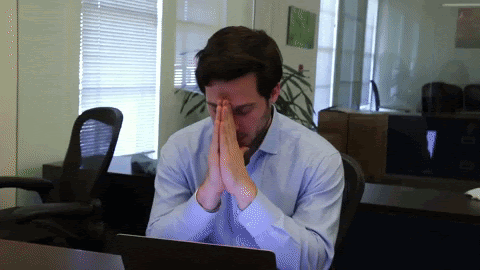
Recommended B2B Remarketing Budget Allocation:
Avoid leaving a bad impression and potentially hurting your brand by also adding content in the mix.
50% of your remarketing budget should go towards adding value to your audience, and 50% goes towards asking them to convert on something (ex: Demo, Trial, Event, etc…)
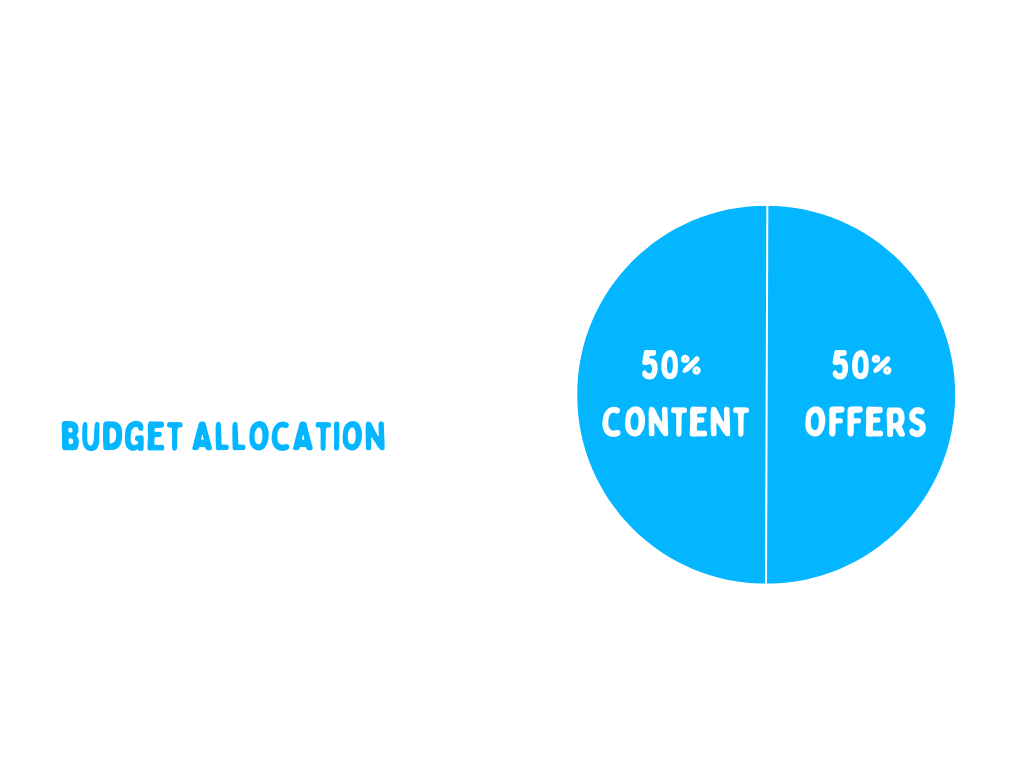
With this budget allocation you’re rotating offers and content equally to your remarketing cohorts (e.g. 30, 90, 180 days) and letting the users decide which asset they're interested in.
Which leads us to common remarketing mistakes you’ll want to avoid.
4 Common Mistakes to Avoid with Retargeting:
1. Only promoting offers
Avoid a pitch fest and split your remarketing budget 50/50 between content and offers as outlined above.
2. Retargeting on assumption instead of action
Don’t create these crazy retargeting flows where someone must do X then Y and finally you’ll give them Z. This kills your retargeting audience size and you’re assuming that you’ll be correct 3/3 times (idk about you but I’m not great at guessing).
Instead show them everything equally (content and offers) and then once they decide to click on an ad, watch a video etc… you can now create unique campaigns to remarket off that activity (now you’re no longer assuming they are interested).
3. Not using all available retargeting segments
Don’t rely on 1 segment alone like a website visitor segment. Instead combine multiple segments together with an OR statement in the same timeframe to scale up your overall retargeting audience so you have more flexibility to layer filters.
4. Failing to refresh creative to offset fatigue
There’s nothing worse than seeing the same ad 1,000 times. This can be easily avoided by creating a workflow to refresh your creatives on a monthly basis.
Just changing the creatives for the same offers and content will create a new experience for users and help offset ad fatigue.
Watch this video to learn more about how to monitor and overcome ad fatigue:
When we talk about remarketing content and offers equally – what exactly does that mean?
- White papers?
- Webinars?
- Tutorials?
- Demos?
- Trials?
The list goes on, and on…
There are 1,000s of offers and content you could potentially promote.
To help simplify and conceptualize this, here are 4 useful remarketing buckets inspired by Canberk Beker, Global Head of Paid Media at Cognism from episode 2 of Behind the Ads.
Recommended Remarketing Buckets by Timeframe:
B2B Retargeting Ad Examples:
Product Marketing
(Content that focuses on promoting the capabilities of your product)
Social Proof
(Leveraging others words and results in our ads)
.png)
Thought Leadership
(Content that educates your target audience and positions you as an expert)
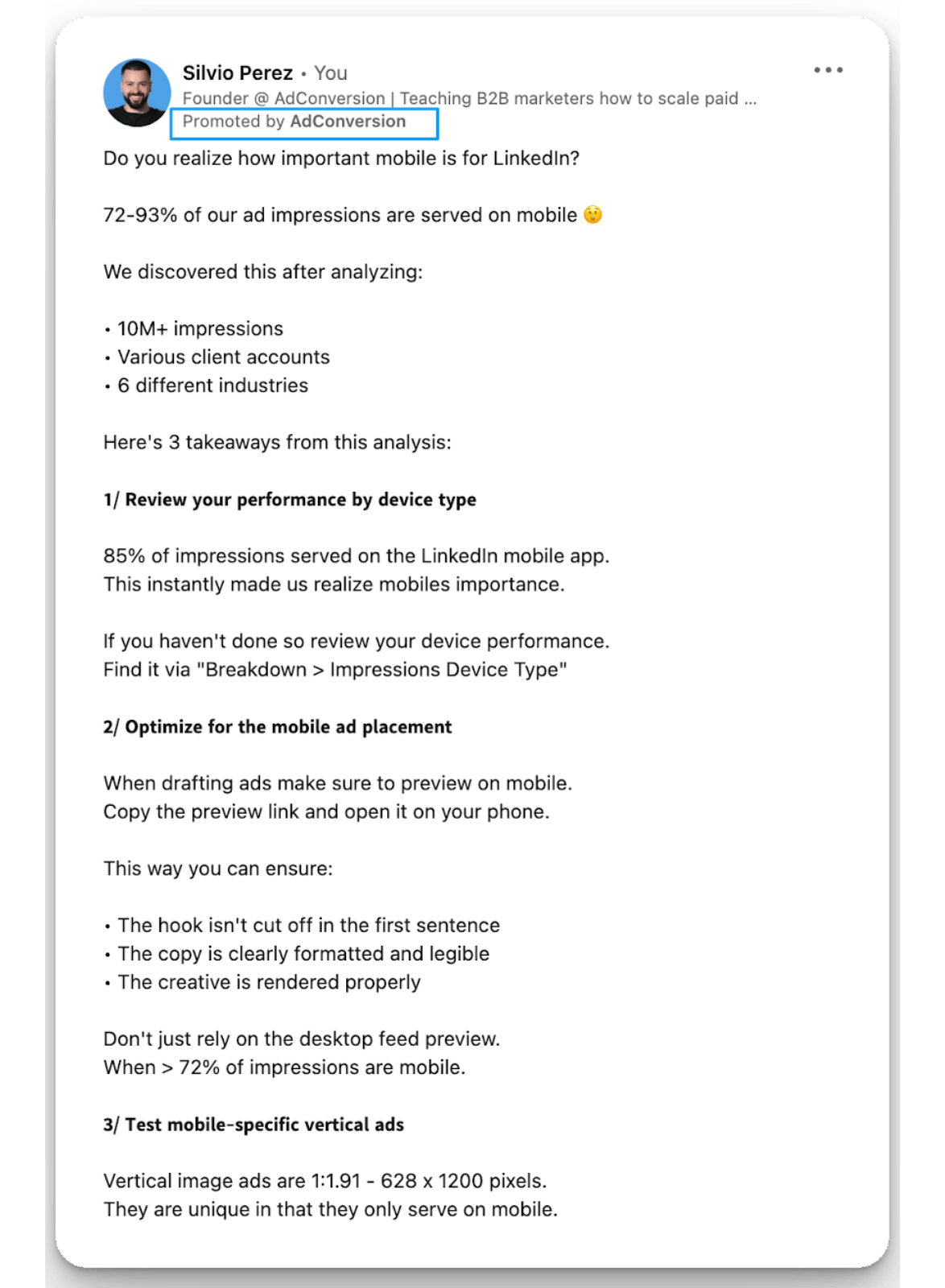
Offers
(Any other type of ad where you’re asking your target audience to convert)
.png)
Armed with your content and offers by time frame there’s one last step to do.
Step 5: Build all Relevant Retargeting Campaigns.
After going through steps 1-4 you should be clear on:
- Which channels you’re going to advertise on
- What retargeting segments you’ll leverage
- Which exclusion audiences you’ll block
- What content/offers you’ll showcase
Let’s wrap up with how these campaigns should be built.
B2B Retargeting Campaign Structure:
Here’s what the retargeting campaign structure will look like at 10,000 feet:
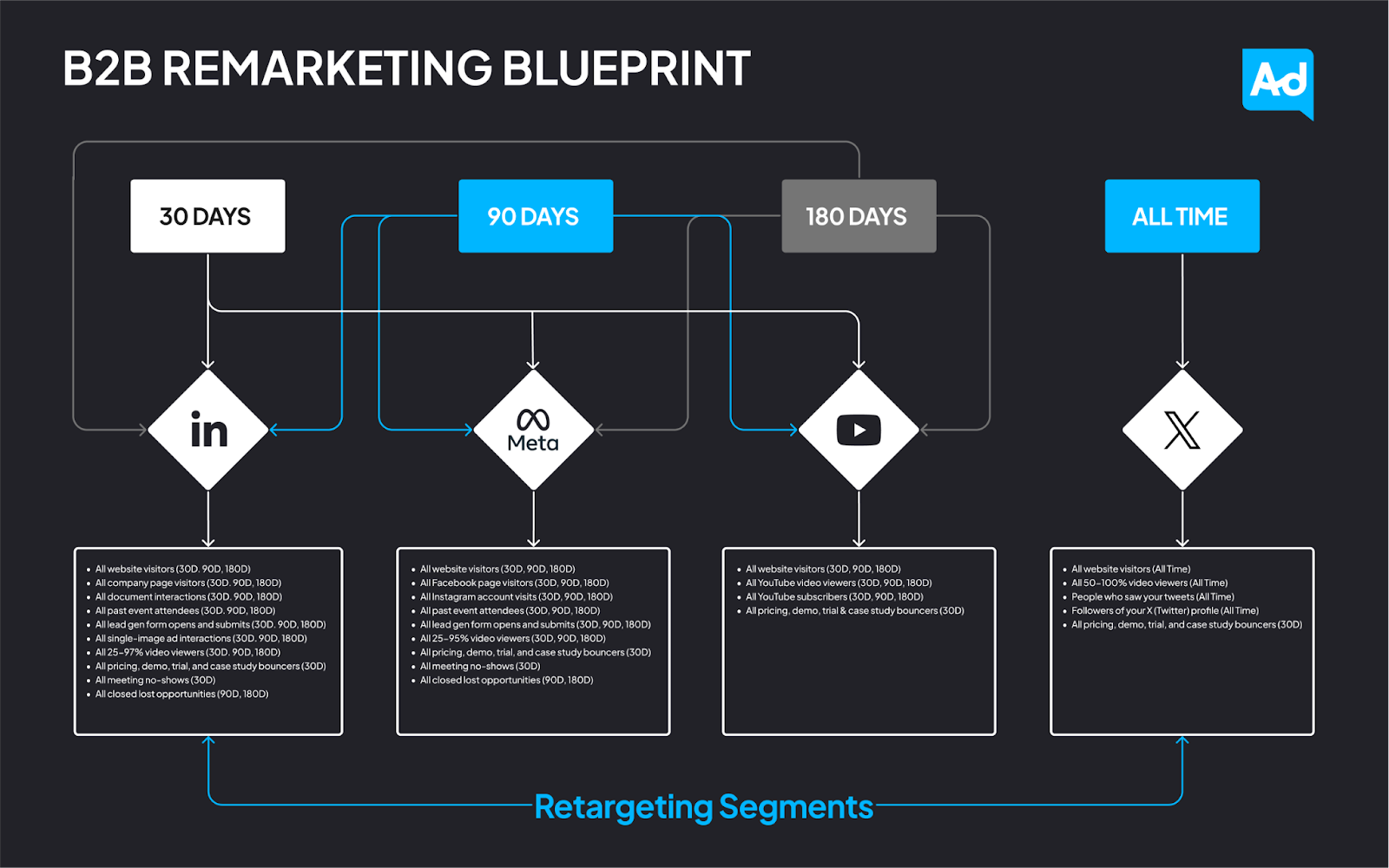
Couple of important call outs:
Every campaign has its own unique timeframe and retargeting bucket.
This makes pacing, optimization, and reporting really easy.
All retargeting segments within the same timeframe are grouped together as an OR.
This allows you to scale your retargeting audience size overall within the cohort.
Combine segments together with OR not AND.
Naming conventions are clear and consistent from the campaign to ad level.
This allows you to easily find your campaigns and reporting on performance.
Here’s how to build these campaigns out for each channel.
How to Build LinkedIn Retargeting Campaigns:
Make sure to disable Audience Expansion and the LinkedIn Audience Network for all LinkedIn retargeting cohort campaigns.


This will prevent LinkedIn from serving your ads to people not in your retargeting audiences and outside of the LinkedIn platform.
Create the following campaigns in the LinkedIn Ads campaign manager across whichever timeframes are applicable for your account:
Cohort #1: 30-Day LinkedIn Retargeting
Campaign Name: {Location} | {Offer} | Remarketing (30D) | {Ad Type} | {Objective}
- EX: USA | PM Content | Remarketing (30D) | Image | Awareness
- EX: USA | Demo | Remarketing (30D) | Video | Conversions
- EX: USA | Social Proof | Remarketing (30D) | Carousel | Engagement
Recommended Objectives:
- Content focus = Brand Awareness, Engagement, Video Views
- Conversion focus = Lead Generation or Conversion
Recommended Daily Budget: $25-$100/day
Recommended Audiences (layer titles or function if possible):
- All website visitors (30D)
- All company page visitors (30D)
- All document interactions (30D)
- All past event attendees (30D)
- All lead gen form opens and submits (30D)
- All single-image ad interactions (30D)
- All 25-97% video viewers (30D)
- All closed lost contacts (30D)
Recommended Bid Strategies:
- Content focus = Maximize delivery
- Conversion focus = Manual CPC
Ads: Product marketing content, social proof, offers (ex: Demo, Trial)
.png)
Cohort #2: 90-Day LinkedIn Retargeting
Campaign Name: {Location} | {Offer} | Remarketing (90D) | {Ad Type} | {Objective}
- EX: USA | PM Content | Remarketing (90D) | Image | Awareness
- EX: USA | Demo | Remarketing (90D) | Video | Conversions
- EX: USA | Social Proof | Remarketing (90D) | Carousel | Engagement
- EX: USA | Thought Leadership | Remarketing (90D) | Image | Awareness
Recommended Objectives:
- Content focus = Brand Awareness, Engagement, Video Views
- Conversion focus = Lead Generation or Conversion
Recommended Daily Budget: $25-$100/day
Recommended Audiences (layer titles or function if possible):
- All website visitors (90D)
- All company page visitors (90D)
- All document interactions (90D)
- All past event attendees (90D)
- All lead gen form opens and submits (90D)
- All single-image ad interactions (90D)
- All 25-97% video viewers (90D)
- All closed lost contacts (90D)
Recommended Bid Strategies:
- Content focus = Maximize delivery
- Conversion focus = Manual CPC
Ads: Product marketing content, social proof, offers (ex: Demo, Trial), thought leadership
.png)
Cohort #3: 180-Day LinkedIn Retargeting
Campaign Name: {Location} | {Offer} | Remarketing (180D) | {Ad Type} | {Objective}
- EX: USA | PM Content | Remarketing (180D) | Image | Awareness
- EX: USA | Demo | Remarketing (180D) | Video | Conversions
- EX: USA | Social Proof | Remarketing (180D) | Carousel | Engagement
- EX: USA | Thought Leadership | Remarketing (180D) | Image | Awareness
Recommended Objectives:
- Content focus = Brand Awareness, Engagement, Video Views
- Conversion focus = Lead Generation or Conversion
Recommended Daily Budget: $25-$100/day
Recommended Audiences (layer titles or function if possible):
- All website visitors (180D)
- All company page visitors (180D)
- All document interactions (180D)
- All past event attendees (180D)
- All lead gen form opens and submits (180D)
- All single-image ad interactions (180D)
- All 25-97% video viewers (180D)
- All closed lost contacts (180D)
Recommended Bid Strategies:
- Content focus = Maximize delivery
- Conversion focus = Manual CPC
Ads: Product marketing content, social proof, offers (ex: Demo, Trial), thought leadership
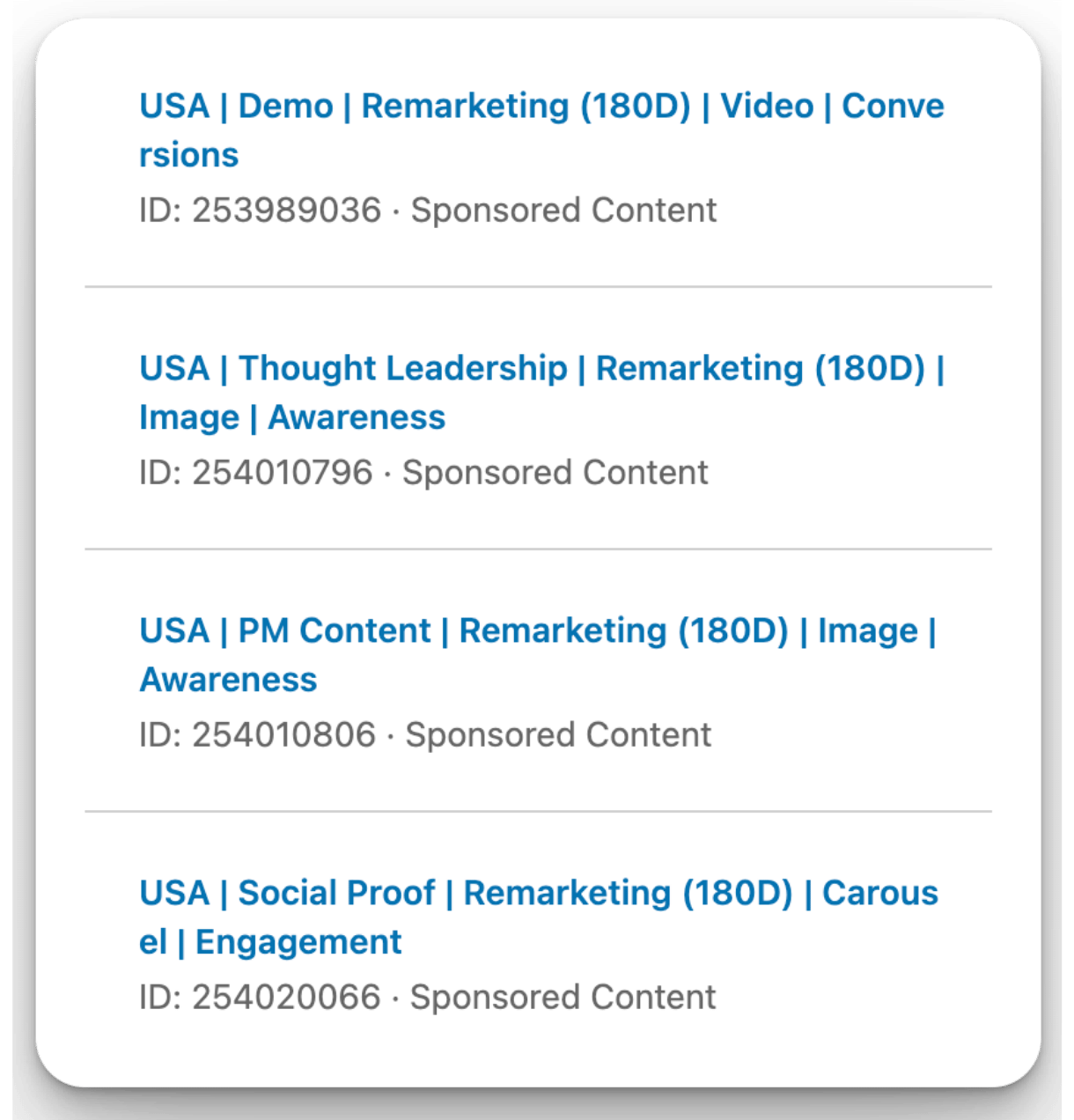
Optional: 30-Day LinkedIn Offer Bouncers Campaign
If you have the audience size available creating an offer bouncer campaign that shows personalized creative to folks who visited your intent pages and didn’t convert is worth testing.
Campaign Name: {Location} | {Offer} | {Offer Name Bouncers} (30D) | {Ad Type} | {Objective}
- EX: USA | Demo | Demo Page Bouncers (30D) | Conversation | Lead Gen
Recommended Objectives:
- Conversion focus = Lead Generation or Conversion
Recommended Daily Budget: $25-$100/day
Recommended Audiences (layer titles or function if possible):
- All pricing, demo, trial, and case study bouncers
- All meeting no-shows
Recommended Bid Strategies:
- Conversion focus = Manual CPC
Ads: Offers
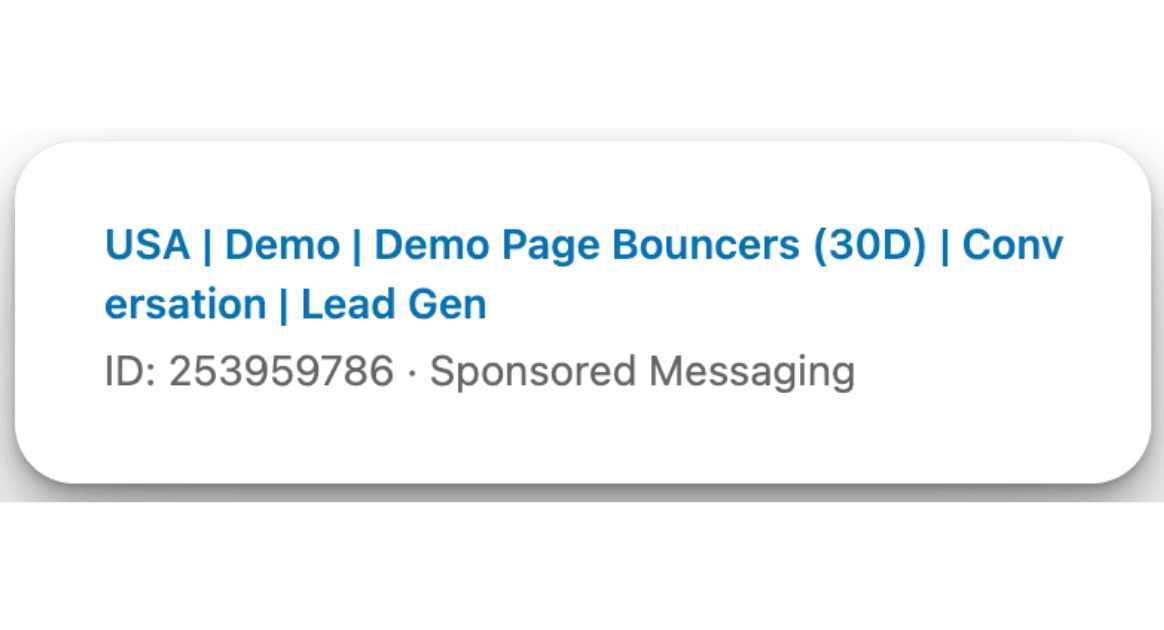
How to Build Meta (Facebook & Instagram) Retargeting Campaigns:
Highly recommend selecting manual placements of feeds and stories for Facebook & Instagram with creative in the correct dimensions to prevent your ads from appearing in the wrong formats.
Also don’t recommend delivering on the Audience Network or Video Feeds based on our past results, and make sure to not to run on Reels unless you have unique creative for that placement.
Always make sure your creative matches the placement it appears for.
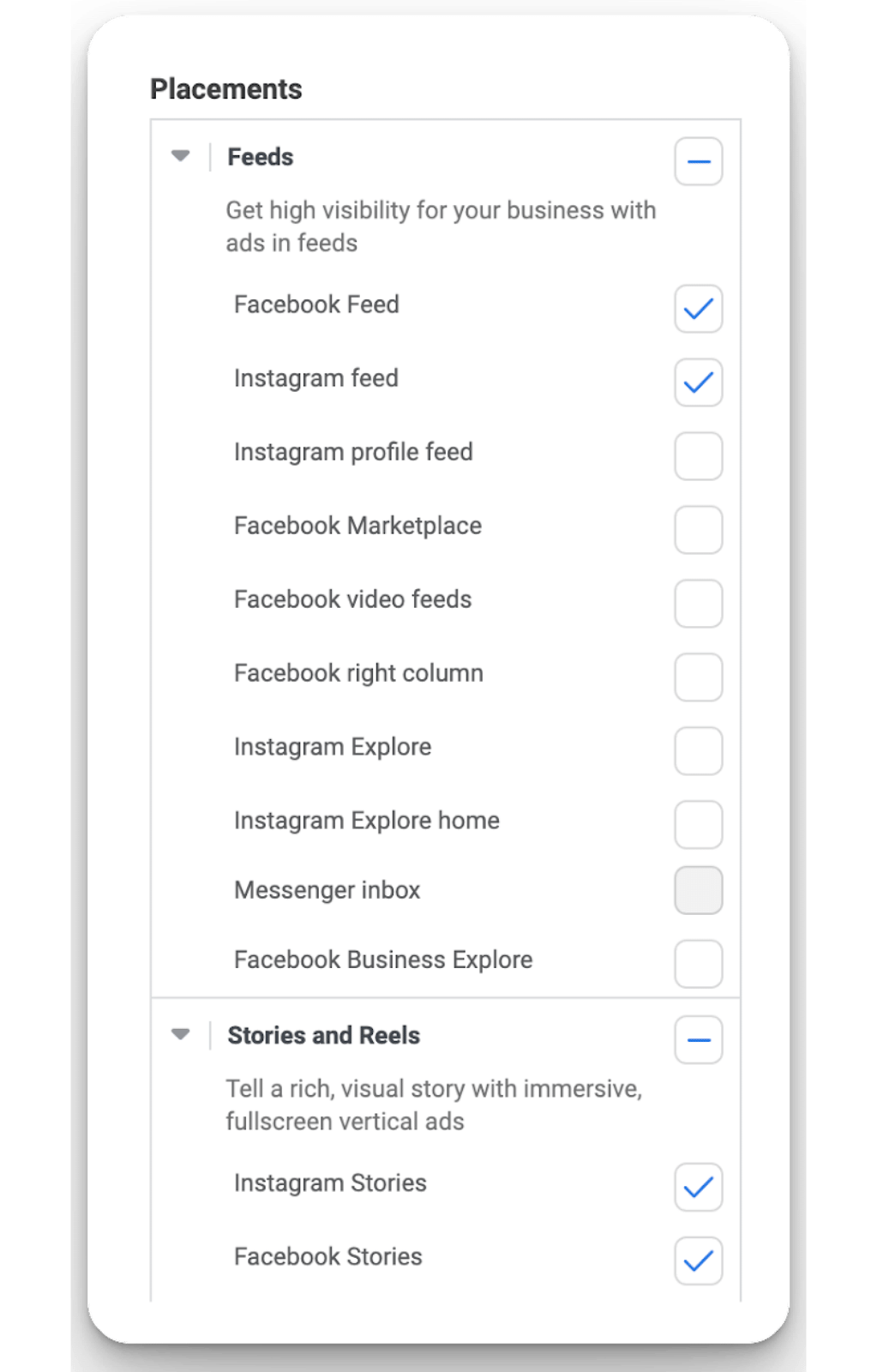
Create the following campaigns in the Meta Ads campaign manager across whichever timeframes are applicable for your account:
Cohort #1: 30-Day Meta Retargeting
Campaign Name: {Location} | {Offer} | Remarketing (30D) | {Ad Type} | {Objective}
- EX: USA | PM Content | Remarketing (30D) | Image | Awareness
- EX: USA | Demo | Remarketing (30D) | Video | Sales
- EX: USA | Social Proof | Remarketing (30D) | Carousel | Traffic
Recommended Objectives:
- Content focus = Awareness, Traffic, Engagement
- Conversion focus = Leads or Sales
Recommended Daily Budget: $25-$100/day
Recommended Audiences:
- All website visitors (30D)
- All Facebook page visitors (30D)
- All Instagram page visitors (30D)
- All past event attendees (30D)
- All lead gen form opens and submits (30D)
- All 25-95% video viewers (30D)
- All closed lost contacts (30D)
Recommended Bid Strategies:
- Content focus = Maximize reach of ads, link clicks, engagement, or views
- Conversion focus = Maximize number of conversions or leads
Ads: Product marketing content, social proof, offers (ex: Demo, Trial)

Cohort #2: 90-Day Meta Retargeting
Campaign Name: {Location} | {Offer} | Remarketing (90D) | {Ad Type} | {Objective}
- EX: USA | PM Content | Remarketing (90D) | Image | Awareness
- EX: USA | Demo | Remarketing (90D) | Video | Sales
- EX: USA | Social Proof | Remarketing (90D) | Carousel | Traffic
- EX: USA | Thought Leadership | Remarketing (90D) | Image | Engagement
Recommended Objectives:
- Content focus = Awareness, Traffic, Engagement
- Conversion focus = Leads or Sales
Recommended Daily Budget: $25-$100/day
Recommended Audiences:
- All website visitors (90D)
- All Facebook page visitors (90D)
- All Instagram page visitors (90D)
- All past event attendees (90D)
- All lead gen form opens and submits (90D)
- All 25-95% video viewers (90D)
- All closed lost contacts (90D)
Recommended Bid Strategies:
- Content focus = Maximize reach of ads, link clicks, engagement, or views
- Conversion focus = Maximize number of conversions or leads
Ads: Product marketing content, social proof, offers (ex: Demo, Trial), thought leadership
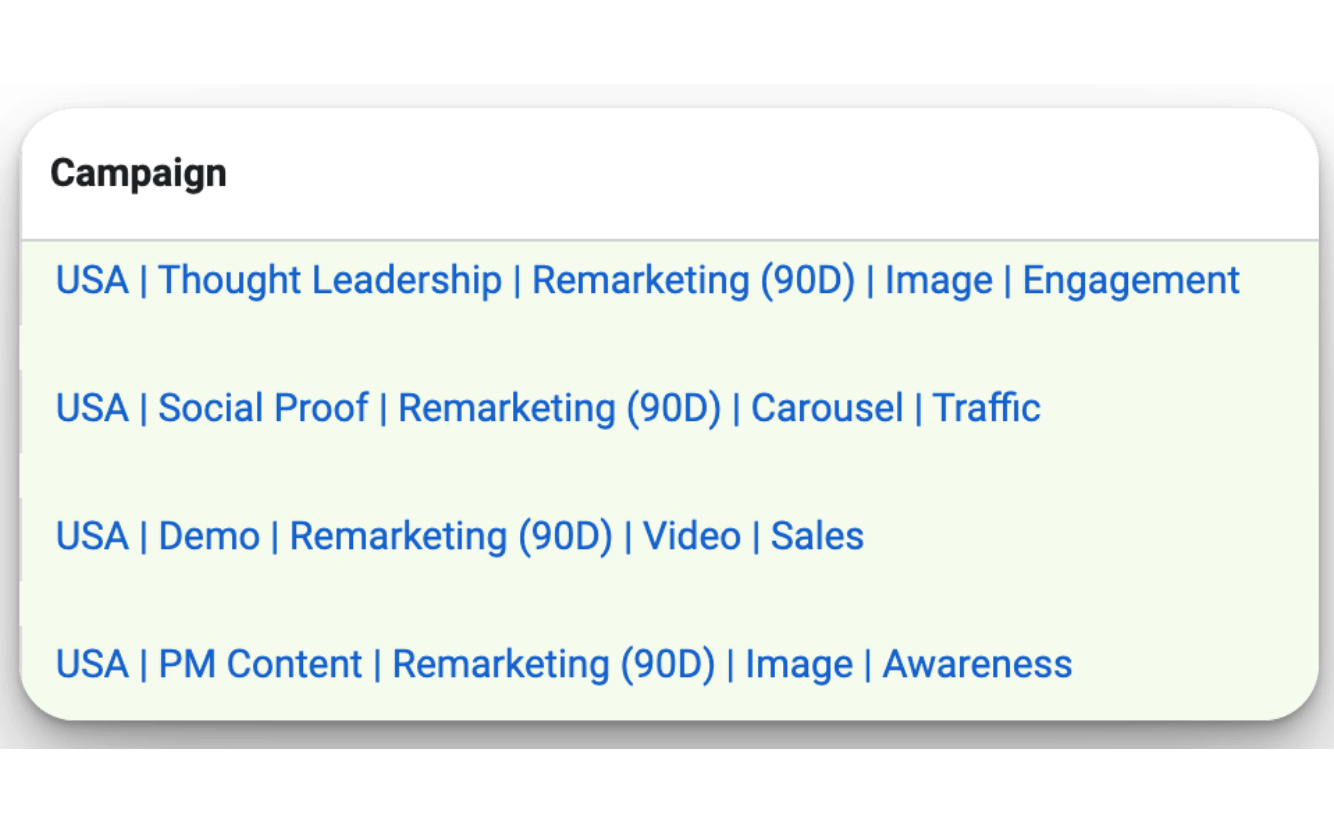
Cohort #3: 180-Day Meta Retargeting
Campaign Name: {Location} | {Offer} | Remarketing (180D) | {Ad Type} | {Objective}
- EX: USA | PM Content | Remarketing (180D) | Image | Awareness
- EX: USA | Demo | Remarketing (180D) | Video | Sales
- EX: USA | Social Proof | Remarketing (180D) | Carousel | Traffic
- EX: USA | Thought Leadership | Remarketing (180D) | Image | Engagement
Recommended Objectives:
- Content focus = Awareness, Traffic, Engagement
- Conversion focus = Leads or Sales
Recommended Daily Budget: $25-$100/day
Recommended Audiences:
- All website visitors (180D)
- All Facebook page visitors (180D)
- All Instagram page visitors (180D)
- All past event attendees (180D)
- All lead gen form opens and submits (180D)
- All 25-95% video viewers (180D)
- All closed lost contacts (180D)
Recommended Bid Strategies:
- Content focus = Maximize reach of ads, link clicks, engagement, or views
- Conversion focus = Maximize number of conversions or leads
Ads: Product marketing content, social proof, offers (ex: Demo, Trial), thought leadership
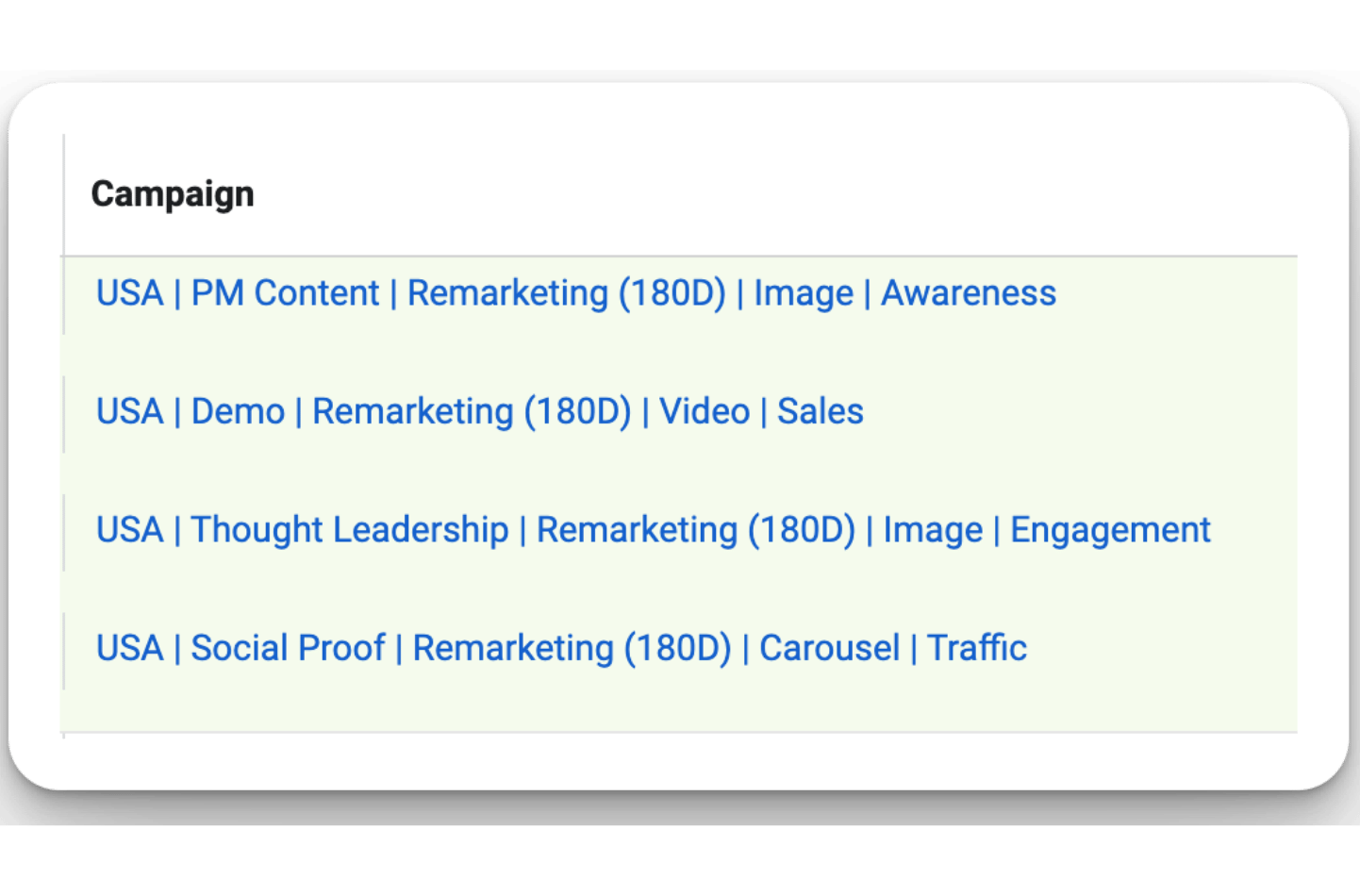
Optional: 30-Day Meta Offer Bouncers Campaign
If you have the audience size available creating an offer bouncer campaign that shows personalized creative to folks who visited your intent pages and didn’t convert is worth testing.
Campaign Name: {Location} | {Offer} | {Offer Name Bouncers} (30D) | {Ad Type} | {Objective}
- EX: USA | Demo | Demo Page Bouncers (30D) | Image | Leads
Recommended Objectives:
- Conversion focus = Leads or Sales
Recommended Daily Budget: $25-$100/day
Recommended Audiences:
- All pricing, demo, trial, and case study bouncers
- All meeting no-shows
Recommended Bid Strategies:
- Conversion focus = Maximize number of conversions or leads
Ads: Offers
.png)
How to Build X (Twitter) Retargeting Campaigns:
With X (Twitter) we don’t have the ability to filter by time frame so we’ll create the following campaigns in the ads manager:
Cohort #1: All Time (Twitter) Retargeting
Campaign Name: {Location} | {Offer} | Remarketing (All Time) | {Ad Type} | {Objective}
- EX: USA | PM Content | Remarketing (All Time) | Image | Reach
- EX: USA | Demo | Remarketing (All Time) | Video | Conversions
- EX: USA | Social Proof | Remarketing (All Time) | Carousel | Engagement
- EX: USA | Thought Leadership | Remarketing (All Time) | Image | Reach
Recommended Objectives:
- Content focus = Reach, Video Views, Engagement, Website Traffic
- Conversion focus = Conversions or Keywords
Recommended Daily Budget: $25-$100/day
Recommended Audiences:
- All website visitors (All Time)
- All 50-100% video viewers (All Time)
- People who saw your tweets (All Time)
- Followers of your X (Twitter) profile (All Time)
Recommended Bid Strategies:
- Content or conversion focus = Autobid
Ads: Product marketing content, social proof, offers (ex: Demo, Trial), thought leadership
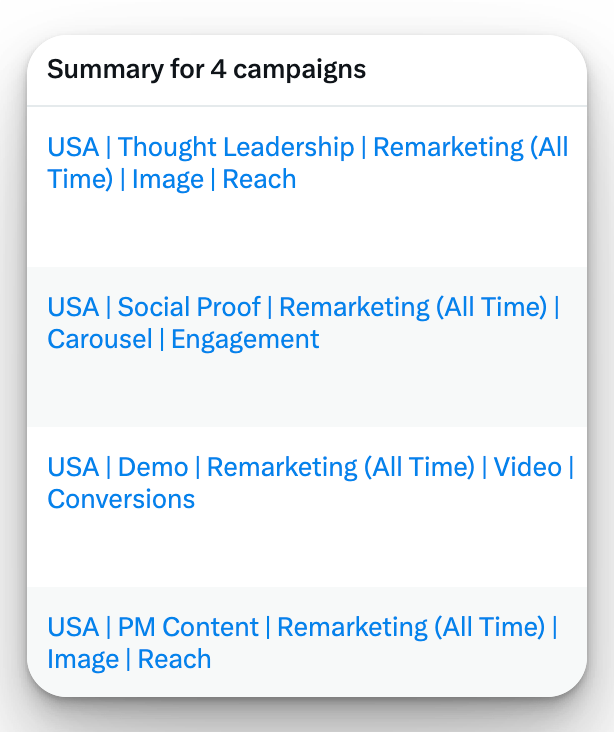
Optional: All Time X (Twitter) Offer Bouncers Campaign
If you have the audience size available creating an offer bouncer campaign that shows personalized creative to folks who visited your intent pages and didn’t convert is worth testing.
Campaign Name: {Location} | {Offer} | {Offer Name Bouncers} (All Time) | {Ad Type} | {Objective}
- EX: USA | Demo | Demo Page Bouncers (All Time) | Image | Conversions
Recommended Objectives:
- Conversion focus = Conversions or Keywords
Recommended Daily Budget: $25-$100/day
Recommended Audiences:
- All pricing, demo, trial, and case study bouncers
- All meeting no-shows
Recommended Bid Strategies:
- Content or conversion focus = Autobid
Ads: Offers
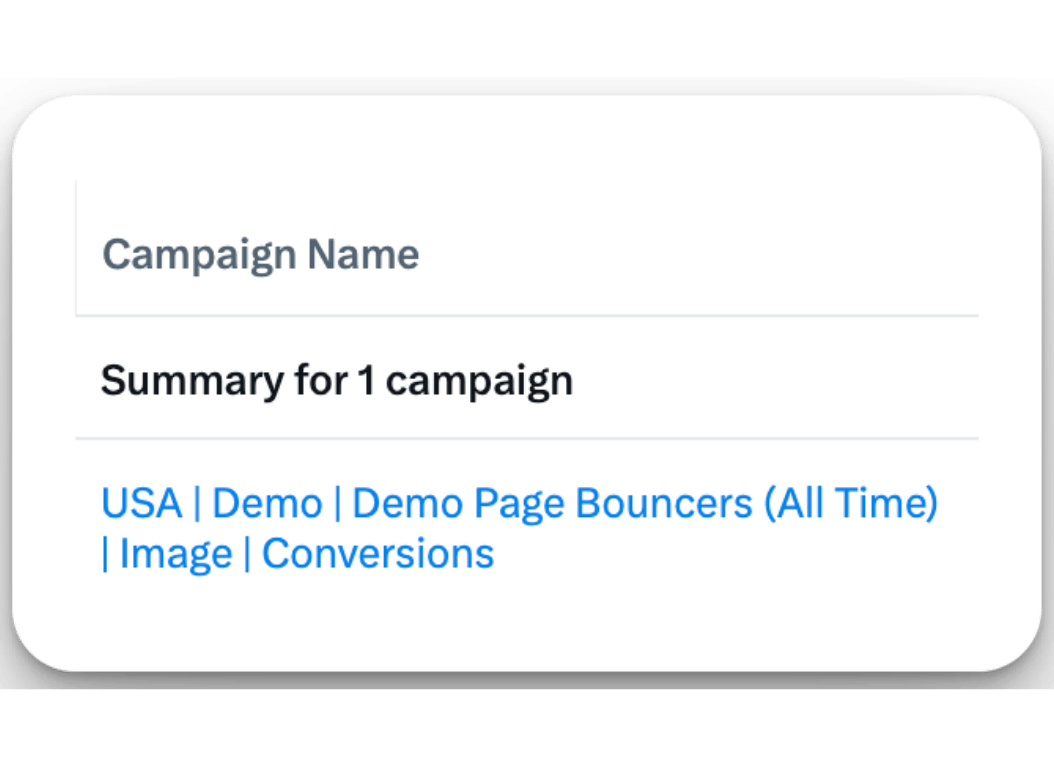
How to Build YouTube Retargeting Campaigns:
Create the following campaigns in the YouTube Ads campaign manager across whichever timeframes are applicable for your account:
Cohort #1: 30-Day YouTube Retargeting
Campaign Name: {Location} | {Offer} | Remarketing (30D) | {Ad Type} | {Objective}
- EX: USA | PM Content | Remarketing (30D) | In-Stream | Views
- EX: USA | Demo | Remarketing (30D) | In-Stream | Conversions
- EX: USA | Social Proof | Remarketing (30D) | In-Stream | Views
Recommended Objectives:
- Content focus = Get views
- Conversion focus = Drive conversions
Recommended Daily Budget: $25-$100/day
Recommended Audiences:
- All website visitors (30D)
- All YouTube video viewers (30D)
- All YouTube subscribers (30D)
Recommended Bid Strategies:
- Content focus = Max CPV
- Conversion focus = Maximize conversions
Ads: Product marketing content, social proof, offers (ex: Demo, Trial)
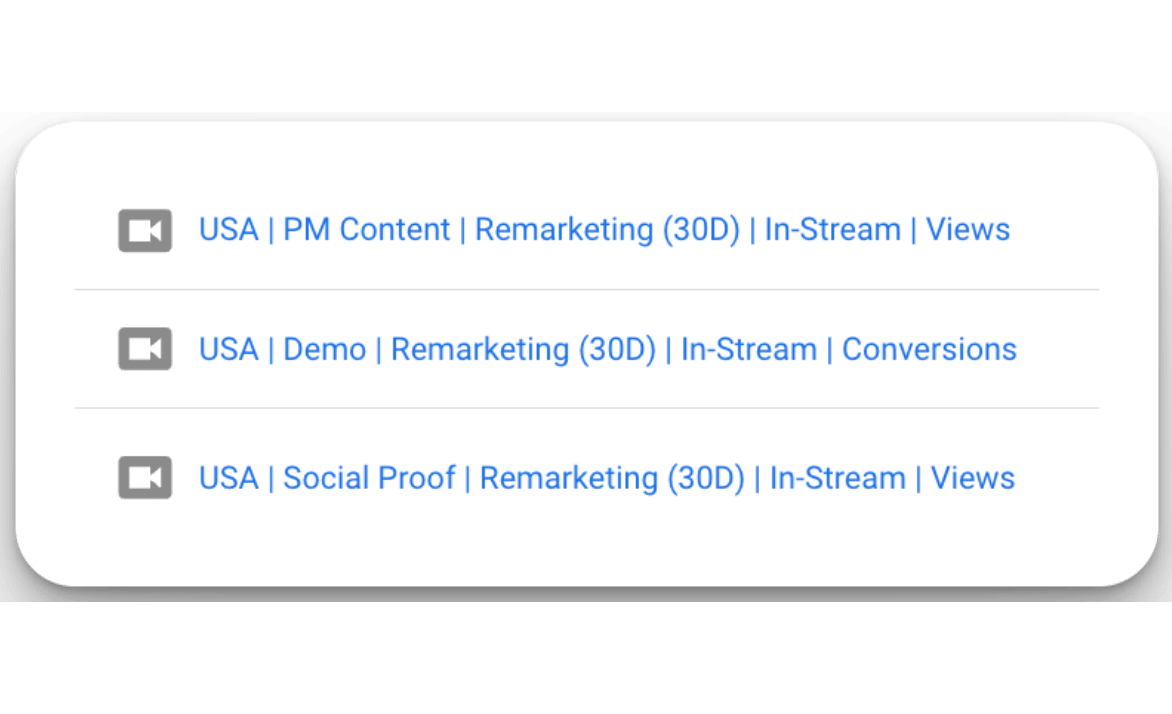
Cohort #2: 90-Day YouTube Retargeting
Campaign Name: {Location} | {Offer} | Remarketing (90D) | {Ad Type} | {Objective}
- EX: USA | PM Content | Remarketing (90D) | In-Stream | Views
- EX: USA | Demo | Remarketing (90D) | In-Stream | Conversions
- EX: USA | Social Proof | Remarketing (90D) | In-Stream | Views
- EX: USA | Thought Leadership | Remarketing (90D) | In-Stream | Views
Recommended Objectives:
- Content focus = Get views
- Conversion focus = Drive conversions
Recommended Daily Budget: $25-$100/day
Recommended Audiences:
- All website visitors (90D)
- All YouTube video viewers (90D)
- All YouTube subscribers (90D)
Recommended Bid Strategies:
- Content focus = Max CPV
- Conversion focus = Maximize conversions
Ads: Product marketing content, social proof, offers (ex: Demo, Trial), thought leadership
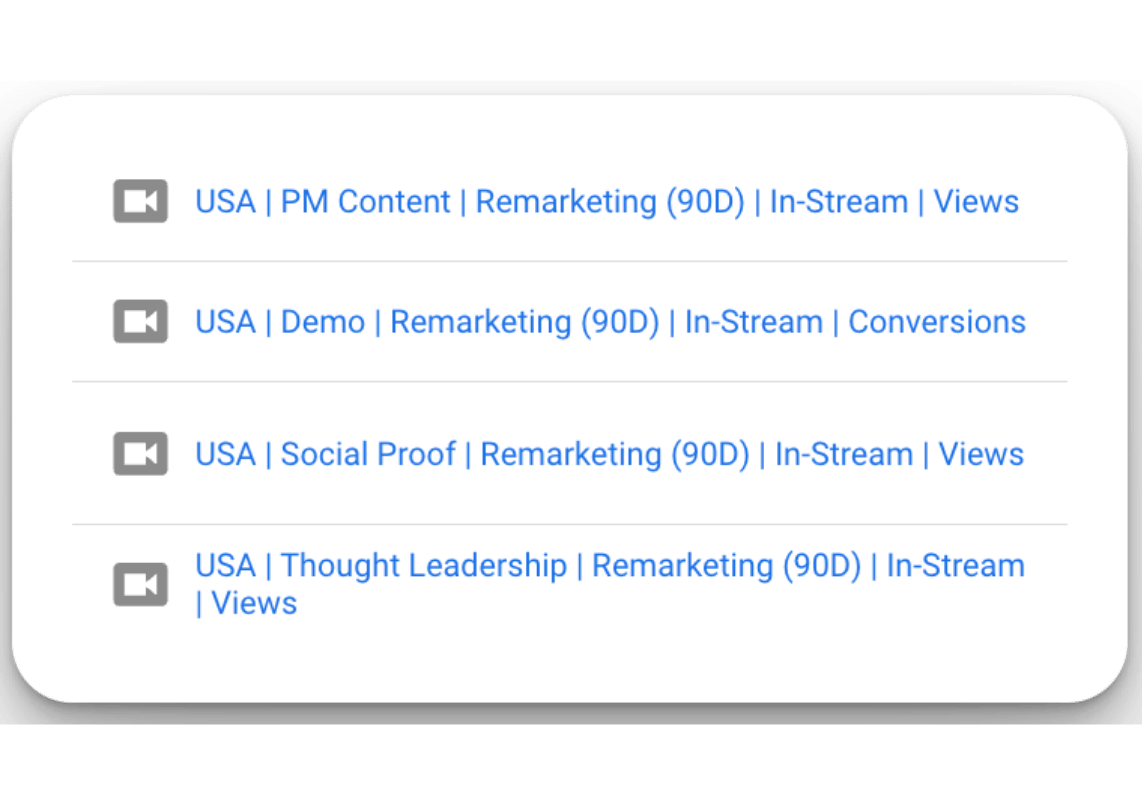
Cohort #3: 180-Day YouTube Retargeting
Campaign Name: {Location} | {Offer} | Remarketing (180D) | {Ad Type} | {Objective}
- EX: USA | PM Content | Remarketing (180D) | In-Stream | Views
- EX: USA | Demo | Remarketing (180D) | In-Stream | Conversions
- EX: USA | Social Proof | Remarketing (180D) | In-Stream | Views
- EX: USA | Thought Leadership | Remarketing (180D) | In-Stream | Views
Recommended Objectives:
- Content focus = Get views
- Conversion focus = Drive conversions
Recommended Daily Budget: $25-$100/day
Recommended Audiences:
- All website visitors (180D)
- All YouTube video viewers (180D)
- All YouTube subscribers (180D)
Recommended Bid Strategies:
- Content focus = Max CPV
- Conversion focus = Maximize conversions
Ads: Product marketing content, social proof, offers (ex: Demo, Trial), thought leadership
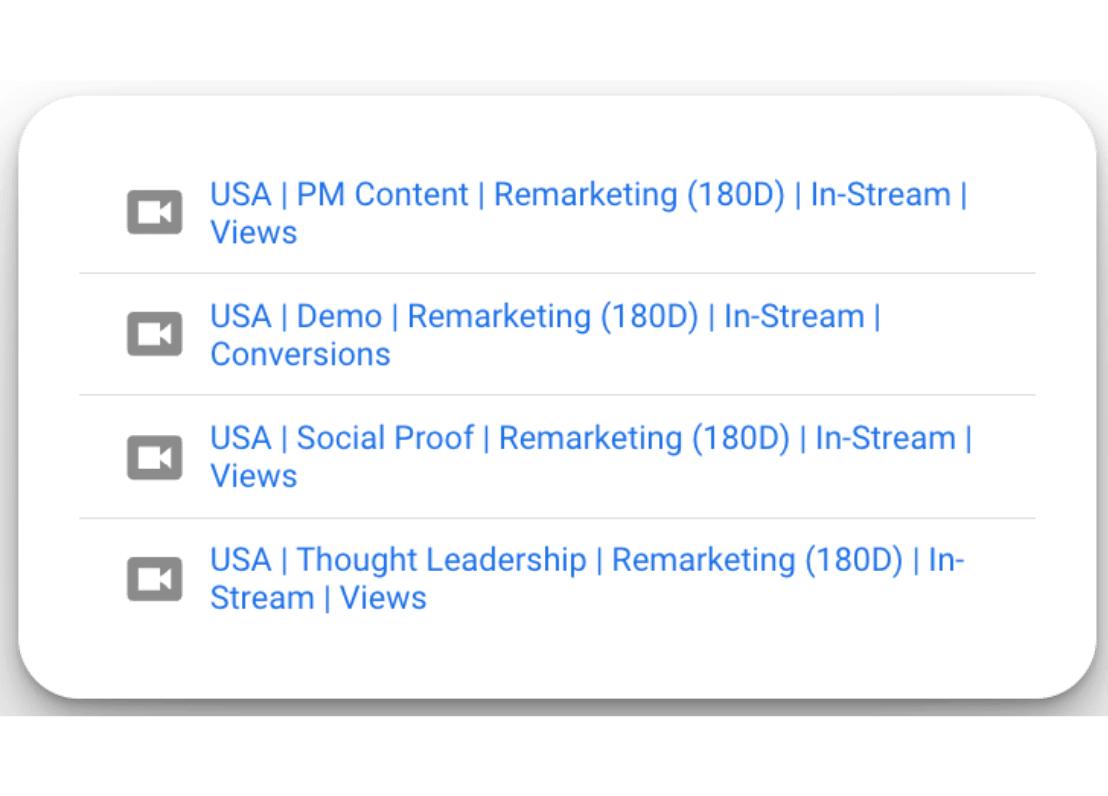
Optional: 30-Day YouTube Offer Bouncers Campaign
If you have the audience size available creating an offer bouncer campaign that shows personalized creative to folks who visited your intent pages and didn’t convert is worth testing.
Campaign Name: {Location} | {Offer} | {Offer Name Bouncers} (30D) | {Ad Type} | {Objective}
- EX: USA | Demo | Demo Page Bouncers (30D) | In-Stream | Conversions
Recommended Objectives:
- Conversion focus = Drive conversions
Recommended Daily Budget: $25-$100/day
Recommended Audiences (layer titles or function if possible):
- All pricing, demo, trial & case study visits
Recommended Bid Strategies:
- Conversion focus = Maximize conversions
Ads: Offers
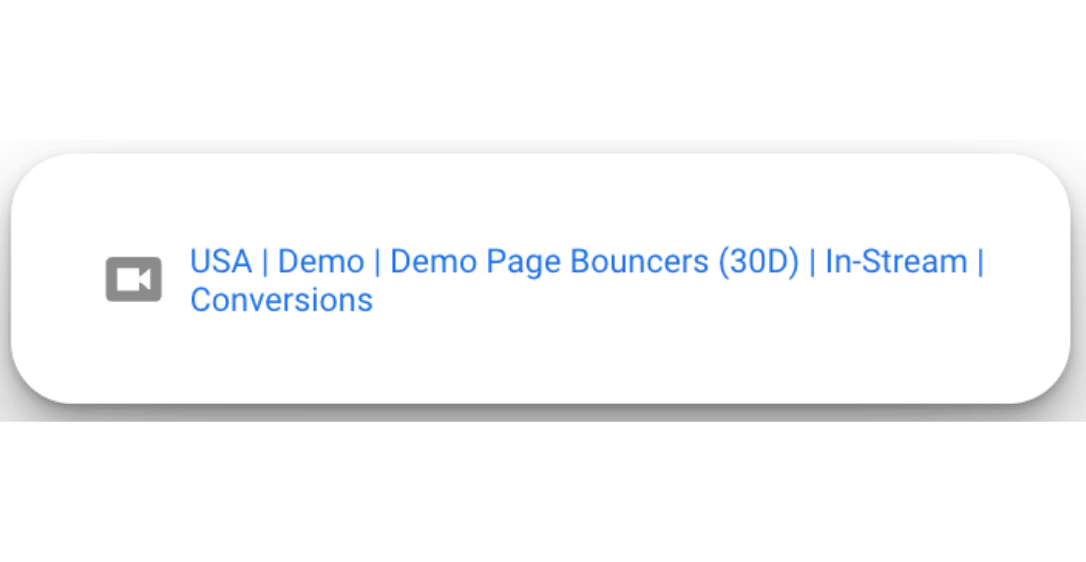
B2B Retargeting FAQ
There’s no shortage of questions around implementing successful retargeting campaigns.
We completely understand the complexity (especially when it’s your first time building them).
Here’s 5 of the most common retargeting questions we hear from clients:
How long does it take to build a retargeting audience?
- 7-30+ days depending on monthly engagement or traffic volumes for the retargeting segment you’re trying to build (ex: website visits, video views, post engagement, etc..)
How many channels should you advertise on?
- Focus on one advertising channel at a time when you have a limited budget (ex: < $3,000/month) master it and then expand to other channels over time.
How do you calculate your starting retargeting budget?
- $25-$100/day is a general rule of thumb you can follow as it’s enough to support the average costs per platform and coverage for small retargeting audiences when starting out.
How does retargeting work?
- Leveraging first party and third party data ad platforms are able to track user behavior in-app and out of platform allowing you to remarket to them based on past behavior.
How often do you need to refresh creatives for retargeting?
- A smaller audience size (ex: < 50,000) typically requires more frequent creative refreshes vs a larger one (ex: > 50,000) to prevent ad fatigue. At minimum you should aim to refresh ad creatives on a monthly basis to stay ahead of ad fatigue.
Launch Checklist
We’ve covered quite a bit in this blueprint!
Here’s a checklist we put together to help you easily reference when launching your retargeting campaigns to make sure you don’t forget anything and avoid common pitfalls.
- LinkedIn Retargeting: Launch Checklist
- Meta Retargeting: Launch Checklist
- X (Twitter) Retargeting: Launch Checklist
- YouTube Retargeting: Launch Checklist
Conclusion & Free Courses
Hope you received a tremendous amount of value from the blueprint! 🎉
If you’re serious about mastering B2B advertising then you definitely need to join 1,000+ B2B marketers leveling up their paid advertising skill sets in AdConversion.
Every one of our on-demand courses are:
✅ 100% free access.
✅ Taught by vetted industry experts.
✅ Have workbooks, resources, and templates.
✅ Less than 10 minutes per lesson.
We believe every marketer should know how to scale paid ads so they can:
• Scale their ideas
• Level up their careers
• Make a positive impact
Click here to join 1,000+ B2B marketers today and start leveling up your advertising skill set.
Takes < 90 seconds to sign up (seriously I timed it 😂)

Join 0,000 B2B marketers leveling up their paid advertising skill set! 🚀
Join 0,000 B2B marketers leveling up their paid advertising skill set! 🚀





%20-%20new%20v2.png)
