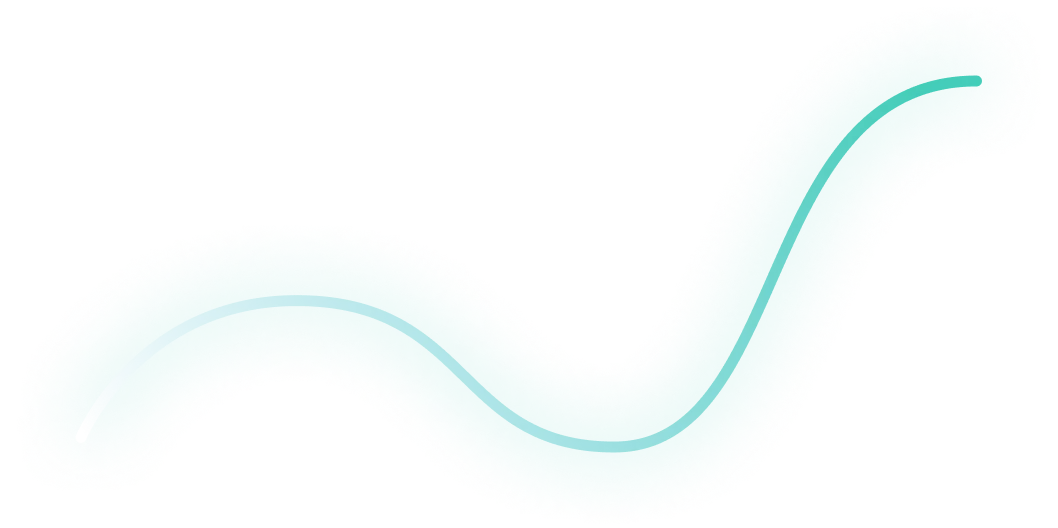
How to Audit B2B Google Ads Accounts [+Free Template]
Google Ads is not getting any cheaper, so frequently auditing your account is critical to keep your campaigns profitable.
In this step-by-step guide, I will walk you through the exact same process we use internally to audit our clients’ Google Ads accounts.
As a bonus, you can get a free copy of my 8-Part Google Ads Audit Checklist from Module 1, Lesson 5 of my B2B Google Ads 102 free course, so you can have it on hand while you go through the tasks below.
So let’s get started 👇
TABLE OF CONTENTS
- Part 1 - Account Review
- Part 2 - Campaign Review
- Part 3 - Ad Group Review
- Part 4 - Keyword Review
- Part 5 - Ads & Extensions Review
- Part 6 - Landing Page Review
- Part 7 - Budget & Performance Review
- Part 8 - Visibility Review
- Resources to Master B2B Google Ads
- Google Ads Audit FAQ
Part 1 - Account Review
First and foremost, you can’t improve your account performance without mastering the basics. So let’s dive in!
1. Billing Information
Is your billing information correct?
Checking this will ensure that your ads continue to run smoothly and you don't face any unexpected billing issues.
To check your billing information, follow these steps:
- Sign in to your Google Ads account.
- Click on the "Billing" icon on the left-hand menu.
- Click on "Settings" to view your current billing information.

Here, you can view your payment method, payer details (name, address, etc), and other important details.
Make sure all the information is correct and up-to-date. If you notice any errors, click on the pencil next to each detail to make the necessary changes.
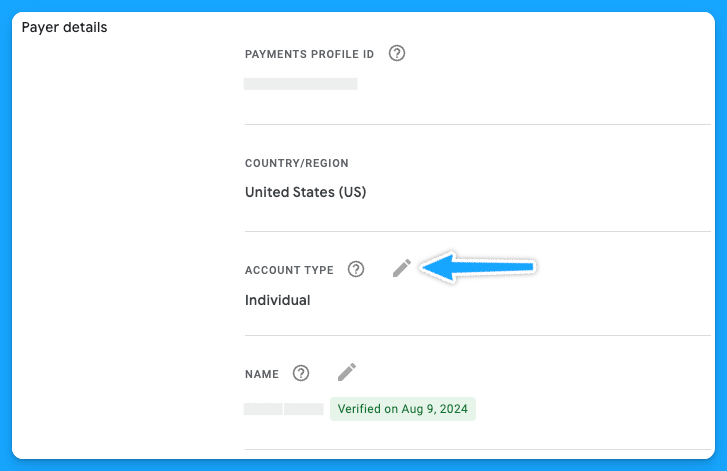
It's important to note that any changes you make to your billing information may take up to 24 hours to take effect.
Additionally, if you have any pending charges on your account, you won't be able to make changes until those charges are paid off.
2. Is your time zone correct?
The accuracy of your account's time zone setting is more crucial than it may seem at first glance. The time zone affects how you schedule ads, interpret performance data, and manage billing cycles.
You cannot change your time zone manually, and it can only be reset once, so as Google advises, choose your new time zone carefully.
To request a change, you’ll need to fill out this form and follow the instructions below:
- The form must be filled out by an Admin user of a manager account.
- Your time zone can only be shifted eastward, for example, from GTM (Greenwich Mean Time) to IST (India Standard Time).
3. Do you have auto-tagging turned on?
Auto-tagging is an easy 3-step process:
- Sign in to your Google Ads account
- On the left-hand side, under admin> click on Account Settings
- Click on “Auto-tagging” - check the box and save.
Once you enable this feature, Google will automatically mark your source_medium as “cpc”

4. Did you turn off ad suggestions?
Have you ever gone to your Google Ads account and noticed a bunch of changes that weren’t made by you or anyone on your team?This probably happened because you didn’t turn off the ad suggestions 😅
So follow these steps to have peace of mind:
- Sign in to your Google Ads account.
- Click on the "Campaigns" on the left-hand menu.
- Click on "Recommendations" and go to “Auto-apply”
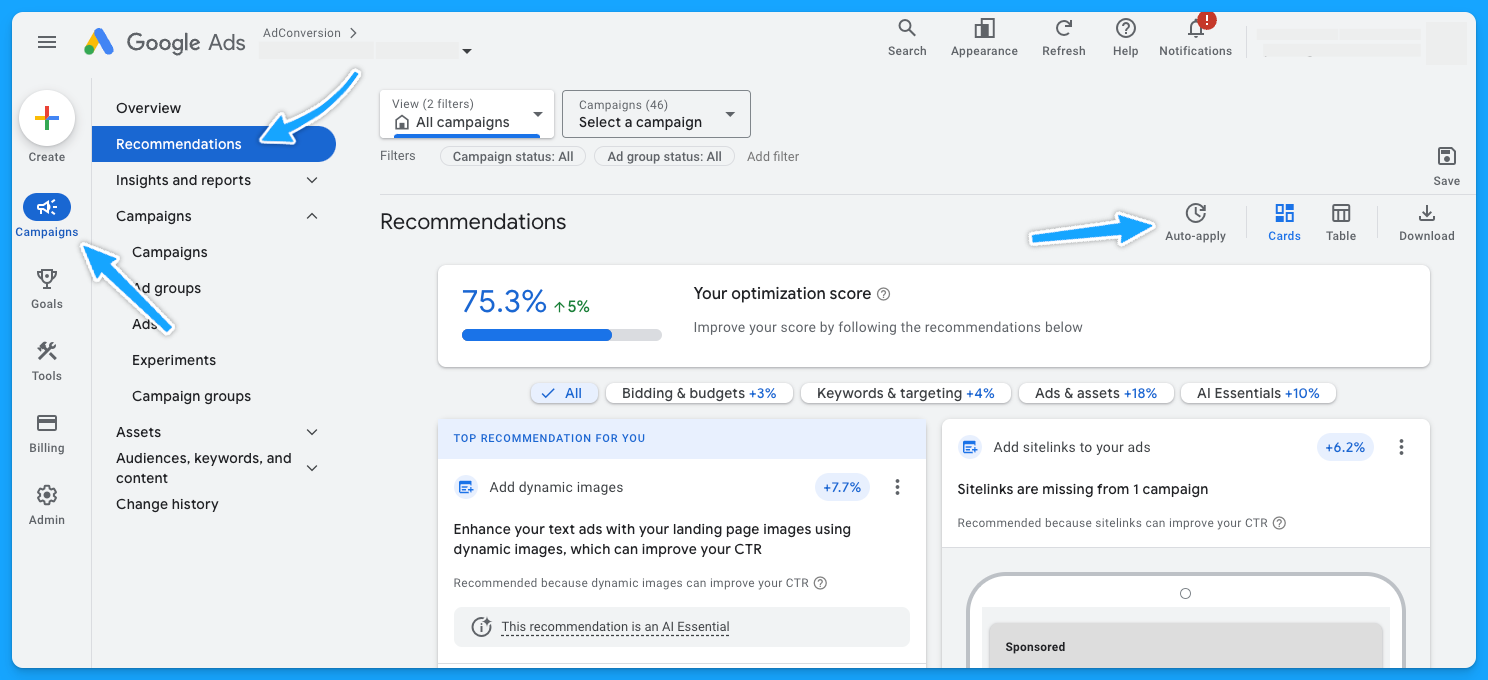
Make sure you turn off all of the recommendations that aren’t relevant to your account.
I personally like to turn off all of them, so I don’t have any changes made by Google without my consent.
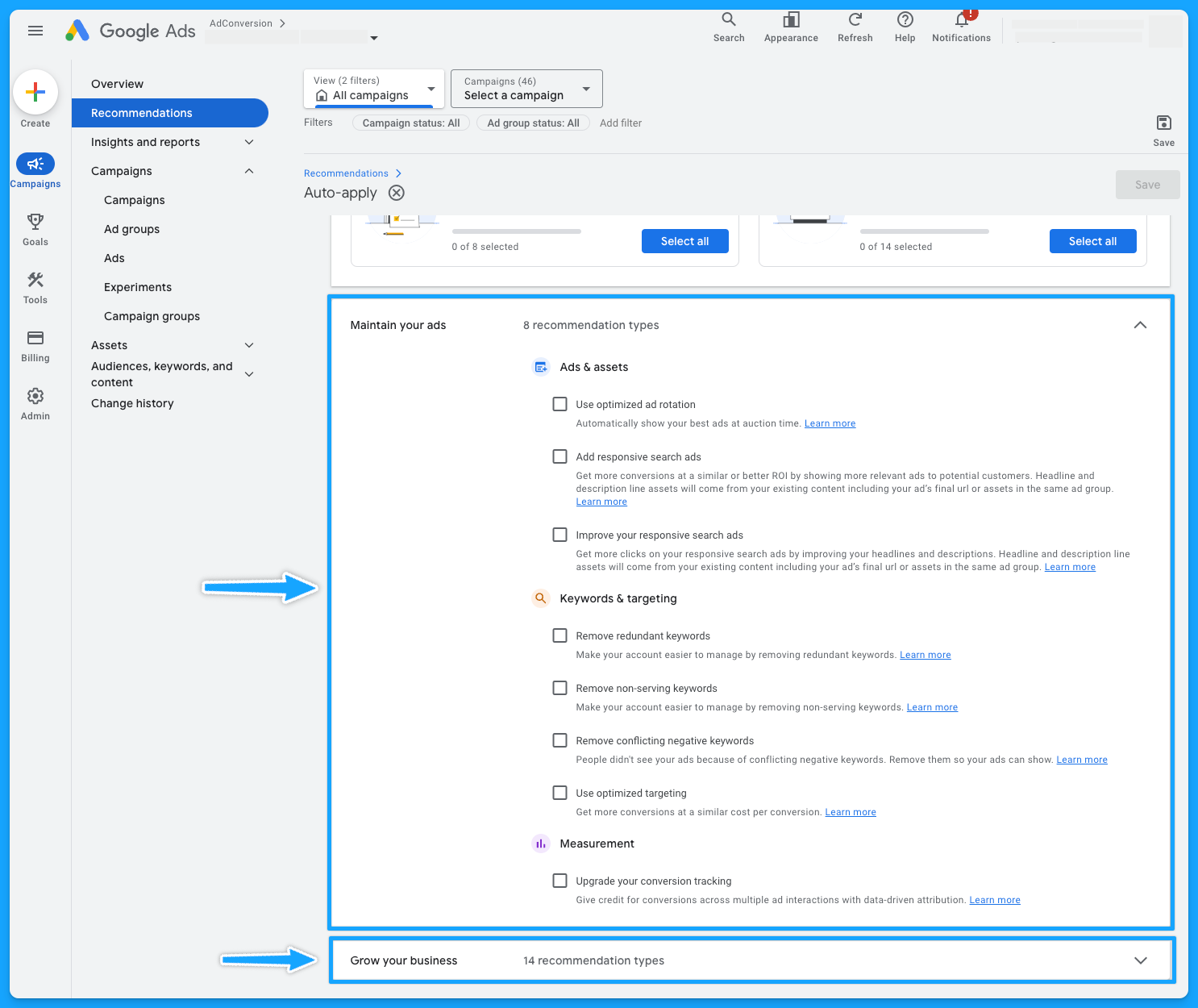
5. Is your conversion tracking still working accurately?
This is crucial because if your conversion tracking is not working correctly, you won’t feed Google’s algorithm with essential data to make the best bidding choices for your conversion-based strategies.
Here’s how you can check if your tracking is in place:
- Sign in to your Google Ads account.
- Click on the "Goals" on the left-hand menu.
- Click on "Conversions" and go to “Summary”
- You’ll be able to see the status of your conversions - you want to see “Active”
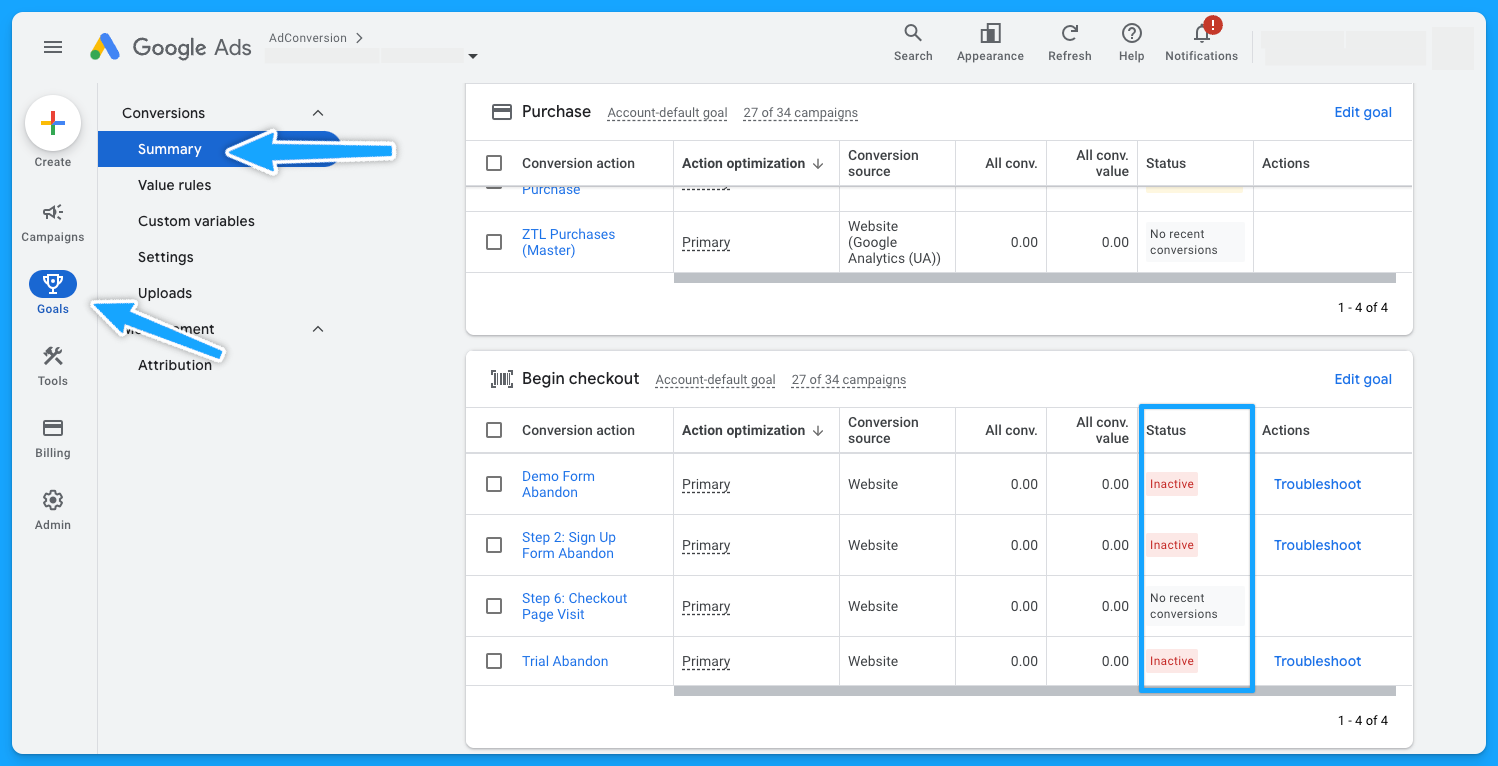
Pro-tip: If you see the status “No recent conversions” - search for your keyword on Google and submit a test.
If you don’t see any activity and have been running Google Ads campaigns for a while, it probably means you’ll need to see what’s going on to ensure the tracking setup is in place.
Part 2 - Campaign Review
Depending on the size and organization of the account, this step will take longer or shorter. So let’s go 👷♂️
1. Do your campaigns follow a logical naming convention?
Having a solid naming convention in place isn’t just about aesthetics, it’s the foundation for good account management.
My campaigns usually have a naming convention that follows this structure:
- Region (NA, EMEA, APAC)
- Campaign Theme (Brand, NonBrand, Generic, Competitor)
- Keyword Topic
- Network (Search, Display)
- Keyword Match Type (Exact, Phrase, Broad)
- Device (Desktop, Mobile, All Devices)
- Offer (Demo, Trial, etc)
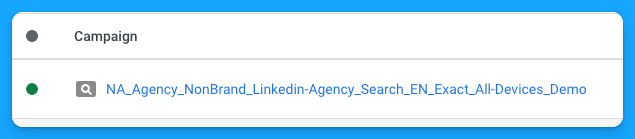
So if you have disjointed campaign names, it’s an opportunity to adjust that and make your life easier.
2. Are you targeting the right networks (display unchecked)?
You want to focus on the Search Network and search partners, avoiding the Display Network unless it’s a separate campaign.
- Select the desired campaign
- Go to “Campaign Settings” (on the right-hand side)
- Click on Networks
- Choose the desired Network and save

- At the campaign level
- Scroll over your campaign
- Setting logo will appear
- Click on the logo
- Under Networks, choose the desired Network and save.
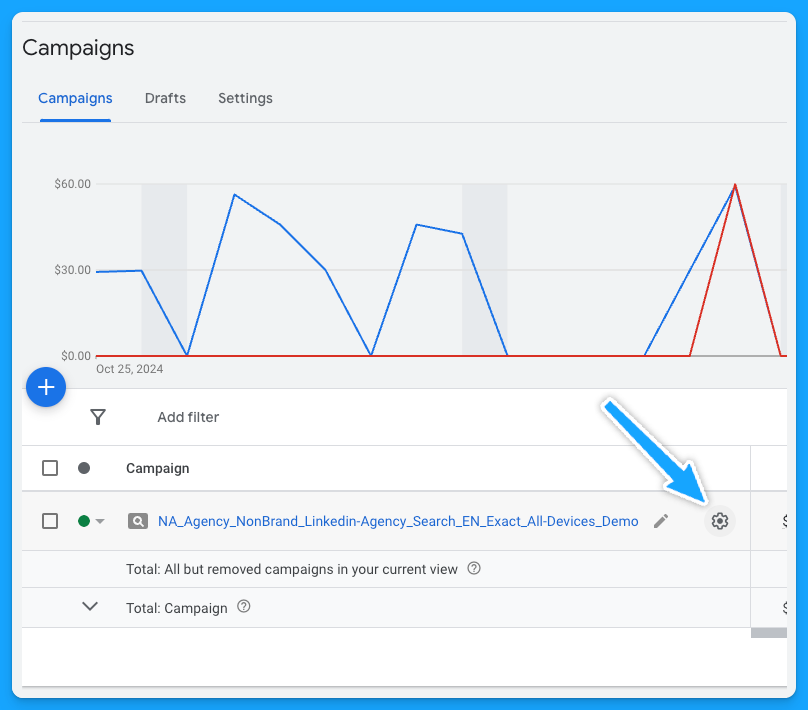
3. Is your location targeting and options still accurate?
If you have a proper naming convention, you should be able to tell where you intend to target your campaigns, but you still need to ensure the correct locations are selected.
Similar to Networks, there are two ways to check your locations:
- Select the desired campaign
- Go to Locations (on the left-hand side - Audiences, keywords and content)
- Click on the pencil icon
- Choose the desired locations and save
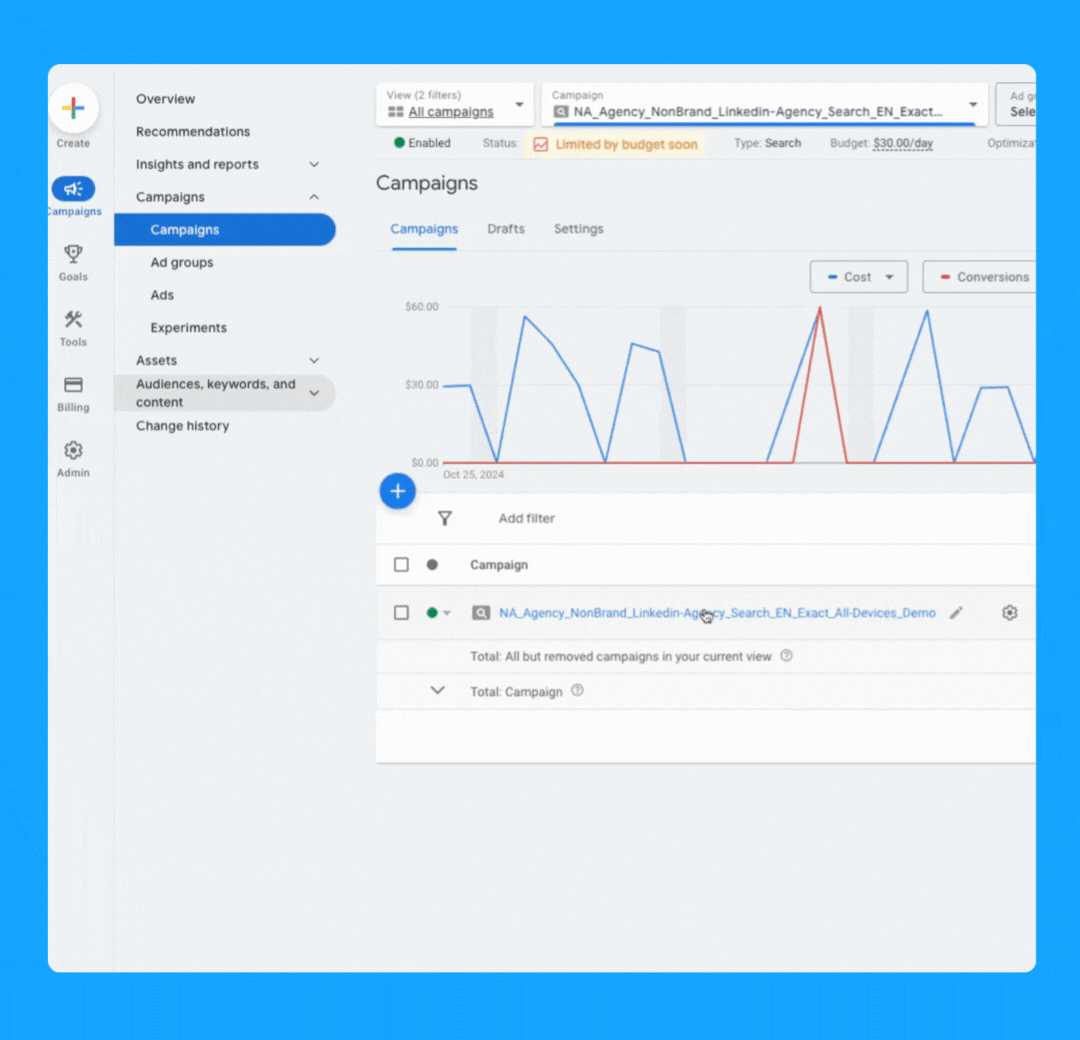
- At the campaign level > Scroll over your campaign
- The settings logo will appear
- Click on the logo
- Under Locations, Enter location(s) and Save.
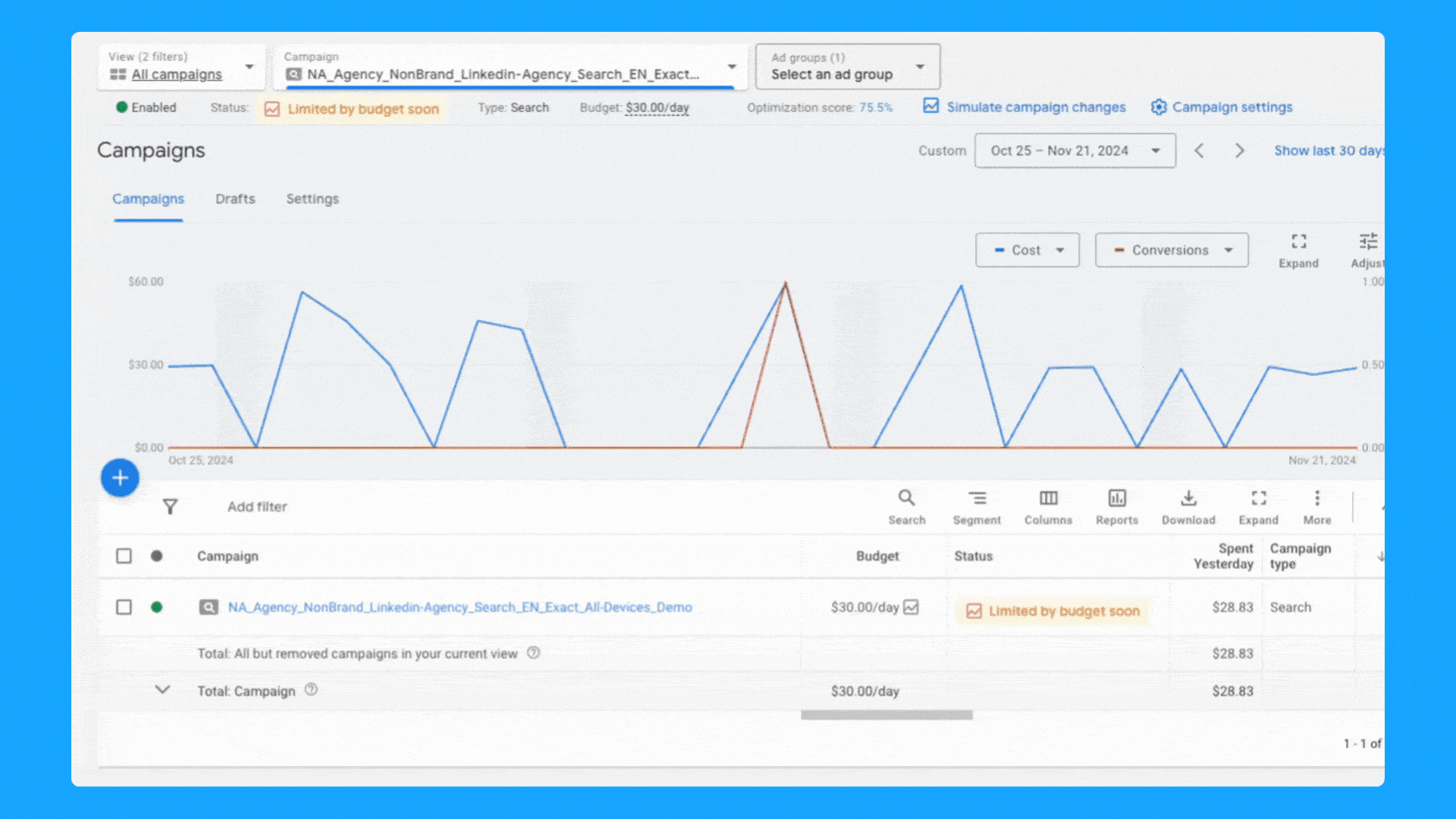
4. Are you targeting one language per campaign (with relevant ads + landing pages)?
In a perfect world, your ads and landing pages should match the primary language of the targeting locations.
Here’s how you can change the language of your campaigns:
- At the campaign level, toggle over your campaign name
- Click on the icon setting once it appears
- Under “Languages” you can select the desired language and click Save.
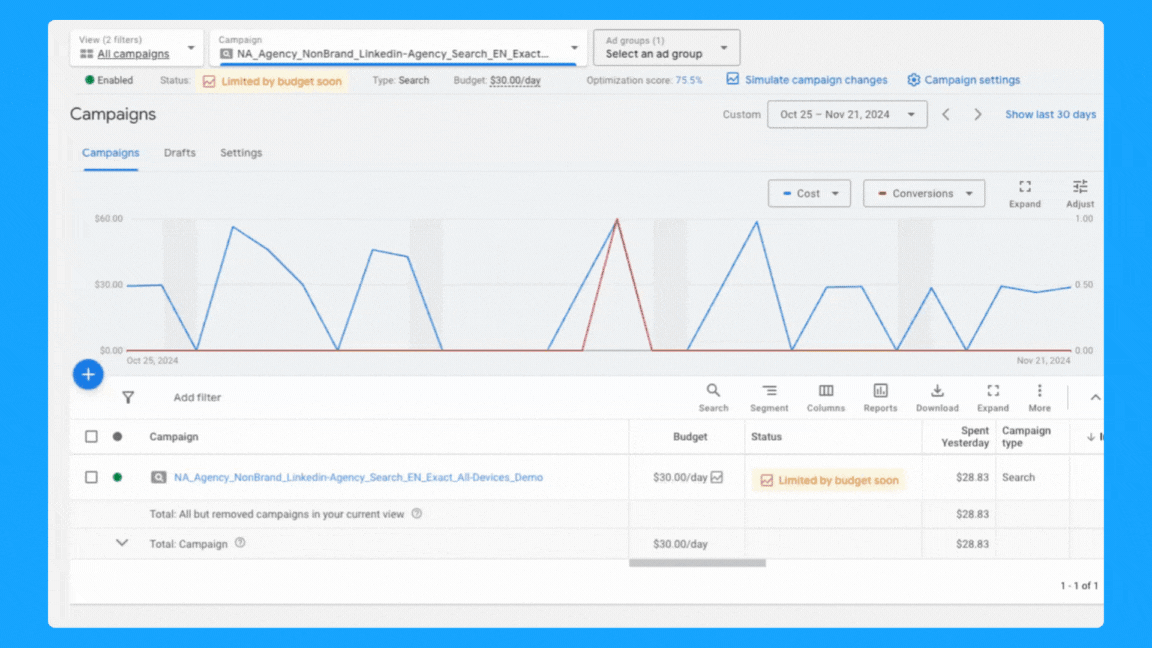
5. Is your daily budget still aligned with your goals?
Being an effective marketer involves strategically allocating your budget over the designated campaign duration while achieving the goals.
Ex. If your average cost per demo is $300 and you need to generate 10 demos, then you must have at least $3,000 - Now, if the plan is to run the campaign for 30 days, then you must allocate a $100 daily budget and check daily to make sure it’s pacing well.
Generally speaking, I don’t recommend running campaigns with less than $50/day for B2B campaigns, but this will obviously depend on your average cost per click.
Check our Google Ads Budget Calculator tool if you need help to define your budget 🙌
6. Are you using the correct bidding strategy?
When you’re first starting out, getting as many clicks as possible is important to get some early conversions, so the “Maximize Clicks” strategy is a good option.
If you have more than 15 conversions, you can switch to the “Maximize Conversions” strategy if your goal is to get as many conversions as possible.
If you have offline conversions set up, you can use the “Maximize Conversion Value” strategy or the “Target ROAS” strategy. These will help you get more relevant conversions.
Here are two ways to check your bidding options:
- Select the desired campaign
- Go to Setting (on the right-hand side)
- Click on Bidding > “Change bid strategy”
- From the dropdown menu, select the desired bidding strategy and save.
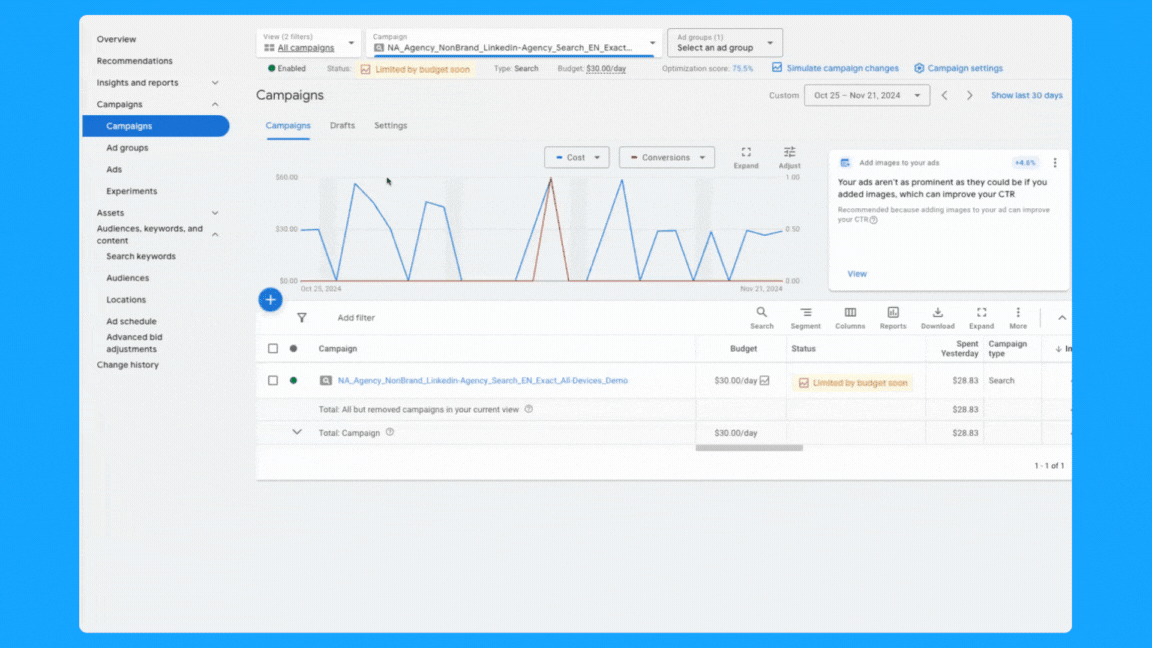
- At the campaign level > scroll over your campaign > Setting logo will appear
- Click on the logo
- Under Bidding, “Change bid strategy”
- From the dropdown menu, select the desired bidding strategy and save.
7. Do you have the correct conversion actions set? (if applicable)
Campaigns can inherit account-level conversions or have specific conversion actions set.
Both approaches are valid, but it’s essential to use the one that aligns with your campaign goals.
For instance, if a campaign-specific conversion action set is used, make sure it includes all relevant actions in the conversion funnel.
Follow the steps below to add/check conversion actions:
- At the campaign level > scroll over your campaign
- Setting logo will appear, click on the logo
- Under Goals, “Use campaign-specific goal setting”
- Click the pencil icon
- Select the appropriate (previously tested) conversions and save.

8. Are your ad rotation settings still accurate?
Generally speaking, I recommend using the “Best Performing Ads” option. This way, the Google algorithm will analyze your ads' performance and prioritize delivering the the ads with the best performance.
But if you see that Google is serving some ads dramatically more than others, then you can select “Rotate Ads Indefinitely” and Google will distribute each ad individually.
For conducting A/B testing on multiple ads, I recommend selecting the "Do not optimize" setting to make sure you’re collecting more precise data.
To review your ad rotation settings, follow these steps:
- At the campaign level > scroll over your campaign
- Setting logo will appear, click on the logo
- Click on additional settings > Ad rotation
- Click the pencil icon
- Select the preferred method and save.
You can also follow the steps above at the Ad Group level
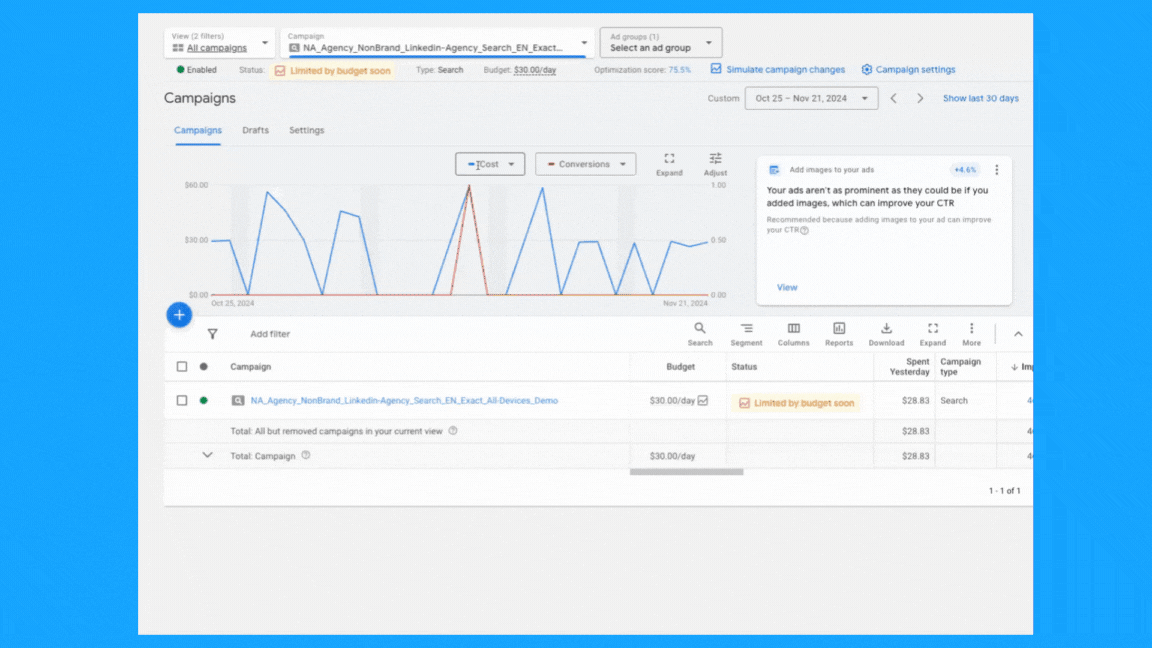
9. Is your ad schedule still up to date?
You can review your campaign's performance by day of the week and time of day, then adjust your ad schedule as needed. To do so, follow these steps:
- Click on “Overview” on the left-hand side
- Under the “Day & Hour” table, you can choose the metrics that matter the most to you to view performance by Day and/or Hour.
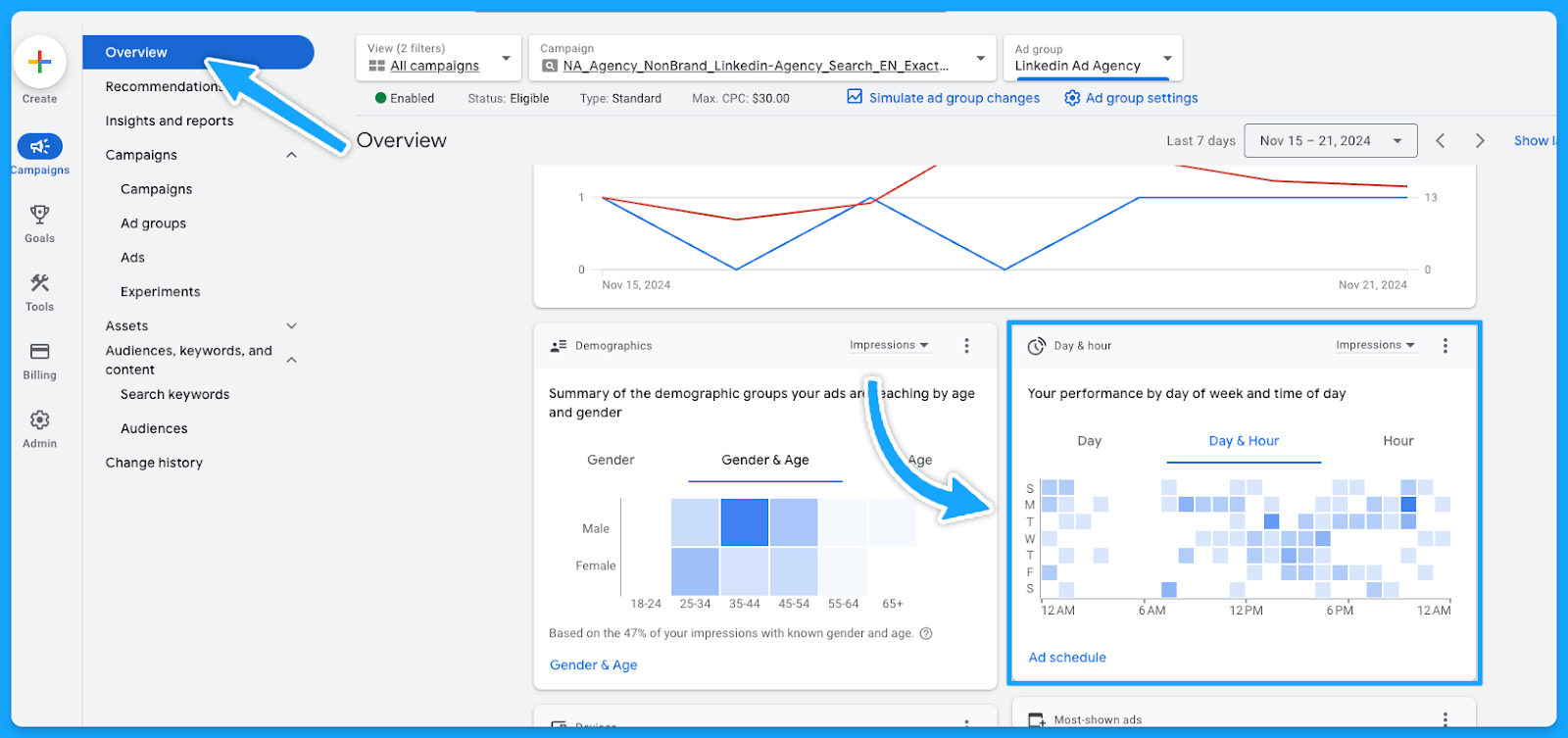
Now that you know which days and times generate the best results, you can tailor your ad scheduling accordingly.
- Select the campaign or ad group
- Click on Ad Schedule on the left-hand side
- Click the pencil icon
- Choose the optimal time and save.

10. Are you targeting the right devices?
Similar to the ad schedule, you can follow the same steps to find the best performance by device and make adjustments. Steps as follows:
- Click on “Overview” on the left-hand side
- Under the “devices” table, you can choose the metrics that matter the most to you.
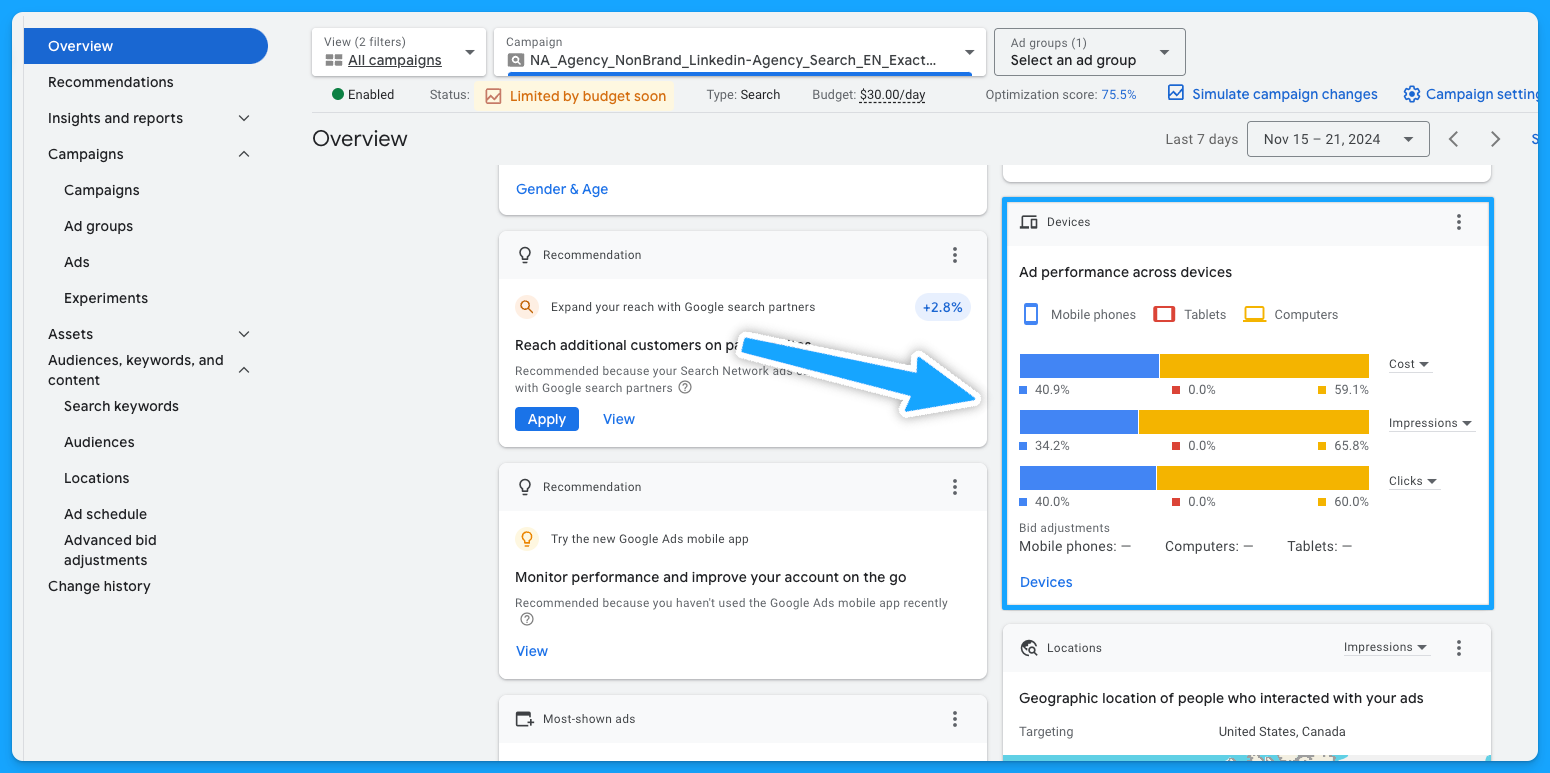
You can now update your targeting by device accordingly.
- Select the campaign or ad group
- Click on “When and where ads showed” on the left-hand side
- Edit bid adjustment
- To stop showing on a specific device, choose “Decrease with 100% ratio > Save

If you’re using the device on the campaign naming convention, you want to make sure the campaign is targeting the device it has on its name.
11. Are you excluding existing leads and sales from your campaigns? (bonus)
A practical approach to lowering costs involves not targeting existing leads and customers.
Google enables the upload of first-party data for use primarily in Remarketing Lists for Search Ads (RLSA) and for creating exclusions. Steps below:
- Select audiences on the left-hand side
- Edit exclusions
- Select the Campaign or Ad group
- Choose the previously uploaded audience > Save
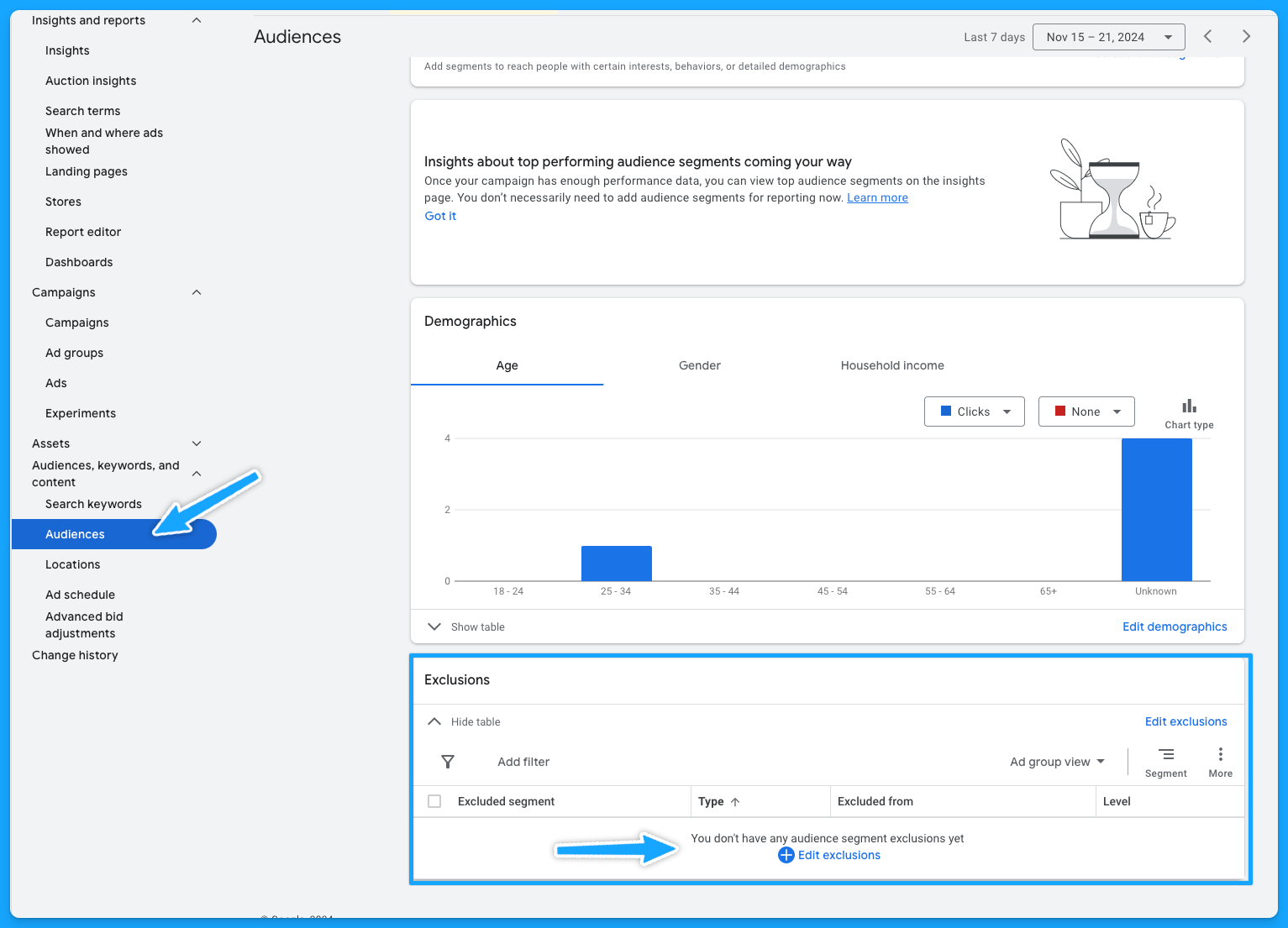
12. Do you have observational audiences added to your campaigns? (bonus)
Gain insights into how different audiences interact with your campaigns without altering who sees your ads:
- Select audiences on the left-hand side
- Audience segments
- Select Campaign or Ad Group
- Under observation, choose what is important to you and save.
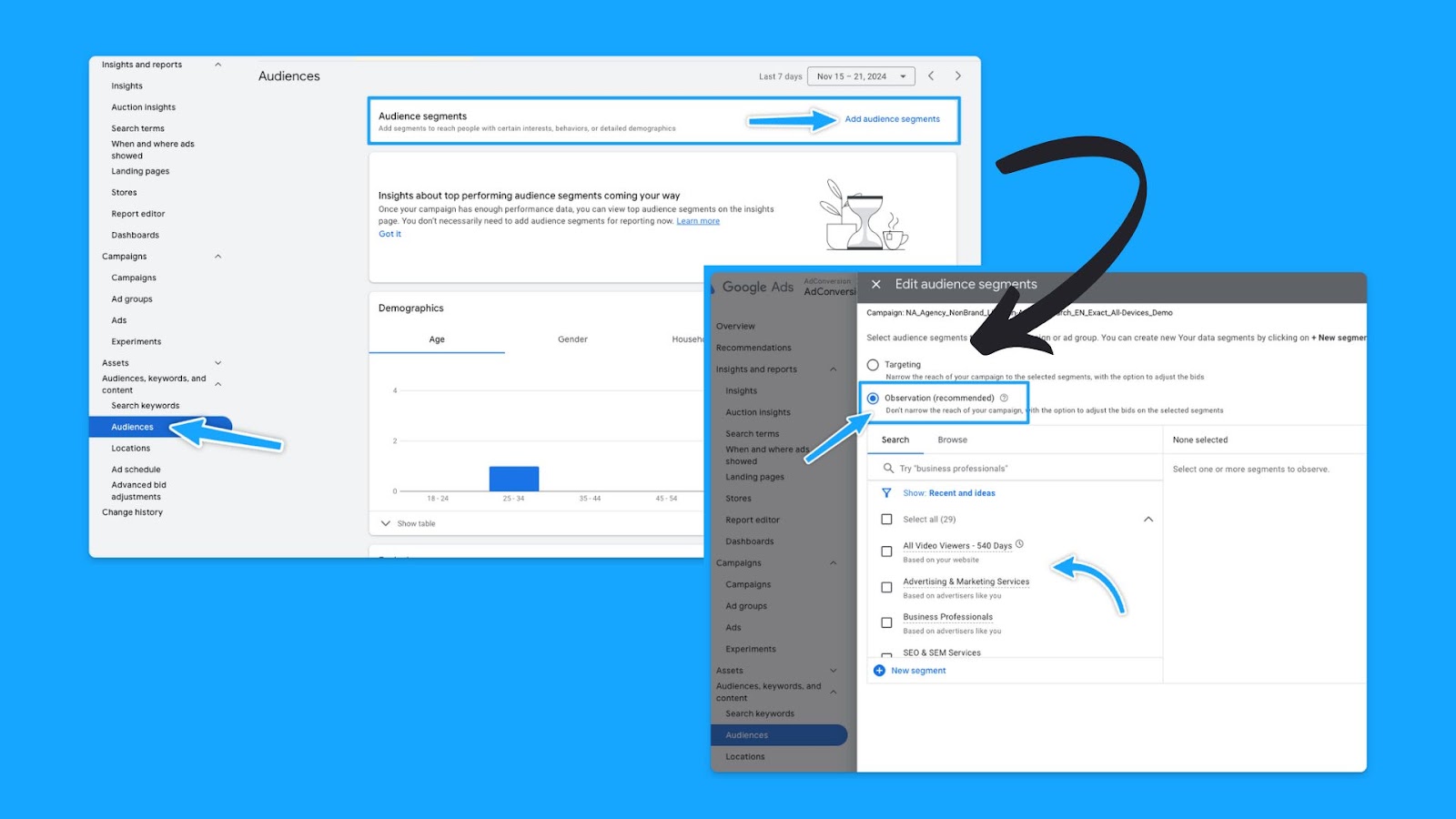
13. Have you been actively running campaign experiments in the past? (bonus)
With the Experiments feature, you can execute A/B tests without needing to set up new campaigns.
If the outcome proves successful, the winning campaign can then be chosen as the primary one.
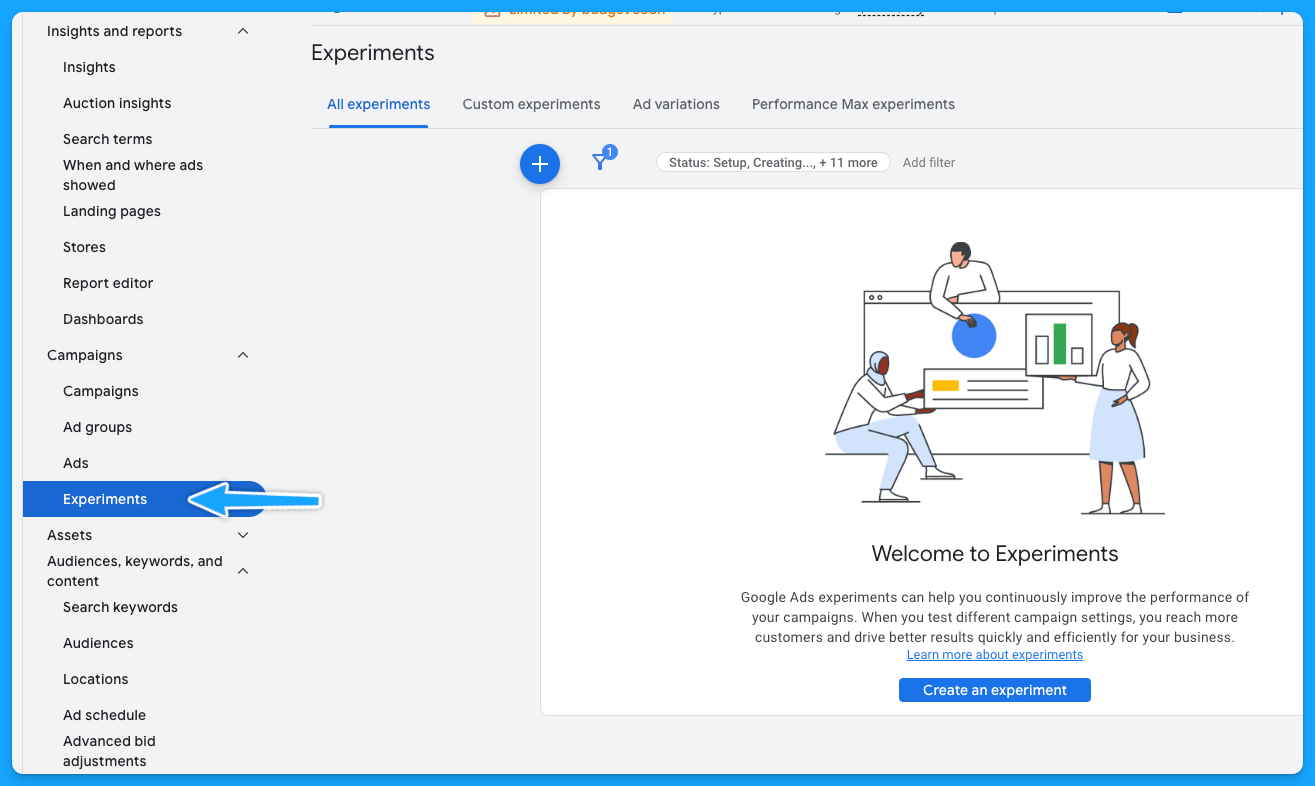
Part 3 - Ad Group Review
1. Are your ad groups broken out logically into related themes?
There are generally 6 buckets of themes for search ads:
- Brand
- Non-brand
- Competitive
- RLSA (Search Remarketing)
- Content
- Dynamic Search Ads
A clear naming convention aids in quickly identifying campaign and group themes. Example:
Campaign: NA_Non-Brand_Search_EN_Exact_All-Devices_Demo
Group: Non-Brand_Software
If there is no proper naming convention, then we have some cleaning to do:
- Download the data at the keyword level
- Delete: Ad spend < $ 1
- Open a new column called “Theme” beside the Keywords
- Tag the Theme of the campaign/group according to the Keyword
- Turn it into a pivot table to get the data by Theme
- Update the naming convention
If you don’t do a good job separating your keywords into themed ad groups, it will hurt your quality score.
Because if you have too many keywords in your ad group, it’s hard to make sure that the ads are relevant to all these keywords.
2. Do you have less than 15 keywords per ad group?
This is not a set-in-stone law, but it will help you mitigate the damage to your ad relevance.
Google allows up to 15 headlines and 4 descriptions in Responsive Search Ads. The goal is for keywords within each group to have a relevant ad to boost the quality score.
At the end of the day, you know you are doing a good job with your ad groups and how you structured your keywords if you see that your ad relevance is above average.
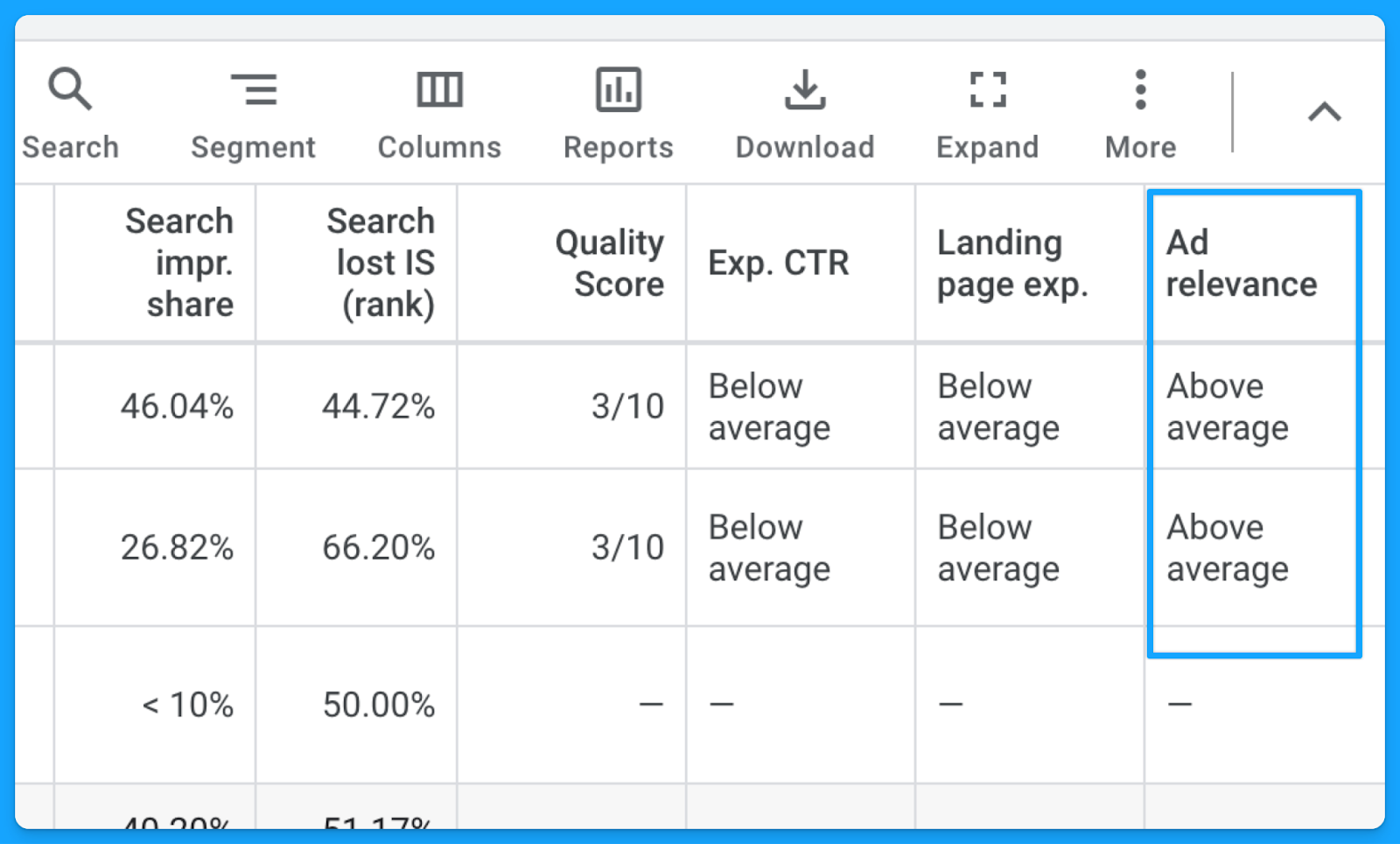
3. Are your ad groups filled with relevant keywords, ads, and landing pages?
Each group’s keywords should align with an ad in the same language, context, and call to action as well as a landing page contextualizing the search terms.
Here’s a good example of a great message match from the CRM software folk.
They’re bidding on the keyword “CRM software for startups”, their ad mentions “CRM for startups”, and if you click on the ad, their landing page talks exactly about CRM for startups. Everything is aligned.
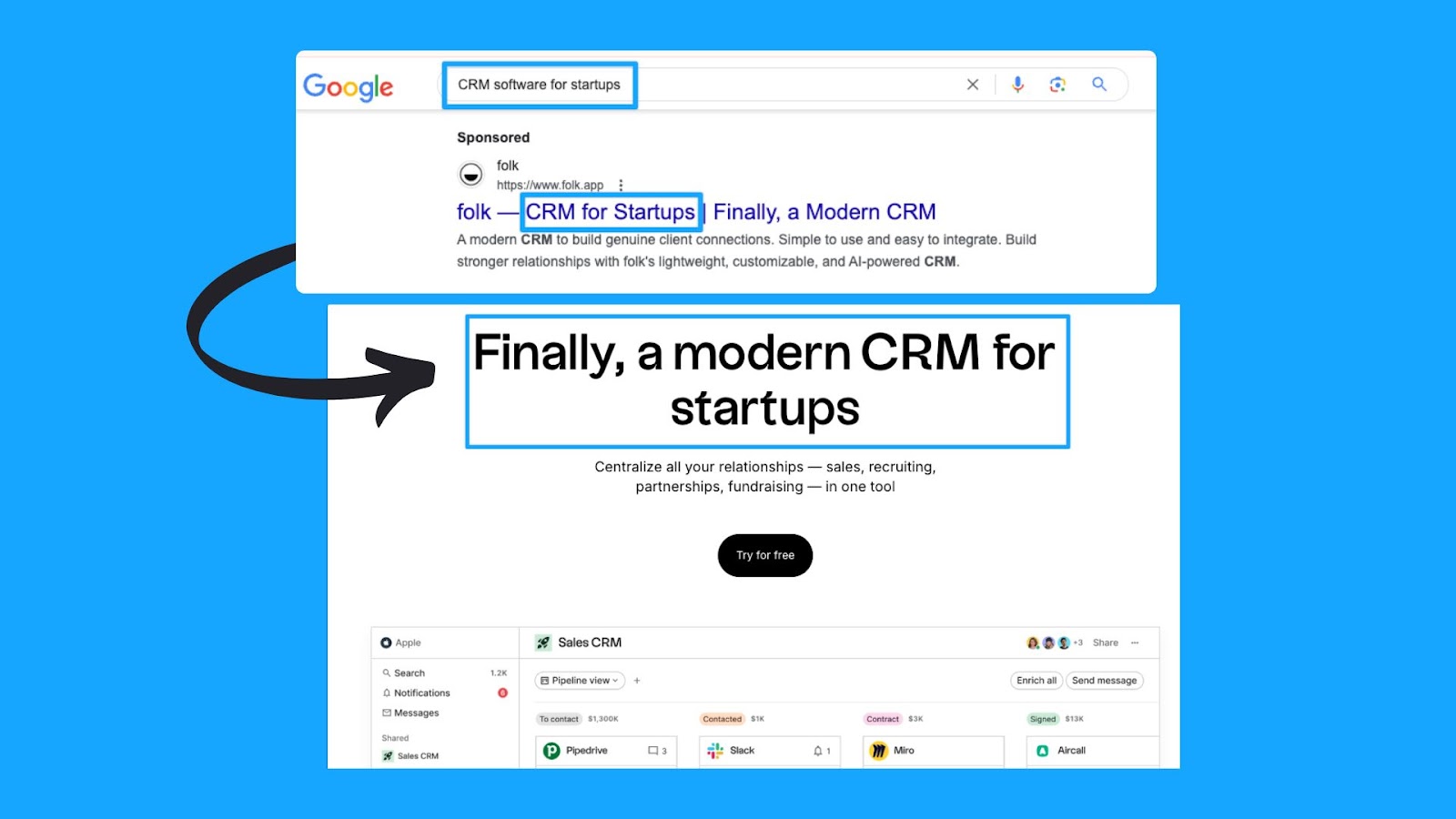
4. Are your best ad groups receiving enough budget?
With accurate conversion tracking in place for your campaigns (we covered this in Part 1), we can see which ad groups bring more conversions at a lower cost per conversion.After reviewing the ad group performance, you can optimize your ad groups in these ways:
- Pause the ad groups with more search volume that are just cannibalizing and eating up all the campaign budget without bringing conversions.
- Take the top performers' ad groups and put them into their own campaign.
- Run target CPA bidding and set different target CPA caps at the different ad group levels, so you can put a more restrictive cap on the one that’s eating up all the budget and then put a larger one on the one that hasn’t spent enough.
Part 4 - Keyword Review
1. Are your search terms as close to perfect as possible?
Regularly checking the search term report has 2 main benefits:
- Reduce CPA: Comparing the number of clicks to the number of conversions - exclude all irrelevant results.
- Increase Expected CTR: Compare the number of impressions to the number of clicks - exclude all irrelevant results.
How to check the search term report in Google ads:
- Under “Campaigns” on the left-hand side > Click “Insights and reports”
- Select “Search terms”
- Filter by campaign
- Evaluate the above recommendations.
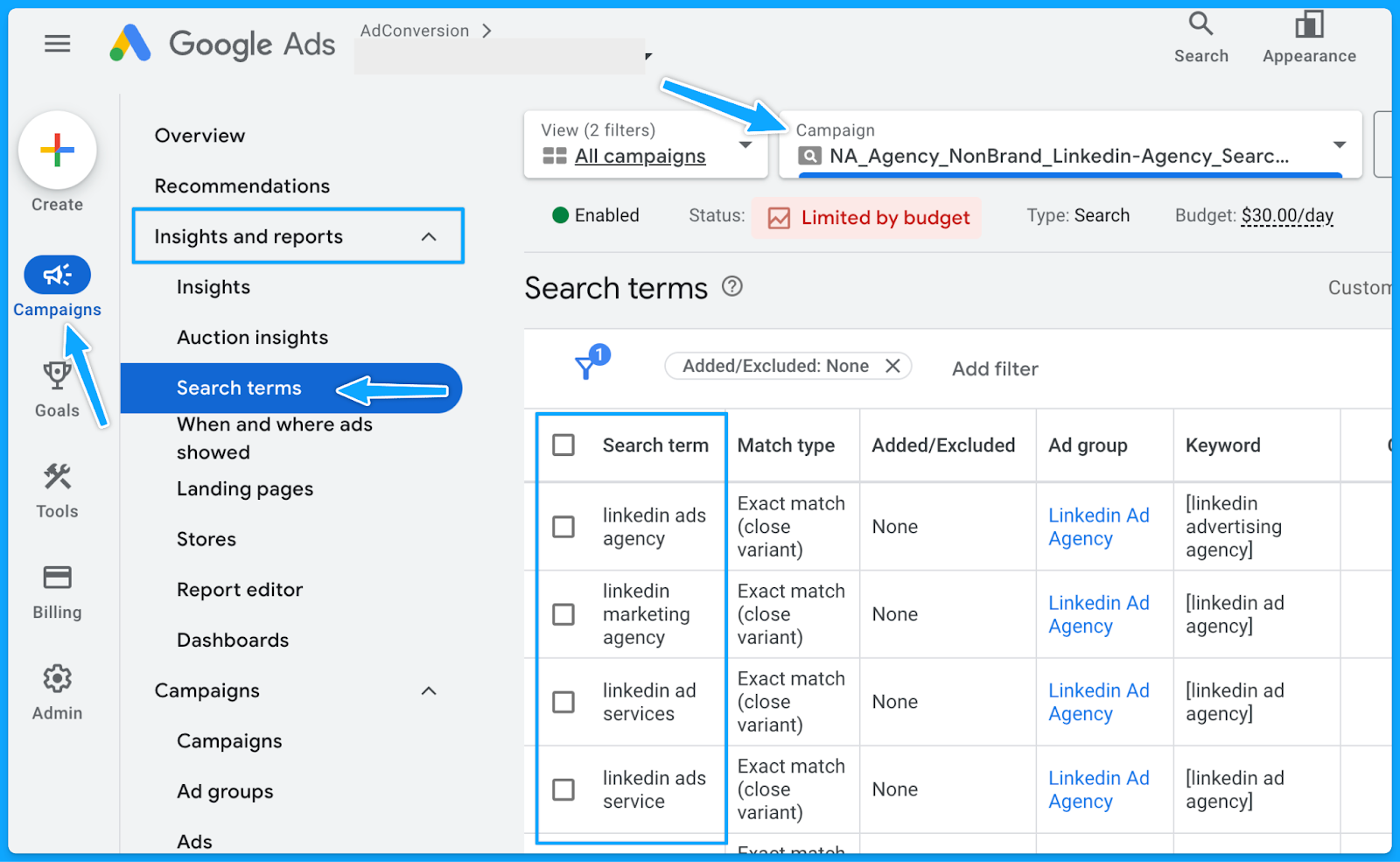
2. Do you have a strong negative keyword list in place?
Negative keywords help us reduce the wasted budget and increase the overall quality of ads.
The broader the match type, the more important it is to have an extensive list of negative keywords.
However, even with Exact match type, search terms must be regularly checked, and negative keywords constantly be updated.
Maintaining a universal negative keyword list for your entire account can be beneficial. This list might include words related to profanity, employment, bargaining, etc.
Below you can access a sample list we use in our agency.
👉 Master Negative Keyword List
To avoid unintended blocking, please ensure these negative keywords apply to your business and do not overlap with any targeting keywords.How to create a new list in Google:
- Select “Tools” on the left-hand side
- Under “Shared library” click on “Exclusion lists”
- Select the “plus sign”
- Add the list of desired negative keywords and name the list accordingly.
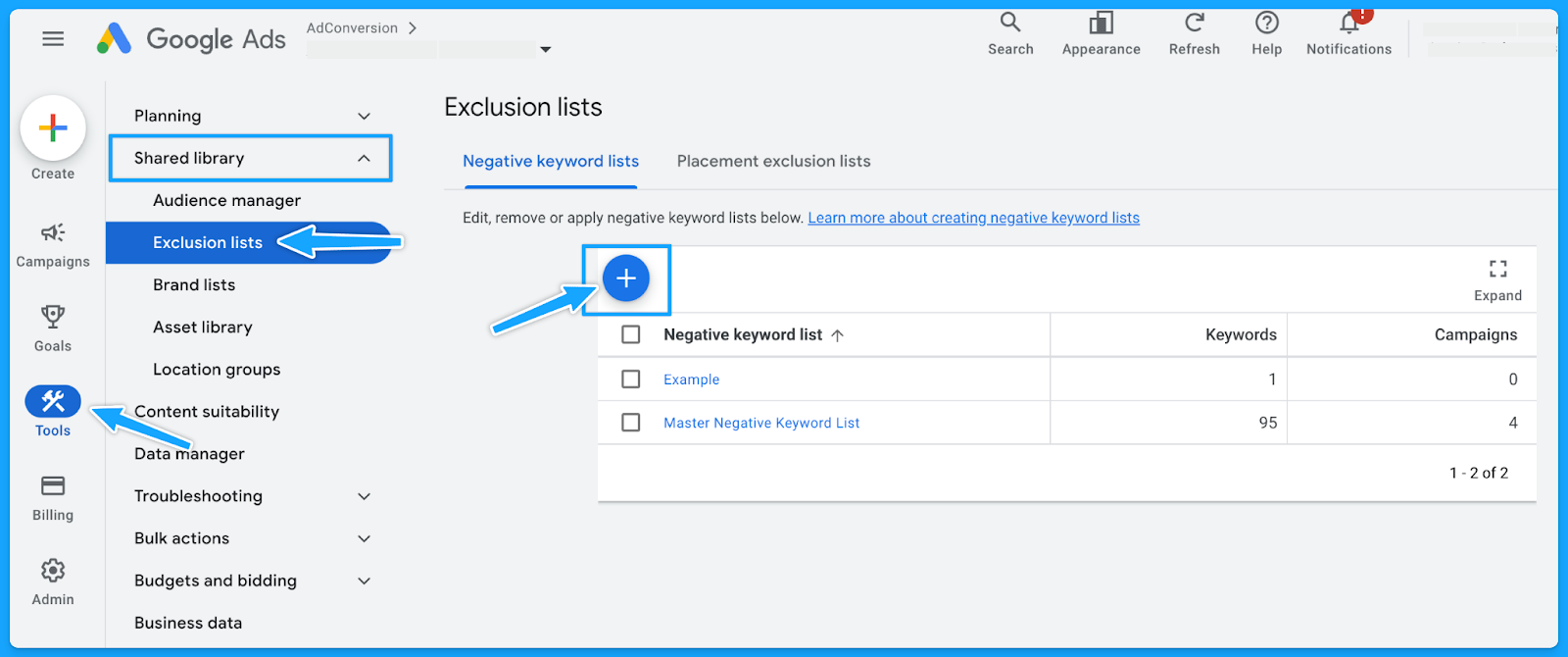
3. Do you have the appropriate match types for your keywords?
If you don’t know which match type you should start with, then always start with the Exact match type and work your way up.
If you don’t get quality conversions with the Exact match type, then changing the match type won’t help.
Generally, Broad match types have the highest wasted budget - unless the campaign is layered with a first-data party audience.
4. Do you have underperforming keywords you can pause or optimize?
Usually, 20% of the keywords are responsible for 80% of the results. Make sure to check the performance of each keyword and pause underperformers continuously.
However, before pausing, analyze the relevance of search terms against keywords.
If they align, evaluate the click-through rate (CTR) to determine if the ad copy requires updates.
If users are still clicking on the ad without converting, consider revising the landing page.
5. Are your keyword bids set at an optimal amount? (if applicable)
If you're using automated bidding, you don't have to worry about this step.
But if you're using manual bidding, sometimes your manual bid is too low, so your ads won’t show on the first pages of the results.
I recommend that your Max. CPC amount is at least high enough to the first page bid estimate.
You can find the keyword bid simulator by hovering over the small chart in the Max. CPC field.
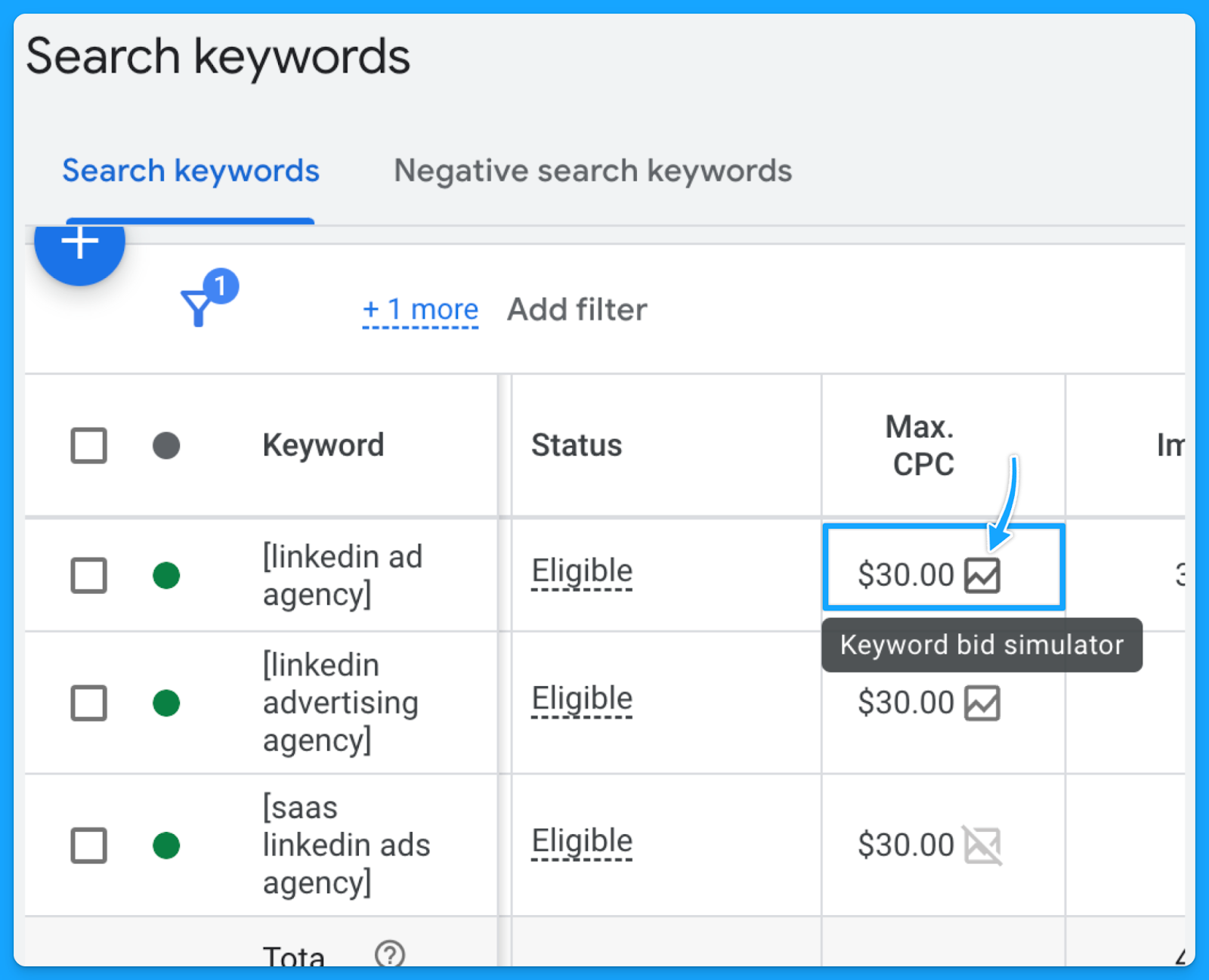
Part 5 - Ads & Extensions Review
1. Are your keywords in your ad copy?
This is an easy way to increase ad relevance and ultimately get more clicks.
I can’t stress enough the importance of having a strong message match.
When users encounter their specific search terms within your ad—especially if these terms are variations of your targeted keywords—the likelihood of them proceeding to your landing page significantly increases.

2. Are you title-casing the beginning of each letter in your ad?
Title casing is when you capitalize the letter of each important work in the sentence.
In my experience, title casing works better on paid search because your ads will look more professional, and it will enhance readability.
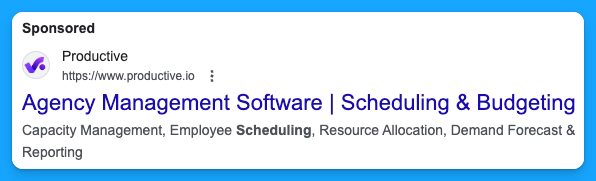
3. Do you have a minimum of two ads per ad group?
Running multiple ads allows for A/B testing or split testing, where different versions of ads can be compared to see which one performs better.
By consistently testing ads, you’ll drive a better click-through rate, and this will ultimately result in a better Expected Click-through rate, which will improve your quality score and reduce your costs while putting your ads in a better search results position.
4. Are you speaking one-to-one, communicating benefits, answering objections, and providing a CTA?
You want to make sure you are speaking one-to-one In your copy and not using corporate speak, where it seems you’re talking to an auditorium versus a person.Here are a few important points your ads should cover:
- Are you communicating benefits in the second headline to differentiate yourself from your competitors on the SERP?
- Are you answering objections? (If there are objections that you can answer on your copy)
- Are you providing a Call-to-Action (CTA) that moves people and motivates them?
Here’s a good example from Brevo:

- We can instantly see the benefit: 9000 emails free per month
- One-to-one communication: Don’t let them overcharge you
- CTA that motivates: Stop overpaying for email and get the best value in email delivery & email marketing tools.
5. Are you using all the characters available in your headline, description & path fields?
You don’t have to use every single one, but I recommend you use as many as you can.
Utilizing all available characters in Google Ads' headline, description, and path fields increases message clarity and impact, boosting click-through and conversion rates.
6. Are you using as many ad extensions (assets) as possible? (Especially core ones)
Extensions expand your presence on the search results page, improving the chances of receiving more clicks, which will increase your expected CTR and the overall quality score.
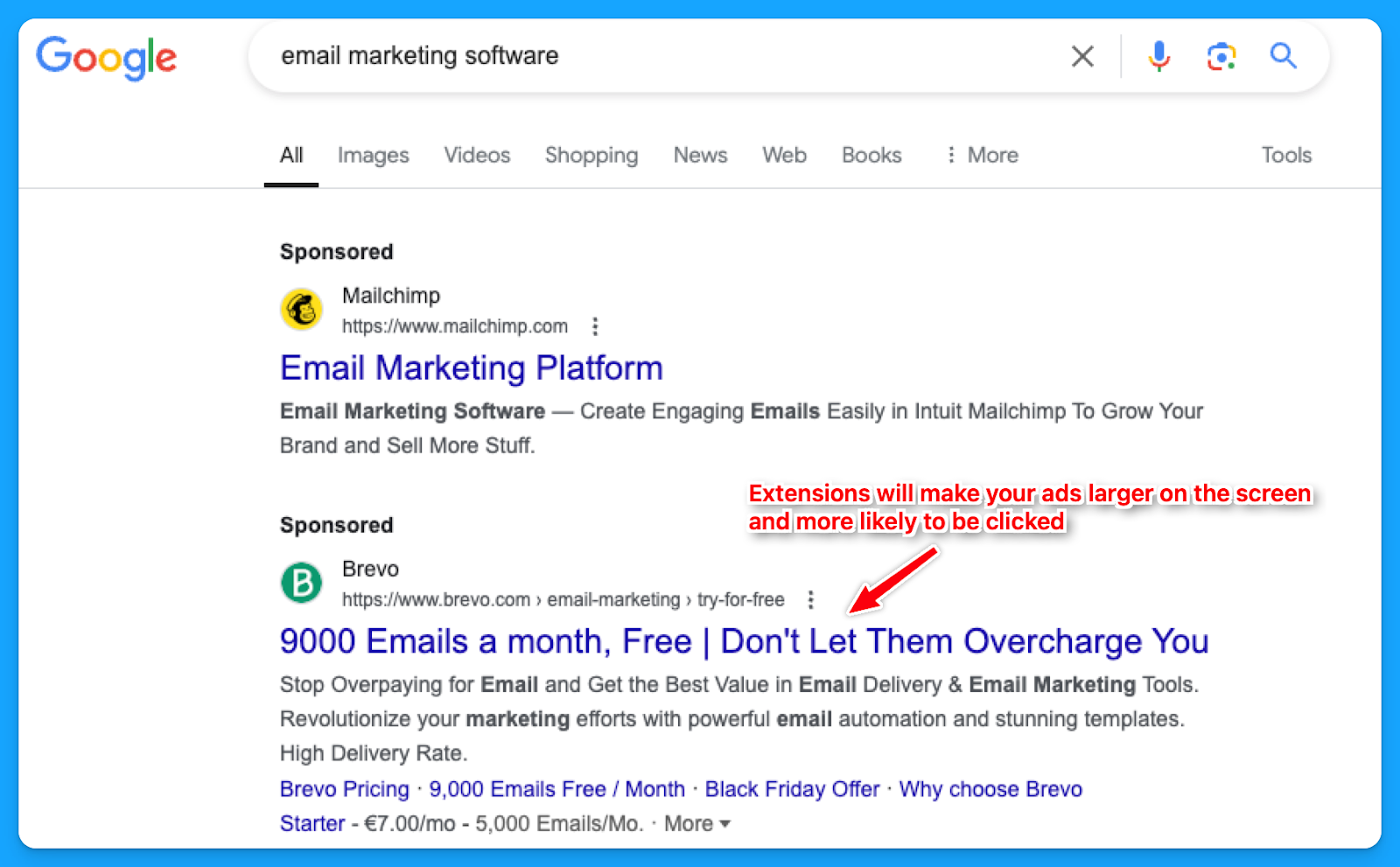
While assets such as the business logo and name are best set at the account level, it's often better to tailor other extensions, like callouts, structured snippets, sitelinks, etc., to reflect the the messaging of each campaign or ad group.
How to create new ad extensions in Google:
- Select “Campaigns” on the left-hand side
- Under “Assets” click on “Assets”
- Select the desired extension to see the ones you already have.
- Click on the “plus sign” to add new ad extensions.

7. Are you consistently testing new ad copy, types and modifiers?
If you are not doing this, you’ll know because you will see the click-through rate consistently going down week over week, month over month.
If you’re auditing someone else’s account, you can check the “Changes history” option to see if they are constantly testing new ads.
For modifiers, you can use dynamic keyword insertion in your ad copies to dynamically test different variations.
8. Are you sending searchers to relevant landing pages?
In my opinion, this is the most important thing.
If your prospects search for “CRM for startups”, your ads should say “CRM for startups”, and your landing page should say “CRM for startups”.
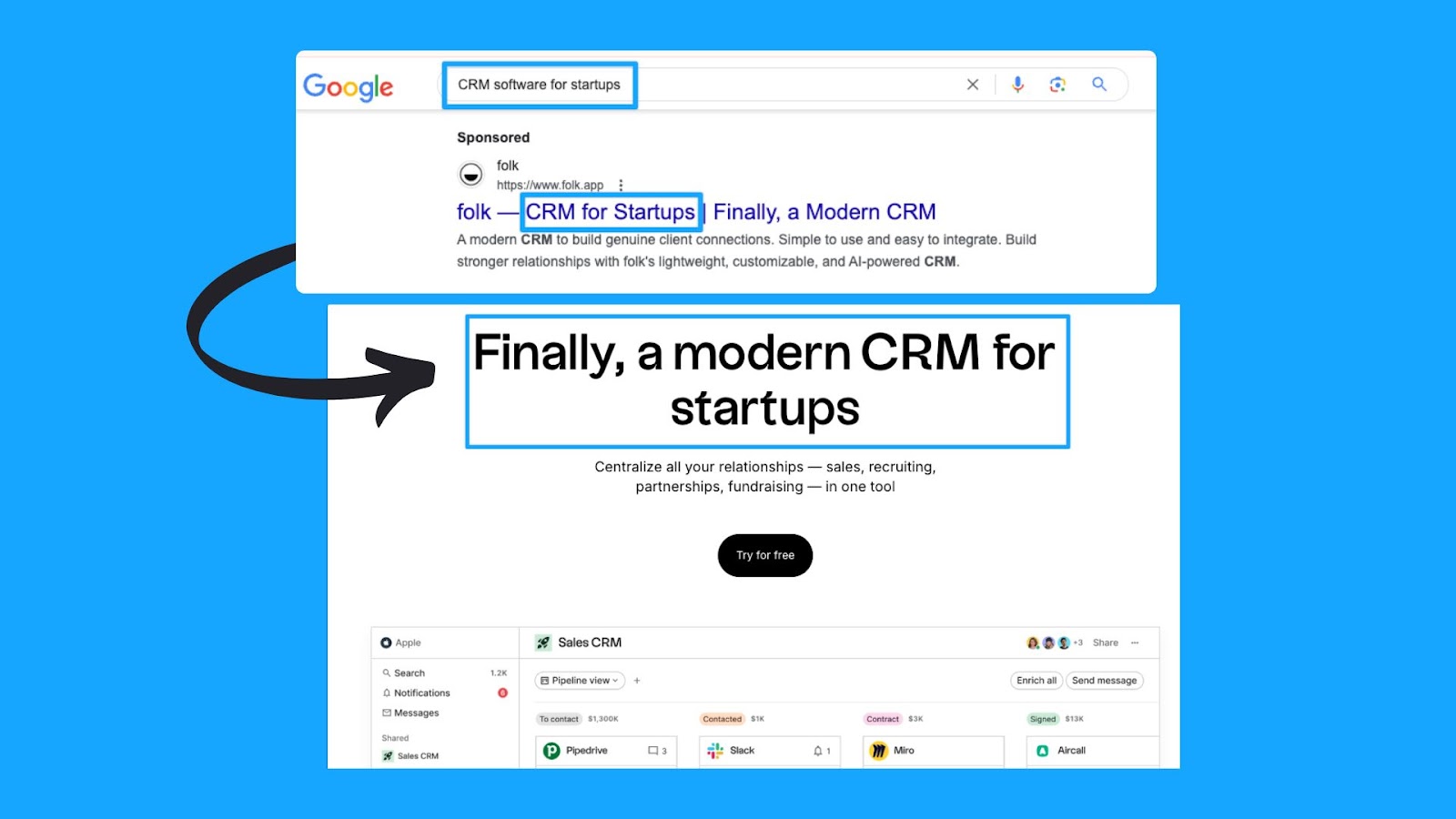
This sounds basic and trivial, but the amount of people who miss this is dramatic.
So make sure that you have a strong message match.
Part 6 - Landing Page Review
Remember that success will come from half traffic and half your landing page, so I highly recommend deep diving into your pages individually as you go through this.
1. Are you mirroring the message from your ad on the landing page?
As I mentioned in the last step of Part 5, the landing page experience is a crucial element of the quality score.
A page that fails to align with your ad's messaging is unlikely to offer value to the user.
2. Can the searcher understand what you do & why in 5 seconds or less?
This is called the five-second rule, and it’s essentially a test where if your prospects just look at the above the fold section of your landing page, can they understand in five seconds what you do and essentially why they should care?
In this example from Microsoft Clarity, we can easily understand that this is a free tool that will help you get insights into the behavior of users on your website so you can improve your products.
It’s also used by 100k+ sites worldwide and is GDPR & CCPA-compliant.
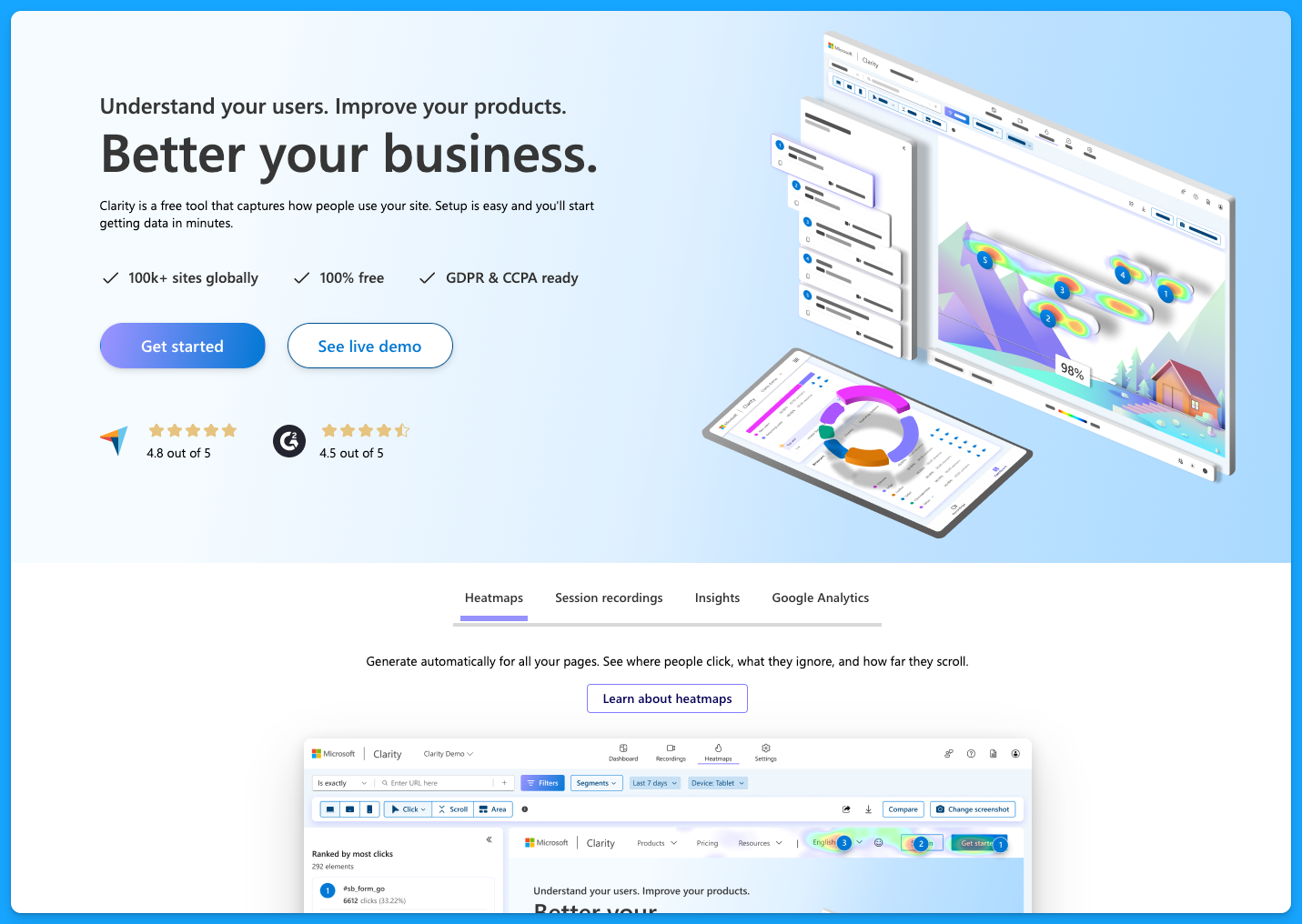
You don’t want to be vague on your landing pages, and you want to make sure that they have the following:
- Clear and concise headline
- Engaging subheadlines
- Visual elements
- Call to action (CTA) throughout the page
- Quick loading time for all devices
To learn more about landing page best practices, dive into the article below by Pedro Cortés:
10 Proven Landing Page Tips To Boost Your Conversion Rates
3. Is your landing page loading fast enough?
As mentioned above, the landing pages must load quickly on all devices. Tools like Lighthouse or PageSpeed Insights can help you better understand areas of opportunity.
I recommend you run your page through PageSpeed Insights and apply anything applicable.
You’re probably going to need the help of a developer, but it’s definitely worthwhile to improve the page speed because this is a big factor in terms of your landing page experience for quality score.
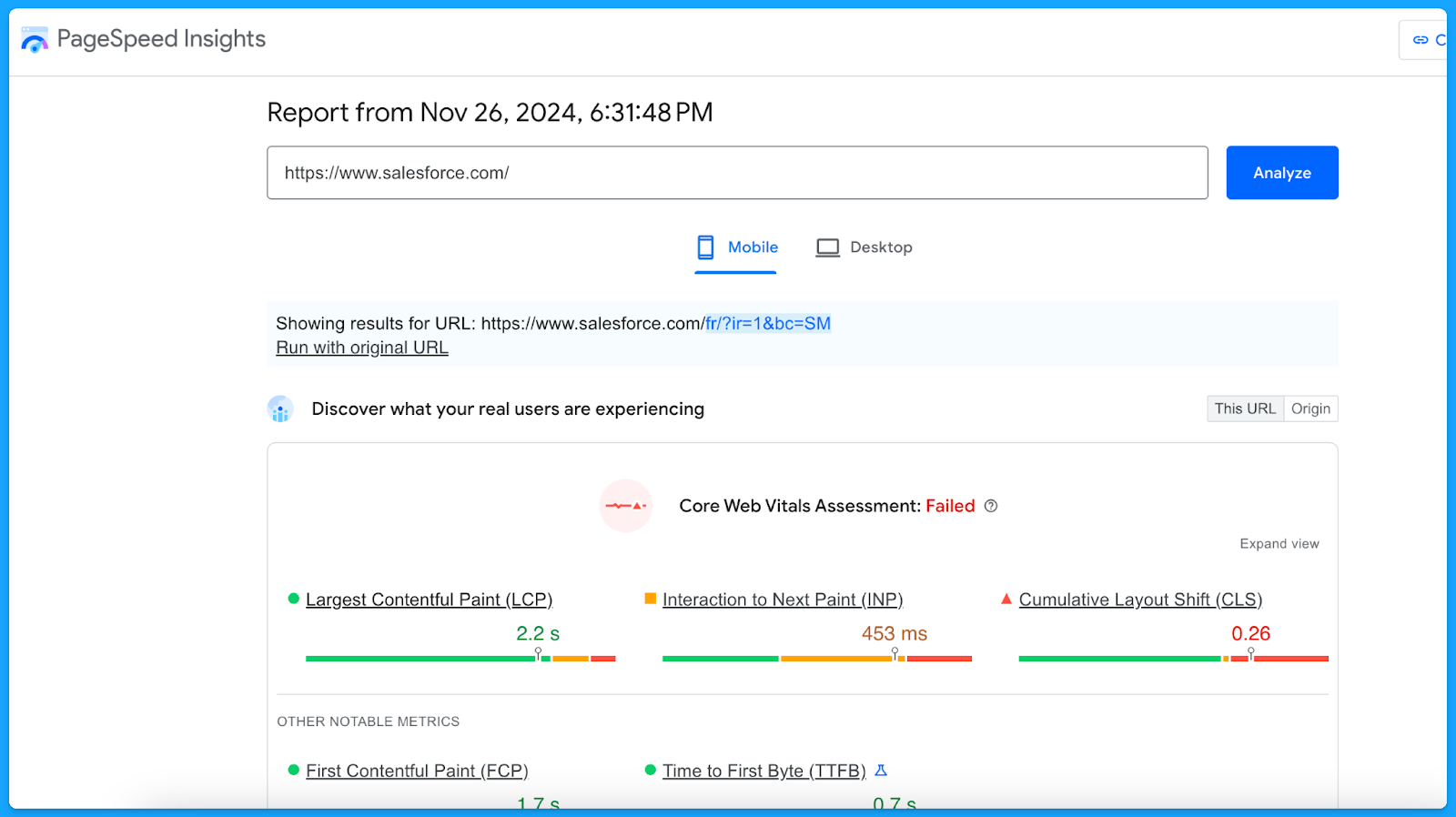
A simple thing to improve your landing page loading time is compressing the website images to reduce the file sizes.
4. Do you have one clear call to action on your landing page that mirrors your ad?
If your ad is talking about Downloading a Whitepaper but the landing page only has CTAs around Booking a Demo, then that will have a negative experience for the user.
Align landing page CTAs with ad promises to ensure a seamless user experience and encourage conversions.
5. Are you communicating benefits, answering objections, and providing a CTA?
The higher the ask, the more context must be provided on the page. This is specifically true for the “Book a Demo” CTA.
Ensure you address objections while emphasizing the key benefits of your product that will solve the users' problems.
I recommend that you talk with your sales team to get insights on different objections that come up in the sales process, this way you can add sections on your landing page to proactively communicate against those objections so that you can actually drive more quality leads.
6. Does your form, chatbot, or online booking widget still work?
Before launching any new offers, test the page to make sure everything is working as intended.
- Submit a fake test lead and see if it actually routes into your CRM.
- Go look for your lead record.
- Check if the page isn’t broken.
- Review what the experience looks like.
Make sure you audit that process because I can't tell you how many times people think their campaigns are failing, and then something just broke on the technical side.
Part 7 - Budget & Performance Review
1. What is the spread of budget and performance by campaign theme? (NonBrand, Brand, Competitive, RLSA, Content)
This is where you will need to export a lot of data from Google Ads and use Excel/Google Sheets.
👉 I recommend watching the Part 7 video above if you need a walkthrough on exporting and labeling the data to perform this analysis.
Here’s a common successful budget distribution you can use as guidance:
- Brand: < 20%
- Non-brand > 60%
- Competitive > 20%
You can use our free Google Ads Budget Calculator to find your ideal Google Ads budget.
2. What is the spread of budget and performance by region?
If you are targeting multiple regions, break out the campaign as such (ex: NA, EMEA, APAC).
👉 Check out the Part 7 video above if you need a walkthrough on the data analysis methodology using Excel.
Look for the highest-performing locations for each region and make sure low-quality conversions are not wasting your budget. If you’re not separating your campaigns into regions, you can still check how the budget has been spread around different locations through the Locations report:
- Select “Campaigns” on the left-hand side
- Go to “Locations”, under “Audiences, keywords, and content”
- Select the desired campaign
- Download the data under Location
- Summarize into a pivot table to get:
- Ad spent
- Conversions
- Cost per conversion
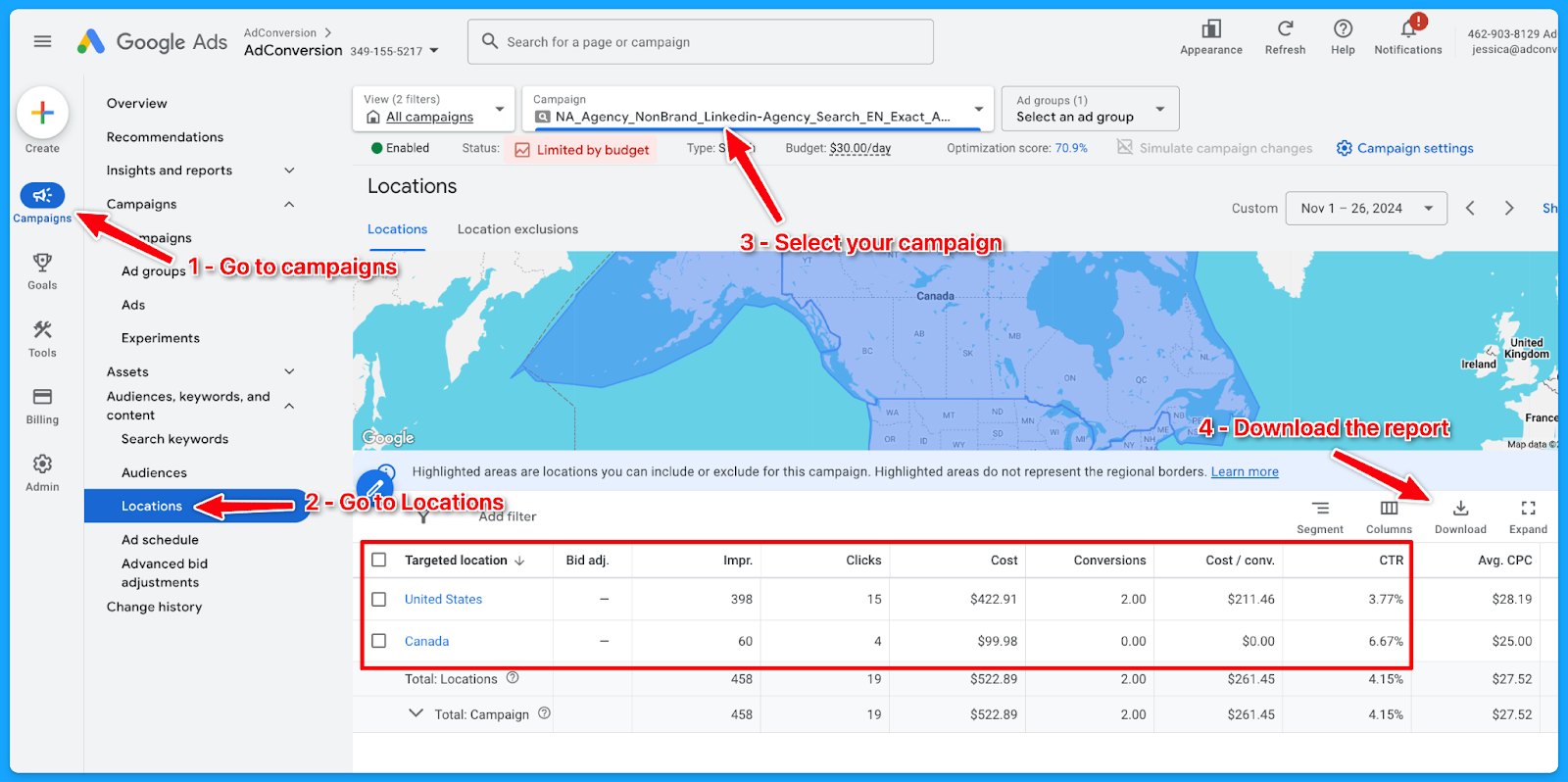
3. What is the spread of budget and performance by offer?
If you are separating the campaigns by offer, break out the campaign as such (Demo, Trials, eBooks, etc)
👉 Check out the Part 7 video above if you need a walkthrough on the data analysis methodology using Excel.
Here’s how to download the landing page report:
- Select “Campaigns” on the left-hand side
- Go to “Landing Pages”, under “Insights and Reports”
- Select the desired campaign
- Download the data
- On Excel:
- Delete: Ad spend <$1
- If there is no proper naming convention:
- Open a new column (Offer) beside the landing page (LP)
- Tag the offer of the campaign according to the LP
- Summarize into a pivot table to get:
- Ad spent
- Conversions
- Cost per conversion
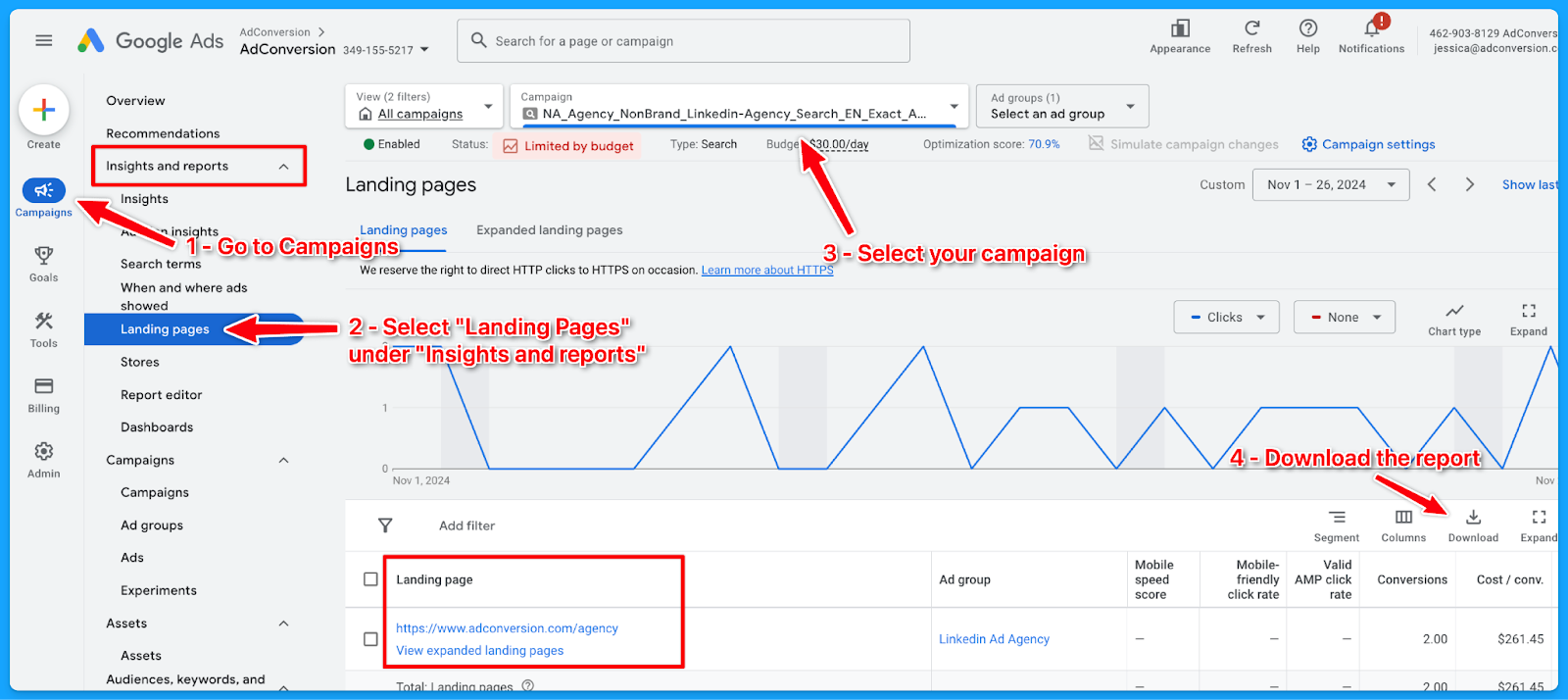
6. What is the spread of budget and performance by match type?
If you are separating the campaigns by match type, break out the campaign as such (Exact, Phrase, Broad)
👉 Check out the Part 7 video above if you need a walkthrough on the data analysis methodology using Excel.
Here’s how to download the match type report:
- Select “Campaigns” on the left-hand side
- Go to “Search Keywords”, under “Audiences, keywords, and content”
- Select the desired campaign
- Add the column “Match type”
- Download the data
- On Excel, summarize into a pivot table to get:some text
- Ad spent
- Conversions
- Cost per conversion
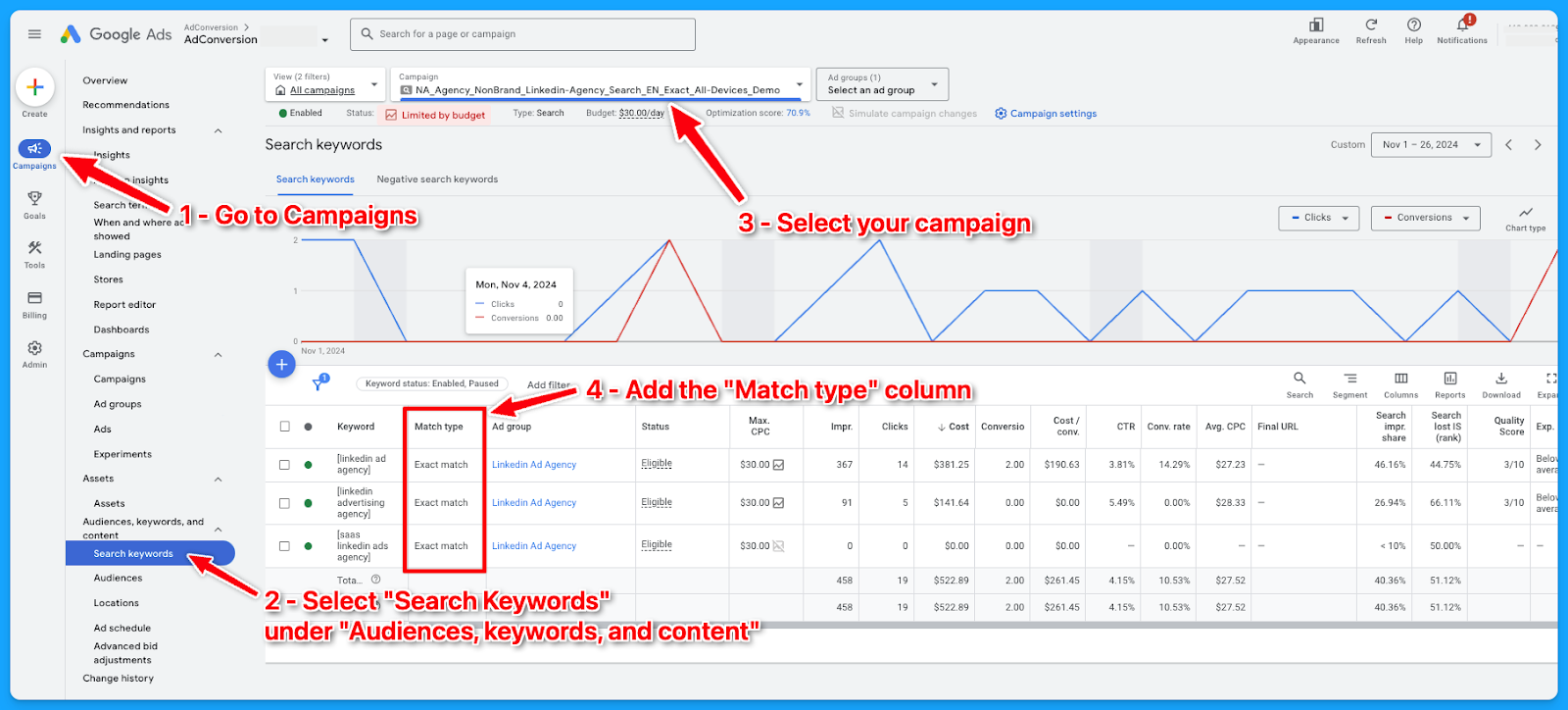
7. What is the spread of budget and performance by device?
If you are separating the campaigns by devices, break out the campaign as such (Desktop, Mobile, Tablet, All Devices)
👉 Check out the Part 7 video above if you need a walkthrough on the data analysis methodology using Excel.
If the campaigns are not separated into devices, here’s how you can check the spread of budget and performance by device downloading the device report:
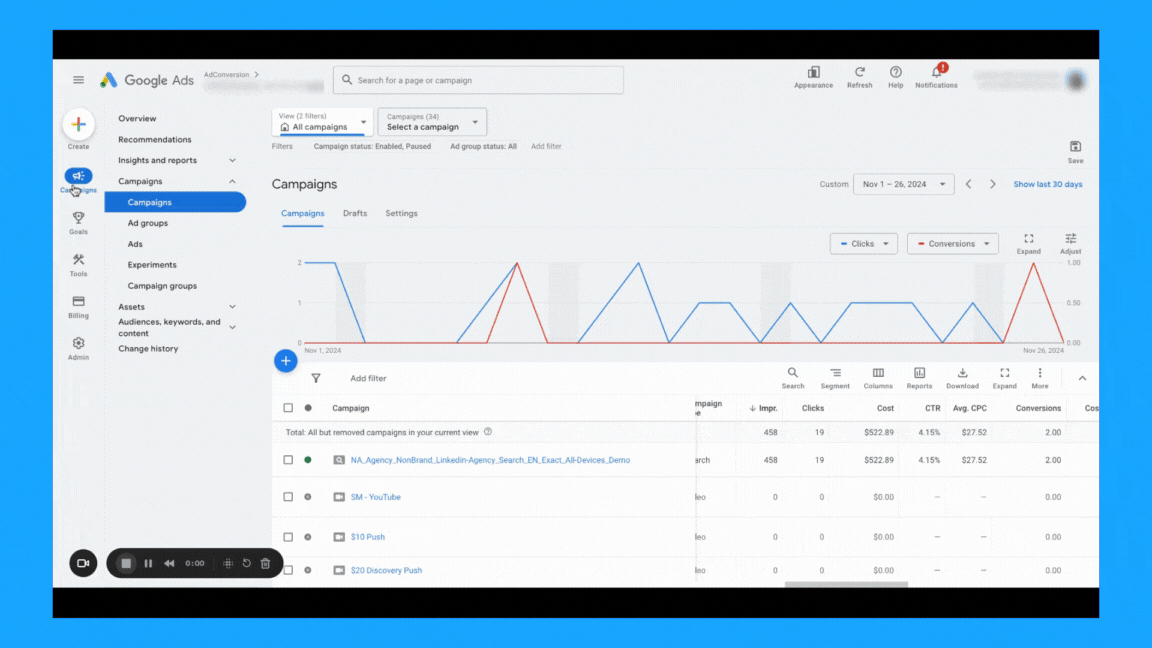
8. What is the spread of budget and performance by week days?
Check if you’re targeting all days of the week and if there’s opportunities to exclude some days when the performance is not good, so you can free up budget for the strongest days.Here’s how to download the day of the week report:
- Select “Campaigns” on the left-hand side
- Go to “When and where ads showed”, under “Insights and reportst”
- Select the desired campaign
- Choose “Day” in the right-side navigation if you only want to see the day of the week
- Download the data
- On Excel, summarize into a pivot table to get:some text
- Ad spent
- Conversions
- Cost per conversion
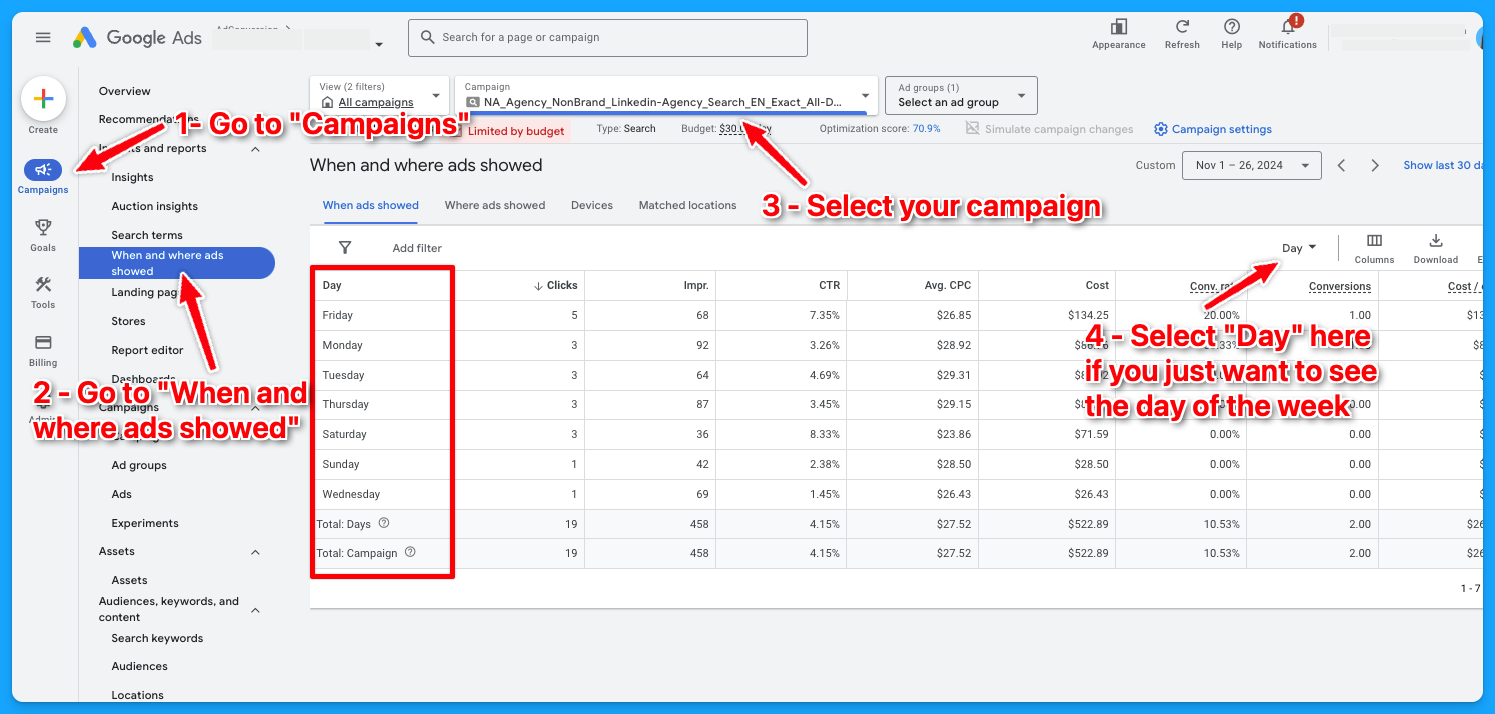
To learn more about how to create a winning Google Ads budget strategy, dive into the article below:
How to Create a Winning Google Ads Budget Strategy for B2B SaaS
Part 8 - Visibility Review
Here’s where we will talk more about Impression Share and Quality Score.
1. What is the search impression share by campaign theme? (NonBrand, Brand, Competitive, RLSA, Content)
There are different ways you can see the impression share by the campaign theme.
You can use Excel as I showed previously in Part 7, or you can go into your account and filter by campaign name, assuming you have good campaign naming conventions.
👉 Check out the Part 8 video above if you need a walkthrough on how to find this data.

2. What is the search lost rank by campaign theme? (NonBrand, Brand, Competitive, RLSA, Content)
The process here is the same from the previous task. The only difference is that you need to add the “Search lost IS (rank)” column.
👉 Check out the Part 8 video above if you need a walkthrough on how to find this data.
3. What is the search lost to budget by campaign theme? (NonBrand, Brand, Competitive, RLSA, Content)
The process here is the same from the previous tasks. The only difference is that you need to add the “Search lost IS (budget)” column.
👉 Check out the Part 8 video above if you need a walkthrough on how to find this data.
4. What is the search top IS by campaign theme? (NonBrand, Brand, Competitive, RLSA, Content)
The process here is the same from the previous tasks. The only difference is that you need to add the “Search top IS” column.
👉 Check out the Part 8 video above if you need a walkthrough on how to find this data.
5. Do 70% of your keywords have above 7 quality scores?
This is something I learned from Brad Geddes years ago, the OG of Google Ads.
Check the video below to see a complete guide on Quality Score and how to perform a Quality Score analysis:
6. What aspects of quality score do you need to improve?
After going going through the data in the previous task, summarize your findings to know where you have opportunities to improve.
Example:
- 100% of keywords have a Quality Score below 7.
- 94% of keywords are rated as “Below Average” for landing page experience.
- 45% have “Above Average” ad relevance.
- 100% have “Below Average” expected CTR.
Optimization strategies you can adopt to improve your Quality Score:
- Improve Landing Page Experience:
- Ensure pages are fast, relevant, and mobile-friendly
- Align ad copy with landing page content for a seamless message match.
- Ensure pages are fast, relevant, and mobile-friendly
- Refine Ad Relevance
- Group keywords into tightly themed ad groups.
- Write ads tailored to the specific intent of each group.
- Group keywords into tightly themed ad groups.
- Boost Expected CTR
- Test compelling ad headlines and descriptions.
- Use ad extensions to enhance visibility and clickability.
- Test compelling ad headlines and descriptions.
I hope you received a ton of value from this Google Ads Audit guide.
If you have any questions, feel free to connect with me on LinkedIn.
From Clicks to Conversions: Master Google Ads for B2B 🔥
If you want to become a Google Ads pro, check out our free B2B Google Ads courses, where you'll learn how to launch, optimize, and scale your campaigns to drive pipeline and revenue.

Here's what you'll learn in each course:
⚙️ B2B Google Ads 101 - How to Launch Dangerously Effective Campaigns for Beginners
- The Googleverse: The Game You're Playing & How To Win
- Measurement: How to Make Sure You're Profitable
- Targeting: How to Show Up For the Right Searcher
- Planning: Putting It All Together
🎯 Google Ads 102 - How to Clicks Into Profit
- Visibility: How To Find the Hole Sucking Profits
- Workflows: How to Optimize On a Daily, Weekly, Monthly & Quarterly Basis
- Experimentation: How to Test & Automate Profitability
- Troubleshooting: How To Solve Inevitable Problems
🚀 Google Ads 103 - How to Scale Google Ads For Advanced Advertisers
- Methodology: How to Vertically Scale Google Ads From A-Z
- Campaigns: Scaling Horizontally Through Campaign Themes
- Channels: Scaling Outside of Paid Search
Click Here to Join 1,000+ B2B Marketers Today and start leveling up your advertising skill set.
Takes < 90 seconds to sign up (seriously we timed it 😂)
People Also Ask
How can a Google Ads audit improve my campaign performance?
- A Google Ads audit can significantly enhance your campaign performance by identifying inefficiencies and areas for optimization within your account.
How often should I conduct a Google Ads audit?
- It is recommended to conduct a Google Ads audit at least once every quarter. For accounts with significant spending or those in highly competitive industries, more frequent audits may be beneficial to stay ahead of competitors and efficiently manage advertising spend.
What are the key components of a Google Ads audit?
- Budget Allocation: Analyzing how the budget is distributed across various channels and campaigns to identify opportunities for reallocation.
- Campaign Themes: Reviewing the balance between branded, non-branded, and competitive campaigns to ensure optimal allocation for reaching new customers.
- Device Usage: Evaluating performance across devices (mobile, computer, tablet, TV) to tailor strategies for each device type.
- Match Types: Assessing the use of exact, phrase, and broad match types in campaigns to ensure efficient targeting.
- Quality Score: Examining the quality score of keywords, focusing on ad relevance, landing page experience, and expected CTR to identify areas for improvement.
- Visibility Metrics: Analyzing impression share and losses due to rank and budget to optimize bid strategies and campaign visibility.
How often should I perform a Google Ads audit?
It’s recommended to conduct a comprehensive audit at least quarterly. However, for high-spending accounts or during periods of significant change (e.g., new product launches or market shifts), more frequent audits may be beneficial.
Can I perform a Google Ads audit myself, or should I hire a professional?
While self-auditing is possible, hiring a professional can provide deeper insights and a fresh perspective. Professionals are often equipped with advanced tools and expertise to identify issues that might be overlooked otherwise.

Heading 1
Heading 2
Heading 3
Heading 4
Heading 5
Heading 6
Lorem ipsum dolor sit amet, consectetur adipiscing elit, sed do eiusmod tempor incididunt ut labore et dolore magna aliqua. Ut enim ad minim veniam, quis nostrud exercitation ullamco laboris nisi ut aliquip ex ea commodo consequat. Duis aute irure dolor in reprehenderit in voluptate velit esse cillum dolore eu fugiat nulla pariatur.
Block quote
Ordered list
- Item 1
- Item 2
- Item 3
Unordered list
- Item A
- Item B
- Item C
Bold text
Emphasis
Superscript
Subscript


Heading
Heading 1
Heading 2
Heading 3
Heading 4
Heading 5
Heading 6
Lorem ipsum dolor sit amet, consectetur adipiscing elit, sed do eiusmod tempor incididunt ut labore et dolore magna aliqua. Ut enim ad minim veniam, quis nostrud exercitation ullamco laboris nisi ut aliquip ex ea commodo consequat. Duis aute irure dolor in reprehenderit in voluptate velit esse cillum dolore eu fugiat nulla pariatur.
Block quote
Ordered list
- Item 1
- Item 2
- Item 3
Unordered list
- Item A
- Item B
- Item C
Bold text
Emphasis
Superscript
Subscript


Heading
Heading 1
Heading 2
Heading 3
Heading 4
Heading 5
Heading 6
Lorem ipsum dolor sit amet, consectetur adipiscing elit, sed do eiusmod tempor incididunt ut labore et dolore magna aliqua. Ut enim ad minim veniam, quis nostrud exercitation ullamco laboris nisi ut aliquip ex ea commodo consequat. Duis aute irure dolor in reprehenderit in voluptate velit esse cillum dolore eu fugiat nulla pariatur.
Block quote
Ordered list
- Item 1
- Item 2
- Item 3
Unordered list
- Item A
- Item B
- Item C
Bold text
Emphasis
Superscript
Subscript


Heading
Heading 1
Heading 2
Heading 3
Heading 4
Heading 5
Heading 6
Lorem ipsum dolor sit amet, consectetur adipiscing elit, sed do eiusmod tempor incididunt ut labore et dolore magna aliqua. Ut enim ad minim veniam, quis nostrud exercitation ullamco laboris nisi ut aliquip ex ea commodo consequat. Duis aute irure dolor in reprehenderit in voluptate velit esse cillum dolore eu fugiat nulla pariatur.
Block quote
Ordered list
- Item 1
- Item 2
- Item 3
Unordered list
- Item A
- Item B
- Item C
Bold text
Emphasis
Superscript
Subscript


Heading
Heading 1
Heading 2
Heading 3
Heading 4
Heading 5
Heading 6
Lorem ipsum dolor sit amet, consectetur adipiscing elit, sed do eiusmod tempor incididunt ut labore et dolore magna aliqua. Ut enim ad minim veniam, quis nostrud exercitation ullamco laboris nisi ut aliquip ex ea commodo consequat. Duis aute irure dolor in reprehenderit in voluptate velit esse cillum dolore eu fugiat nulla pariatur.
Block quote
Ordered list
- Item 1
- Item 2
- Item 3
Unordered list
- Item A
- Item B
- Item C
Bold text
Emphasis
Superscript
Subscript


Heading
Heading 1
Heading 2
Heading 3
Heading 4
Heading 5
Heading 6
Lorem ipsum dolor sit amet, consectetur adipiscing elit, sed do eiusmod tempor incididunt ut labore et dolore magna aliqua. Ut enim ad minim veniam, quis nostrud exercitation ullamco laboris nisi ut aliquip ex ea commodo consequat. Duis aute irure dolor in reprehenderit in voluptate velit esse cillum dolore eu fugiat nulla pariatur.
Block quote
Ordered list
- Item 1
- Item 2
- Item 3
Unordered list
- Item A
- Item B
- Item C
Bold text
Emphasis
Superscript
Subscript


Heading
Heading 1
Heading 2
Heading 3
Heading 4
Heading 5
Heading 6
Lorem ipsum dolor sit amet, consectetur adipiscing elit, sed do eiusmod tempor incididunt ut labore et dolore magna aliqua. Ut enim ad minim veniam, quis nostrud exercitation ullamco laboris nisi ut aliquip ex ea commodo consequat. Duis aute irure dolor in reprehenderit in voluptate velit esse cillum dolore eu fugiat nulla pariatur.
Block quote
Ordered list
- Item 1
- Item 2
- Item 3
Unordered list
- Item A
- Item B
- Item C
Bold text
Emphasis
Superscript
Subscript


Heading
Heading 1
Heading 2
Heading 3
Heading 4
Heading 5
Heading 6
Lorem ipsum dolor sit amet, consectetur adipiscing elit, sed do eiusmod tempor incididunt ut labore et dolore magna aliqua. Ut enim ad minim veniam, quis nostrud exercitation ullamco laboris nisi ut aliquip ex ea commodo consequat. Duis aute irure dolor in reprehenderit in voluptate velit esse cillum dolore eu fugiat nulla pariatur.
Block quote
Ordered list
- Item 1
- Item 2
- Item 3
Unordered list
- Item A
- Item B
- Item C
Bold text
Emphasis
Superscript
Subscript


Heading
Heading 1
Heading 2
Heading 3
Heading 4
Heading 5
Heading 6
Lorem ipsum dolor sit amet, consectetur adipiscing elit, sed do eiusmod tempor incididunt ut labore et dolore magna aliqua. Ut enim ad minim veniam, quis nostrud exercitation ullamco laboris nisi ut aliquip ex ea commodo consequat. Duis aute irure dolor in reprehenderit in voluptate velit esse cillum dolore eu fugiat nulla pariatur.
Block quote
Ordered list
- Item 1
- Item 2
- Item 3
Unordered list
- Item A
- Item B
- Item C
Bold text
Emphasis
Superscript
Subscript


Heading
Heading 1
Heading 2
Heading 3
Heading 4
Heading 5
Heading 6
Lorem ipsum dolor sit amet, consectetur adipiscing elit, sed do eiusmod tempor incididunt ut labore et dolore magna aliqua. Ut enim ad minim veniam, quis nostrud exercitation ullamco laboris nisi ut aliquip ex ea commodo consequat. Duis aute irure dolor in reprehenderit in voluptate velit esse cillum dolore eu fugiat nulla pariatur.
Block quote
Ordered list
- Item 1
- Item 2
- Item 3
Unordered list
- Item A
- Item B
- Item C
Bold text
Emphasis
Superscript
Subscript


Heading
Heading 1
Heading 2
Heading 3
Heading 4
Heading 5
Heading 6
Lorem ipsum dolor sit amet, consectetur adipiscing elit, sed do eiusmod tempor incididunt ut labore et dolore magna aliqua. Ut enim ad minim veniam, quis nostrud exercitation ullamco laboris nisi ut aliquip ex ea commodo consequat. Duis aute irure dolor in reprehenderit in voluptate velit esse cillum dolore eu fugiat nulla pariatur.
Block quote
Ordered list
- Item 1
- Item 2
- Item 3
Unordered list
- Item A
- Item B
- Item C
Bold text
Emphasis
Superscript
Subscript


Heading
Heading 1
Heading 2
Heading 3
Heading 4
Heading 5
Heading 6
Lorem ipsum dolor sit amet, consectetur adipiscing elit, sed do eiusmod tempor incididunt ut labore et dolore magna aliqua. Ut enim ad minim veniam, quis nostrud exercitation ullamco laboris nisi ut aliquip ex ea commodo consequat. Duis aute irure dolor in reprehenderit in voluptate velit esse cillum dolore eu fugiat nulla pariatur.
Block quote
Ordered list
- Item 1
- Item 2
- Item 3
Unordered list
- Item A
- Item B
- Item C
Bold text
Emphasis
Superscript
Subscript


Heading
Heading 1
Heading 2
Heading 3
Heading 4
Heading 5
Heading 6
Lorem ipsum dolor sit amet, consectetur adipiscing elit, sed do eiusmod tempor incididunt ut labore et dolore magna aliqua. Ut enim ad minim veniam, quis nostrud exercitation ullamco laboris nisi ut aliquip ex ea commodo consequat. Duis aute irure dolor in reprehenderit in voluptate velit esse cillum dolore eu fugiat nulla pariatur.
Block quote
Ordered list
- Item 1
- Item 2
- Item 3
Unordered list
- Item A
- Item B
- Item C
Bold text
Emphasis
Superscript
Subscript


Heading
Heading 1
Heading 2
Heading 3
Heading 4
Heading 5
Heading 6
Lorem ipsum dolor sit amet, consectetur adipiscing elit, sed do eiusmod tempor incididunt ut labore et dolore magna aliqua. Ut enim ad minim veniam, quis nostrud exercitation ullamco laboris nisi ut aliquip ex ea commodo consequat. Duis aute irure dolor in reprehenderit in voluptate velit esse cillum dolore eu fugiat nulla pariatur.
Block quote
Ordered list
- Item 1
- Item 2
- Item 3
Unordered list
- Item A
- Item B
- Item C
Bold text
Emphasis
Superscript
Subscript


Heading
Heading 1
Heading 2
Heading 3
Heading 4
Heading 5
Heading 6
Lorem ipsum dolor sit amet, consectetur adipiscing elit, sed do eiusmod tempor incididunt ut labore et dolore magna aliqua. Ut enim ad minim veniam, quis nostrud exercitation ullamco laboris nisi ut aliquip ex ea commodo consequat. Duis aute irure dolor in reprehenderit in voluptate velit esse cillum dolore eu fugiat nulla pariatur.
Block quote
Ordered list
- Item 1
- Item 2
- Item 3
Unordered list
- Item A
- Item B
- Item C
Bold text
Emphasis
Superscript
Subscript


Heading
Heading 1
Heading 2
Heading 3
Heading 4
Heading 5
Heading 6
Lorem ipsum dolor sit amet, consectetur adipiscing elit, sed do eiusmod tempor incididunt ut labore et dolore magna aliqua. Ut enim ad minim veniam, quis nostrud exercitation ullamco laboris nisi ut aliquip ex ea commodo consequat. Duis aute irure dolor in reprehenderit in voluptate velit esse cillum dolore eu fugiat nulla pariatur.
Block quote
Ordered list
- Item 1
- Item 2
- Item 3
Unordered list
- Item A
- Item B
- Item C
Bold text
Emphasis
Superscript
Subscript


Heading
Heading 1
Heading 2
Heading 3
Heading 4
Heading 5
Heading 6
Lorem ipsum dolor sit amet, consectetur adipiscing elit, sed do eiusmod tempor incididunt ut labore et dolore magna aliqua. Ut enim ad minim veniam, quis nostrud exercitation ullamco laboris nisi ut aliquip ex ea commodo consequat. Duis aute irure dolor in reprehenderit in voluptate velit esse cillum dolore eu fugiat nulla pariatur.
Block quote
Ordered list
- Item 1
- Item 2
- Item 3
Unordered list
- Item A
- Item B
- Item C
Bold text
Emphasis
Superscript
Subscript


Heading
Heading 1
Heading 2
Heading 3
Heading 4
Heading 5
Heading 6
Lorem ipsum dolor sit amet, consectetur adipiscing elit, sed do eiusmod tempor incididunt ut labore et dolore magna aliqua. Ut enim ad minim veniam, quis nostrud exercitation ullamco laboris nisi ut aliquip ex ea commodo consequat. Duis aute irure dolor in reprehenderit in voluptate velit esse cillum dolore eu fugiat nulla pariatur.
Block quote
Ordered list
- Item 1
- Item 2
- Item 3
Unordered list
- Item A
- Item B
- Item C
Bold text
Emphasis
Superscript
Subscript


Heading
Heading 1
Heading 2
Heading 3
Heading 4
Heading 5
Heading 6
Lorem ipsum dolor sit amet, consectetur adipiscing elit, sed do eiusmod tempor incididunt ut labore et dolore magna aliqua. Ut enim ad minim veniam, quis nostrud exercitation ullamco laboris nisi ut aliquip ex ea commodo consequat. Duis aute irure dolor in reprehenderit in voluptate velit esse cillum dolore eu fugiat nulla pariatur.
Block quote
Ordered list
- Item 1
- Item 2
- Item 3
Unordered list
- Item A
- Item B
- Item C
Bold text
Emphasis
Superscript
Subscript


Heading
Heading 1
Heading 2
Heading 3
Heading 4
Heading 5
Heading 6
Lorem ipsum dolor sit amet, consectetur adipiscing elit, sed do eiusmod tempor incididunt ut labore et dolore magna aliqua. Ut enim ad minim veniam, quis nostrud exercitation ullamco laboris nisi ut aliquip ex ea commodo consequat. Duis aute irure dolor in reprehenderit in voluptate velit esse cillum dolore eu fugiat nulla pariatur.
Block quote
Ordered list
- Item 1
- Item 2
- Item 3
Unordered list
- Item A
- Item B
- Item C
Bold text
Emphasis
Superscript
Subscript


Heading
Other Articles You May Enjoy.
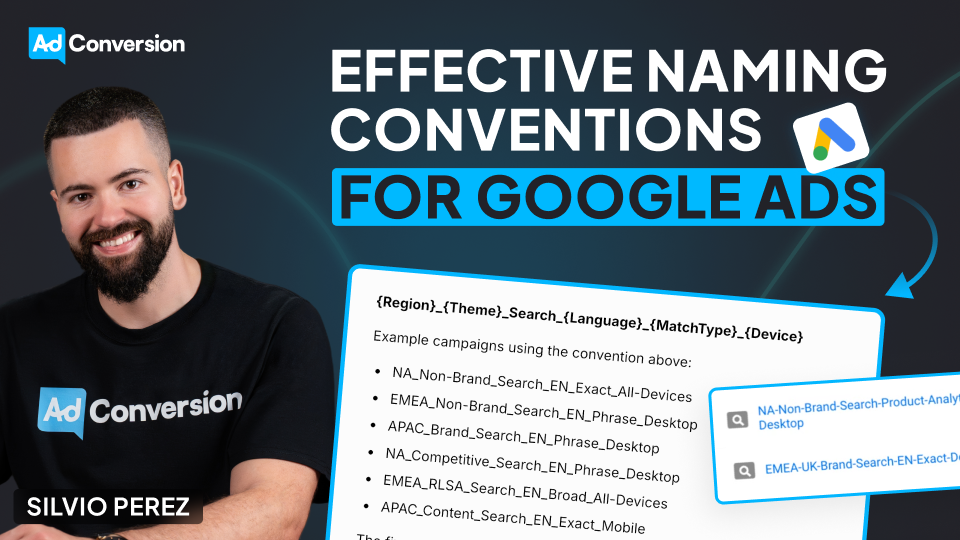
How to Create an Effective Naming Convention for Your Google Ads Campaigns
One of the most overlooked but crucial aspects of running a successful Google Ads campaign is our naming conventions.
I’ve worked with countless clients optimizing their ad performance, and I can tell you that this is the one thing that makes everything easier — or breaks everything.
Why Naming Conventions Matter
A naming convention is the process I follow repeatedly when naming my campaigns.
And from my experience, having a consistent and logical naming convention is essential for my organization and productivity when managing them.
A messy campaign structure makes performance tracking, reporting, and optimization significantly harder.
I feel like trying to find something in a cluttered room — wasting my time and effort. And it can be even worse.
Think about this like sharing a room with a messy roommate. If everything is disorganized, I’ll struggle to find what I need, and so will anyone else trying to help me. But if everything has a place, everything is easier to manage.
A strong naming convention ensures that I, my team, and my tools can quickly understand and filter campaigns without unnecessary frustration.
How to Structure a Naming Convention
Here’s my recommendation to create a naming convention that makes everything easier, based on tests on my campaigns:
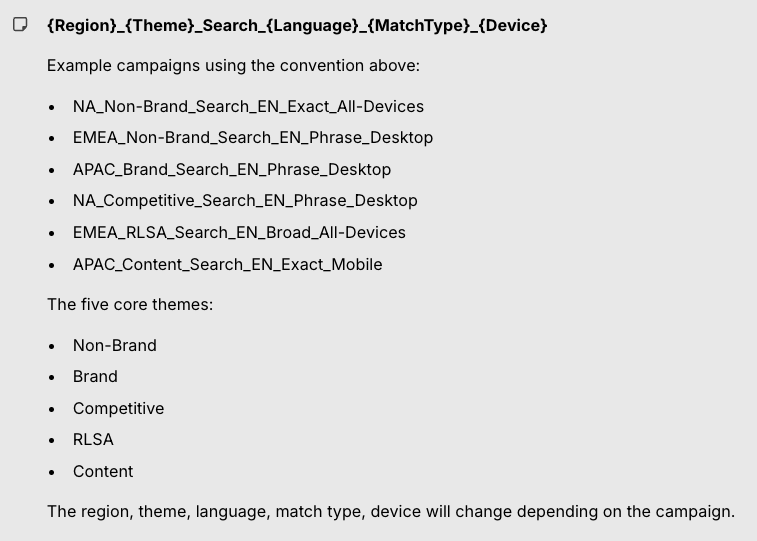
- Region: Where the campaign is being targeted. For example, NA for North America, or EMEA for Europe, the Middle East, and Africa.
- Campaign Theme: The general type of campaign. The five core themes are: Brand, Non-Brand, Competitive, RLSA, and Content.
- Search Type: Identifies that this is a search campaign.
- Language: The language of the campaign (EN for English, ES for Spanish, for example).
- Match Type: The type of keyword match being used: Exact, Phrase, Broad, etc.
- Device: The primary device targeting, generally All Devices, Desktop, or Mobile.
This structure allows us to quickly filter and analyze data in Excel, Google Ads, or any reporting tool.
Examples of Naming Conventions
I came up with some examples of how to apply naming conventions to your campaigns:
A campaign targeting North America, focused on non-brand searches in English, using exact match keywords, and targeting all devices would be named: NA_NonBrand_Search_EN_Exact_AllDevices
A campaign targeting Europe, the Middle East, and Africa, focused on content searches in English, using phrase match keywords, and targeting only mobile would be named: EMEA_Content_Search_EN_Phrase_Mobile
A campaign that targets the Asia-Pacific region, focused on brand searches in English, using phrase match keywords, targeting desktops would be named: APAC_Brand_Search_EN_Phrase_Desktop
A campaign targeting North America, focused on competitive searches in English, using phrase match keywords, targeting desktops would be named: NA_Competitive_Search_EN_Phrase_Desktop
And finally, a campaign targeting Europe, the Middle East, and Africa, focused on RLSA searches in English, using broad match keywords, targeting all devices would be named: EMEA_RLSA_Search_EN_Broad_All-Devices
Benefits of a Good Naming Convention
A well-structured naming convention helps in three major ways:
- Better Performance Tracking: With a clear naming structure, I can instantly see how different segments of my campaigns are performing. No need to dig into settings — everything is in the campaign name itself. This makes it much easier to analyze trends and optimize based on what’s working.
- Efficient Team Collaboration: If multiple people are working on the account, a consistent naming convention ensures everyone understands what each campaign is for. When a new team member joins, they won’t have to waste hours figuring out the structure.
- Faster Reporting & Filtering: When I export campaign data, a structured naming convention lets me quickly filter and sort campaigns based on region, keyword type, device, and more. This makes reporting significantly more efficient.
Should we name our campaigns the same across platforms?
Absolutely!
Naming our campaigns the same across all platforms helps us maintain consistency, simplify analysis, and easily compare performance across different channels when reporting on your overall campaign results.
Please notice that slight platform-specific details might need to be added to the campaign name to account for unique targeting options or features on each platform, but as a whole, having consistent names allows us to easily group data and compare results without confusion.
To sum up
A good naming convention costs you nothing — but the benefits are enormous.
Get it right, and you’ll make everything in your Google Ads campaigns easier to manage, optimize, and scale.
So don’t wait. Go set up your naming convention and start running smarter campaigns!
And if you really want to level up your B2B advertising game, there’s more to master than just negative keywords.
That’s where Google Ads course by AdConversion comes in.
Join 5000+ B2B marketers who are sharpening their paid media skills inside AdConversion’s free, on-demand courses.
Here’s why you should sign up:
✅ 100% free access – No hidden fees, no fluff.
✅ Taught by vetted industry experts – Learn from people who run high-budget B2B campaigns.
✅ Workbooks, resources & templates – So you can implement, not just watch.
✅ Bite-sized lessons (<10 min each) – Easy to fit into your schedule.
Click here to join in under 90 seconds (seriously, we timed it 😂)
How to Track Form Submissions in Google Tag Manager?
I’ve spent a lot of time wrestling with tracking form submissions in Google Tag Manager (GTM), and I know how frustrating it can be when things just don’t work as expected.
Forms behave in all sorts of unpredictable ways. Some refresh the page, some stay put, and others redirect users to a "Thank You" page.
And because there’s no universal rule for how developers build forms, you and I need different tracking approaches depending on the situation.
And since chances are you’re using form submission to also track how your Google ad campaigns are converting, it becomes super critical for us to get this right.
That’s why in this guide, I’ll break down the most effective ways to track form submissions, step by step, so you don’t have to figure it all out the hard way like I did.
Understanding the Tag and Trigger Relationship in GTM
Before we dive into the methods, let’s quickly cover the basics. GTM relies on two key components:
- Tags: These send data to platforms like Google Analytics 4 (GA4).
- Triggers: These tell GTM when to fire a tag.
To track form submissions properly, you need:
- A GA4 event tag that sends a form submission event to GA4.
- A trigger that detects when a form is successfully submitted.
Step-by-Step: Creating a GA4 Event Tag
- Go to Tags in GTM and click New.
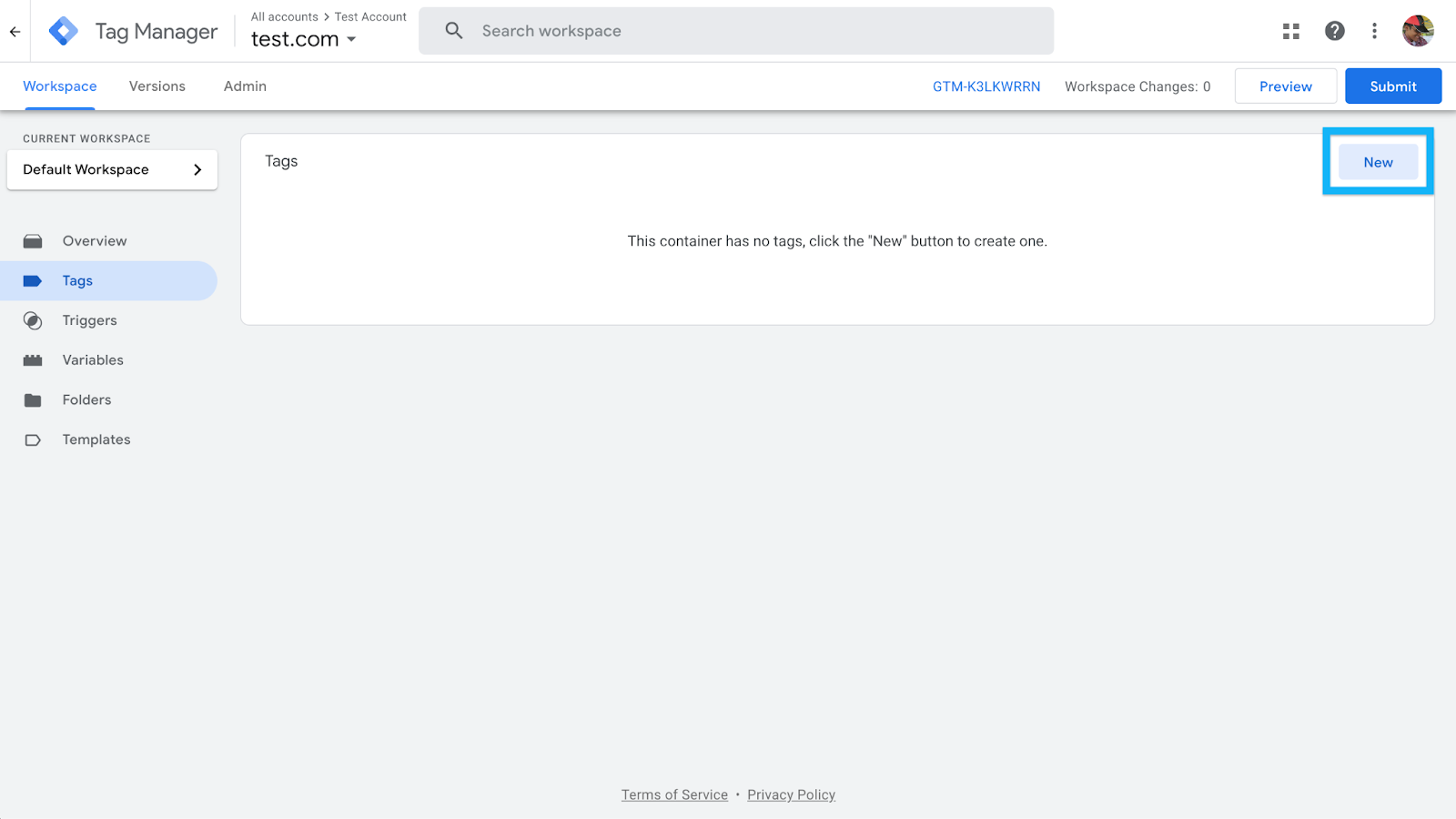
- In Tag Configuration, select Google Analytics: GA4 Event.
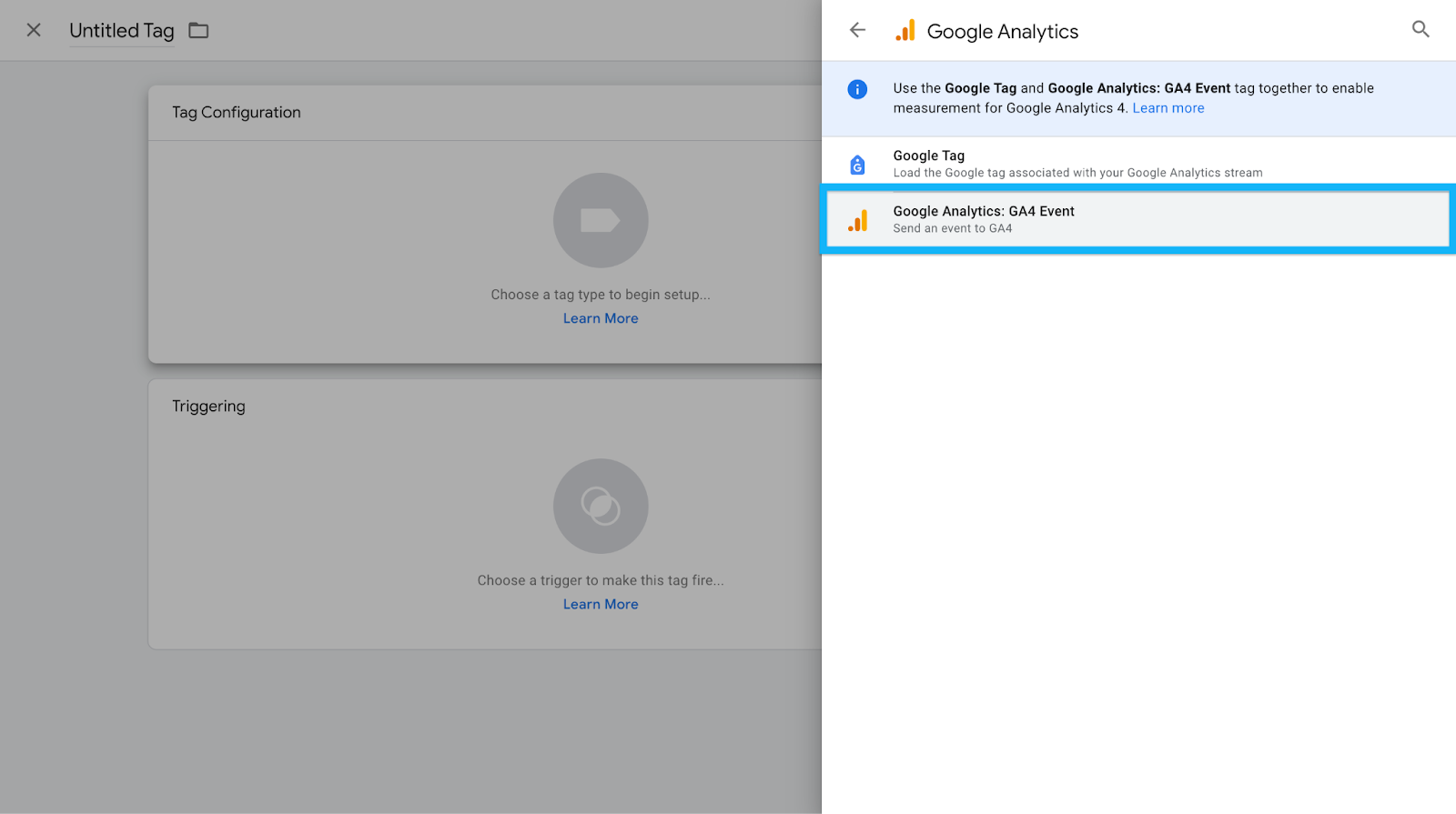
- In the Measurement ID field, insert your GA4 tracking ID (or use a Constant Variable if you’ve set one up).
- In the Event Name field, enter "generate_lead" (this is a recommended GA4 event, but you can change it if needed).
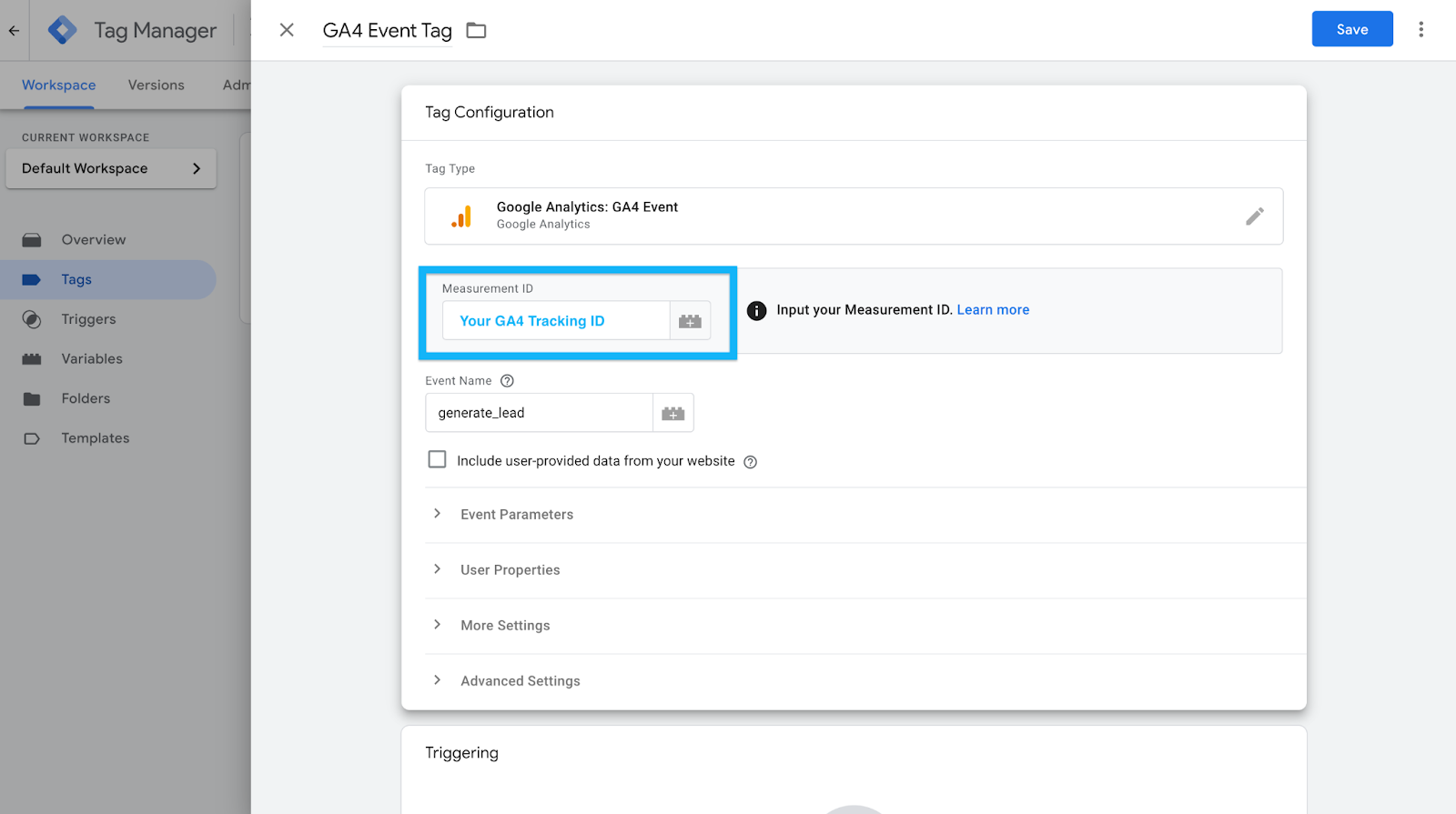
- Leave the Triggering section empty for now. We’ll configure that next.
- Click Save.
At this point, the tag exists but doesn’t do anything because there’s no trigger.
Now, let’s set that up based on how your form behaves.
Method 1: Track Form Submission Using GTM’s Built-in Form Submission Trigger
In an ideal world, GTM’s built-in Form Submission trigger would work for every form.
But in my experience, it rarely does. This trigger only works if the form fires a native submit event, which many modern forms (especially AJAX-based ones) don’t.
Step-by-Step: Configuring the Form Submission Trigger
- In GTM, go to Variables > Configure and enable all Form Variables (Form ID, Form Classes, Form Target, Form Text, etc.).
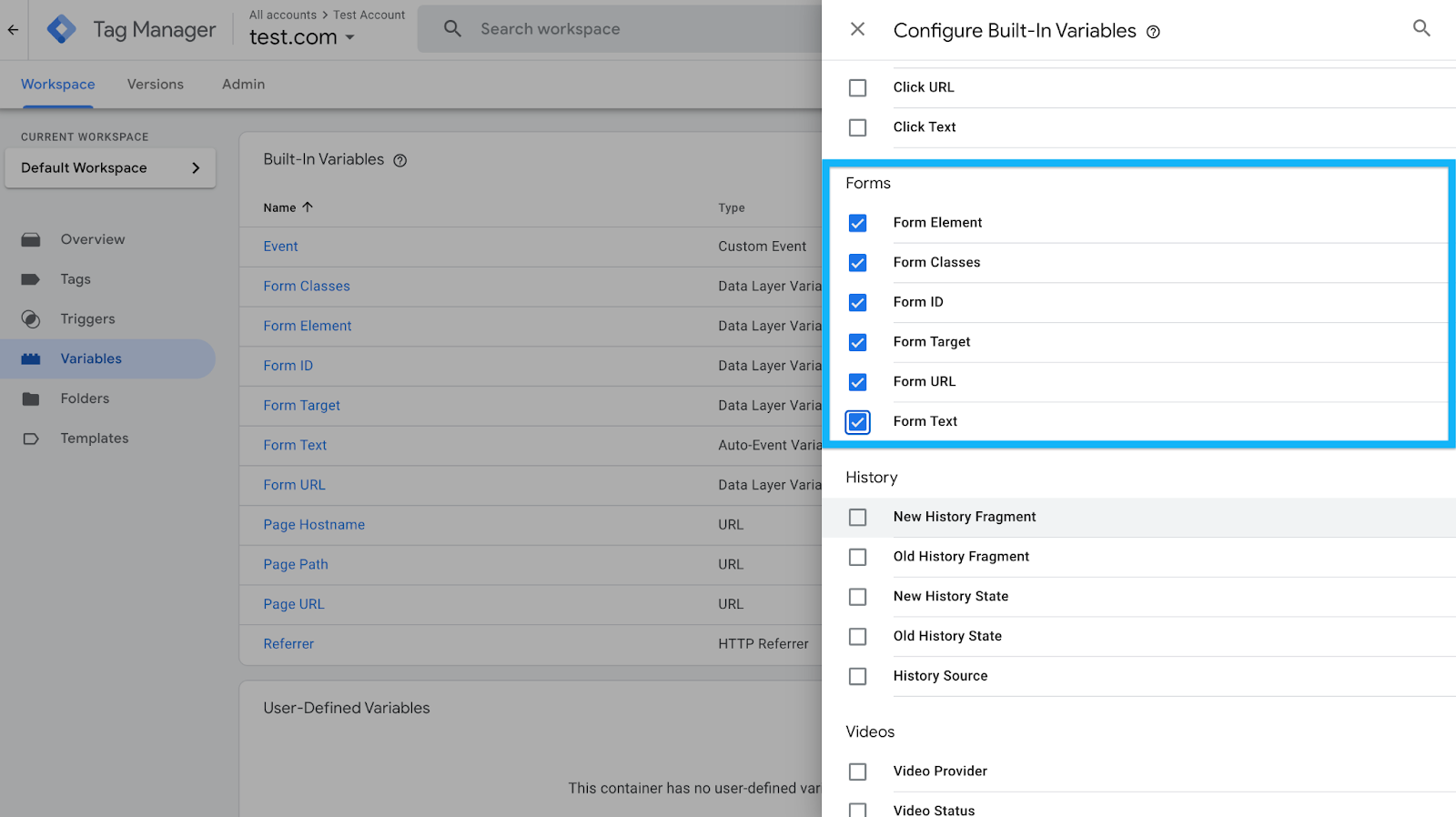
- Navigate to Triggers and create a new trigger:
- Choose Form Submission as the trigger type.
- Choose Form Submission as the trigger type.

- Check Wait for Tags and set a delay (e.g., 2000 milliseconds) to ensure tracking before the page redirects.
- Enable Check Validation to ensure only valid submissions are tracked.
- Under "Enable this trigger on…", set Page Path contains / so it works across the site.
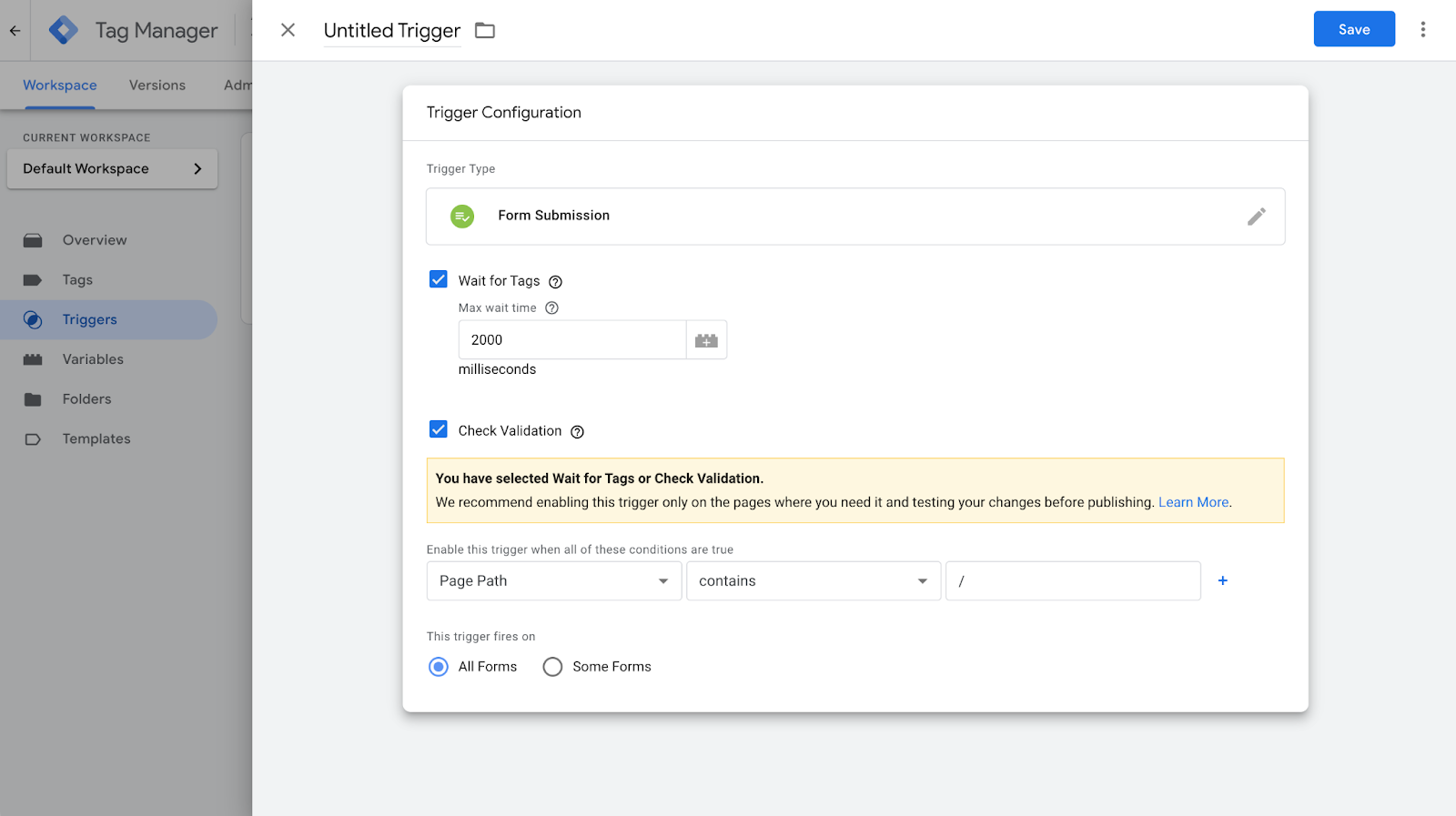
- Click Save.
Assigning the Trigger to the GA4 Event Tag
- Open the GA4 event tag.
- In the Triggering section, select the Form Submission trigger you just created.
- Click Save.
- Enable Preview Mode in GTM and test it by submitting a form.
- Check the GTM Debug Panel to see if a Form Submit event appears.
- If it appears, great! The trigger works.
- If it doesn’t, your form likely prevents the submit event. Move on to the next method.
- If it appears, great! The trigger works.
Method 2: Track Form Submissions via a "Thank You" Page
If your form redirects users to a confirmation page after submission, this is the easiest and most reliable tracking method.
The one mistake I see folks repeat often is they link to this thank you or add it in your sitemap.
The way this method works is it sends an event every time this page is loaded.
So you want to double check to ensure that people don’t land on this page through other sources.
Step-by-Step: Setting Up a Thank You Page Trigger
- In GTM, go to Triggers and create a new trigger.
- Choose Page View as the trigger type.
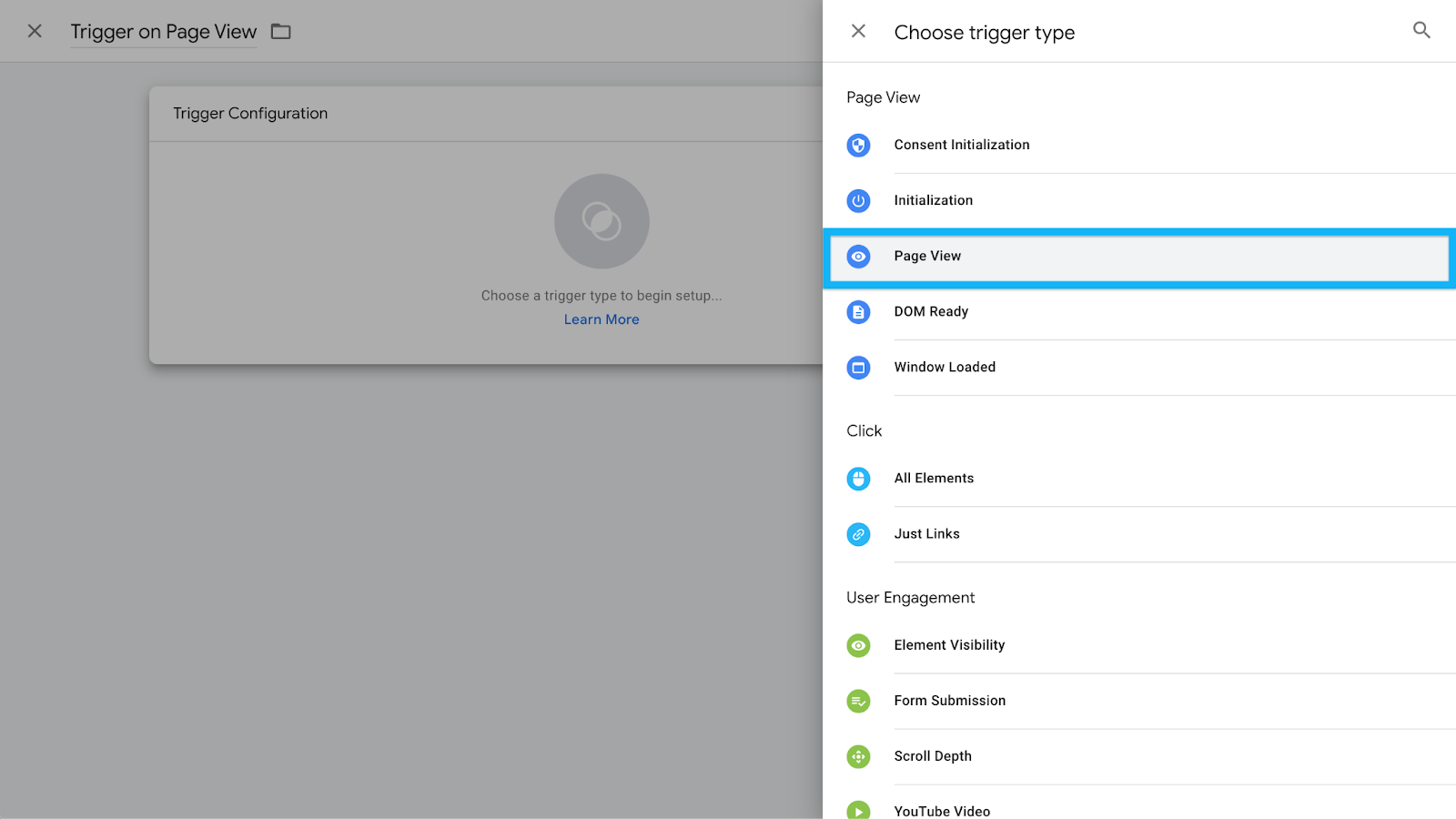
- Select Some Page Views and define the condition:
- If the URL is static (e.g., https://www.example.com/thank-you), set Page Path equals /thank-you.
- If the URL is dynamic, use Page URL contains thank-you (just make sure it’s unique).
- If the URL is static (e.g., https://www.example.com/thank-you), set Page Path equals /thank-you.
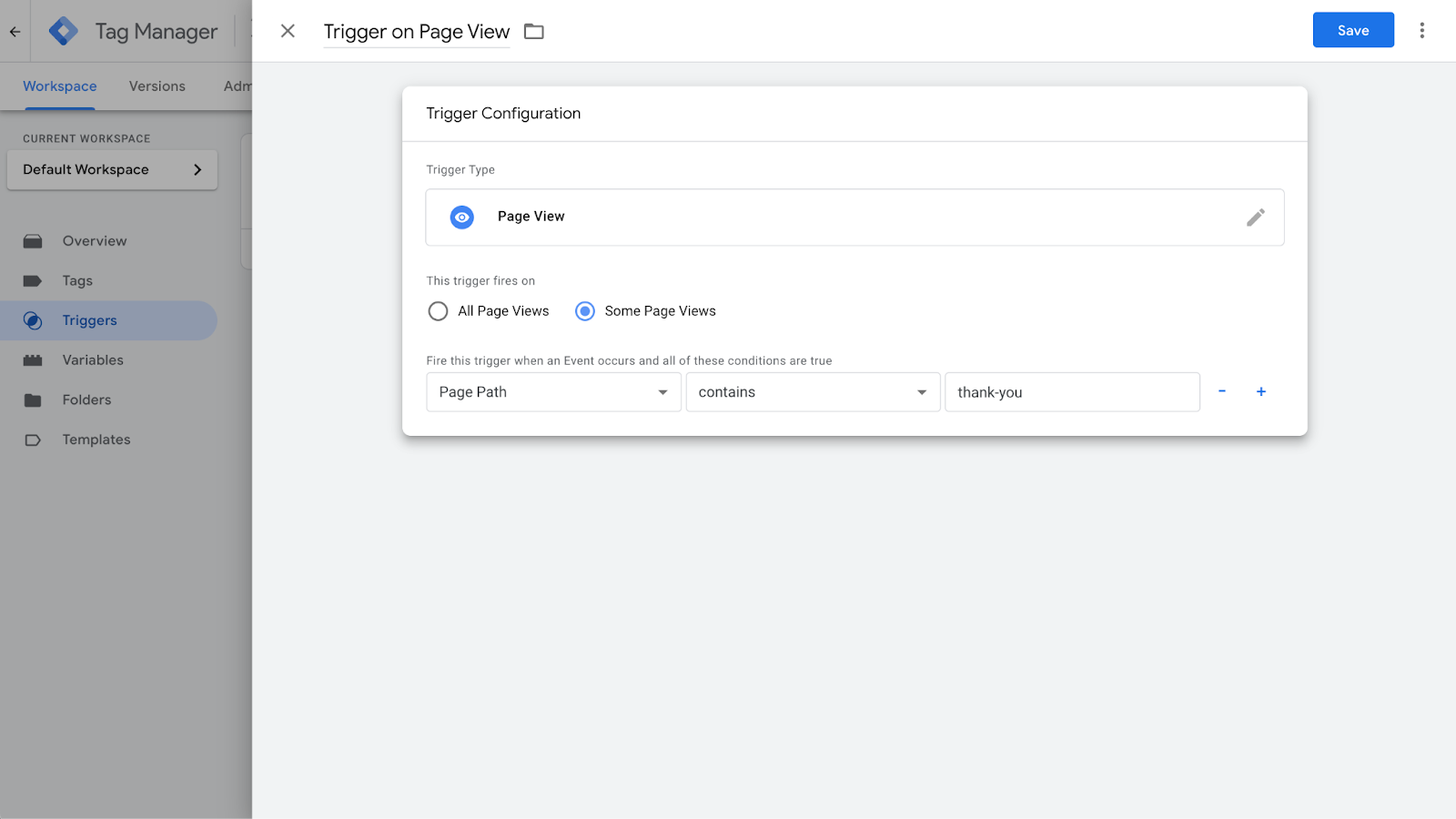
- Name the trigger something clear (e.g., "Pageview – Form Submission").
- Click Save.
Assigning the Trigger to the GA4 Event Tag
- Open the GA4 event tag.
- In the Triggering section, select the Thank You Page trigger.
- Click Save.
- Enable Preview Mode and test by submitting the form.
- Verify in GA4 Debug View that the event fires only when users reach the confirmation page.
This method is foolproof as long as users can’t access the "Thank You" page without actually submitting the form.
Enhancing Tracking with Custom Parameters
If you have multiple forms on your website, tracking just a generic "form submission" event isn’t enough.
You need to capture more details that help differentiate between each form submission, such as:
- Form ID: A unique identifier assigned to each form, which can be extracted using GTM’s built-in variables.
- Form Name: Some forms may not have an explicit ID, but they may have a specific name attribute that can be tracked.
- Page URL: If each form is located on a unique page (e.g., /contact-us vs. /signup), capturing the URL will help differentiate where the submission occurred.
- Form Type: If you have multiple lead capture forms (e.g., demo request, newsletter signup, contact form), you can categorize submissions based on the form's purpose.
Step-by-Step: Adding Custom Parameters to the GA4 Event Tag
- Enable Form Variables: Go to Variables > Configure, and enable all Form Variables (Form ID, Form Classes, Form Target, Form Text, etc.).
- Modify Your GA4 Event Tag:
- Open your GA4 event tag in GTM.
- In the Event Parameters section, click Add Row.
- Define custom parameters for form tracking:
- Parameter Name: form_id → Value: {{Form ID}}
- Parameter Name: form_name → Value: {{Form Name}}
- Parameter Name: page_path → Value: {{Page Path}}
- Parameter Name: form_id → Value: {{Form ID}}
- Open your GA4 event tag in GTM.
- Save and Test:
- Enable Preview Mode in GTM.
- Submit different forms on your site and check if the correct form details appear in the GTM Debug Panel.
- If the values are being captured correctly, publish the changes.
- Enable Preview Mode in GTM.
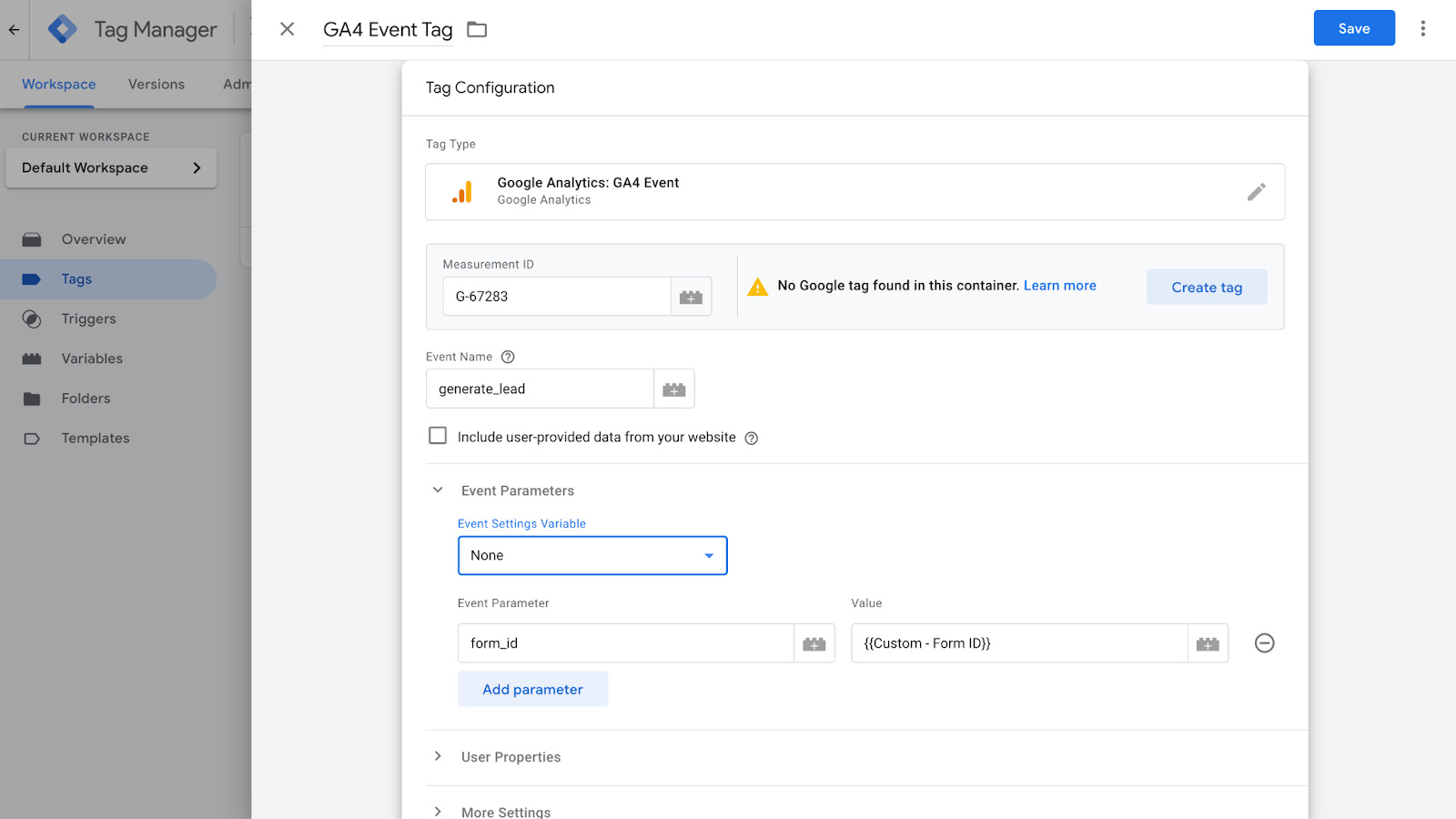
If you want to use this data in GA4 reports, you’ll need to register it as a Custom Dimension:
- In GA4, go to Admin > Custom Definitions.
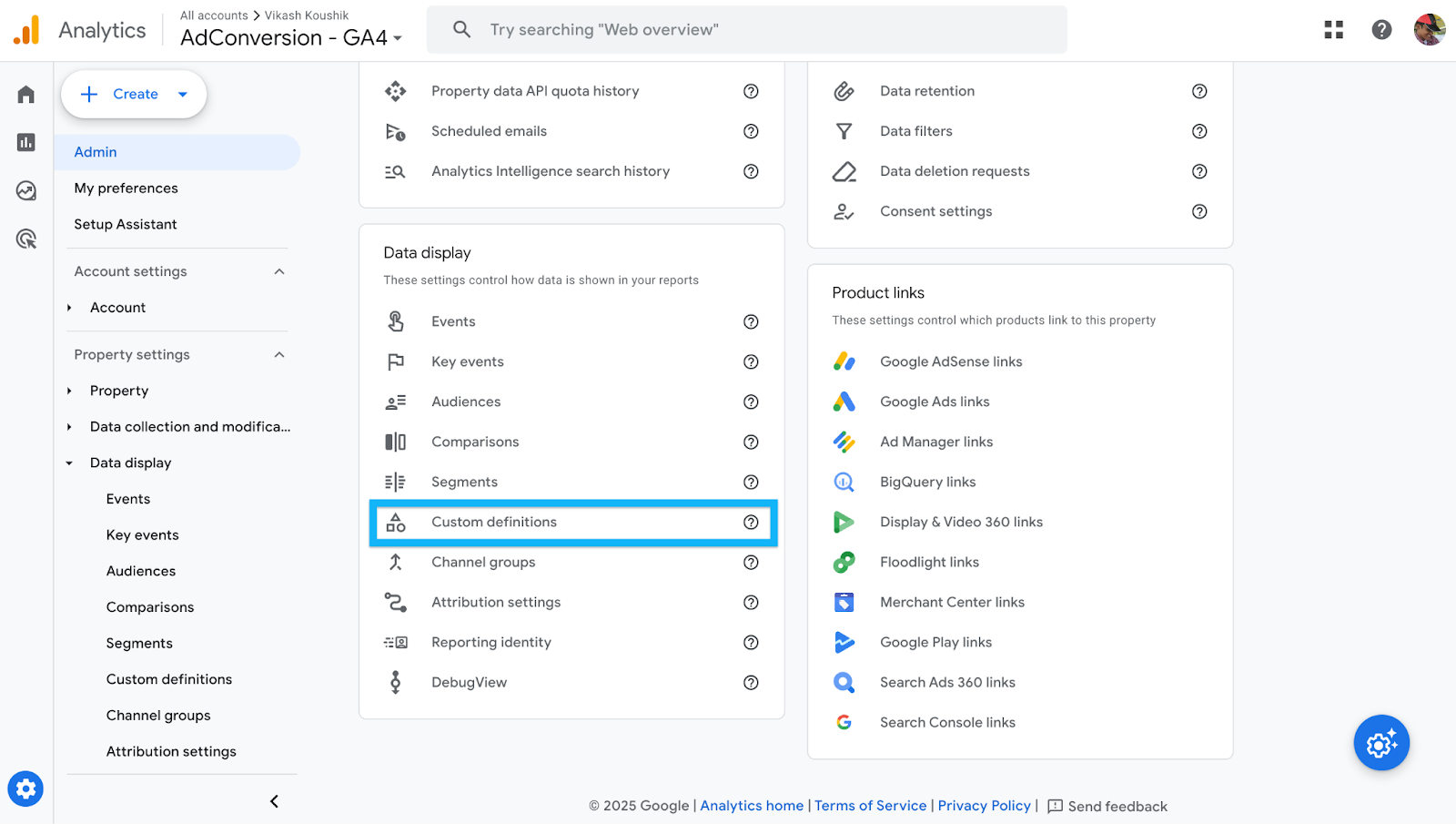
- Click Create Custom Dimension.
- Define each parameter:
- Name: Form ID → Event Parameter: form_id → Scope: Event
- Name: Form Name → Event Parameter: form_name → Scope: Event
- Name: Page Path → Event Parameter: page_path → Scope: Event
- Name: Form ID → Event Parameter: form_id → Scope: Event

- Click Save.
By implementing this setup, you ensure that every form submission is attributed to the right form, providing clearer insights into form performance, lead quality, and conversion attribution.
Conclusion
The right tracking method depends on how your form behaves:
- Use the Form Submission trigger if GTM’s listener detects the event.
- Use the Thank You page method if the form redirects after submission.
- Use click tracking for AJAX-based forms.
Test everything thoroughly in Preview Mode to ensure you’re capturing data correctly.
I’ve been through enough form tracking struggles to know that what works on one site may completely fail on another.
Hopefully, this guide saves you a lot of time and frustration!
If you’re looking to see what the paid media marketing pros are up to, you should come and hang with them in the community.
The community is where you can ask the questions you wouldn’t post on LinkedIn and get insights that you wouldn’t find on Google.
You get access to:
- Weekly experiments with real data: No guesswork, just tested strategies from real campaigns.
- Templates & playbooks: Proven frameworks to streamline our processes and improve efficiency.
- Masterminds & expert discussions: Stay ahead of strategies, tactics, and ad platform changes instead of reacting late.
- Benchmarking against top B2B advertisers: Learn what’s working for others running high-budget campaigns.
Come, sign up and see what the pros are talking about in the community. It takes less than a minute to sign up.
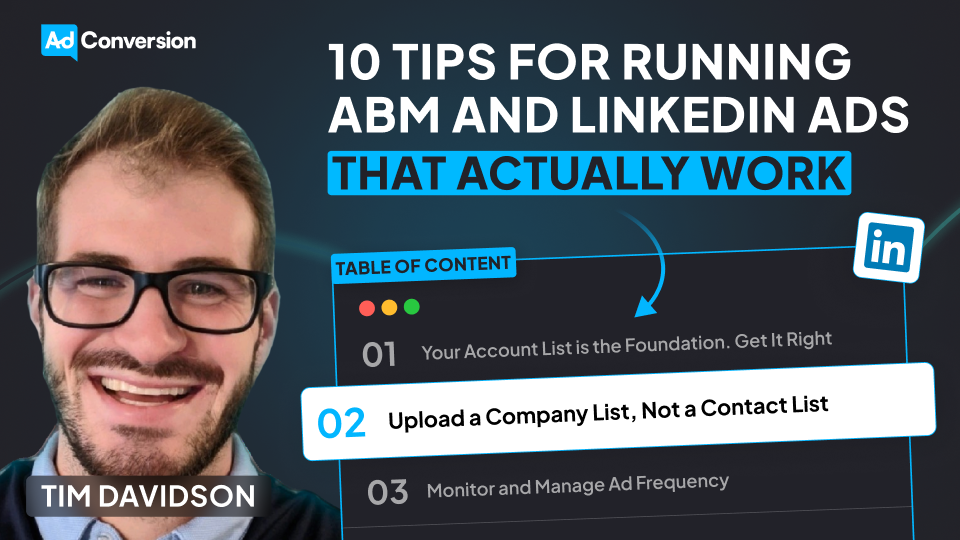
10 Tips for Running ABM and LinkedIn Ads That Actually Work
I see a lot of companies completely overcomplicate ABM on LinkedIn.
Some think they need an expensive ABM platform just to get started. Others assume that simply uploading an account list and running ads will magically drive pipeline.
Neither approach works.
I’ve tested LinkedIn Ads for ABM across different industries, budgets, and company sizes, and I’ve seen what actually moves the needle. The key isn’t just running ads. It's getting the fundamentals right and making sure ads, targeting, and sales outreach all work together.
In this post, I’m breaking down 10 practical, no-BS strategies I use to make ABM campaigns on LinkedIn drive real results. If you’re tired of wasted budget and low engagement, this is for you.
TABLE OF CONTENTS
- Tip 1: Your Account List is the Foundation. Get It Right
- Tip 2: Upload a Company List, Not a Contact List
- Tip 3: Monitor and Manage Ad Frequency
- Tip 4: Cap Impressions Using LinkedIn’s Company Feature
- Tip 5: Test One-to-One ABM Ads (But Avoid Germany)
- Tip 6: Use LinkedIn Ad Engagement as a Sales Trigger
- Tip 7: Split Campaigns by Employee Size
- Tip 8: Create ABM-Specific Remarketing Lists
- Tip 9: Don’t Sleep on Exclusions
- Tip 10: LinkedIn Ads Are Just One Part of ABM
Tip 1: Your Account List is the Foundation. Get It Right
The account list is the backbone of any ABM campaign.
If your account list is wrong, everything else will fail. Your targeting, your engagement, your pipeline.
A lot of companies just pull a list from a data provider using filters like industry, employee size, and technology stack and assume it’s good to go. But here’s the issue:
- Data providers are never 100% accurate. I’ve used ten different data providers, and they all have their problems.
- You’ll end up with bad data. You might export 5,000 accounts, but not all of them are actually relevant.
How to Build a Better Account List
- Work with sales. Most companies create their ABM list in a vacuum and don’t loop in sales. That’s a mistake.
- Look at past closed-won deals. If you’re just pulling a list of the biggest logos you can think of (Nike, Google, Microsoft) you’re probably missing accounts that actually convert.
- Check the late-stage pipeline. What do these accounts have in common?
- Ensure coverage. What accounts are missing? Just because a sales rep Slack-ed over a few high-profile accounts doesn’t mean they’re the only accounts worth targeting.
A well-built account list makes every impression valuable. If your impression itself isn’t worth anything, your list is wrong.
Tip 2: Upload a Company List, Not a Contact List
Once you have a strong account list, the next step is uploading it to LinkedIn Ads.
This is where a lot of folks make a critical mistake. They upload a contact list instead of a company list.
Why Contact Lists Are a Bad Idea
- Low match rates: You’ll be lucky to get 30-70% of your contacts matched in LinkedIn.
- People change jobs constantly: Your contact list gets stale fast. People get promoted, leave, or switch roles.
- You’ll miss key decision-makers: If someone new joins a company in the target role, they won’t be in your contact list.
Why Company Lists Work Better
- Match rates are 95-100%: LinkedIn recognizes companies better than individual contacts.
- Dynamic audience updates: If someone gets promoted or a new decision-maker joins the company, they’ll automatically be included.
- More precise targeting: You can layer on job titles, seniority, and functions to ensure you’re reaching the right people within those accounts.
If you only upload a contact list, you’ll have to constantly update it. That’s an operational nightmare.
If you upload a company list and use job title filters, LinkedIn does the updating for you. Plus, you get better match rates.
Tip 3: Monitor and Manage Ad Frequency
Since ABM campaigns target smaller audiences, ad frequency can get out of control fast if you’re not careful.
If people see the same ad 40 times in a month, they won’t just ignore you, they’ll actively resent your brand.
I always check my frequency metrics and aim for around three impressions per week per person.
If my frequency goes beyond that, I rotate in new creatives.
How to Manage Frequency
- If an ad is performing well, keep it running until engagement drops.
- If performance starts declining, pause it and swap in a new version.
- Small tweaks work. You don’t need an entirely new creative. Sometimes just changing the headline, background color, or image is enough to reset engagement.
A good ABM strategy requires constant creative refreshes.
If you don’t monitor frequency, you’re going to annoy your target accounts instead of influencing them.
Tip 4: Cap Impressions Using LinkedIn’s Company Feature
One of the biggest budget-wasters in LinkedIn ABM campaigns is uneven ad distribution.
Let’s say you’re targeting 500 companies. If Amazon is on that list, Amazon employees alone might eat up 50% of your budget. Why? Because Amazon has more employees in your target roles than smaller companies.
How to Fix This
LinkedIn has a Company Engagement Feature that lets you cap impressions per company.
- Create dynamic exclusion lists for companies that have received 500+ impressions in the past 7 days.
- Once a company hits that limit, it gets automatically excluded, forcing LinkedIn to spread the budget to other accounts.
How to Adjust Your Cap
- If none of the companies hit the cap → Lower the threshold (e.g., 300 impressions).
- If too many companies are excluded → Raise the cap (e.g., 700 impressions).
This simple tweak ensures that no single company dominates your budget, and every account on your list gets a fair share of impressions.
Tip 5: Test One-to-One ABM Ads (But Avoid Germany)
I’ve been testing one-to-one ABM ads for a while now, and the results have been insane.
A standard LinkedIn image ad usually gets a 0.5% to 1% click-through rate.
But when I run personalized one-to-one ABM ads, I’m seeing 5% - 10% CTRs.
How to Run One-to-One ABM Ads
- Create a simple template.
- Dynamically insert the company name or logo.
- Tweak the messaging slightly to make it feel personal.
These ads stand out because they look like they were designed specifically for the company.
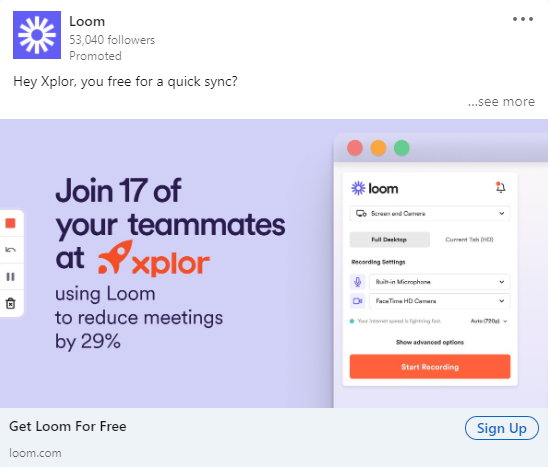
But before you go all-in, there are two major caveats:
- Don’t run these in Germany: German companies will hit you with a legal notice if you use their name or logo in an ad.
- This works best for MarTech, SalesTech, and Customer Success industries: If you’re targeting IT buyers, this approach might feel too aggressive.
If you’re hesitant to use logos, you can still personalize these ads by:
- Mentioning the company in the ad copy instead of the image.
- Using a screenshot from the company’s website instead of their logo.
One-to-one ABM ads aren’t for every industry, but in the right space, they massively outperform standard image ads.
Tip 6: Use LinkedIn Ad Engagement as a Sales Trigger
A big mistake I see in ABM campaigns is running LinkedIn ads in isolation and expecting them to create pipeline on their own.
That’s not how it works.
You need to use LinkedIn ad engagement as a sales trigger to prioritize outreach.
Instead of sales reaching out cold, why not time it based on actual engagement? If an account is consistently clicking on ads or engaging with content, that’s a strong signal that they might be open to a conversation.
LinkedIn lets you create dynamic audience lists based on engagement, which means I can track things like:
- Paid clicks: Who has clicked on an ad multiple times over a set period?
- Video views: Who has watched a certain percentage of a video ad?
- Impressions: Which accounts have received a high volume of impressions?
I can then send this data to sales as a prioritized list of accounts.
A sales rep reaching out to an account that has clicked on an ad three times in the past two weeks is going to have way more success than reaching out completely cold.
Some companies use tools like Fibbler to track progression of clicks over a period of month, all the way towards becoming an opportunity.
But even if you’re just using LinkedIn’s native company engagement feature, you can still set up alerts for sales when an account’s activity spikes.
This is one of the easiest ways to align marketing and sales, yet most companies don’t do it. If you’re just running LinkedIn ads without tying them into your outbound strategy, you’re leaving money on the table.
Tip 7: Split Campaigns by Employee Size
A CEO at a 50-person company is very different from a VP at a 10,000-person company.
You can’t treat them the same.
The way LinkedIn distributes ad spend also makes this even more important. If you mix small and large companies in the same campaign, the large companies will dominate your spend.
Why? Because they have more employees that fit your targeting criteria.
I split campaigns into two groups:
- 500+ employees: Exclude managers. There are too many, and they don’t always have decision-making power.
- Under 500 employees: Keep managers in. At smaller companies, managers have more influence over decisions and often report directly to the CEO.

At big companies, targeting managers is usually a waste of money.
If I’m running an ad campaign for a marketing software company, the CMO at Amazon isn’t going to care about my ad.
But at a 200-person company, the CEO or VP of Marketing might be the final decision-maker.
This segmentation also allows me to write better ad copy. If I know I’m speaking to executives at smaller companies, my messaging will be more direct and high-level.
If I’m speaking to senior managers at larger companies, I might focus more on how my product solves day-to-day problems.
If you’re running a single campaign for all employee sizes, chances are your budget is being wasted on the wrong people at big companies while ignoring the right people at smaller ones.
Tip 8: Create ABM-Specific Remarketing Lists
Most people run generic remarketing campaigns, but for ABM, you need to build remarketing lists specific to your target accounts.
This means you’re not just retargeting anyone who clicked on an ad. You’re only retargeting people from your ABM account list who showed engagement.
Here’s how I structure my ABM remarketing lists:
- Image ad remarketing: People from ABM accounts who clicked on an image ad.
- Video view remarketing: People from ABM accounts who watched at least 50% of a video ad.
- Website remarketing: Visitors from ABM accounts who landed on key pages (e.g., demo request, pricing, case studies).
This ensures I’m spending remarketing dollars on accounts that actually matter rather than random people who engaged once and never came back.
What should you show in these remarketing campaigns?
In remarketing, I shift the content to focus on social proof and direct response ads. This could be:
- Case studies featuring similar companies
- Testimonial ads showing a customer’s face and a short quote
- Comparison ads (e.g., "Us vs. Them")
- Before and after ads that show the pain before using my product and the results after
In some cases, I also test demo CTAs and incentives, especially for enterprise deals where a small push (like a free assessment or report) can make a big difference.
If you’re only running top-of-funnel awareness ads and never segmenting high-intent ABM accounts into remarketing, you’re missing a huge opportunity to convert engaged prospects.
Side Note: Check out all the cool ads that Tim Davidson put together over here.
Tip 9: Don’t Sleep on Exclusions
A lot of people think that because they’re targeting an account list, they don’t need to add exclusions.
That’s a mistake.
Even if your account list is perfect, LinkedIn’s targeting isn’t.
Here’s the problem: LinkedIn doesn’t always match job titles and company names correctly. If someone has multiple roles in their profile, LinkedIn might target them under the wrong company.
For example, let’s say someone runs a side business while working full-time at Amazon. LinkedIn might show them your ad under both companies, meaning you’re wasting budget on someone who isn’t actually part of your ABM target.
To fix this, I always:
- Check LinkedIn’s Demographics Report to see which job titles and industries are getting served ads.
- Exclude job functions that don’t matter. If I’m selling to CMOs and VPs of Marketing, I don’t want my ads going to HR or IT.
- Exclude competitors.
Just because you’re running ABM doesn’t mean you can trust LinkedIn to get everything right.
If you’re not actively reviewing exclusions, you’re burning ad dollars.
Tip 10: LinkedIn Ads Are Just One Part of ABM
I need to make this very clear. Running LinkedIn Ads alone is not ABM.
ABM is about orchestrating multiple touch points across marketing and sales. If you’re just running ads and waiting, you’re missing the point.
Here’s how I integrate LinkedIn Ads into a full ABM strategy:
- Pick a set of high-priority accounts (start with 50-100).
- Run LinkedIn ads to build awareness.
- Monitor engagement signals (clicks, views, impressions).
- Trigger sales outreach when accounts show activity.
- Use email, cold calls, events, and direct mail to reinforce messaging.
- Retarget engaged accounts with case studies and demo CTAs.
- Track movement through the funnel and adjust the strategy.
One of the best ways to start is by working closely with an enterprise sales rep.
Pick 100 accounts and run a coordinated campaign, where marketing runs ads and sales follows up based on engagement.
If you’re just running LinkedIn Ads and calling it ABM, you’re not doing ABM. You’re just running ads to a list.
Hope you found this article helpful!
If you’re looking to learn more about LinkedIn Ads, check out these free LinkedIn Ads courses, that will teach you how to launch, optimize, and scale LinkedIn Ads campaigns effectively.
And if you have any questions about LinkedIn Ads, feel free to send me a message on LinkedIn.
.png)
5 Best LinkedIn Advertising Agencies for B2B Growth in 2025
In my previous company as the Head of Marketing, I went down the rabbit hole and looked for the best LinkedIn Ads Agencies out there.
I spent weeks poring over agency websites, got on calls, digging into case studies, and even had candid conversations with some of their clients.
If you’re a VP of Marketing who has seen fair share of “lead gen” hype, you’ll appreciate this no-fluff look at the top LinkedIn advertising agencies that actually move the needle.
1. AdConversion – The Demand Gen Powerhouse
I first came across the AdConversion agency when I was searching for an agency in my previous company that could deliver more than just a flood of low-quality leads.

What impressed me was their laser focus on demand generation, built around full-funnel strategies. This is an agency that doesn’t simply buy clicks. They craft ad experiences that nurture prospects from awareness to close.
What impressed me about AdConversion:
- Structured Full-Funnel Approach: AdConversion’s 5 Stages Model ensures campaigns are methodically executed across every stage of the buyer’s journey. Create (brand affinity), Capture (converting in-market buyers), Accelerate/Activate (speeding up sales cycles or converting free trial users), Revive (re-engaging closed-lost opportunities), and Expand (driving revenue from existing customers).
- Data-Driven Optimization: Their dedicated data team builds detailed dashboards, implements offline conversions, and provides real-time performance tracking to improve campaign effectiveness.
- Always-On Automation: AdConversion uses an internal system to optimize ads 24/7, automatically pausing underperforming ads (e.g., CPSQL > $1,000), detecting ad fatigue (e.g., frequency > 5, CTR < 1%), and adjusting ad schedules for optimal performance.
- Creative & Conversion-Focused Execution: AdConversion takes full ownership of design, copywriting, and landing pages, ensuring that every campaign asset is optimized for engagement and conversion. Their structured creative process ensures ads don’t just look good, they’re built to drive pipeline and revenue.
- Transparent Pricing & No Hidden Fees: AdConversion does not lock you into long-term contracts and you can walk away from the partnership at any time. Unlike many agencies that charge a percentage of ad spend, AdConversion operates on a flat-fee model, ensuring your costs remain predictable without additional markup based on budget increases.
Bottom Line: If you’re looking to transform LinkedIn from a lead-generator into a revenue engine, AdConversion is a partner that understands the entire buyer’s journey. Their pricing starts at $6,600/month.
Chat with the team and see if it makes sense for your business. They even tell you if they’re not the right fit on the first call.
2. Omni Lab – The Data-Obsessed Performance Marketers
Omni Lab immediately caught my attention for its no-nonsense, demand-gen approach. Specializing in B2B SaaS, they prioritize tracking every micro-conversion that eventually builds into a significant pipeline.

When I dug into their methodology, what stood out was their commitment to transparency and measurable performance.
Key Takeaways on Omni Lab:
- Pipeline Impact Over Vanity Metrics: Omni Lab insists that every ad dollar must correlate to revenue. Their dashboard isn’t cluttered with impressions and CTRs. They break down performance to show the exact pipeline impact.
- Speed & Agility: They’re built for fast-paced environments. If you need a campaign to go live in days (not weeks), their lean processes and agile approach make that possible.
- Sophisticated Retargeting: Their approach ensures that no high-intent lead slips away. They focus on keeping prospects engaged through precision audience segmentation, exclusion lists, and dynamic retargeting strategies that reinforce messaging across multiple touchpoints until they’re sales-ready.
Bottom Line: Omni Lab’s pricing is based on your monthly ad spend. It starts at $3,665/month for a $5,000/month ad budget and it does not include creatives or copywriting.
3. Impactable – Affordable, Yet Highly Focused
Not every company has a massive ad spend, and that’s where Impactable comes in.
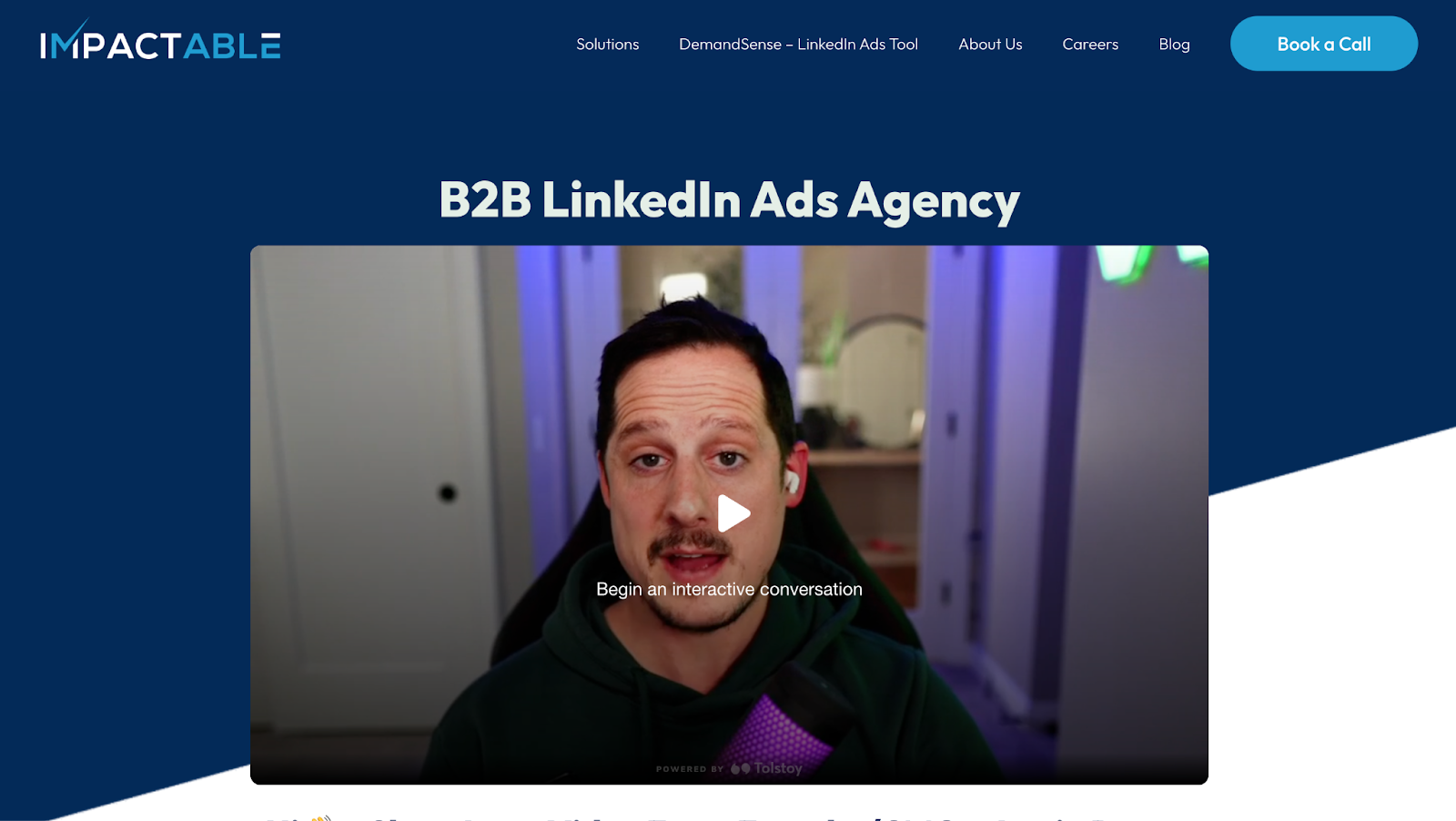
Originally known as a LinkedIn lead-generation shop, Impactable has evolved into a full-scale LinkedIn advertising agency without requiring a massive budget.
Their pitch is simple: deliver quality, demand-driven campaigns that are accessible to SMBs and startups alike.
What I Discovered About Impactable:
- Cost-Effective Solutions: With plans starting under $849/month, Impactable makes LinkedIn advertising accessible. They’ve refined their process to squeeze maximum performance out of modest budgets.
- Demand Generation Focus: While many agencies settle for generic lead gen, Impactable uses retargeting and personalized messaging to ensure that leads aren’t just numbers—they’re potential revenue drivers.
- Strong Focus on Retargeting: They have one of the most robust strategies in place when it comes to retargeting. Their strategy takes into account all the different engagements a prospect could potentially have with you and makes the best use of everything that LinkedIn Ads has to offer.
Bottom Line: Impactable offers a smart entry point into LinkedIn advertising without sacrificing quality. However, this pricing is applicable only if you want them to handle LinkedIn Ads. If you’re looking for an agency that can handle other channels, you’ll be paying extra.
4. B2Linked – Technical Mastery for High-Budget Campaigns
B2Linked is where the deep technical expertise of LinkedIn advertising truly comes to light. Founded by AJ Wilcox, a recognized expert in the space, they bring a level of analytical rigor that few agencies can match.
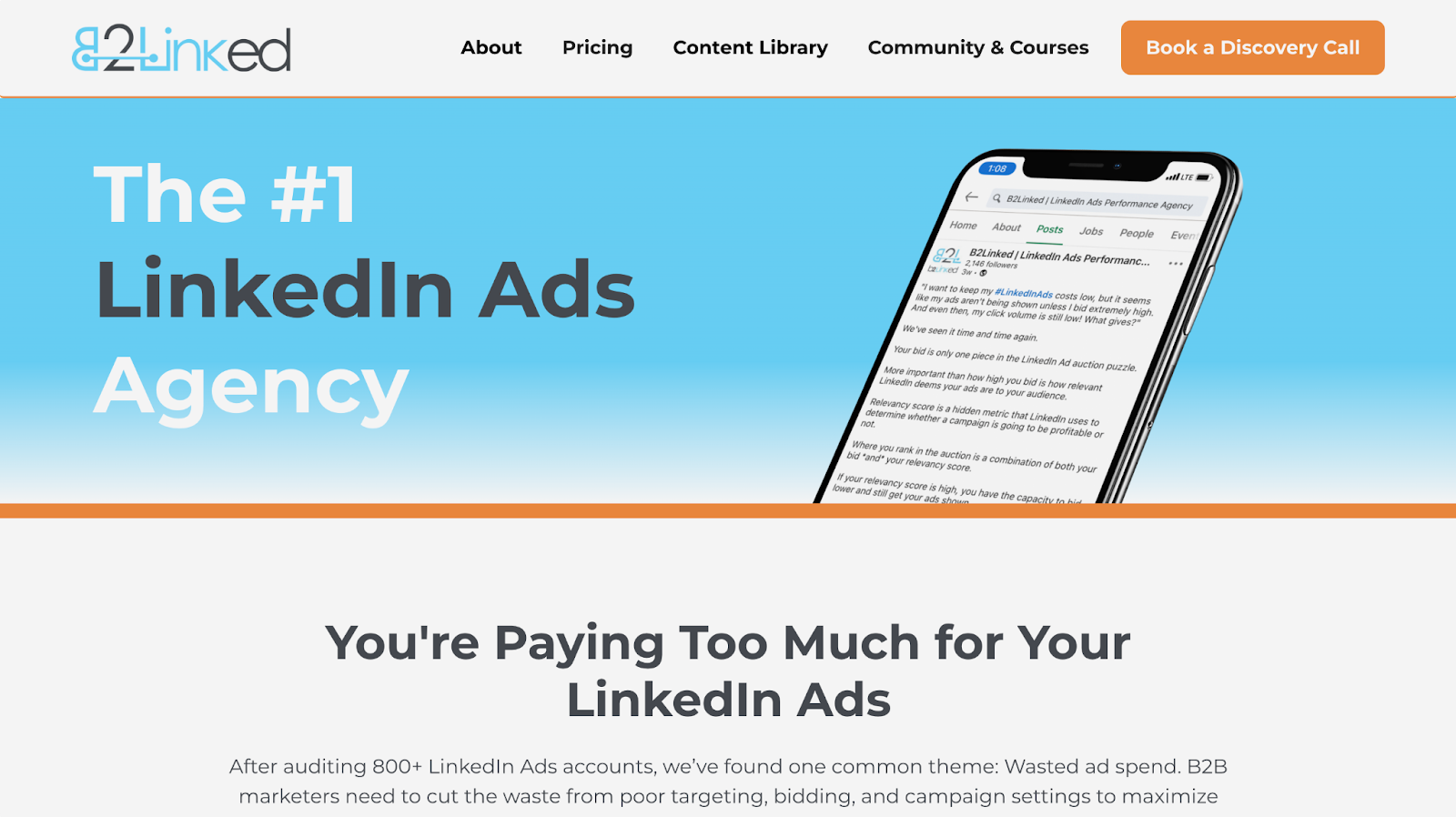
I was struck by how methodical their approach is; every campaign is treated as a data puzzle to solve.
Key Insights on B2Linked:
- Deep Auditing & Optimization: With over 800 audited accounts, B2Linked identifies common pitfalls in targeting and bidding strategies, then uses proprietary tools to rectify them.
- Advanced Bidding Techniques: They’ve built internal tools that lets them run tests to ensure that every bid is optimized for cost-efficiency and reach.
Bottom Line: For companies that spend less than $15,000/month on LinkedIn ads, their pricing is set at $3,000/month + a one-time setup fee of $1,000. Copywriting and design is an add-on package that is priced at $1,000/month.
5. Remotion – The Specialist for B2B Tech Companies
Remotion is a dedicated LinkedIn advertising agency focusing exclusively on B2B SaaS companies.
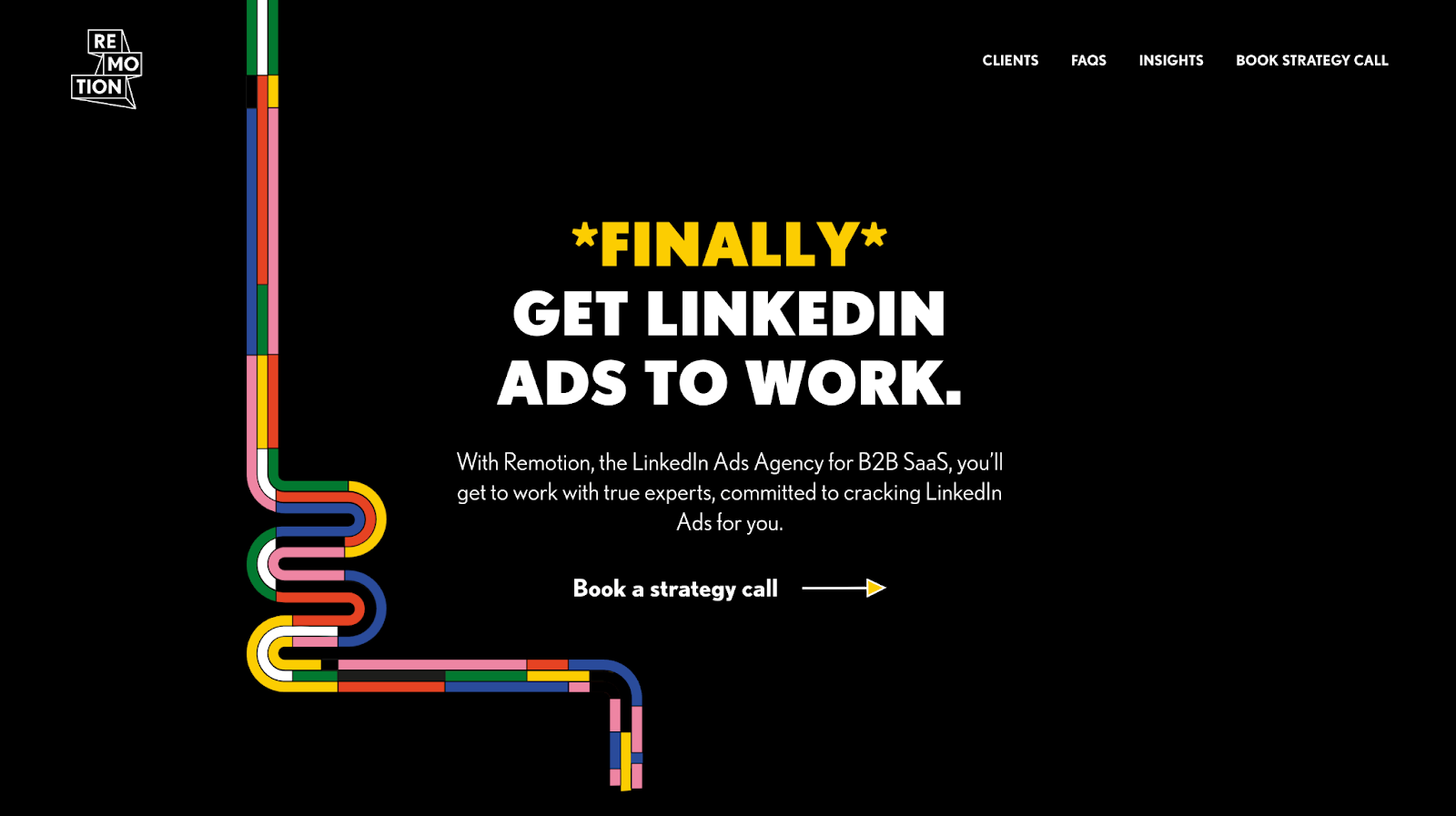
With a proven process for generating pipeline, they have been specializing in LinkedIn Ads and B2B SaaS since 2016
What Sets Remotion Apart:
- Exclusive Focus on LinkedIn Ads for B2B Tech: Remotion's specialization allows them to deeply understand the nuances of LinkedIn's platform and the unique challenges faced by B2B tech companies.
- Comprehensive Campaign Management: They handle all aspects of LinkedIn advertising, from lead generation and brand building to demand generation, ensuring strategies align with company-specific KPIs.
- Collaborative Approach: Remotion works closely with clients' internal teams, including sales and marketing, to ensure ad messaging aligns with overall business objectives and effectively nurtures prospects.
- Data-Driven Optimization: Utilizing automatic reporting, they focus on metrics that matter, analyzing performance down the funnel to SQLs, opportunities, and customers, ensuring continuous improvement.
- Expertise Across Tech Verticals: Their experience spans various tech sectors, including cybersecurity, fintech, martech, and more, allowing them to craft tailored strategies for each industry.
Bottom Line: If you’re a B2B tech company looking to leverage LinkedIn as a strategic growth channel, Remotion’s specialized focus and collaborative approach make them a formidable partner, despite their premium pricing ($$$$).
Final Thoughts: Choosing the Right Partner for Your LinkedIn Strategy
Every agency has its strengths and unique focus areas. The best choice depends on your specific objectives, budget, and the maturity of your LinkedIn strategy.
For me, the standout performer is AdConversion. After all, I did hire them at my previous company to build pipeline and revenue.
Needless to say, they didn’t disappoint.
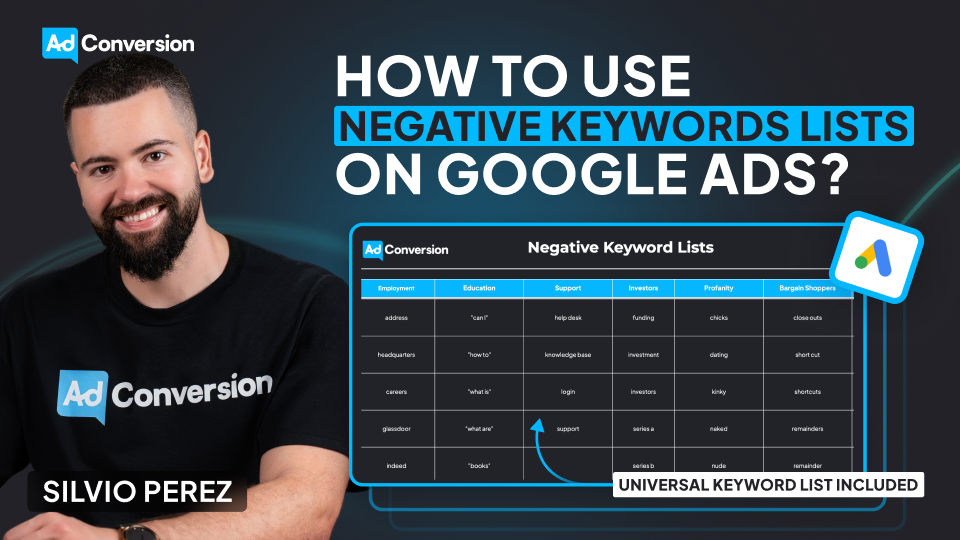
How to Use Negative Keyword Lists on Google Ads to Avoid Wasting Budget
Google makes money when people click on ads, whether those clicks convert or not. That’s why our defense against blowing our budget starts with negative keyword lists.
I learned this the hard way when I spent $300 on clicks meant for my DJ business on the keyword “DJ Khaled”. Because he came into town and I didn't add “DJ Khaled” as a negative keyword.
Today, I’m breaking down how to use negative keyword lists effectively so you don’t make the same mistake that I did.
TABLE OF CONTENTS
- What Negative Keywords Are and Why They Matter
- Building and Organizing Negative Keyword Lists
- Applying Negative Keywords Strategically
- How to Add Negative Keywords in Google Ads?
- Universal Negative Keyword List for B2B
- The Bottom Line
What Negative Keywords Are and Why They Matter
Negative keywords are words or phrases that prevent our ads from appearing when people search for them.
In Google Ads, they are the exact opposite of “positive keywords”, which are words or phrases that match the ads to what people are searching for.
The simplest way I can explain positive vs. negative keywords is: Positive keywords are the searches I want to show up for, but negative keywords are the searches I don’t want to waste my money on.
As I always say: Positive keywords give me visibility, but negative keywords give me focus. Without them, I’m spending money on people who were never looking for me in the first place.
By consistently adding negative keywords, I’m able to refine search terms, report, and block irrelevant, wasteful queries.
And I can’t stress this enough: Negative keywords are crucial to success as a Google advertiser.
Building and Organizing Negative Keyword Lists
One of the best ways to implement negative keywords is through lists.
I could apply them at the campaign or ad group level, but using a negative keyword list keeps things organized.
Think about categories like employment, education, profanity, or even competitors. I recommend grouping similar themes.
For example, as a B2B marketer, I block keywords around job searches or salary info, which are rarely relevant. And instead of adding these keywords manually to every campaign, I create a negative keyword list called “Employment” and apply it across the account.
When it comes to competitors, if I see irrelevant brand searches appearing in my search terms report, I add them to a “Competitor” negative keyword list and block them all at once.
I don’t want to pay for clicks from users looking for a company I don’t even sell!
Applying Negative Keywords Strategically
As I mentioned before, I could add negative keywords at the ad group or campaign level.
But here’s the trick: Using them strategically for campaign sculpting. This is how I prevent closely related keywords from triggering the wrong ad group.
It’s powerful but can get complicated if not handled with care.
If I go overboard, I might create keyword conflicts, meaning my ads don’t show up at all.
The lesson I learned is: Start simple, and build out as needed.
How to Add Negative Keywords in Google Ads?
Negative keywords aren’t a one-and-done deal. They need to be continuously refined to keep campaigns running efficiently.
The best way to do this? A system.
First, I review the search terms report. Google gets looser with keyword matching every year, so I always find searches that shouldn’t be triggering my ads.
And then block them.
Second, I build themed negative keyword lists. Here are some common ones:
- Employment: Blocks job-related searches like hiring, careers, salary, Glassdoor.
- Education: Stops ads from showing up for courses, certifications, degree programs.
- Investors: Prevents searches related to stock prices, funding rounds, shareholder meetings.
- Profanity: Blocks offensive or inappropriate searches.
- Bargain Shoppers: Eliminates searches with free, cheap, discount, coupon.
- Support: Keeps customer service-related queries out, like help desk or technical support.
By now, if I were you, I couldn't help but apply the negative keyword lists to my Google Ads dashboard. So here’s a step-by-step guide on how to do it:
- In my Google Ads dashboard, click the 🛠️Tools icon
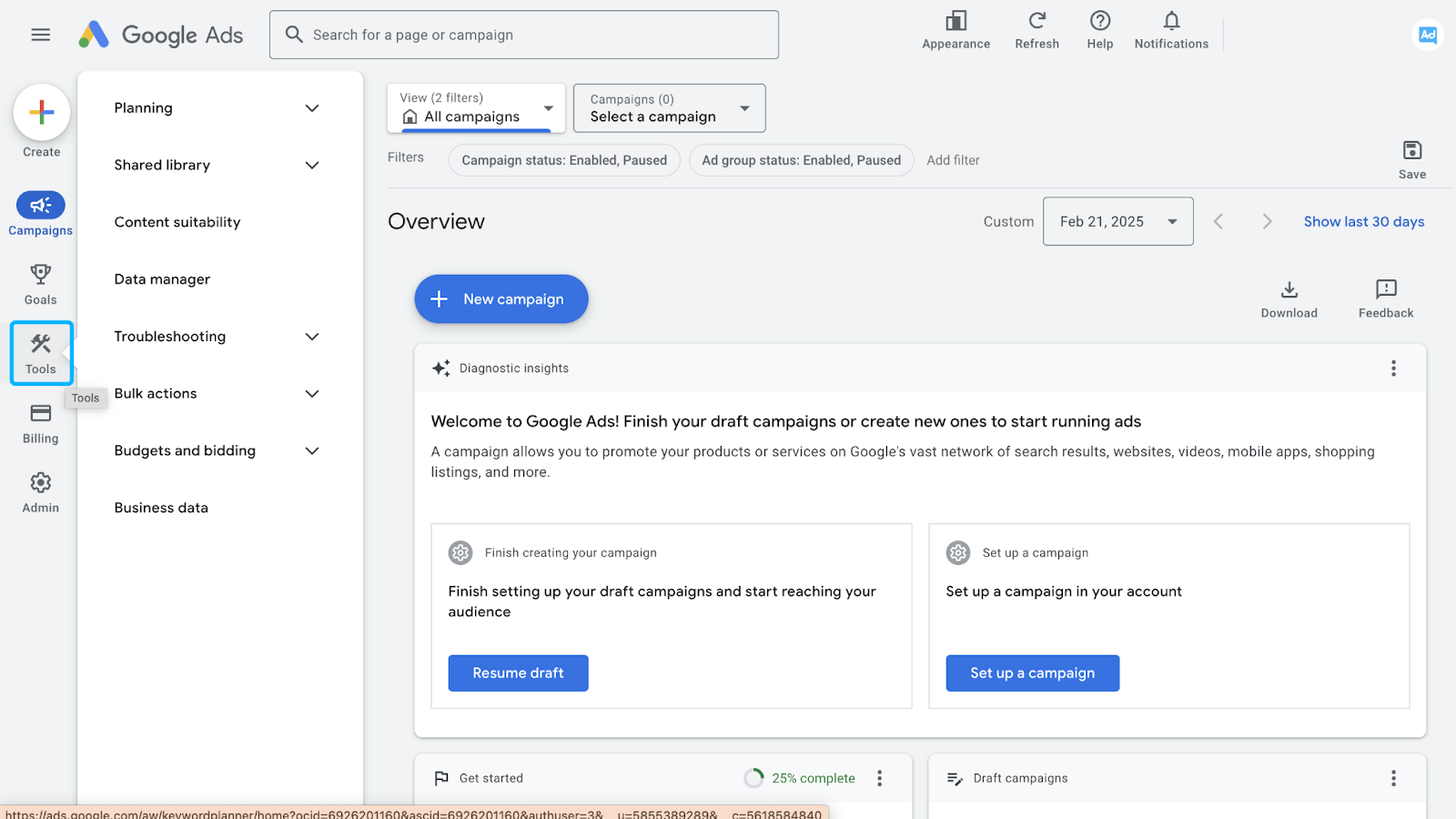
- Click the Shared Library drop-down in the menu (1), and then Exclusion Lists (2)
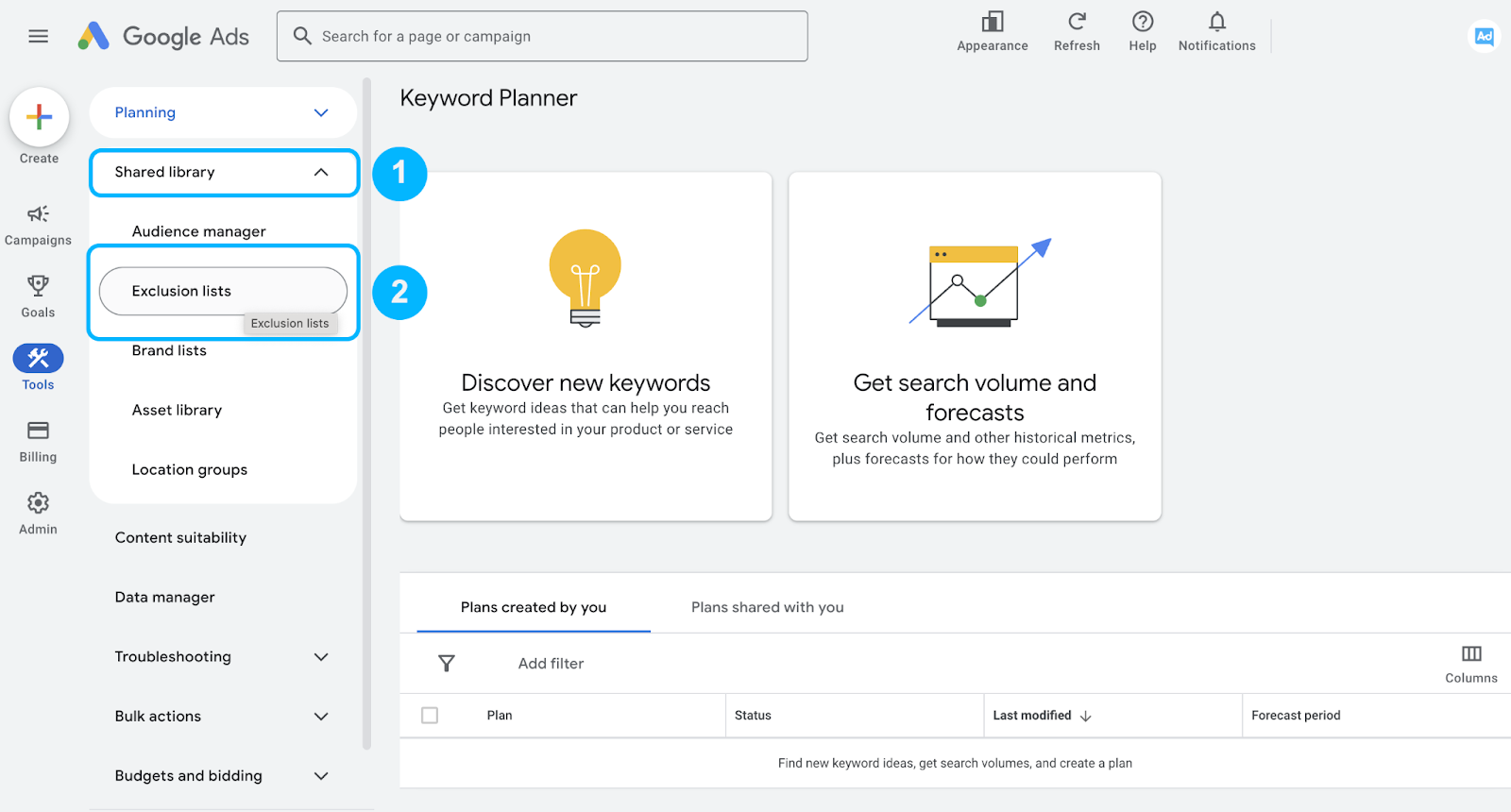
- Click on the ➕icon (Add negative keyword list) to create a list
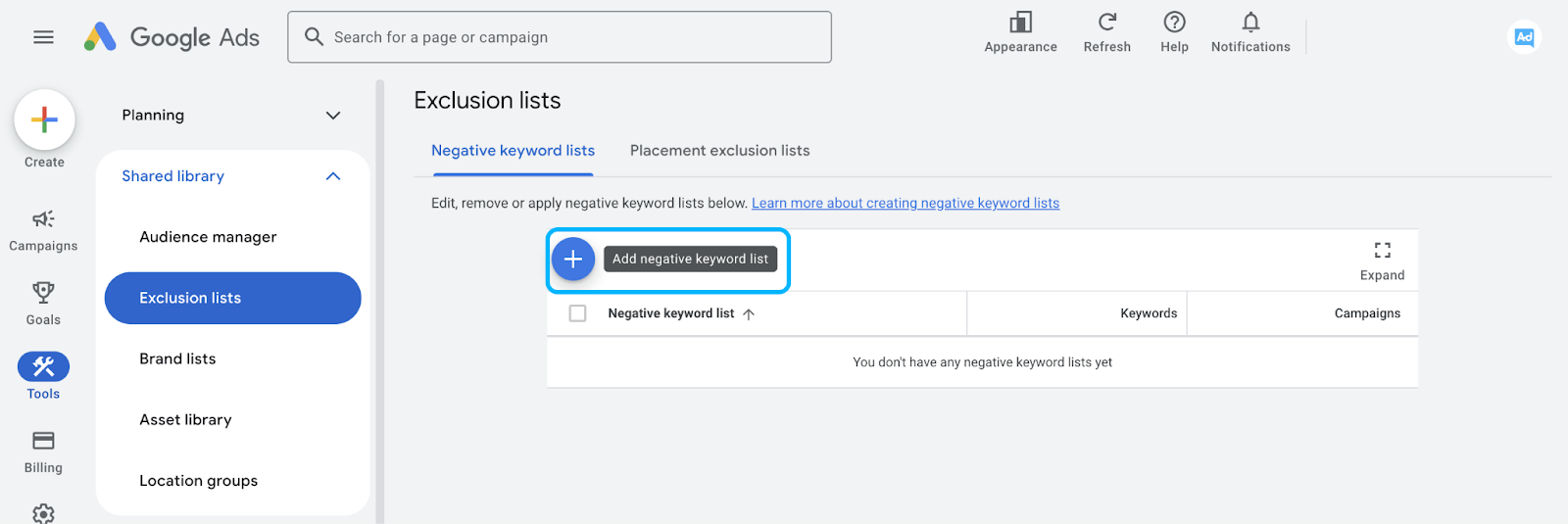
- Name your list, paste in the negative keywords, and save
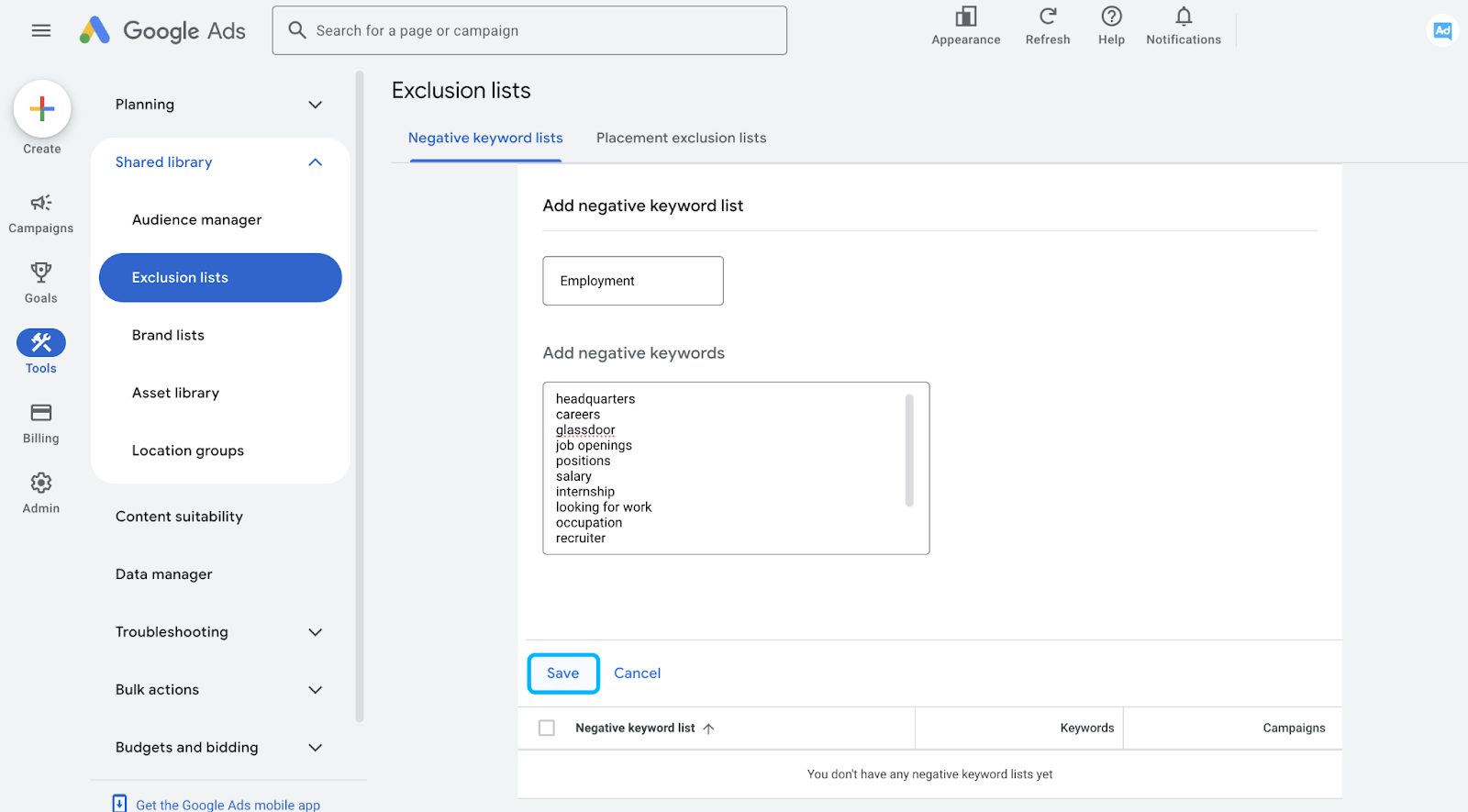
- To apply a negative keyword list to a campaign, click on the list in the Exclusion lists
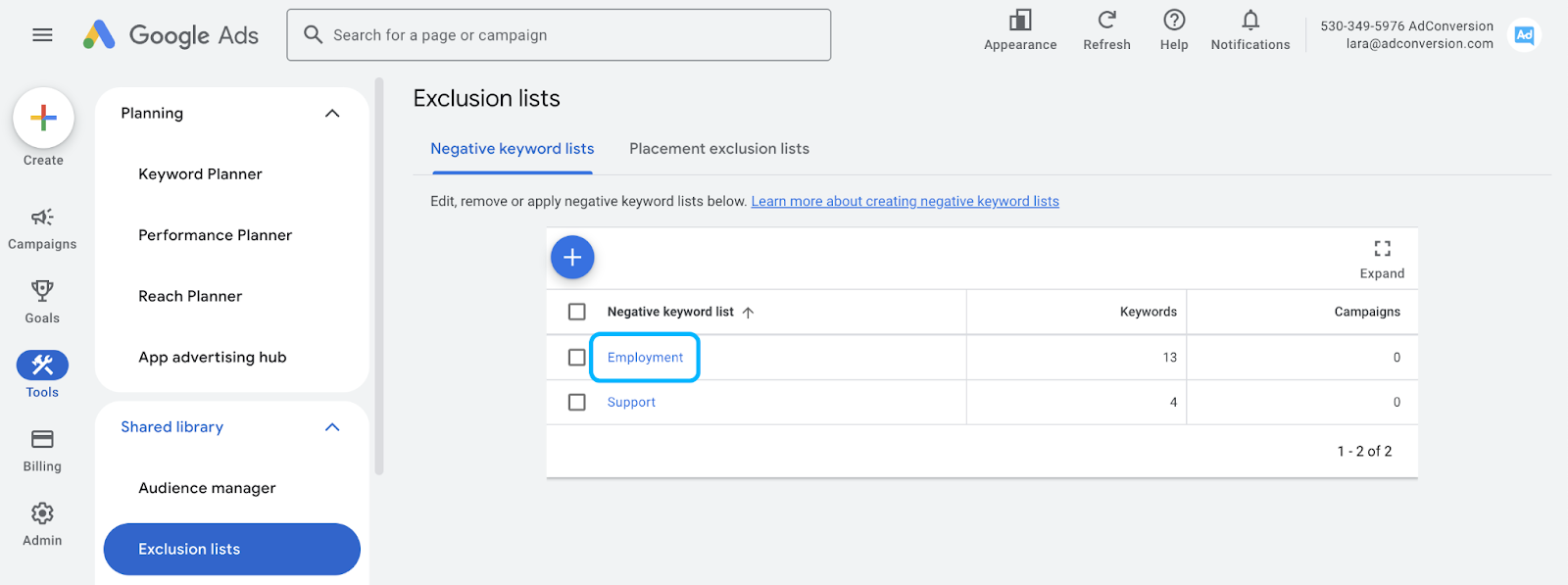
- And check the campaign name to which you want the negative keyword list applied to.
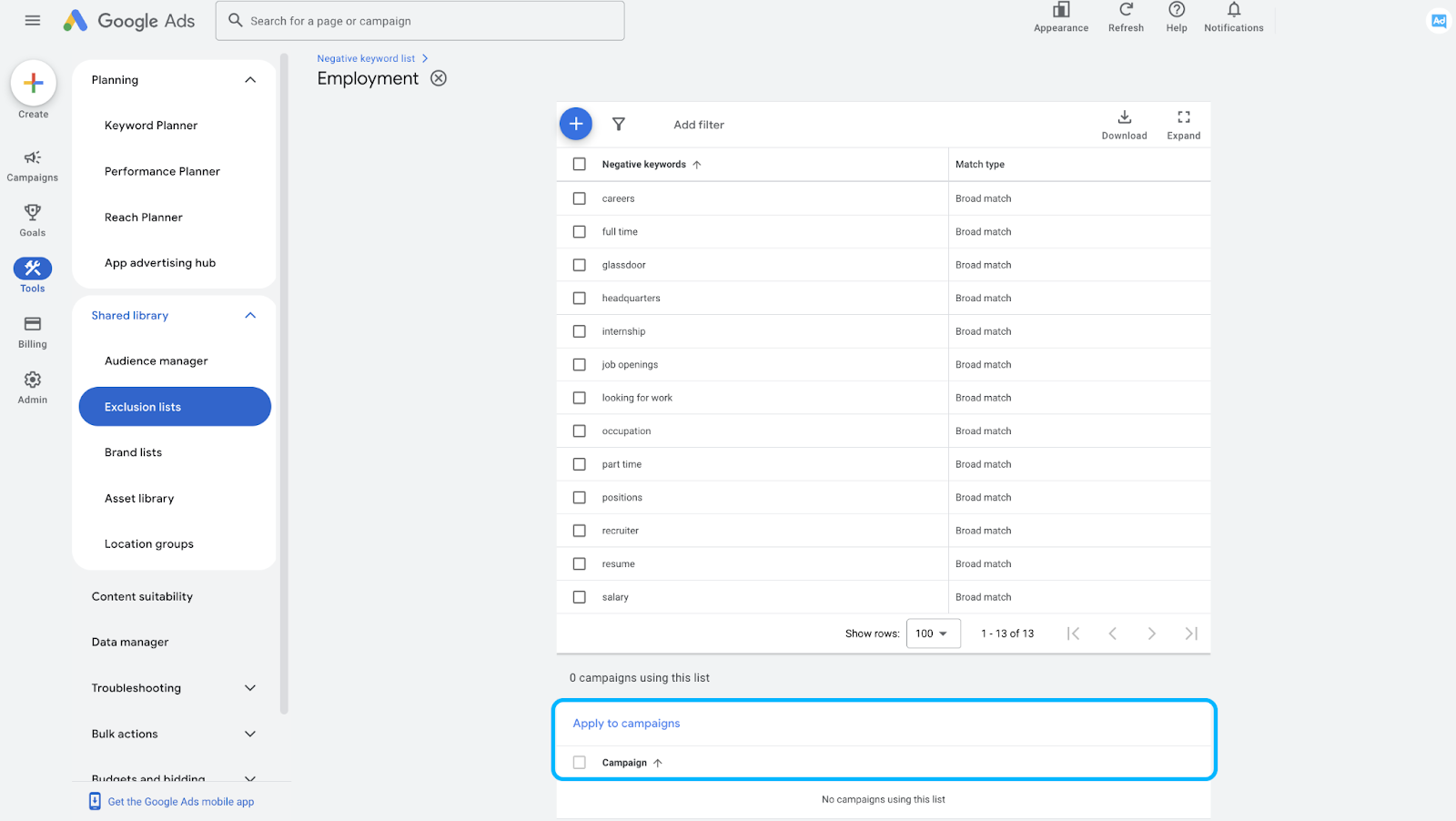
Universal Negative Keyword List for B2B
Over the years of managing B2B Google Ads campaigns, I’ve learned that a well-optimized negative keyword list is just as important as selecting the right positive keywords.
To help businesses cut out wasted spend and improve lead quality, I’ve compiled a universal list of negative keywords that I consistently apply across campaigns.
These terms filter out job seekers, educational or support questions, and other unqualified traffic that could derail ad performance.
No matter where we are in our advertising strategy journey, this list serves as a strong foundation for refining targeting and maximizing ROI.
Employment
- address
- headquarters
- careers
- glassdoor
- indeed
- job openings
- positions
- salary
- internship
- looking for work
- occupation
- part time
- full time
- recruiter
- resume
Education
- "can I"
- "how to"
- "what is"
- "what are"
- "books"
- "courses"
- "school"
- "classes"
- "university"
- "college"
- "academy"
- wikipedia
- "powerpoint"
- "presentation"
- "training"
- "workshops"
Support
- help desk
- knowledge base
- login
- support
Investors
- funding
- investment
- investors
- series a
- series b
- series c
- series d
- series e
- series f
- crunchbase
Profanity
- chicks
- dating
- kinky
- naked
- nude
- porn
- porno
- sex
- x-rated
- xxx
- fuck
- damn
- shit
- bitch
- cunt
- fucker
- hoe
- asshole
- ass
- murder
- death
- accident
- horrific
Bargain Shoppers
- close outs
- short cut
- shortcuts
- remainders
- remainder
- liquidation
- close out
- hack
- hacks
- closeout
- cheap
- overstock
- bargain
- cheapest
- clearance
- odd lots
- shortcut
- free
- discount
- closeouts
- inexpensive
- short cuts
- discounted
Politics
- democrats
- republicans
- senate
- congress
- terrorism
- isis
- hamas
- voting
- legislation
- riots
Of course, each business is unique in its own way.
So definitely add new negative keywords to your Google Ads account depending on your business and make sure to take that into account when adding the above negative keywords.
And to make it easy for you to manage your own negative keyword list, we created a template for you.
You can access the Negative Keyword List Templates in the Paid Search - Planning Template in the "Negative Keyword Lists" tab.
The Bottom Line
Negative keywords aren’t just a nice-to-have.
They’re the guardrails that keep your Google Ads budget from spiraling into wasted clicks. By grouping them into strategic lists and continuously refining, you’re ensuring that every dollar goes toward the right audience.
So, don’t wait.
Start building and optimizing your negative keyword lists today. Your ROI will thank you.
But if you really want to level up your B2B advertising game, there’s more to master than just negative keywords. That’s where Google Ads course by AdConversion comes in.
Join 4,500+ B2B marketers who are sharpening their paid media skills inside AdConversion’s free, on-demand courses. Here’s why you should sign up:
✅ 100% free access – No hidden fees, no fluff.
✅ Taught by vetted industry experts – Learn from people who run high-budget B2B campaigns.
✅ Workbooks, resources & templates – So you can implement, not just watch.
✅ Bite-sized lessons (<10 min each) – Easy to fit into your schedule.
Click here to join in under 90 seconds (seriously, we timed it 😂)
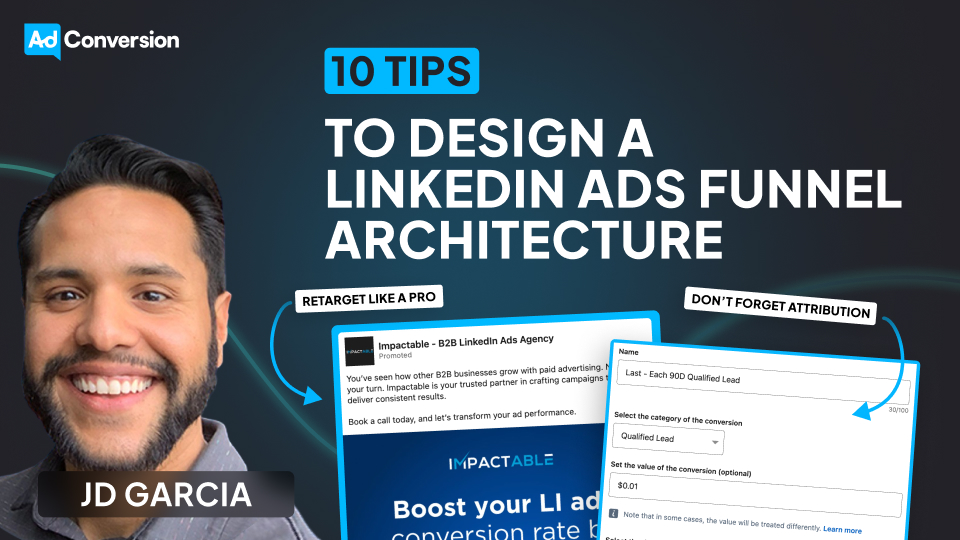
10 Tips to Design an Effective LinkedIn Ads Funnel Architecture
Over the past 5 years, I’ve helped hundreds of B2B SaaS companies develop a strong LinkedIn Ads funnel architecture.
This has allowed them to show up in front of the right audiences, with the right messages, at the right time, ultimately leading to more pipeline and revenue.
I’ll be breaking down my entire methodology below.
Let’s dive in.👇
TABLE OF CONTENTS
- Tip #1: Outline your variables
- Tip #2: Whiteboard your funnel
- Tip #3: Set clear campaign goals
- Tip #4: Create ads that match the funnel stage
- Tip #5: Don’t forget attribution
- Tip #6: Get efficient before getting fancy
- Tip #7: Retarget like a pro
- Tip #8: Test smart, not random
- Tip #9: Keep tabs on performance
- Tip #10: Learn, improve, repeat
Tip #1: Outline your variables
Before you do anything else, you want to outline all your variables.
What audiences do you need to target? Are they actually active on LinkedIn or will you have to try with a different platform? How large are your audience sizes? How much budget do you have? What content do you have available to you and what gaps do you currently have?
You need to put all those pieces on the table to understand if LinkedIn is a viable channel for you in the first place.
If you have minimal content, a small budget, and an audience that isn’t very active on LinkedIn, you’re setting yourself up for failure.

Tip #2: Whiteboard your funnel
Once you have your pieces on the table, you can use Figma, Miro, or simply pen and paper (my personal preference) to start mapping out your funnel.
For example, let’s say you’ve created your audience and have identified that your TAM is around half a million people. But maybe your ideal ICP — which you want to start targeting with ads — is only 65K people.
Now, you need to ask yourself the question: what type of content would this audience find interesting and push them further down the funnel?
Maybe, to start, they’d want to see something funny related to a pain point they’re having. Next, they might want to see more content related to this pain point, in addition to product videos and testimonials. Eventually, they might be open to requesting a demo.
Ultimately, you want to map out the journey that you want your prospects to take; even if they don’t follow this exact journey — which they probably won’t — doing this exercise forces you to have empathy for them, and your content ecosystem will be more likely to move the needle.
Tip #3: Set clear campaign goals
A goalie, defender, midfielder, and striker all have different roles and shouldn’t be judged by the same criteria.
The same is true for ad campaigns.
Top of funnel, bottom of funnel, cross-sell, upsell, and pipeline acceleration campaigns are completely different, and need to be judged by completely different metrics.
Before spending any money, it’s important to clearly define the KPIs for your campaigns.
For example, for a top of funnel campaign to a cold audience, your goal might be to maximize engagement, and you might be looking at metrics such as engagement rate and cost per engagement.
For a bottom of the funnel campaign, you might be assessing performance by looking at metrics such as cost per demo, cost per SQL, or cost per opportunity.
Defining these key metrics is essential — if you fail to define them, your leadership team might ask you to pause all your top of funnel/awareness campaigns because they haven’t generated enough demo requests 😥
Tip #4: Create ads that match the funnel stage
A lot of people these days say things like the B2B buyer’s journey isn’t linear and the funnel isn’t actually real, and sure, that’s true, but it’s still meaningful to match the content/offer to the level of awareness of your prospect.
Someone who visited your LinkedIn company page 11 months ago probably shouldn’t be seeing the same content as someone who visited your pricing page yesterday.
With the ads in the cold layer, you’re showing up unannounced in someone’s feed, and you’re simply looking to pique their curiosity.
Once they’ve engaged with you multiple times, you can start being a bit more direct (promoting demos, trials, sign ups, etc.).
Aside from the funnel stage, you also might want to segment your ads by persona — for example, CFOs, salespeople, and product people will all care about different things, and should be seeing customized messaging based on their needs and concerns.
One caveat: you have to be careful to not make your audience too small.
If you segment by region, funnel stage, and persona, you may not have a large enough audience size to run a campaign.
If this happens, you’ll have to triage and decide which targeting criteria to prioritize.
Tip #5: Don’t forget attribution
This might seem basic but it has to be said.
You don’t need a super complex attribution setup, but you do want to have an idea of what campaigns are driving an incremental lift in pipeline.
If you don’t have access to an attribution tool like Dreamdata or HockeyStack, here’s a simple way to start doing this:
For high-value conversions (ie qualified lead, demo request, or opportunity), in addition to your standard last touch/last conversion event, set up a duplicate last touch/each conversion event, with a 90-day click/90-day view window and a very small value (ie 1 cent).
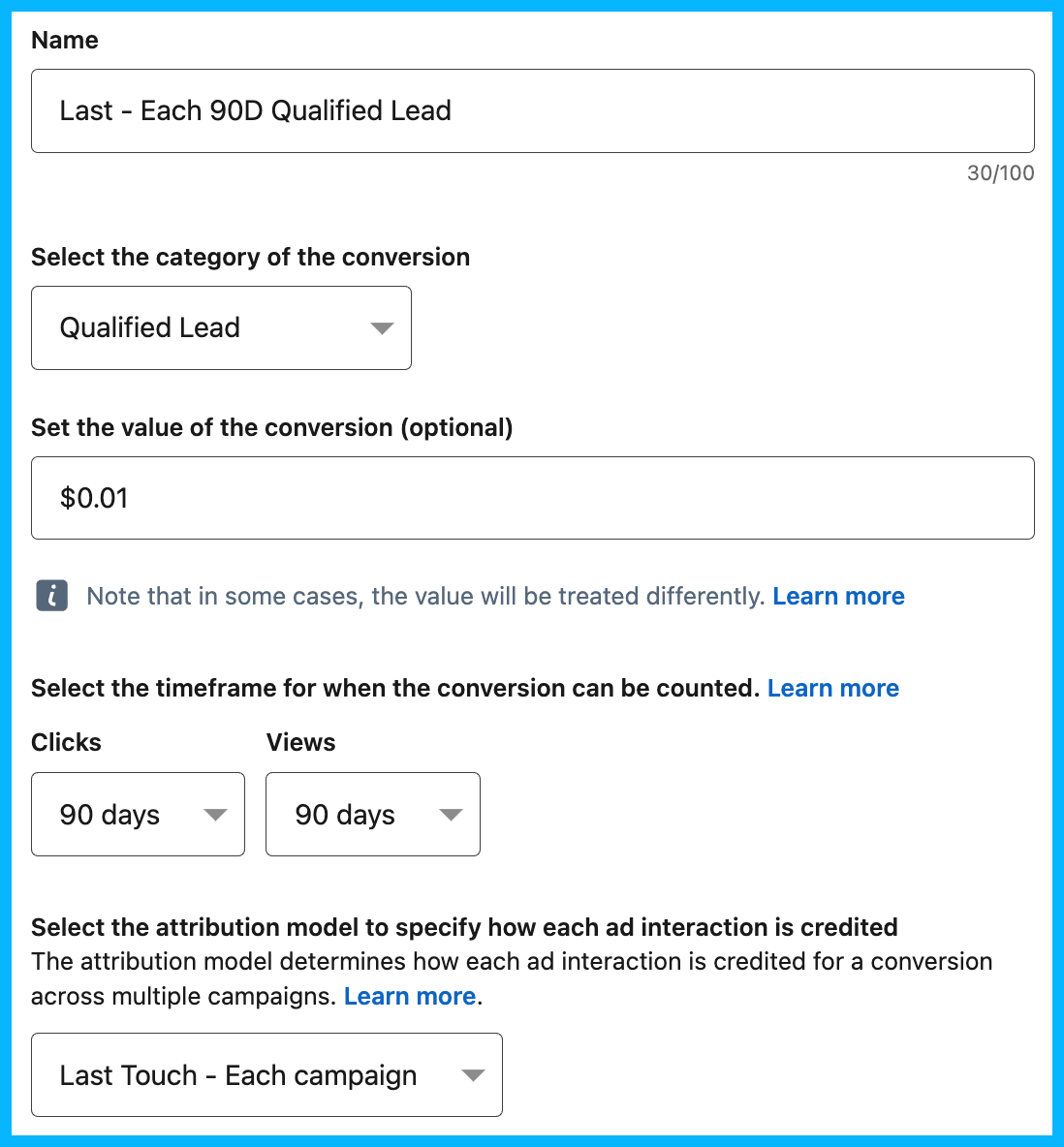
By doing this, you’ll find that some campaigns that you believed weren’t performing are actually driving — or at least influencing — a significant amount of conversions.
Aside from this, it’s a good idea to look at different sources to build a more complete picture of what’s working: in-platform attribution, your CRM, self-reported attribution, Gong call mentions, conversion API, the revenue attribution report, etc.
It’s also helpful to look at both directly attributed and blended pipeline quarter over quarter. If these numbers, along with your pipe-to-spend ratio, are consistently increasing, it’s a good indicator that your campaigns are working.
Tip #6: Get efficient before getting fancy
In order to be effective, you first need to be efficient.
I like using the example of a car: if you need to drive 50 miles, it’s going to be much more difficult if your oil hasn’t been changed, your tires are flat, and you only have a quarter tank of gas.
The same thing is true for LinkedIn Ads: using the LinkedIn audience network, enabling audience expansion, not leveraging exclusions, using too many exclusions, targeting too many people, not targeting enough people, using OR instead of AND or AND instead of OR, using the wrong campaign objective, choosing the wrong bid strategy, etc.
These are issues I see all the time, and though they may seem minor, they have a huge impact on overall performance.
You won’t hit your pipeline and revenue targets if you don’t pay attention to the smaller details.
Tip #7: Retarget like a pro
Effective retargeting requires a nuanced approach.
Prospects who have visited your site in the past 30 days are more likely to request a demo/book a call, so it’d be appropriate for them to see ads with a more direct CTA.
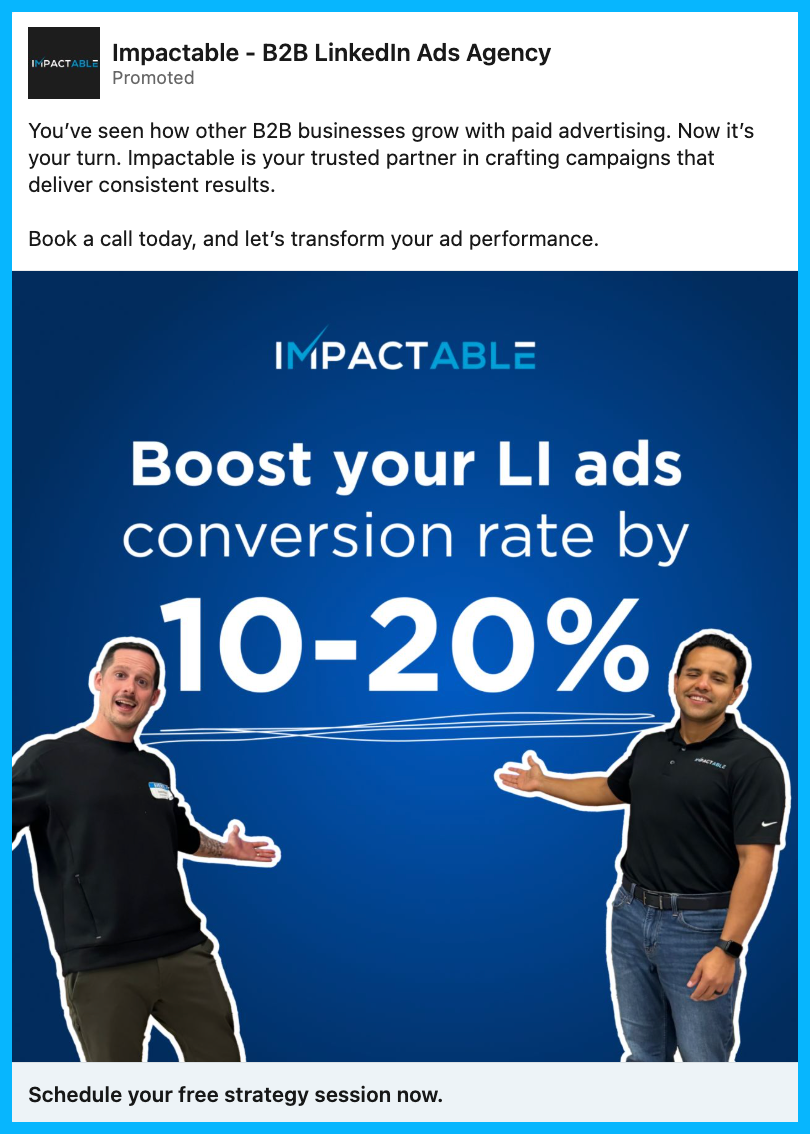
Prospects in your general 90-day remarketing audience might be considering different products/services, so case studies, testimonials, thought leadership, and other trust-building content might push them further down the funnel.
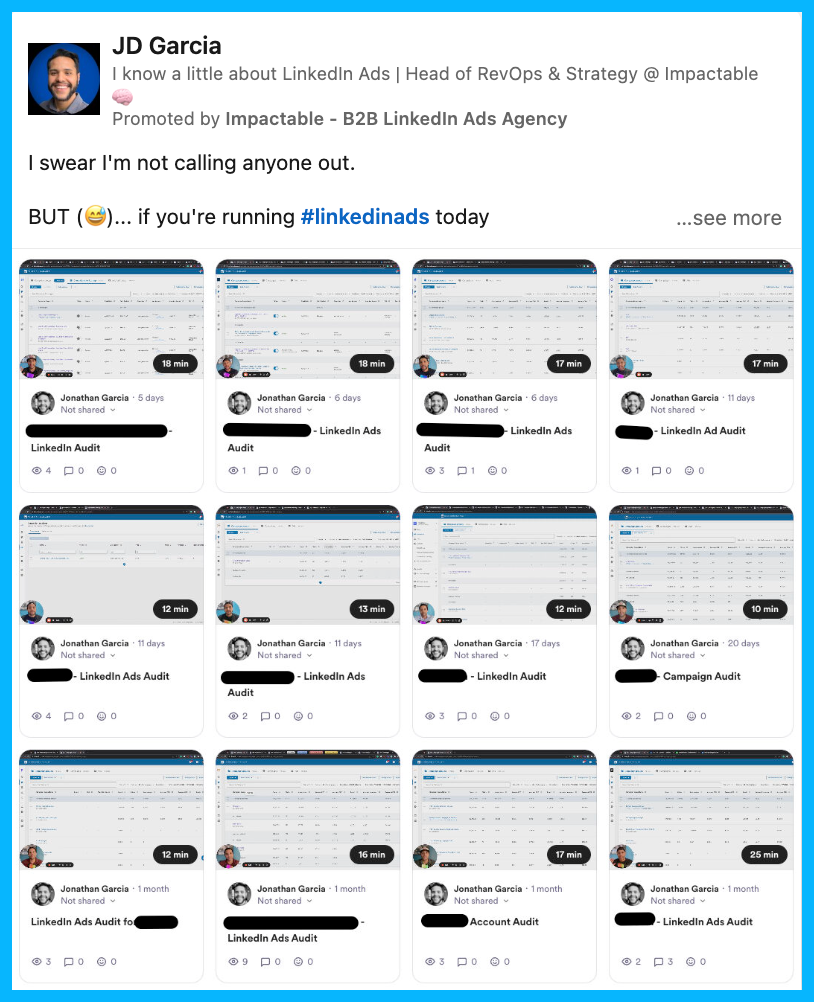
People in your 180-day remarketing audience may not be in-market anymore, but you can stay in front of them for a very low cost using different LinkedIn ad formats such as text and spotlight ads.
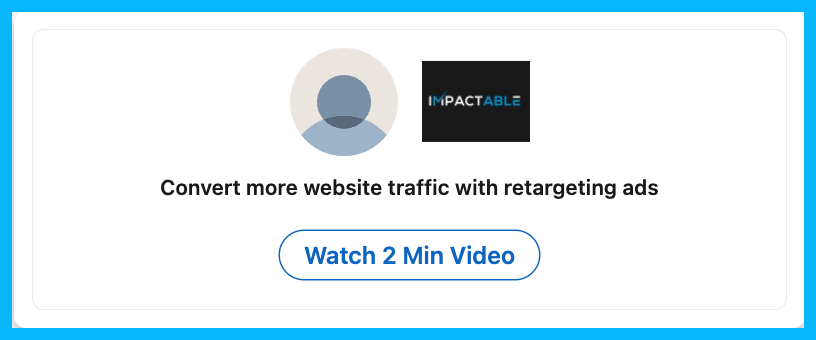
If the prospects in your 90 or 180-day remarketing audiences engage with your ads and visit your site, they’ll enter the 30-day remarketing audience and see more direct demo request/book a call ads.
If the prospects in the 30-day remarketing audience don’t engage with your demo ads, they’ll get pulled into the 90-day remarketing layer.
Ultimately, by creating this remarketing ecosystem, you’ll make sure you’re A) capitalizing on people who are in-market and B) staying top of mind with prospects who aren’t ready to buy just yet.
To learn exactly how to set up your retargeting audiences, take a look at this retargeting blueprint.
Tip #8: Test smart, not random
You should be constantly testing elements in your campaigns to maximize performance: different copy, pain points, landing pages, targeting criteria, etc.
But you want to make sure that all your tests are both meaningful and insightful.
For example, testing a blue creative vs. a red creative wouldn’t be meaningful; instead, you’d want to test more significant elements, e.g. testing one messaging angle vs. another, or testing a native audience vs. an ABM audience.
Also, it’s important to conduct proper A/B tests — they’re called A/B tests and not A/B/C/D/E/F/G tests for a reason 😅— to extract accurate insights from your experimentation. If you’re simultaneously testing copy, creatives, pain points, landing pages, and targeting, you’ll have no idea what led to an improvement in results.
Pro tip: To ensure that your tests are both meaningful and insightful, you can use this simple experimentation formula If we do X, I believe Y, as measured by Z.
Tip #9: Keep tabs on performance
This is another tip that might seem obvious, but is often overlooked.
If you’re testing campaigns with different audiences, you need to keep a close eye on which audience performs better.
If you’re testing two ads with different messaging angles, you need to see which ad has more engagement and a higher CTR.
If you’re testing two different landing pages, you need to see which page has the most engaged visits and conversions.
To be clear, I’m advocating for keeping a close eye on performance — not constantly tweaking things in your account.
If you’ve set your campaigns up strategically, you don’t need to be making changes every day, and want to give LinkedIn’s algorithm the time to optimize and learn.
Pro Tip: I typically recommend allowing an ad to spend around $100 before shutting it down — sometimes, an ad that starts out slow can end up being a top-performer.
Tip #10: Learn, improve, repeat
With ad campaigns, you never reach a final destination; in other words, your job is never finished.
If your ads performed well this quarter, you’ll need to find a way to improve performance the following quarter.
You’ll have to sit down and ask yourself:
1. What worked well that we should continue doing in the future?
2. What didn’t go well that we should pause moving forward?
3. Based on what we’ve learned, are there any new tests that could move the needle and improve results?
If you aren’t constantly improving, you’ll likely get left behind by the competition.
Hope you found this article helpful!
If you’re looking to learn more about LinkedIn Ads, check out these free LinkedIn Ads courses, that will teach you how to launch, optimize, and scale LinkedIn Ads campaigns effectively.
And if you have any questions about LinkedIn Ads, feel free to send me a message on LinkedIn.



%20-%20new%20v2.png)























.jpeg)


