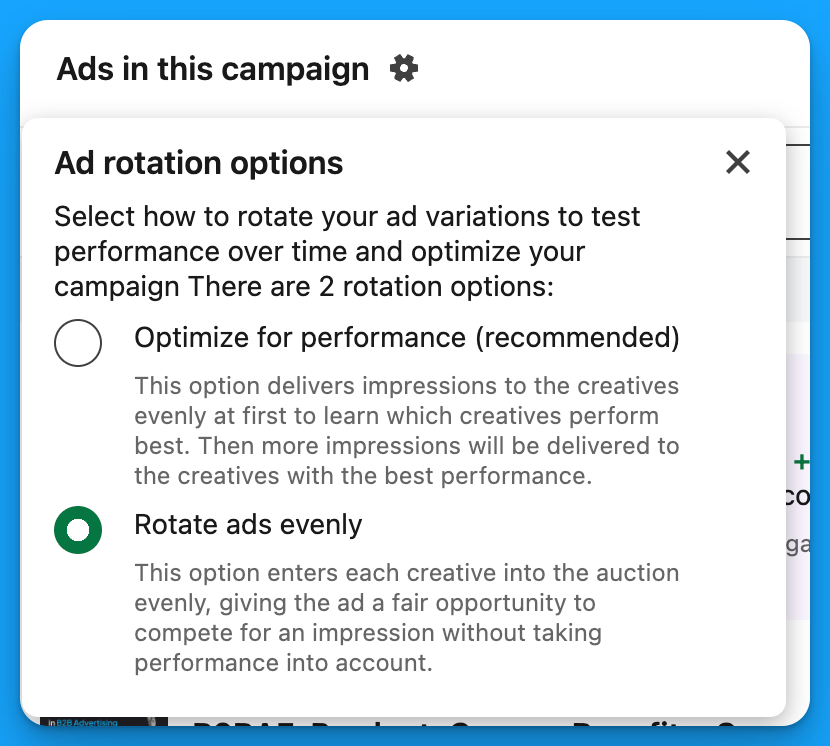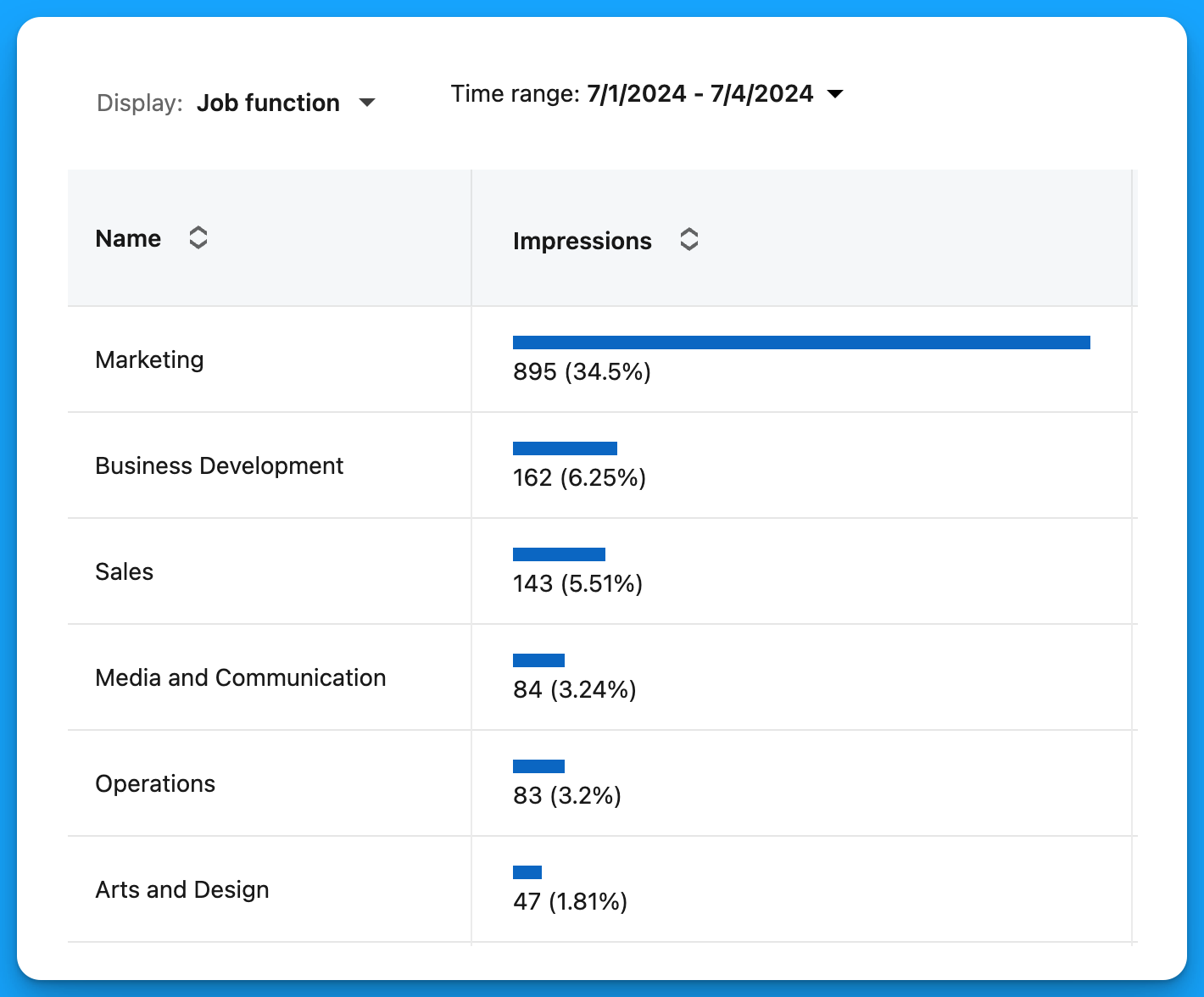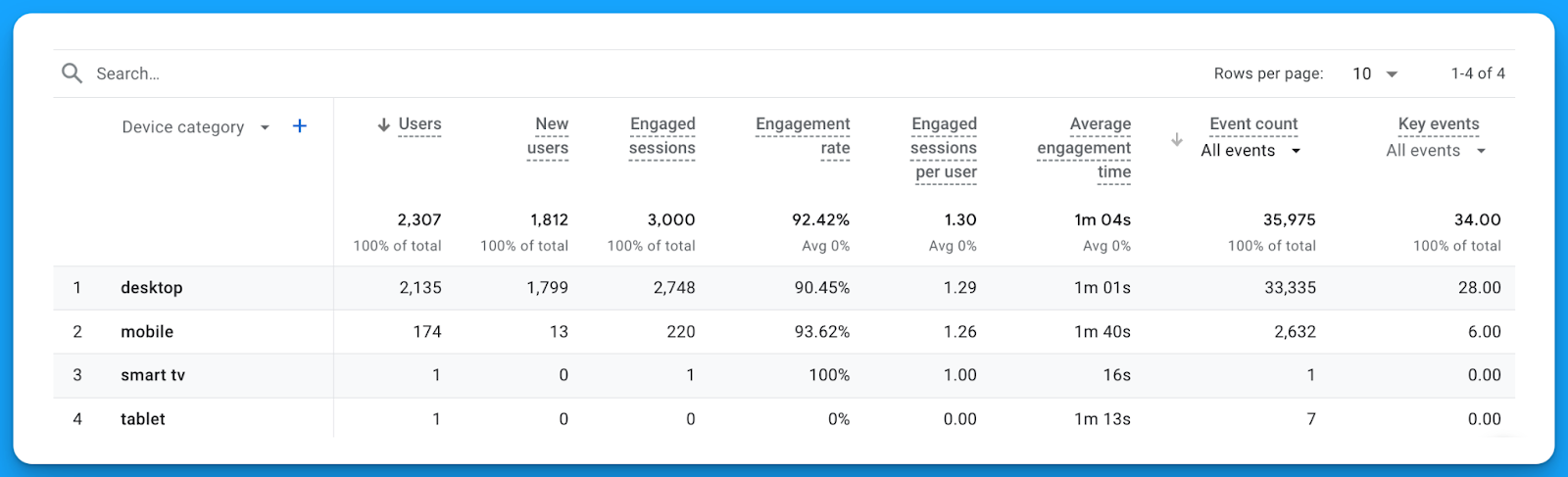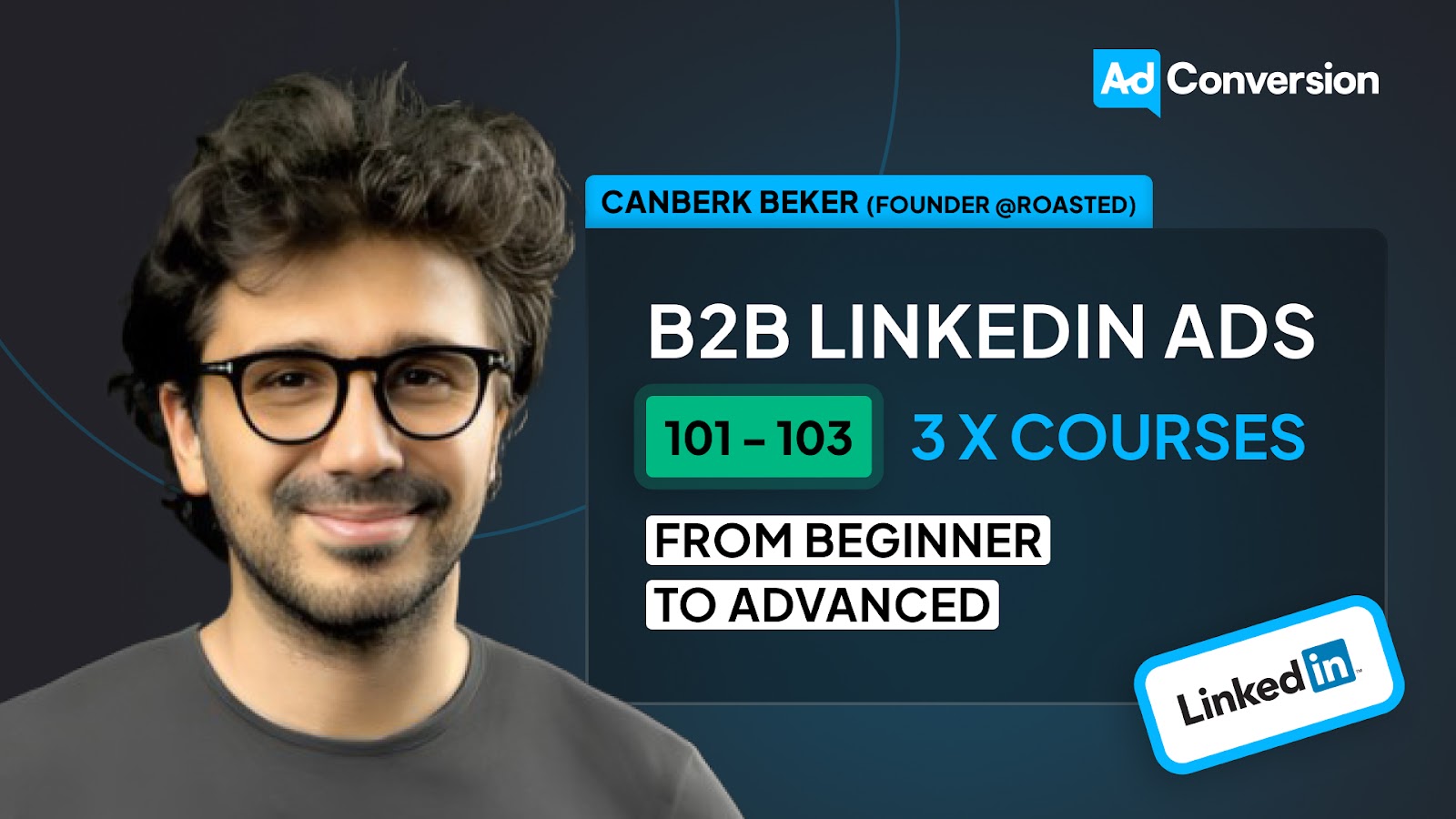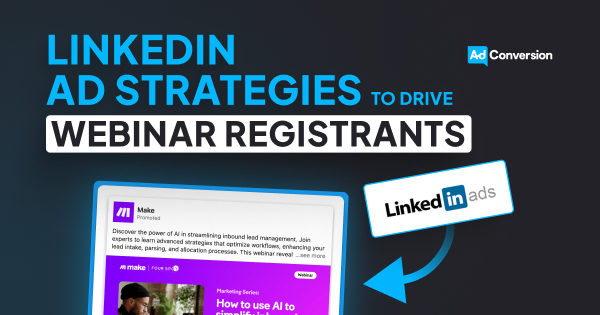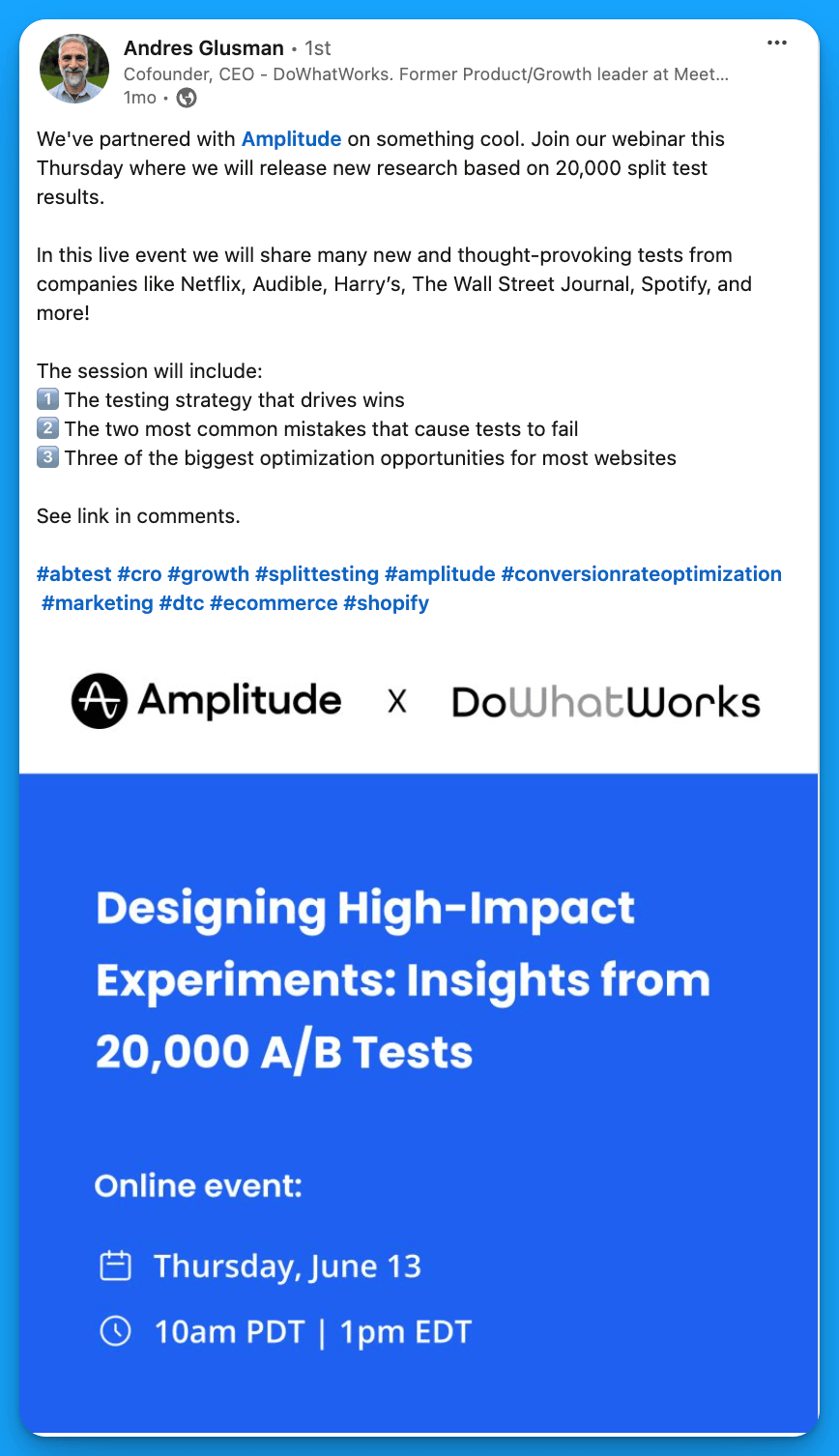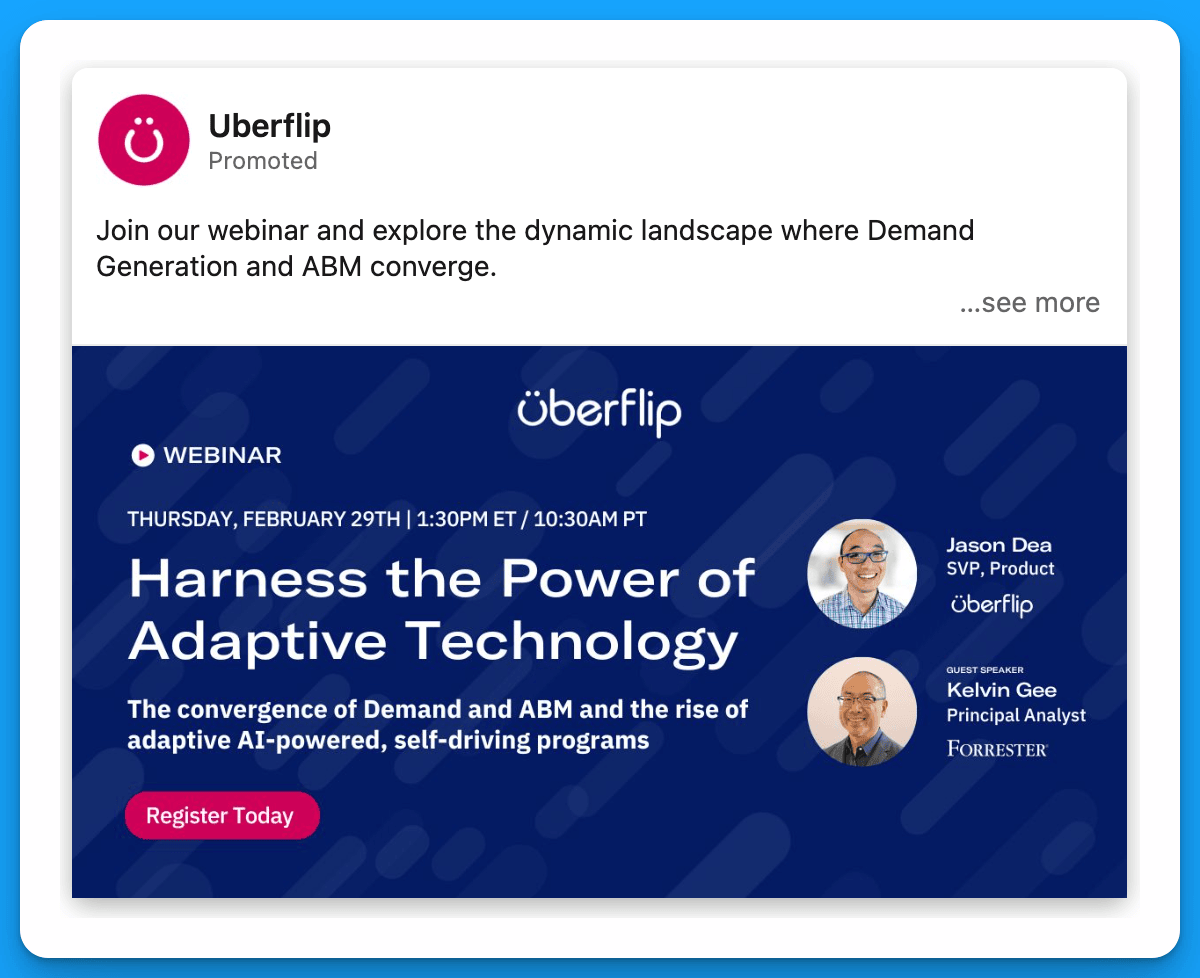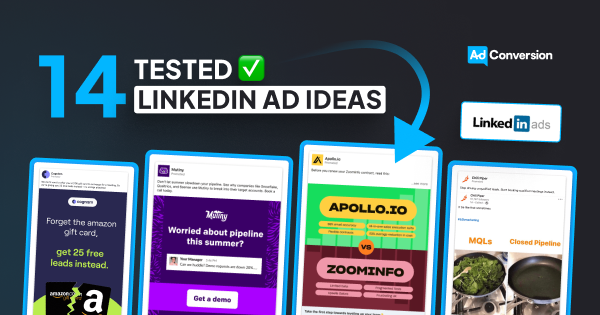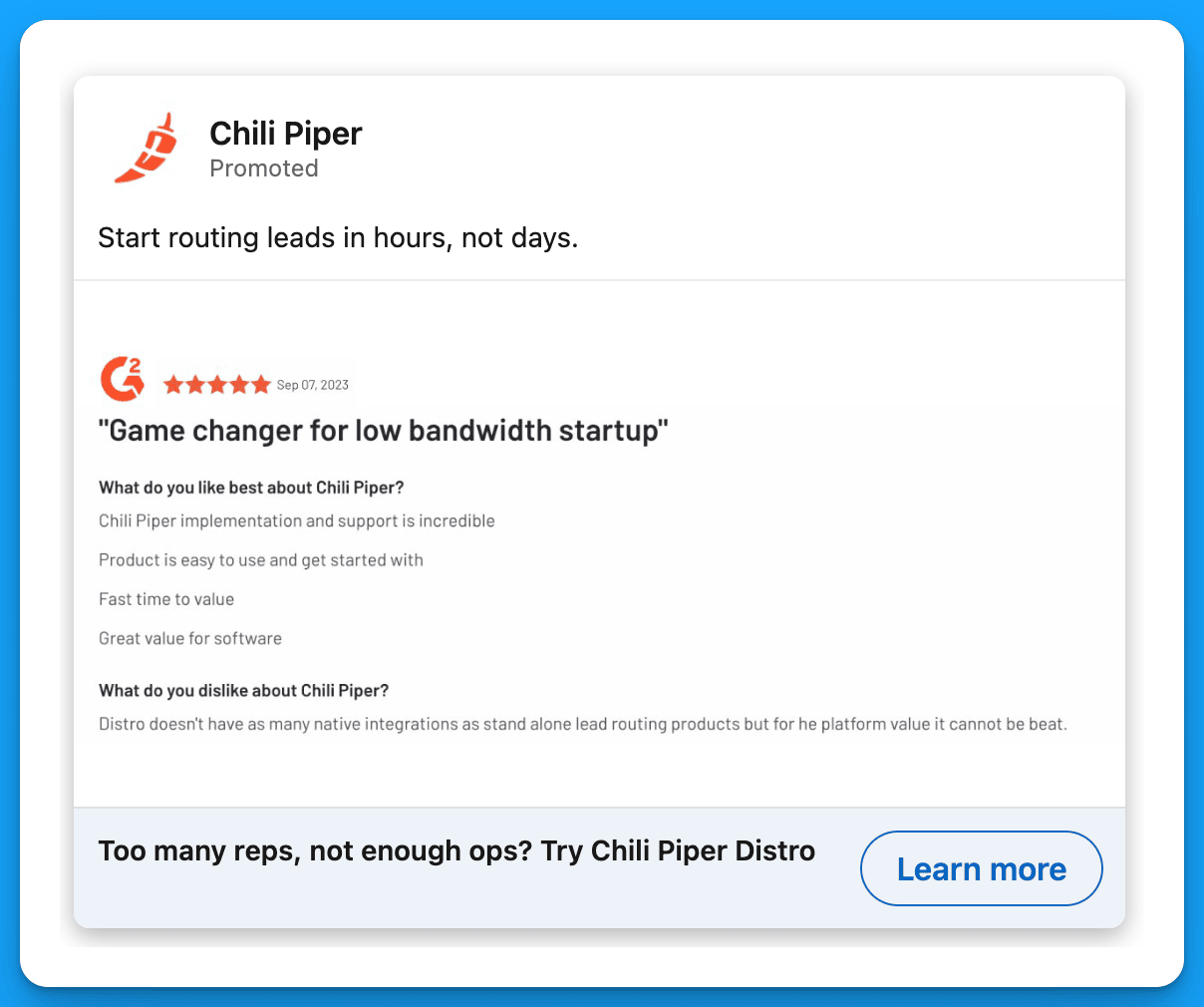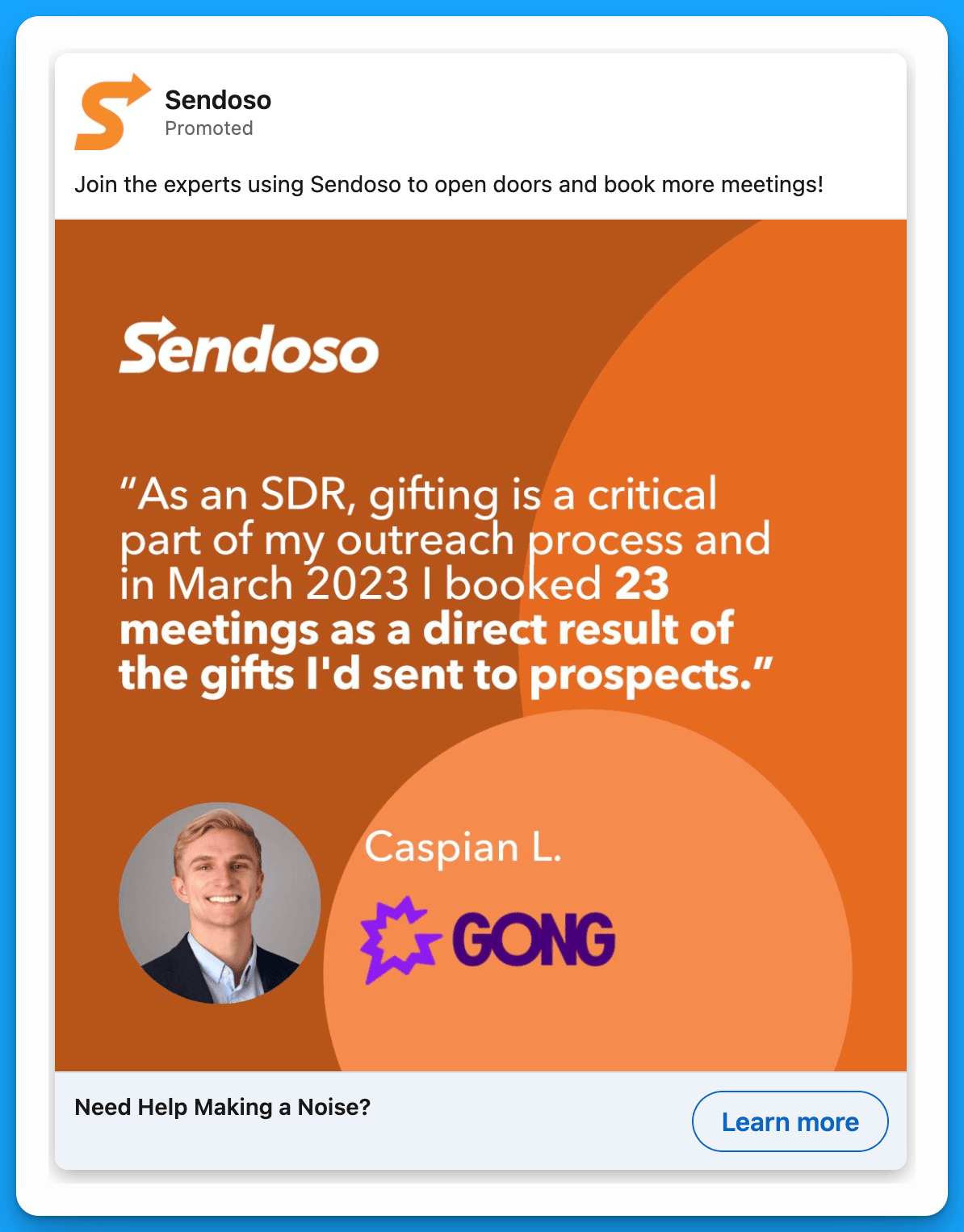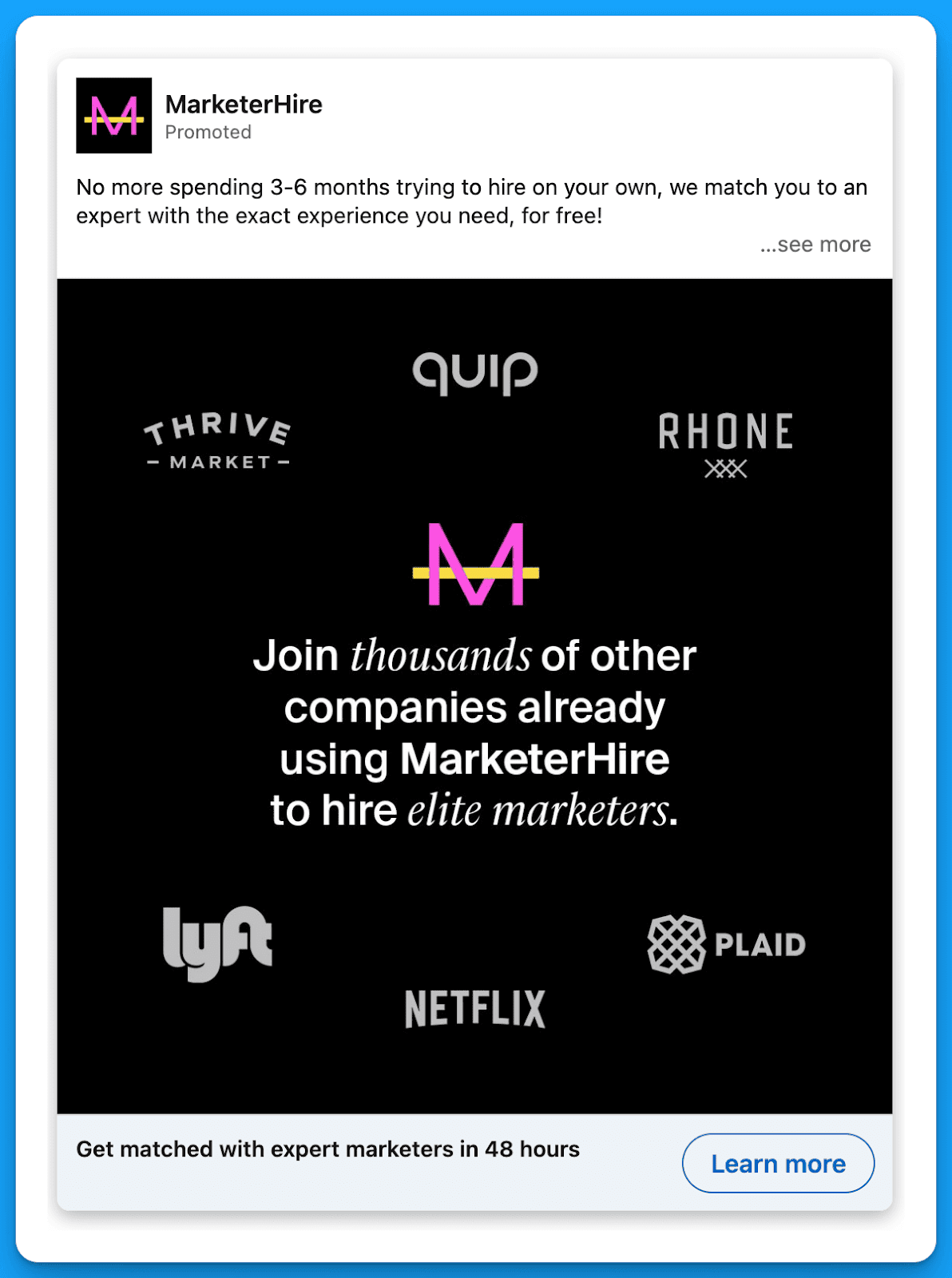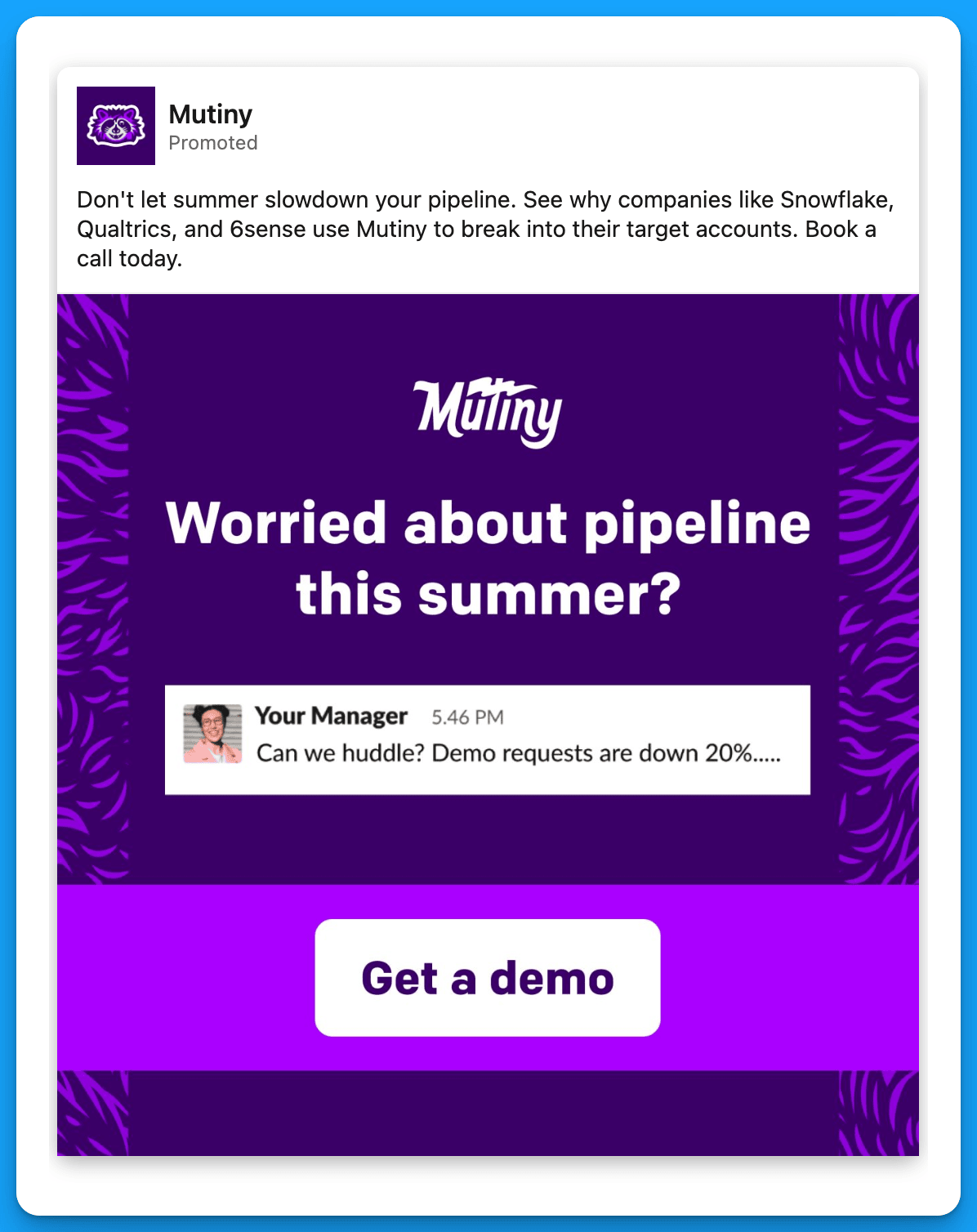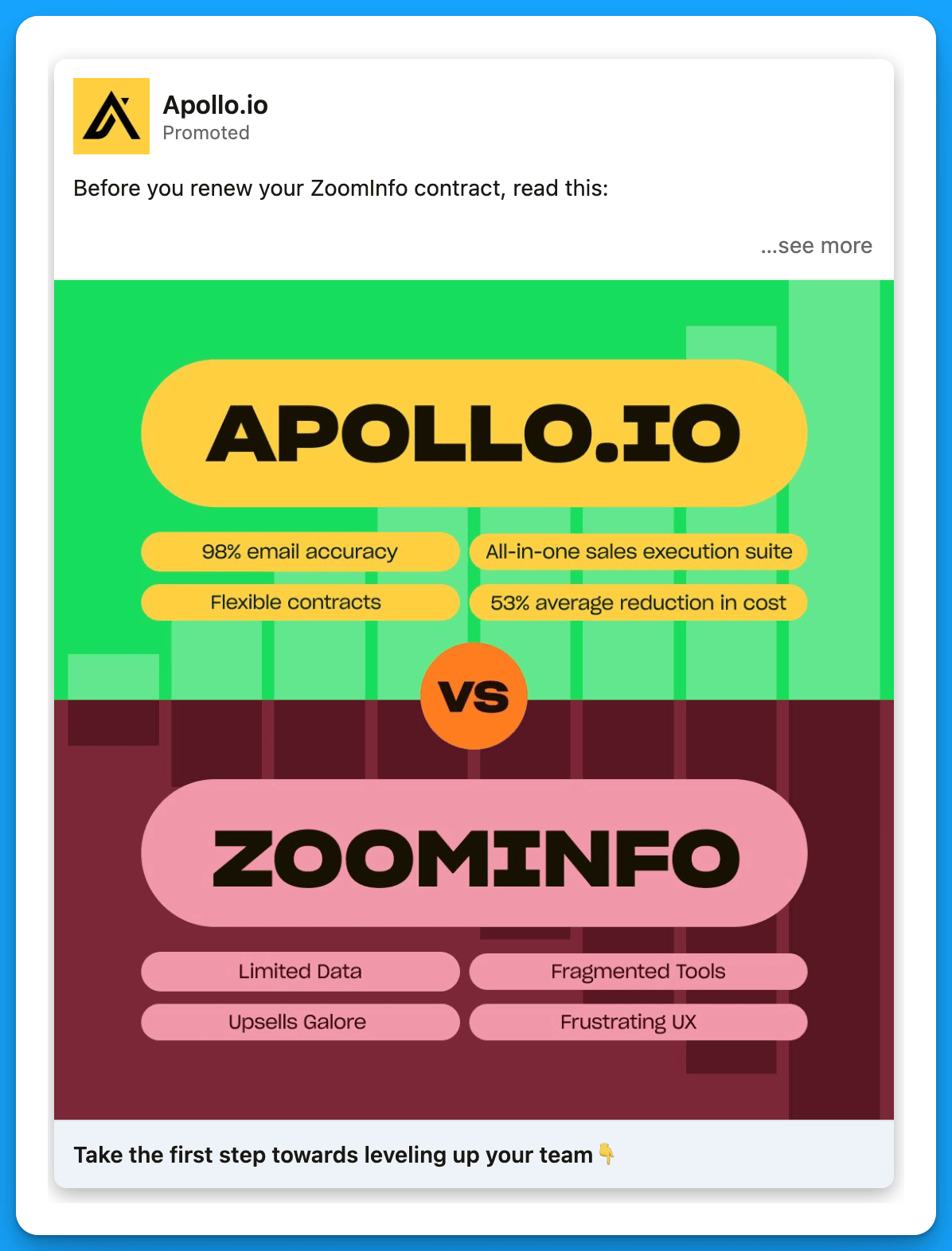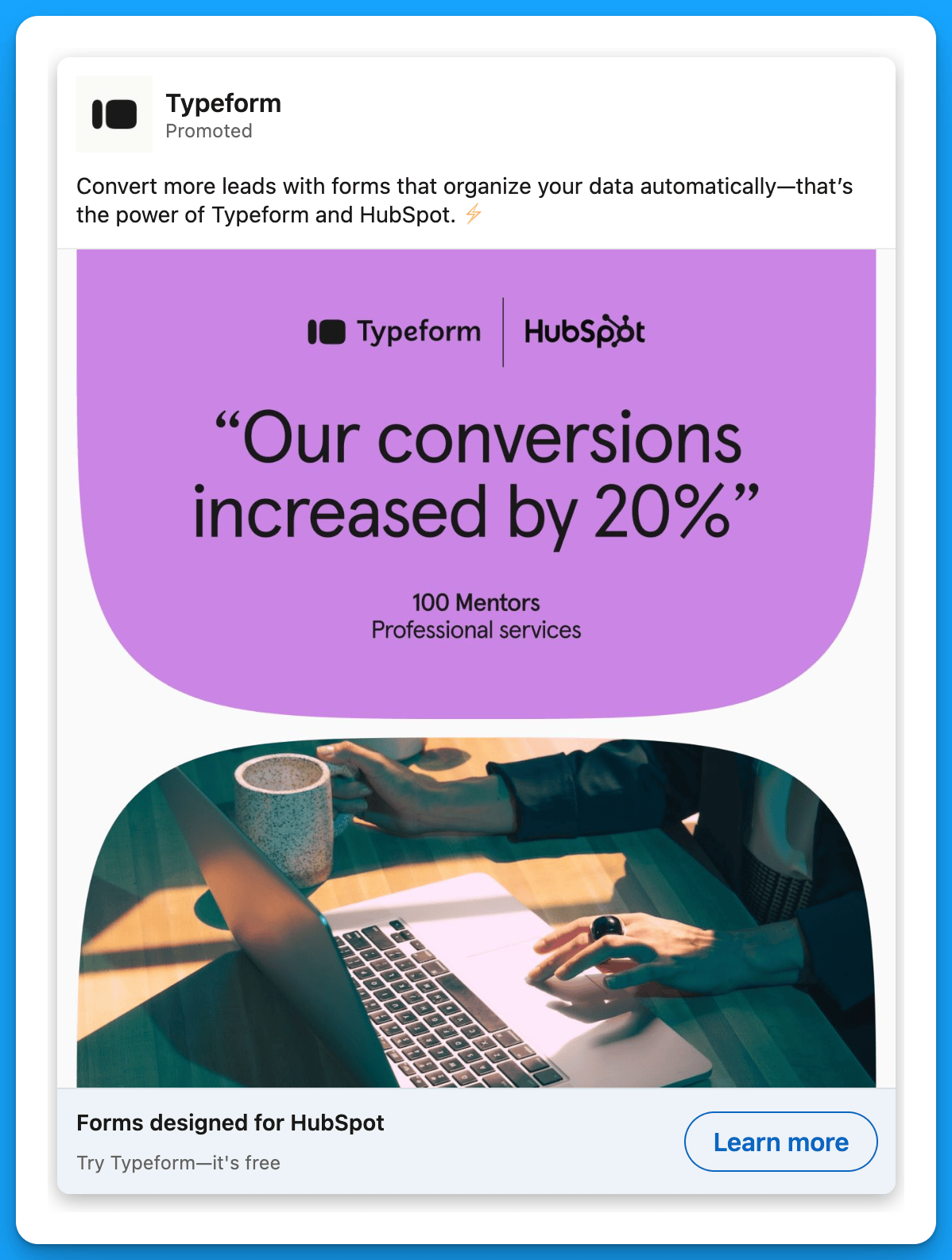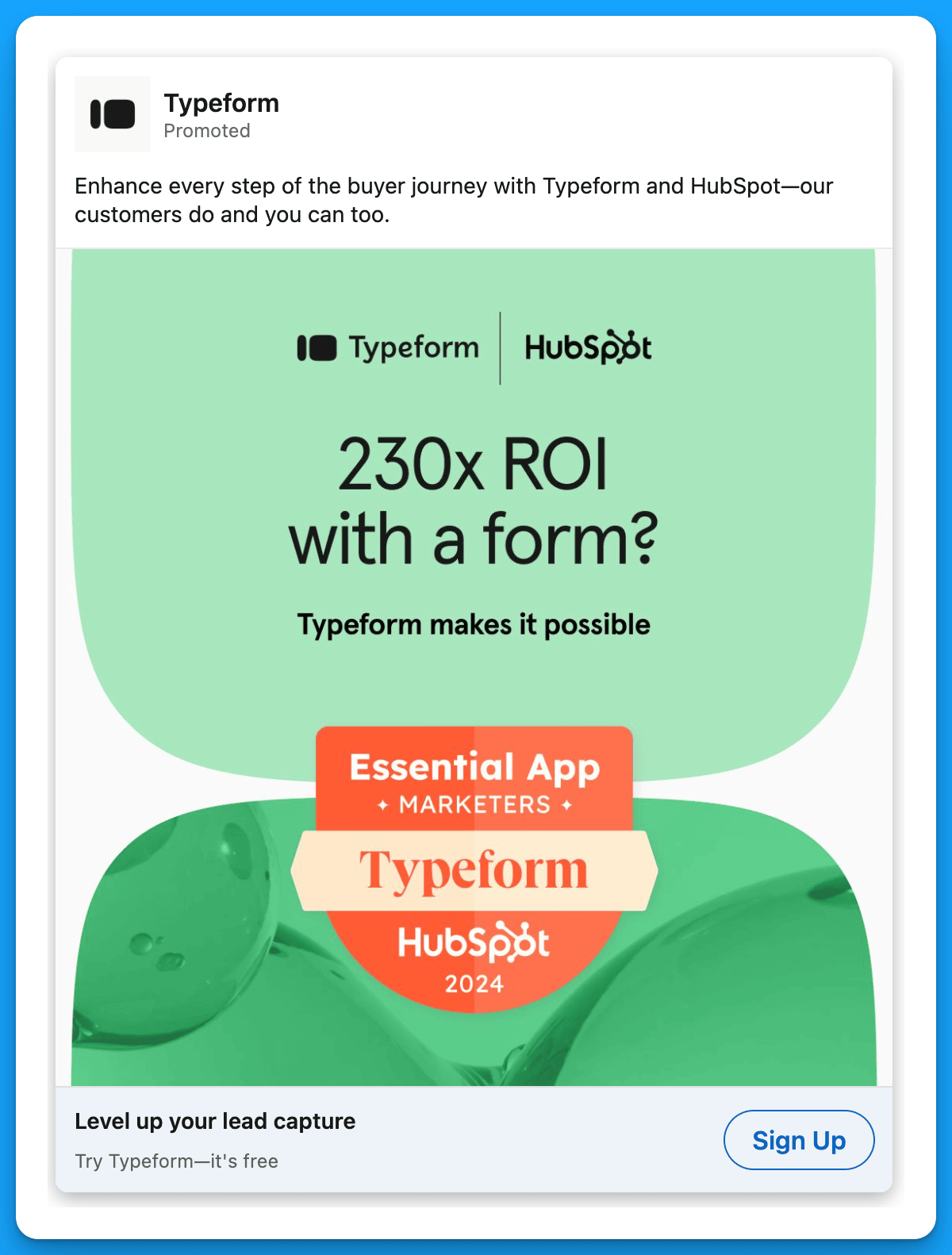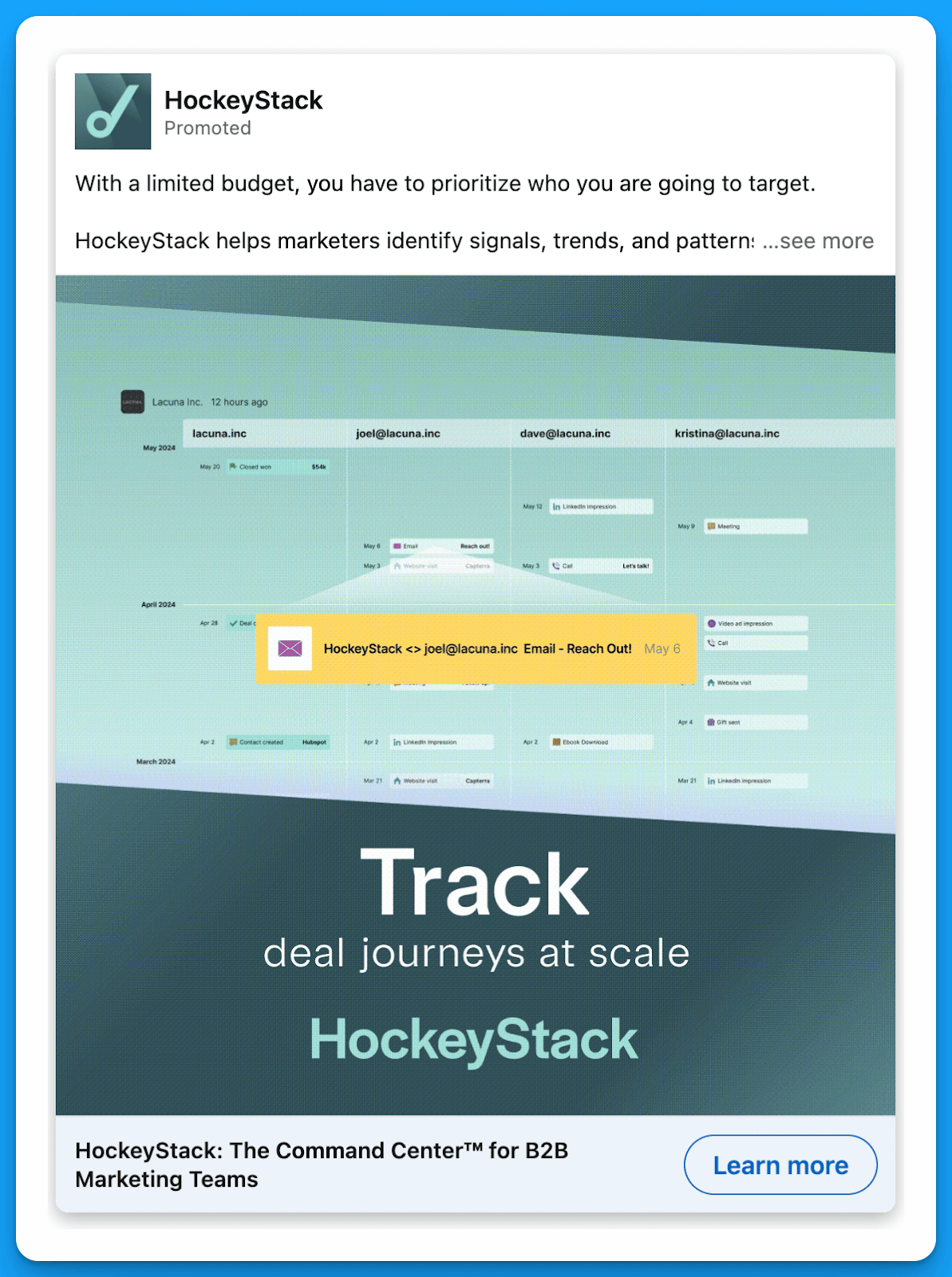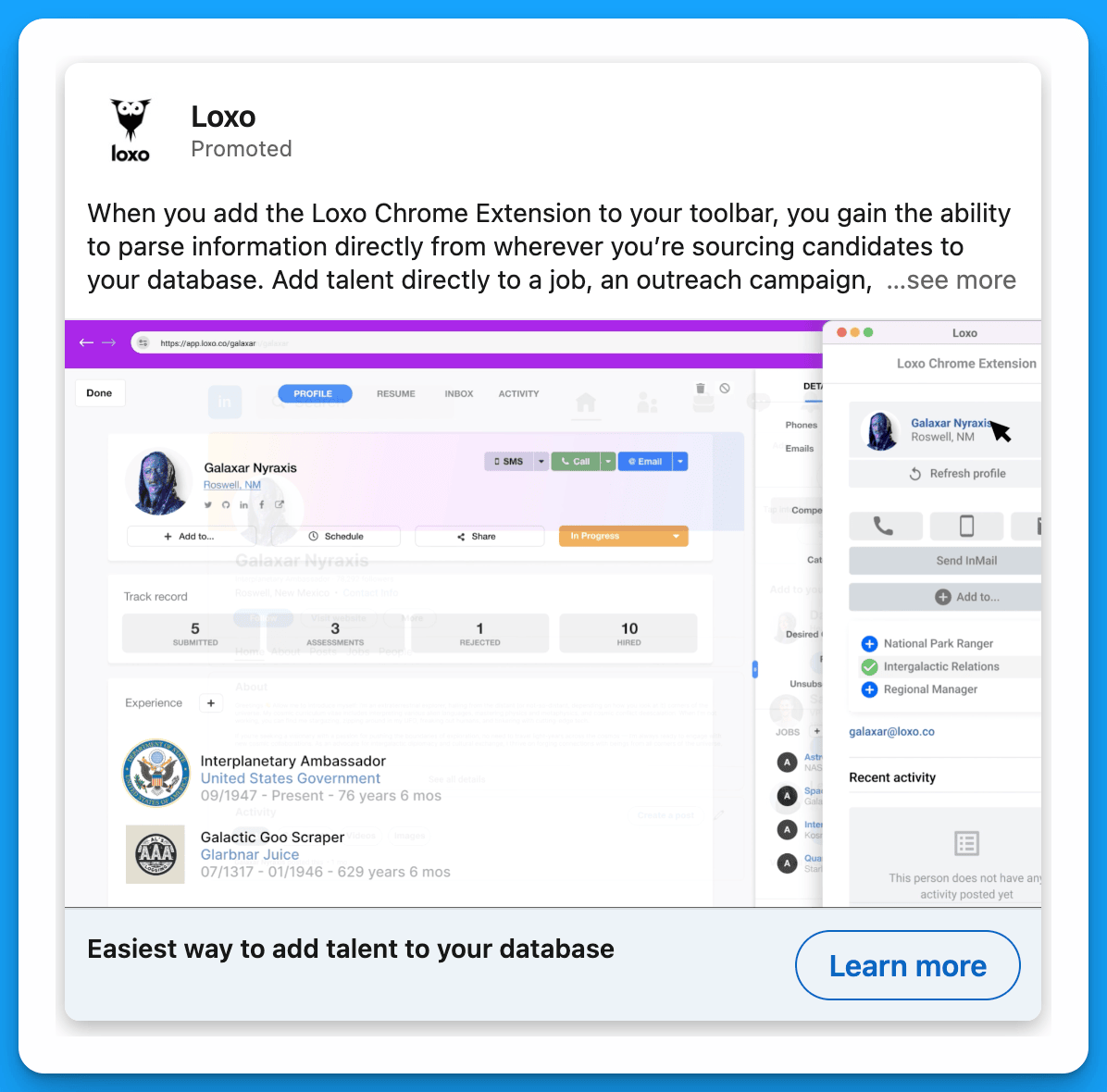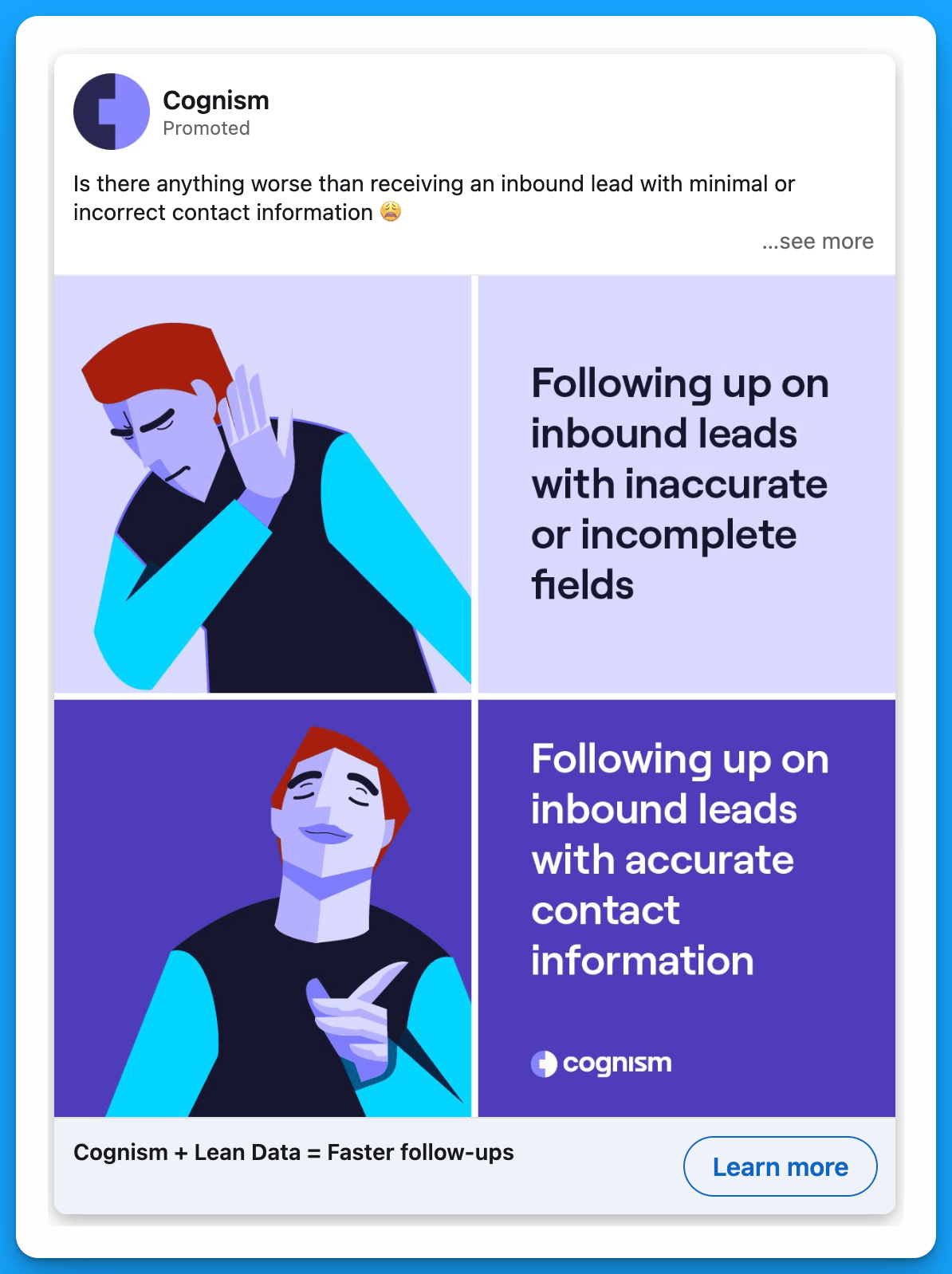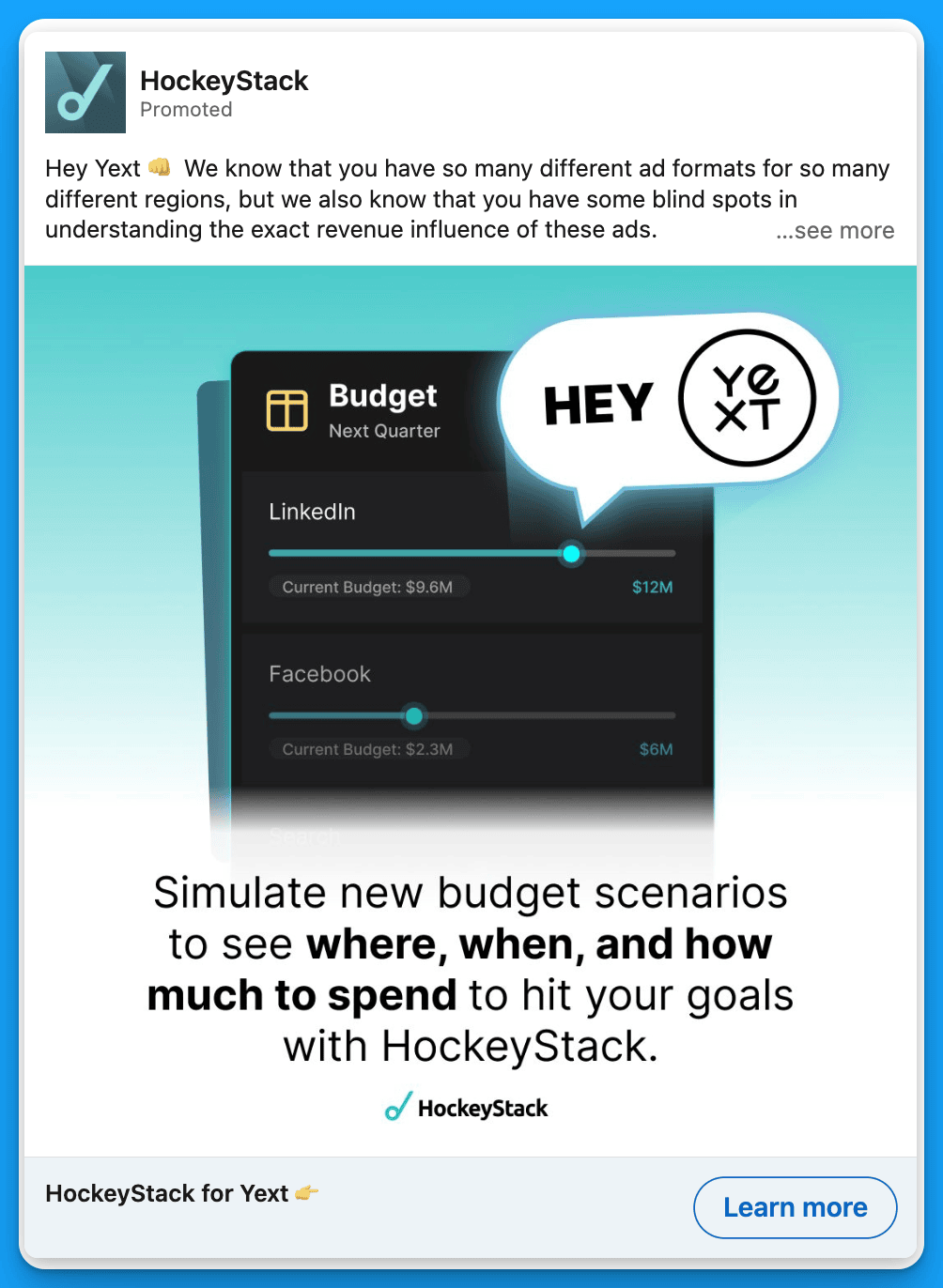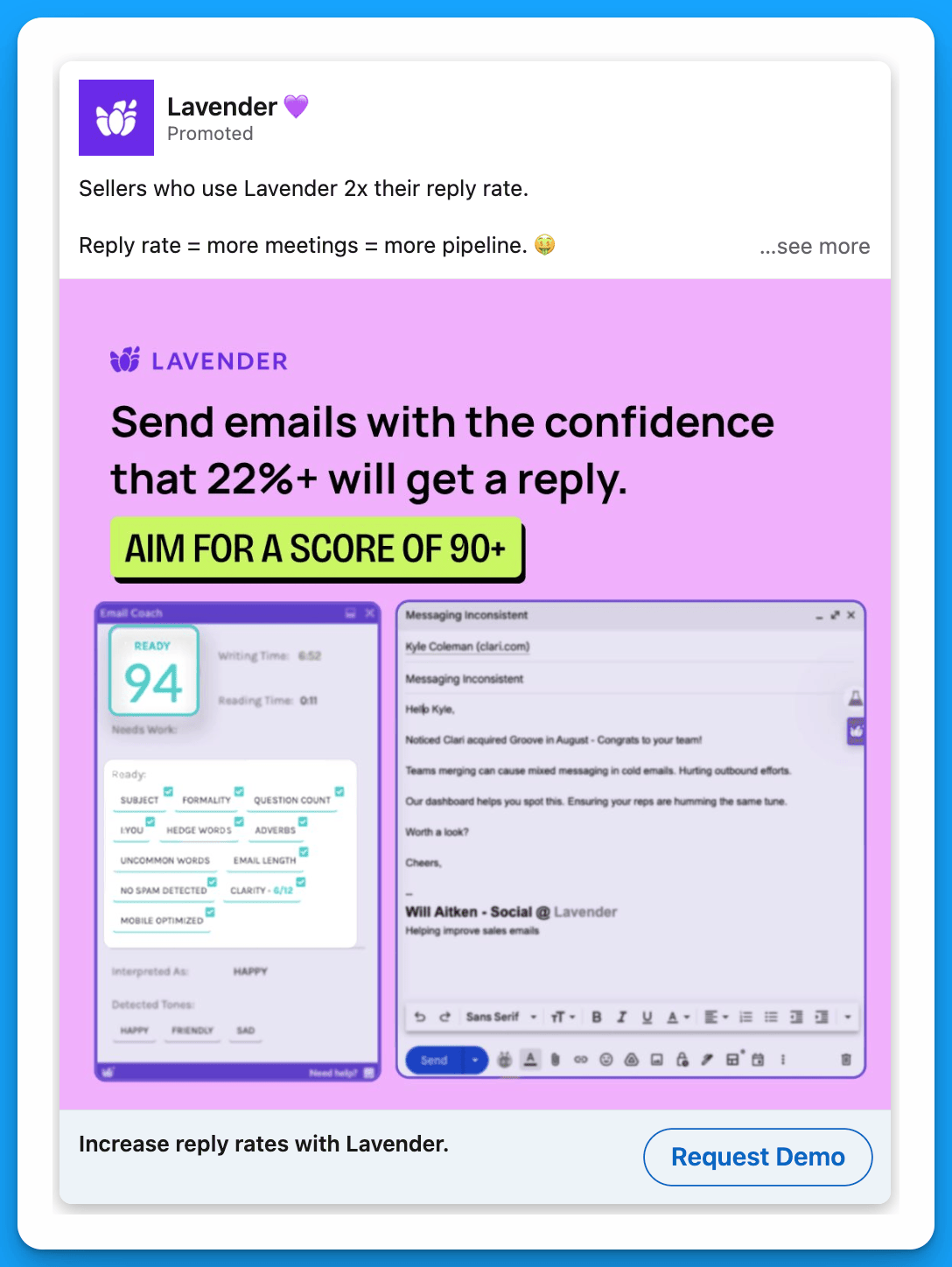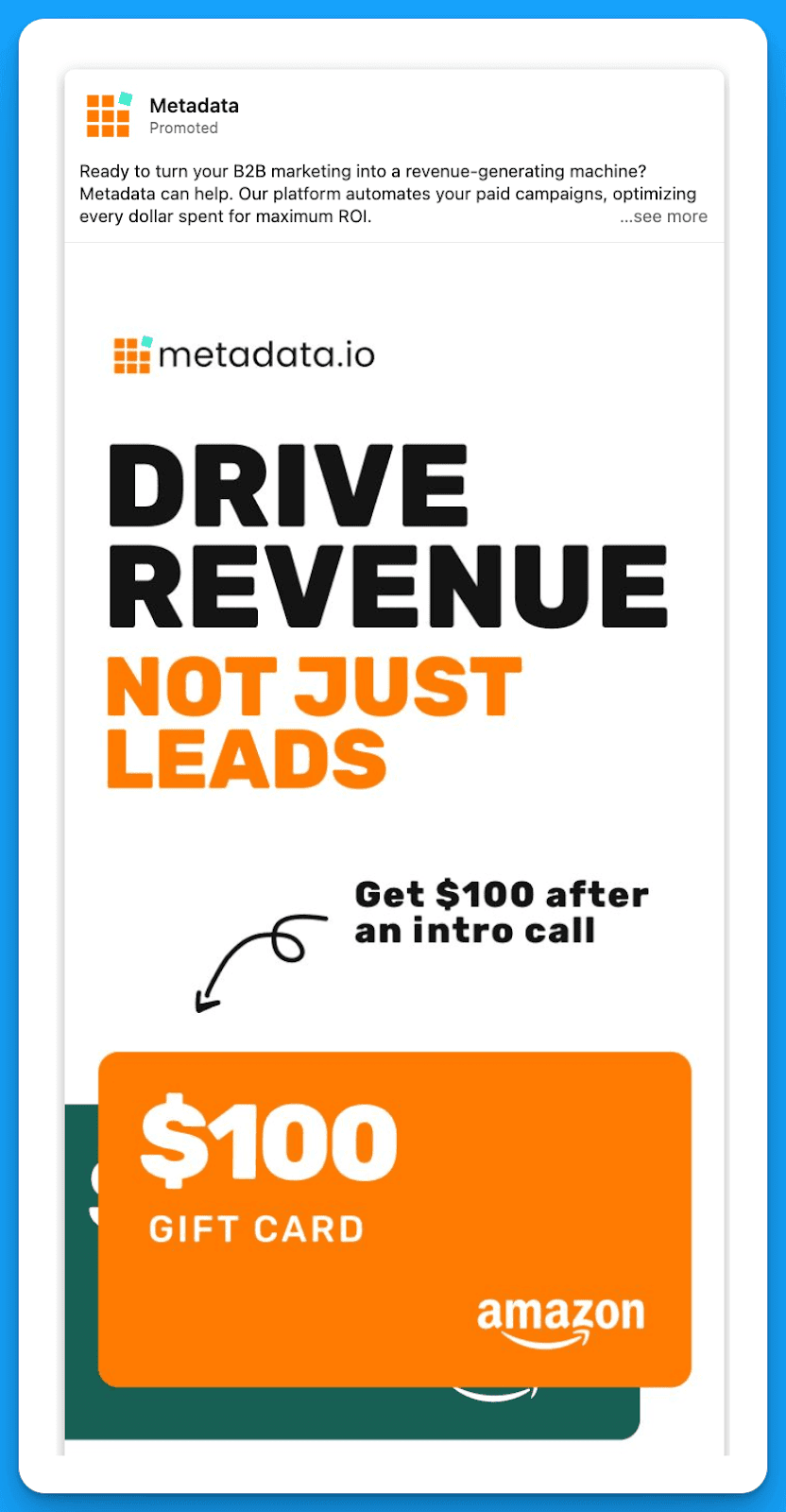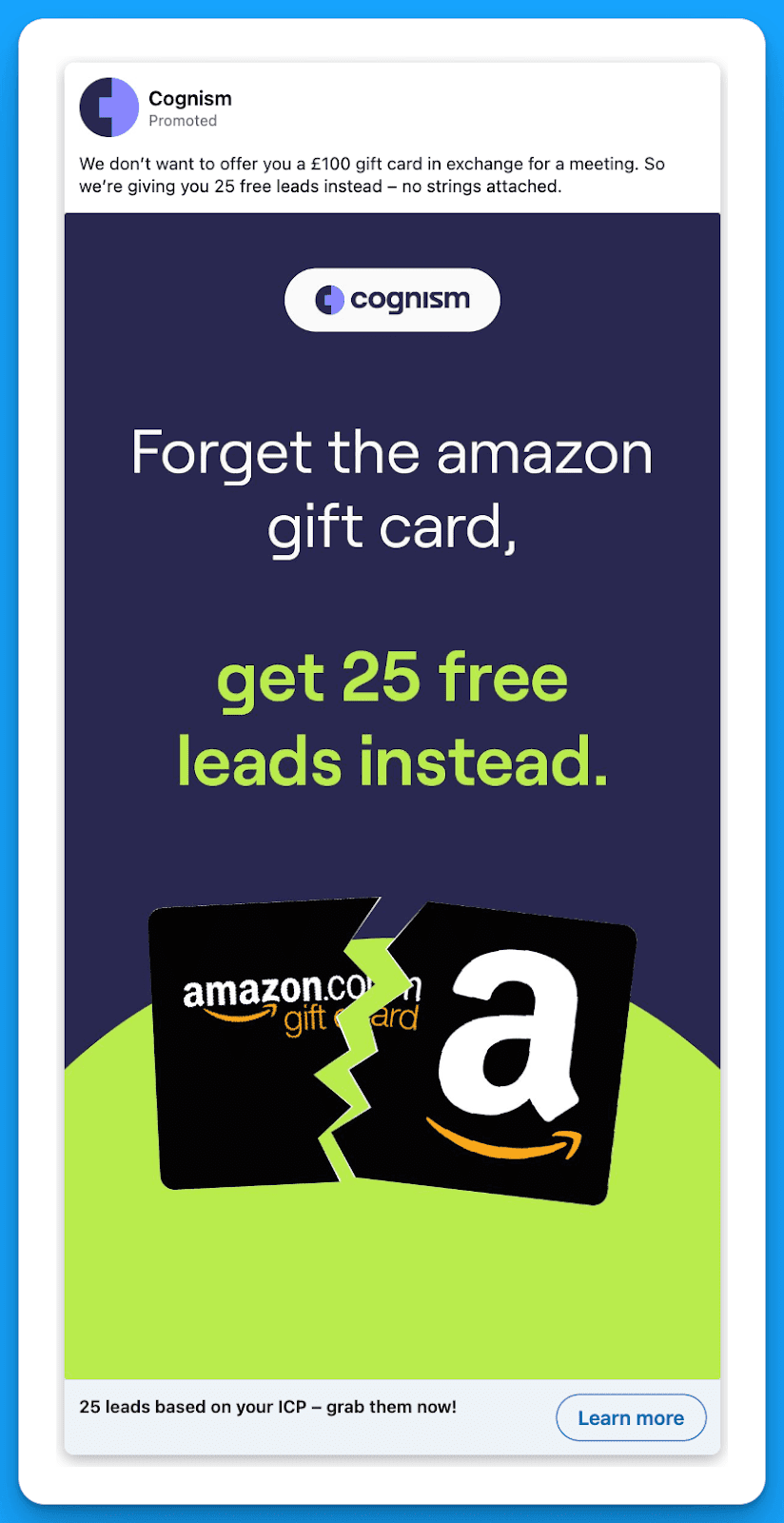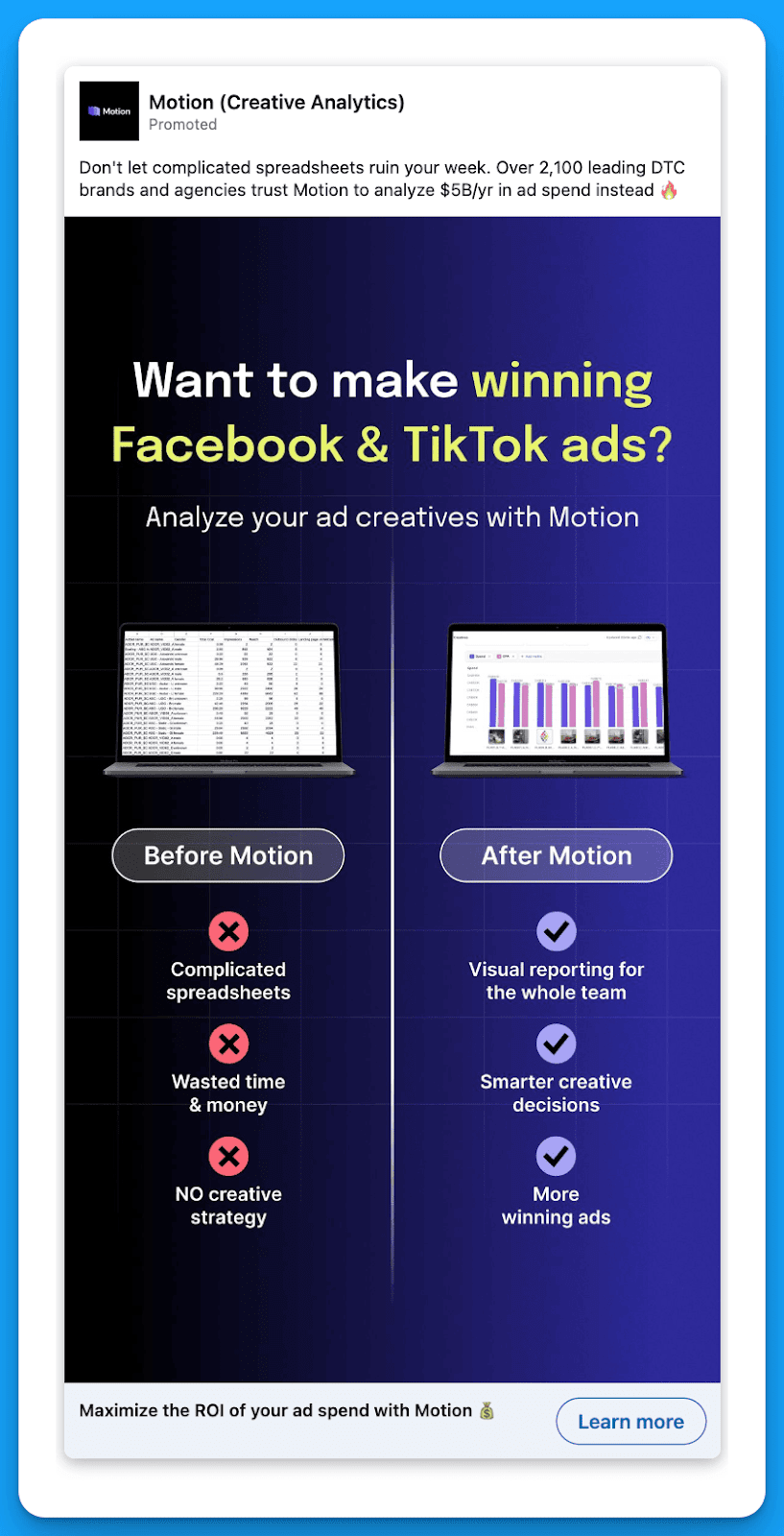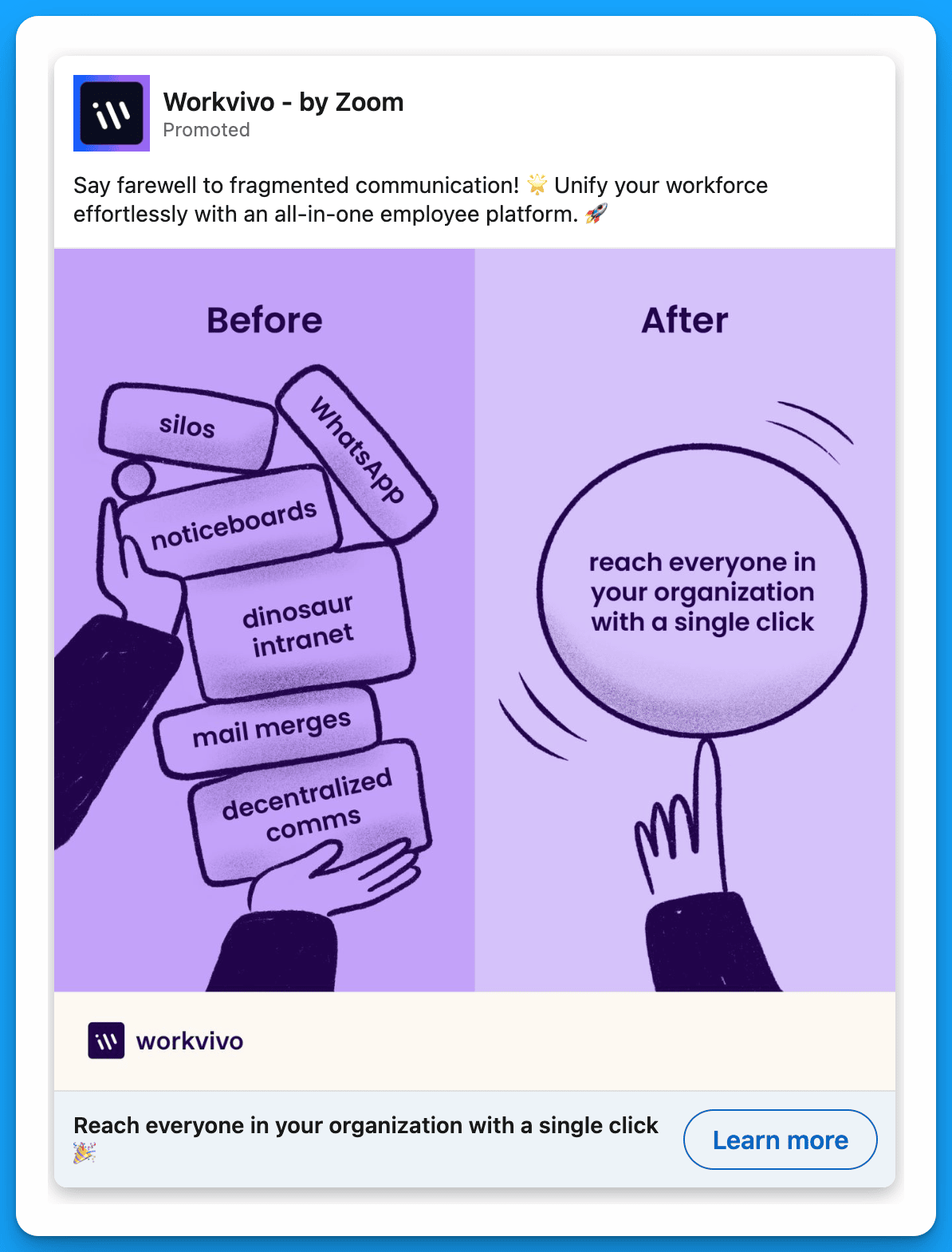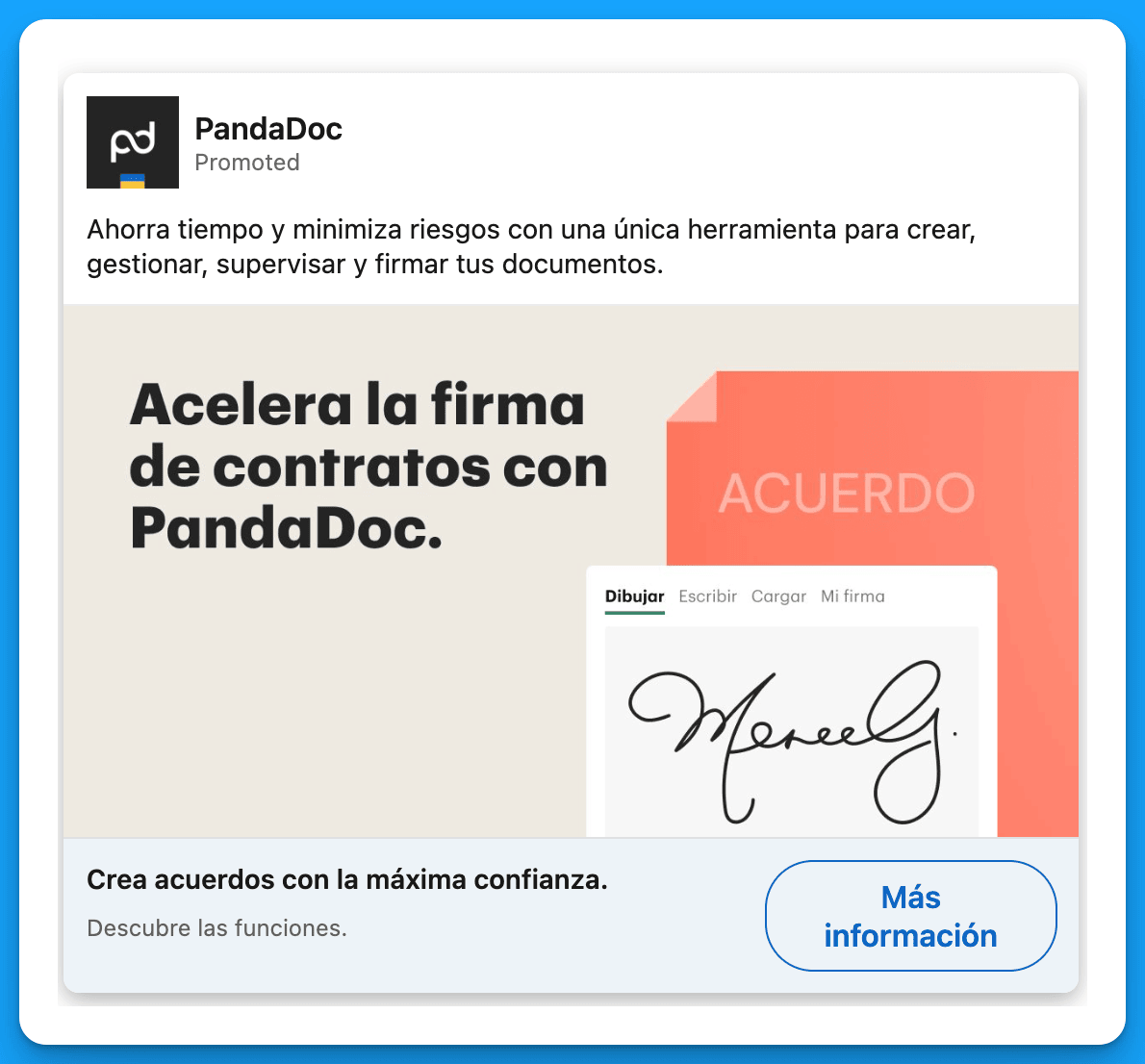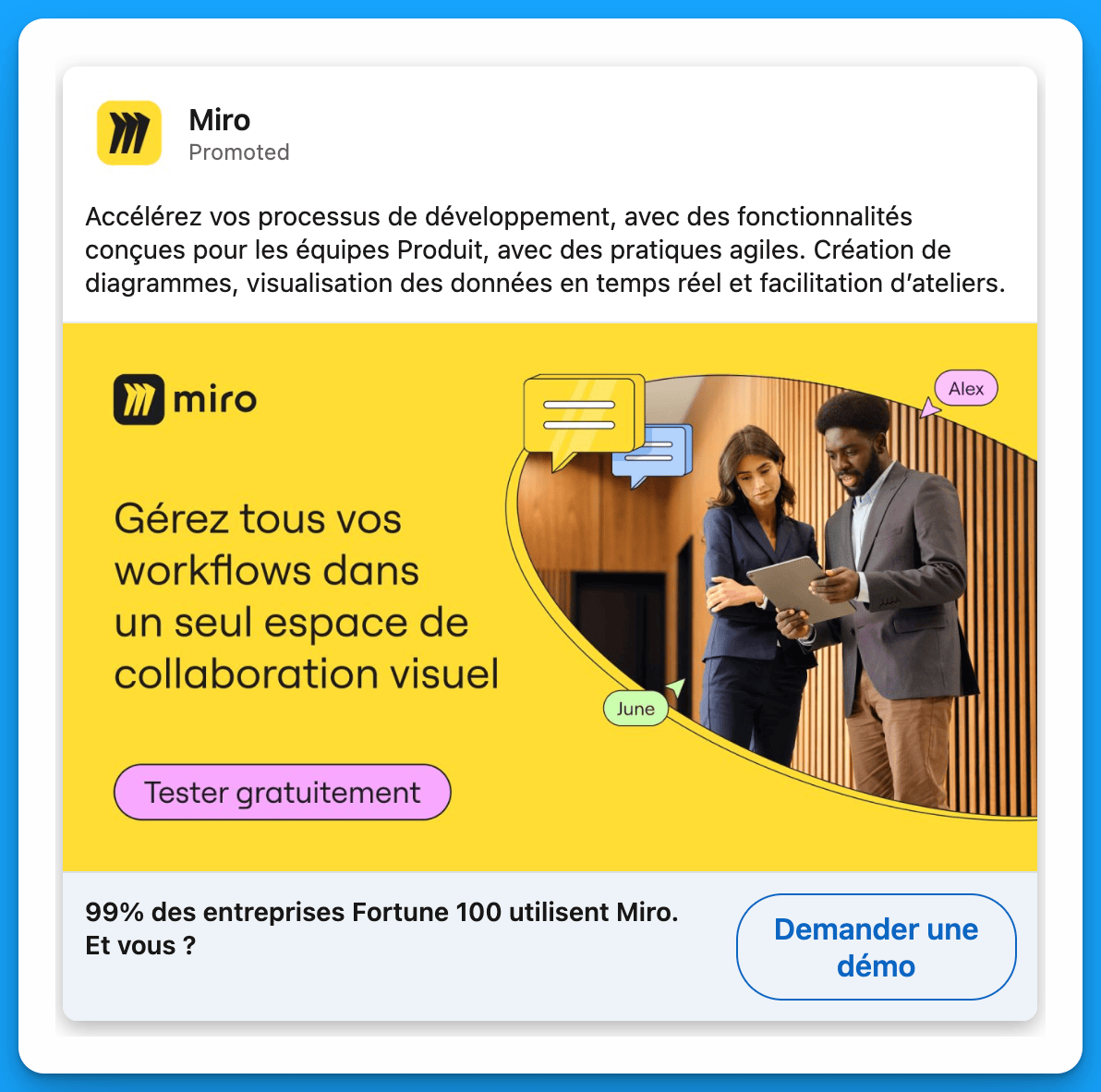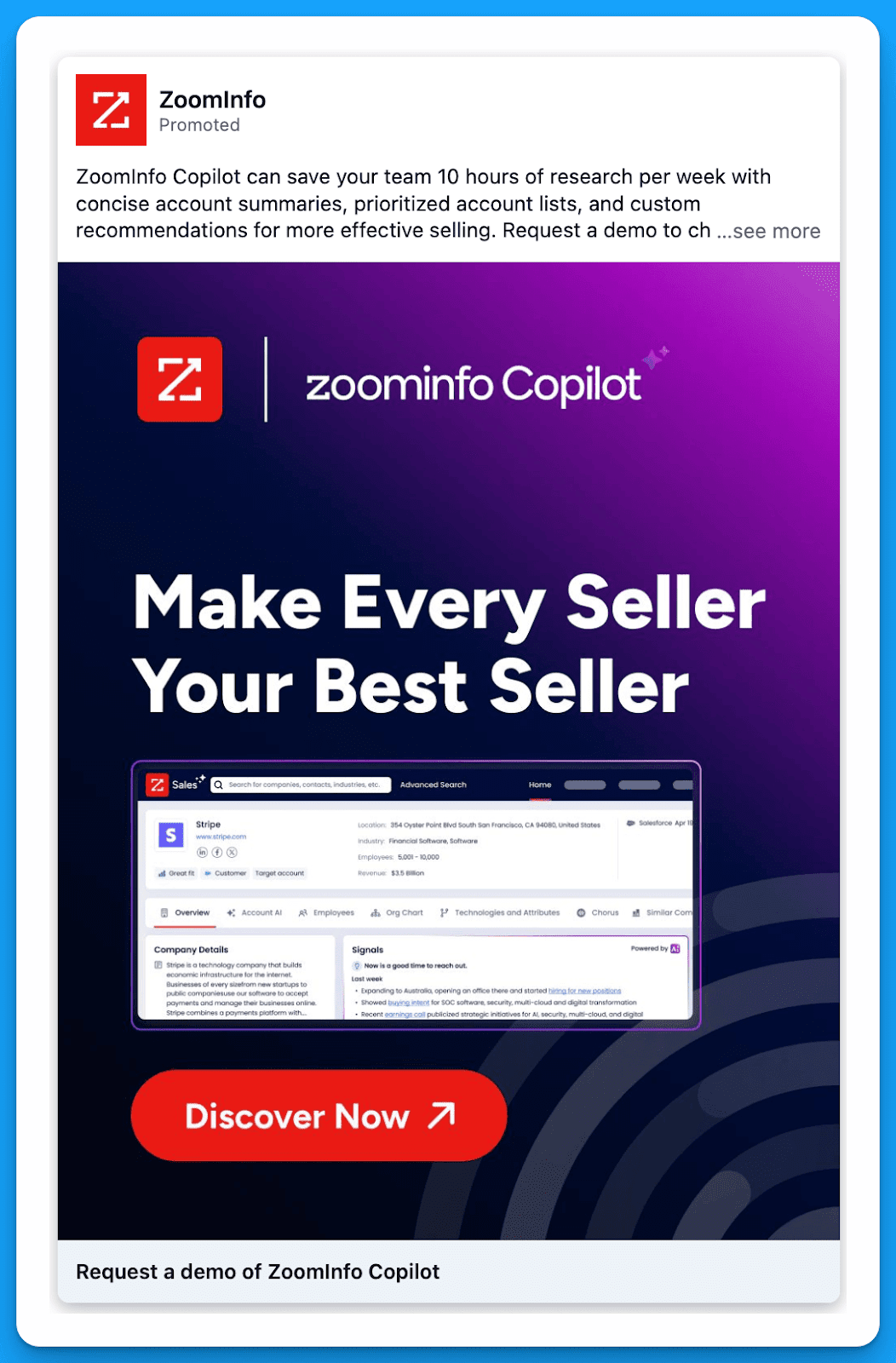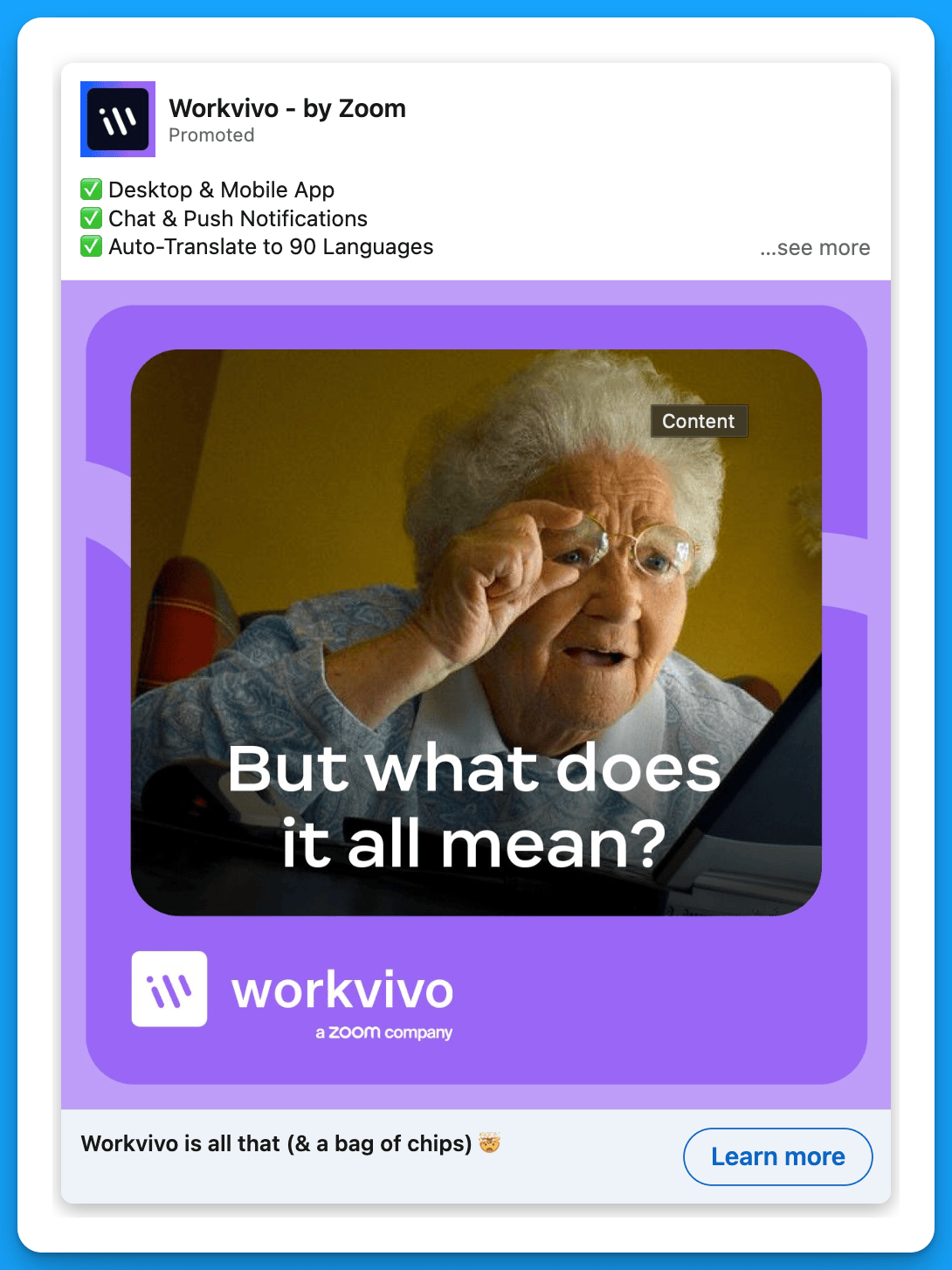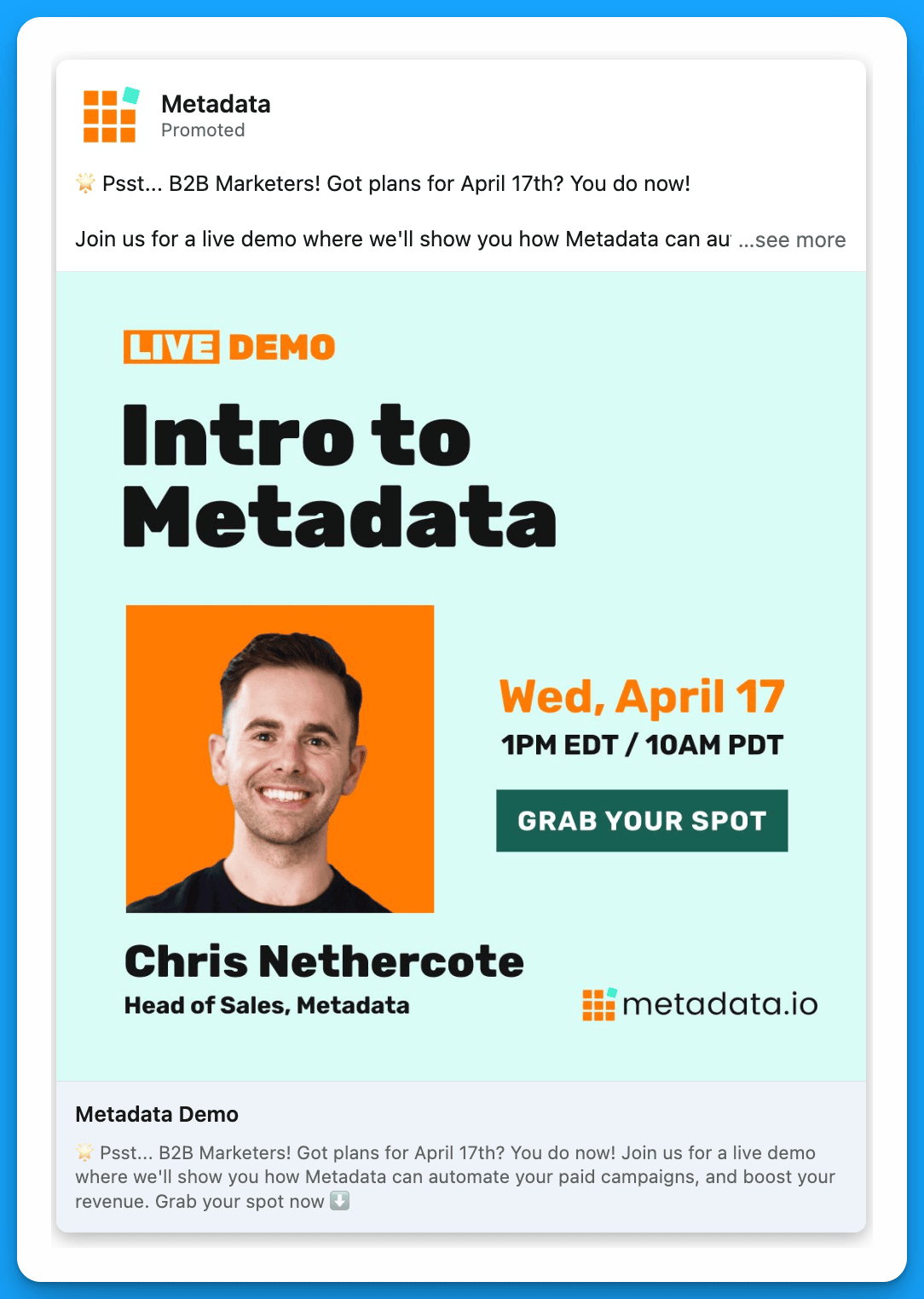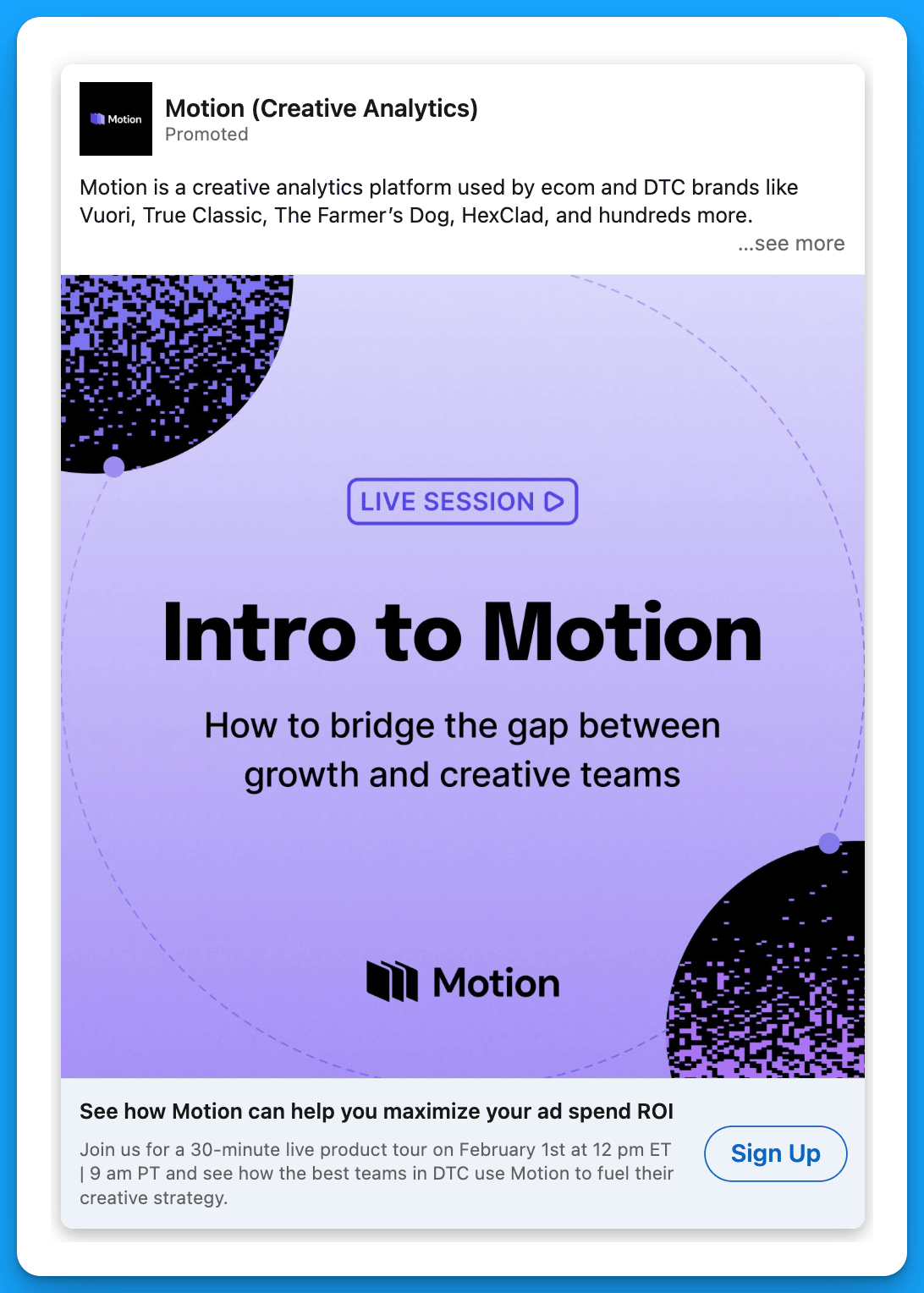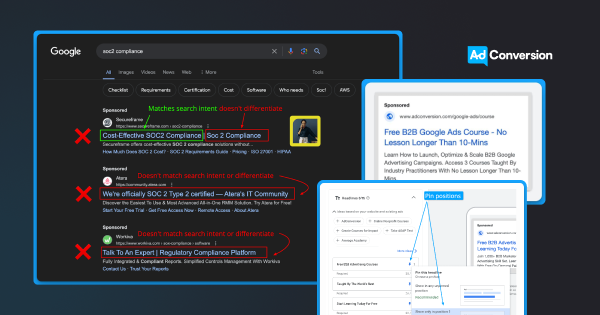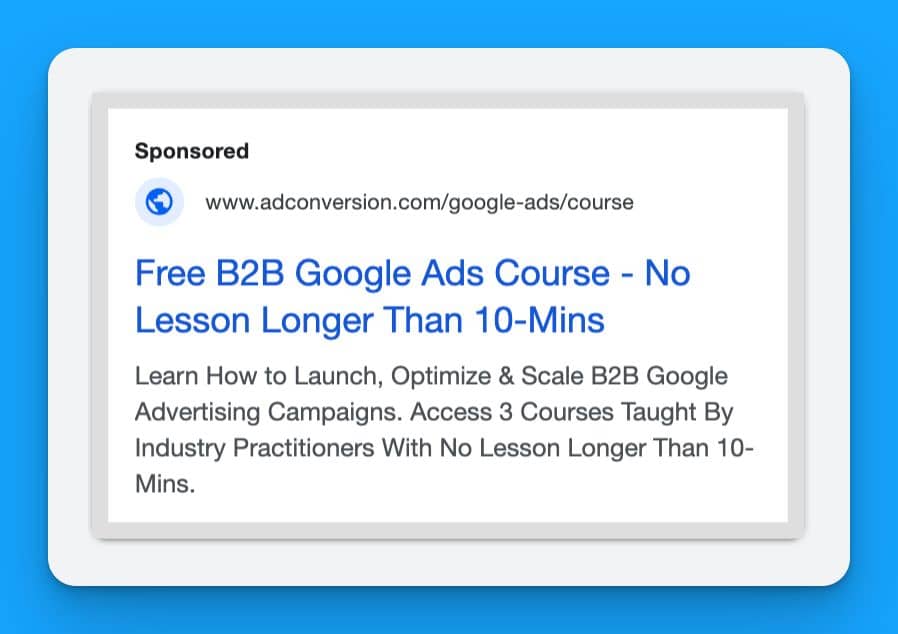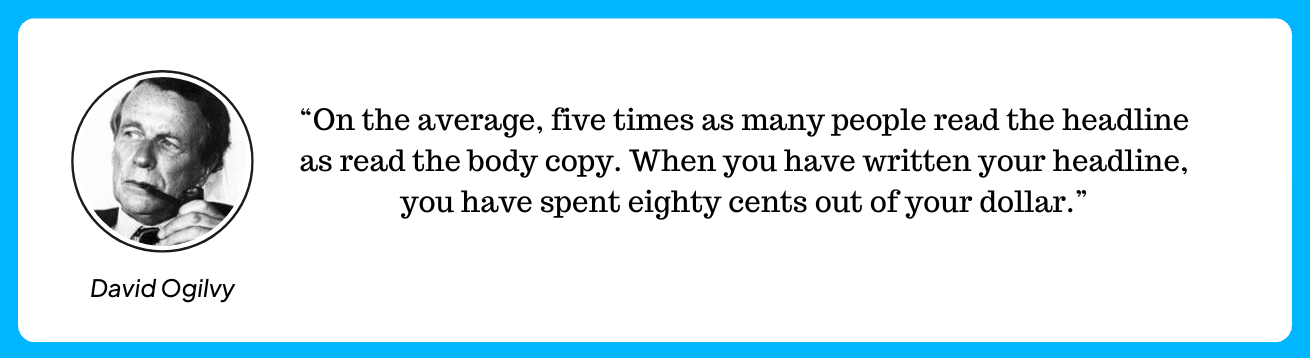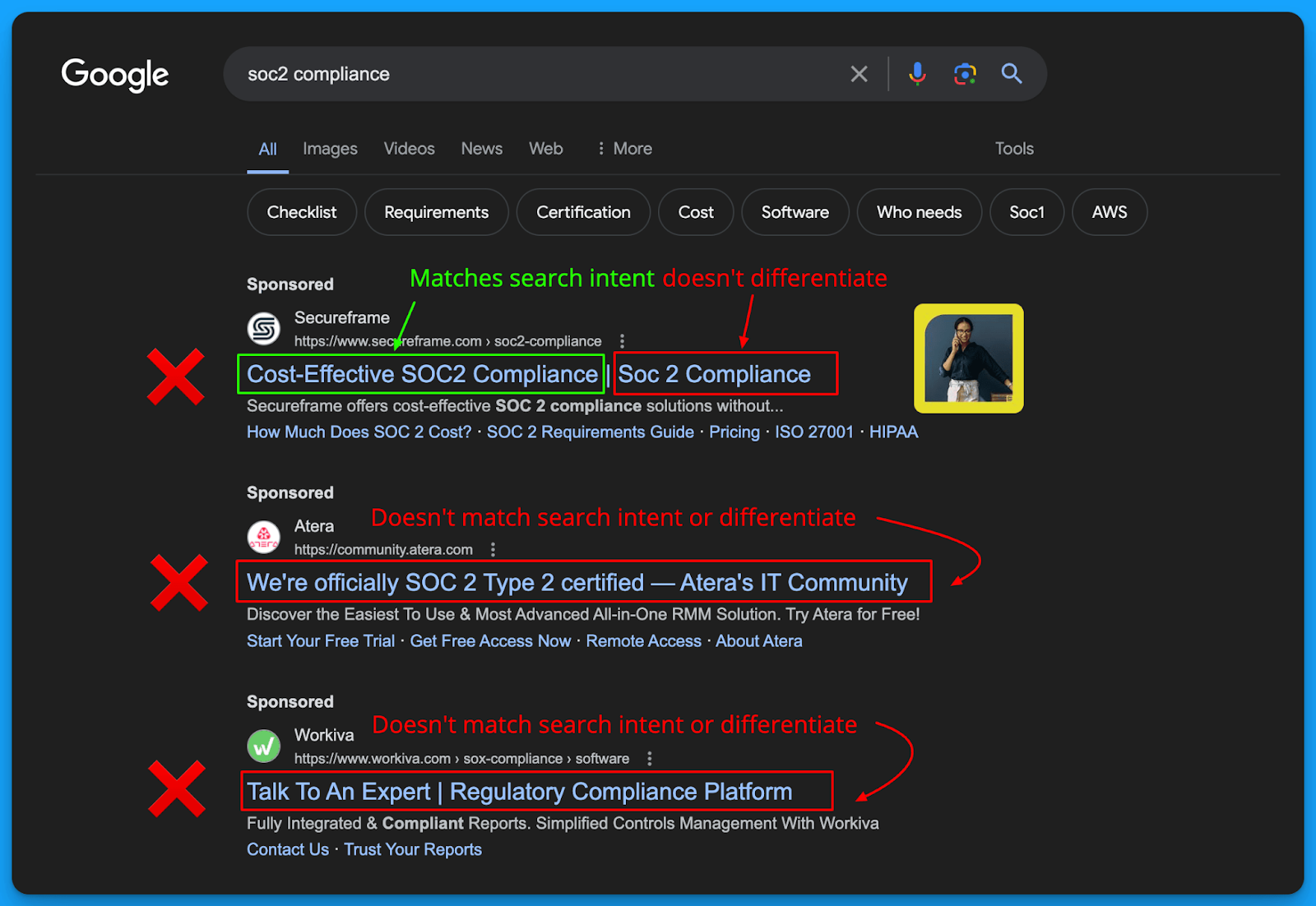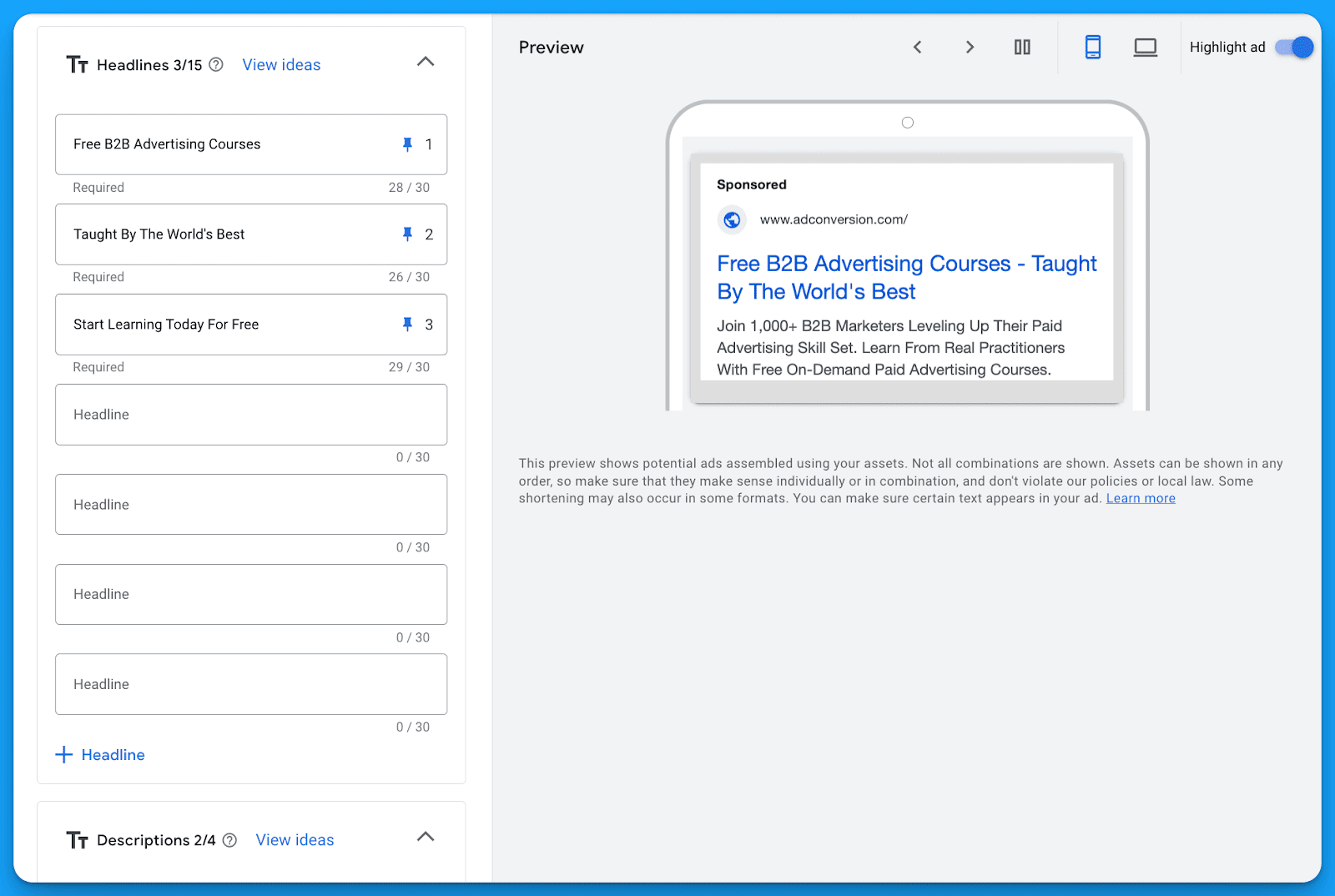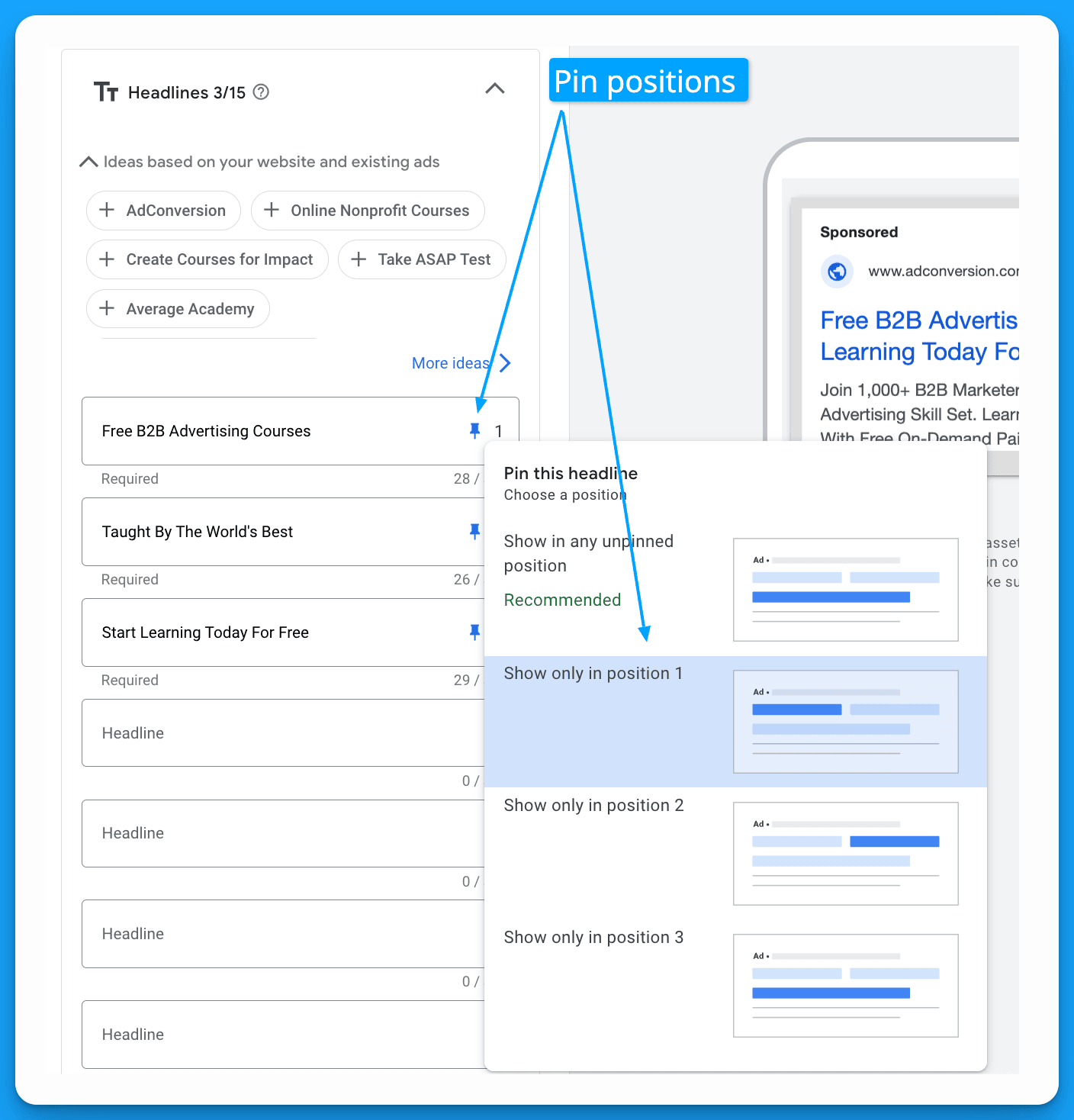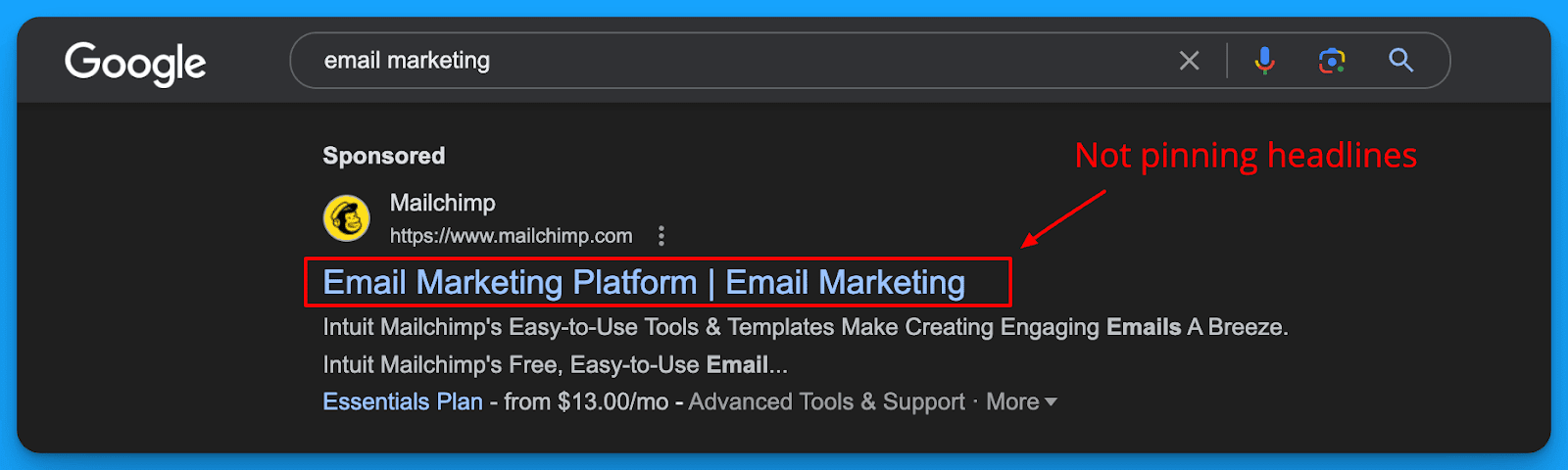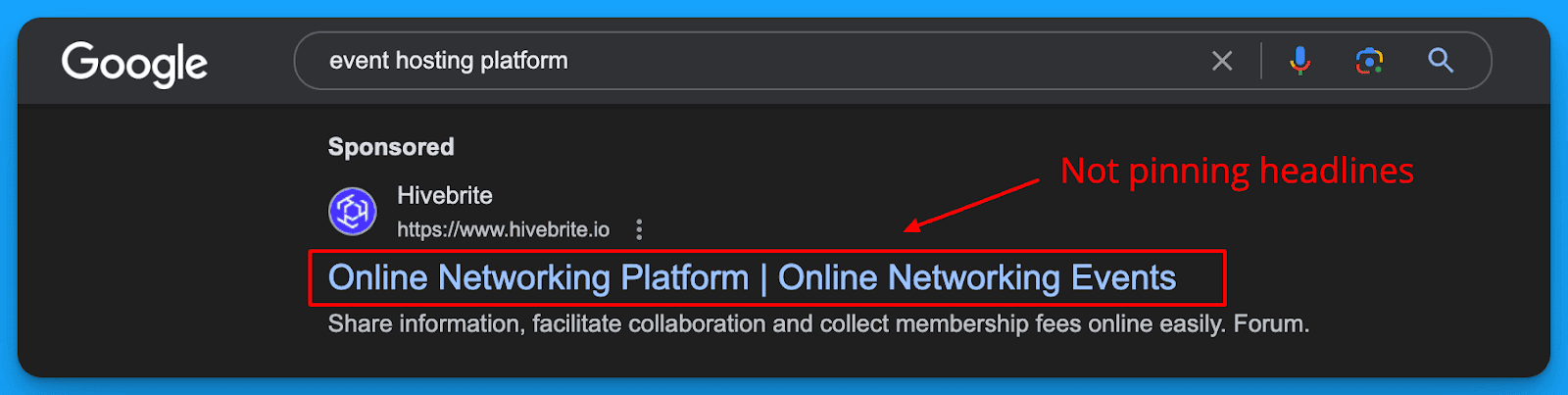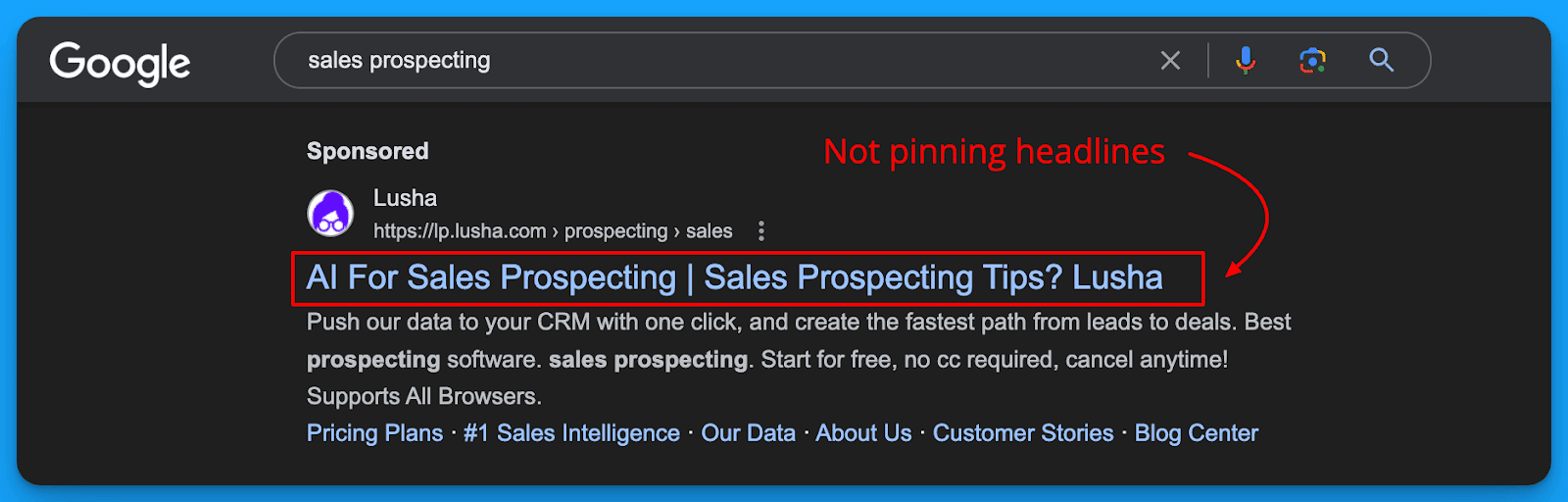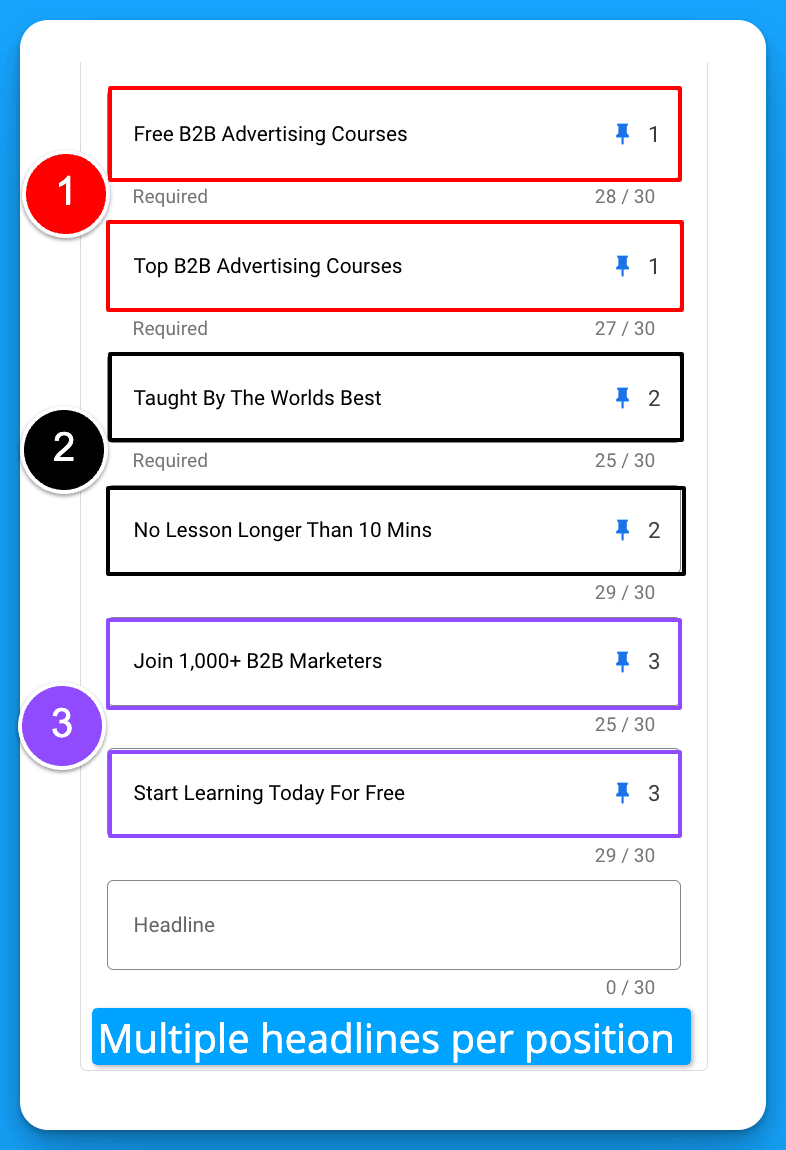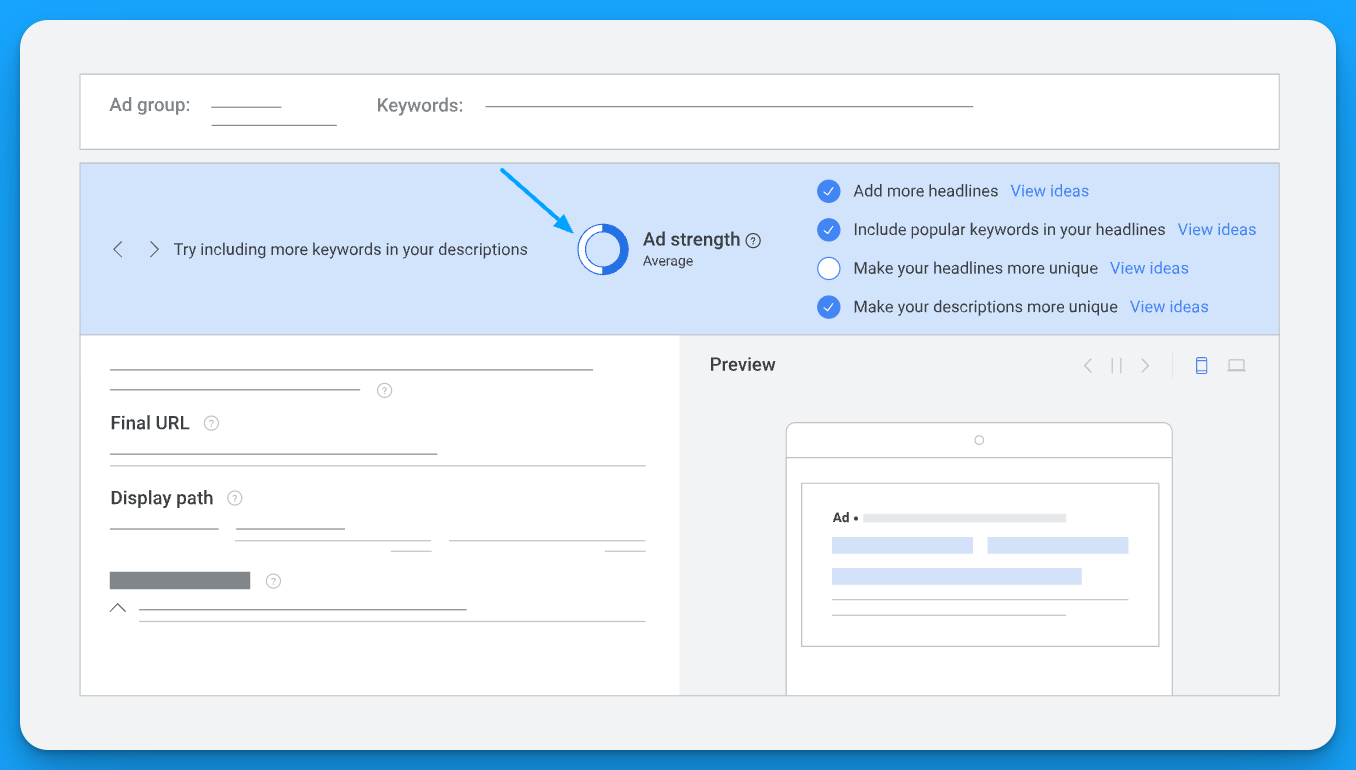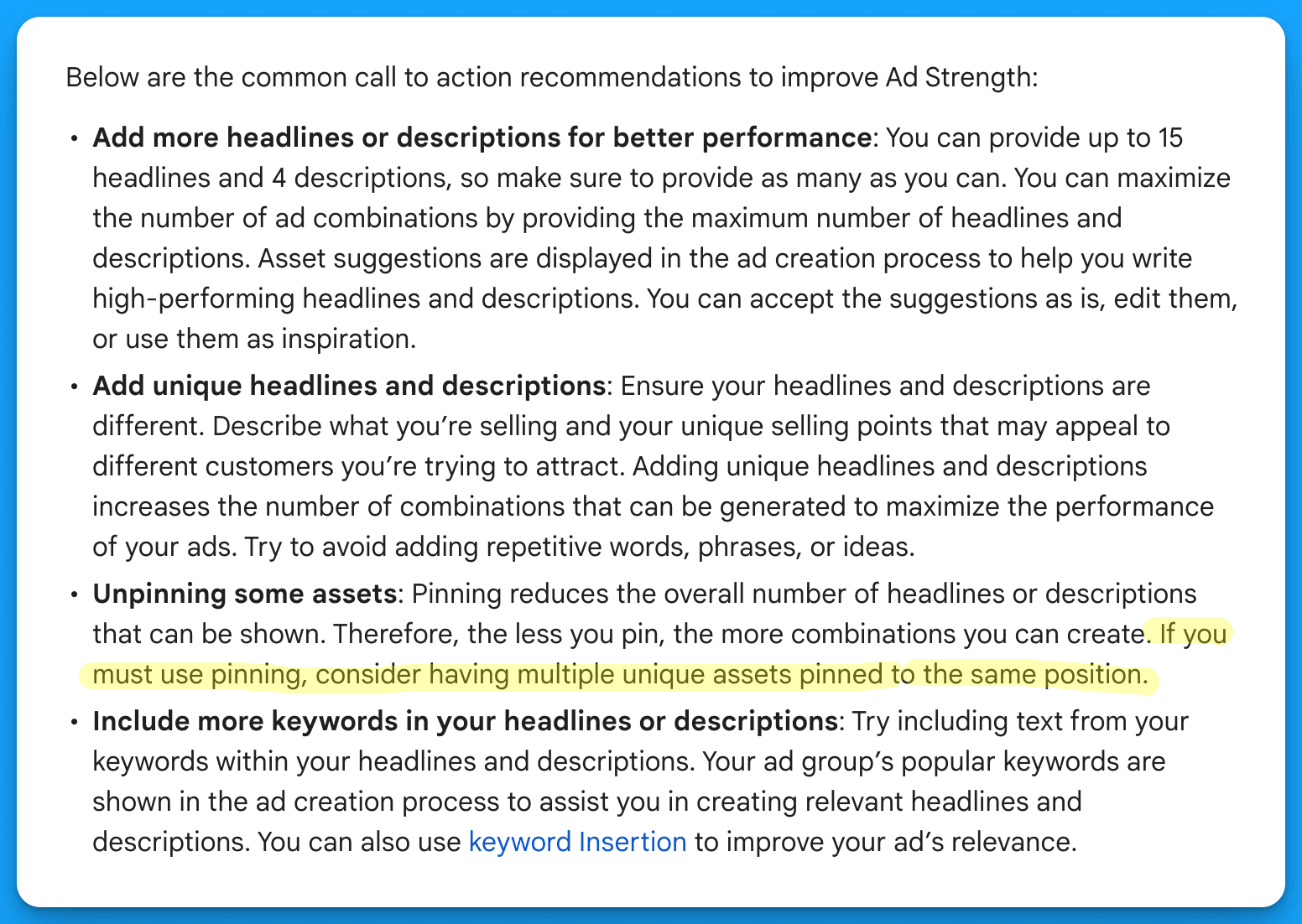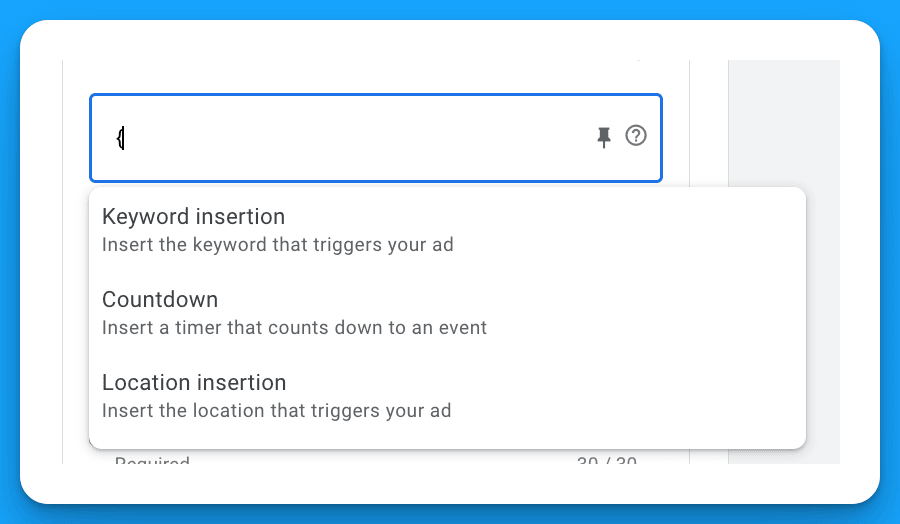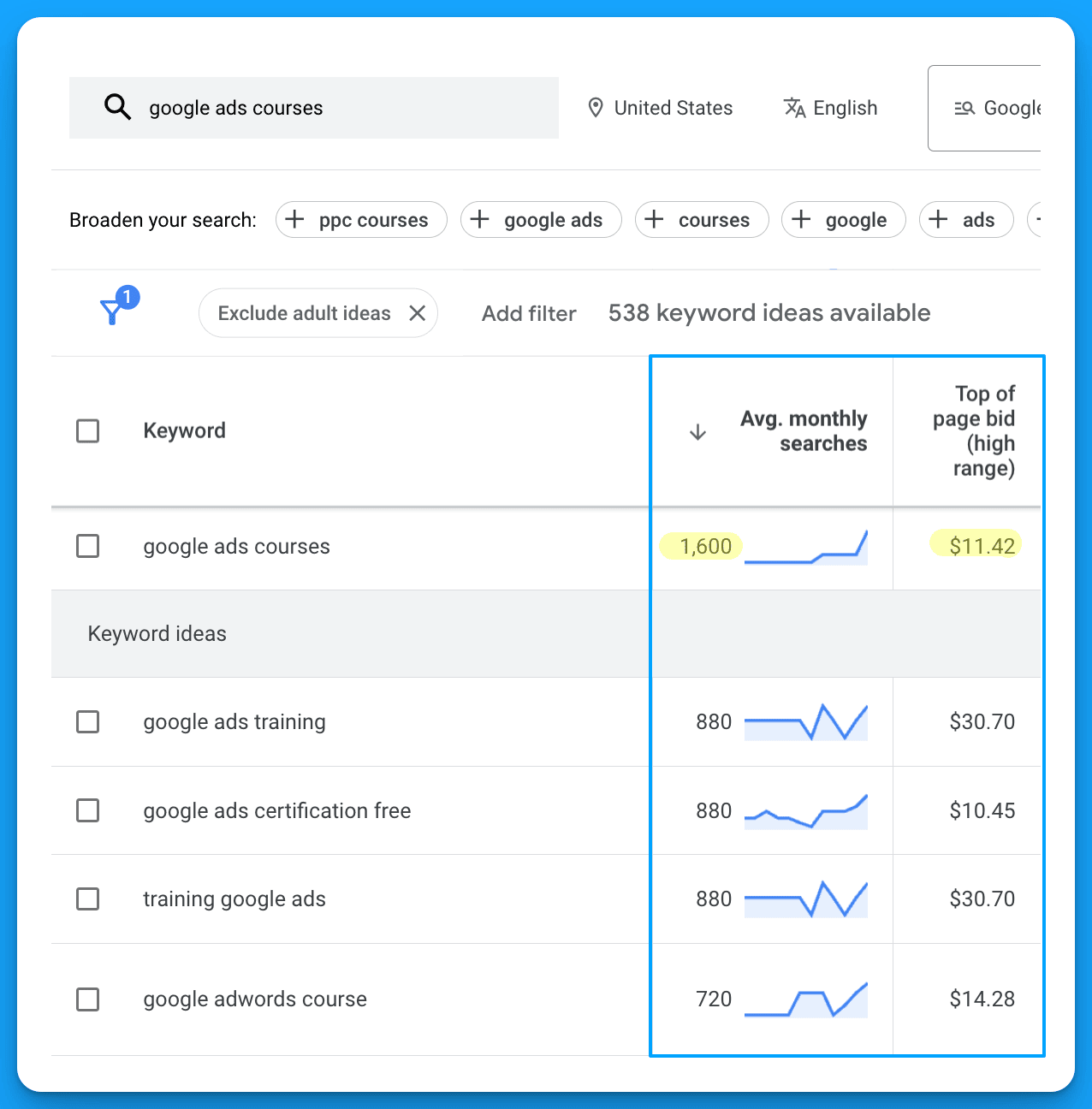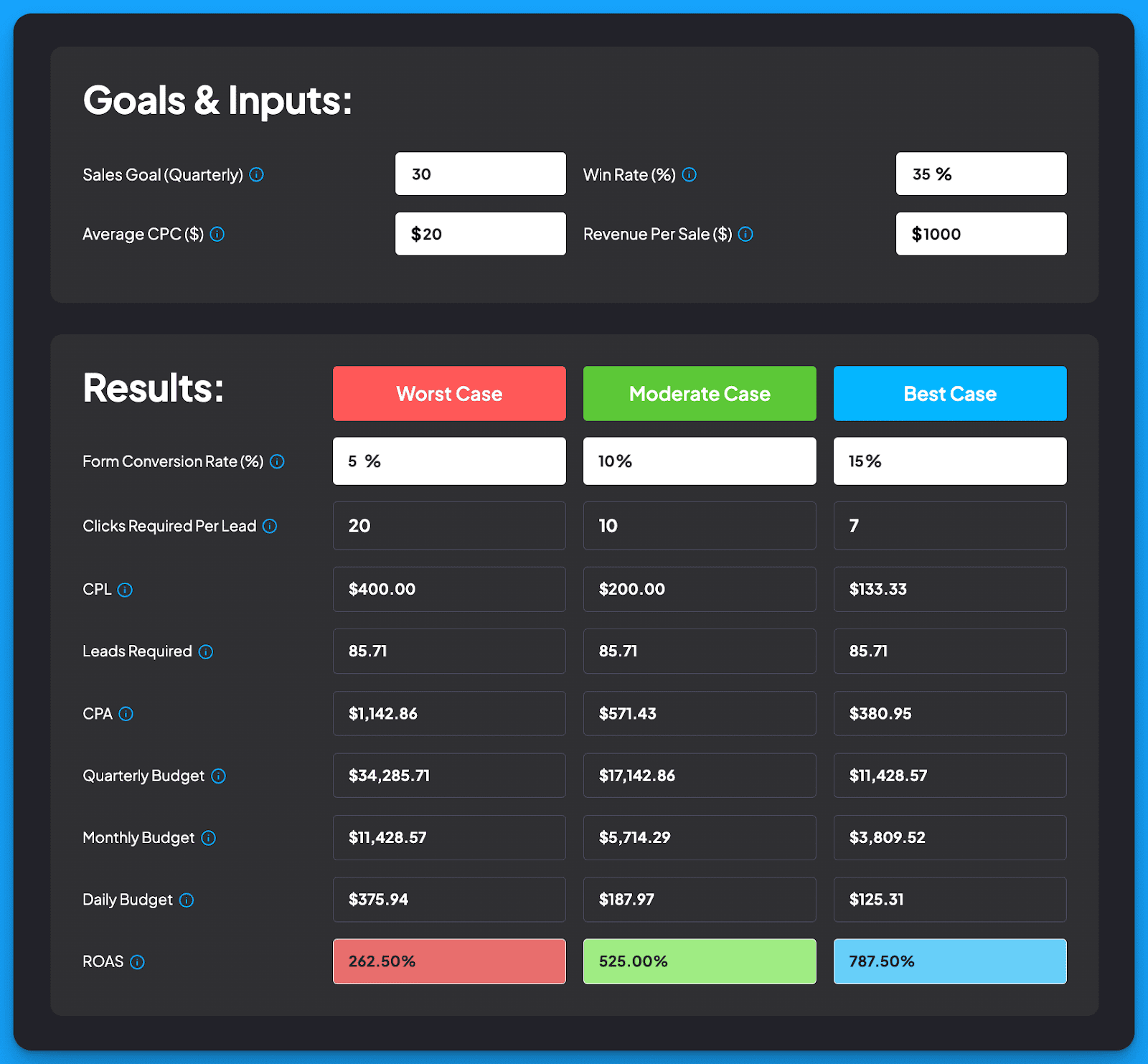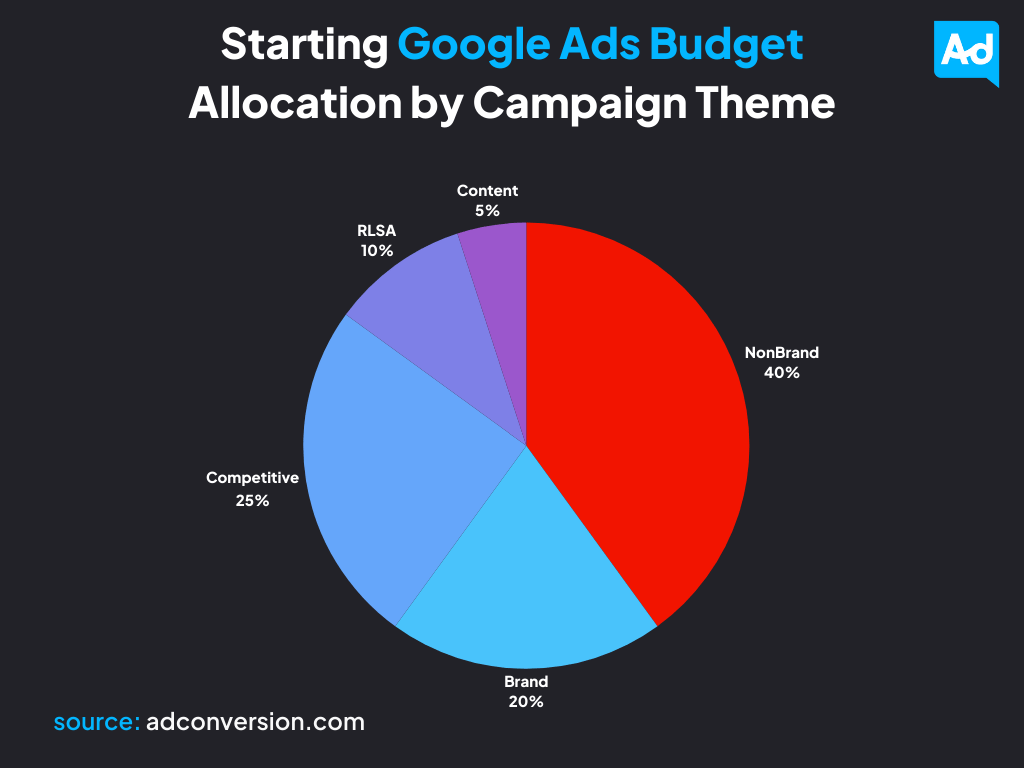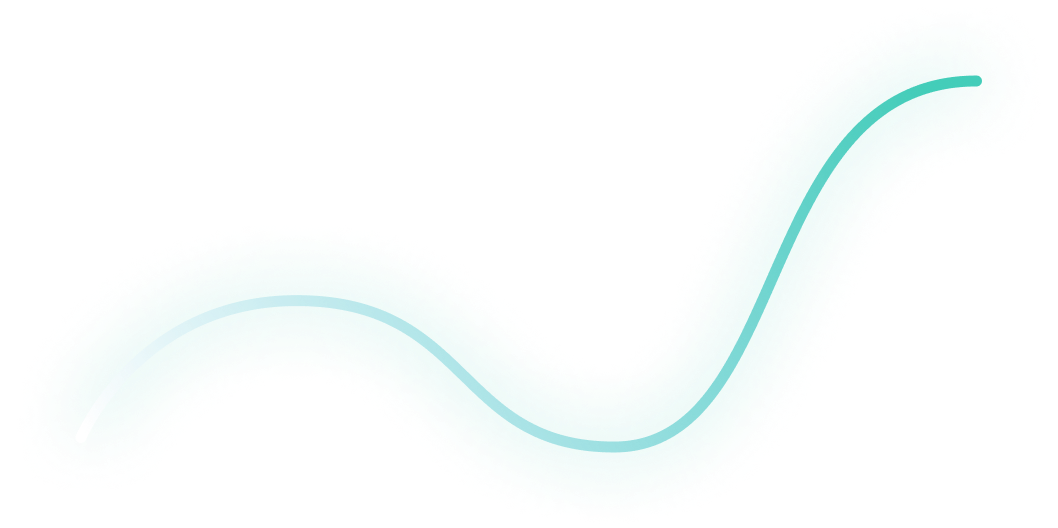
How to Audit B2B Google Ads Accounts [+Free Template]
Google Ads is not getting any cheaper, so frequently auditing your account is critical to keep your campaigns profitable.
In this step-by-step guide, I will walk you through the exact same process we use internally to audit our clients’ Google Ads accounts.
As a bonus, you can get a free copy of my 8-Part Google Ads Audit Checklist from Module 1, Lesson 5 of my B2B Google Ads 102 free course, so you can have it on hand while you go through the tasks below.
So let’s get started 👇
TABLE OF CONTENTS
- Part 1 - Account Review
- Part 2 - Campaign Review
- Part 3 - Ad Group Review
- Part 4 - Keyword Review
- Part 5 - Ads & Extensions Review
- Part 6 - Landing Page Review
- Part 7 - Budget & Performance Review
- Part 8 - Visibility Review
- Resources to Master B2B Google Ads
- Google Ads Audit FAQ
Part 1 - Account Review
First and foremost, you can’t improve your account performance without mastering the basics. So let’s dive in!
1. Billing Information
Is your billing information correct?
Checking this will ensure that your ads continue to run smoothly and you don't face any unexpected billing issues.
To check your billing information, follow these steps:
- Sign in to your Google Ads account.
- Click on the "Billing" icon on the left-hand menu.
- Click on "Settings" to view your current billing information.

Here, you can view your payment method, payer details (name, address, etc), and other important details.
Make sure all the information is correct and up-to-date. If you notice any errors, click on the pencil next to each detail to make the necessary changes.
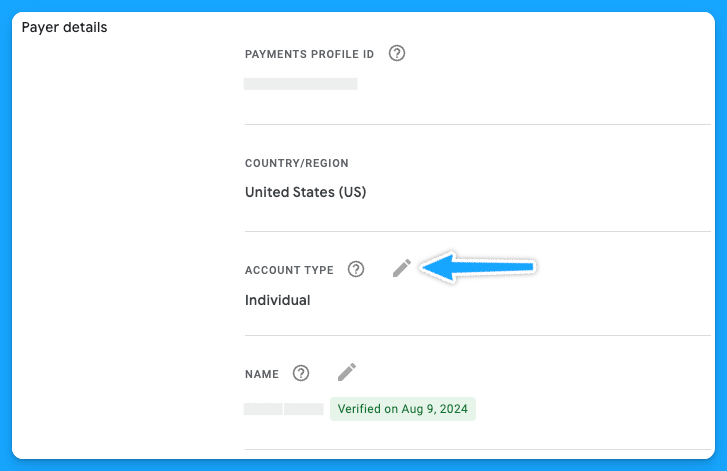
It's important to note that any changes you make to your billing information may take up to 24 hours to take effect.
Additionally, if you have any pending charges on your account, you won't be able to make changes until those charges are paid off.
2. Is your time zone correct?
The accuracy of your account's time zone setting is more crucial than it may seem at first glance. The time zone affects how you schedule ads, interpret performance data, and manage billing cycles.
You cannot change your time zone manually, and it can only be reset once, so as Google advises, choose your new time zone carefully.
To request a change, you’ll need to fill out this form and follow the instructions below:
- The form must be filled out by an Admin user of a manager account.
- Your time zone can only be shifted eastward, for example, from GTM (Greenwich Mean Time) to IST (India Standard Time).
3. Do you have auto-tagging turned on?
Auto-tagging is an easy 3-step process:
- Sign in to your Google Ads account
- On the left-hand side, under admin> click on Account Settings
- Click on “Auto-tagging” - check the box and save.
Once you enable this feature, Google will automatically mark your source_medium as “cpc”

4. Did you turn off ad suggestions?
Have you ever gone to your Google Ads account and noticed a bunch of changes that weren’t made by you or anyone on your team?This probably happened because you didn’t turn off the ad suggestions 😅
So follow these steps to have peace of mind:
- Sign in to your Google Ads account.
- Click on the "Campaigns" on the left-hand menu.
- Click on "Recommendations" and go to “Auto-apply”
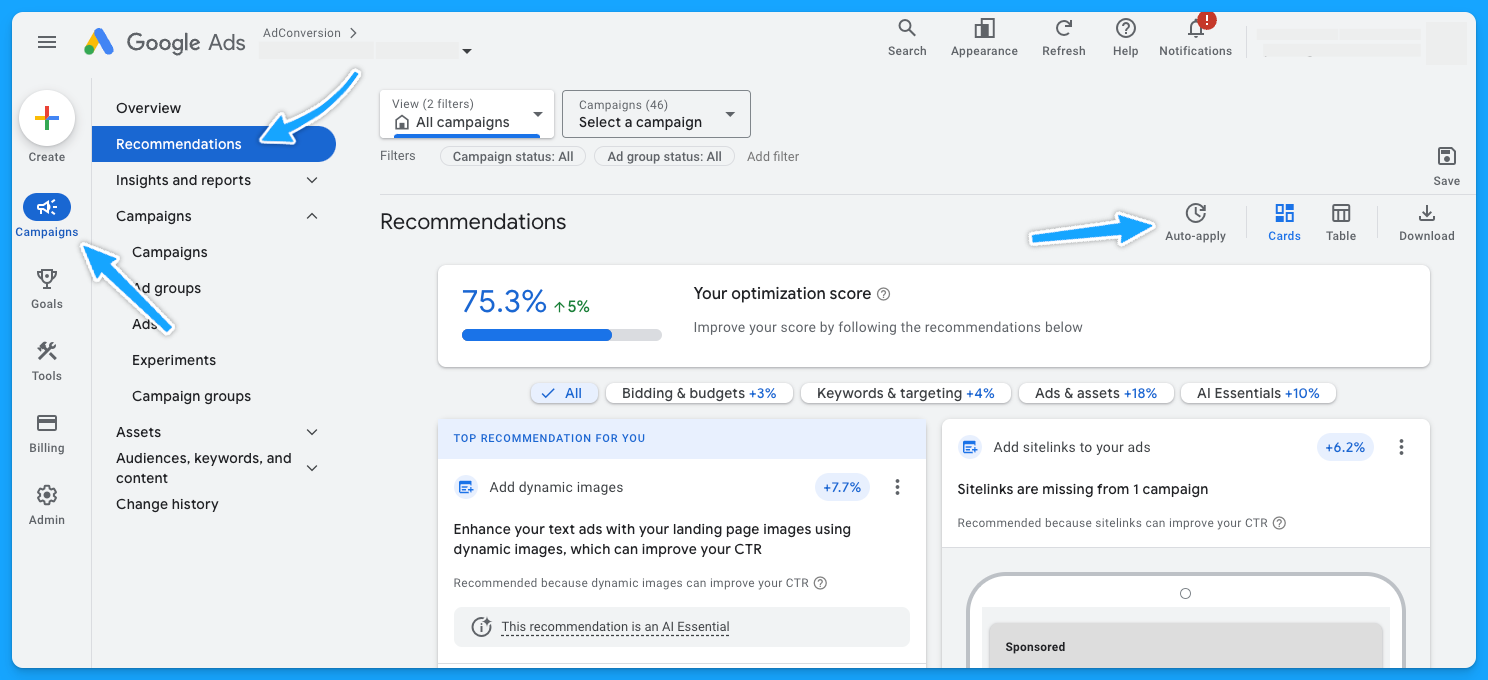
Make sure you turn off all of the recommendations that aren’t relevant to your account.
I personally like to turn off all of them, so I don’t have any changes made by Google without my consent.
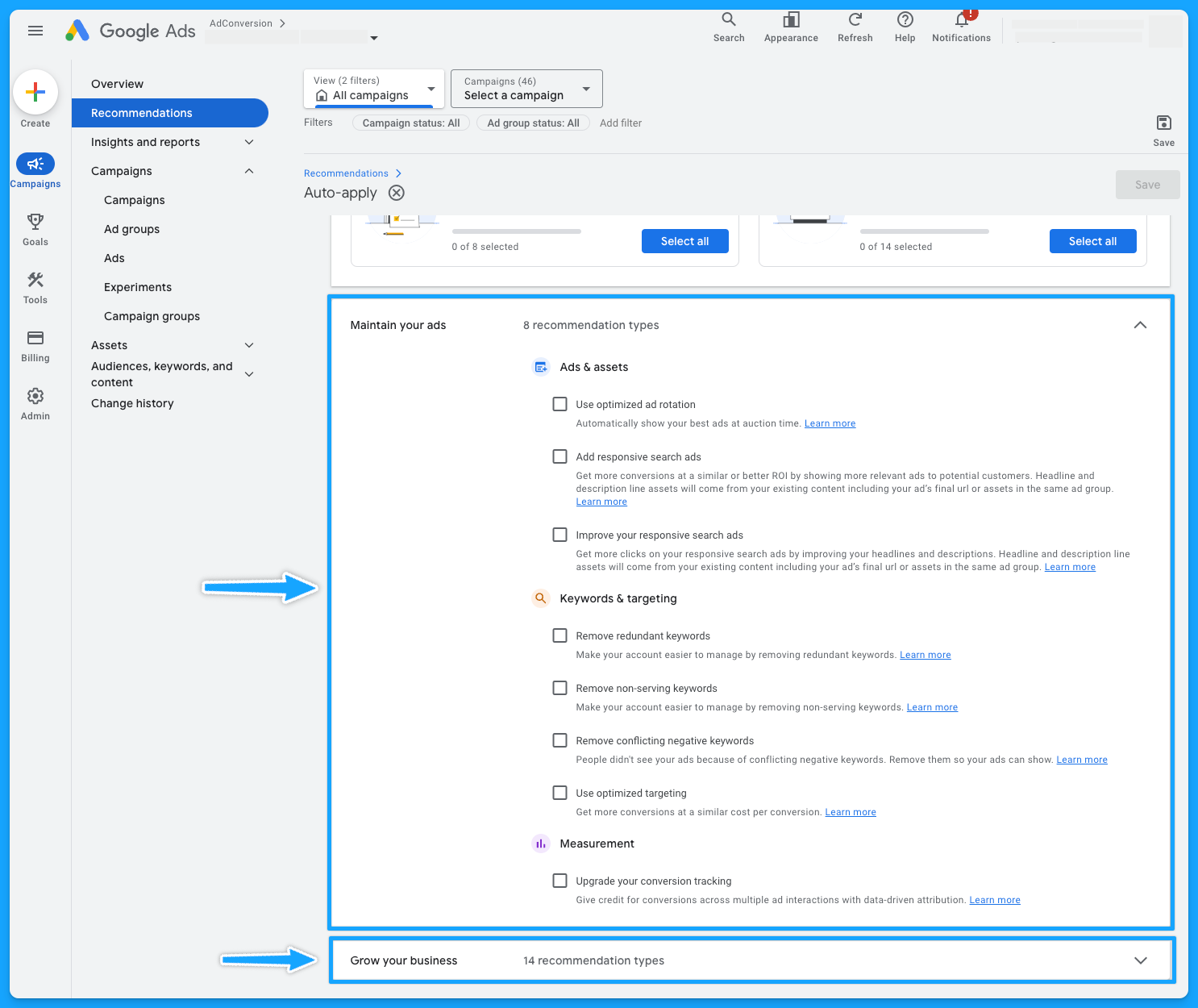
5. Is your conversion tracking still working accurately?
This is crucial because if your conversion tracking is not working correctly, you won’t feed Google’s algorithm with essential data to make the best bidding choices for your conversion-based strategies.
Here’s how you can check if your tracking is in place:
- Sign in to your Google Ads account.
- Click on the "Goals" on the left-hand menu.
- Click on "Conversions" and go to “Summary”
- You’ll be able to see the status of your conversions - you want to see “Active”
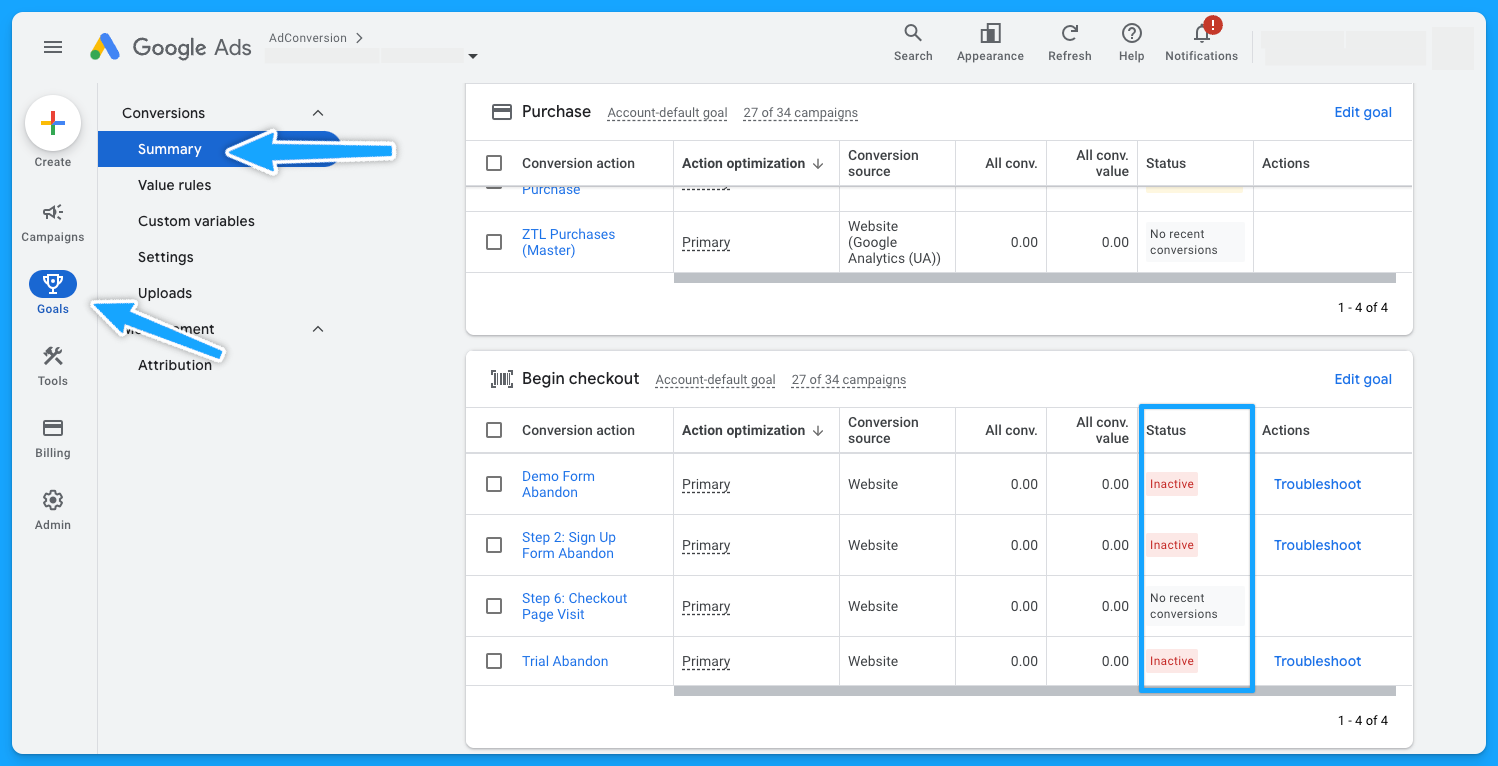
Pro-tip: If you see the status “No recent conversions” - search for your keyword on Google and submit a test.
If you don’t see any activity and have been running Google Ads campaigns for a while, it probably means you’ll need to see what’s going on to ensure the tracking setup is in place.
Part 2 - Campaign Review
Depending on the size and organization of the account, this step will take longer or shorter. So let’s go 👷♂️
1. Do your campaigns follow a logical naming convention?
Having a solid naming convention in place isn’t just about aesthetics, it’s the foundation for good account management.
My campaigns usually have a naming convention that follows this structure:
- Region (NA, EMEA, APAC)
- Campaign Theme (Brand, NonBrand, Generic, Competitor)
- Keyword Topic
- Network (Search, Display)
- Keyword Match Type (Exact, Phrase, Broad)
- Device (Desktop, Mobile, All Devices)
- Offer (Demo, Trial, etc)
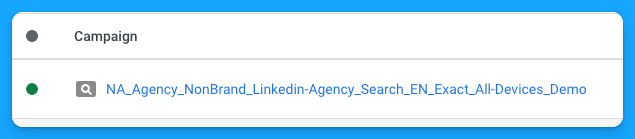
So if you have disjointed campaign names, it’s an opportunity to adjust that and make your life easier.
2. Are you targeting the right networks (display unchecked)?
You want to focus on the Search Network and search partners, avoiding the Display Network unless it’s a separate campaign.
- Select the desired campaign
- Go to “Campaign Settings” (on the right-hand side)
- Click on Networks
- Choose the desired Network and save

- At the campaign level
- Scroll over your campaign
- Setting logo will appear
- Click on the logo
- Under Networks, choose the desired Network and save.
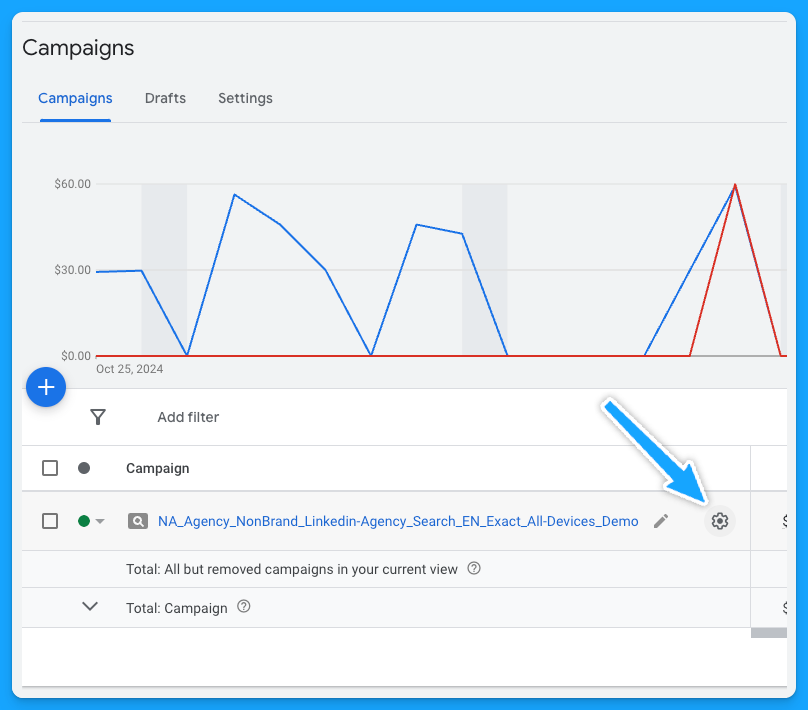
3. Is your location targeting and options still accurate?
If you have a proper naming convention, you should be able to tell where you intend to target your campaigns, but you still need to ensure the correct locations are selected.
Similar to Networks, there are two ways to check your locations:
- Select the desired campaign
- Go to Locations (on the left-hand side - Audiences, keywords and content)
- Click on the pencil icon
- Choose the desired locations and save
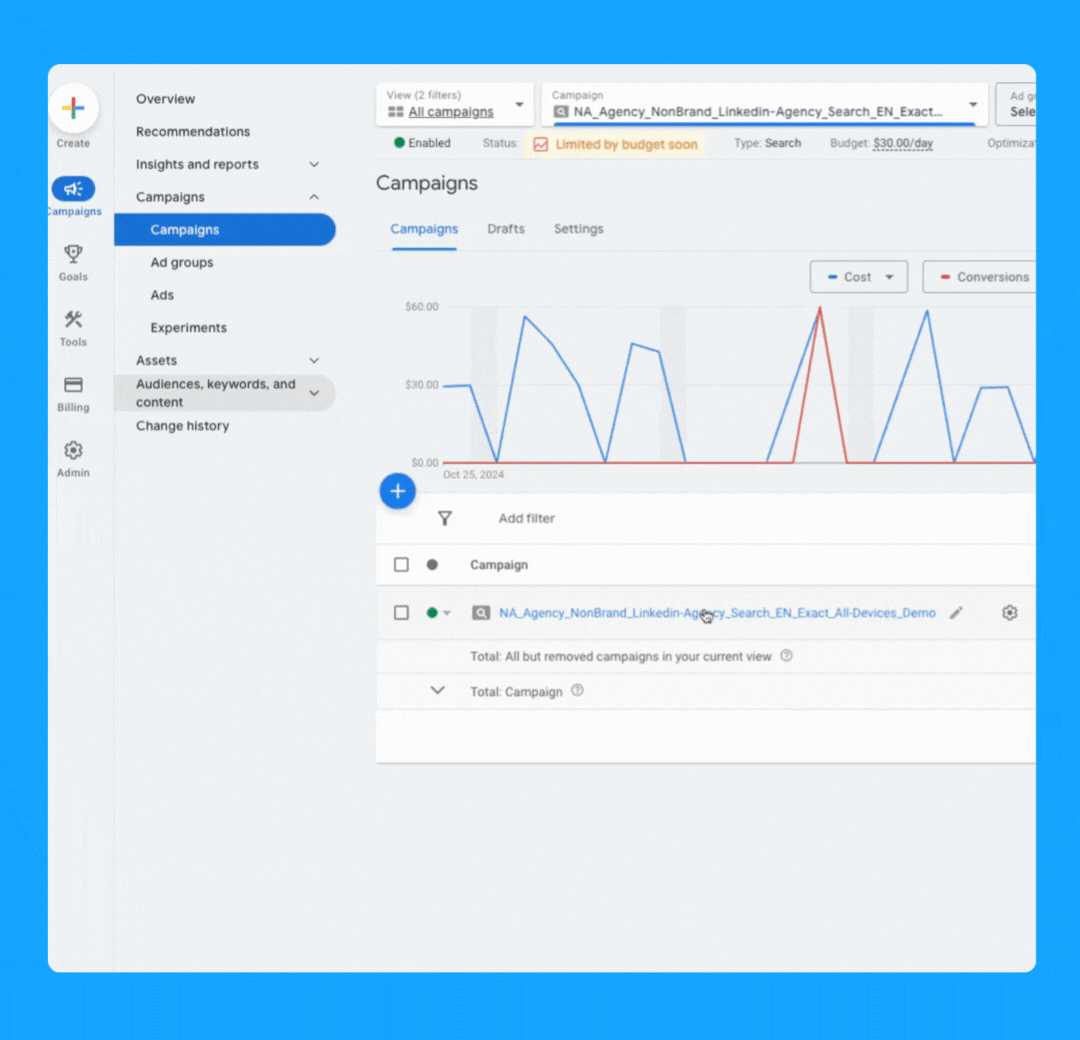
- At the campaign level > Scroll over your campaign
- The settings logo will appear
- Click on the logo
- Under Locations, Enter location(s) and Save.
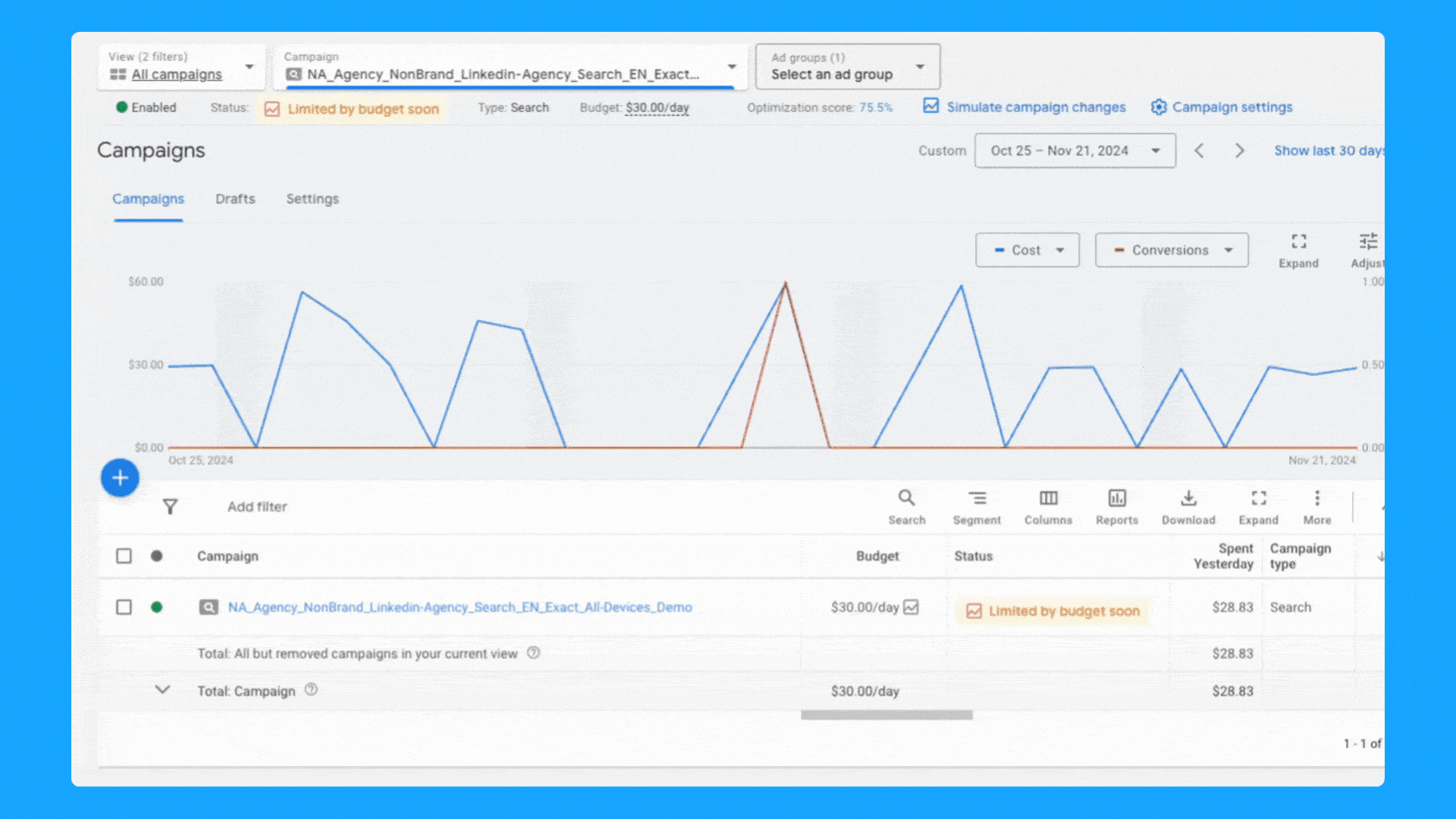
4. Are you targeting one language per campaign (with relevant ads + landing pages)?
In a perfect world, your ads and landing pages should match the primary language of the targeting locations.
Here’s how you can change the language of your campaigns:
- At the campaign level, toggle over your campaign name
- Click on the icon setting once it appears
- Under “Languages” you can select the desired language and click Save.
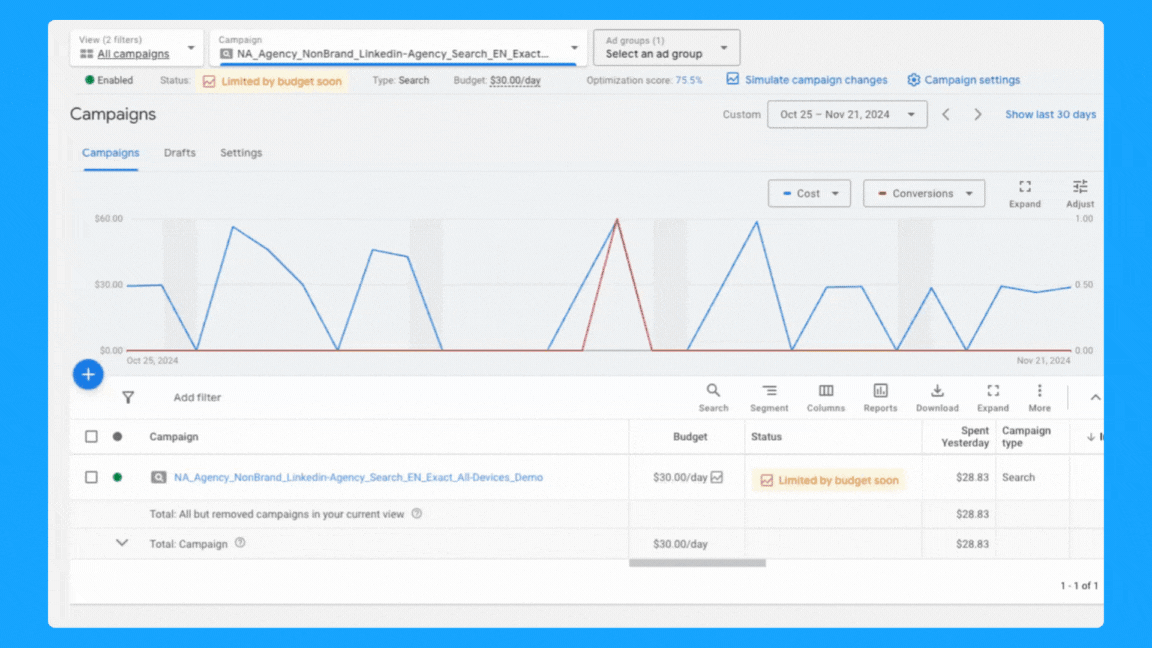
5. Is your daily budget still aligned with your goals?
Being an effective marketer involves strategically allocating your budget over the designated campaign duration while achieving the goals.
Ex. If your average cost per demo is $300 and you need to generate 10 demos, then you must have at least $3,000 - Now, if the plan is to run the campaign for 30 days, then you must allocate a $100 daily budget and check daily to make sure it’s pacing well.
Generally speaking, I don’t recommend running campaigns with less than $50/day for B2B campaigns, but this will obviously depend on your average cost per click.
Check our Google Ads Budget Calculator tool if you need help to define your budget 🙌
6. Are you using the correct bidding strategy?
When you’re first starting out, getting as many clicks as possible is important to get some early conversions, so the “Maximize Clicks” strategy is a good option.
If you have more than 15 conversions, you can switch to the “Maximize Conversions” strategy if your goal is to get as many conversions as possible.
If you have offline conversions set up, you can use the “Maximize Conversion Value” strategy or the “Target ROAS” strategy. These will help you get more relevant conversions.
Here are two ways to check your bidding options:
- Select the desired campaign
- Go to Setting (on the right-hand side)
- Click on Bidding > “Change bid strategy”
- From the dropdown menu, select the desired bidding strategy and save.
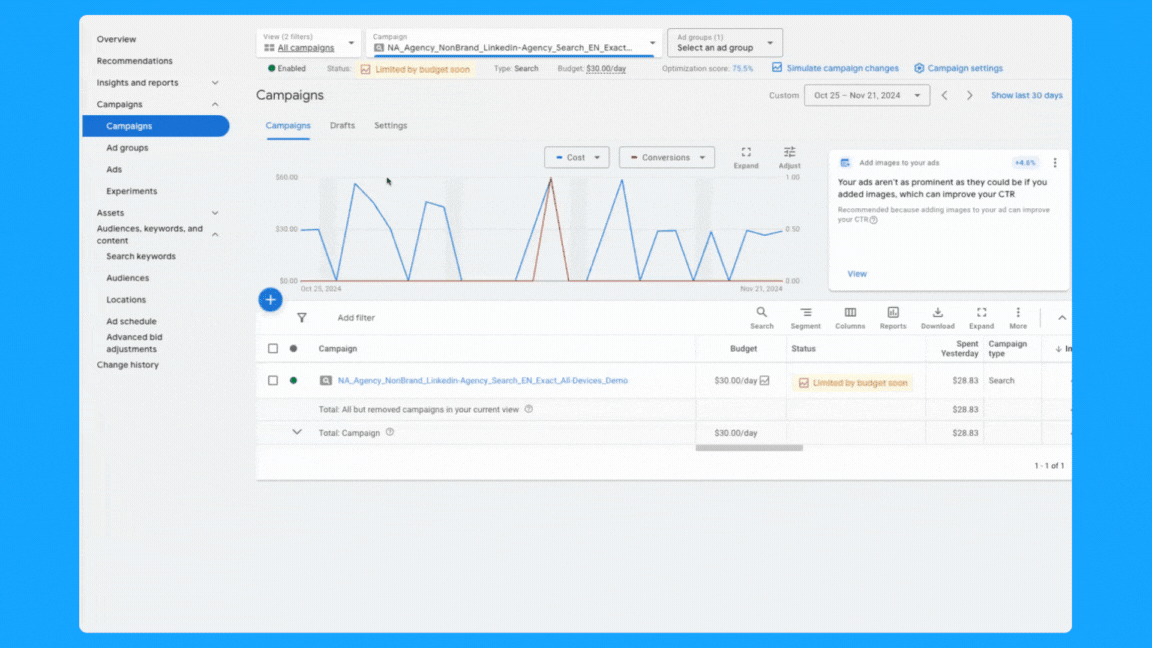
- At the campaign level > scroll over your campaign > Setting logo will appear
- Click on the logo
- Under Bidding, “Change bid strategy”
- From the dropdown menu, select the desired bidding strategy and save.
7. Do you have the correct conversion actions set? (if applicable)
Campaigns can inherit account-level conversions or have specific conversion actions set.
Both approaches are valid, but it’s essential to use the one that aligns with your campaign goals.
For instance, if a campaign-specific conversion action set is used, make sure it includes all relevant actions in the conversion funnel.
Follow the steps below to add/check conversion actions:
- At the campaign level > scroll over your campaign
- Setting logo will appear, click on the logo
- Under Goals, “Use campaign-specific goal setting”
- Click the pencil icon
- Select the appropriate (previously tested) conversions and save.

8. Are your ad rotation settings still accurate?
Generally speaking, I recommend using the “Best Performing Ads” option. This way, the Google algorithm will analyze your ads' performance and prioritize delivering the the ads with the best performance.
But if you see that Google is serving some ads dramatically more than others, then you can select “Rotate Ads Indefinitely” and Google will distribute each ad individually.
For conducting A/B testing on multiple ads, I recommend selecting the "Do not optimize" setting to make sure you’re collecting more precise data.
To review your ad rotation settings, follow these steps:
- At the campaign level > scroll over your campaign
- Setting logo will appear, click on the logo
- Click on additional settings > Ad rotation
- Click the pencil icon
- Select the preferred method and save.
You can also follow the steps above at the Ad Group level
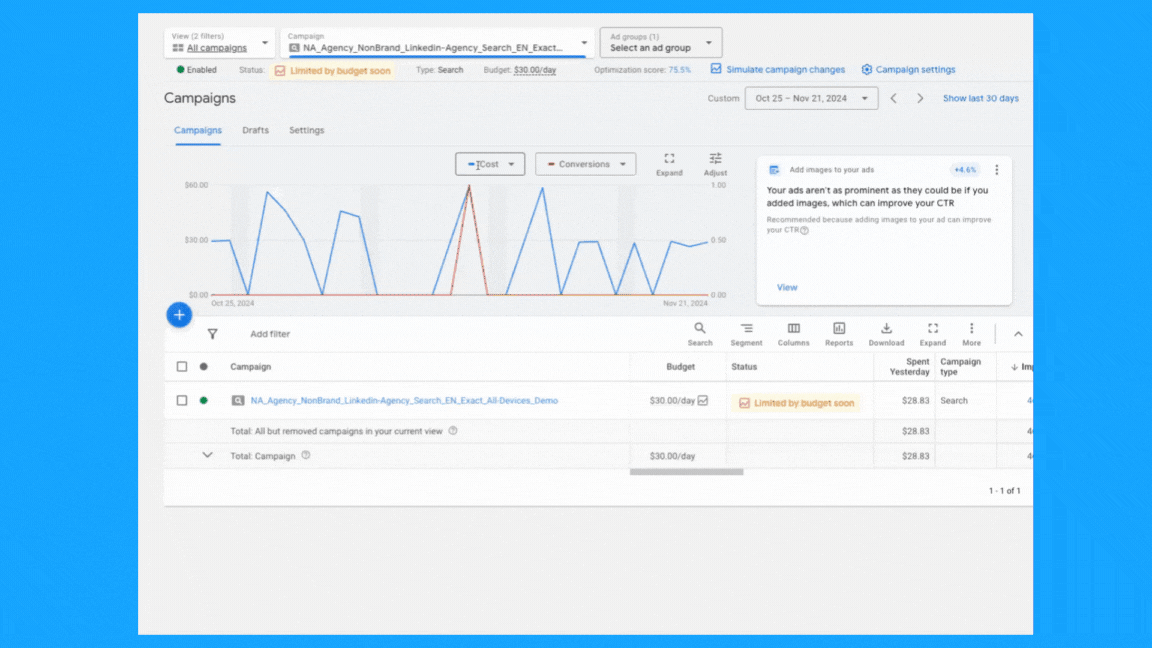
9. Is your ad schedule still up to date?
You can review your campaign's performance by day of the week and time of day, then adjust your ad schedule as needed. To do so, follow these steps:
- Click on “Overview” on the left-hand side
- Under the “Day & Hour” table, you can choose the metrics that matter the most to you to view performance by Day and/or Hour.
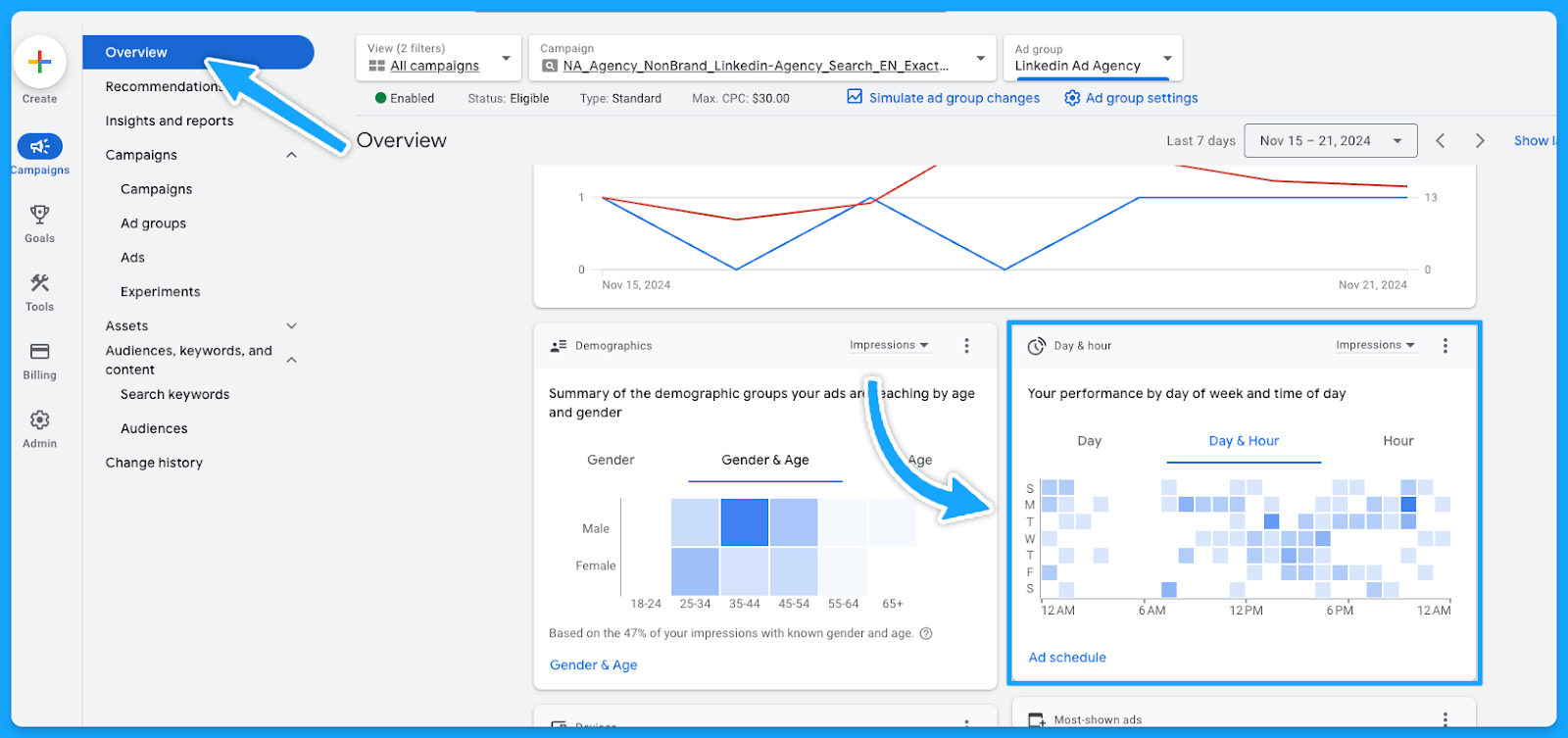
Now that you know which days and times generate the best results, you can tailor your ad scheduling accordingly.
- Select the campaign or ad group
- Click on Ad Schedule on the left-hand side
- Click the pencil icon
- Choose the optimal time and save.

10. Are you targeting the right devices?
Similar to the ad schedule, you can follow the same steps to find the best performance by device and make adjustments. Steps as follows:
- Click on “Overview” on the left-hand side
- Under the “devices” table, you can choose the metrics that matter the most to you.
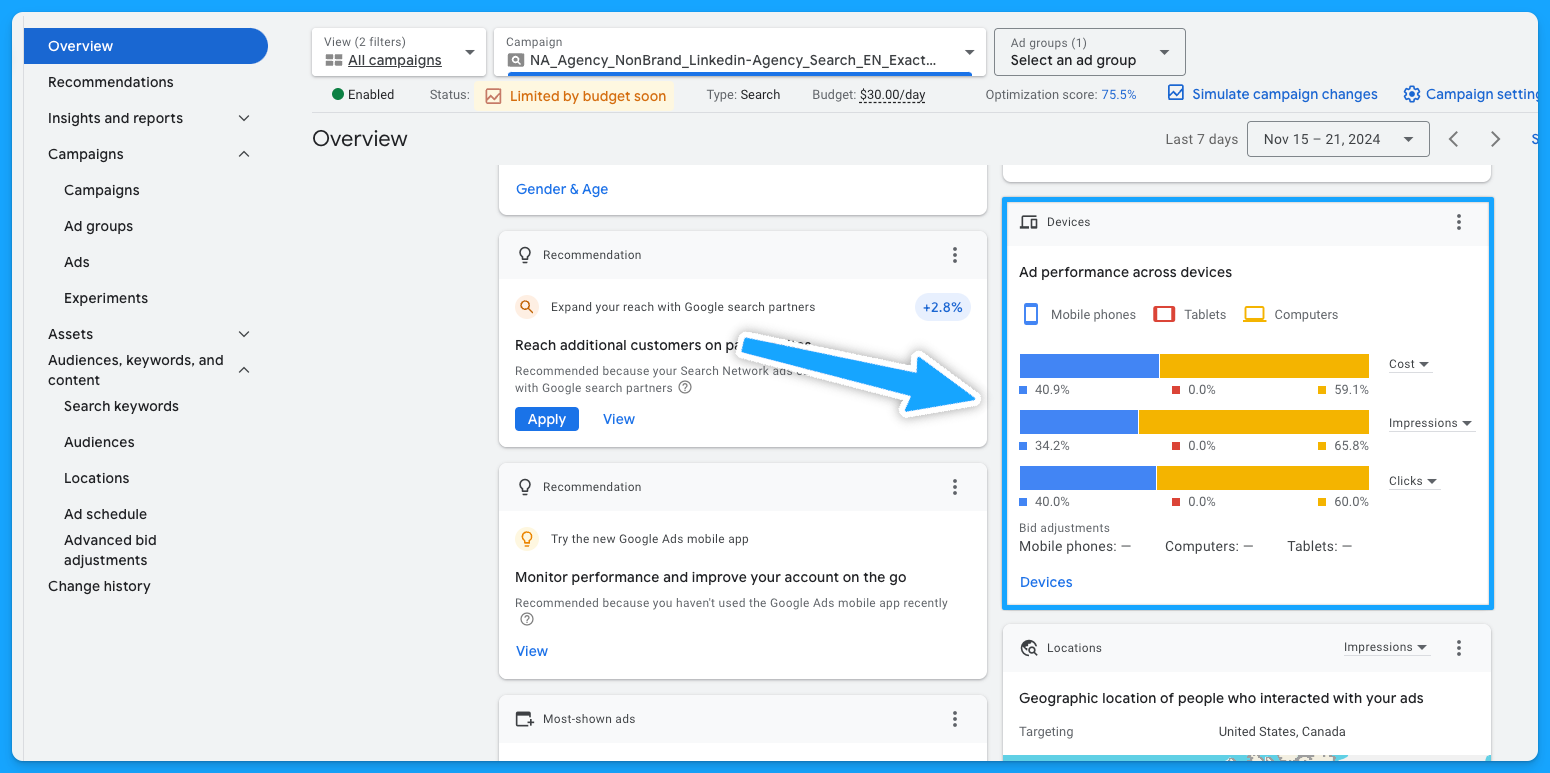
You can now update your targeting by device accordingly.
- Select the campaign or ad group
- Click on “When and where ads showed” on the left-hand side
- Edit bid adjustment
- To stop showing on a specific device, choose “Decrease with 100% ratio > Save

If you’re using the device on the campaign naming convention, you want to make sure the campaign is targeting the device it has on its name.
11. Are you excluding existing leads and sales from your campaigns? (bonus)
A practical approach to lowering costs involves not targeting existing leads and customers.
Google enables the upload of first-party data for use primarily in Remarketing Lists for Search Ads (RLSA) and for creating exclusions. Steps below:
- Select audiences on the left-hand side
- Edit exclusions
- Select the Campaign or Ad group
- Choose the previously uploaded audience > Save
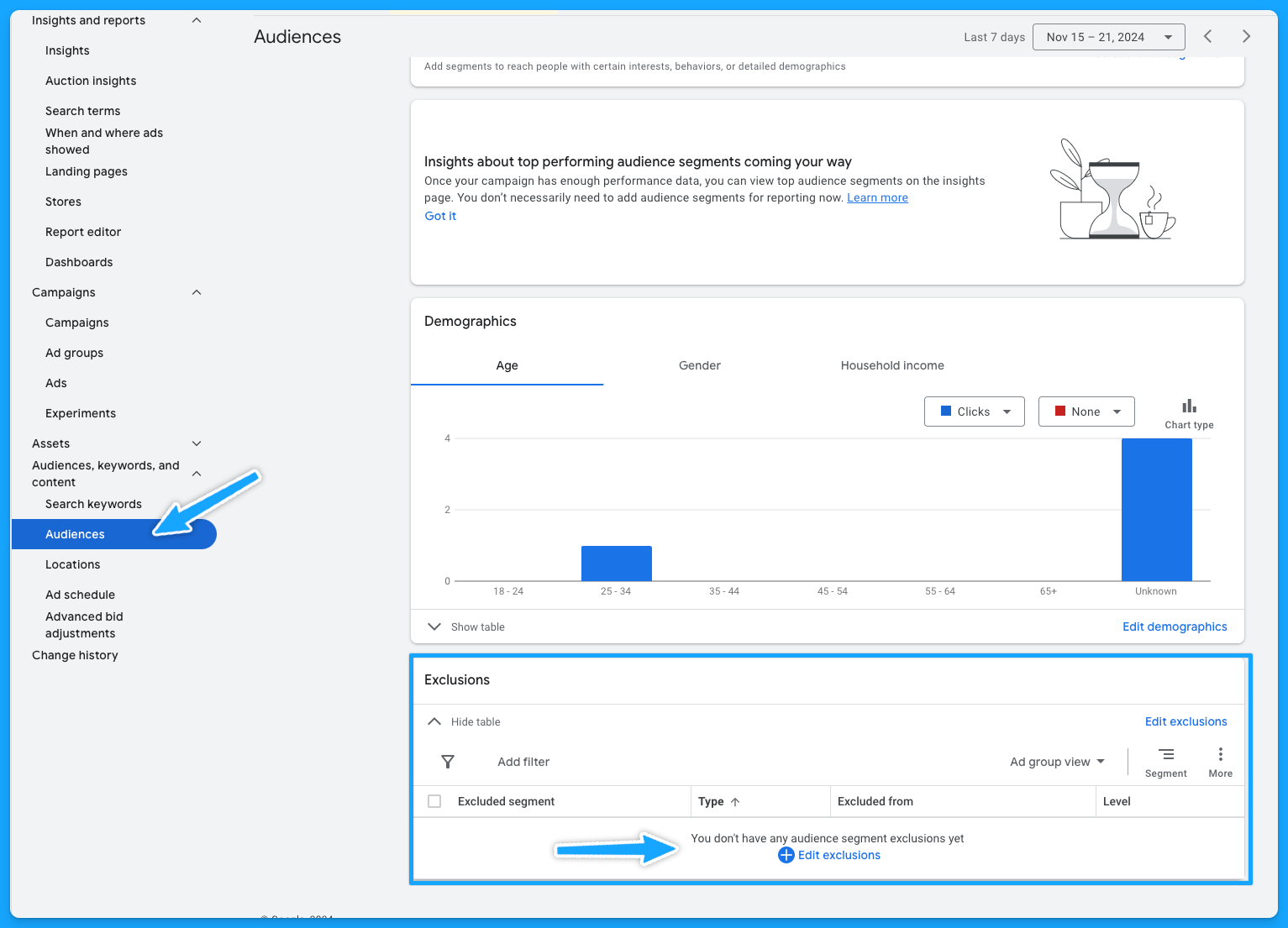
12. Do you have observational audiences added to your campaigns? (bonus)
Gain insights into how different audiences interact with your campaigns without altering who sees your ads:
- Select audiences on the left-hand side
- Audience segments
- Select Campaign or Ad Group
- Under observation, choose what is important to you and save.
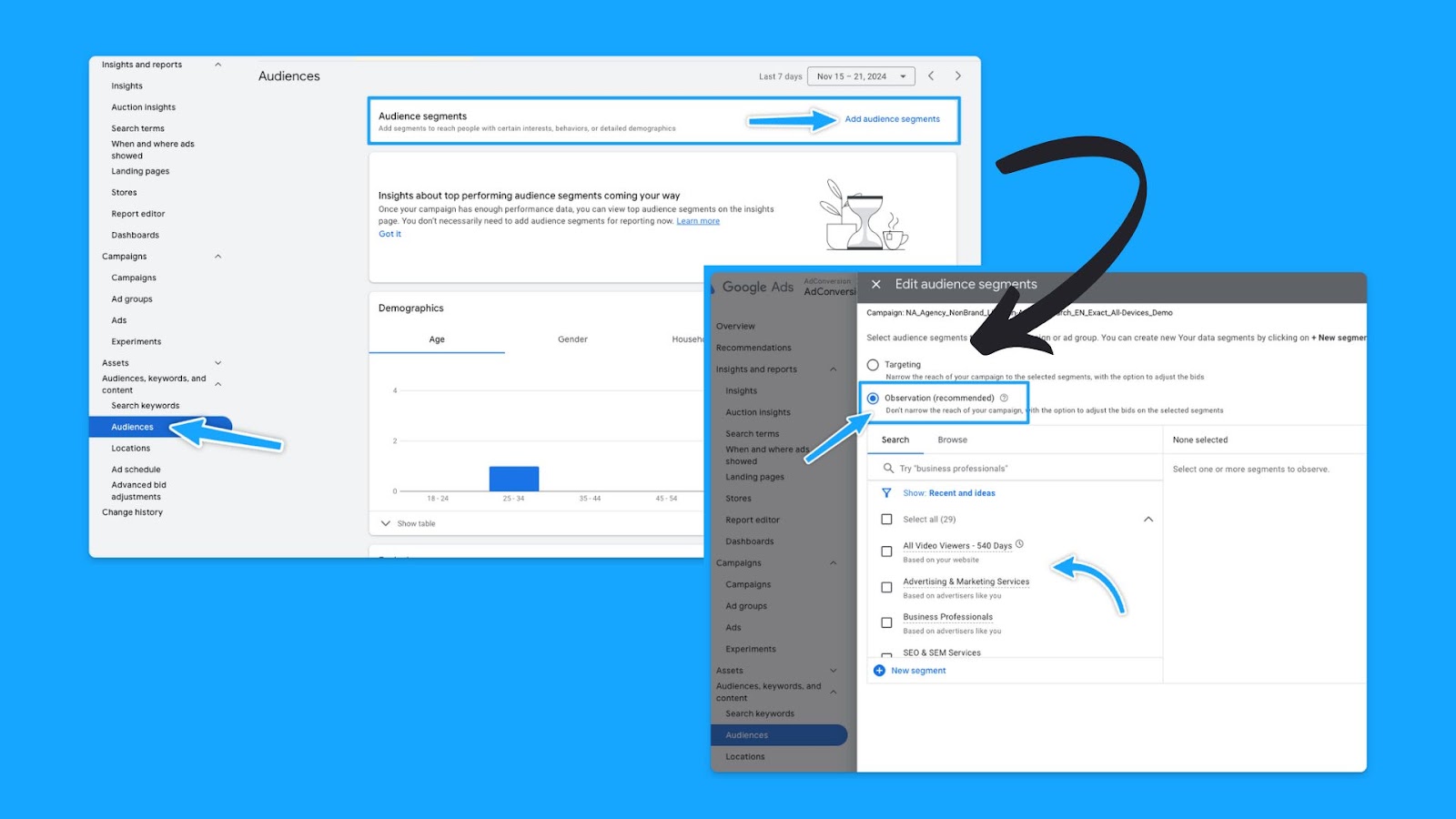
13. Have you been actively running campaign experiments in the past? (bonus)
With the Experiments feature, you can execute A/B tests without needing to set up new campaigns.
If the outcome proves successful, the winning campaign can then be chosen as the primary one.
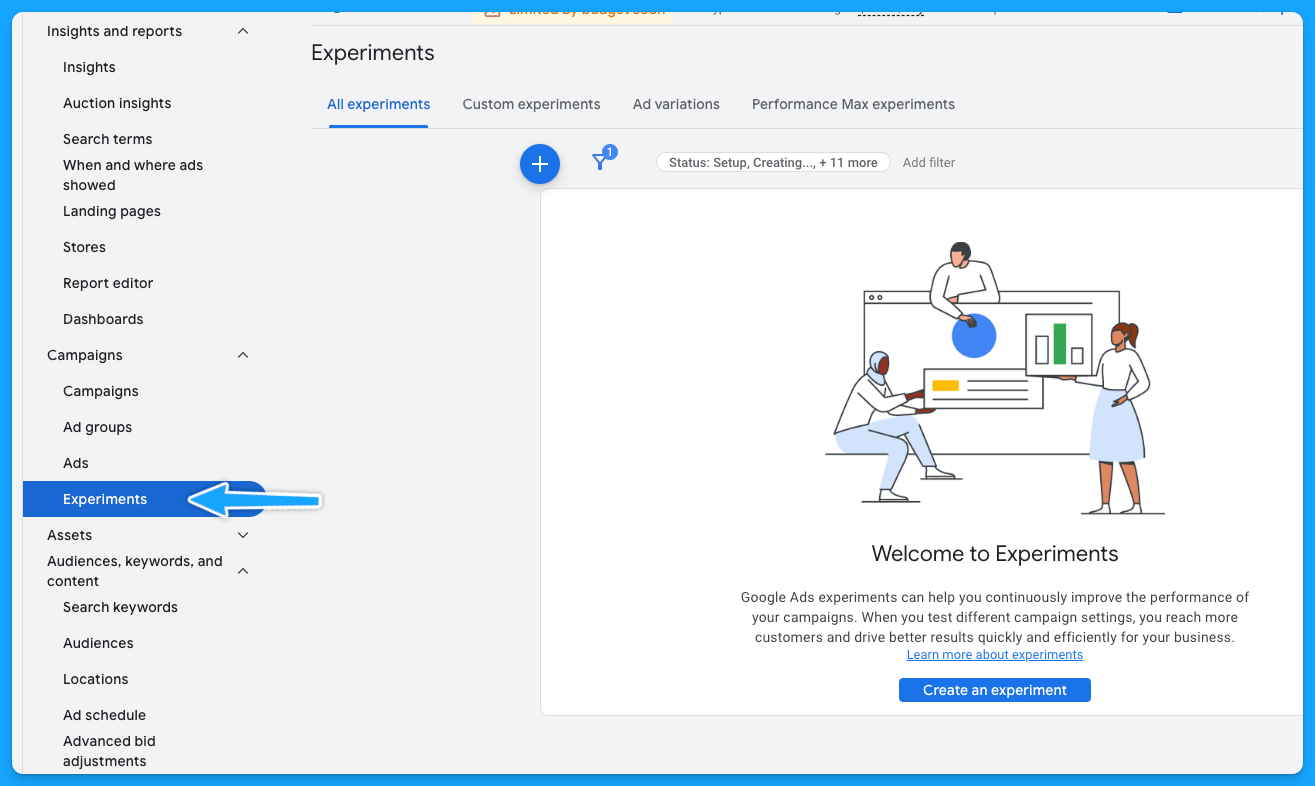
Part 3 - Ad Group Review
1. Are your ad groups broken out logically into related themes?
There are generally 6 buckets of themes for search ads:
- Brand
- Non-brand
- Competitive
- RLSA (Search Remarketing)
- Content
- Dynamic Search Ads
A clear naming convention aids in quickly identifying campaign and group themes. Example:
Campaign: NA_Non-Brand_Search_EN_Exact_All-Devices_Demo
Group: Non-Brand_Software
If there is no proper naming convention, then we have some cleaning to do:
- Download the data at the keyword level
- Delete: Ad spend < $ 1
- Open a new column called “Theme” beside the Keywords
- Tag the Theme of the campaign/group according to the Keyword
- Turn it into a pivot table to get the data by Theme
- Update the naming convention
If you don’t do a good job separating your keywords into themed ad groups, it will hurt your quality score.
Because if you have too many keywords in your ad group, it’s hard to make sure that the ads are relevant to all these keywords.
2. Do you have less than 15 keywords per ad group?
This is not a set-in-stone law, but it will help you mitigate the damage to your ad relevance.
Google allows up to 15 headlines and 4 descriptions in Responsive Search Ads. The goal is for keywords within each group to have a relevant ad to boost the quality score.
At the end of the day, you know you are doing a good job with your ad groups and how you structured your keywords if you see that your ad relevance is above average.
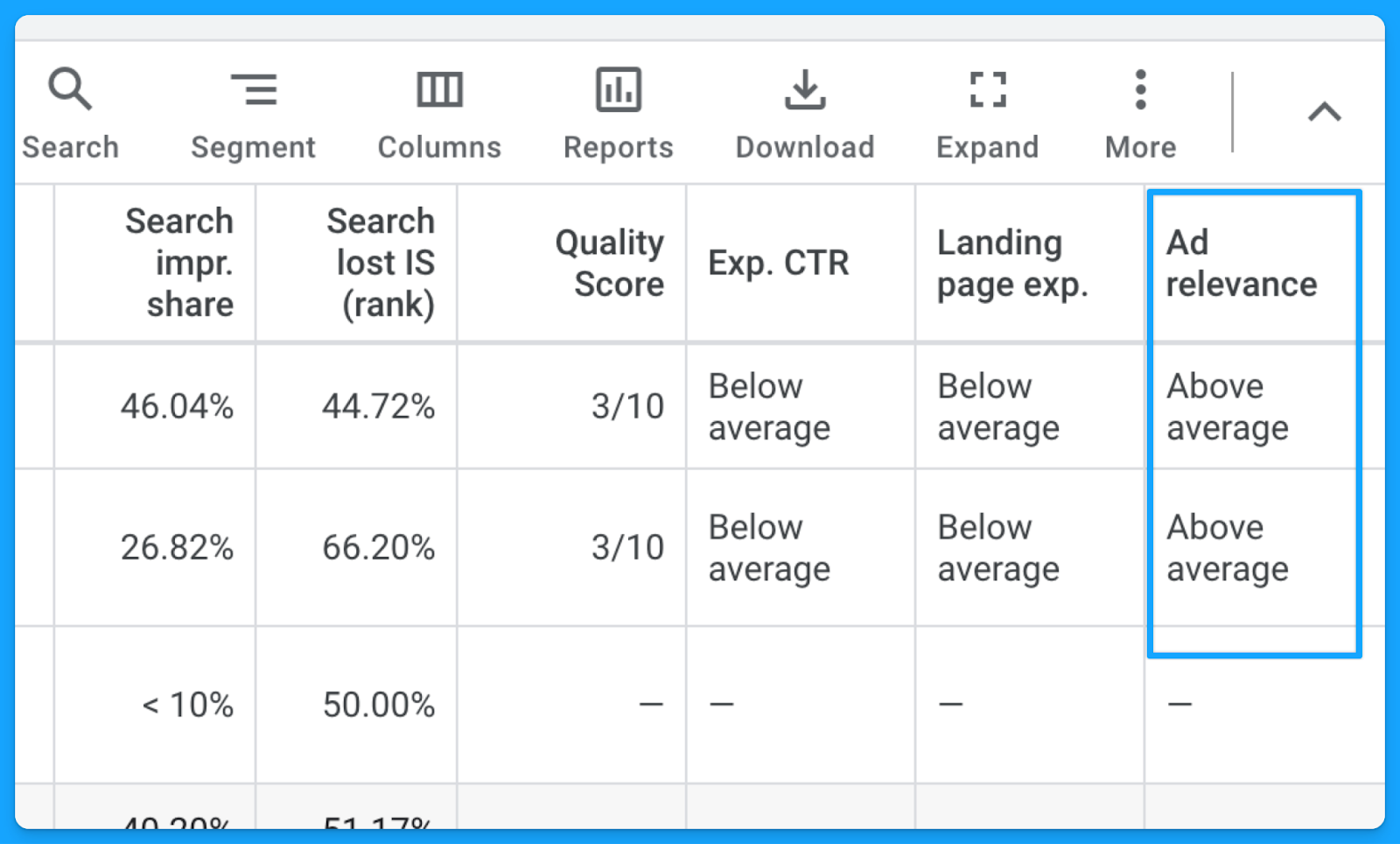
3. Are your ad groups filled with relevant keywords, ads, and landing pages?
Each group’s keywords should align with an ad in the same language, context, and call to action as well as a landing page contextualizing the search terms.
Here’s a good example of a great message match from the CRM software folk.
They’re bidding on the keyword “CRM software for startups”, their ad mentions “CRM for startups”, and if you click on the ad, their landing page talks exactly about CRM for startups. Everything is aligned.
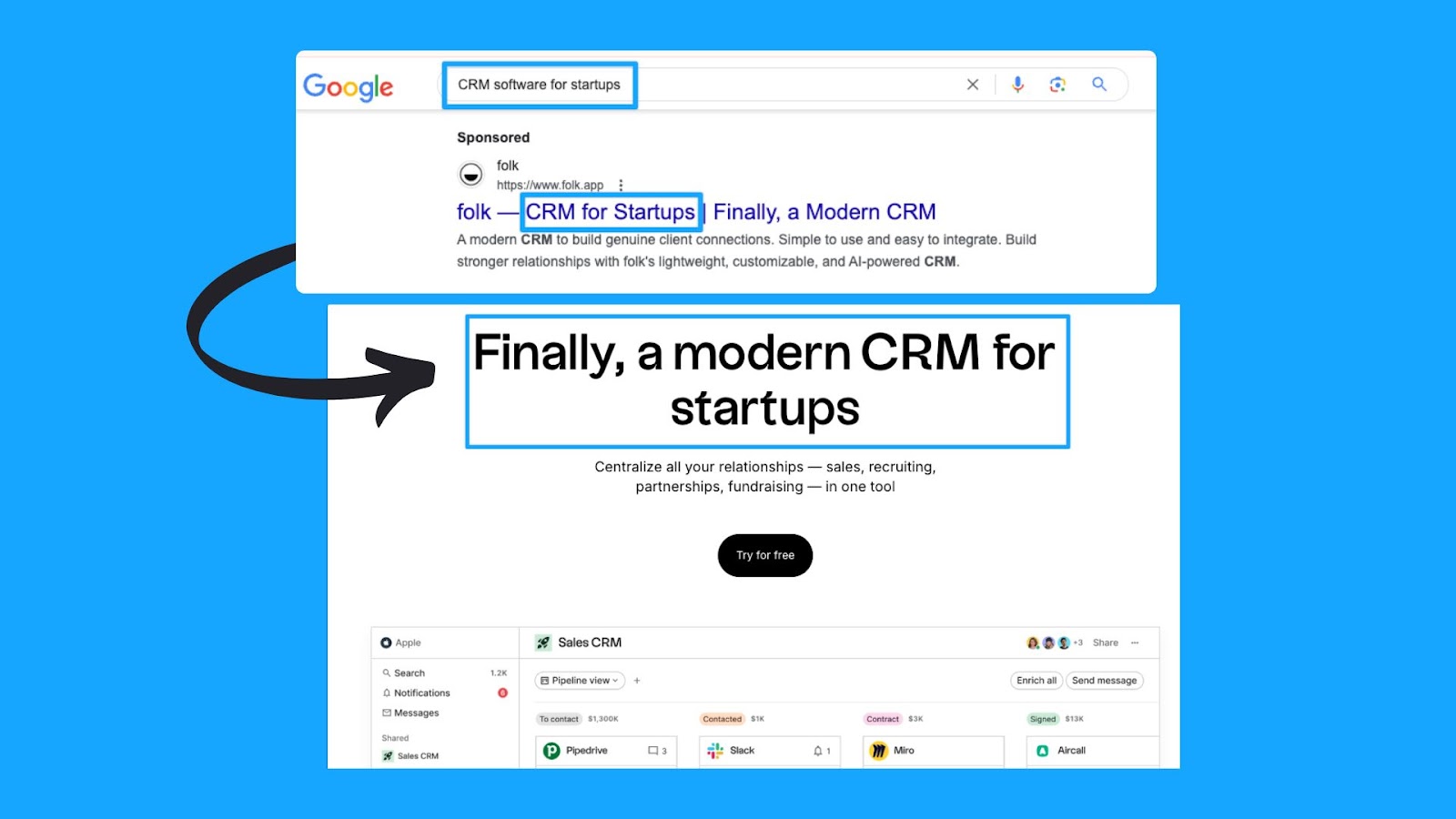
4. Are your best ad groups receiving enough budget?
With accurate conversion tracking in place for your campaigns (we covered this in Part 1), we can see which ad groups bring more conversions at a lower cost per conversion.After reviewing the ad group performance, you can optimize your ad groups in these ways:
- Pause the ad groups with more search volume that are just cannibalizing and eating up all the campaign budget without bringing conversions.
- Take the top performers' ad groups and put them into their own campaign.
- Run target CPA bidding and set different target CPA caps at the different ad group levels, so you can put a more restrictive cap on the one that’s eating up all the budget and then put a larger one on the one that hasn’t spent enough.
Part 4 - Keyword Review
1. Are your search terms as close to perfect as possible?
Regularly checking the search term report has 2 main benefits:
- Reduce CPA: Comparing the number of clicks to the number of conversions - exclude all irrelevant results.
- Increase Expected CTR: Compare the number of impressions to the number of clicks - exclude all irrelevant results.
How to check the search term report in Google ads:
- Under “Campaigns” on the left-hand side > Click “Insights and reports”
- Select “Search terms”
- Filter by campaign
- Evaluate the above recommendations.
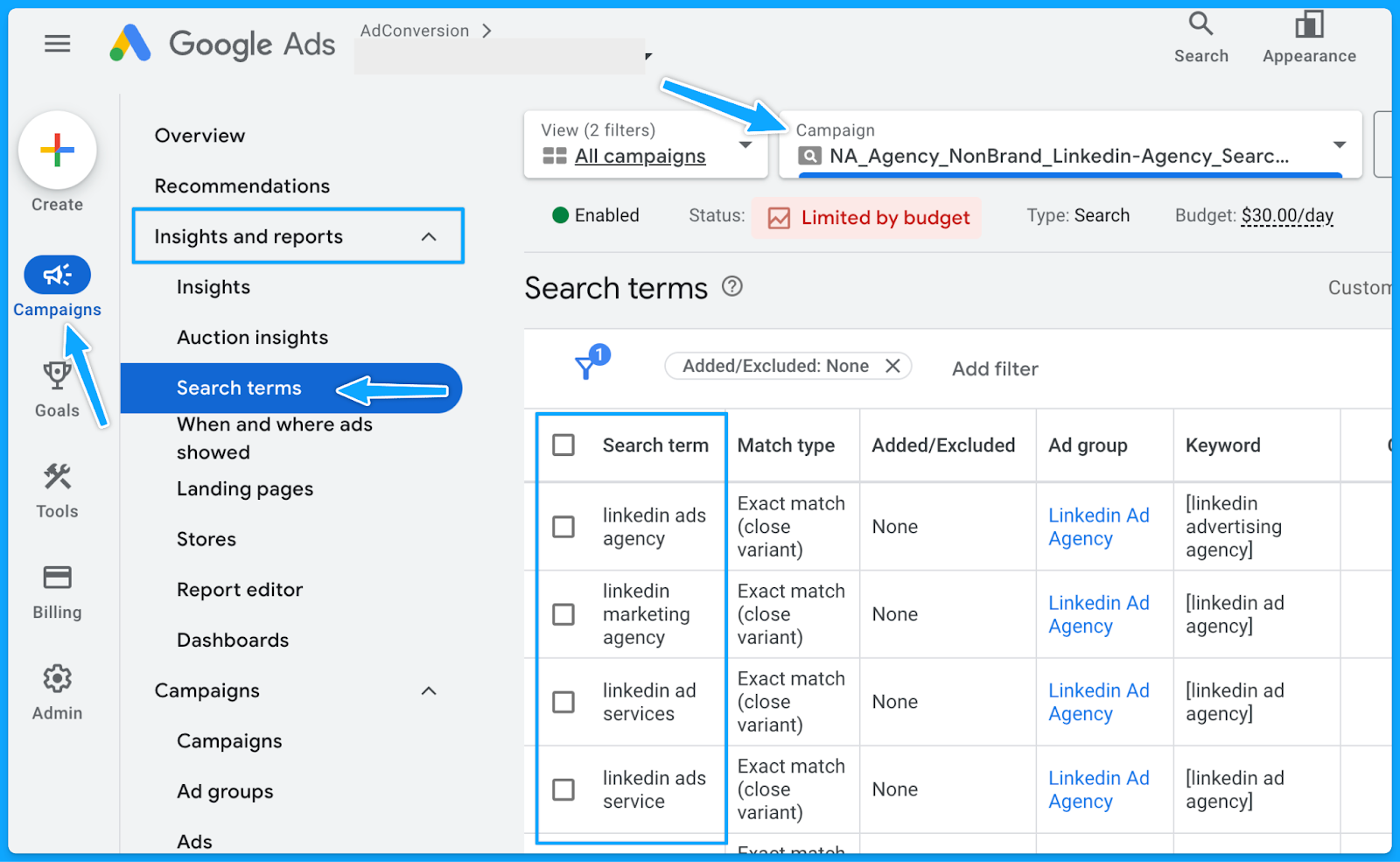
2. Do you have a strong negative keyword list in place?
Negative keywords help us reduce the wasted budget and increase the overall quality of ads.
The broader the match type, the more important it is to have an extensive list of negative keywords.
However, even with Exact match type, search terms must be regularly checked, and negative keywords constantly be updated.
Maintaining a universal negative keyword list for your entire account can be beneficial. This list might include words related to profanity, employment, bargaining, etc.
Below you can access a sample list we use in our agency.
👉 Master Negative Keyword List
To avoid unintended blocking, please ensure these negative keywords apply to your business and do not overlap with any targeting keywords.How to create a new list in Google:
- Select “Tools” on the left-hand side
- Under “Shared library” click on “Exclusion lists”
- Select the “plus sign”
- Add the list of desired negative keywords and name the list accordingly.
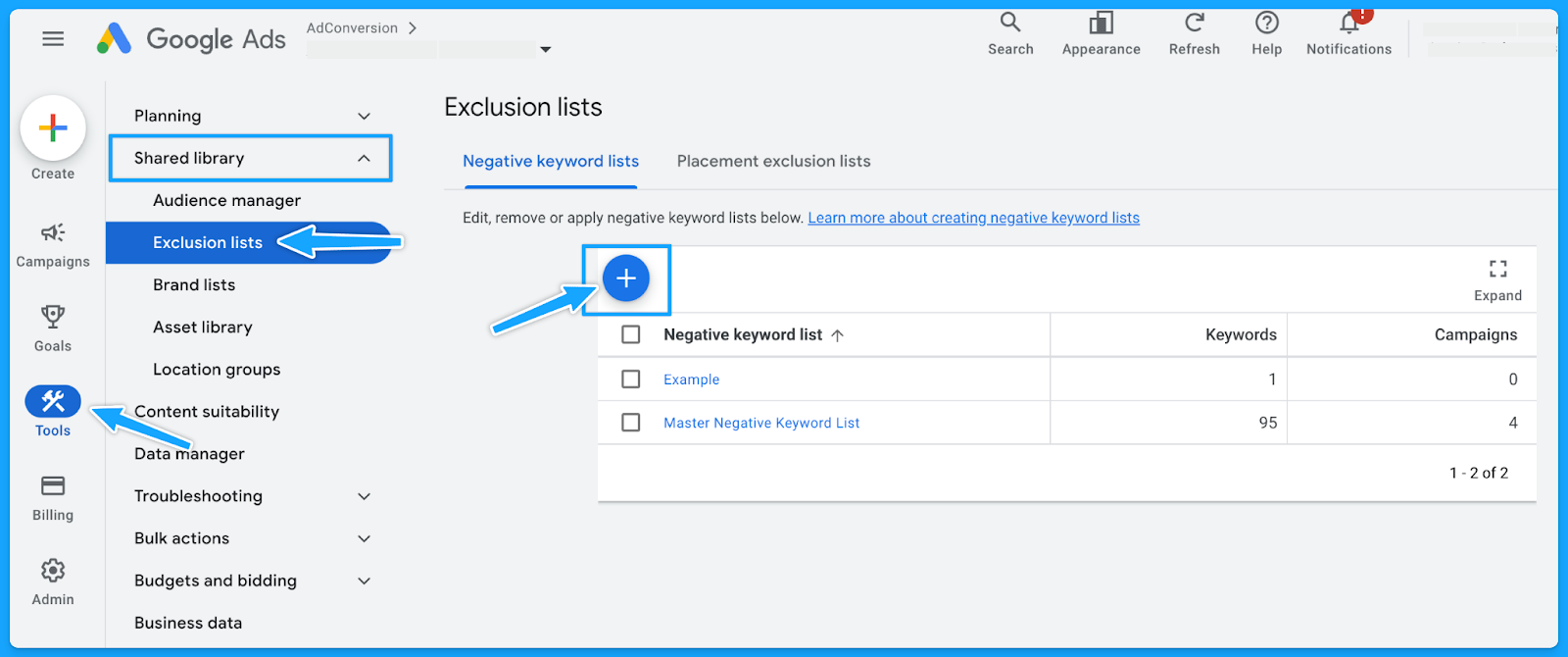
3. Do you have the appropriate match types for your keywords?
If you don’t know which match type you should start with, then always start with the Exact match type and work your way up.
If you don’t get quality conversions with the Exact match type, then changing the match type won’t help.
Generally, Broad match types have the highest wasted budget - unless the campaign is layered with a first-data party audience.
4. Do you have underperforming keywords you can pause or optimize?
Usually, 20% of the keywords are responsible for 80% of the results. Make sure to check the performance of each keyword and pause underperformers continuously.
However, before pausing, analyze the relevance of search terms against keywords.
If they align, evaluate the click-through rate (CTR) to determine if the ad copy requires updates.
If users are still clicking on the ad without converting, consider revising the landing page.
5. Are your keyword bids set at an optimal amount? (if applicable)
If you're using automated bidding, you don't have to worry about this step.
But if you're using manual bidding, sometimes your manual bid is too low, so your ads won’t show on the first pages of the results.
I recommend that your Max. CPC amount is at least high enough to the first page bid estimate.
You can find the keyword bid simulator by hovering over the small chart in the Max. CPC field.
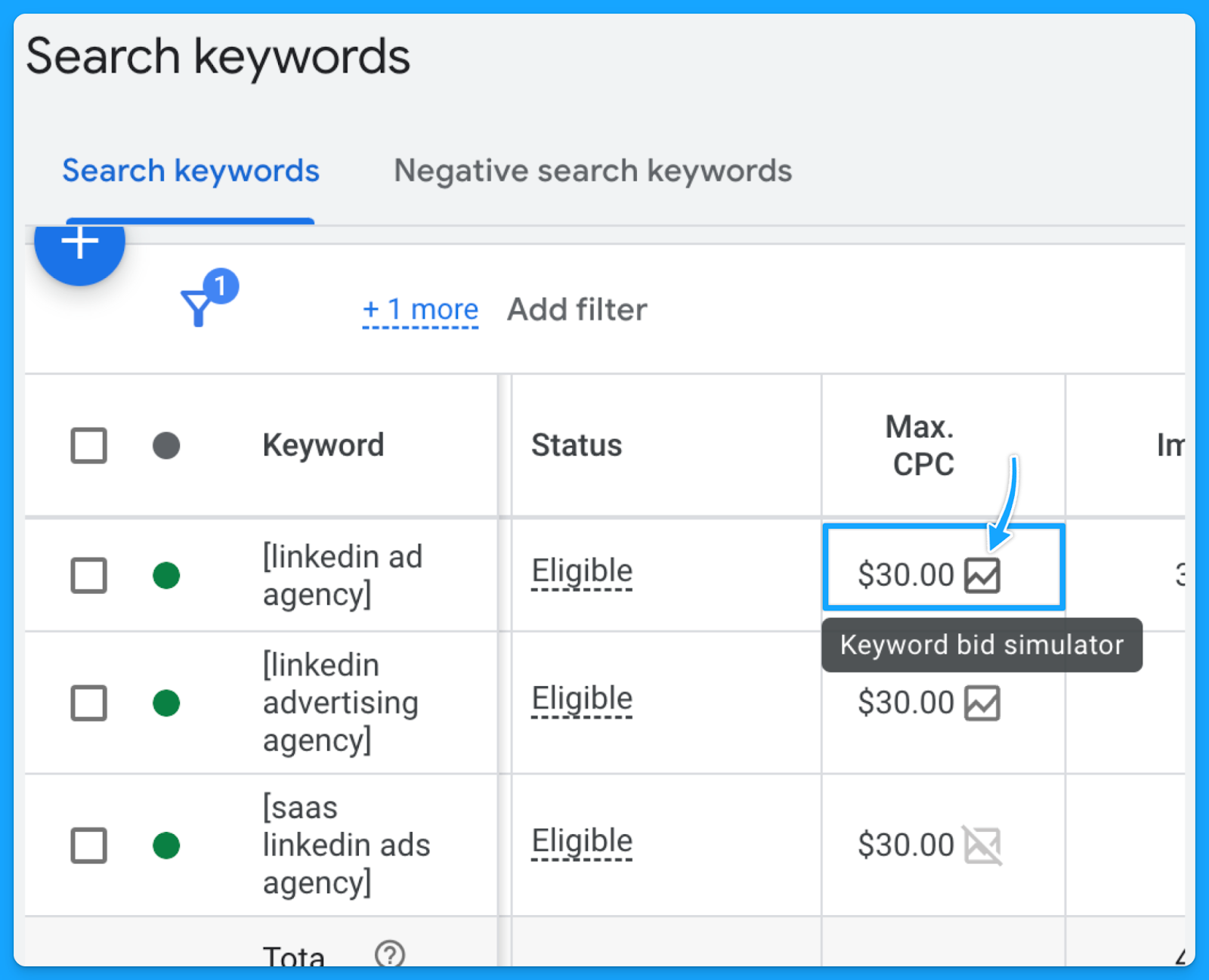
Part 5 - Ads & Extensions Review
1. Are your keywords in your ad copy?
This is an easy way to increase ad relevance and ultimately get more clicks.
I can’t stress enough the importance of having a strong message match.
When users encounter their specific search terms within your ad—especially if these terms are variations of your targeted keywords—the likelihood of them proceeding to your landing page significantly increases.

2. Are you title-casing the beginning of each letter in your ad?
Title casing is when you capitalize the letter of each important work in the sentence.
In my experience, title casing works better on paid search because your ads will look more professional, and it will enhance readability.
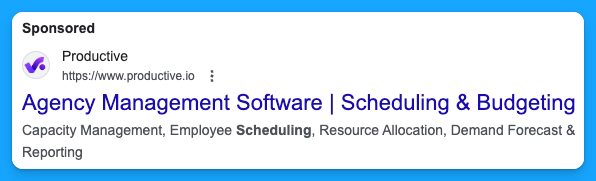
3. Do you have a minimum of two ads per ad group?
Running multiple ads allows for A/B testing or split testing, where different versions of ads can be compared to see which one performs better.
By consistently testing ads, you’ll drive a better click-through rate, and this will ultimately result in a better Expected Click-through rate, which will improve your quality score and reduce your costs while putting your ads in a better search results position.
4. Are you speaking one-to-one, communicating benefits, answering objections, and providing a CTA?
You want to make sure you are speaking one-to-one In your copy and not using corporate speak, where it seems you’re talking to an auditorium versus a person.Here are a few important points your ads should cover:
- Are you communicating benefits in the second headline to differentiate yourself from your competitors on the SERP?
- Are you answering objections? (If there are objections that you can answer on your copy)
- Are you providing a Call-to-Action (CTA) that moves people and motivates them?
Here’s a good example from Brevo:

- We can instantly see the benefit: 9000 emails free per month
- One-to-one communication: Don’t let them overcharge you
- CTA that motivates: Stop overpaying for email and get the best value in email delivery & email marketing tools.
5. Are you using all the characters available in your headline, description & path fields?
You don’t have to use every single one, but I recommend you use as many as you can.
Utilizing all available characters in Google Ads' headline, description, and path fields increases message clarity and impact, boosting click-through and conversion rates.
6. Are you using as many ad extensions (assets) as possible? (Especially core ones)
Extensions expand your presence on the search results page, improving the chances of receiving more clicks, which will increase your expected CTR and the overall quality score.
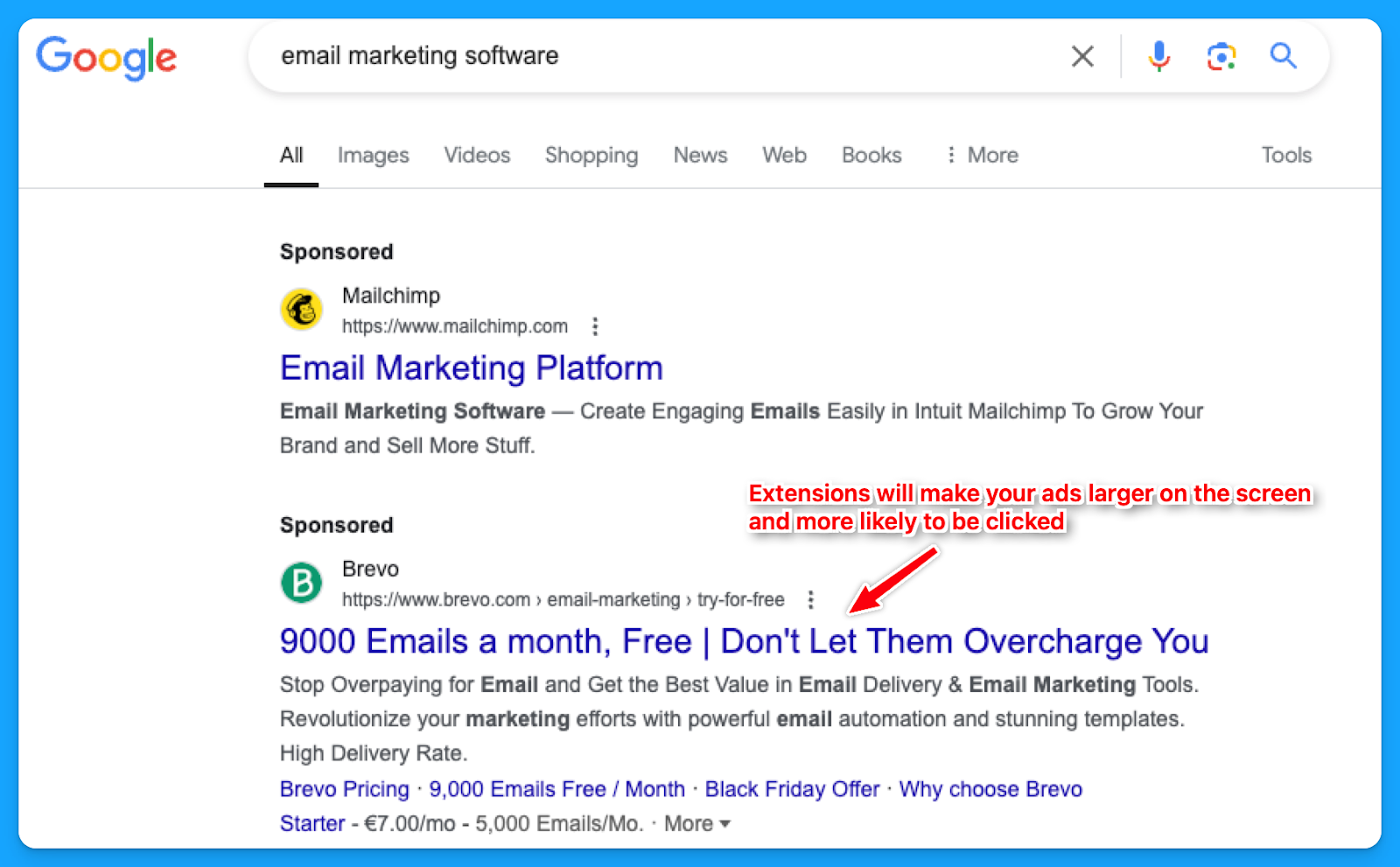
While assets such as the business logo and name are best set at the account level, it's often better to tailor other extensions, like callouts, structured snippets, sitelinks, etc., to reflect the the messaging of each campaign or ad group.
How to create new ad extensions in Google:
- Select “Campaigns” on the left-hand side
- Under “Assets” click on “Assets”
- Select the desired extension to see the ones you already have.
- Click on the “plus sign” to add new ad extensions.

7. Are you consistently testing new ad copy, types and modifiers?
If you are not doing this, you’ll know because you will see the click-through rate consistently going down week over week, month over month.
If you’re auditing someone else’s account, you can check the “Changes history” option to see if they are constantly testing new ads.
For modifiers, you can use dynamic keyword insertion in your ad copies to dynamically test different variations.
8. Are you sending searchers to relevant landing pages?
In my opinion, this is the most important thing.
If your prospects search for “CRM for startups”, your ads should say “CRM for startups”, and your landing page should say “CRM for startups”.
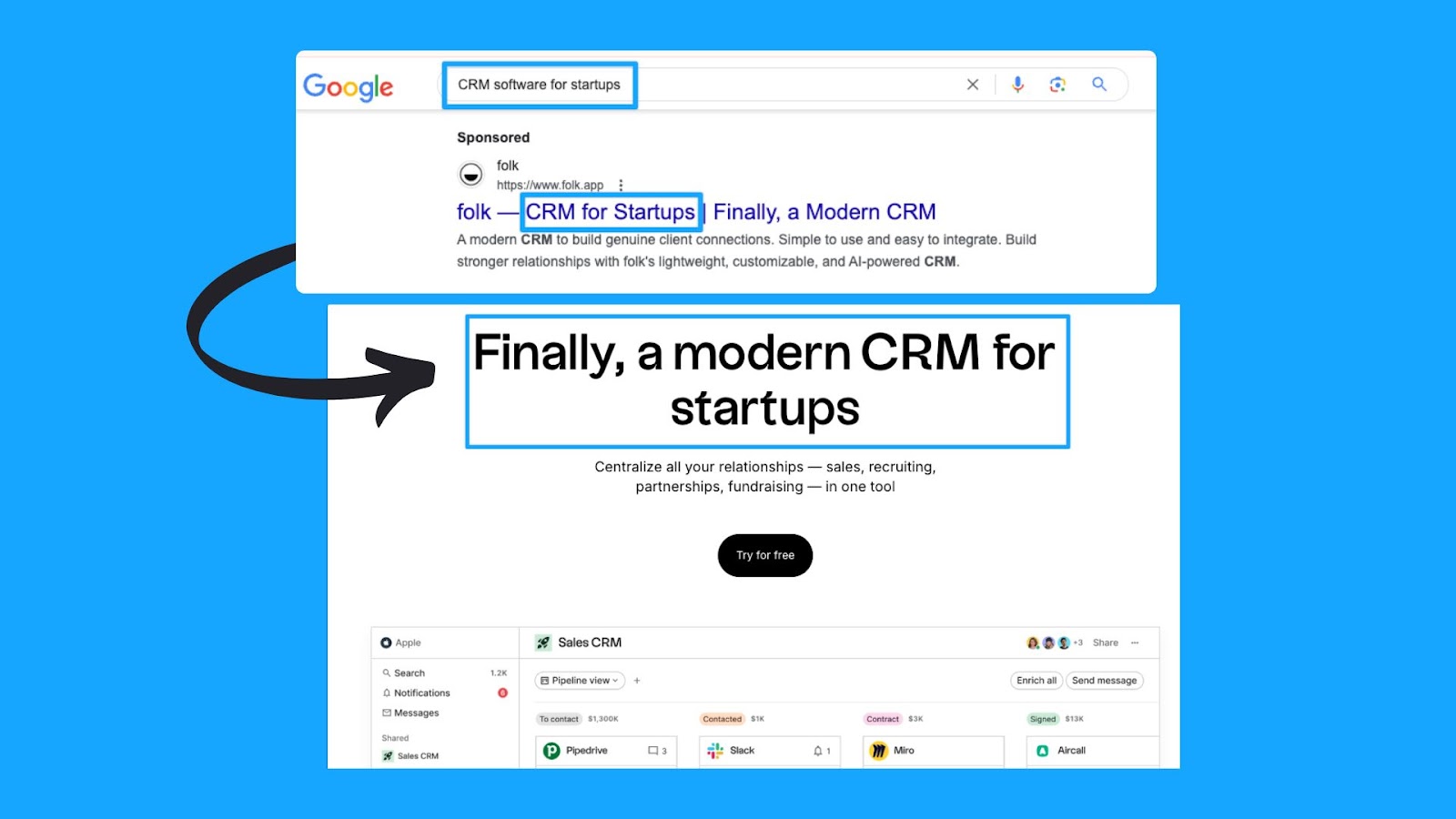
This sounds basic and trivial, but the amount of people who miss this is dramatic.
So make sure that you have a strong message match.
Part 6 - Landing Page Review
Remember that success will come from half traffic and half your landing page, so I highly recommend deep diving into your pages individually as you go through this.
1. Are you mirroring the message from your ad on the landing page?
As I mentioned in the last step of Part 5, the landing page experience is a crucial element of the quality score.
A page that fails to align with your ad's messaging is unlikely to offer value to the user.
2. Can the searcher understand what you do & why in 5 seconds or less?
This is called the five-second rule, and it’s essentially a test where if your prospects just look at the above the fold section of your landing page, can they understand in five seconds what you do and essentially why they should care?
In this example from Microsoft Clarity, we can easily understand that this is a free tool that will help you get insights into the behavior of users on your website so you can improve your products.
It’s also used by 100k+ sites worldwide and is GDPR & CCPA-compliant.
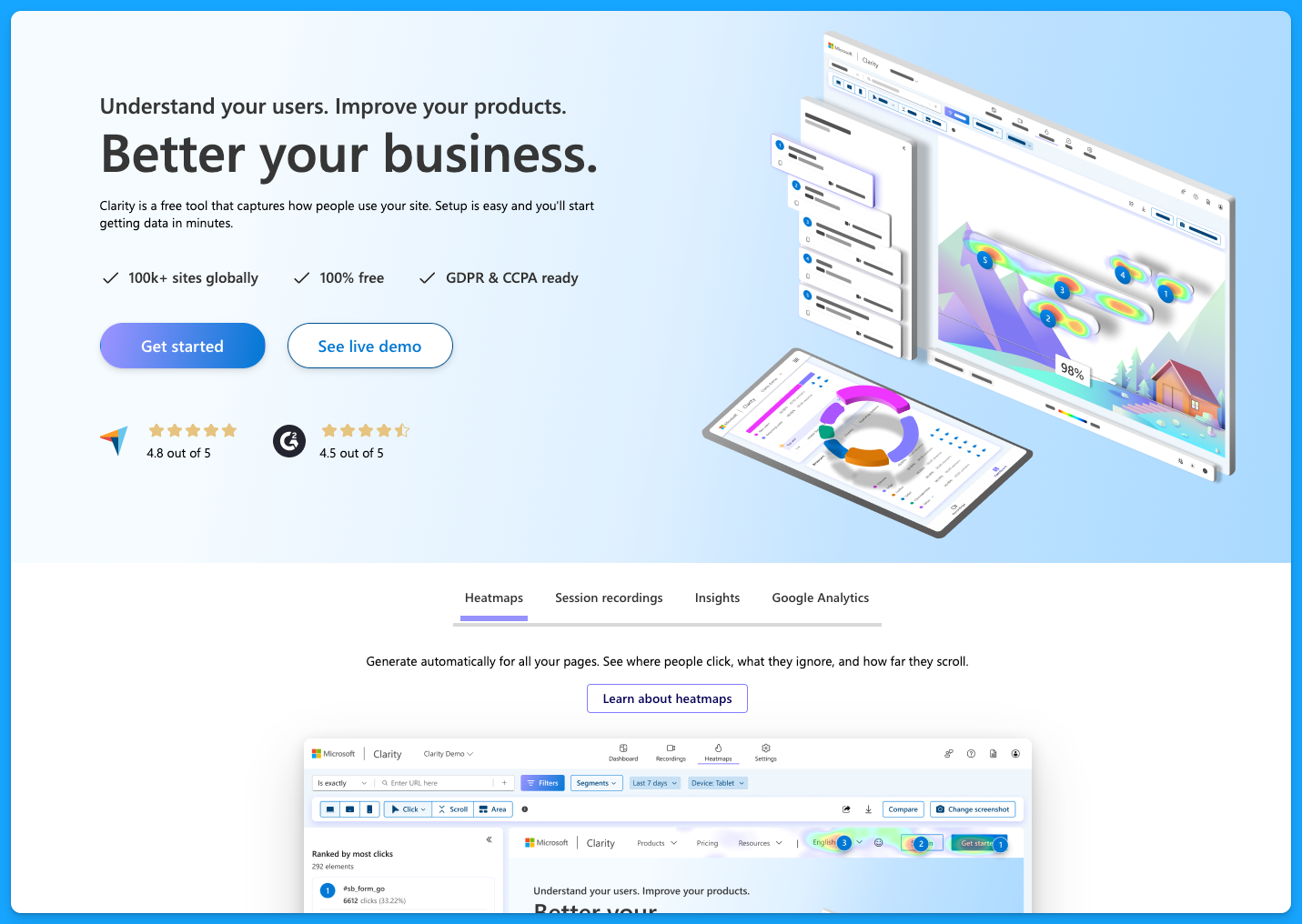
You don’t want to be vague on your landing pages, and you want to make sure that they have the following:
- Clear and concise headline
- Engaging subheadlines
- Visual elements
- Call to action (CTA) throughout the page
- Quick loading time for all devices
To learn more about landing page best practices, dive into the article below by Pedro Cortés:
10 Proven Landing Page Tips To Boost Your Conversion Rates
3. Is your landing page loading fast enough?
As mentioned above, the landing pages must load quickly on all devices. Tools like Lighthouse or PageSpeed Insights can help you better understand areas of opportunity.
I recommend you run your page through PageSpeed Insights and apply anything applicable.
You’re probably going to need the help of a developer, but it’s definitely worthwhile to improve the page speed because this is a big factor in terms of your landing page experience for quality score.
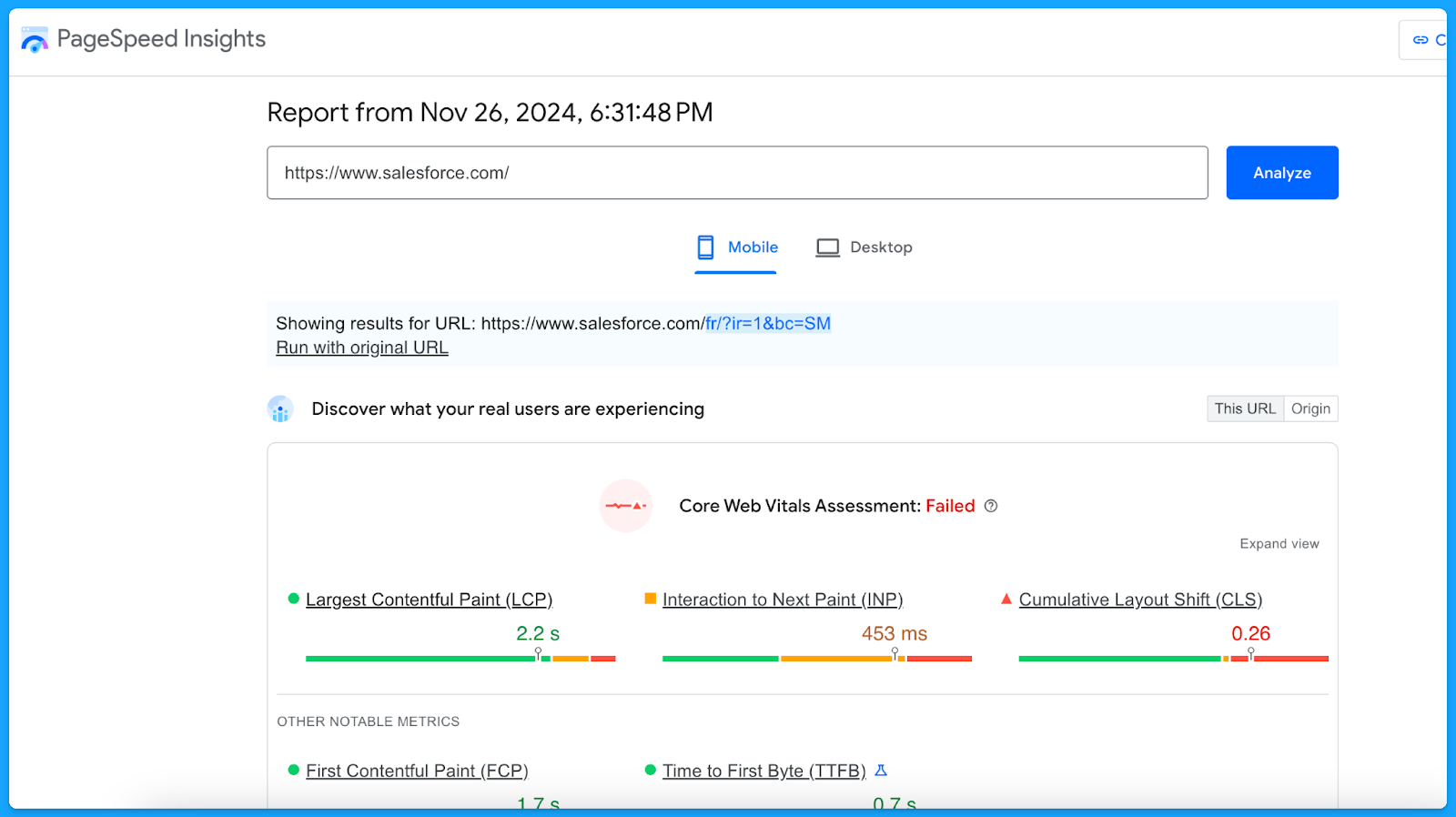
A simple thing to improve your landing page loading time is compressing the website images to reduce the file sizes.
4. Do you have one clear call to action on your landing page that mirrors your ad?
If your ad is talking about Downloading a Whitepaper but the landing page only has CTAs around Booking a Demo, then that will have a negative experience for the user.
Align landing page CTAs with ad promises to ensure a seamless user experience and encourage conversions.
5. Are you communicating benefits, answering objections, and providing a CTA?
The higher the ask, the more context must be provided on the page. This is specifically true for the “Book a Demo” CTA.
Ensure you address objections while emphasizing the key benefits of your product that will solve the users' problems.
I recommend that you talk with your sales team to get insights on different objections that come up in the sales process, this way you can add sections on your landing page to proactively communicate against those objections so that you can actually drive more quality leads.
6. Does your form, chatbot, or online booking widget still work?
Before launching any new offers, test the page to make sure everything is working as intended.
- Submit a fake test lead and see if it actually routes into your CRM.
- Go look for your lead record.
- Check if the page isn’t broken.
- Review what the experience looks like.
Make sure you audit that process because I can't tell you how many times people think their campaigns are failing, and then something just broke on the technical side.
Part 7 - Budget & Performance Review
1. What is the spread of budget and performance by campaign theme? (NonBrand, Brand, Competitive, RLSA, Content)
This is where you will need to export a lot of data from Google Ads and use Excel/Google Sheets.
👉 I recommend watching the Part 7 video above if you need a walkthrough on exporting and labeling the data to perform this analysis.
Here’s a common successful budget distribution you can use as guidance:
- Brand: < 20%
- Non-brand > 60%
- Competitive > 20%
You can use our free Google Ads Budget Calculator to find your ideal Google Ads budget.
2. What is the spread of budget and performance by region?
If you are targeting multiple regions, break out the campaign as such (ex: NA, EMEA, APAC).
👉 Check out the Part 7 video above if you need a walkthrough on the data analysis methodology using Excel.
Look for the highest-performing locations for each region and make sure low-quality conversions are not wasting your budget. If you’re not separating your campaigns into regions, you can still check how the budget has been spread around different locations through the Locations report:
- Select “Campaigns” on the left-hand side
- Go to “Locations”, under “Audiences, keywords, and content”
- Select the desired campaign
- Download the data under Location
- Summarize into a pivot table to get:
- Ad spent
- Conversions
- Cost per conversion
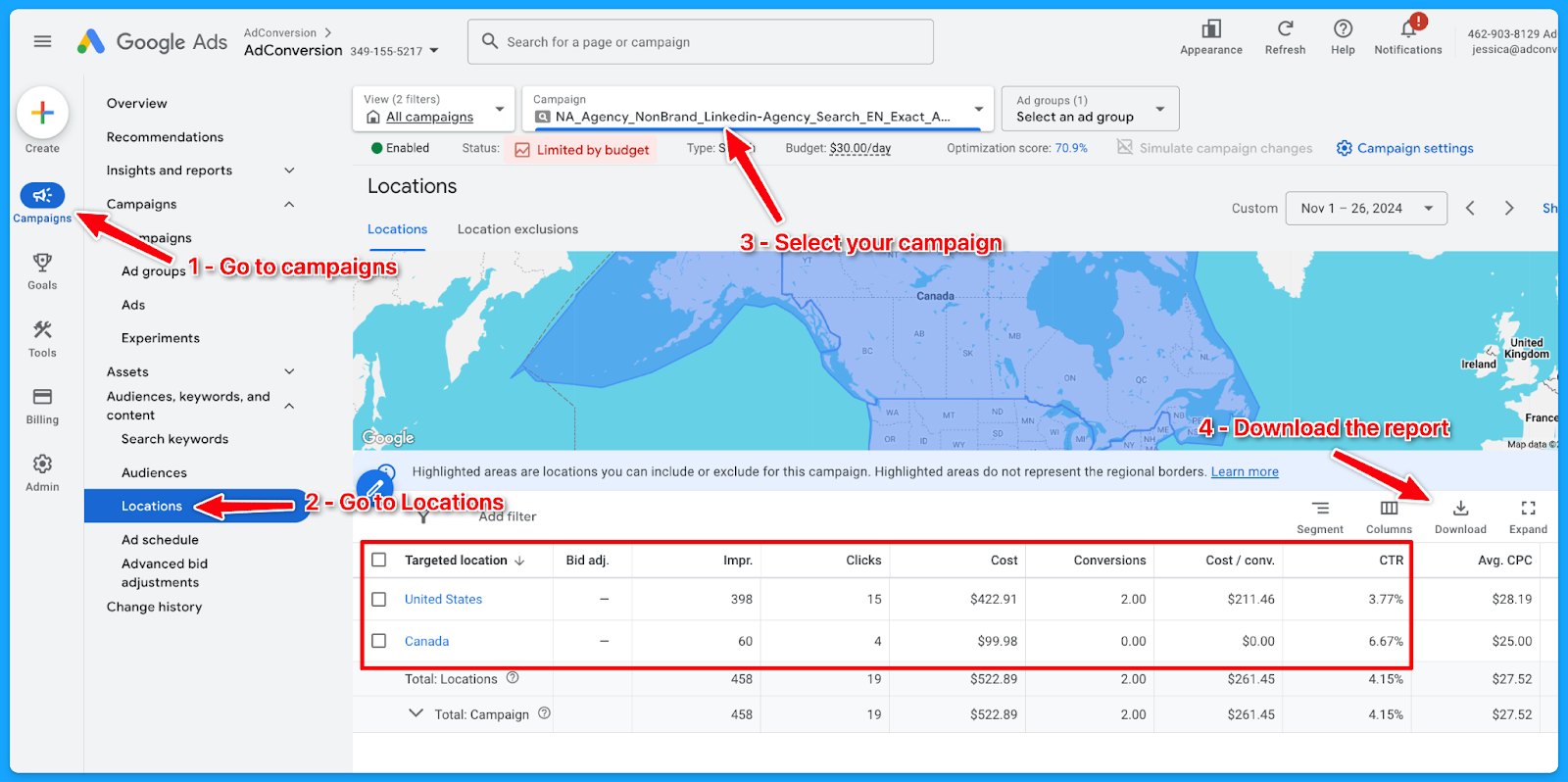
3. What is the spread of budget and performance by offer?
If you are separating the campaigns by offer, break out the campaign as such (Demo, Trials, eBooks, etc)
👉 Check out the Part 7 video above if you need a walkthrough on the data analysis methodology using Excel.
Here’s how to download the landing page report:
- Select “Campaigns” on the left-hand side
- Go to “Landing Pages”, under “Insights and Reports”
- Select the desired campaign
- Download the data
- On Excel:
- Delete: Ad spend <$1
- If there is no proper naming convention:
- Open a new column (Offer) beside the landing page (LP)
- Tag the offer of the campaign according to the LP
- Summarize into a pivot table to get:
- Ad spent
- Conversions
- Cost per conversion
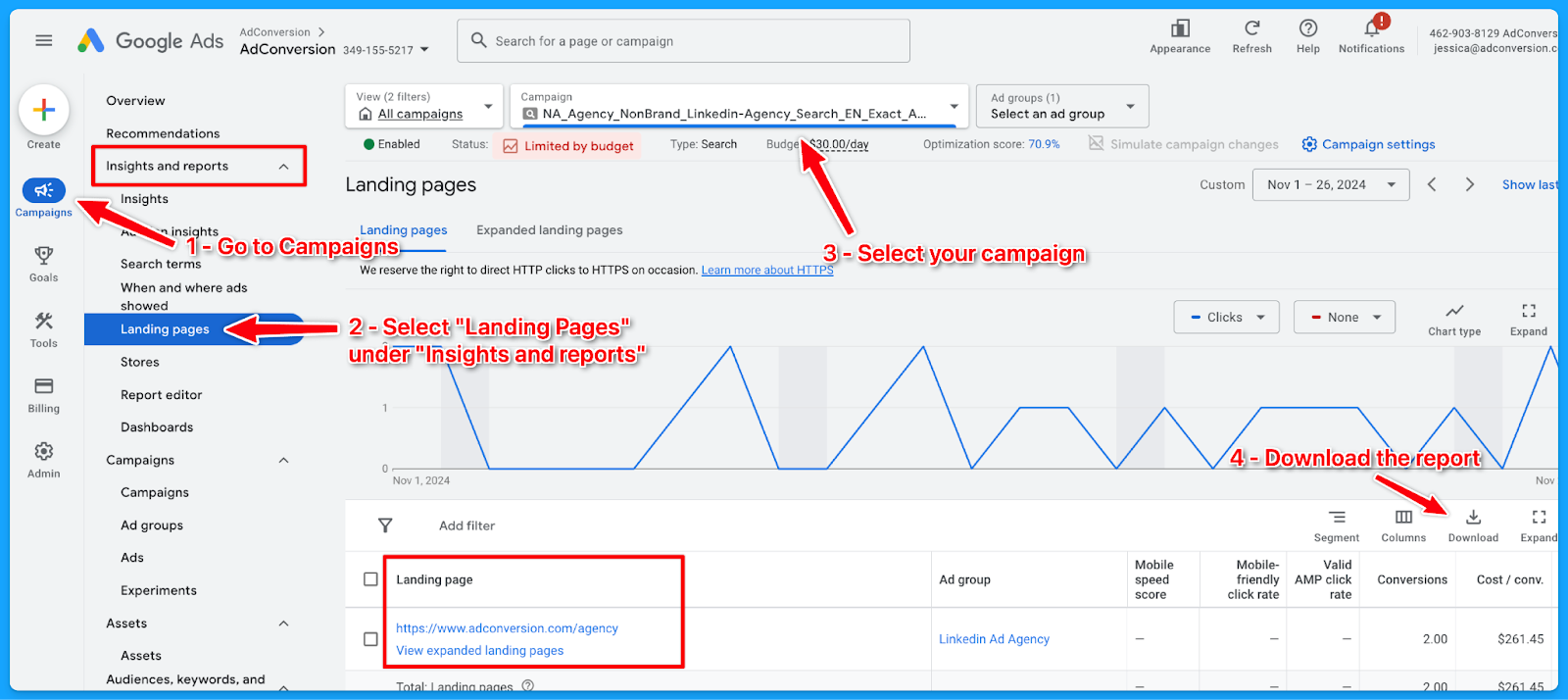
6. What is the spread of budget and performance by match type?
If you are separating the campaigns by match type, break out the campaign as such (Exact, Phrase, Broad)
👉 Check out the Part 7 video above if you need a walkthrough on the data analysis methodology using Excel.
Here’s how to download the match type report:
- Select “Campaigns” on the left-hand side
- Go to “Search Keywords”, under “Audiences, keywords, and content”
- Select the desired campaign
- Add the column “Match type”
- Download the data
- On Excel, summarize into a pivot table to get:some text
- Ad spent
- Conversions
- Cost per conversion
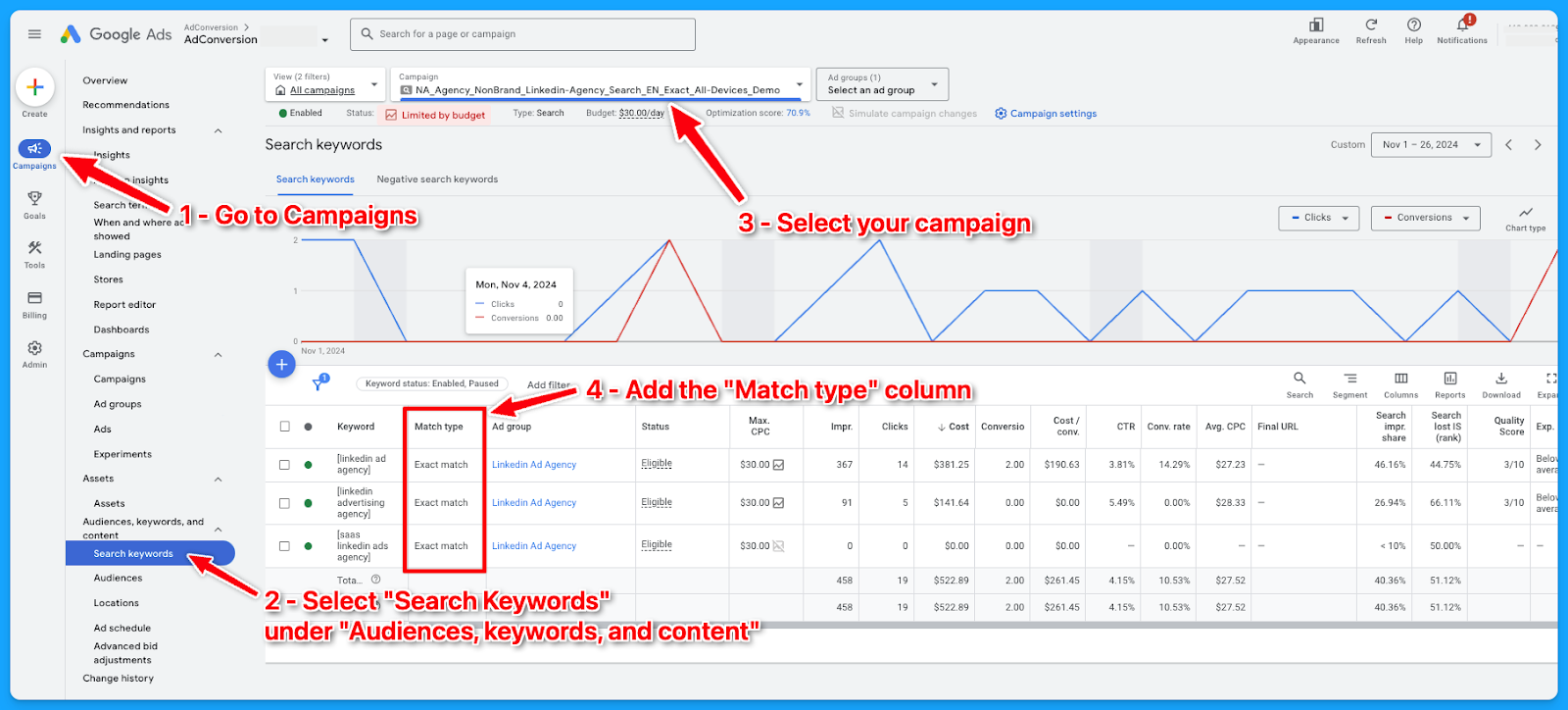
7. What is the spread of budget and performance by device?
If you are separating the campaigns by devices, break out the campaign as such (Desktop, Mobile, Tablet, All Devices)
👉 Check out the Part 7 video above if you need a walkthrough on the data analysis methodology using Excel.
If the campaigns are not separated into devices, here’s how you can check the spread of budget and performance by device downloading the device report:
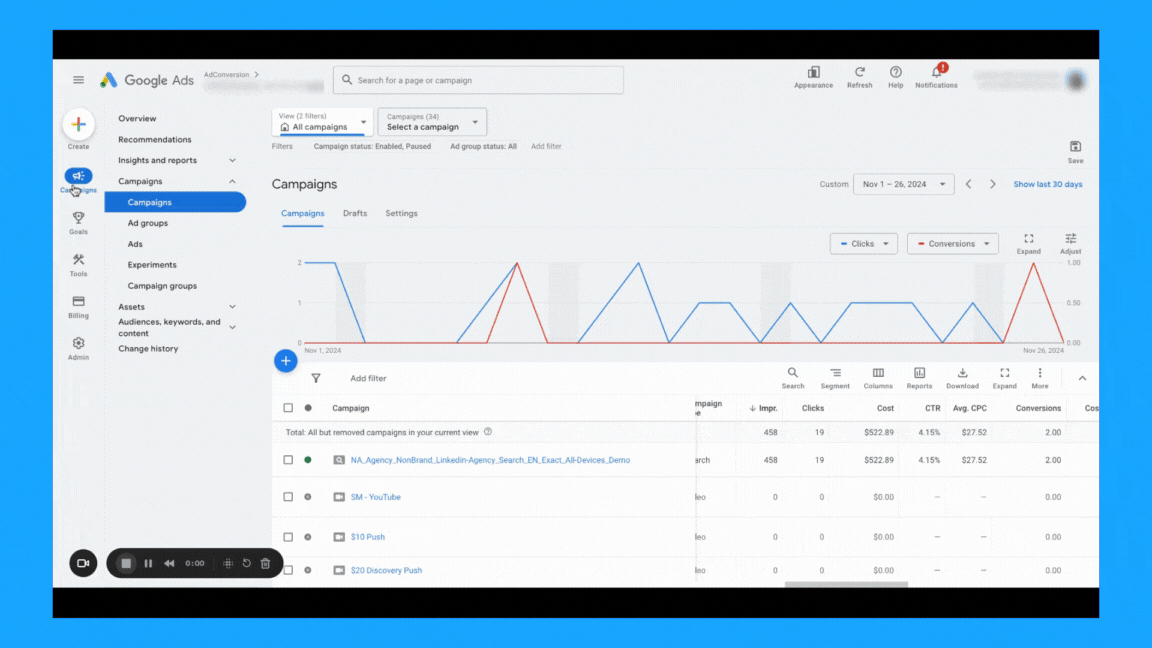
8. What is the spread of budget and performance by week days?
Check if you’re targeting all days of the week and if there’s opportunities to exclude some days when the performance is not good, so you can free up budget for the strongest days.Here’s how to download the day of the week report:
- Select “Campaigns” on the left-hand side
- Go to “When and where ads showed”, under “Insights and reportst”
- Select the desired campaign
- Choose “Day” in the right-side navigation if you only want to see the day of the week
- Download the data
- On Excel, summarize into a pivot table to get:some text
- Ad spent
- Conversions
- Cost per conversion
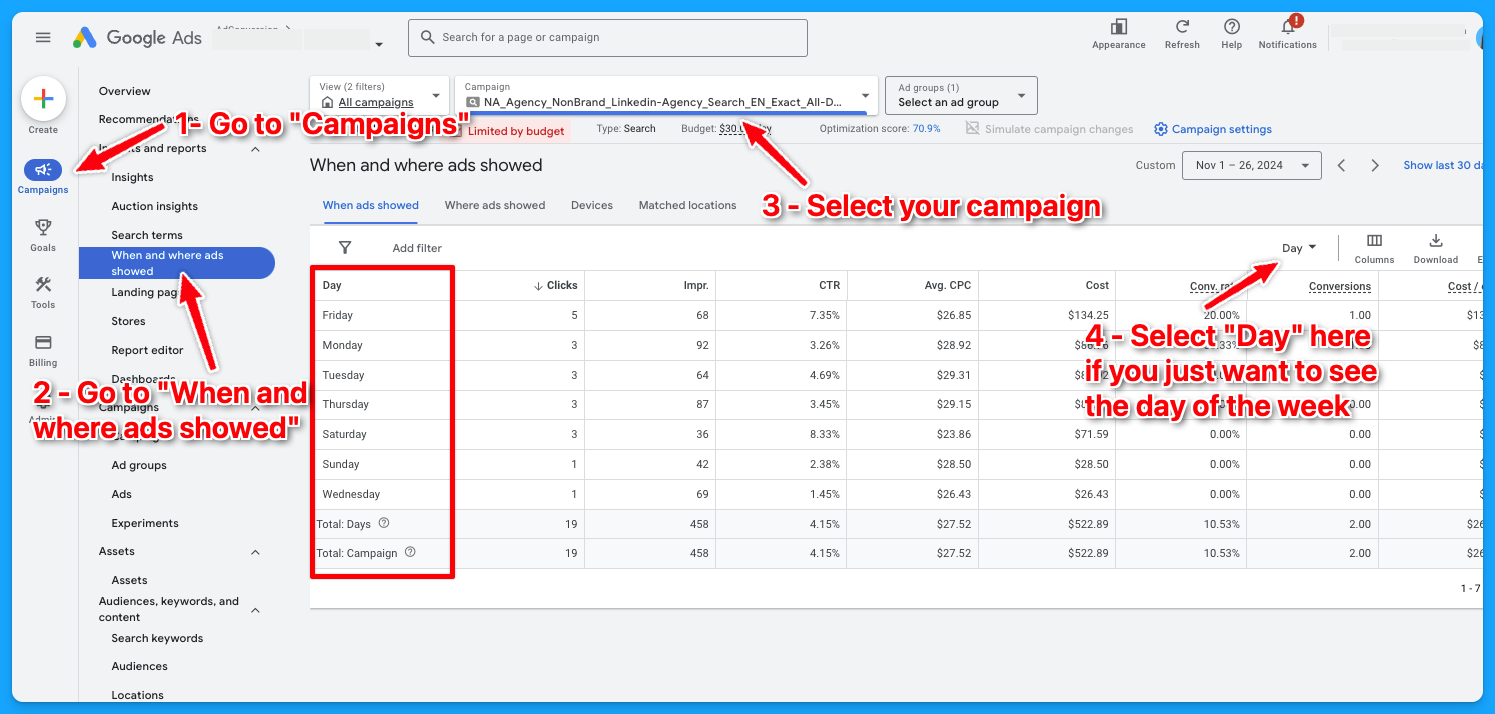
To learn more about how to create a winning Google Ads budget strategy, dive into the article below:
How to Create a Winning Google Ads Budget Strategy for B2B SaaS
Part 8 - Visibility Review
Here’s where we will talk more about Impression Share and Quality Score.
1. What is the search impression share by campaign theme? (NonBrand, Brand, Competitive, RLSA, Content)
There are different ways you can see the impression share by the campaign theme.
You can use Excel as I showed previously in Part 7, or you can go into your account and filter by campaign name, assuming you have good campaign naming conventions.
👉 Check out the Part 8 video above if you need a walkthrough on how to find this data.

2. What is the search lost rank by campaign theme? (NonBrand, Brand, Competitive, RLSA, Content)
The process here is the same from the previous task. The only difference is that you need to add the “Search lost IS (rank)” column.
👉 Check out the Part 8 video above if you need a walkthrough on how to find this data.
3. What is the search lost to budget by campaign theme? (NonBrand, Brand, Competitive, RLSA, Content)
The process here is the same from the previous tasks. The only difference is that you need to add the “Search lost IS (budget)” column.
👉 Check out the Part 8 video above if you need a walkthrough on how to find this data.
4. What is the search top IS by campaign theme? (NonBrand, Brand, Competitive, RLSA, Content)
The process here is the same from the previous tasks. The only difference is that you need to add the “Search top IS” column.
👉 Check out the Part 8 video above if you need a walkthrough on how to find this data.
5. Do 70% of your keywords have above 7 quality scores?
This is something I learned from Brad Geddes years ago, the OG of Google Ads.
Check the video below to see a complete guide on Quality Score and how to perform a Quality Score analysis:
6. What aspects of quality score do you need to improve?
After going going through the data in the previous task, summarize your findings to know where you have opportunities to improve.
Example:
- 100% of keywords have a Quality Score below 7.
- 94% of keywords are rated as “Below Average” for landing page experience.
- 45% have “Above Average” ad relevance.
- 100% have “Below Average” expected CTR.
Optimization strategies you can adopt to improve your Quality Score:
- Improve Landing Page Experience:
- Ensure pages are fast, relevant, and mobile-friendly
- Align ad copy with landing page content for a seamless message match.
- Ensure pages are fast, relevant, and mobile-friendly
- Refine Ad Relevance
- Group keywords into tightly themed ad groups.
- Write ads tailored to the specific intent of each group.
- Group keywords into tightly themed ad groups.
- Boost Expected CTR
- Test compelling ad headlines and descriptions.
- Use ad extensions to enhance visibility and clickability.
- Test compelling ad headlines and descriptions.
I hope you received a ton of value from this Google Ads Audit guide.
If you have any questions, feel free to connect with me on LinkedIn.
From Clicks to Conversions: Master Google Ads for B2B 🔥
If you want to become a Google Ads pro, check out our free B2B Google Ads courses, where you'll learn how to launch, optimize, and scale your campaigns to drive pipeline and revenue.

Here's what you'll learn in each course:
⚙️ B2B Google Ads 101 - How to Launch Dangerously Effective Campaigns for Beginners
- The Googleverse: The Game You're Playing & How To Win
- Measurement: How to Make Sure You're Profitable
- Targeting: How to Show Up For the Right Searcher
- Planning: Putting It All Together
🎯 Google Ads 102 - How to Clicks Into Profit
- Visibility: How To Find the Hole Sucking Profits
- Workflows: How to Optimize On a Daily, Weekly, Monthly & Quarterly Basis
- Experimentation: How to Test & Automate Profitability
- Troubleshooting: How To Solve Inevitable Problems
🚀 Google Ads 103 - How to Scale Google Ads For Advanced Advertisers
- Methodology: How to Vertically Scale Google Ads From A-Z
- Campaigns: Scaling Horizontally Through Campaign Themes
- Channels: Scaling Outside of Paid Search
Click Here to Join 1,000+ B2B Marketers Today and start leveling up your advertising skill set.
Takes < 90 seconds to sign up (seriously we timed it 😂)
People Also Ask
How can a Google Ads audit improve my campaign performance?
- A Google Ads audit can significantly enhance your campaign performance by identifying inefficiencies and areas for optimization within your account.
How often should I conduct a Google Ads audit?
- It is recommended to conduct a Google Ads audit at least once every quarter. For accounts with significant spending or those in highly competitive industries, more frequent audits may be beneficial to stay ahead of competitors and efficiently manage advertising spend.
What are the key components of a Google Ads audit?
- Budget Allocation: Analyzing how the budget is distributed across various channels and campaigns to identify opportunities for reallocation.
- Campaign Themes: Reviewing the balance between branded, non-branded, and competitive campaigns to ensure optimal allocation for reaching new customers.
- Device Usage: Evaluating performance across devices (mobile, computer, tablet, TV) to tailor strategies for each device type.
- Match Types: Assessing the use of exact, phrase, and broad match types in campaigns to ensure efficient targeting.
- Quality Score: Examining the quality score of keywords, focusing on ad relevance, landing page experience, and expected CTR to identify areas for improvement.
- Visibility Metrics: Analyzing impression share and losses due to rank and budget to optimize bid strategies and campaign visibility.
How often should I perform a Google Ads audit?
It’s recommended to conduct a comprehensive audit at least quarterly. However, for high-spending accounts or during periods of significant change (e.g., new product launches or market shifts), more frequent audits may be beneficial.
Can I perform a Google Ads audit myself, or should I hire a professional?
While self-auditing is possible, hiring a professional can provide deeper insights and a fresh perspective. Professionals are often equipped with advanced tools and expertise to identify issues that might be overlooked otherwise.

Heading 1
Heading 2
Heading 3
Heading 4
Heading 5
Heading 6
Lorem ipsum dolor sit amet, consectetur adipiscing elit, sed do eiusmod tempor incididunt ut labore et dolore magna aliqua. Ut enim ad minim veniam, quis nostrud exercitation ullamco laboris nisi ut aliquip ex ea commodo consequat. Duis aute irure dolor in reprehenderit in voluptate velit esse cillum dolore eu fugiat nulla pariatur.
Block quote
Ordered list
- Item 1
- Item 2
- Item 3
Unordered list
- Item A
- Item B
- Item C
Bold text
Emphasis
Superscript
Subscript


Heading
Heading 1
Heading 2
Heading 3
Heading 4
Heading 5
Heading 6
Lorem ipsum dolor sit amet, consectetur adipiscing elit, sed do eiusmod tempor incididunt ut labore et dolore magna aliqua. Ut enim ad minim veniam, quis nostrud exercitation ullamco laboris nisi ut aliquip ex ea commodo consequat. Duis aute irure dolor in reprehenderit in voluptate velit esse cillum dolore eu fugiat nulla pariatur.
Block quote
Ordered list
- Item 1
- Item 2
- Item 3
Unordered list
- Item A
- Item B
- Item C
Bold text
Emphasis
Superscript
Subscript


Heading
Heading 1
Heading 2
Heading 3
Heading 4
Heading 5
Heading 6
Lorem ipsum dolor sit amet, consectetur adipiscing elit, sed do eiusmod tempor incididunt ut labore et dolore magna aliqua. Ut enim ad minim veniam, quis nostrud exercitation ullamco laboris nisi ut aliquip ex ea commodo consequat. Duis aute irure dolor in reprehenderit in voluptate velit esse cillum dolore eu fugiat nulla pariatur.
Block quote
Ordered list
- Item 1
- Item 2
- Item 3
Unordered list
- Item A
- Item B
- Item C
Bold text
Emphasis
Superscript
Subscript


Heading
Heading 1
Heading 2
Heading 3
Heading 4
Heading 5
Heading 6
Lorem ipsum dolor sit amet, consectetur adipiscing elit, sed do eiusmod tempor incididunt ut labore et dolore magna aliqua. Ut enim ad minim veniam, quis nostrud exercitation ullamco laboris nisi ut aliquip ex ea commodo consequat. Duis aute irure dolor in reprehenderit in voluptate velit esse cillum dolore eu fugiat nulla pariatur.
Block quote
Ordered list
- Item 1
- Item 2
- Item 3
Unordered list
- Item A
- Item B
- Item C
Bold text
Emphasis
Superscript
Subscript


Heading
Heading 1
Heading 2
Heading 3
Heading 4
Heading 5
Heading 6
Lorem ipsum dolor sit amet, consectetur adipiscing elit, sed do eiusmod tempor incididunt ut labore et dolore magna aliqua. Ut enim ad minim veniam, quis nostrud exercitation ullamco laboris nisi ut aliquip ex ea commodo consequat. Duis aute irure dolor in reprehenderit in voluptate velit esse cillum dolore eu fugiat nulla pariatur.
Block quote
Ordered list
- Item 1
- Item 2
- Item 3
Unordered list
- Item A
- Item B
- Item C
Bold text
Emphasis
Superscript
Subscript


Heading
Heading 1
Heading 2
Heading 3
Heading 4
Heading 5
Heading 6
Lorem ipsum dolor sit amet, consectetur adipiscing elit, sed do eiusmod tempor incididunt ut labore et dolore magna aliqua. Ut enim ad minim veniam, quis nostrud exercitation ullamco laboris nisi ut aliquip ex ea commodo consequat. Duis aute irure dolor in reprehenderit in voluptate velit esse cillum dolore eu fugiat nulla pariatur.
Block quote
Ordered list
- Item 1
- Item 2
- Item 3
Unordered list
- Item A
- Item B
- Item C
Bold text
Emphasis
Superscript
Subscript


Heading
Heading 1
Heading 2
Heading 3
Heading 4
Heading 5
Heading 6
Lorem ipsum dolor sit amet, consectetur adipiscing elit, sed do eiusmod tempor incididunt ut labore et dolore magna aliqua. Ut enim ad minim veniam, quis nostrud exercitation ullamco laboris nisi ut aliquip ex ea commodo consequat. Duis aute irure dolor in reprehenderit in voluptate velit esse cillum dolore eu fugiat nulla pariatur.
Block quote
Ordered list
- Item 1
- Item 2
- Item 3
Unordered list
- Item A
- Item B
- Item C
Bold text
Emphasis
Superscript
Subscript


Heading
Heading 1
Heading 2
Heading 3
Heading 4
Heading 5
Heading 6
Lorem ipsum dolor sit amet, consectetur adipiscing elit, sed do eiusmod tempor incididunt ut labore et dolore magna aliqua. Ut enim ad minim veniam, quis nostrud exercitation ullamco laboris nisi ut aliquip ex ea commodo consequat. Duis aute irure dolor in reprehenderit in voluptate velit esse cillum dolore eu fugiat nulla pariatur.
Block quote
Ordered list
- Item 1
- Item 2
- Item 3
Unordered list
- Item A
- Item B
- Item C
Bold text
Emphasis
Superscript
Subscript


Heading
Heading 1
Heading 2
Heading 3
Heading 4
Heading 5
Heading 6
Lorem ipsum dolor sit amet, consectetur adipiscing elit, sed do eiusmod tempor incididunt ut labore et dolore magna aliqua. Ut enim ad minim veniam, quis nostrud exercitation ullamco laboris nisi ut aliquip ex ea commodo consequat. Duis aute irure dolor in reprehenderit in voluptate velit esse cillum dolore eu fugiat nulla pariatur.
Block quote
Ordered list
- Item 1
- Item 2
- Item 3
Unordered list
- Item A
- Item B
- Item C
Bold text
Emphasis
Superscript
Subscript


Heading
Heading 1
Heading 2
Heading 3
Heading 4
Heading 5
Heading 6
Lorem ipsum dolor sit amet, consectetur adipiscing elit, sed do eiusmod tempor incididunt ut labore et dolore magna aliqua. Ut enim ad minim veniam, quis nostrud exercitation ullamco laboris nisi ut aliquip ex ea commodo consequat. Duis aute irure dolor in reprehenderit in voluptate velit esse cillum dolore eu fugiat nulla pariatur.
Block quote
Ordered list
- Item 1
- Item 2
- Item 3
Unordered list
- Item A
- Item B
- Item C
Bold text
Emphasis
Superscript
Subscript


Heading
Heading 1
Heading 2
Heading 3
Heading 4
Heading 5
Heading 6
Lorem ipsum dolor sit amet, consectetur adipiscing elit, sed do eiusmod tempor incididunt ut labore et dolore magna aliqua. Ut enim ad minim veniam, quis nostrud exercitation ullamco laboris nisi ut aliquip ex ea commodo consequat. Duis aute irure dolor in reprehenderit in voluptate velit esse cillum dolore eu fugiat nulla pariatur.
Block quote
Ordered list
- Item 1
- Item 2
- Item 3
Unordered list
- Item A
- Item B
- Item C
Bold text
Emphasis
Superscript
Subscript


Heading
Heading 1
Heading 2
Heading 3
Heading 4
Heading 5
Heading 6
Lorem ipsum dolor sit amet, consectetur adipiscing elit, sed do eiusmod tempor incididunt ut labore et dolore magna aliqua. Ut enim ad minim veniam, quis nostrud exercitation ullamco laboris nisi ut aliquip ex ea commodo consequat. Duis aute irure dolor in reprehenderit in voluptate velit esse cillum dolore eu fugiat nulla pariatur.
Block quote
Ordered list
- Item 1
- Item 2
- Item 3
Unordered list
- Item A
- Item B
- Item C
Bold text
Emphasis
Superscript
Subscript


Heading
Heading 1
Heading 2
Heading 3
Heading 4
Heading 5
Heading 6
Lorem ipsum dolor sit amet, consectetur adipiscing elit, sed do eiusmod tempor incididunt ut labore et dolore magna aliqua. Ut enim ad minim veniam, quis nostrud exercitation ullamco laboris nisi ut aliquip ex ea commodo consequat. Duis aute irure dolor in reprehenderit in voluptate velit esse cillum dolore eu fugiat nulla pariatur.
Block quote
Ordered list
- Item 1
- Item 2
- Item 3
Unordered list
- Item A
- Item B
- Item C
Bold text
Emphasis
Superscript
Subscript


Heading
Heading 1
Heading 2
Heading 3
Heading 4
Heading 5
Heading 6
Lorem ipsum dolor sit amet, consectetur adipiscing elit, sed do eiusmod tempor incididunt ut labore et dolore magna aliqua. Ut enim ad minim veniam, quis nostrud exercitation ullamco laboris nisi ut aliquip ex ea commodo consequat. Duis aute irure dolor in reprehenderit in voluptate velit esse cillum dolore eu fugiat nulla pariatur.
Block quote
Ordered list
- Item 1
- Item 2
- Item 3
Unordered list
- Item A
- Item B
- Item C
Bold text
Emphasis
Superscript
Subscript


Heading
Heading 1
Heading 2
Heading 3
Heading 4
Heading 5
Heading 6
Lorem ipsum dolor sit amet, consectetur adipiscing elit, sed do eiusmod tempor incididunt ut labore et dolore magna aliqua. Ut enim ad minim veniam, quis nostrud exercitation ullamco laboris nisi ut aliquip ex ea commodo consequat. Duis aute irure dolor in reprehenderit in voluptate velit esse cillum dolore eu fugiat nulla pariatur.
Block quote
Ordered list
- Item 1
- Item 2
- Item 3
Unordered list
- Item A
- Item B
- Item C
Bold text
Emphasis
Superscript
Subscript


Heading
Heading 1
Heading 2
Heading 3
Heading 4
Heading 5
Heading 6
Lorem ipsum dolor sit amet, consectetur adipiscing elit, sed do eiusmod tempor incididunt ut labore et dolore magna aliqua. Ut enim ad minim veniam, quis nostrud exercitation ullamco laboris nisi ut aliquip ex ea commodo consequat. Duis aute irure dolor in reprehenderit in voluptate velit esse cillum dolore eu fugiat nulla pariatur.
Block quote
Ordered list
- Item 1
- Item 2
- Item 3
Unordered list
- Item A
- Item B
- Item C
Bold text
Emphasis
Superscript
Subscript


Heading
Heading 1
Heading 2
Heading 3
Heading 4
Heading 5
Heading 6
Lorem ipsum dolor sit amet, consectetur adipiscing elit, sed do eiusmod tempor incididunt ut labore et dolore magna aliqua. Ut enim ad minim veniam, quis nostrud exercitation ullamco laboris nisi ut aliquip ex ea commodo consequat. Duis aute irure dolor in reprehenderit in voluptate velit esse cillum dolore eu fugiat nulla pariatur.
Block quote
Ordered list
- Item 1
- Item 2
- Item 3
Unordered list
- Item A
- Item B
- Item C
Bold text
Emphasis
Superscript
Subscript


Heading
Heading 1
Heading 2
Heading 3
Heading 4
Heading 5
Heading 6
Lorem ipsum dolor sit amet, consectetur adipiscing elit, sed do eiusmod tempor incididunt ut labore et dolore magna aliqua. Ut enim ad minim veniam, quis nostrud exercitation ullamco laboris nisi ut aliquip ex ea commodo consequat. Duis aute irure dolor in reprehenderit in voluptate velit esse cillum dolore eu fugiat nulla pariatur.
Block quote
Ordered list
- Item 1
- Item 2
- Item 3
Unordered list
- Item A
- Item B
- Item C
Bold text
Emphasis
Superscript
Subscript


Heading
Heading 1
Heading 2
Heading 3
Heading 4
Heading 5
Heading 6
Lorem ipsum dolor sit amet, consectetur adipiscing elit, sed do eiusmod tempor incididunt ut labore et dolore magna aliqua. Ut enim ad minim veniam, quis nostrud exercitation ullamco laboris nisi ut aliquip ex ea commodo consequat. Duis aute irure dolor in reprehenderit in voluptate velit esse cillum dolore eu fugiat nulla pariatur.
Block quote
Ordered list
- Item 1
- Item 2
- Item 3
Unordered list
- Item A
- Item B
- Item C
Bold text
Emphasis
Superscript
Subscript


Heading
Heading 1
Heading 2
Heading 3
Heading 4
Heading 5
Heading 6
Lorem ipsum dolor sit amet, consectetur adipiscing elit, sed do eiusmod tempor incididunt ut labore et dolore magna aliqua. Ut enim ad minim veniam, quis nostrud exercitation ullamco laboris nisi ut aliquip ex ea commodo consequat. Duis aute irure dolor in reprehenderit in voluptate velit esse cillum dolore eu fugiat nulla pariatur.
Block quote
Ordered list
- Item 1
- Item 2
- Item 3
Unordered list
- Item A
- Item B
- Item C
Bold text
Emphasis
Superscript
Subscript


Heading
Other Articles You May Enjoy.

How to Scale Outside of Paid Search with YouTube Ads & Demand Gen Campaigns for B2B SaaS
Hey there, if you’re a B2B marketer looking to scale your Google Ads campaigns, you’re in the right place.
In this article, I’ll walk you through how to effectively use YouTube Ads and Google Demand Generation (previously known as Discovery) campaigns to scale beyond paid search and stay top of mind while keeping costs low.
So let’s dive in! 👇
TABLE OF CONTENTS
- Why You Need to Scale Beyond Paid Search
- How to Leverage Custom Audiences
- How to Stay Omnipresent with Remarketing
- From Clicks to Conversions: Master Google Ads for B2B
Why You Need to Scale Beyond Paid Search
Search campaigns are fantastic for capturing high-intent users, but eventually you’ll hit a wall. Why? There’s only so much traffic coming from people searching for your keywords (especially in B2B).
As I always say, Google Ads is a blessing and a curse. You’re blessed with intent but cursed with scale.
So to break through, it’s necessary to explore other types of Google Ads campaigns.

Video and Demand Gen campaigns, in particular, are great for that because they let you reach a broader audience on YouTube, Gmail, and Discover at a fraction of the cost per click you’d pay for high-intent search terms.
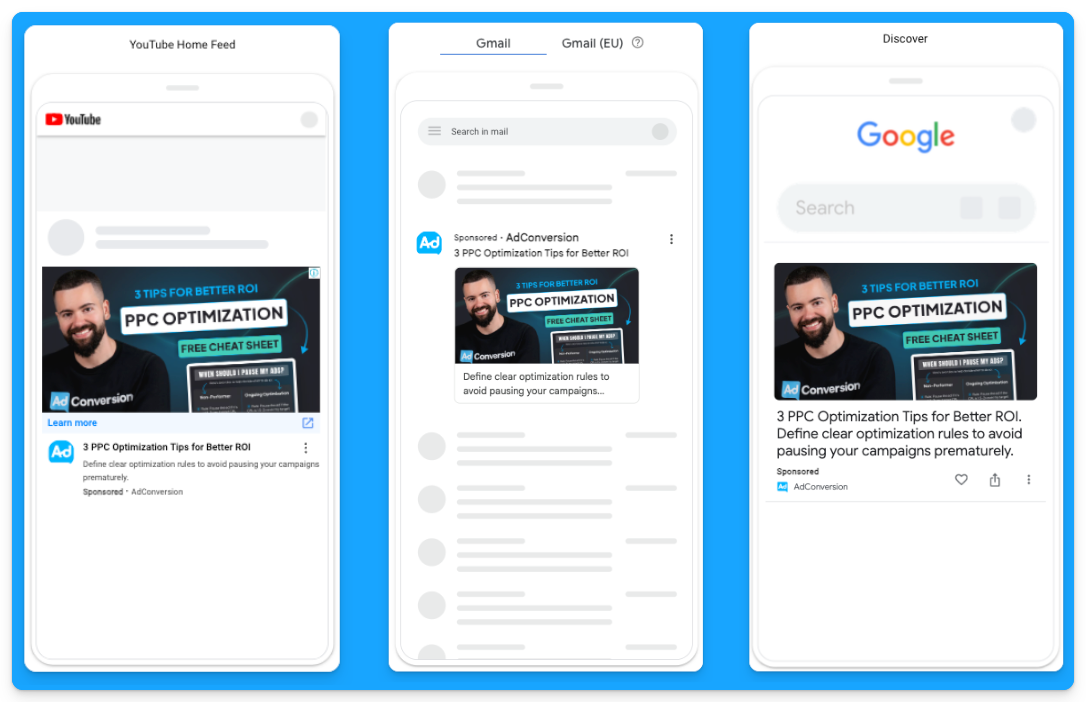
For example, instead of paying $100 per click for “CRM software”, you could pay just $0.05 per view on YouTube, targeting the same audience.
It’s a game-changer for SaaS companies looking to grow.
How to Leverage Custom Audiences
You may ask how you can get LinkedIn-like targeting with YouTube Ads and Demand Gen campaigns since we can’t rely on job titles or target specific companies.
The secret to successful prospecting with these channels lies in custom audiences.
These are people actively searching for your top-performing keywords, competitors, or industry terms.
Custom segments let you target users based on search behavior, getting your brand in front of highly relevant prospects at just the right time.
Here’s how you can create custom segments on Google Ads:
- Go to “Tools” on the left-hand side of your Google Ads manager
- Click to expand the “Shared library” option and go to “Audience Manager”
- Click on the “Custom segments” option
- Click on the plus sign to create a new custom segment
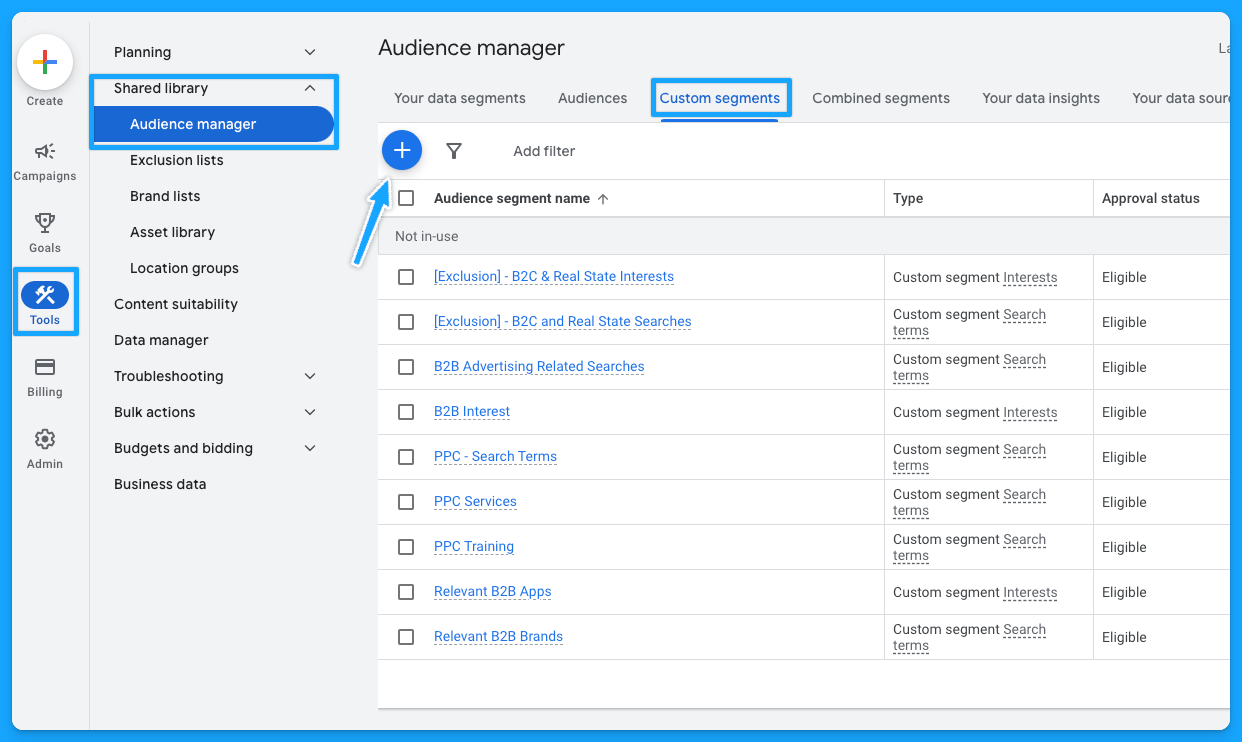
Below is a custom segment I created to target people with any interest or purchase intentions in B2B-related terms and tools and how many impressions I can get per week with this segment.
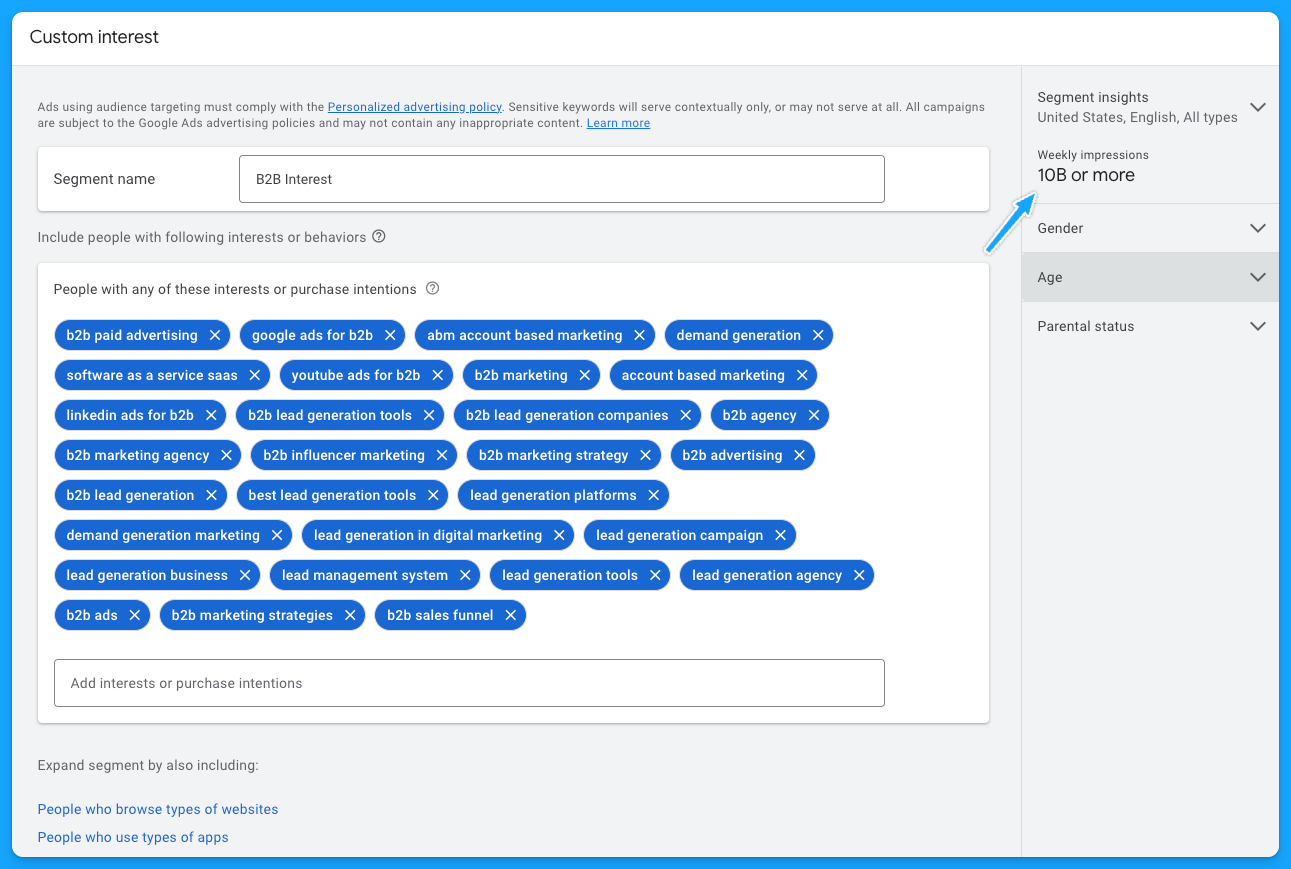
I also recommend creating custom segments with the following:
- Relevant B2B Apps (especially if they integrate with your product)
- Your competitors
- Relevant B2B Brands
- Your high-converting paid search keywords
- Irrelevant B2C Interests/Searches for exclusion if needed
As I pointed out, by using these custom audiences, you can target people who have searched specific terms on Google through Demand Gen or YouTube campaigns. Instead of paying a premium cost for search clicks, you’re reaching them on different platforms for dramatically less.
If you want to learn more about YouTube costs check out this benchmark data we pulled from $1,041,988 in ad spend from our own B2B SaaS clients.
Staying Omnipresent with Remarketing
In B2B marketing, sales cycles can range from months to years, so another great option to leverage Video and Demand Generation campaigns on Google Ads is using remarketing audiences to stay top of mind with your prospects.
Running remarketing campaigns on YouTube, Gmail, Discovery and Google Display allows you to re-engage visitors who’ve interacted with your site or content.
For example, you can create specific segments based on user activity, such as visiting your pricing page, blog, case studies, or downloading a resource.
Here are some of the remarketing segments I recommend most for B2B SaaS companies:
- Pricing Page Visits
- Product Page Visits
- Prospects that downloaded a resource
- Prospects that attended webinars or in-person events (custom list)
- Demo Page Visits (excluding users that filled out the form)
- Trials (for PLG companies)
- Case Study Visits
If you’re running LinkedIn Ads and confident in your audience targeting, you can also steal that LinkedIn Ads traffic by remarketing them on Google 🔥
To do that, you just need to build a retargeting audience using utm_source=linkedin or whatever utm_source you use for your LinkedIn Ad campaigns.
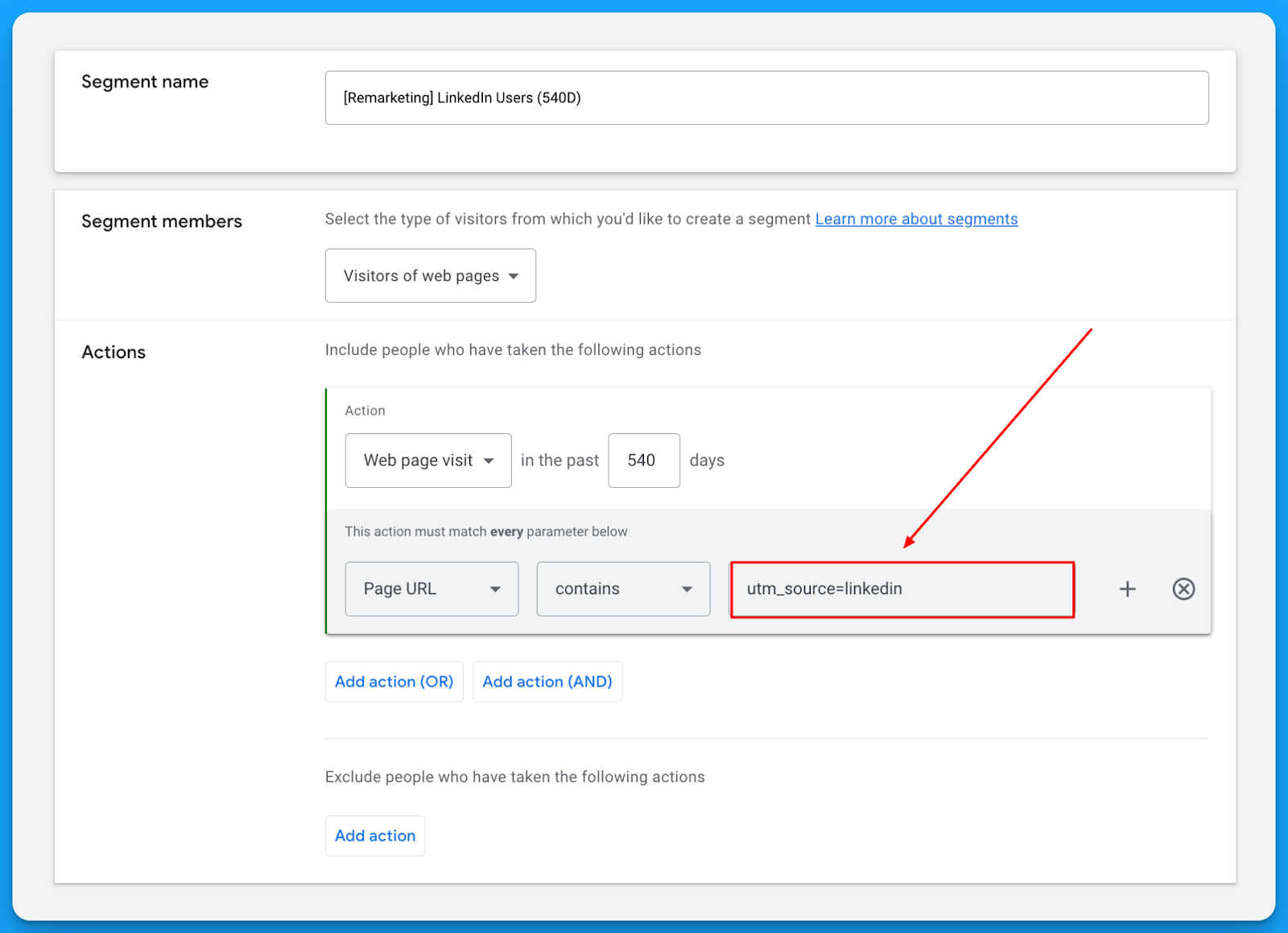
This will let you get in front of the same users on YouTube, Gmail, Discovery, and Display for a fraction of the cost you’re paying on LinkedIn. 🤓
Check out our free LinkedIn Ads courses to master this channel:
- B2B LinkedIn Ads 101: The Ultimate Crash Course for New LinkedIn Advertisers
- B2B LinkedIn Ads 102: The Blueprint for LinkedIn Ads Optimization
- B2B LinkedIn Ads 103: Advanced Scaling Strategies From $25M in Ad Spend
The beautiful thing about remarketing is that it deals with smaller audience sizes and requires less budget, but it keeps you in front of the people who matter most.
So I highly recommend building a multichannel B2B retargeting strategy to ensure your brand stays visible, nurturing prospects throughout their long decision-making process.
You can steal my YouTube Remarketing Checklist to ensure you don’t forget anything when creating your campaigns.
Final Words
Scaling beyond search campaigns, leveraging custom audiences, and using remarketing are your keys to running successful B2B SaaS campaigns on YouTube and Google Demand Generation.
These strategies let you break free from search constraints, attract new prospects efficiently, and remain top of mind throughout the sales cycle.
If you have any questions, feel free to connect with me on LinkedIn.
From Clicks to Conversions: Master Google Ads for B2B 🔥
If you want to become a Google Ads pro, check out our free B2B Google Ads courses, where you'll learn how to launch, optimize, and scale your campaigns to drive pipeline and revenue.

Here's what you'll learn in each course:
⚙️ B2B Google Ads 101 - How to Launch Dangerously Effective Campaigns for Beginners
- The Googleverse: The Game You're Playing & How To Win
- Measurement: How to Make Sure You're Profitable
- Targeting: How to Show Up For the Right Searcher
- Planning: Putting It All Together
🎯 Google Ads 102 - How to Clicks Into Profit
- Visibility: How To Find the Hole Sucking Profits
- Workflows: How to Optimize On a Daily, Weekly, Monthly & Quarterly Basis
- Experimentation: How to Test & Automate Profitability
- Troubleshooting: How To Solve Inevitable Problems
🚀 Google Ads 103 - How to Scale Google Ads For Advanced Advertisers
- Methodology: How to Vertically Scale Google Ads From A-Z
- Campaigns: Scaling Horizontally Through Campaign Themes
- Channels: Scaling Outside of Paid Search
Click Here to Join 1,000+ B2B Marketers Today and start leveling up your advertising skill set.
Takes < 90 seconds to sign up (seriously we timed it 😂)
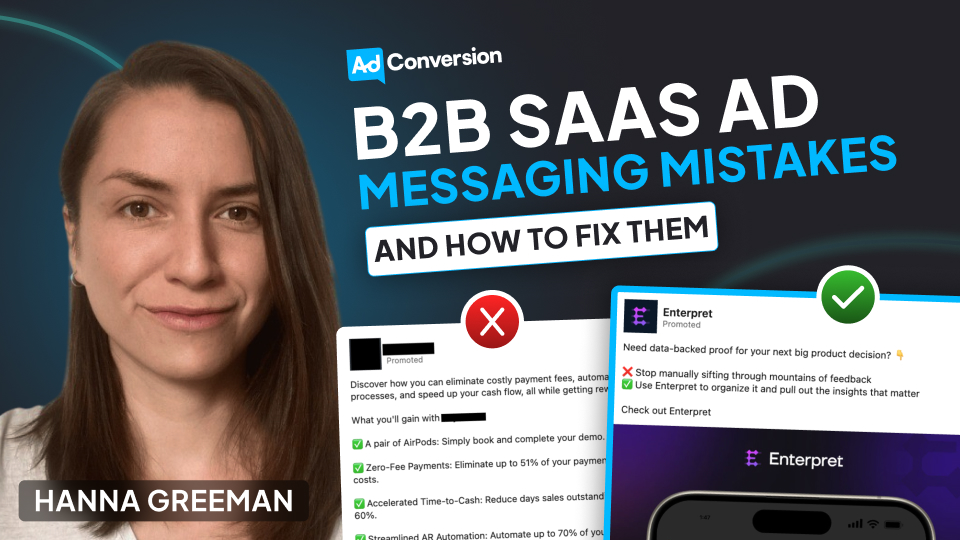
3 Messaging Mistakes B2B SaaS Companies Make in Their Ads (and How to Fix Them)
Paid ads have the potential to be the biggest revenue driver in your business. Not to mention, they are one of the fastest ways to build brand awareness.
But if you are like most B2B SaaS companies, you probably find that a large portion of ads you run drive a less-than-impressive CTR or an astronomical CPL.
Before you switch strategies or try another platform, we need to look at your ad copy. One study found that 75% of B2B LinkedIn ad creative was ineffective, ranking just one star or less out of five 😱
Here are 3 common mistakes SaaS companies make in their ad messaging. Read on to learn what they are and how you can fix them today.
TABLE OF CONTENTS
- Mistake #1: Showing the what but not the how
- Mistake #2: Trying to fit too much in one ad
- Mistake #3: Using buzzwords
Mistake #1: Showing the what but not the how
You need to get specific about the core features of your product.
You might be thinking, well duh!
But you would be surprised at how many ads fail to clearly communicate how their product actually achieves the awesome results that it does.
If you search the LinkedIn ad library, you’ll find it awash with ads like this ⤵
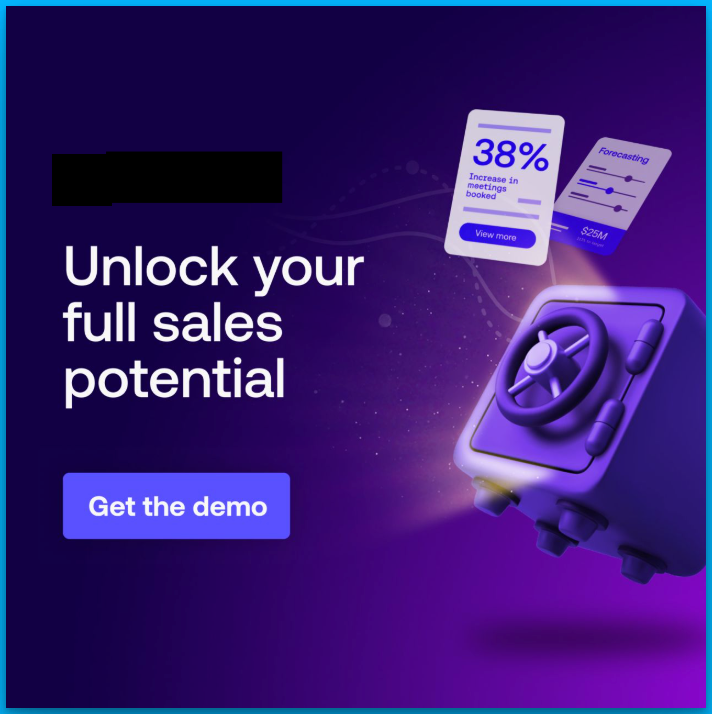
And while, yes, everyone wants to make more sales, statements that solely focus on a result, without explaining the how, leave people in the vague zone.
The mind craves certainty, tangibility and proof. So you’ll want to get out of the vague zone and into the land of specificity as quickly as possible.
Here’s how to fix it
In our B2B ad agency, we have consistently seen this formula perform again and again.
1. Hone in on one specific feature
2. Clearly tie it to a very specific outcome
3. Show how the feature actually achieves that outcome
(Bonus if you combine it with a visual snapshot of this process happening on the platform)
Let’s take an example.
Imagine you are an analytics company that tracks user behavior on your website.
Your product has a LOT of functions, but it essentially allows marketing teams to understand what users do on your website, so they can improve user experience and ultimately make more sales.
Usually, something like this happens. You simplify the whole process and end up with a headline like “Turn data into dollars.”
Short and catchy, right?
Maybe. But if you ask the marketing manager reading the ad to explain what they’re actually getting? They will have no idea.
Try this instead.
Think about one core feature of your product that customers like.
In this case, it could be tracking when customers drop off during the sales process.
Focus the whole ad around that feature.
For example, we could say something like “See when customers drop off, remove obstacles that stop them buying.”
Ok, you can make it catchier than that.
But this version allows our audience to really understand how the product helps them.
Combining this with a visual to show what we mean is also a game changer. Here this might look like a simplified snapshot of a tracking dashboard, with a notification that says “462 users dropped off at checkout.”
This ad is now:
⤷ Tangible
⤷ Our audience gets what our product does
⤷ And instead of spelling out the result, we make it easy to make the connection between this feature and making more sales.
Here’s a real example from one of my clients, a data analytics platform. It hones in on one specific feature that allows you to watch replays of users navigating your platform:
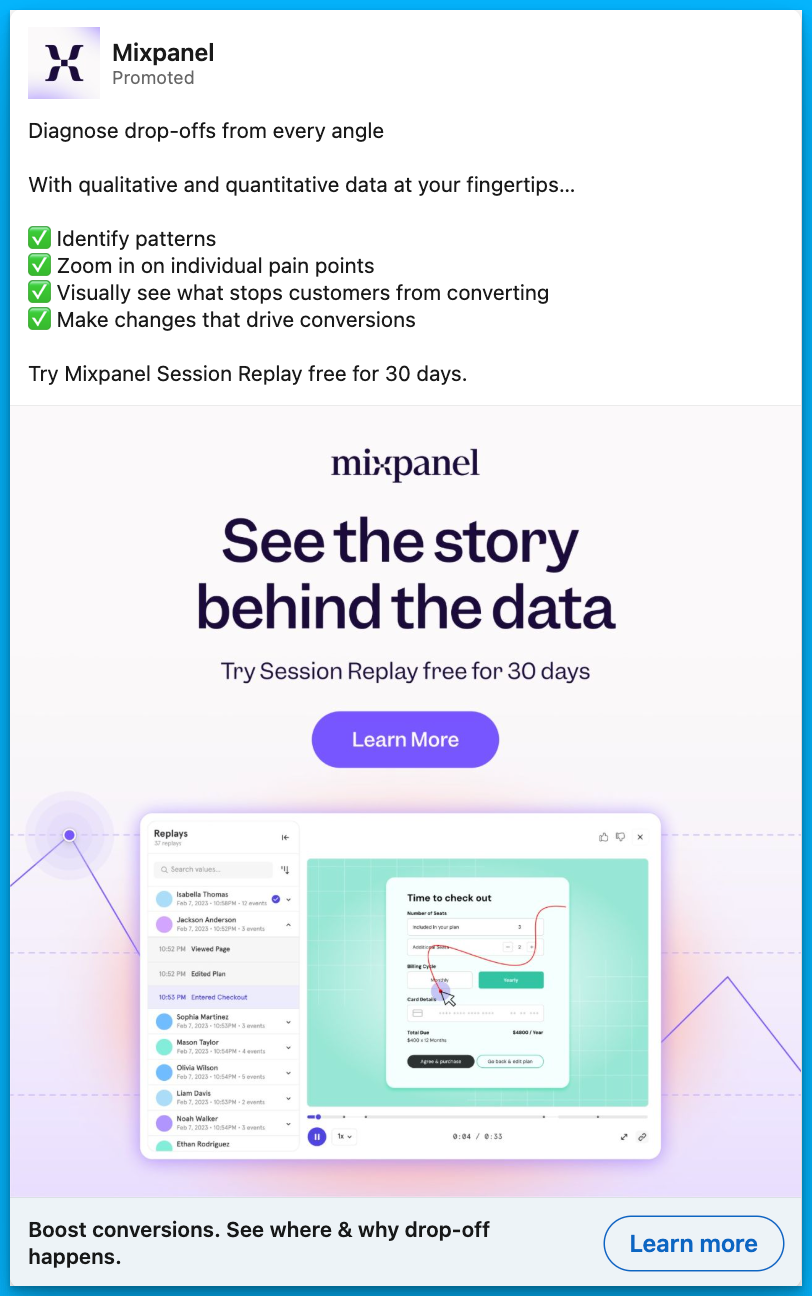
Mistake #2: Trying to fit too much in one ad
When you work closely on a product, you are acutely aware of ALL its awesome features.
But, that doesn’t mean you should mention them all in a single ad.
While you might think everything is important, speaking to too many benefits or features can confuse or overload your audience, ending up something like this ⤵
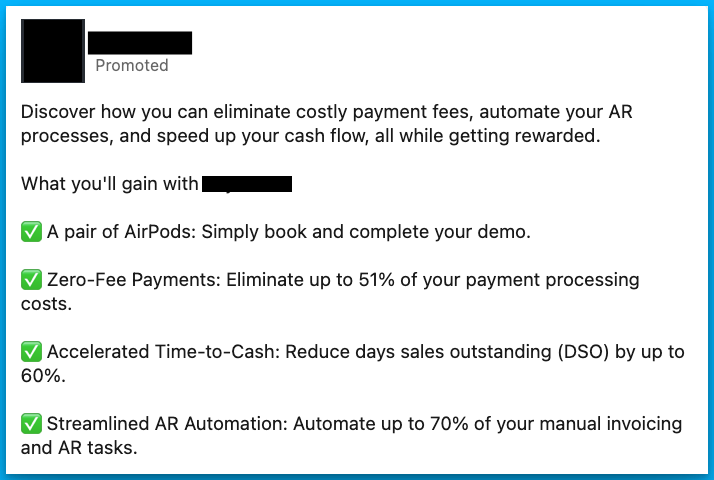
The more you make your audience work to understand your product, the more likely they won’t remember your ad at all.
Speaking to one benefit in one ad is typically much more memorable.
The goal of an ad in SaaS isn’t usually to make an outright sale – B2B sales processes are far too long and convoluted for that.
Instead, we want to pique our audience’s interest just enough to click to learn more.
They can then dig further into your features on the website or landing page.
Here’s how to fix it
So how can you avoid saying too much?
Let’s take an example.
Imagine you have a marketing automation software that:
- Automates email campaigns
- Segments audiences
- Includes prebuilt templates
- Connects to a CRM
- Integrates with tools
- AND has analytics capabilities
You might be struggling to know what to focus on.
Try this.
Choose a real-life use case. For example, reviving abandoned cart sales with automated emails.
Instead of listing features, your ad might say something like:
“70% of shoppers abandon their cart. Bring them back with set-and-forget followups you can activate in a few clicks.”
Not only does this hone in on one easy-to-grasp feature, it also helps your audience imagine implementing and benefiting from the product.
Here’s another example from one of my clients, a customer feedback analytics platform. It focuses on the use case of automating feedback tagging:
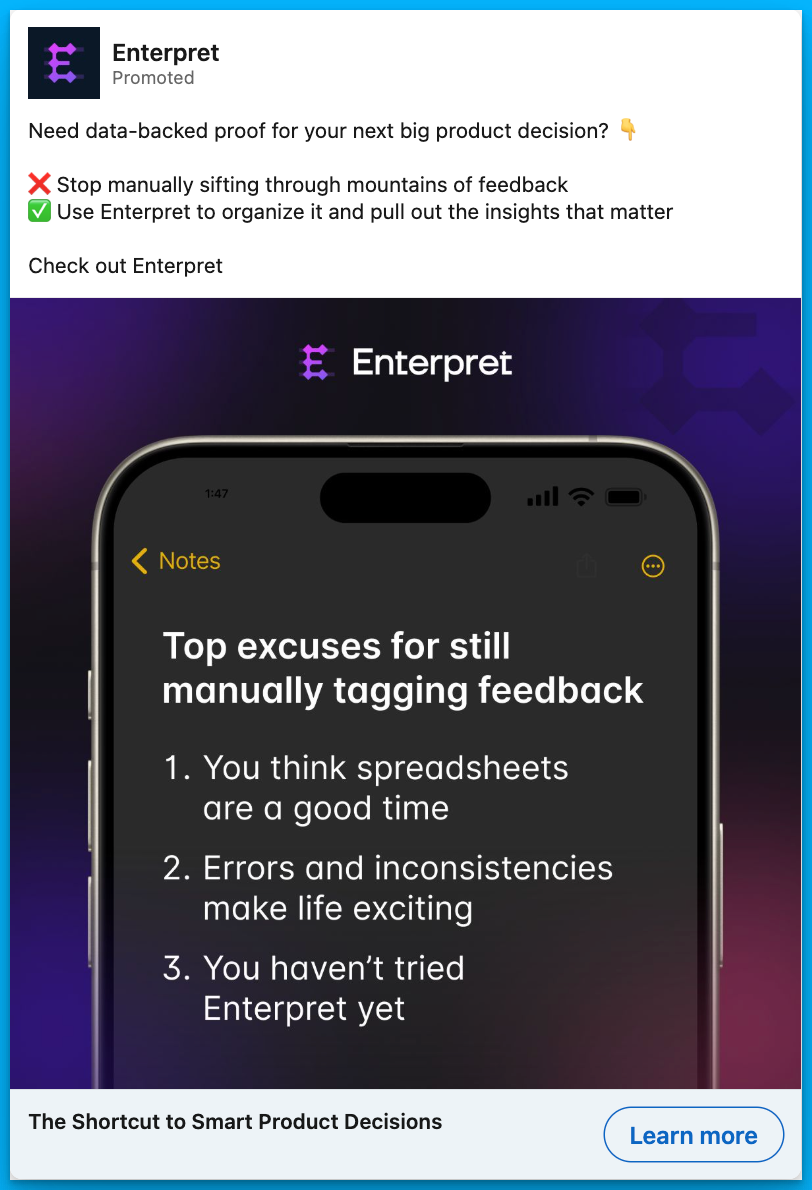
Mistake #3: Using buzzwords
We know we shouldn’t use buzzwords, but still, it’s a constant battle not to let them worm their way into B2B content.
I get it.
⤷ Everyone else is using them
⤷ They are an industry norm
⤷ And they neatly encapsulate what we want to express
But ultimately, they are the lazy way out. And they are killing your conversions.
So the next time you feel the urge to harness, unlock, optimize, revolutionize, supercharge, streamline, or transform in your B2B ads, try this 👇
Do the tangibility test.
- Can your claim be proved right or wrong?
- Could you go away and draw it on a piece of paper?
If the answer is no, keep reworking it until it’s a yes.
Here’s how to fix it
Let’s take the headline of this ad ⤵
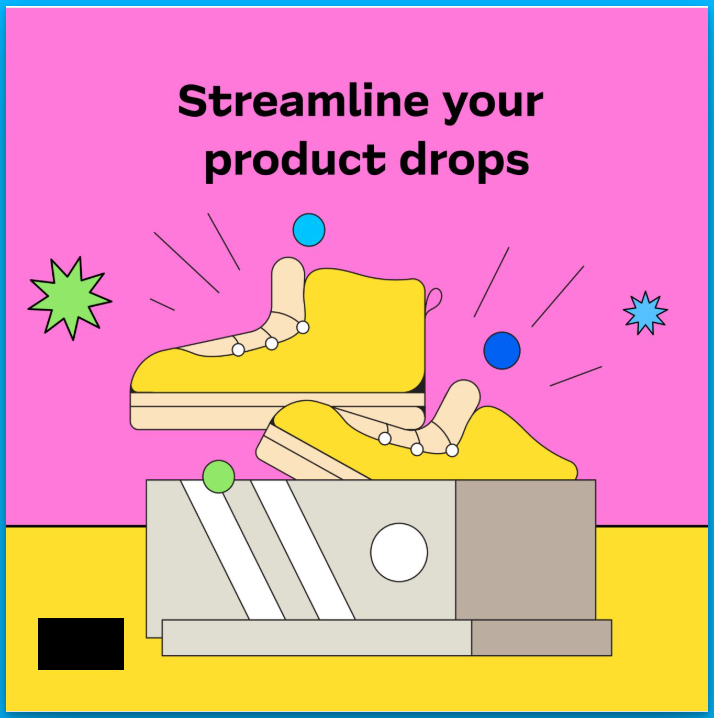
Could you prove with a yes or no if this company can ‘streamline product drops’? Erm, I’m not really even sure what that means.
Could you draw ‘streamlining a product drop’ on a notepad? Me neither.
I did some digging and learned that this company offers a platform where brands can run eCommerce launches.
So let’s adapt the headline to something like this.
“Launch your new clothing line on a platform that will never crash.”
Could you prove it’s possible or not to launch products on this platform? Yes.
Could you prove it to be true or false that the platform will never crash? Yes.
Could you draw this concept on a piece of paper? I could give it a good shot.
Here’s an example for one of my clients, where I used conversational and human language over buzzwords to promote a webinar:
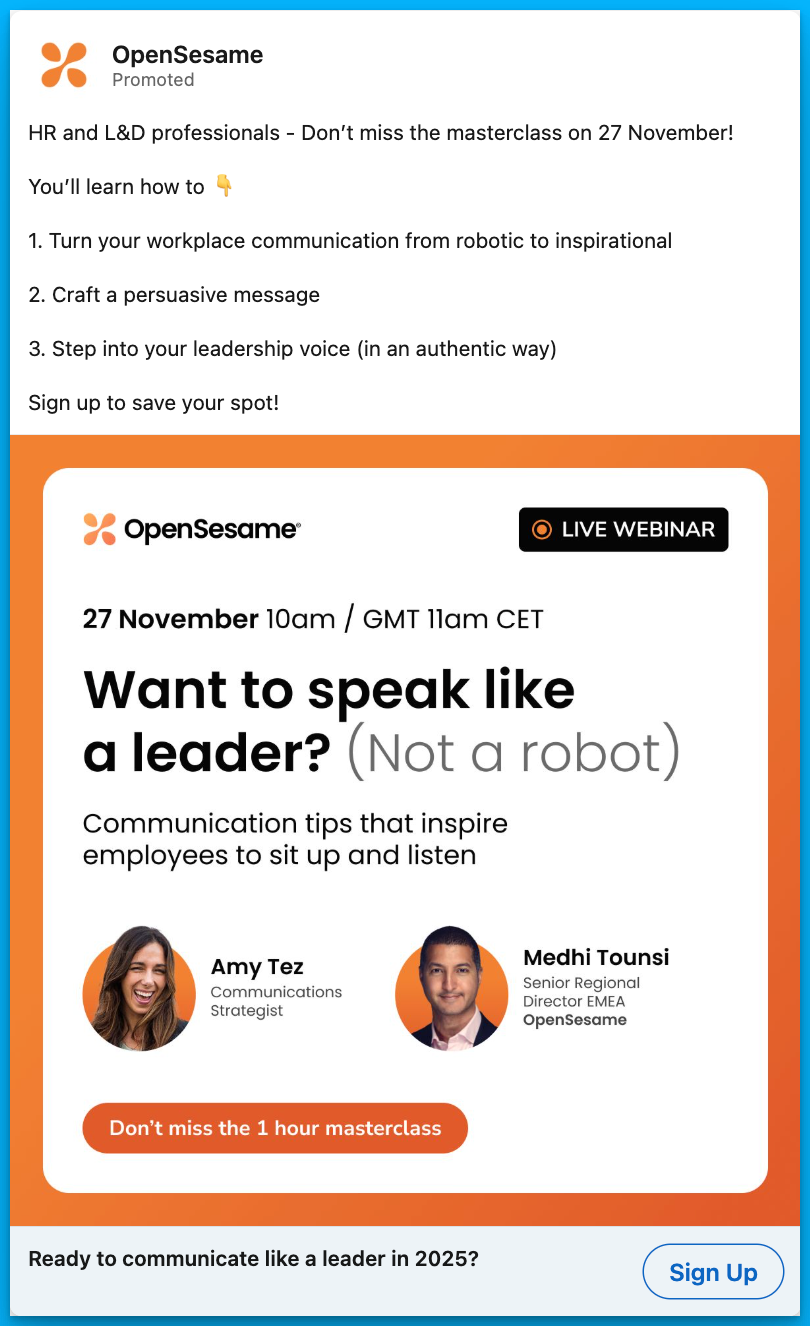
Final Thoughts
Great SaaS ads don’t have to be flashy or loaded with buzzwords. They succeed when they:
- Show how they achieve the outcome
- Focus on a single message at a time
- Use clear, tangible language over jargon
By avoiding these three common messaging mistakes, you’ll not only boost your click-through rates but also connect with your audience in a way that builds trust and drives action.
Now, go audit your ad copy—what changes can you make today?
Hope you found this article helpful! 👏
Feel free to reach out on LinkedIn with any copywriting questions.
And for more B2B SaaS copywriting tips, check out this article by Eden Bidani.
Free Resources to Build a Full-Funnel Paid Media Program
If you want to build a full-funnel B2B paid media program, then you should definitely check our free course Building a Paid Media Program: Scale Your B2B SaaS Advertising.

Here’s what is in for you:
- Module 1: you'll learn the S.C.A.L.E framework for building a paid program.
- Module 2: you'll learn how to create your paid strategy with the five stages.
- Module 3: you'll learn how to measure your paid media program correctly.
- Module 4: you'll learn how to create world-class campaigns from A-Z.
- Module 5: you'll learn how to create an experimentation engine.
- Module 6: you'll learn how to scale with the Scaling Quadrant.
It doesn’t matter if you’re a seasoned B2B advertiser or a complete newbie.
You’re going to walk away with frameworks and repeatable processes for building a paid media program that scales.
Click Here to Join 1,000+ B2B Marketers Today and start leveling up your advertising skill set.
It takes < 90 seconds to sign up (seriously we timed it 😂)
People Also Ask
How can I effectively measure the impact of improved ad messaging on my campaign performance?
Utilize A/B testing to compare different ad copies and analyze metrics like click-through rates (CTR), conversion rates, and cost per acquisition (CPA) to determine which messaging resonates best with your audience.
What are some strategies to ensure my ad messaging aligns with my target audience’s pain points and needs?
Conduct thorough market research, including customer surveys and interviews, to gain insights into your audience’s challenges. Use this information to craft messages that directly address their specific concerns.
How can I balance creativity and clarity in my ad messaging to effectively communicate my value proposition?
Focus on clear and concise language that highlights the unique benefits of your product. While creativity can capture attention, clarity ensures the message is understood and compelling.
What role does audience segmentation play in crafting effective ad messages for B2B SaaS products?
Segmenting your audience allows for personalized messaging that speaks directly to the needs of different groups, increasing relevance and engagement. Tailor your ad copy to address the specific pain points of each segment.
How can I avoid using jargon or buzzwords in my ad messaging while still appearing knowledgeable and credible?
Use straightforward language that clearly explains your product’s benefits. Focus on how your solution solves problems rather than relying on industry jargon, which can alienate or confuse potential customers.
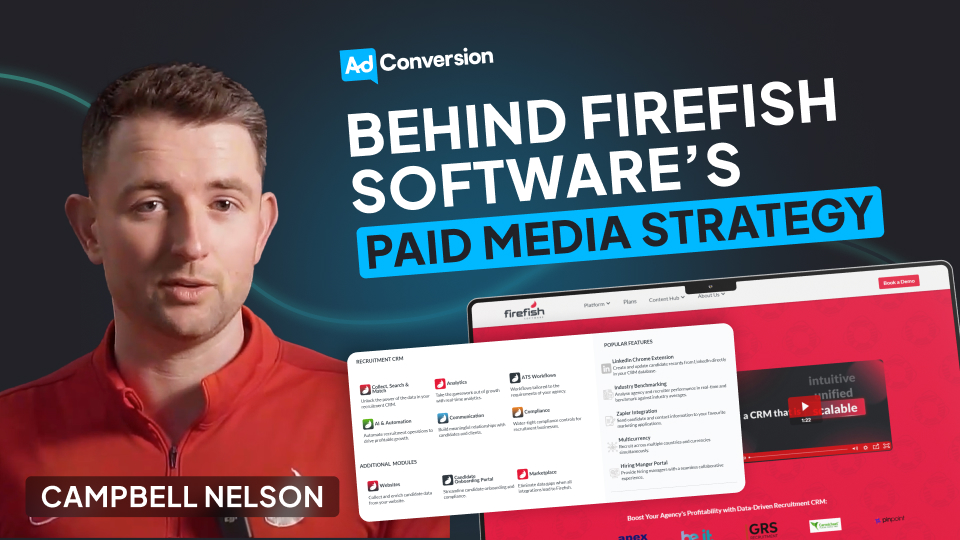
Behind Firefish Software’s Paid Media Strategy
Hey everyone 👋
I’m Campbell Nelson, Marketing Director at Firefish Software, a CRM designed for recruitment agencies.
Over the last 12-18 months, I’ve led Firefish Software’s transition from a traditional lead gen strategy to a demand gen approach, which has helped us significantly increase both pipeline and brand awareness.
I’ll be breaking down our entire paid media strategy & sharing my learnings below👇
TABLE OF CONTENTS
Background
Last year, we made the transition from lead gen to demand gen for the following reasons:
1. While we were generating a ton of MQLs, our lead to opportunity and opportunity to closed won conversion rates were poor. We hypothesised that by going ungated, we could build more trust and increase conversion rates.
2. New clients acquired through lead gen campaigns had a relatively low LTV and were problematic when it came to stickiness, which seemed to indicate a lack of brand affinity. By switching to a demand gen approach, we believed that we could solve this issue and increase retention further through the lifecycle.
3. In the CRM space, buying cycles are dictated by contract renewals which can sometimes run for up to 4 years, meaning that most prospects are out of market. By shifting to ungated content, our goal was to maximize distribution and increase long-term mental availability, which would be crucial for predictable growth.
4. When attending conferences and expos, a lot of prospects mentioned our blog but had no idea that we were a CRM software – this was indicative of a lack of product awareness. We decided that ungated content would be necessary to distribute our value propositions more widely and be in the consideration set when prospects entered the market.
So far, this shift has been highly successful. Since going ungated and removing lead gen forms, we’ve seen a 40% year-on-year increase in opportunities from direct and organic branded search channels. Further down the funnel, we’ve seen a 50% increase in closed-won revenue from branded organic search and each quarter we are seeing incremental improvements in our win rates from each demand focussed channel – all associated with increased awareness.
Our Strategy
Here’s the full breakdown of the paid media strategy that has led to our success👇
30% of our LinkedIn budget goes to content. These are typically playbooks and other resources that will help recruiters (key members of the buying committee) become better at their jobs. If everyone in the buying committee trusts us and has an awareness of our value, we know that they’ll champion us and push deals over the finish line.
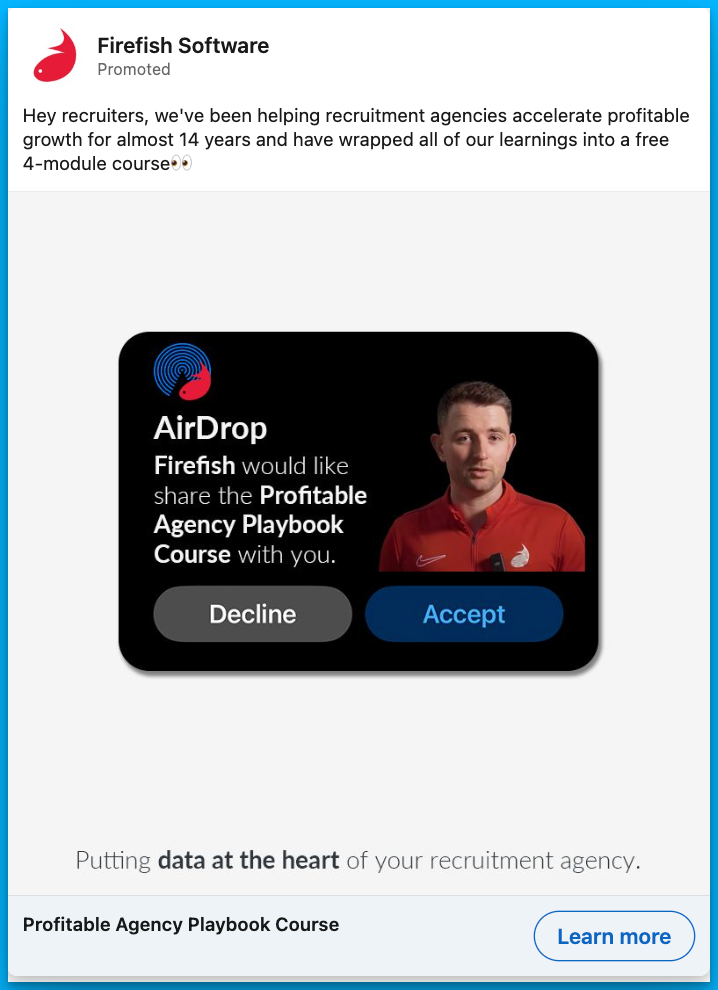
50% of our budget goes to product ads, aimed at our key decision makers (C-suite, VPs, Directors). These ads are all related to our main value propositions, and they clearly articulate how we can solve their biggest problems.
By consistently highlighting these pain points, we know that we’ll be top of mind when decision-makers start actively searching for solutions.
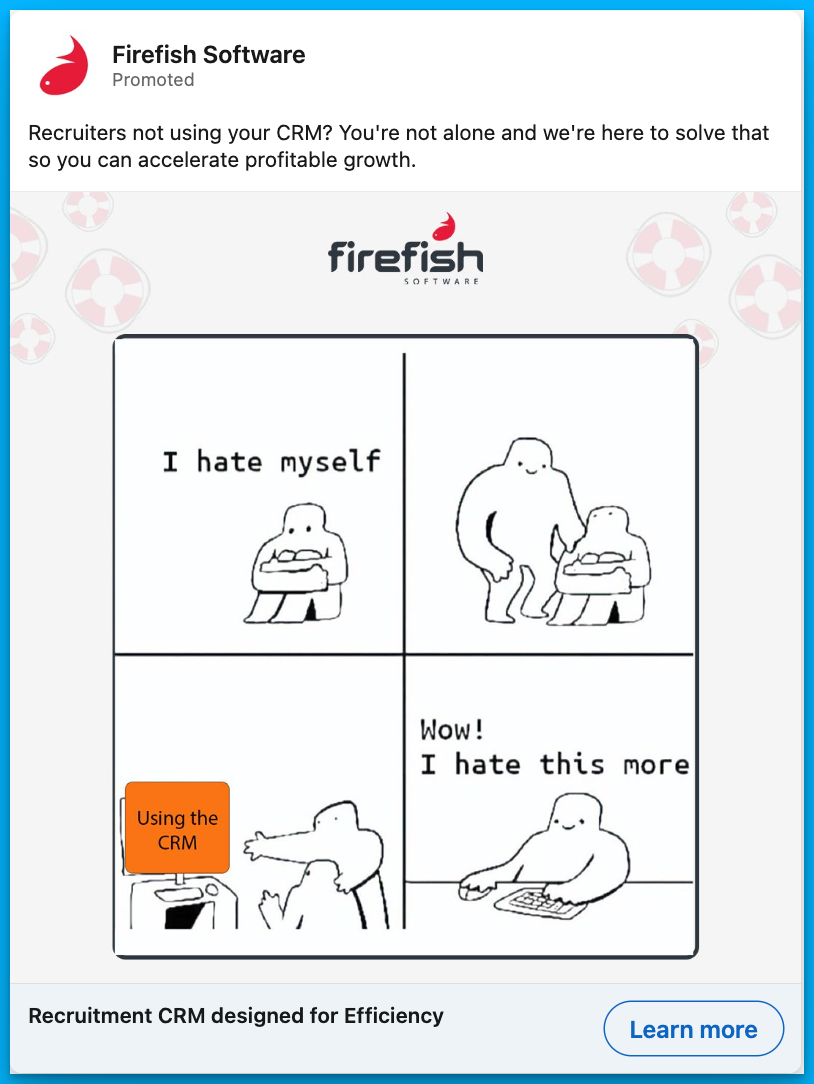
Finally, the remaining 20% of our LinkedIn budget goes to social proof. We show these ads to both champions (recruiters) and decision-makers (VPs and execs) that have entered our remarketing audience, either by visiting our website or engaging with other ads in some capacity.
The goal of these ads is to continue to build trust and increase the likelihood of a conversion.
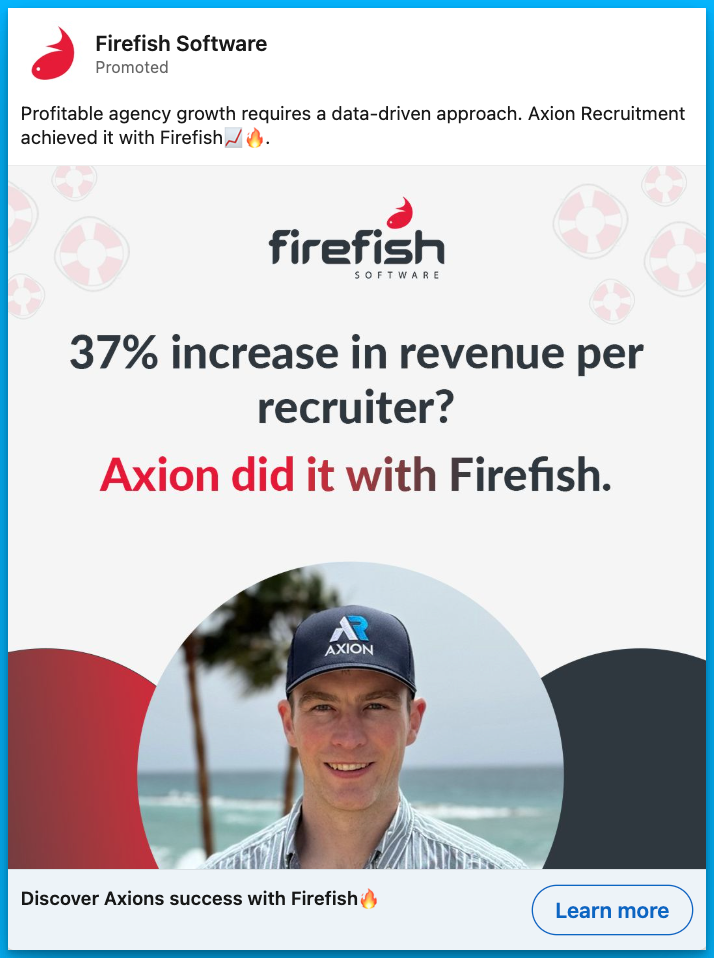
YouTube
While most of our spend happens on LinkedIn, we also run YouTube Ads to stay in front of prospects across multiple channels.
All of these ads clearly highlight our value propositions and show exactly how our product works.
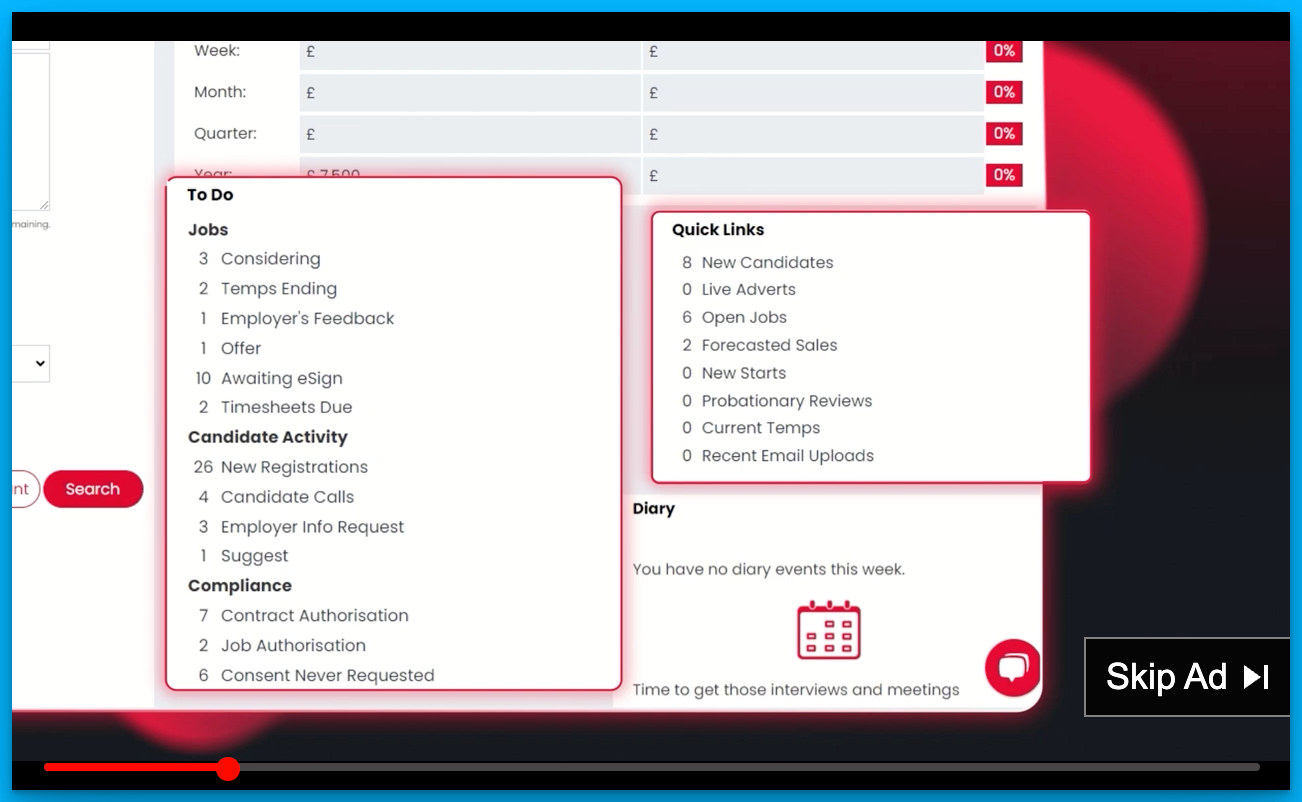
To minimize wasted spend, we run these 30-second video ads to our warmest audiences:
1. Remarketing, staying in front of people who have already visited our site
2. Prospecting, targeting people who have searched our dream product-related keywords on Google (doing this via YouTube is great because we can get in front of high-quality prospects without paying Google’s insanely high CPCs)
Lessons Learned
By leading Firefish Software’s marketing and implementing this strategy, I’ve learned a lot of important lessons – here are the biggest ones:
1. It’s okay to make mistakes
You’re not going to get everything right the first time around. Sometimes your message won’t resonate and your ads will flop, and that’s okay. Marketing is all about failing, learning from the failures, and trying again.
2. Nail down your value proposition
This is something that so many B2B SaaS companies get wrong 😢
In the early days, we were testing a lot of different messages in our ads, but we hadn’t clearly outlined our value proposition or the problems we were solving with our product.
Now that we’ve clearly outlined our core value props, all our ads highlight them in some capacity. Also, most of our content now relates to these value props as well, so we can easily repurpose it for our ad campaigns.
Ultimately, having alignment across your entire marketing department on overall messaging is essential to maximize your ROI and return on effort.
3. Create a memorable experience
It’s so easy to fall into the trap of copying exactly what’s already being done in your industry.
But by doing this, you’ll likely end up with vanilla B2B ads that your prospects won’t remember. I know we definitely fell into this trap, running generic ads with boring “click here” CTAs 🥱
No matter what type of ads you’re running – product, content, social proof, etc. – the most important question you should ask yourself is:
Are my ads memorable?
If they aren’t, prospects probably won’t think of your brand when it’s time to buy.
4. Figure out attribution
If you’re switching to a demand gen strategy, you need to get good at stakeholder management and bring your CRO/CFO along on the journey – otherwise, they might be alarmed by the sudden decrease in leads.
To prove that your strategy is working, I highly recommend using an attribution tool like Dreamdata or HockeyStack (Dreamdata has a free version that you can get started with) to demonstrate that certain touchpoints are having an impact on pipeline.
In addition to this, it’s a good idea to set up microconversion events, such as engaged visits, to demonstrate that your ICP is finding value in your content.
Finally, make sure you’re also tracking positive comments and mentions of your ads in self-reported attribution – showing these to the leadership team will increase their confidence in your new demand gen approach.
5. Have fun
We often forget this in B2B, but marketing is supposed to be fun.
It’s supposed to be about creativity and testing new ideas, not just measurement and graphs. If you’re having fun, your prospects will take notice, and will likely be more interested in working with you.
Hope you found this article helpful!
Feel free to reach out on LinkedIn with any questions about paid media or B2B marketing.
Free Resources to Build a Full-Funnel Paid Media Program
If you want to build a full-funnel B2B paid media program, then you should definitely check our free course Building a Paid Media Program: Scale Your B2B SaaS Advertising.

Here’s what is in for you:
- Module 1: you'll learn the S.C.A.L.E framework for building a paid program.
- Module 2: you'll learn how to create your paid strategy with the five stages.
- Module 3: you'll learn how to measure your paid media program correctly.
- Module 4: you'll learn how to create world-class campaigns from A-Z.
- Module 5: you'll learn how to create an experimentation engine.
- Module 6: you'll learn how to scale with the Scaling Quadrant.
It doesn’t matter if you’re a seasoned B2B advertiser or a complete newbie.
You’re going to walk away with frameworks and repeatable processes for building a paid media program that scales.
Click Here to Join 1,000+ B2B Marketers Today and start leveling up your advertising skill set.
It takes < 90 seconds to sign up (seriously we timed it 😂)
People Also Ask
How can transitioning from a lead generation to a demand generation approach impact the quality of leads and overall customer retention?
Shifting to demand generation focuses on creating awareness and interest, potentially attracting more engaged prospects who have a genuine need for your solution, leading to higher-quality leads and improved customer retention.
What are the key considerations when deciding to ungate content in a B2B marketing strategy?
Consider the trade-off between lead quantity and quality. Ungating content can enhance trust and reach, but it’s essential to have alternative methods for capturing prospect information and nurturing leads effectively.
How can a company effectively measure the success of a demand generation strategy compared to traditional lead generation?
Evaluate metrics such as brand awareness, website engagement, lead-to-opportunity conversion rates, and customer lifetime value to assess the effectiveness of demand generation efforts.
What challenges might arise when shifting from a lead generation to a demand generation model, and how can they be addressed?
Challenges include aligning internal teams, redefining success metrics, and adjusting marketing tactics. Address these by providing training, setting clear goals, and maintaining open communication across departments.
How can a demand generation approach be tailored to accommodate long buying cycles, such as those influenced by multi-year contracts?
Implement strategies that maintain ongoing engagement with prospects, such as regular content updates, nurturing campaigns, and staying top-of-mind until they are ready to make a purchasing decision.
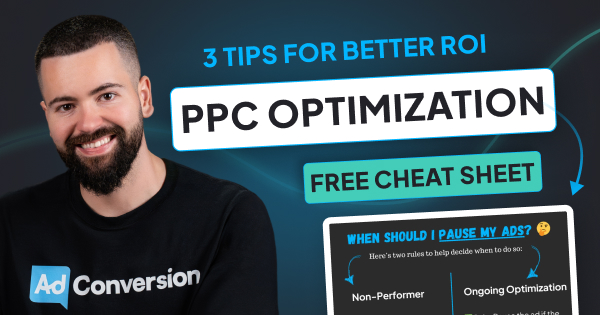
3 Simple B2B PPC Optimization Tips For Better ROI [+Free Cheat Sheet]
Hey B2B marketer! Without clearly defined rules for testing and optimizing your PPC campaigns, you’re either going to pause things prematurely, or you’re going to scale too early.
In this article, you’ll learn how to make decisions based on logic instead of emotions when managing your PPC campaigns.
Let’s dive in! 👇
TABLE OF CONTENTS
- 1 - Find Your Breakeven Costs
- 2 - Non-Performer Rule
- 3 - Maintenance Rule
- 4 - Free PPC Optimization Cheat Sheet
- 5 - Free Resources to Build a Full-Funnel Paid Media Program
1 - Find Your Breakeven Costs
Your goal is to drive more pipeline and revenue, so knowing how much you can afford to spend per lead or click is the first step to ensure you don’t lose money while optimizing for performance.
Breakeven Cost per Lead
Here’s what you will need to calculate your breakeven cost per lead:
- Take your average deal size
- Multiply that towards your lead to close won rate.
Example:
If your deal size is $3,000 and your close rate is 10%, your breakeven cost per lead is $300.
This means that when optimizing your ppc campaigns, you can spend up to $300 to break even. So you’ll start to lose money if anything goes after $300.
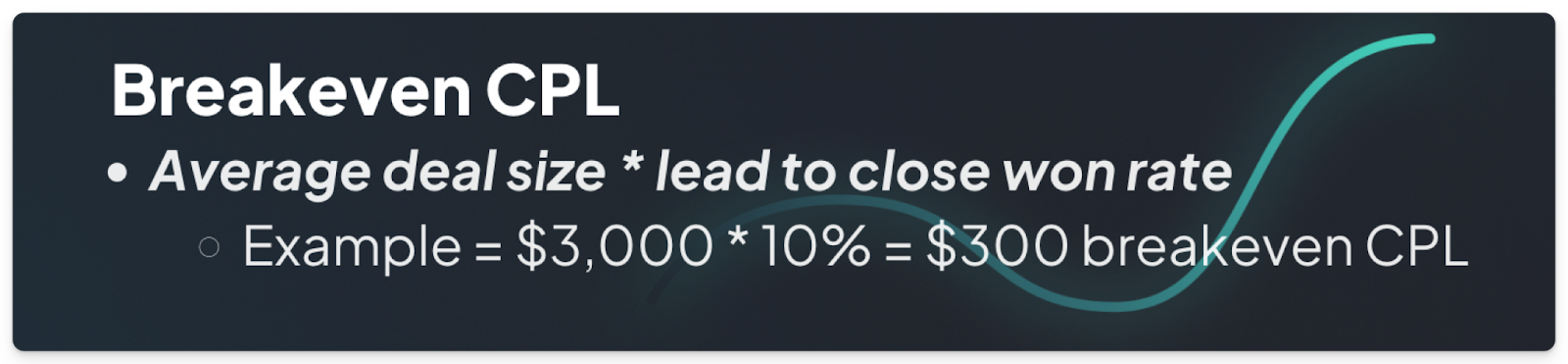
Breakeven Cost per Click
This is a step further and will inform what you’re willing to pay the channel for a click.
Here’s what you will need to calculate your breakeven cost per click:
- Take the breakeven cost per lead target
- Multiply that towards your landing page or form conversion rate if you use lead gen forms.
Example:
If your breakeven cost per lead is $300 and your landing page/form conversion rate is 5%, your breakeven cost per click is $15.
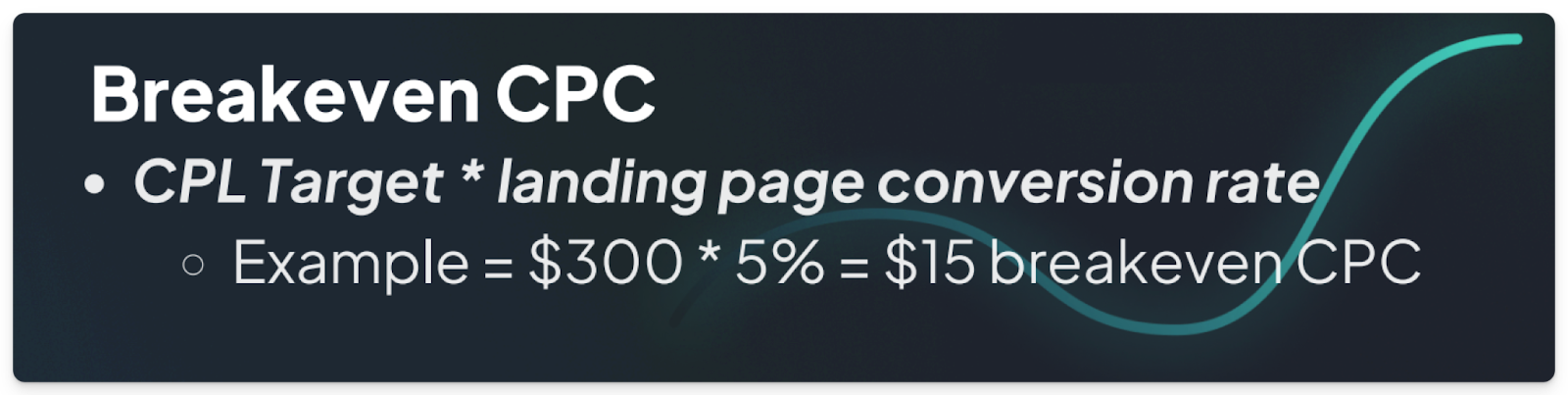
This foundational math grounds your optimization decisions and eliminates emotional bias, ensuring you stay within profitable bounds.
2 - Apply a Non-Performer Rule
When ads fail to deliver results, emotions often lead us to either pause campaigns too soon or let them run too long.
This is where the non-performer rule saves the day.
The rule is simple:
- Pause any ad that spends 2-3x your target cost per lead without generating conversions.
- Timeframe: All time.
Example:
If your target is $300 per lead and you spend $600-$900 without results, it’s time to hit pause.
This removes emotional bias and gives your ads a fair shot before deciding their fate.
By doing this, you stop wasting money and gain clarity on what isn’t working, allowing you to allocate your budget more effectively.
3 - Apply a Maintenance Rule
Even great ads don’t perform forever. Over time, performance may drop due to ad fatigue or other factors.
The maintenance rule will help you handle these scenarios with logic, not guesswork.
Here’s how it works:
- If an ad’s cost per lead increases to 1.5-2x your target over a 7-14-day period, it’s time to pause.
Example:
If your cost per lead target is $300, an ad costing $450-$600 per lead is no longer viable, and you should pause it.
Free B2B PPC Optimization Rules Cheat Sheet
Save this cheat sheet below to have these rules on hand when optimizing your B2B PPC campaigns. 🙂
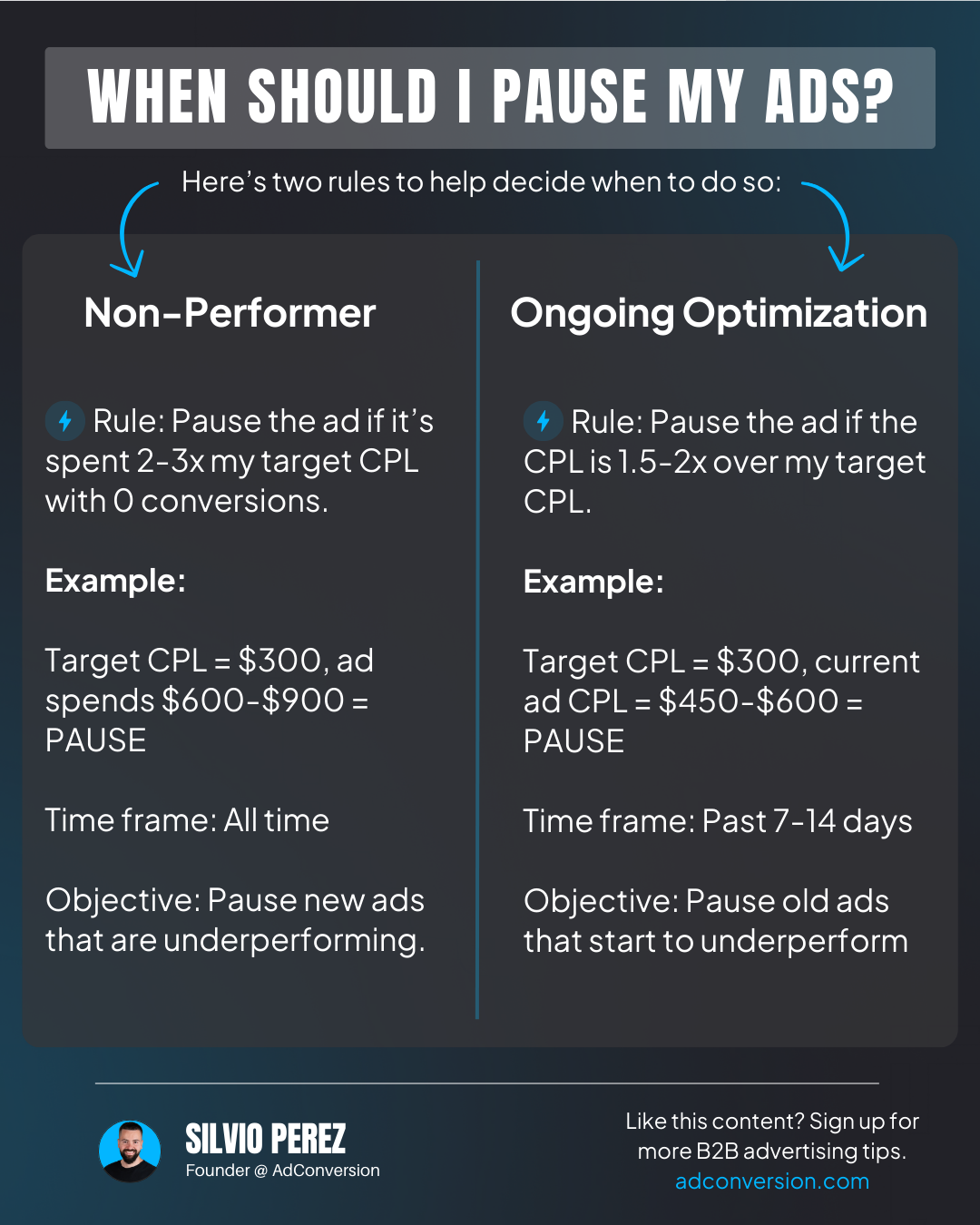
This isn’t statistically significant, but it’s an easy approach grounded in logic that helps to remove emotion.
Remember: The best advertisers think like investors, and they execute like scientists, so rational thinking is key.
By calculating breakeven costs, applying the non-performer rule, and using the maintenance rule, you can make logical, repeatable decisions that keep your B2B campaigns profitable and focused.
With the automated rules feature, you can even automate some of these actions for certain channels like Google Ads. To learn more about that, check out my free B2B Google Ads 102 Course - How To Convert Clicks Into Profit.
I hope you found this article helpful ✌️
If you have any questions, feel free to connect with me on LinkedIn.
Free Resources to Build a Full-Funnel Paid Media Program
If you want to build a full-funnel B2B paid media program, then you should definitely check my free course Building a Paid Media Program: Scale Your B2B SaaS Advertising.

Here’s what is in for you:
- Module 1: you'll learn the S.C.A.L.E framework for building a paid program.
- Module 2: you'll learn how to create your paid strategy with the five stages.
- Module 3: you'll learn how to measure your paid media program correctly.
- Module 4: you'll learn how to create world-class campaigns from A-Z.
- Module 5: you'll learn how to create an experimentation engine.
- Module 6: you'll learn how to scale with the Scaling Quadrant.
It doesn’t matter if you’re a seasoned B2B advertiser or a complete newbie.
You’re going to walk away with frameworks and repeatable processes for building a paid media program that scales.
Click Here to Join 1,000+ B2B Marketers Today and start leveling up your advertising skill set.
It takes < 90 seconds to sign up (seriously we timed it 😂)
People Also Ask
1 - What’s PPC optimization all about?
Think of PPC optimization as fine-tuning your paid ads to get the most bang for your buck. It’s about tweaking keywords, targeting the right B2B audiences, crafting killer ad copy, and making sure your landing pages are on point. The goal? To get your ads in front of the right decision-makers and drive those valuable actions that matter to your business.
2 - How does ad copy make or break a B2B PPC campaign?
Your ad copy is your first impression—so make it count! Speak directly to your audience’s pain points and needs. Highlight what makes you stand out, whether it’s a solution to their problem or something that saves them time and money. Test out different versions (because A/B testing is your best friend) and see what clicks—literally.
3 - Why are landing pages such a big deal in B2B PPC?
Landing pages are where the magic happens. When someone clicks your ad, they expect to land on a page that delivers exactly what was promised. If your landing page is laser-focused, speaks to their needs, and makes it easy to take the next step, your conversion rates will thank you.
4 - What metrics actually matter in B2B PPC campaigns?
In B2B, it’s not just about clicks—it’s about qualified leads and pipeline growth. Watch metrics like CTR, CPC, conversion rate, cost per MQL/SQL, pipeline generated, and ROAS. For Google Search campaigns, don’t ignore quality score. These numbers will tell you if you’re spending wisely or burning budget.
5 - Why is monitoring your B2B PPC campaigns so important?
Things change fast in PPC—your audience, your competition, and even market trends. Keeping a close eye on your campaigns helps you pivot quickly when needed, refine your approach, and keep your ROI looking sharp. Regular check-ins = better results. Simple as that.
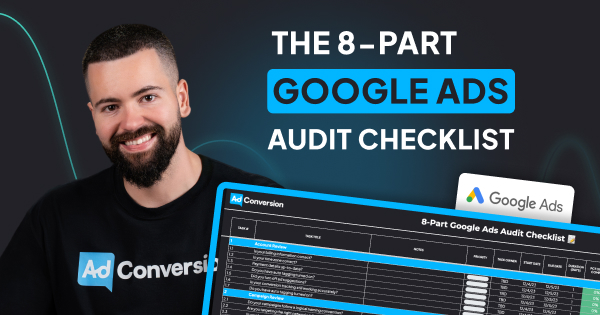
How to Audit B2B Google Ads Accounts [+Free Template]
Google Ads is not getting any cheaper, so frequently auditing your account is critical to keep your campaigns profitable.
In this step-by-step guide, I will walk you through the exact same process we use internally to audit our clients’ Google Ads accounts.
As a bonus, you can get a free copy of my 8-Part Google Ads Audit Checklist from Module 1, Lesson 5 of my B2B Google Ads 102 free course, so you can have it on hand while you go through the tasks below.
So let’s get started 👇
TABLE OF CONTENTS
- Part 1 - Account Review
- Part 2 - Campaign Review
- Part 3 - Ad Group Review
- Part 4 - Keyword Review
- Part 5 - Ads & Extensions Review
- Part 6 - Landing Page Review
- Part 7 - Budget & Performance Review
- Part 8 - Visibility Review
- Resources to Master B2B Google Ads
- Google Ads Audit FAQ
Part 1 - Account Review
First and foremost, you can’t improve your account performance without mastering the basics. So let’s dive in!
1. Billing Information
Is your billing information correct?
Checking this will ensure that your ads continue to run smoothly and you don't face any unexpected billing issues.
To check your billing information, follow these steps:
- Sign in to your Google Ads account.
- Click on the "Billing" icon on the left-hand menu.
- Click on "Settings" to view your current billing information.

Here, you can view your payment method, payer details (name, address, etc), and other important details.
Make sure all the information is correct and up-to-date. If you notice any errors, click on the pencil next to each detail to make the necessary changes.
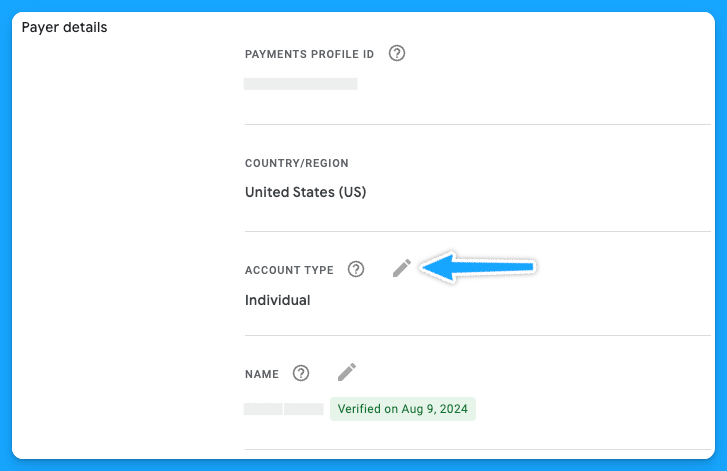
It's important to note that any changes you make to your billing information may take up to 24 hours to take effect.
Additionally, if you have any pending charges on your account, you won't be able to make changes until those charges are paid off.
2. Is your time zone correct?
The accuracy of your account's time zone setting is more crucial than it may seem at first glance. The time zone affects how you schedule ads, interpret performance data, and manage billing cycles.
You cannot change your time zone manually, and it can only be reset once, so as Google advises, choose your new time zone carefully.
To request a change, you’ll need to fill out this form and follow the instructions below:
- The form must be filled out by an Admin user of a manager account.
- Your time zone can only be shifted eastward, for example, from GTM (Greenwich Mean Time) to IST (India Standard Time).
3. Do you have auto-tagging turned on?
Auto-tagging is an easy 3-step process:
- Sign in to your Google Ads account
- On the left-hand side, under admin> click on Account Settings
- Click on “Auto-tagging” - check the box and save.
Once you enable this feature, Google will automatically mark your source_medium as “cpc”

4. Did you turn off ad suggestions?
Have you ever gone to your Google Ads account and noticed a bunch of changes that weren’t made by you or anyone on your team?This probably happened because you didn’t turn off the ad suggestions 😅
So follow these steps to have peace of mind:
- Sign in to your Google Ads account.
- Click on the "Campaigns" on the left-hand menu.
- Click on "Recommendations" and go to “Auto-apply”
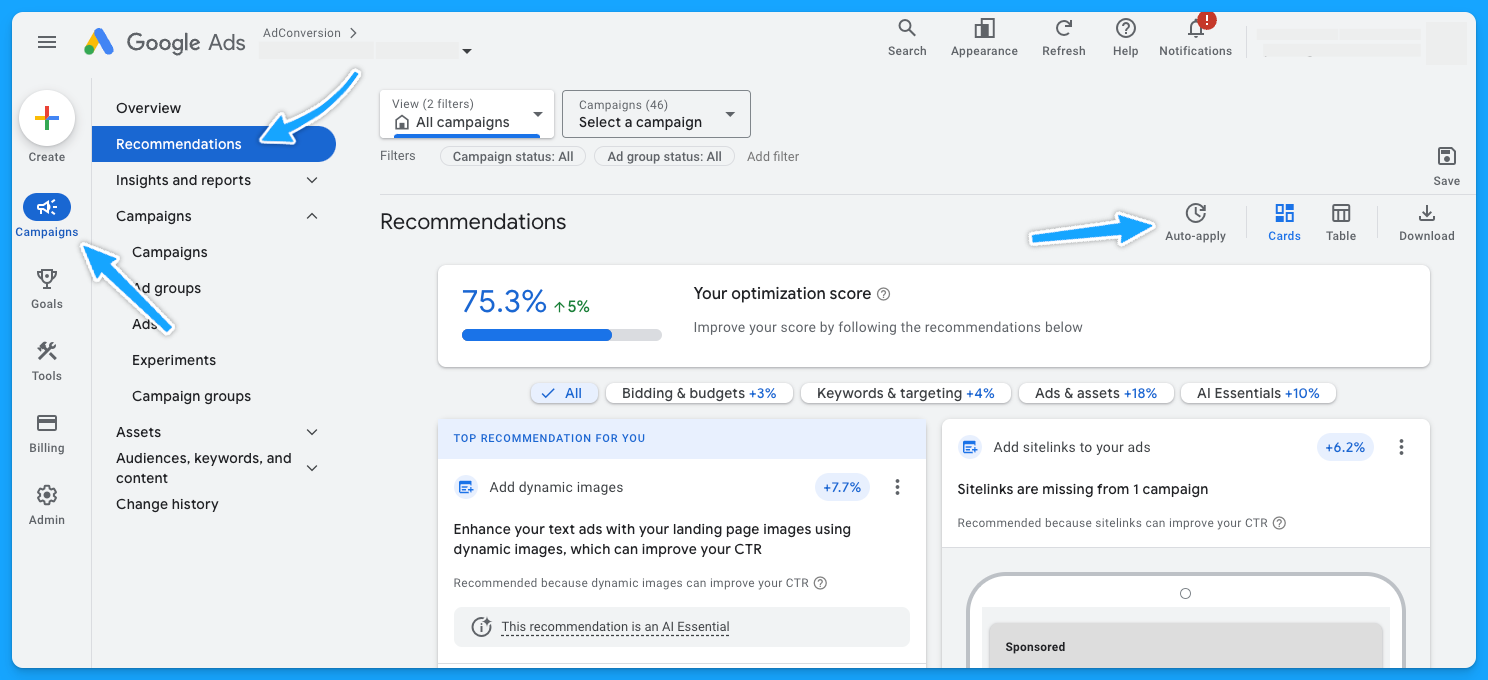
Make sure you turn off all of the recommendations that aren’t relevant to your account.
I personally like to turn off all of them, so I don’t have any changes made by Google without my consent.
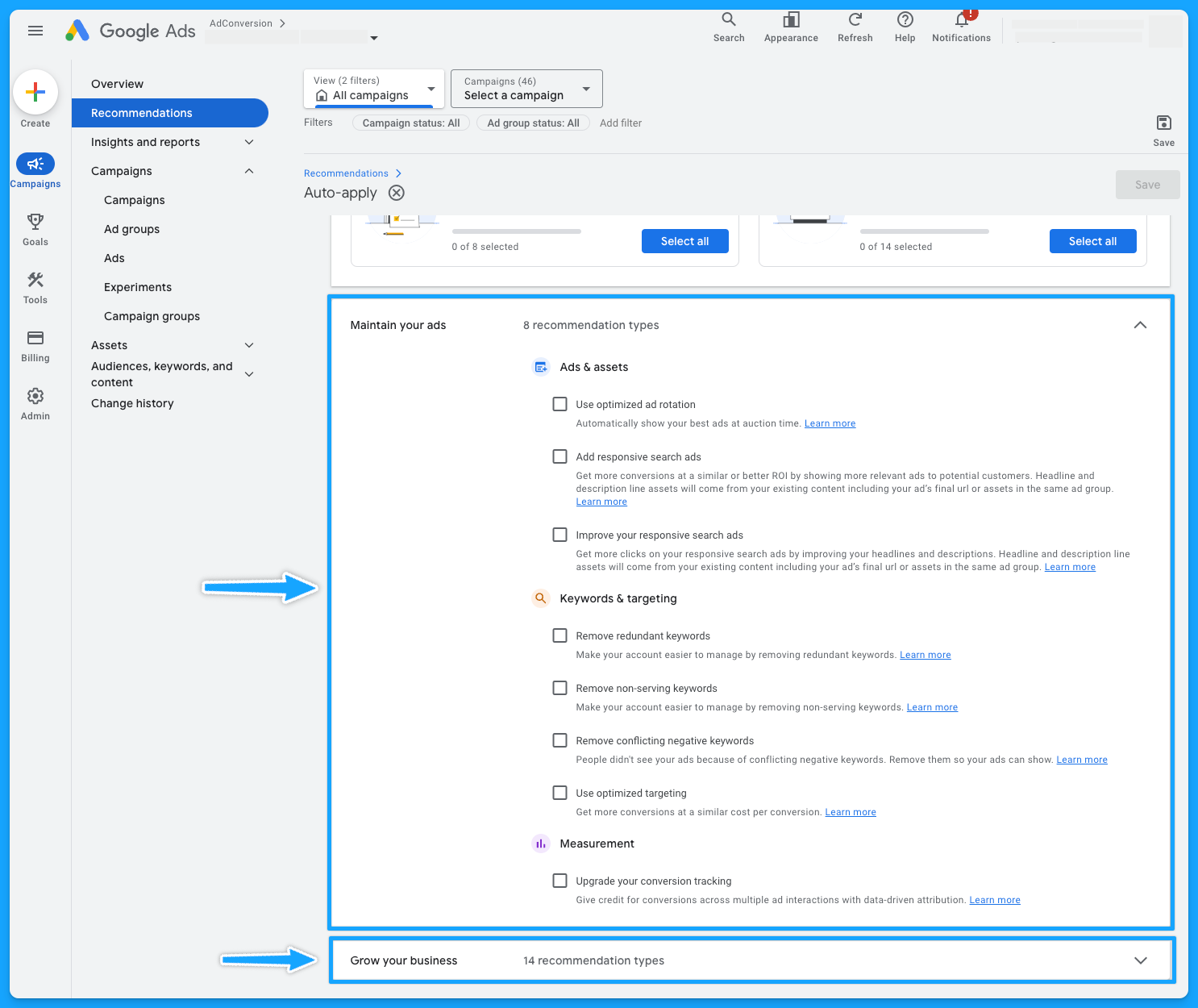
5. Is your conversion tracking still working accurately?
This is crucial because if your conversion tracking is not working correctly, you won’t feed Google’s algorithm with essential data to make the best bidding choices for your conversion-based strategies.
Here’s how you can check if your tracking is in place:
- Sign in to your Google Ads account.
- Click on the "Goals" on the left-hand menu.
- Click on "Conversions" and go to “Summary”
- You’ll be able to see the status of your conversions - you want to see “Active”
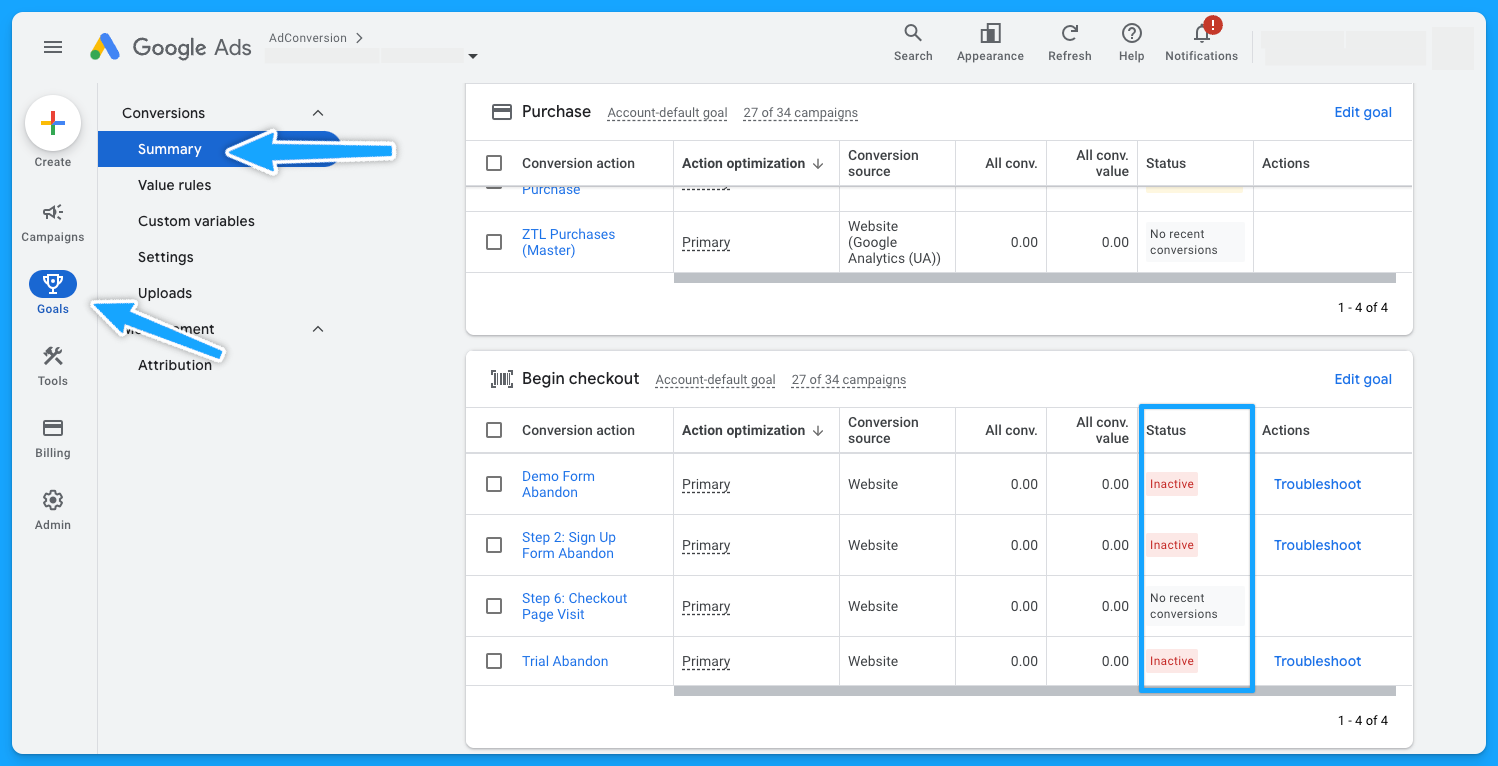
Pro-tip: If you see the status “No recent conversions” - search for your keyword on Google and submit a test.
If you don’t see any activity and have been running Google Ads campaigns for a while, it probably means you’ll need to see what’s going on to ensure the tracking setup is in place.
Part 2 - Campaign Review
Depending on the size and organization of the account, this step will take longer or shorter. So let’s go 👷♂️
1. Do your campaigns follow a logical naming convention?
Having a solid naming convention in place isn’t just about aesthetics, it’s the foundation for good account management.
My campaigns usually have a naming convention that follows this structure:
- Region (NA, EMEA, APAC)
- Campaign Theme (Brand, NonBrand, Generic, Competitor)
- Keyword Topic
- Network (Search, Display)
- Keyword Match Type (Exact, Phrase, Broad)
- Device (Desktop, Mobile, All Devices)
- Offer (Demo, Trial, etc)
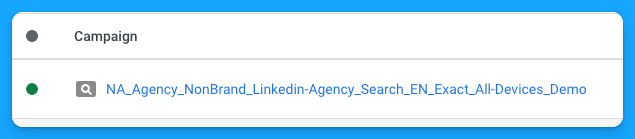
So if you have disjointed campaign names, it’s an opportunity to adjust that and make your life easier.
2. Are you targeting the right networks (display unchecked)?
You want to focus on the Search Network and search partners, avoiding the Display Network unless it’s a separate campaign.
- Select the desired campaign
- Go to “Campaign Settings” (on the right-hand side)
- Click on Networks
- Choose the desired Network and save

- At the campaign level
- Scroll over your campaign
- Setting logo will appear
- Click on the logo
- Under Networks, choose the desired Network and save.
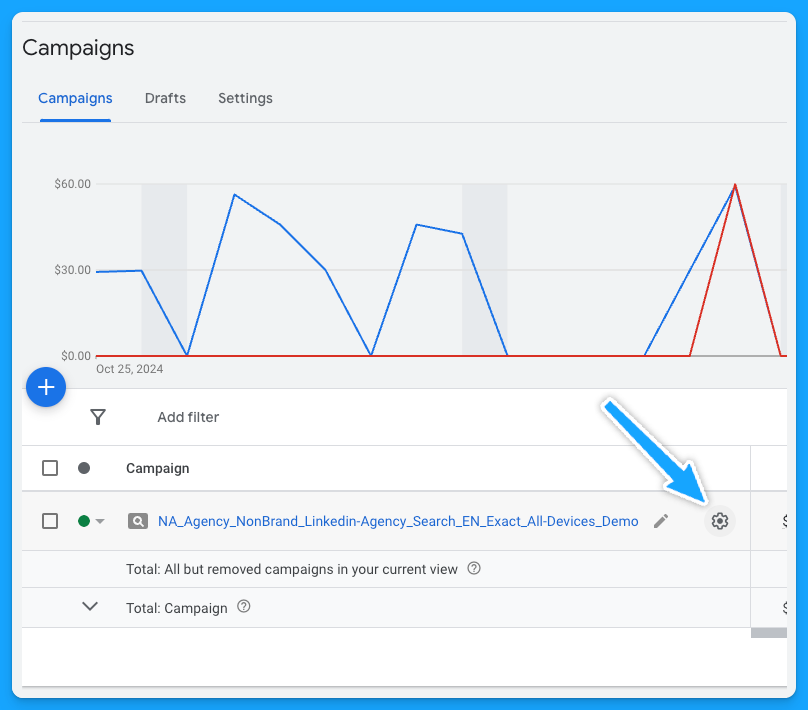
3. Is your location targeting and options still accurate?
If you have a proper naming convention, you should be able to tell where you intend to target your campaigns, but you still need to ensure the correct locations are selected.
Similar to Networks, there are two ways to check your locations:
- Select the desired campaign
- Go to Locations (on the left-hand side - Audiences, keywords and content)
- Click on the pencil icon
- Choose the desired locations and save
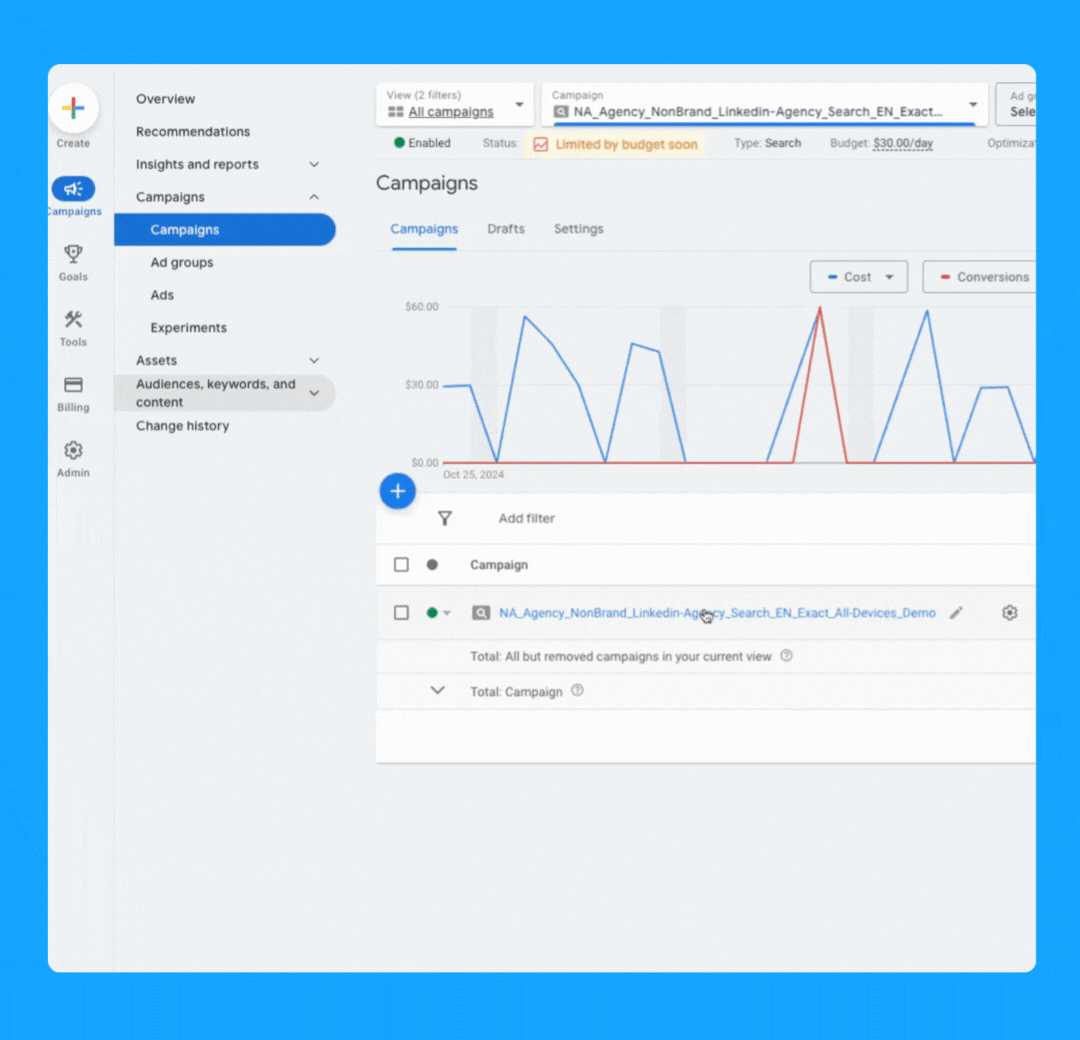
- At the campaign level > Scroll over your campaign
- The settings logo will appear
- Click on the logo
- Under Locations, Enter location(s) and Save.
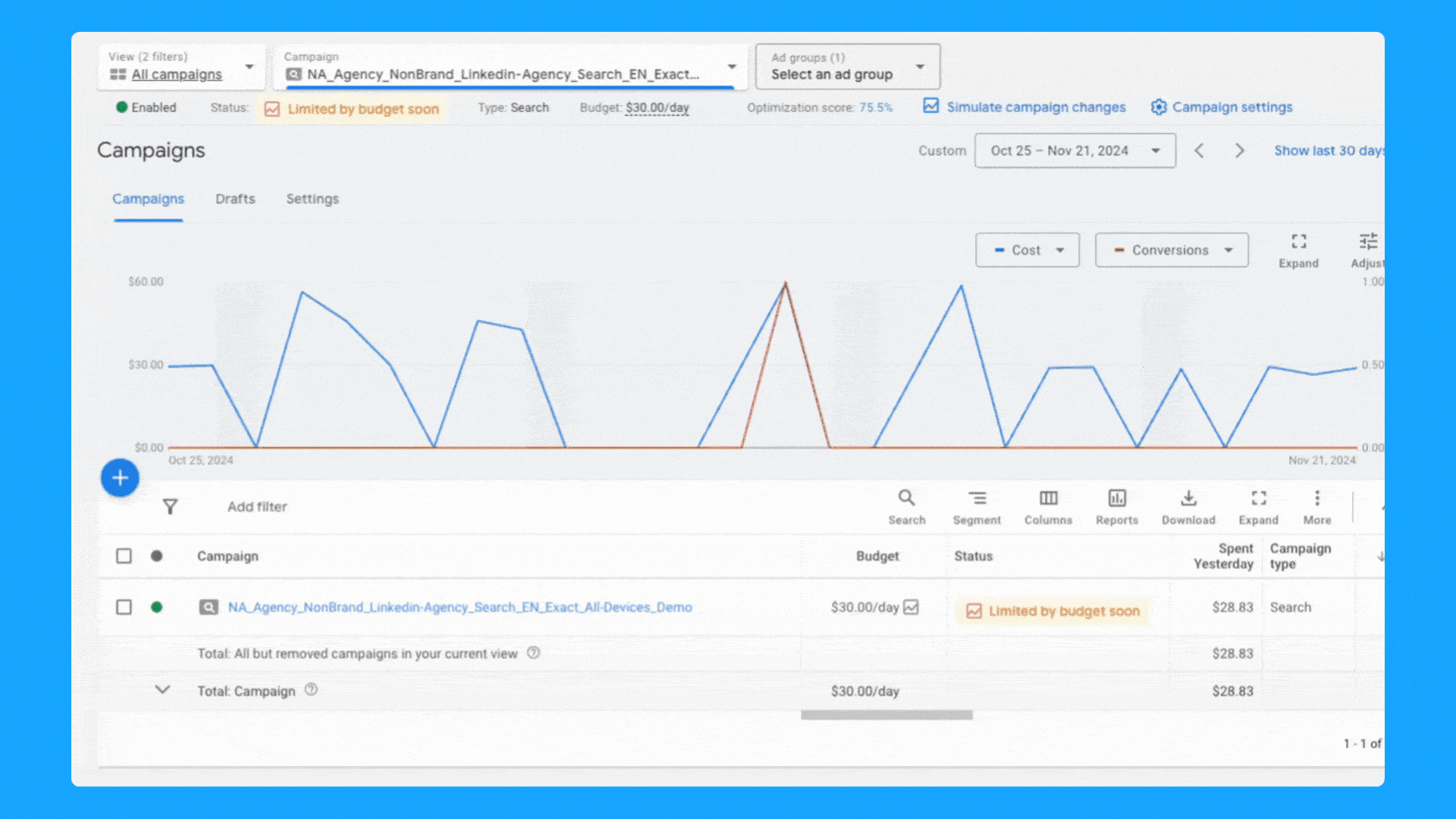
4. Are you targeting one language per campaign (with relevant ads + landing pages)?
In a perfect world, your ads and landing pages should match the primary language of the targeting locations.
Here’s how you can change the language of your campaigns:
- At the campaign level, toggle over your campaign name
- Click on the icon setting once it appears
- Under “Languages” you can select the desired language and click Save.
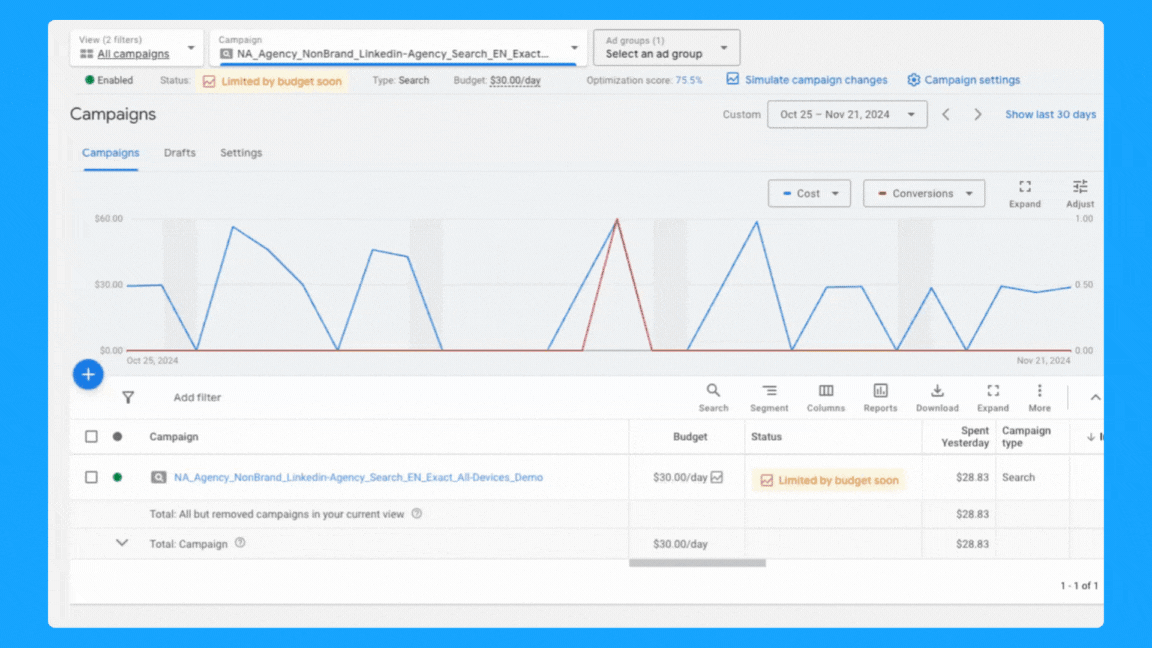
5. Is your daily budget still aligned with your goals?
Being an effective marketer involves strategically allocating your budget over the designated campaign duration while achieving the goals.
Ex. If your average cost per demo is $300 and you need to generate 10 demos, then you must have at least $3,000 - Now, if the plan is to run the campaign for 30 days, then you must allocate a $100 daily budget and check daily to make sure it’s pacing well.
Generally speaking, I don’t recommend running campaigns with less than $50/day for B2B campaigns, but this will obviously depend on your average cost per click.
Check our Google Ads Budget Calculator tool if you need help to define your budget 🙌
6. Are you using the correct bidding strategy?
When you’re first starting out, getting as many clicks as possible is important to get some early conversions, so the “Maximize Clicks” strategy is a good option.
If you have more than 15 conversions, you can switch to the “Maximize Conversions” strategy if your goal is to get as many conversions as possible.
If you have offline conversions set up, you can use the “Maximize Conversion Value” strategy or the “Target ROAS” strategy. These will help you get more relevant conversions.
Here are two ways to check your bidding options:
- Select the desired campaign
- Go to Setting (on the right-hand side)
- Click on Bidding > “Change bid strategy”
- From the dropdown menu, select the desired bidding strategy and save.
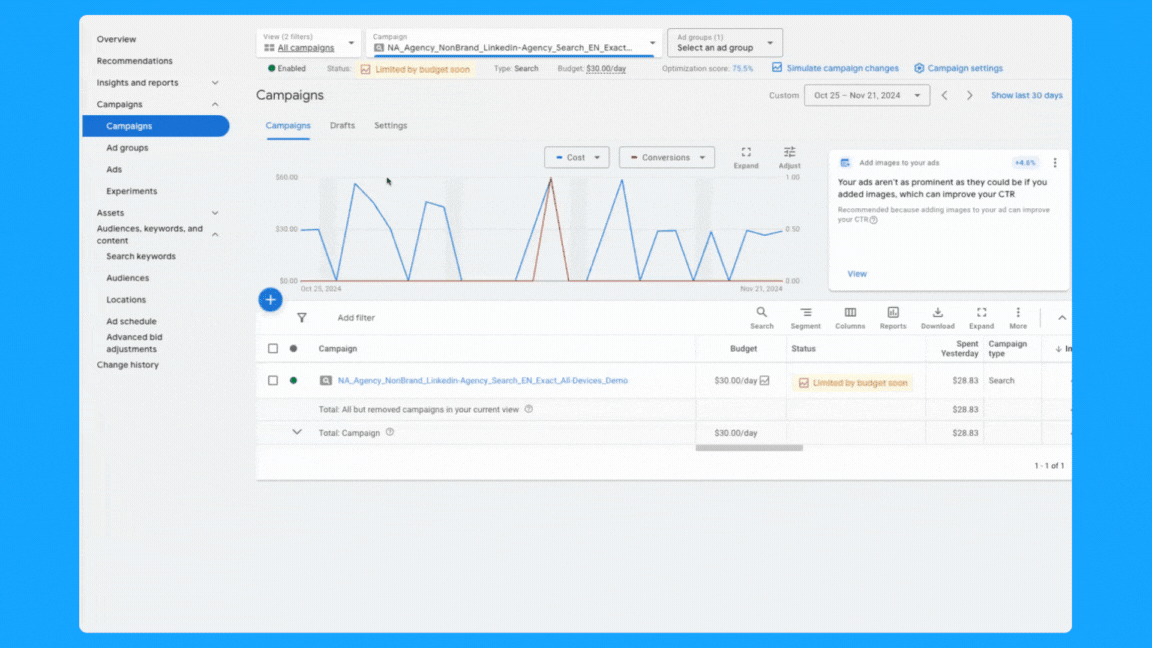
- At the campaign level > scroll over your campaign > Setting logo will appear
- Click on the logo
- Under Bidding, “Change bid strategy”
- From the dropdown menu, select the desired bidding strategy and save.
7. Do you have the correct conversion actions set? (if applicable)
Campaigns can inherit account-level conversions or have specific conversion actions set.
Both approaches are valid, but it’s essential to use the one that aligns with your campaign goals.
For instance, if a campaign-specific conversion action set is used, make sure it includes all relevant actions in the conversion funnel.
Follow the steps below to add/check conversion actions:
- At the campaign level > scroll over your campaign
- Setting logo will appear, click on the logo
- Under Goals, “Use campaign-specific goal setting”
- Click the pencil icon
- Select the appropriate (previously tested) conversions and save.

8. Are your ad rotation settings still accurate?
Generally speaking, I recommend using the “Best Performing Ads” option. This way, the Google algorithm will analyze your ads' performance and prioritize delivering the the ads with the best performance.
But if you see that Google is serving some ads dramatically more than others, then you can select “Rotate Ads Indefinitely” and Google will distribute each ad individually.
For conducting A/B testing on multiple ads, I recommend selecting the "Do not optimize" setting to make sure you’re collecting more precise data.
To review your ad rotation settings, follow these steps:
- At the campaign level > scroll over your campaign
- Setting logo will appear, click on the logo
- Click on additional settings > Ad rotation
- Click the pencil icon
- Select the preferred method and save.
You can also follow the steps above at the Ad Group level
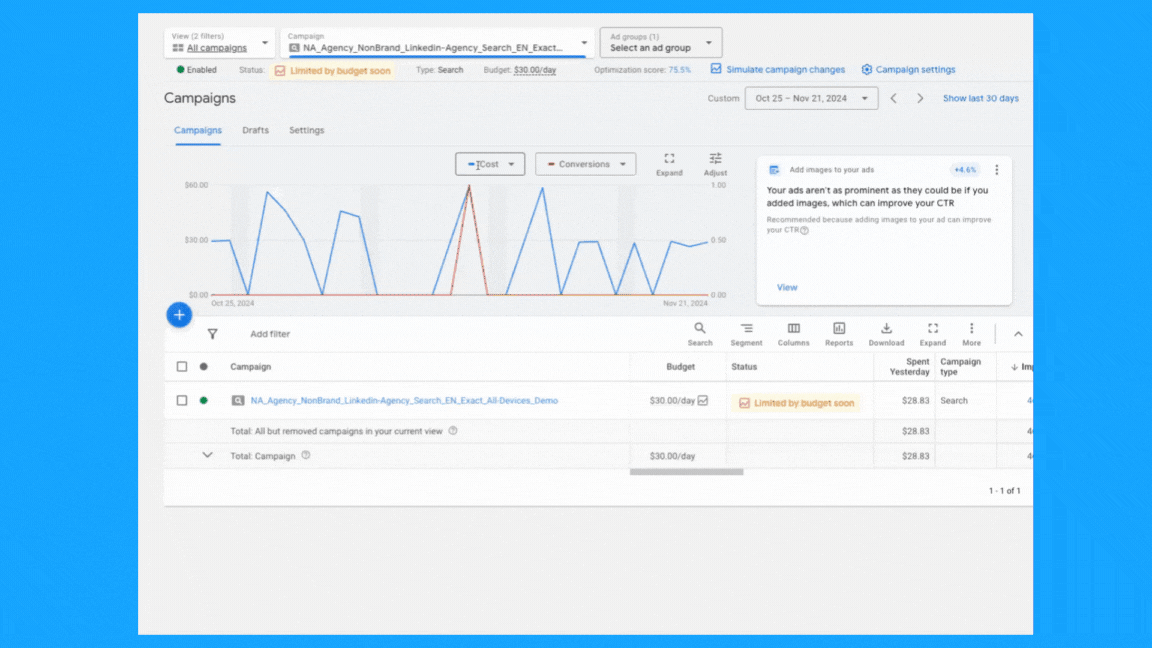
9. Is your ad schedule still up to date?
You can review your campaign's performance by day of the week and time of day, then adjust your ad schedule as needed. To do so, follow these steps:
- Click on “Overview” on the left-hand side
- Under the “Day & Hour” table, you can choose the metrics that matter the most to you to view performance by Day and/or Hour.
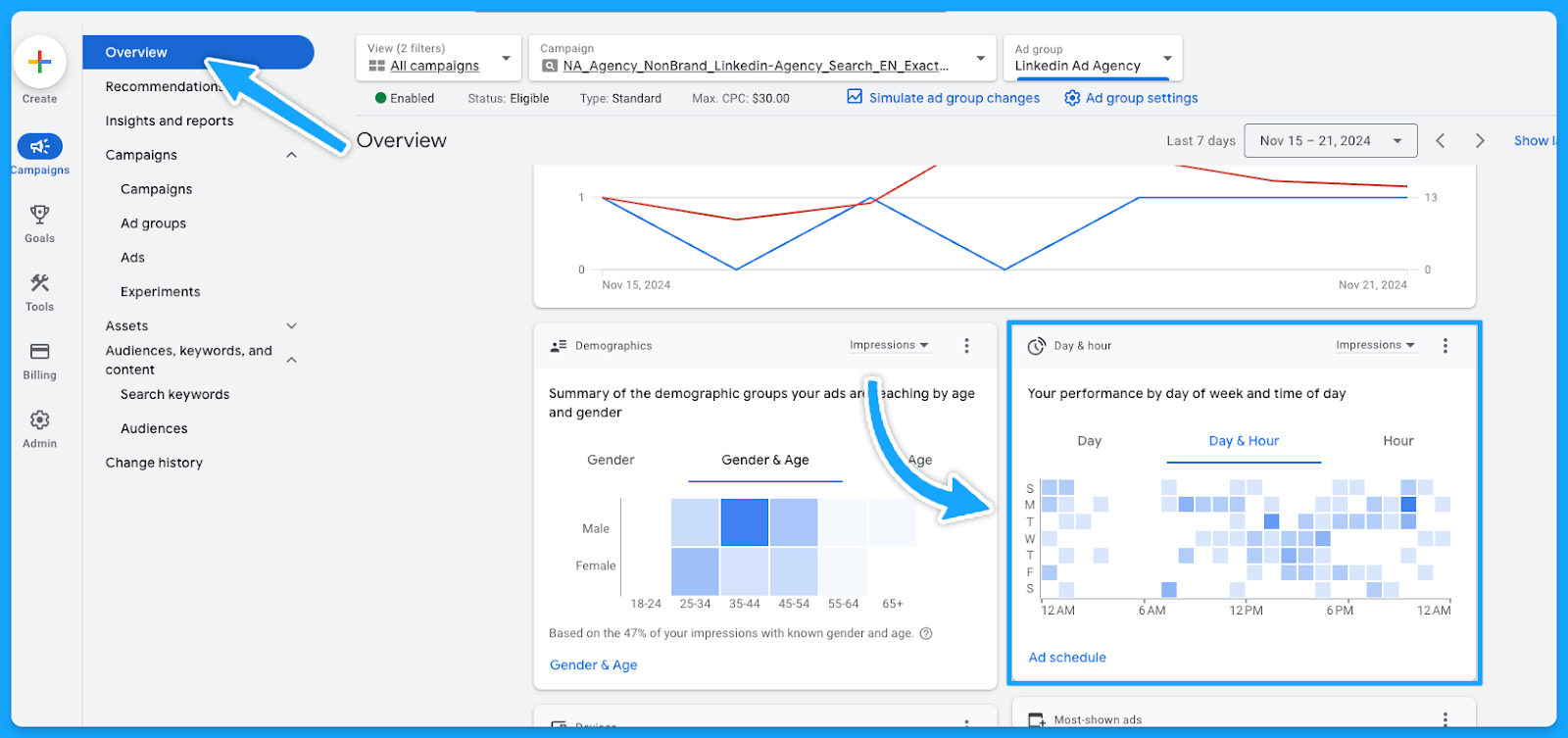
Now that you know which days and times generate the best results, you can tailor your ad scheduling accordingly.
- Select the campaign or ad group
- Click on Ad Schedule on the left-hand side
- Click the pencil icon
- Choose the optimal time and save.

10. Are you targeting the right devices?
Similar to the ad schedule, you can follow the same steps to find the best performance by device and make adjustments. Steps as follows:
- Click on “Overview” on the left-hand side
- Under the “devices” table, you can choose the metrics that matter the most to you.
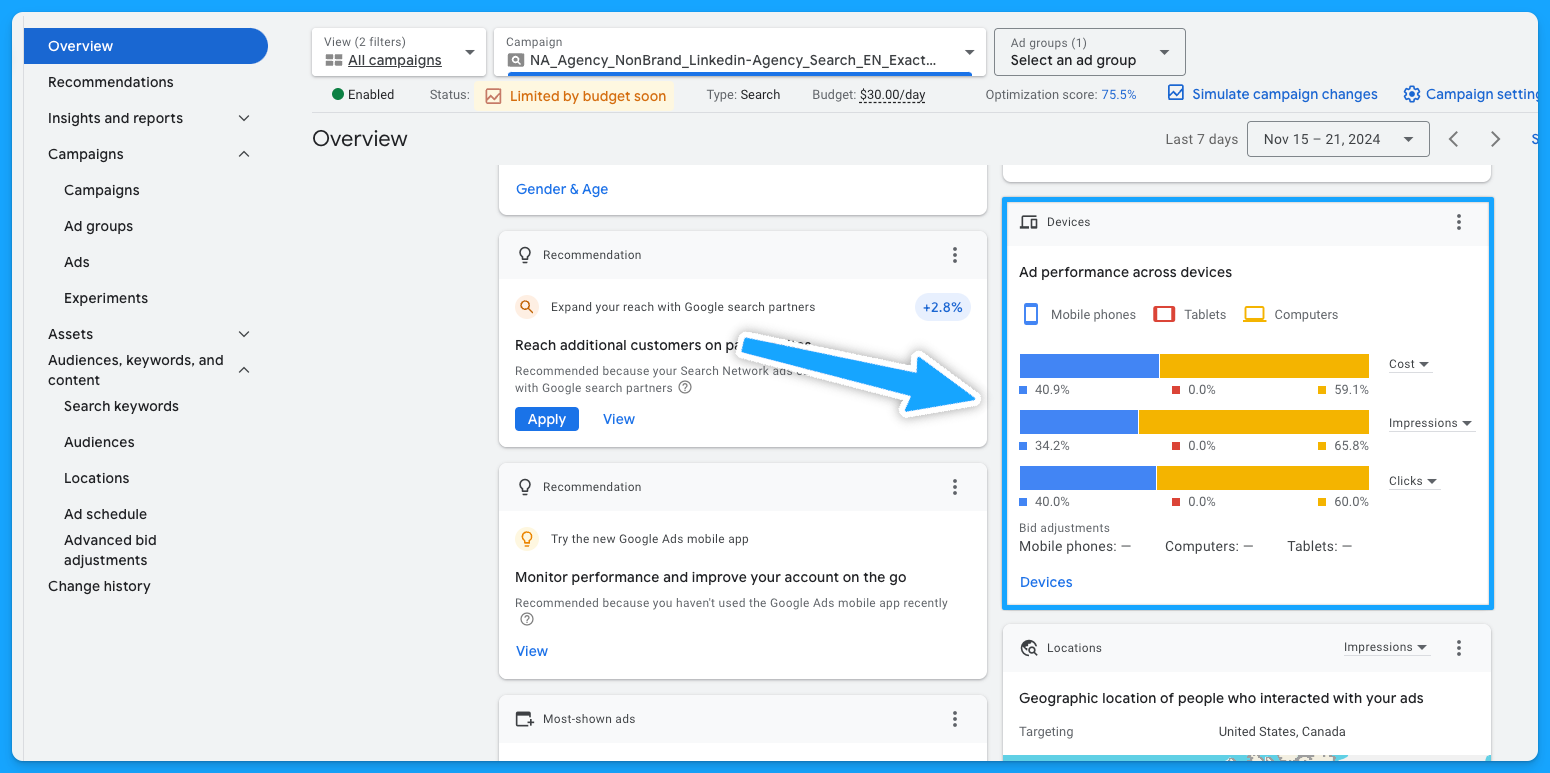
You can now update your targeting by device accordingly.
- Select the campaign or ad group
- Click on “When and where ads showed” on the left-hand side
- Edit bid adjustment
- To stop showing on a specific device, choose “Decrease with 100% ratio > Save

If you’re using the device on the campaign naming convention, you want to make sure the campaign is targeting the device it has on its name.
11. Are you excluding existing leads and sales from your campaigns? (bonus)
A practical approach to lowering costs involves not targeting existing leads and customers.
Google enables the upload of first-party data for use primarily in Remarketing Lists for Search Ads (RLSA) and for creating exclusions. Steps below:
- Select audiences on the left-hand side
- Edit exclusions
- Select the Campaign or Ad group
- Choose the previously uploaded audience > Save
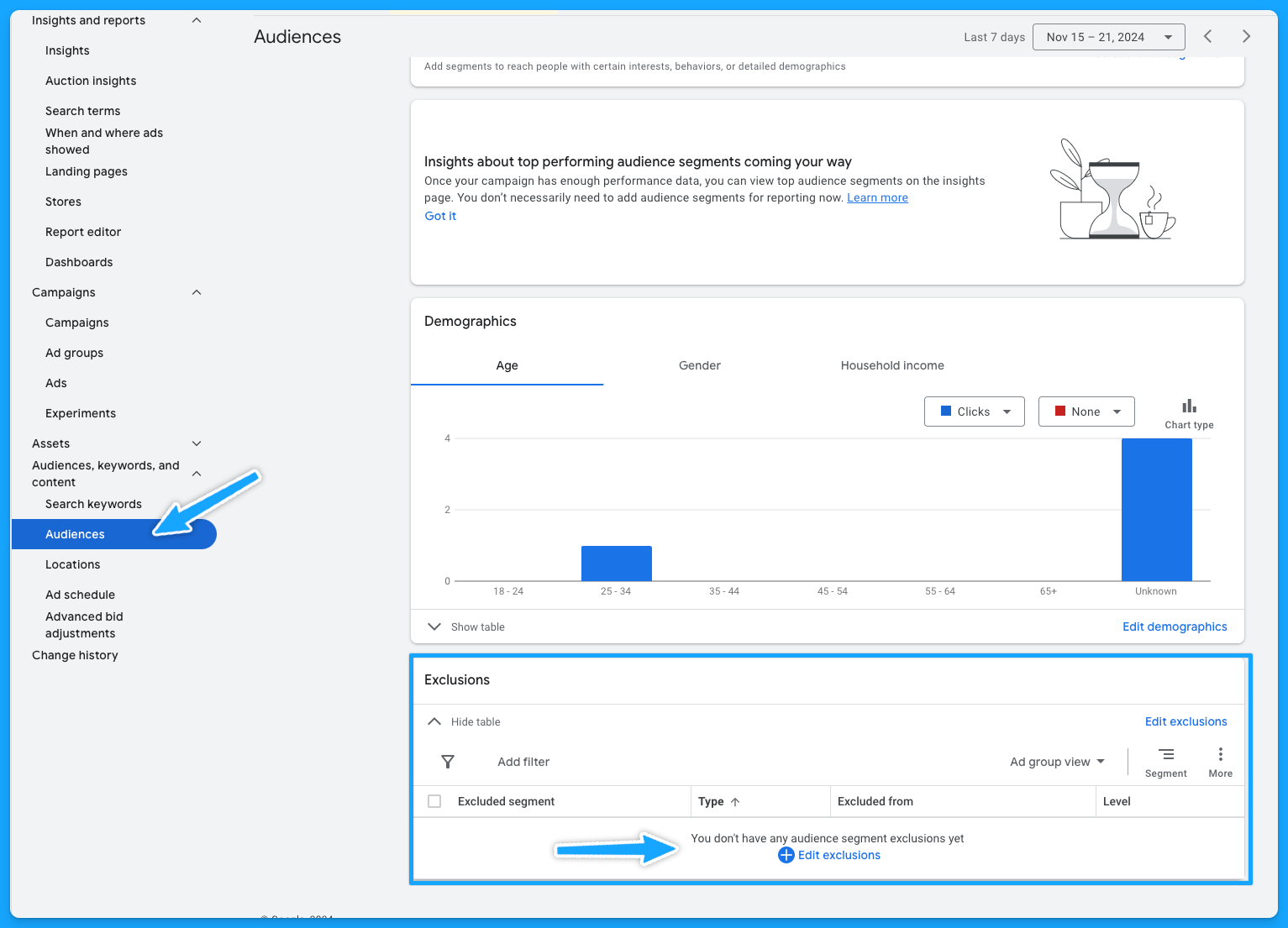
12. Do you have observational audiences added to your campaigns? (bonus)
Gain insights into how different audiences interact with your campaigns without altering who sees your ads:
- Select audiences on the left-hand side
- Audience segments
- Select Campaign or Ad Group
- Under observation, choose what is important to you and save.
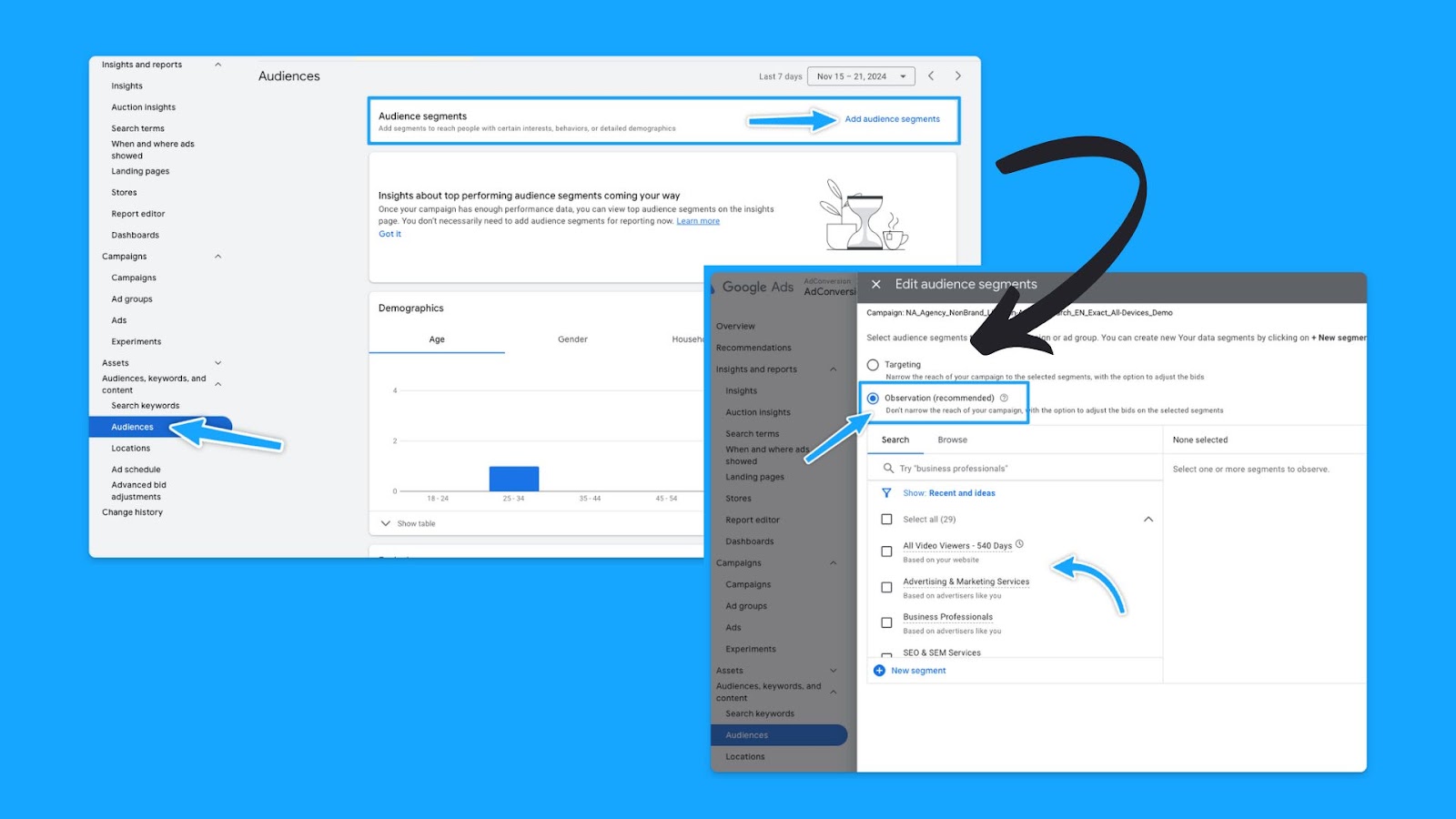
13. Have you been actively running campaign experiments in the past? (bonus)
With the Experiments feature, you can execute A/B tests without needing to set up new campaigns.
If the outcome proves successful, the winning campaign can then be chosen as the primary one.
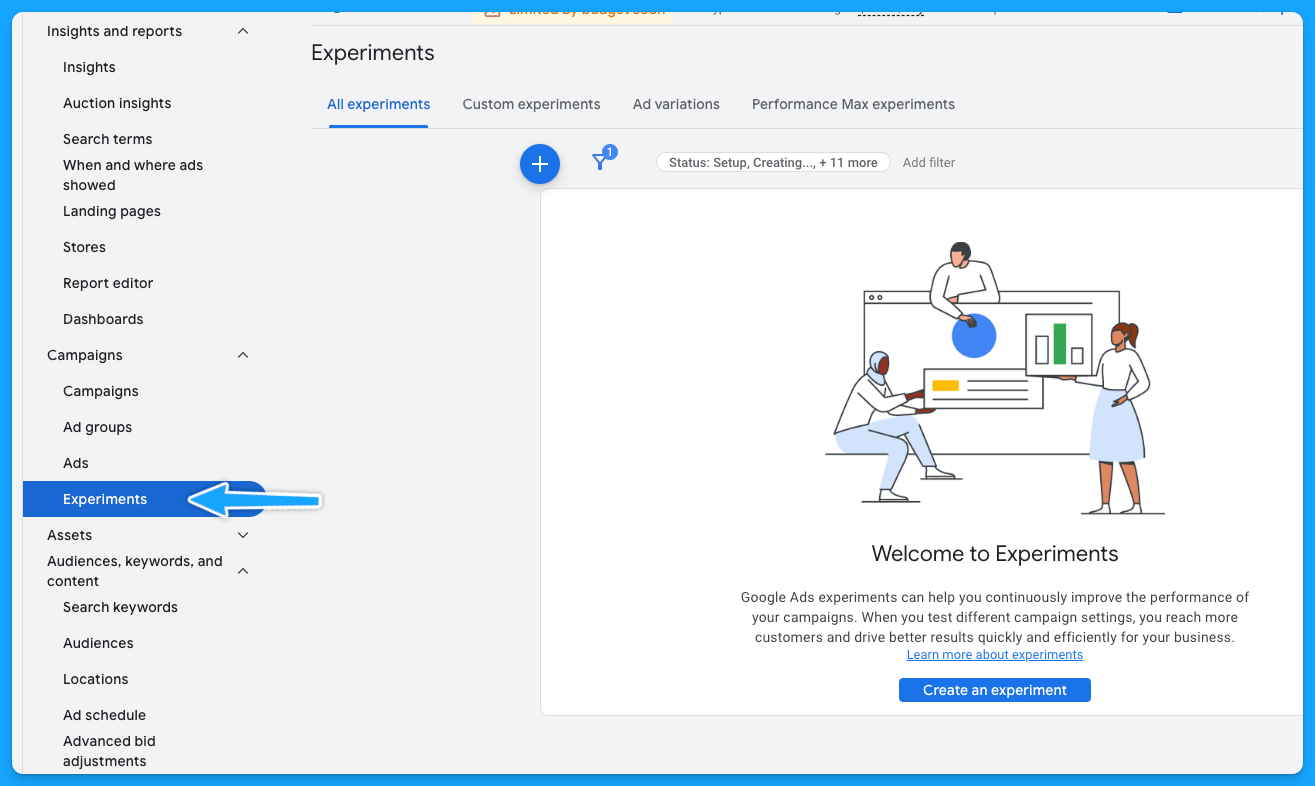
Part 3 - Ad Group Review
1. Are your ad groups broken out logically into related themes?
There are generally 6 buckets of themes for search ads:
- Brand
- Non-brand
- Competitive
- RLSA (Search Remarketing)
- Content
- Dynamic Search Ads
A clear naming convention aids in quickly identifying campaign and group themes. Example:
Campaign: NA_Non-Brand_Search_EN_Exact_All-Devices_Demo
Group: Non-Brand_Software
If there is no proper naming convention, then we have some cleaning to do:
- Download the data at the keyword level
- Delete: Ad spend < $ 1
- Open a new column called “Theme” beside the Keywords
- Tag the Theme of the campaign/group according to the Keyword
- Turn it into a pivot table to get the data by Theme
- Update the naming convention
If you don’t do a good job separating your keywords into themed ad groups, it will hurt your quality score.
Because if you have too many keywords in your ad group, it’s hard to make sure that the ads are relevant to all these keywords.
2. Do you have less than 15 keywords per ad group?
This is not a set-in-stone law, but it will help you mitigate the damage to your ad relevance.
Google allows up to 15 headlines and 4 descriptions in Responsive Search Ads. The goal is for keywords within each group to have a relevant ad to boost the quality score.
At the end of the day, you know you are doing a good job with your ad groups and how you structured your keywords if you see that your ad relevance is above average.
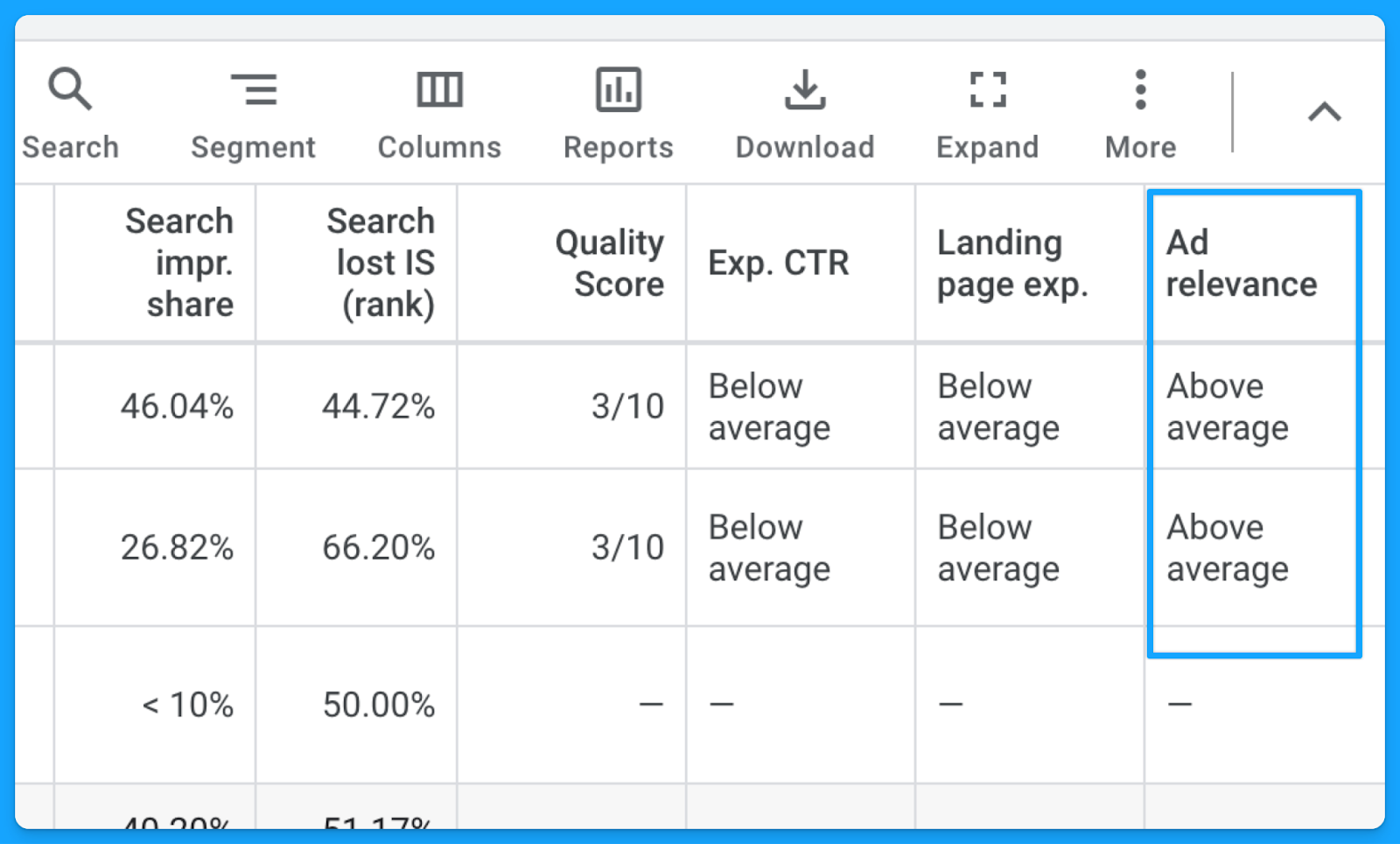
3. Are your ad groups filled with relevant keywords, ads, and landing pages?
Each group’s keywords should align with an ad in the same language, context, and call to action as well as a landing page contextualizing the search terms.
Here’s a good example of a great message match from the CRM software folk.
They’re bidding on the keyword “CRM software for startups”, their ad mentions “CRM for startups”, and if you click on the ad, their landing page talks exactly about CRM for startups. Everything is aligned.
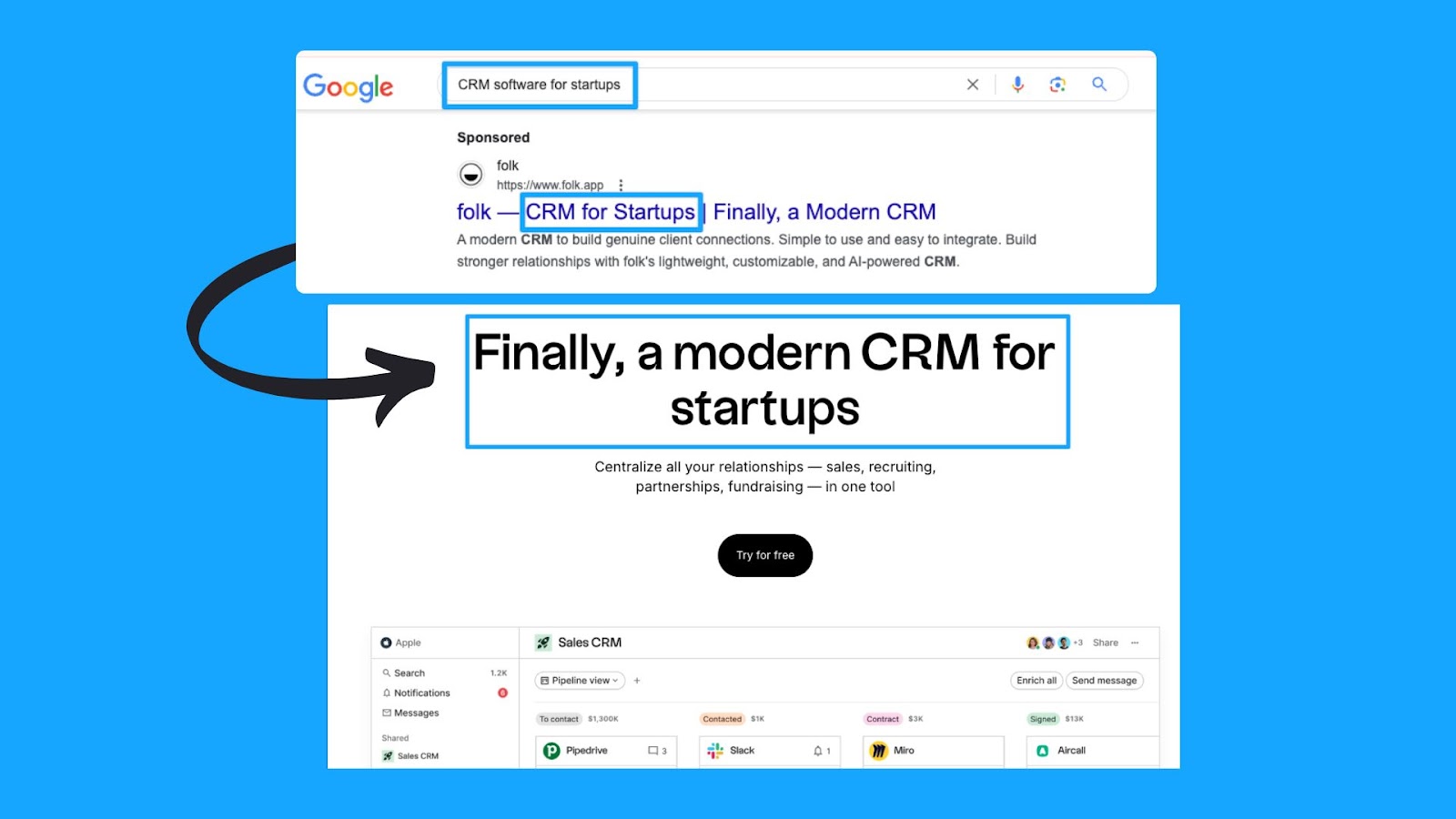
4. Are your best ad groups receiving enough budget?
With accurate conversion tracking in place for your campaigns (we covered this in Part 1), we can see which ad groups bring more conversions at a lower cost per conversion.After reviewing the ad group performance, you can optimize your ad groups in these ways:
- Pause the ad groups with more search volume that are just cannibalizing and eating up all the campaign budget without bringing conversions.
- Take the top performers' ad groups and put them into their own campaign.
- Run target CPA bidding and set different target CPA caps at the different ad group levels, so you can put a more restrictive cap on the one that’s eating up all the budget and then put a larger one on the one that hasn’t spent enough.
Part 4 - Keyword Review
1. Are your search terms as close to perfect as possible?
Regularly checking the search term report has 2 main benefits:
- Reduce CPA: Comparing the number of clicks to the number of conversions - exclude all irrelevant results.
- Increase Expected CTR: Compare the number of impressions to the number of clicks - exclude all irrelevant results.
How to check the search term report in Google ads:
- Under “Campaigns” on the left-hand side > Click “Insights and reports”
- Select “Search terms”
- Filter by campaign
- Evaluate the above recommendations.
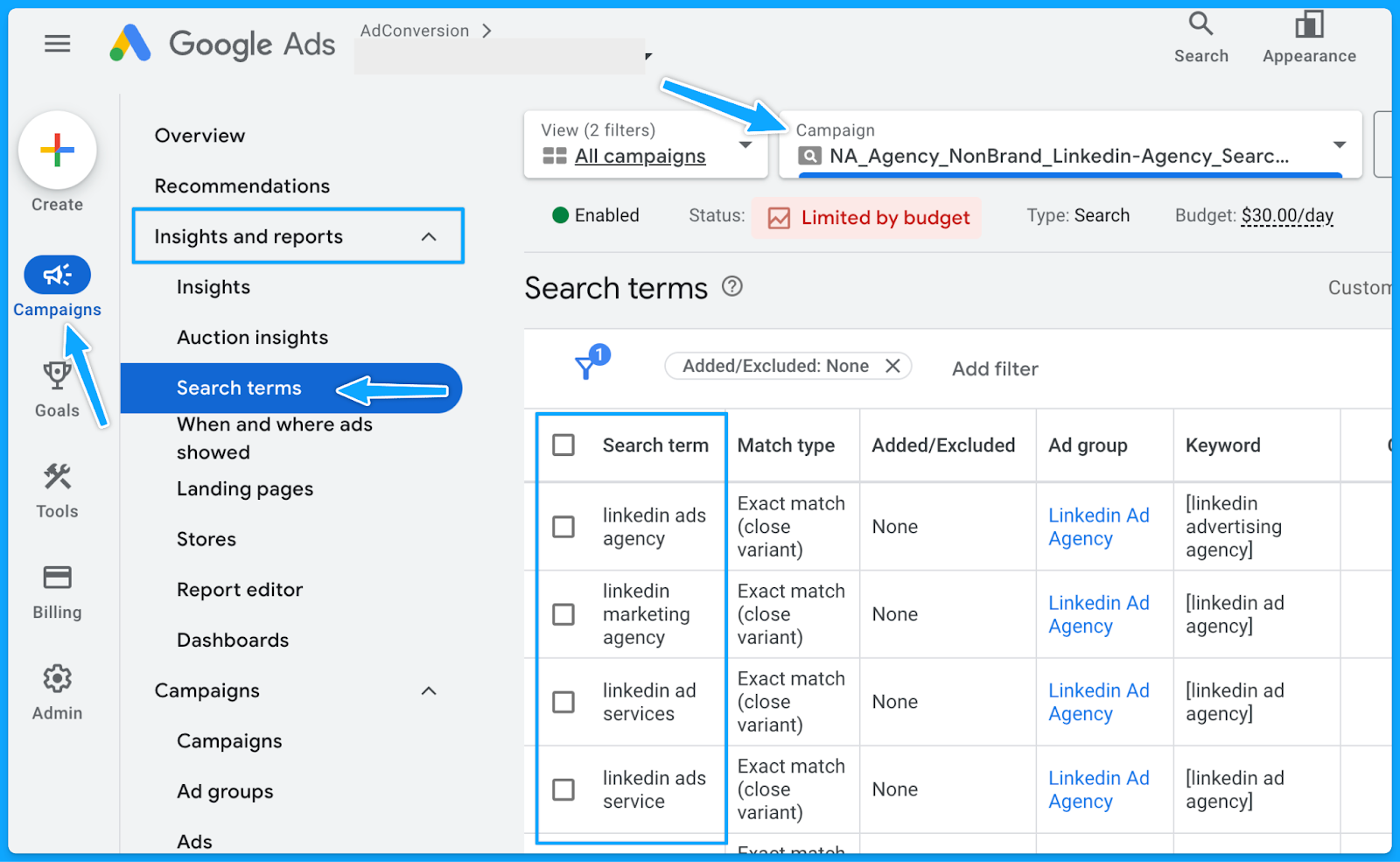
2. Do you have a strong negative keyword list in place?
Negative keywords help us reduce the wasted budget and increase the overall quality of ads.
The broader the match type, the more important it is to have an extensive list of negative keywords.
However, even with Exact match type, search terms must be regularly checked, and negative keywords constantly be updated.
Maintaining a universal negative keyword list for your entire account can be beneficial. This list might include words related to profanity, employment, bargaining, etc.
Below you can access a sample list we use in our agency.
👉 Master Negative Keyword List
To avoid unintended blocking, please ensure these negative keywords apply to your business and do not overlap with any targeting keywords.How to create a new list in Google:
- Select “Tools” on the left-hand side
- Under “Shared library” click on “Exclusion lists”
- Select the “plus sign”
- Add the list of desired negative keywords and name the list accordingly.
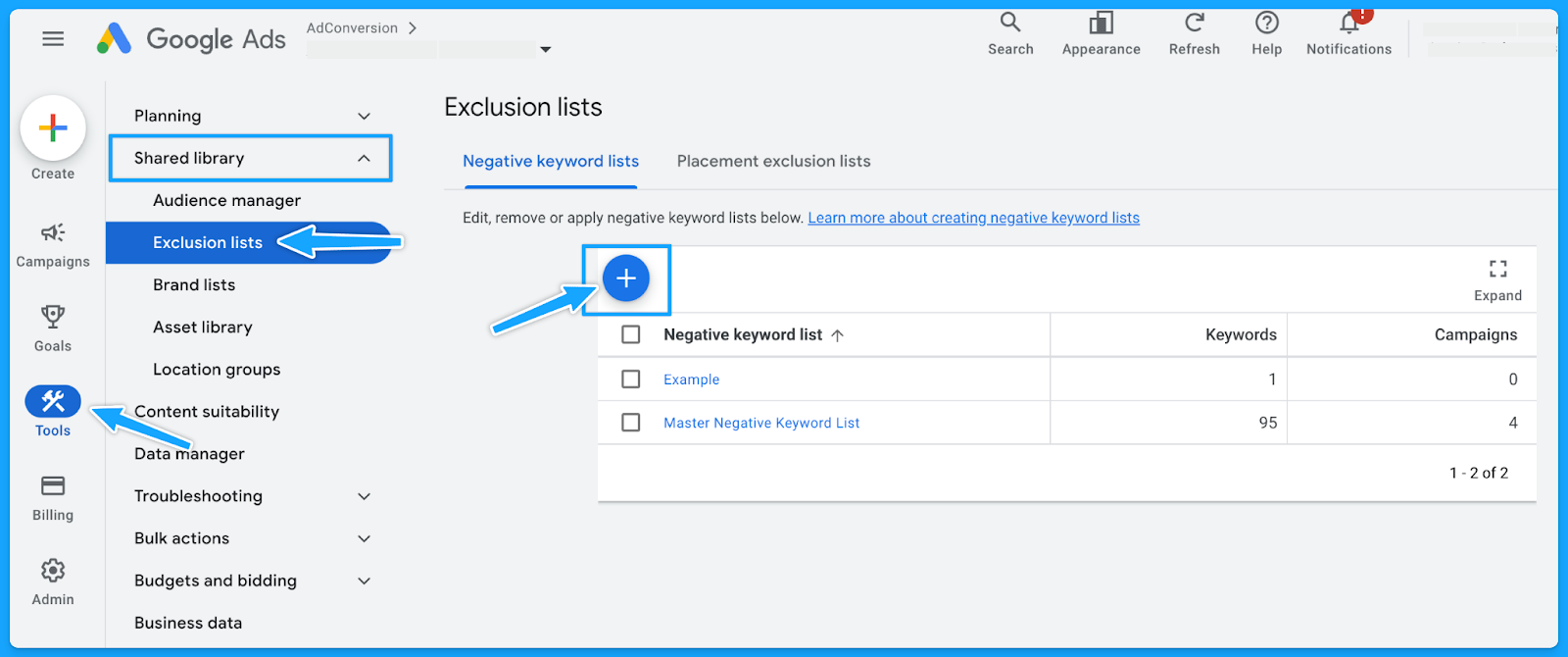
3. Do you have the appropriate match types for your keywords?
If you don’t know which match type you should start with, then always start with the Exact match type and work your way up.
If you don’t get quality conversions with the Exact match type, then changing the match type won’t help.
Generally, Broad match types have the highest wasted budget - unless the campaign is layered with a first-data party audience.
4. Do you have underperforming keywords you can pause or optimize?
Usually, 20% of the keywords are responsible for 80% of the results. Make sure to check the performance of each keyword and pause underperformers continuously.
However, before pausing, analyze the relevance of search terms against keywords.
If they align, evaluate the click-through rate (CTR) to determine if the ad copy requires updates.
If users are still clicking on the ad without converting, consider revising the landing page.
5. Are your keyword bids set at an optimal amount? (if applicable)
If you're using automated bidding, you don't have to worry about this step.
But if you're using manual bidding, sometimes your manual bid is too low, so your ads won’t show on the first pages of the results.
I recommend that your Max. CPC amount is at least high enough to the first page bid estimate.
You can find the keyword bid simulator by hovering over the small chart in the Max. CPC field.
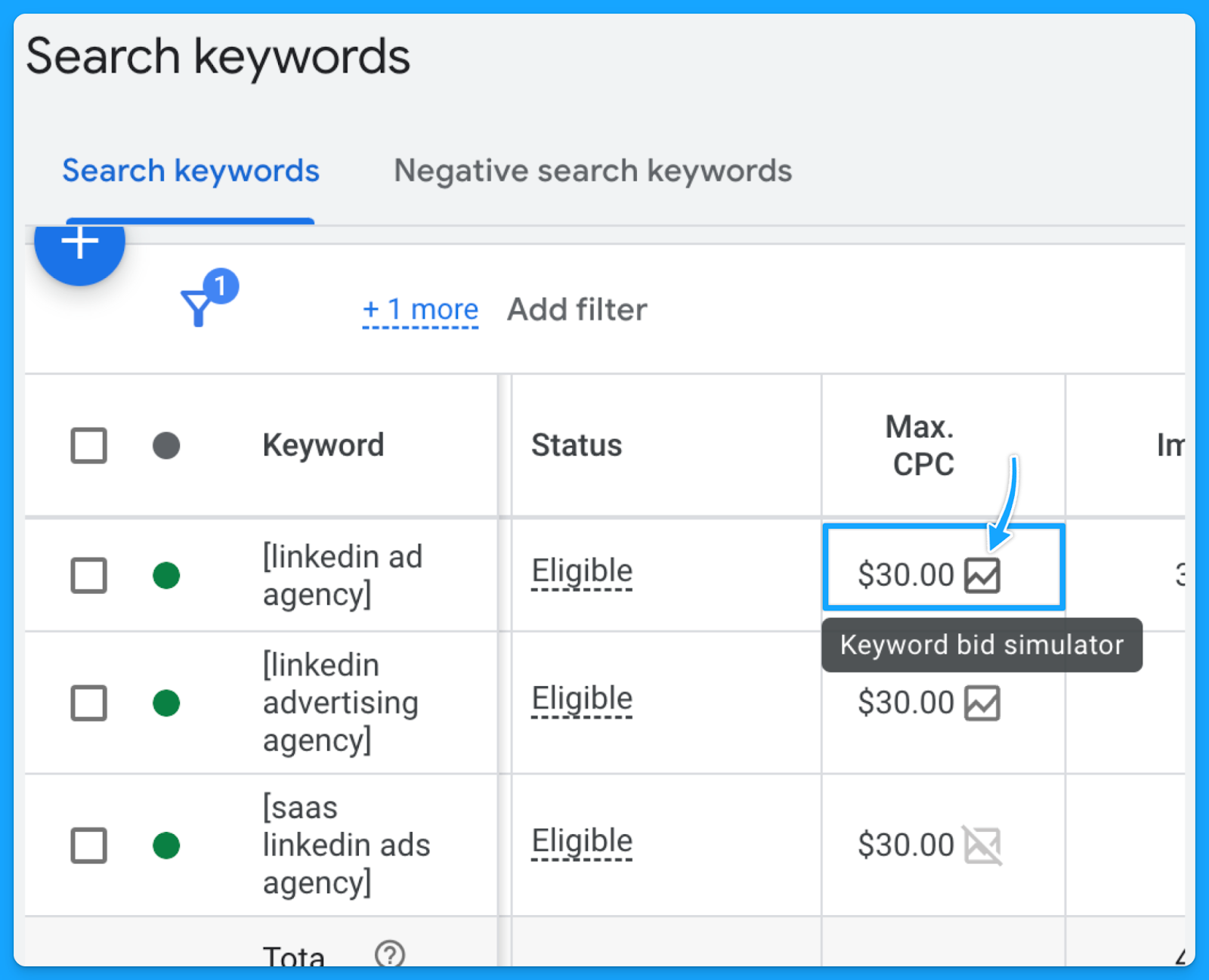
Part 5 - Ads & Extensions Review
1. Are your keywords in your ad copy?
This is an easy way to increase ad relevance and ultimately get more clicks.
I can’t stress enough the importance of having a strong message match.
When users encounter their specific search terms within your ad—especially if these terms are variations of your targeted keywords—the likelihood of them proceeding to your landing page significantly increases.

2. Are you title-casing the beginning of each letter in your ad?
Title casing is when you capitalize the letter of each important work in the sentence.
In my experience, title casing works better on paid search because your ads will look more professional, and it will enhance readability.
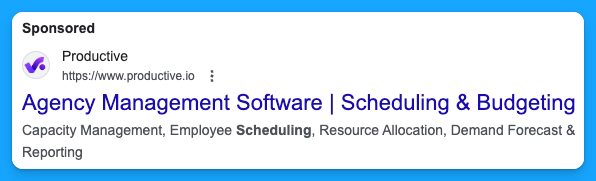
3. Do you have a minimum of two ads per ad group?
Running multiple ads allows for A/B testing or split testing, where different versions of ads can be compared to see which one performs better.
By consistently testing ads, you’ll drive a better click-through rate, and this will ultimately result in a better Expected Click-through rate, which will improve your quality score and reduce your costs while putting your ads in a better search results position.
4. Are you speaking one-to-one, communicating benefits, answering objections, and providing a CTA?
You want to make sure you are speaking one-to-one In your copy and not using corporate speak, where it seems you’re talking to an auditorium versus a person.Here are a few important points your ads should cover:
- Are you communicating benefits in the second headline to differentiate yourself from your competitors on the SERP?
- Are you answering objections? (If there are objections that you can answer on your copy)
- Are you providing a Call-to-Action (CTA) that moves people and motivates them?
Here’s a good example from Brevo:

- We can instantly see the benefit: 9000 emails free per month
- One-to-one communication: Don’t let them overcharge you
- CTA that motivates: Stop overpaying for email and get the best value in email delivery & email marketing tools.
5. Are you using all the characters available in your headline, description & path fields?
You don’t have to use every single one, but I recommend you use as many as you can.
Utilizing all available characters in Google Ads' headline, description, and path fields increases message clarity and impact, boosting click-through and conversion rates.
6. Are you using as many ad extensions (assets) as possible? (Especially core ones)
Extensions expand your presence on the search results page, improving the chances of receiving more clicks, which will increase your expected CTR and the overall quality score.
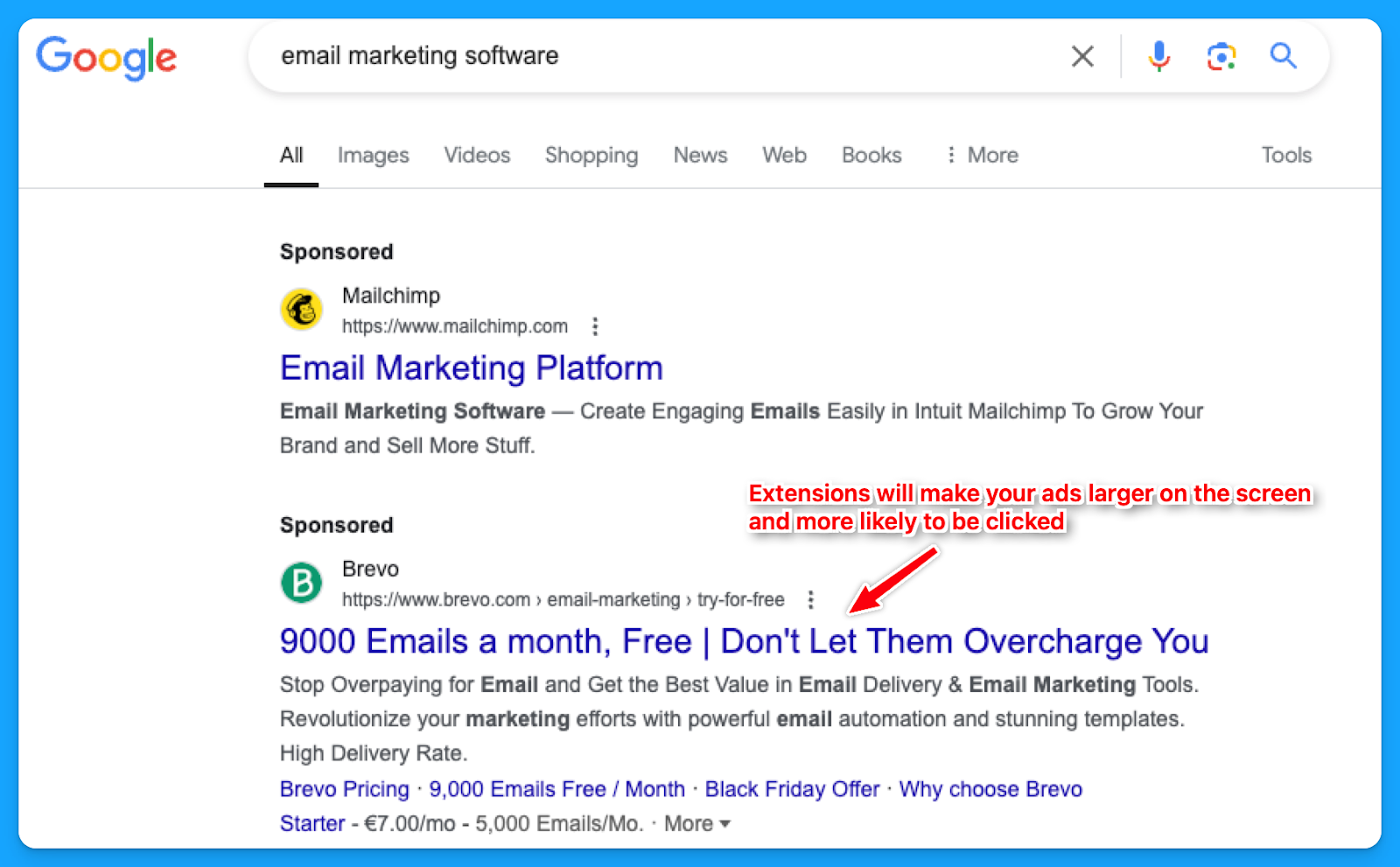
While assets such as the business logo and name are best set at the account level, it's often better to tailor other extensions, like callouts, structured snippets, sitelinks, etc., to reflect the the messaging of each campaign or ad group.
How to create new ad extensions in Google:
- Select “Campaigns” on the left-hand side
- Under “Assets” click on “Assets”
- Select the desired extension to see the ones you already have.
- Click on the “plus sign” to add new ad extensions.

7. Are you consistently testing new ad copy, types and modifiers?
If you are not doing this, you’ll know because you will see the click-through rate consistently going down week over week, month over month.
If you’re auditing someone else’s account, you can check the “Changes history” option to see if they are constantly testing new ads.
For modifiers, you can use dynamic keyword insertion in your ad copies to dynamically test different variations.
8. Are you sending searchers to relevant landing pages?
In my opinion, this is the most important thing.
If your prospects search for “CRM for startups”, your ads should say “CRM for startups”, and your landing page should say “CRM for startups”.
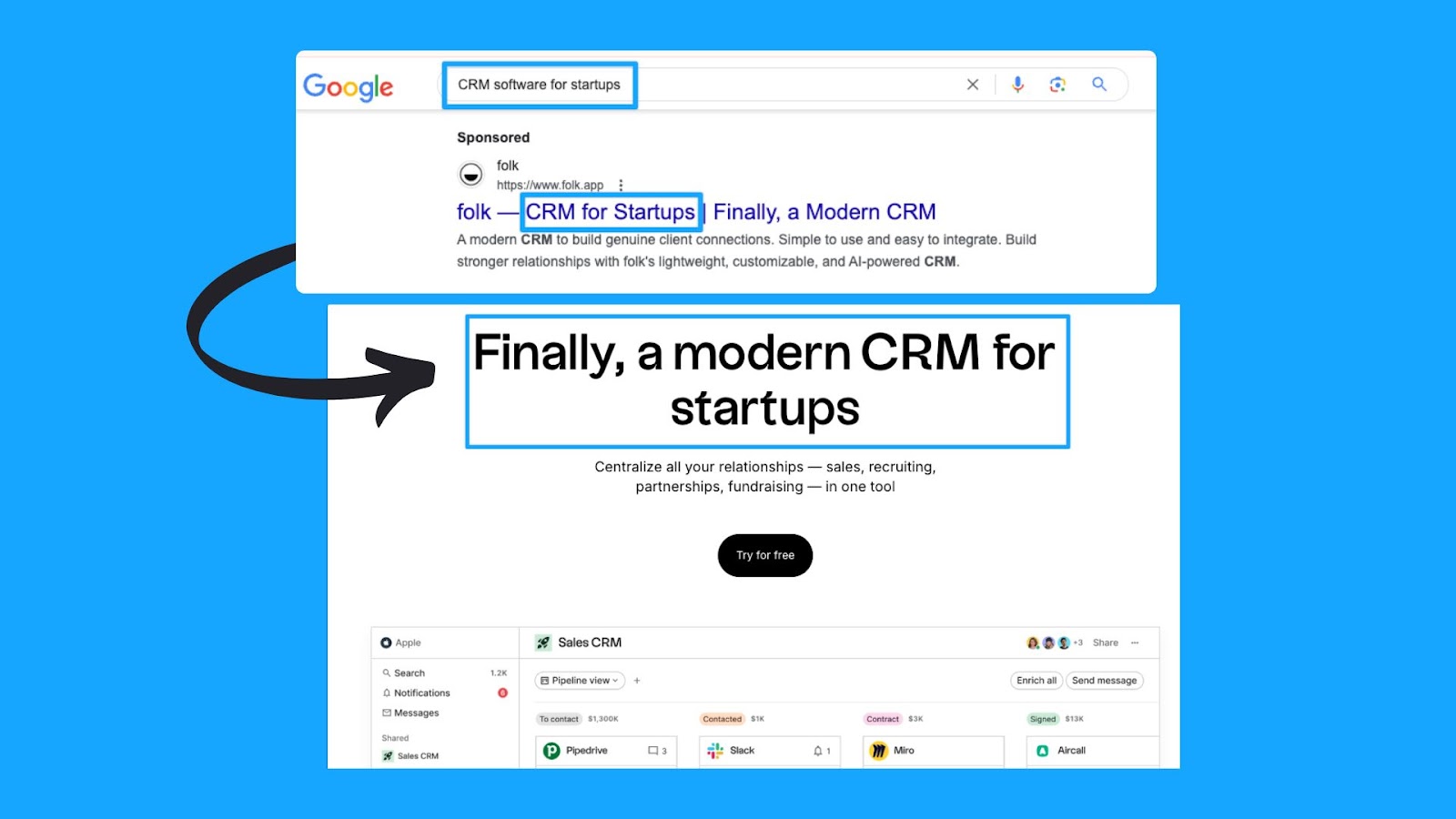
This sounds basic and trivial, but the amount of people who miss this is dramatic.
So make sure that you have a strong message match.
Part 6 - Landing Page Review
Remember that success will come from half traffic and half your landing page, so I highly recommend deep diving into your pages individually as you go through this.
1. Are you mirroring the message from your ad on the landing page?
As I mentioned in the last step of Part 5, the landing page experience is a crucial element of the quality score.
A page that fails to align with your ad's messaging is unlikely to offer value to the user.
2. Can the searcher understand what you do & why in 5 seconds or less?
This is called the five-second rule, and it’s essentially a test where if your prospects just look at the above the fold section of your landing page, can they understand in five seconds what you do and essentially why they should care?
In this example from Microsoft Clarity, we can easily understand that this is a free tool that will help you get insights into the behavior of users on your website so you can improve your products.
It’s also used by 100k+ sites worldwide and is GDPR & CCPA-compliant.
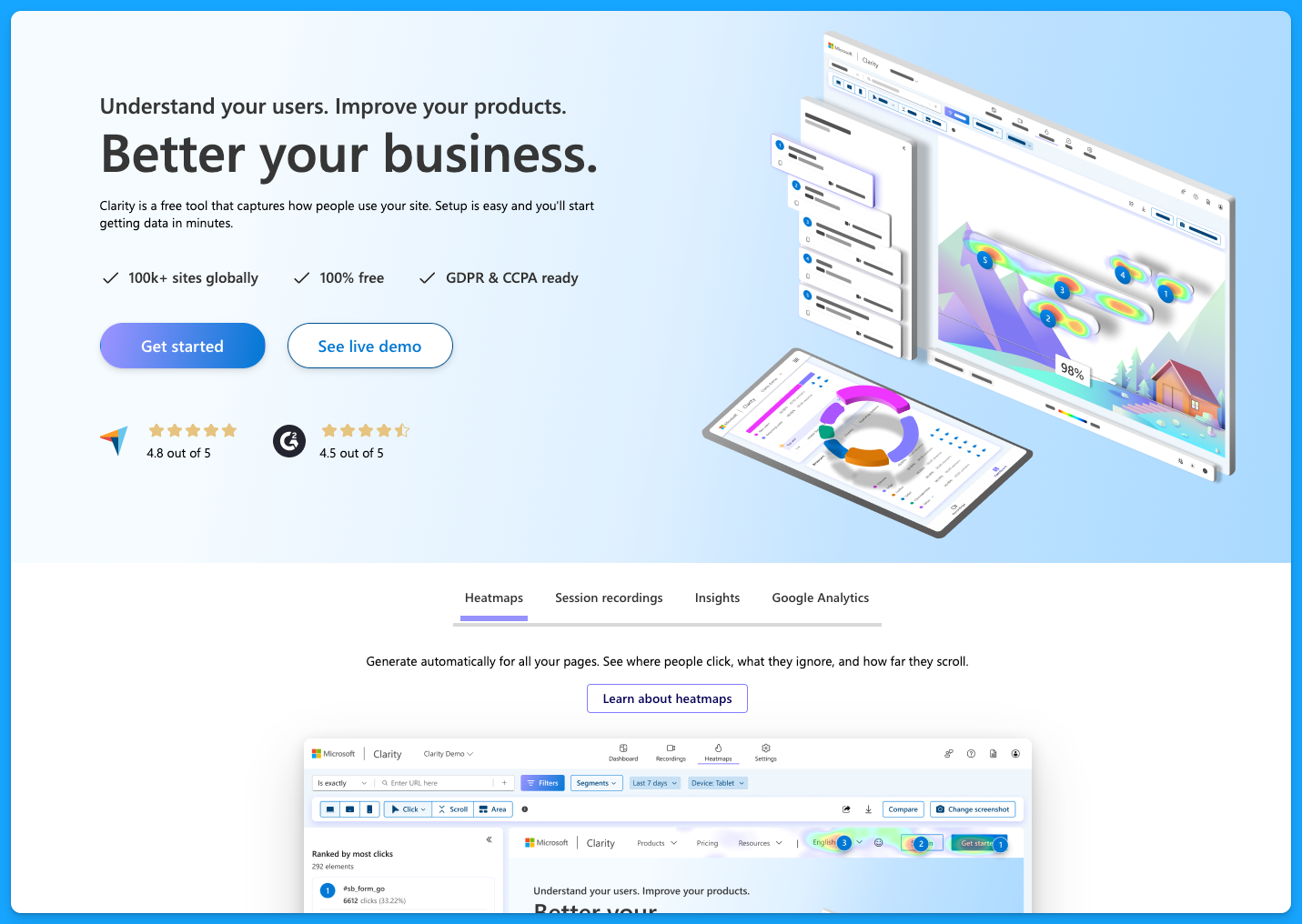
You don’t want to be vague on your landing pages, and you want to make sure that they have the following:
- Clear and concise headline
- Engaging subheadlines
- Visual elements
- Call to action (CTA) throughout the page
- Quick loading time for all devices
To learn more about landing page best practices, dive into the article below by Pedro Cortés:
10 Proven Landing Page Tips To Boost Your Conversion Rates
3. Is your landing page loading fast enough?
As mentioned above, the landing pages must load quickly on all devices. Tools like Lighthouse or PageSpeed Insights can help you better understand areas of opportunity.
I recommend you run your page through PageSpeed Insights and apply anything applicable.
You’re probably going to need the help of a developer, but it’s definitely worthwhile to improve the page speed because this is a big factor in terms of your landing page experience for quality score.
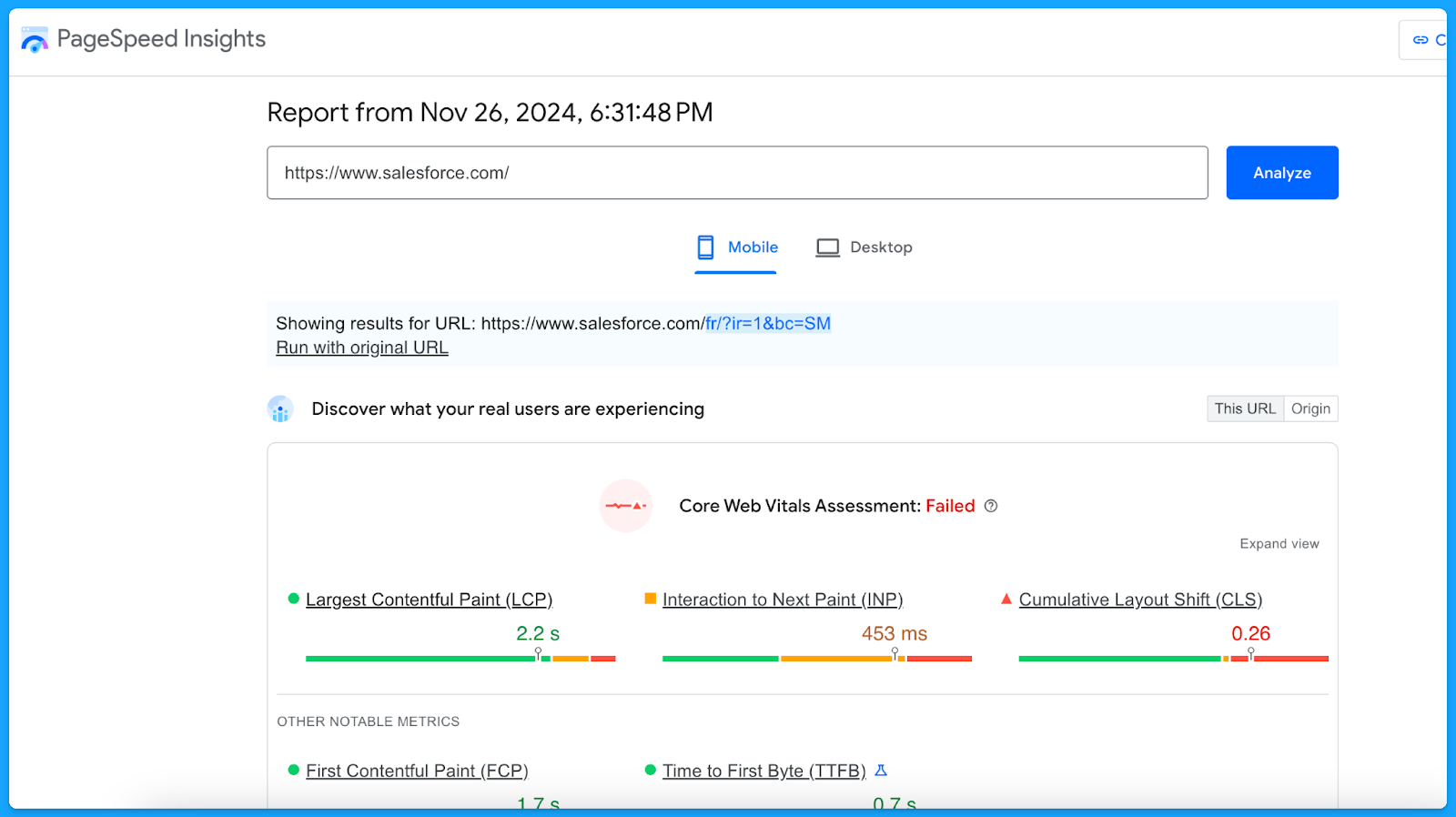
A simple thing to improve your landing page loading time is compressing the website images to reduce the file sizes.
4. Do you have one clear call to action on your landing page that mirrors your ad?
If your ad is talking about Downloading a Whitepaper but the landing page only has CTAs around Booking a Demo, then that will have a negative experience for the user.
Align landing page CTAs with ad promises to ensure a seamless user experience and encourage conversions.
5. Are you communicating benefits, answering objections, and providing a CTA?
The higher the ask, the more context must be provided on the page. This is specifically true for the “Book a Demo” CTA.
Ensure you address objections while emphasizing the key benefits of your product that will solve the users' problems.
I recommend that you talk with your sales team to get insights on different objections that come up in the sales process, this way you can add sections on your landing page to proactively communicate against those objections so that you can actually drive more quality leads.
6. Does your form, chatbot, or online booking widget still work?
Before launching any new offers, test the page to make sure everything is working as intended.
- Submit a fake test lead and see if it actually routes into your CRM.
- Go look for your lead record.
- Check if the page isn’t broken.
- Review what the experience looks like.
Make sure you audit that process because I can't tell you how many times people think their campaigns are failing, and then something just broke on the technical side.
Part 7 - Budget & Performance Review
1. What is the spread of budget and performance by campaign theme? (NonBrand, Brand, Competitive, RLSA, Content)
This is where you will need to export a lot of data from Google Ads and use Excel/Google Sheets.
👉 I recommend watching the Part 7 video above if you need a walkthrough on exporting and labeling the data to perform this analysis.
Here’s a common successful budget distribution you can use as guidance:
- Brand: < 20%
- Non-brand > 60%
- Competitive > 20%
You can use our free Google Ads Budget Calculator to find your ideal Google Ads budget.
2. What is the spread of budget and performance by region?
If you are targeting multiple regions, break out the campaign as such (ex: NA, EMEA, APAC).
👉 Check out the Part 7 video above if you need a walkthrough on the data analysis methodology using Excel.
Look for the highest-performing locations for each region and make sure low-quality conversions are not wasting your budget. If you’re not separating your campaigns into regions, you can still check how the budget has been spread around different locations through the Locations report:
- Select “Campaigns” on the left-hand side
- Go to “Locations”, under “Audiences, keywords, and content”
- Select the desired campaign
- Download the data under Location
- Summarize into a pivot table to get:
- Ad spent
- Conversions
- Cost per conversion
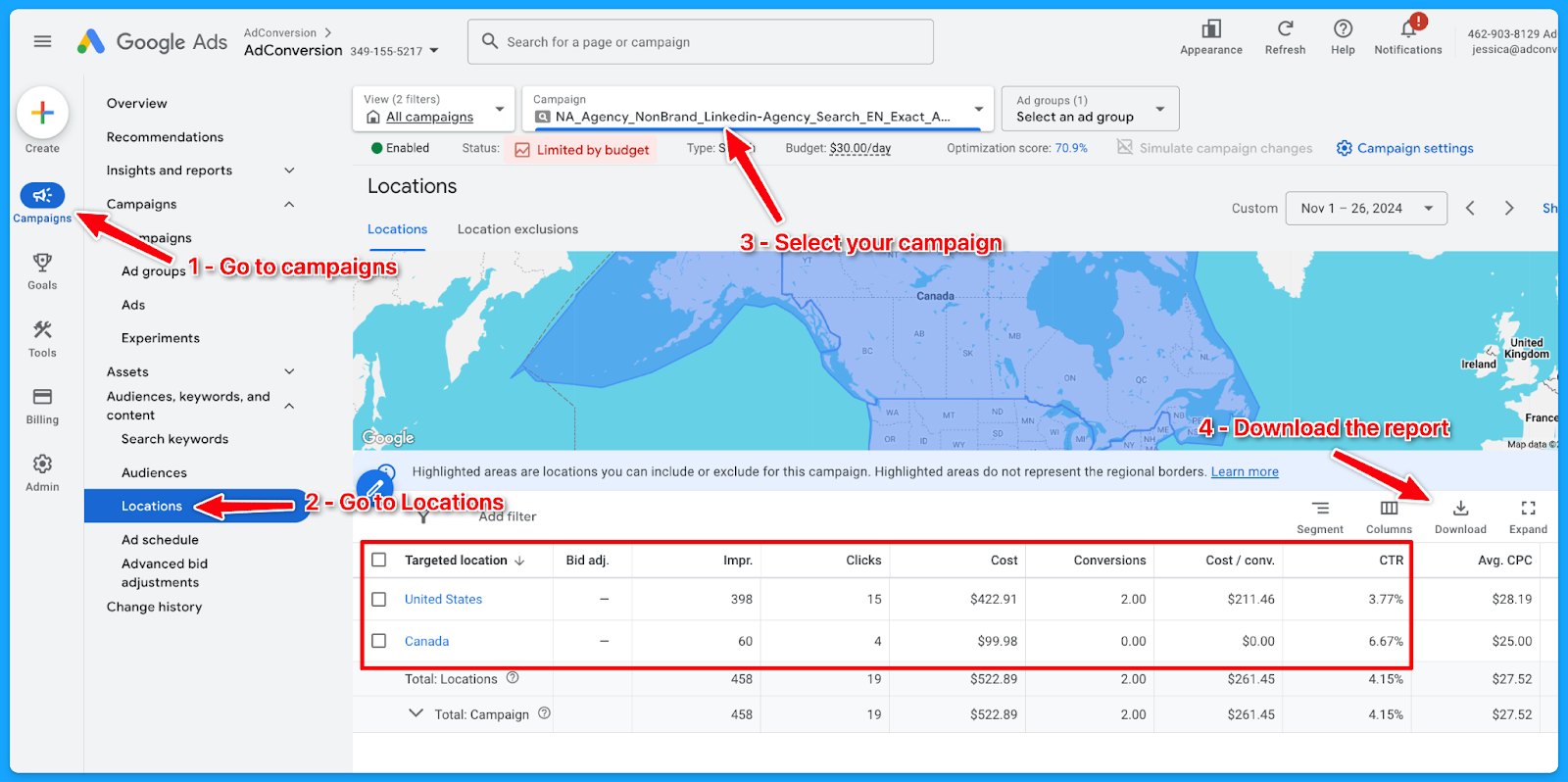
3. What is the spread of budget and performance by offer?
If you are separating the campaigns by offer, break out the campaign as such (Demo, Trials, eBooks, etc)
👉 Check out the Part 7 video above if you need a walkthrough on the data analysis methodology using Excel.
Here’s how to download the landing page report:
- Select “Campaigns” on the left-hand side
- Go to “Landing Pages”, under “Insights and Reports”
- Select the desired campaign
- Download the data
- On Excel:
- Delete: Ad spend <$1
- If there is no proper naming convention:
- Open a new column (Offer) beside the landing page (LP)
- Tag the offer of the campaign according to the LP
- Summarize into a pivot table to get:
- Ad spent
- Conversions
- Cost per conversion
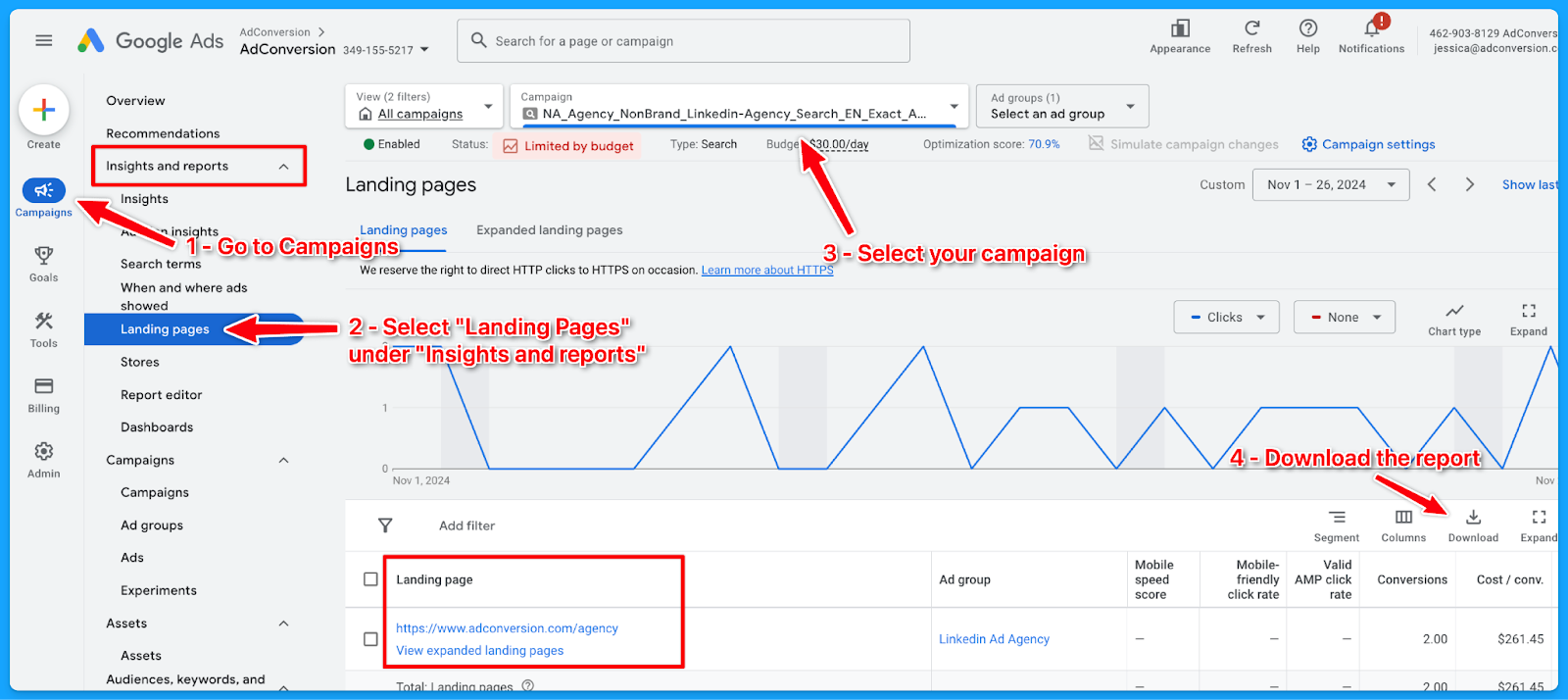
6. What is the spread of budget and performance by match type?
If you are separating the campaigns by match type, break out the campaign as such (Exact, Phrase, Broad)
👉 Check out the Part 7 video above if you need a walkthrough on the data analysis methodology using Excel.
Here’s how to download the match type report:
- Select “Campaigns” on the left-hand side
- Go to “Search Keywords”, under “Audiences, keywords, and content”
- Select the desired campaign
- Add the column “Match type”
- Download the data
- On Excel, summarize into a pivot table to get:some text
- Ad spent
- Conversions
- Cost per conversion
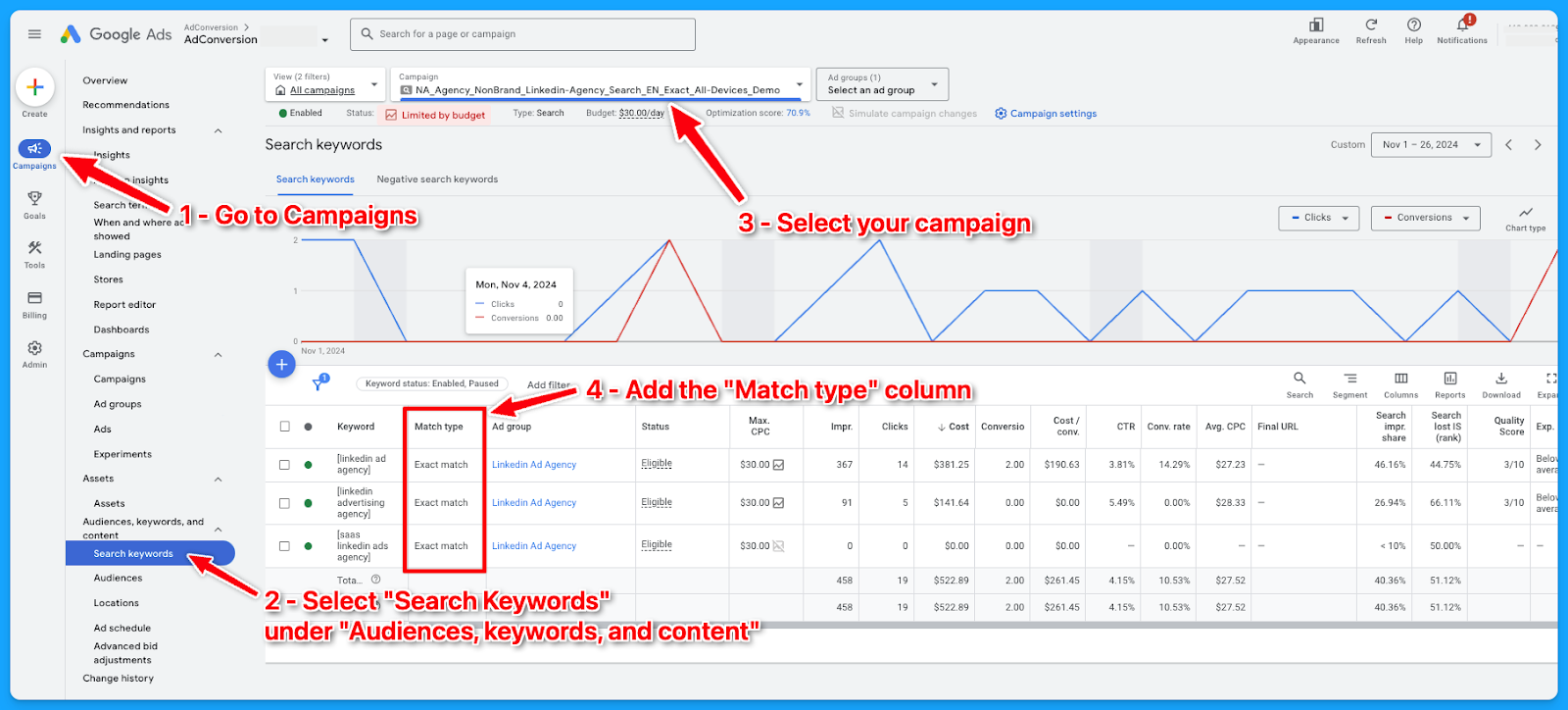
7. What is the spread of budget and performance by device?
If you are separating the campaigns by devices, break out the campaign as such (Desktop, Mobile, Tablet, All Devices)
👉 Check out the Part 7 video above if you need a walkthrough on the data analysis methodology using Excel.
If the campaigns are not separated into devices, here’s how you can check the spread of budget and performance by device downloading the device report:
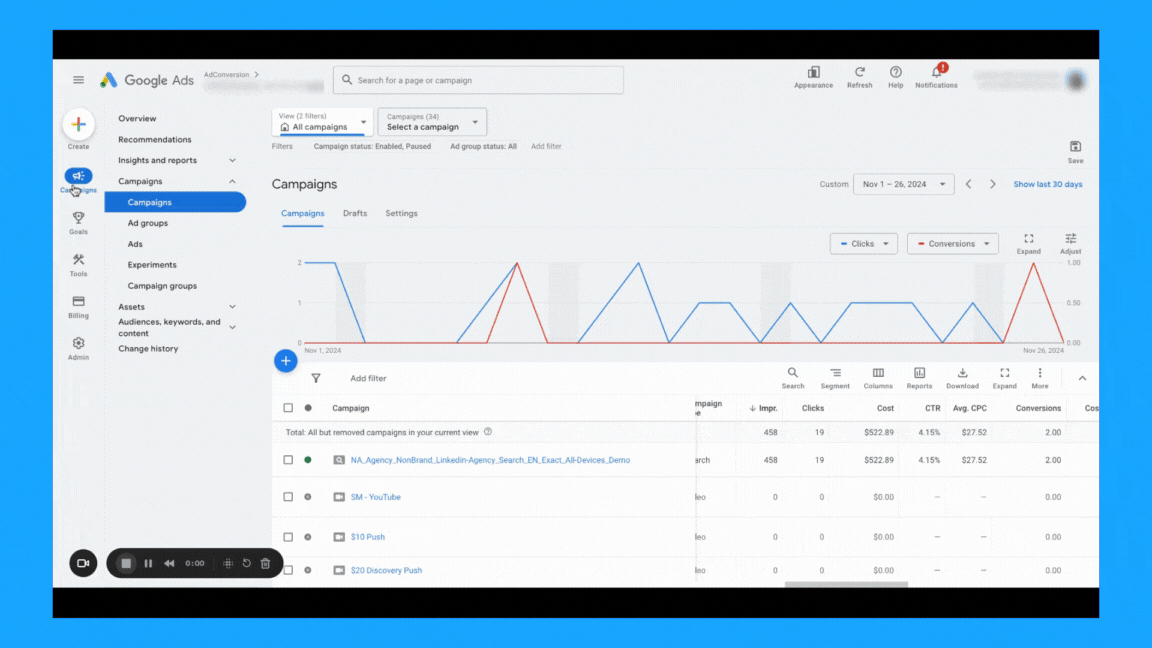
8. What is the spread of budget and performance by week days?
Check if you’re targeting all days of the week and if there’s opportunities to exclude some days when the performance is not good, so you can free up budget for the strongest days.Here’s how to download the day of the week report:
- Select “Campaigns” on the left-hand side
- Go to “When and where ads showed”, under “Insights and reportst”
- Select the desired campaign
- Choose “Day” in the right-side navigation if you only want to see the day of the week
- Download the data
- On Excel, summarize into a pivot table to get:some text
- Ad spent
- Conversions
- Cost per conversion
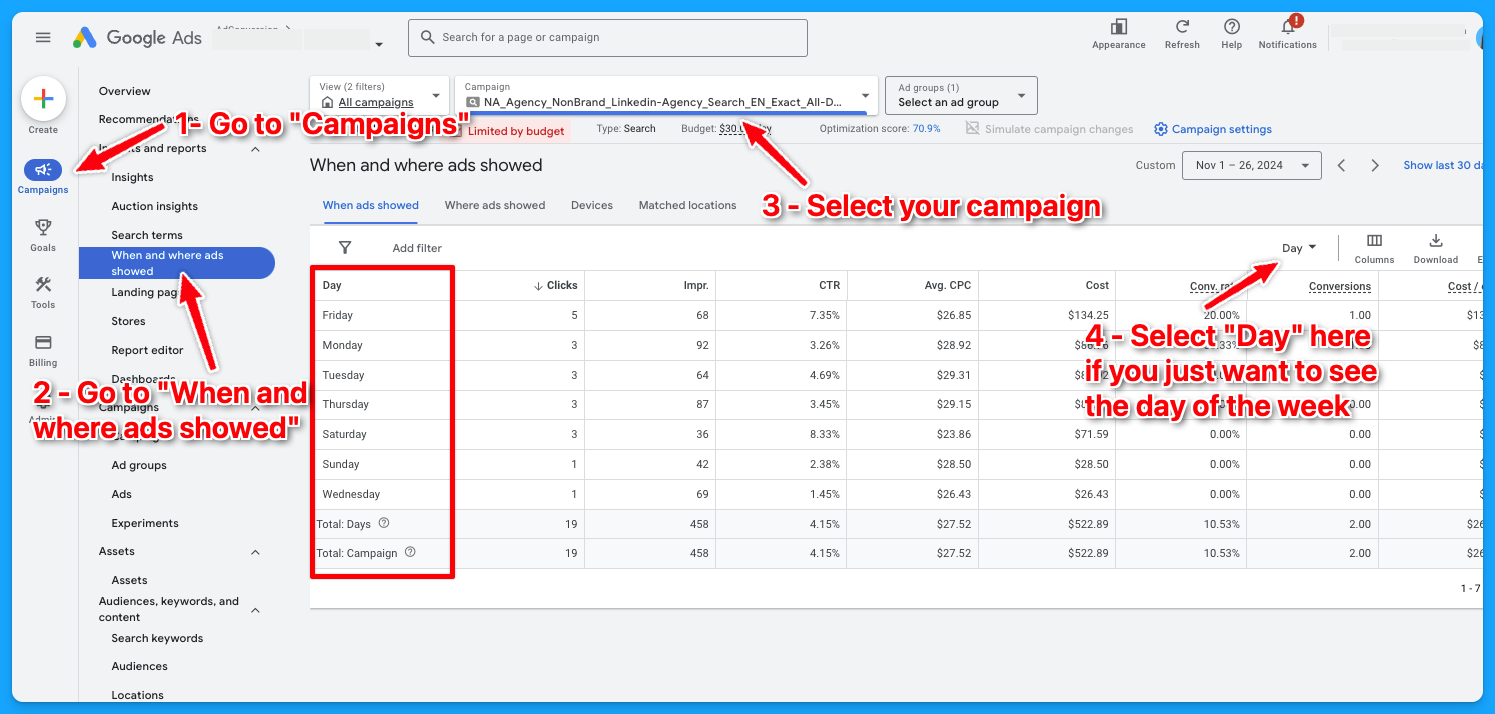
To learn more about how to create a winning Google Ads budget strategy, dive into the article below:
How to Create a Winning Google Ads Budget Strategy for B2B SaaS
Part 8 - Visibility Review
Here’s where we will talk more about Impression Share and Quality Score.
1. What is the search impression share by campaign theme? (NonBrand, Brand, Competitive, RLSA, Content)
There are different ways you can see the impression share by the campaign theme.
You can use Excel as I showed previously in Part 7, or you can go into your account and filter by campaign name, assuming you have good campaign naming conventions.
👉 Check out the Part 8 video above if you need a walkthrough on how to find this data.

2. What is the search lost rank by campaign theme? (NonBrand, Brand, Competitive, RLSA, Content)
The process here is the same from the previous task. The only difference is that you need to add the “Search lost IS (rank)” column.
👉 Check out the Part 8 video above if you need a walkthrough on how to find this data.
3. What is the search lost to budget by campaign theme? (NonBrand, Brand, Competitive, RLSA, Content)
The process here is the same from the previous tasks. The only difference is that you need to add the “Search lost IS (budget)” column.
👉 Check out the Part 8 video above if you need a walkthrough on how to find this data.
4. What is the search top IS by campaign theme? (NonBrand, Brand, Competitive, RLSA, Content)
The process here is the same from the previous tasks. The only difference is that you need to add the “Search top IS” column.
👉 Check out the Part 8 video above if you need a walkthrough on how to find this data.
5. Do 70% of your keywords have above 7 quality scores?
This is something I learned from Brad Geddes years ago, the OG of Google Ads.
Check the video below to see a complete guide on Quality Score and how to perform a Quality Score analysis:
6. What aspects of quality score do you need to improve?
After going going through the data in the previous task, summarize your findings to know where you have opportunities to improve.
Example:
- 100% of keywords have a Quality Score below 7.
- 94% of keywords are rated as “Below Average” for landing page experience.
- 45% have “Above Average” ad relevance.
- 100% have “Below Average” expected CTR.
Optimization strategies you can adopt to improve your Quality Score:
- Improve Landing Page Experience:
- Ensure pages are fast, relevant, and mobile-friendly
- Align ad copy with landing page content for a seamless message match.
- Ensure pages are fast, relevant, and mobile-friendly
- Refine Ad Relevance
- Group keywords into tightly themed ad groups.
- Write ads tailored to the specific intent of each group.
- Group keywords into tightly themed ad groups.
- Boost Expected CTR
- Test compelling ad headlines and descriptions.
- Use ad extensions to enhance visibility and clickability.
- Test compelling ad headlines and descriptions.
I hope you received a ton of value from this Google Ads Audit guide.
If you have any questions, feel free to connect with me on LinkedIn.
From Clicks to Conversions: Master Google Ads for B2B 🔥
If you want to become a Google Ads pro, check out our free B2B Google Ads courses, where you'll learn how to launch, optimize, and scale your campaigns to drive pipeline and revenue.

Here's what you'll learn in each course:
⚙️ B2B Google Ads 101 - How to Launch Dangerously Effective Campaigns for Beginners
- The Googleverse: The Game You're Playing & How To Win
- Measurement: How to Make Sure You're Profitable
- Targeting: How to Show Up For the Right Searcher
- Planning: Putting It All Together
🎯 Google Ads 102 - How to Clicks Into Profit
- Visibility: How To Find the Hole Sucking Profits
- Workflows: How to Optimize On a Daily, Weekly, Monthly & Quarterly Basis
- Experimentation: How to Test & Automate Profitability
- Troubleshooting: How To Solve Inevitable Problems
🚀 Google Ads 103 - How to Scale Google Ads For Advanced Advertisers
- Methodology: How to Vertically Scale Google Ads From A-Z
- Campaigns: Scaling Horizontally Through Campaign Themes
- Channels: Scaling Outside of Paid Search
Click Here to Join 1,000+ B2B Marketers Today and start leveling up your advertising skill set.
Takes < 90 seconds to sign up (seriously we timed it 😂)
People Also Ask
How can a Google Ads audit improve my campaign performance?
- A Google Ads audit can significantly enhance your campaign performance by identifying inefficiencies and areas for optimization within your account.
How often should I conduct a Google Ads audit?
- It is recommended to conduct a Google Ads audit at least once every quarter. For accounts with significant spending or those in highly competitive industries, more frequent audits may be beneficial to stay ahead of competitors and efficiently manage advertising spend.
What are the key components of a Google Ads audit?
- Budget Allocation: Analyzing how the budget is distributed across various channels and campaigns to identify opportunities for reallocation.
- Campaign Themes: Reviewing the balance between branded, non-branded, and competitive campaigns to ensure optimal allocation for reaching new customers.
- Device Usage: Evaluating performance across devices (mobile, computer, tablet, TV) to tailor strategies for each device type.
- Match Types: Assessing the use of exact, phrase, and broad match types in campaigns to ensure efficient targeting.
- Quality Score: Examining the quality score of keywords, focusing on ad relevance, landing page experience, and expected CTR to identify areas for improvement.
- Visibility Metrics: Analyzing impression share and losses due to rank and budget to optimize bid strategies and campaign visibility.
How often should I perform a Google Ads audit?
It’s recommended to conduct a comprehensive audit at least quarterly. However, for high-spending accounts or during periods of significant change (e.g., new product launches or market shifts), more frequent audits may be beneficial.
Can I perform a Google Ads audit myself, or should I hire a professional?
While self-auditing is possible, hiring a professional can provide deeper insights and a fresh perspective. Professionals are often equipped with advanced tools and expertise to identify issues that might be overlooked otherwise.

10 Techniques You Should Steal From Great B2B Ads
Hey there, B2B marketer! If you're having trouble with high CPLs and low CTRs, bad creatives could be the problem.
In this article, I’ll unpack what great B2B advertising looks like and 10 techniques you can steal from these top B2B ads.
So let’s dive in 👇
TABLE OF CONTENTS
- #1 - Address ICP (Ideal Customer Profile) Needs
- #2 - Clear CTA (Call to Action)
- #3 - Optimized Elements
- #4 - Channel-Savy Ads
- #5 - Direct Language
- #6 - Plain Speak
- #7 - Concise Copy
- #8 - Authentic Imagery
- #9 - Break Norms
- #10 - Build Trust
- Free Resources to Jumpstart Your B2B Marketing Career
1. Address ICP (Ideal Customer Profile) Needs
If you don’t know what your audience cares about, you’ll miss the mark entirely.
The first thing to do is identify the job your customers are hiring your product or service to do so your ads will speak directly to their needs. Because remember, it's not about you. It’s about them.
In the Dooly example below, you can notice within the first five seconds that:
- The ad is talking to sales teams and sales representatives.
- It addresses a major pain point these audiences experience from deeply knowing their audience and having well-defined ad personas.
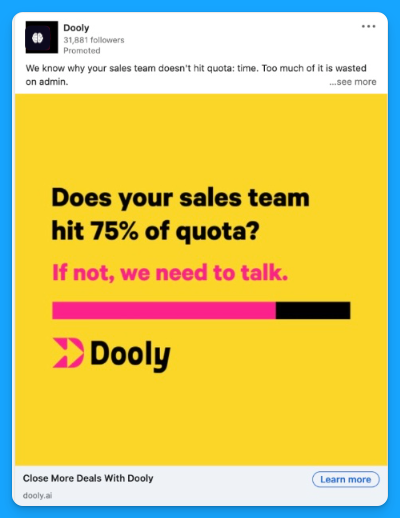
2. Clear CTA (Call to Action)
Clarity equals high conversions. Your ads need to have a clear call to action that is compelling and stands out in the headline.
Look at the Lusha ad call to action: “Turn prospects into sales faster with Lusha”. Pretty clear!
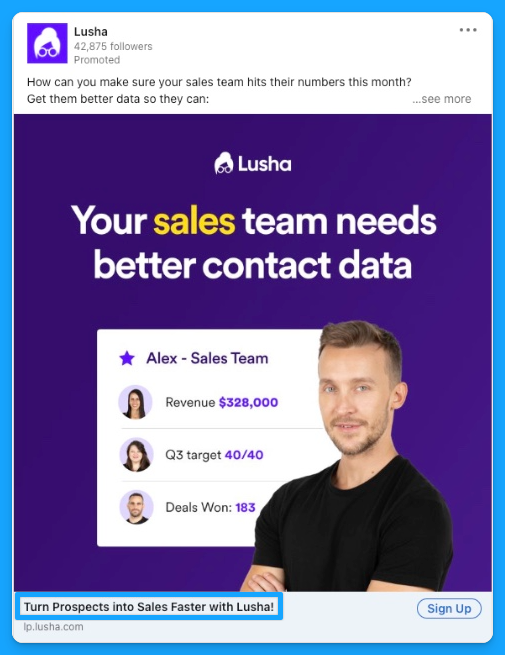
3. Optimized Elements
High-converting ads optimize the elements. They effectively use all the ad components to avoid repetition and tailor the ads to the medium for the most impact, making it easier to convert.
Everyone is busy, and no one wants to waste time. So, by understanding how people use the platform you're advertising on, you can maximize your ad experience and use all the elements meaningfully.
Warning 🚨: When using a lead-gen form or landing page to convert demo requests, make sure the entire experience is as easy as possible to navigate, understand, and convert.
Too often, I’ve seen forms or landing pages that do not match the message in the ad, which is not only confusing but also more challenging to convert.
Here’s a winning example from Zingtree. The goal is to book a demo using a lead gen form:
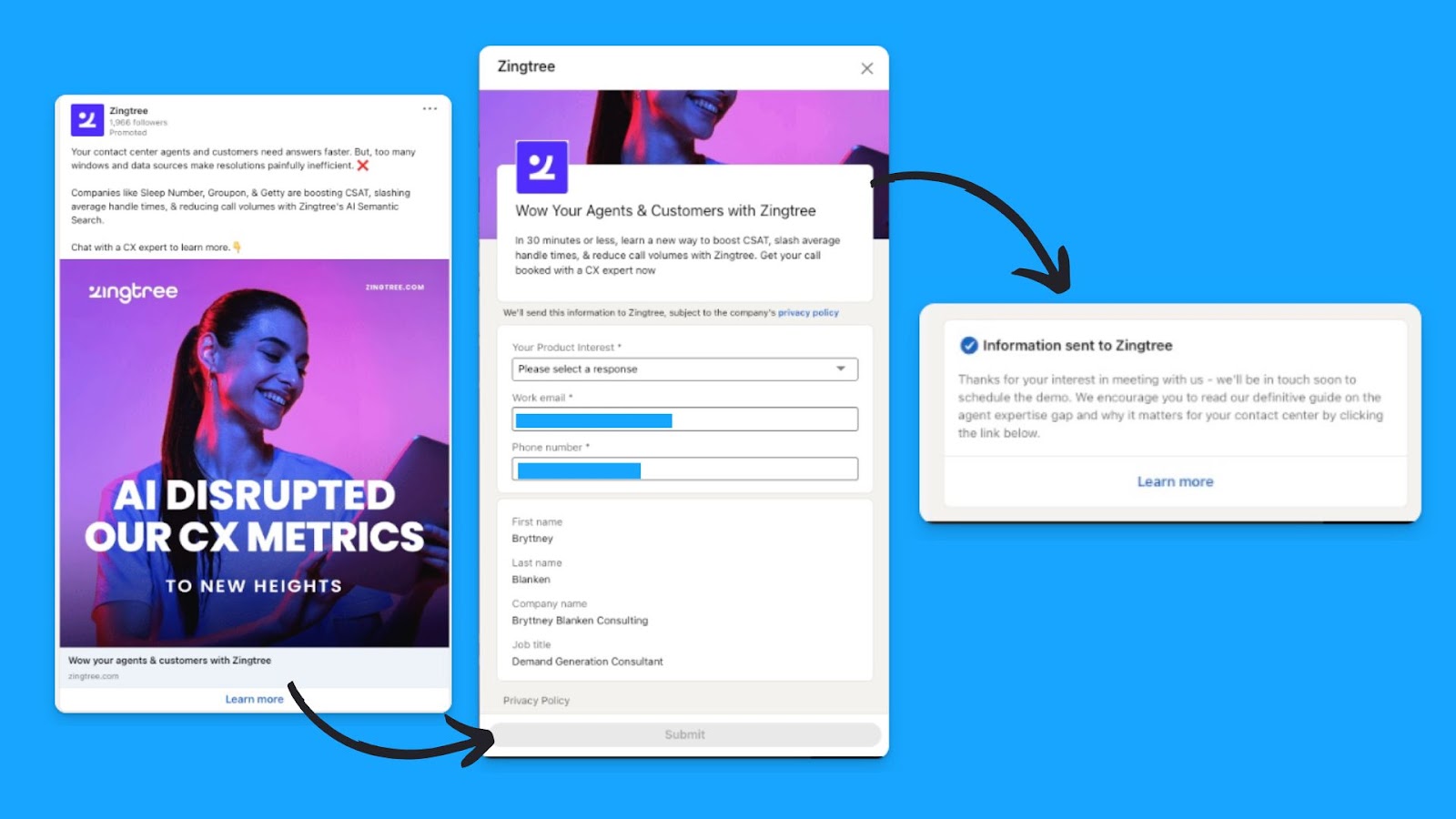
Why this is a winning ad
- The ad copy clearly states that you can chat with an expert to learn more with a “Learn More” CTA button.
- Matching ad and lead gen form headlines
- Lead gen form copy is clear on what is involved with filling out the form and what will be on the call.
- Lead gen form uses prefilled-in forms as much as possible to decrease the user needing to fill them in – only requiring one form field to be selected.
- The lead gen form confirmation message clearly explains what happens next and points to helpful content.
Where it can improve
- It should say how many business days or hours the team will reach out to schedule the demo
- It could have also pointed to a booking link in the thank you message so leads could automatically book their meeting instead of pointing to content. This helps capture the attention you already have in a more impactful way
4. Channel-Savy Ads
Tailor ads to the medium for impact. “The medium is the message”.
This ad from Cognism is a great example. They repurposed the results from a poll on their organic page comparing their brand with their 2 most significant competitors in EMEA. Genius 😎
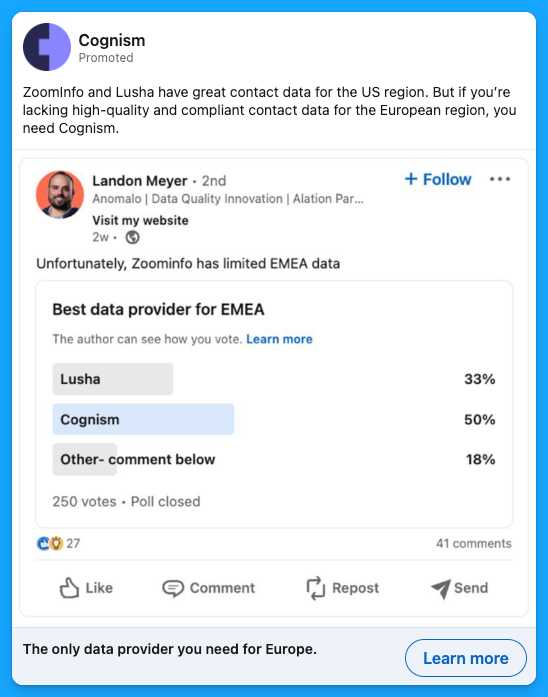
5. Direct Language
Use 'you' and 'your' for engagement.
Let’s not forget that it’s B2B, but we’re still talking to people.
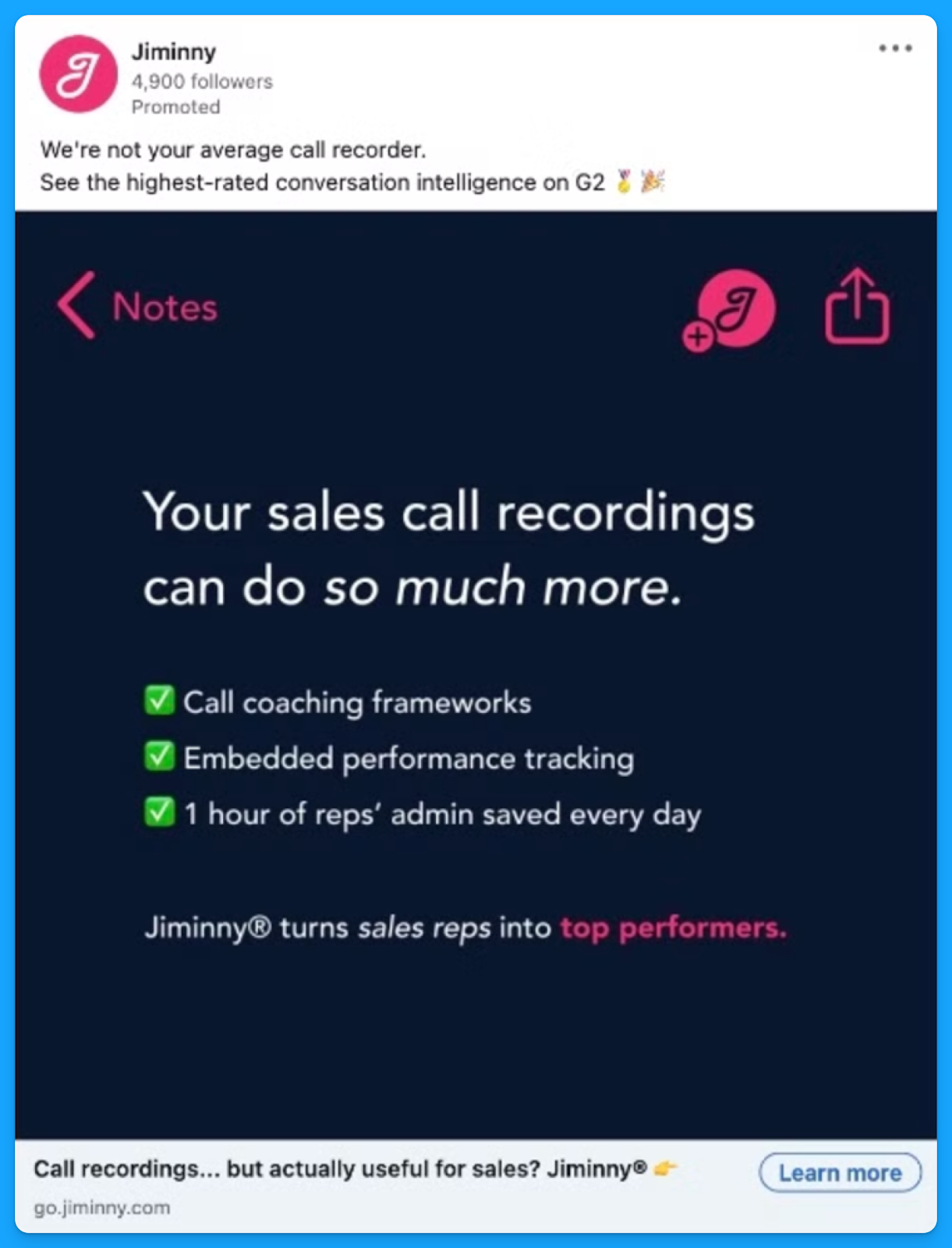
6. Plain Speak
Cut the jargon and use the customer's words in the ads.
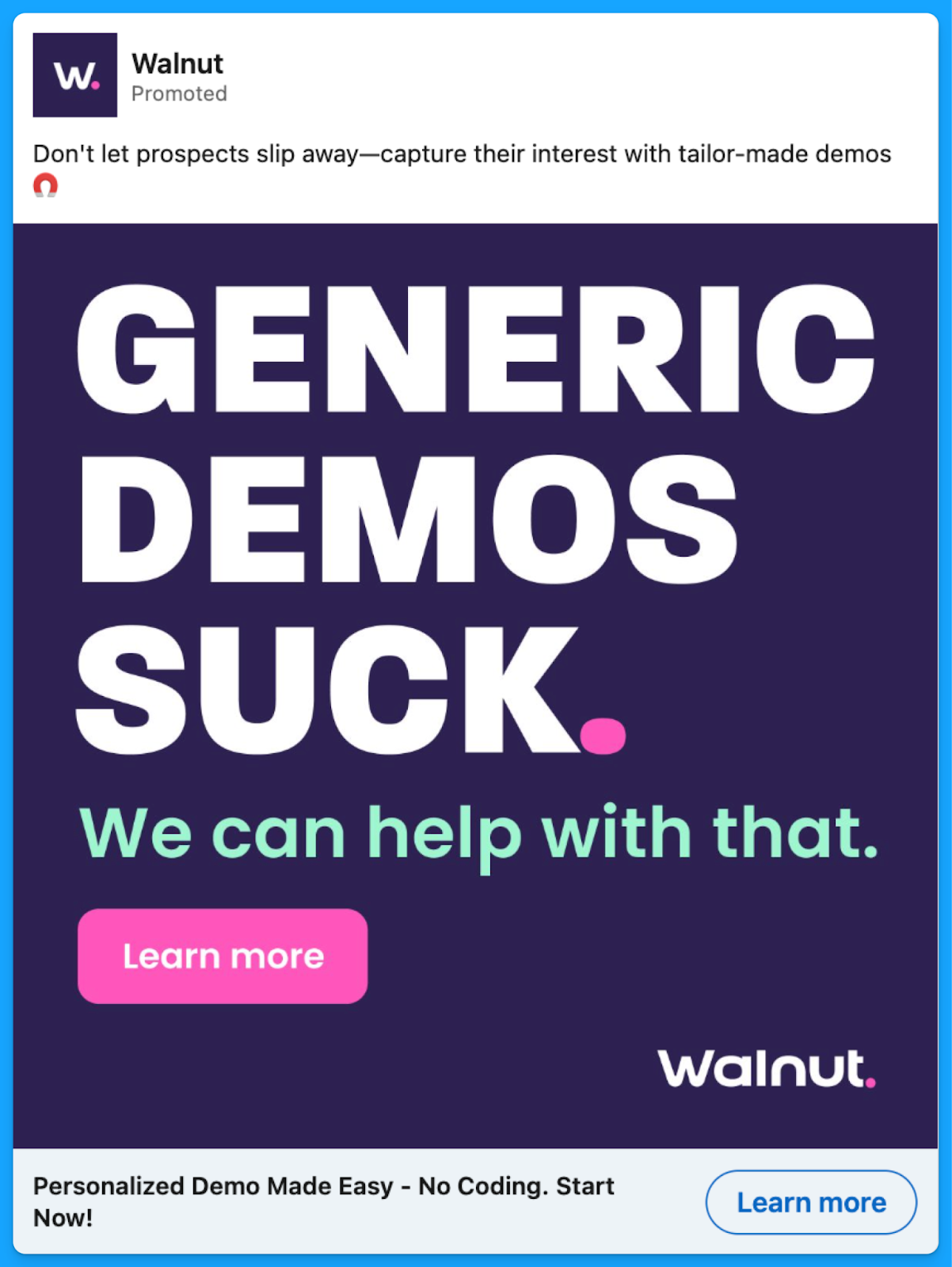
7. Concise Copy
Keep your copy short, ideally between 60 to 120 characters, so it’s easy to consume.Your goal isn’t to explain everything your product does in the ad, it’s to make the prospect take the next step, which could be visiting your website, scheduling a demo, or signing up for a free trial.
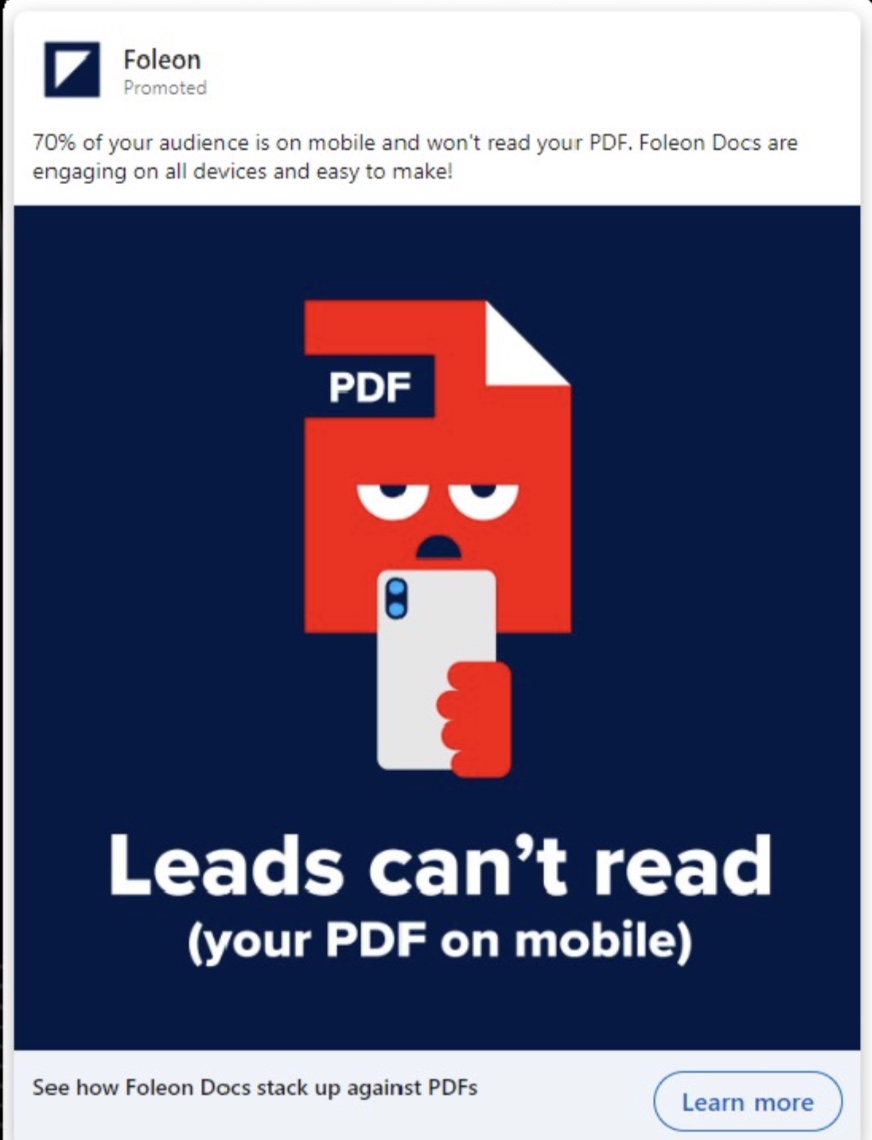
8. Authentic Imagery
Use authentic human images, no stock photos.
There are millions of studies and experiments showing the psychological effect of adding people to the ads (this one from Incivus is a good one), but one of the main reasons is that it connects with the viewer on a human level and builds trust.
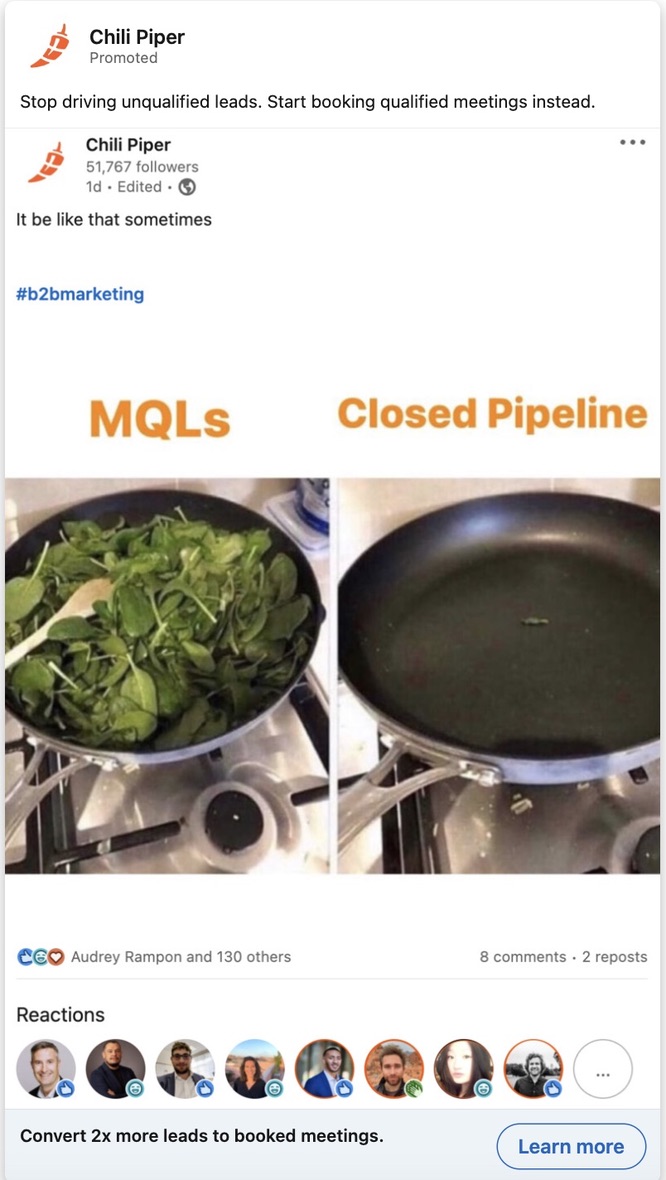
9. Break Norms
Create ads that defy traditional expectations.
This ad from UserGems is pretty cool because it mimics the in-platform alerts to grab the audience's attention and lean into the pain point they were trying to talk about with their ICP.

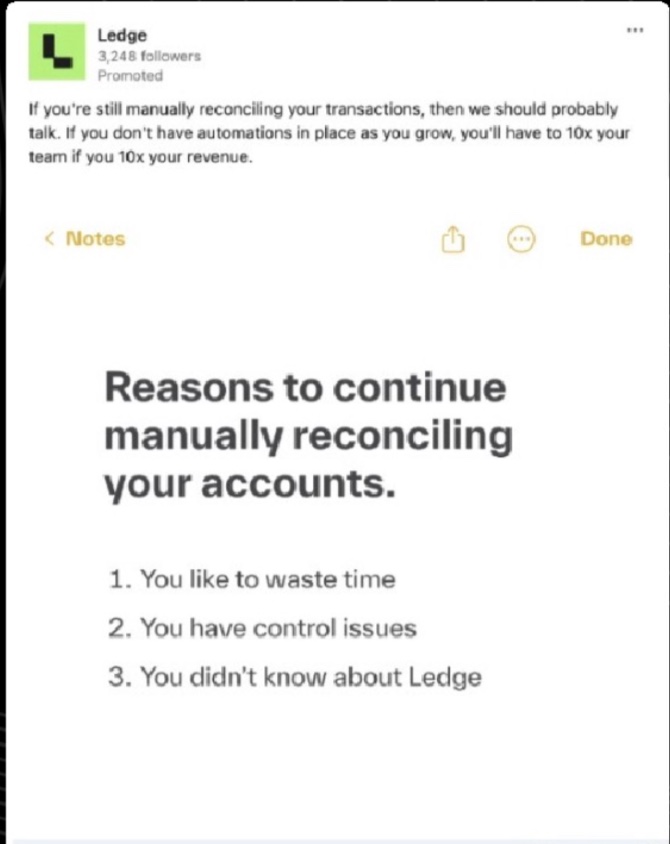
10. Build Trust
Leveraging social proof and addressing objections early can have a big impact.
Social proof helps build trust, and your prospects will see all the other big brands and competitors using your tool, so it will also give them FOMO (Fear of Missing Out).
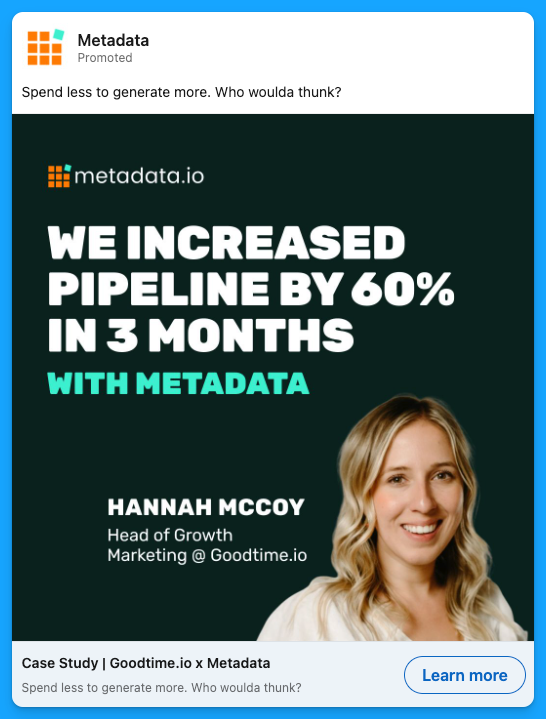
Great B2B ads don’t just happen, they’re built on understanding your audience, removing friction, and breaking the norms.
I hope you found this article helpful!To learn more about B2B ads best practices, dive into the articles below:
Connect with me on LinkedIn, and let’s keep the conversation going.
You can also visit my website here for more valuable content.
Jumpstart Your B2B Marketing Career

If you’re serious about mastering B2B advertising, then you definitely need to check out my free course that will teach you the foundational knowledge to becoming a high-performing B2B marketer who knows how to use advertising to drive legit business and revenue impact without the fluff or wasting your time and money learning the ropes the hard way.
- Module 1: You’ll get a crash course in the B2Bverse and master terminology, sales processes, and working across teams.
- Module 2: You’ll learn how to become your customers' psychologists and understand them deeply through buyer personas that allow you to craft effective messaging.
- Module 3: You’ll master the B2B funnel and learn how to think like a CEO to identify performance bottlenecks and convert more leads into revenue.
- Module 4: You’ll learn how to put it all together and build your go-to-market strategy that gets your ad in front of your dream buyers and converts attention.
This course was designed with absolute beginners in mind.Accelerate your learning curve and start the course today for free.
People Also Ask
How can I effectively measure the success of my B2B ad campaigns?
Utilize key performance indicators (KPIs) such as click-through rates (CTR), conversion rates, and return on investment (ROI) to assess campaign effectiveness. Implement tracking tools like Google Analytics to monitor user engagement and conversions.
What are the best practices for aligning ad creatives with my Ideal Customer Profile (ICP)?
Conduct thorough market research to understand your ICP’s pain points and preferences. Develop ad content that directly addresses these needs, using language and visuals that resonate with your target audience.
How can I ensure my call-to-action (CTA) is compelling and drives conversions?
Craft clear and concise CTAs that communicate the value proposition. Use action-oriented language and place the CTA prominently within the ad to encourage immediate response.
What strategies can I employ to create authentic imagery in my B2B ads?
Use real customer photos or behind-the-scenes images of your team to build trust. Avoid generic stock photos; instead, opt for visuals that genuinely represent your brand and resonate with your audience.
How can I break industry norms in my advertising to stand out without alienating potential clients?
Innovate within the boundaries of your brand identity. Experiment with unique ad formats, storytelling techniques, or humor, ensuring that these elements align with your brand values and appeal to your target audience.



%20-%20new%20v2.png)























.jpg)