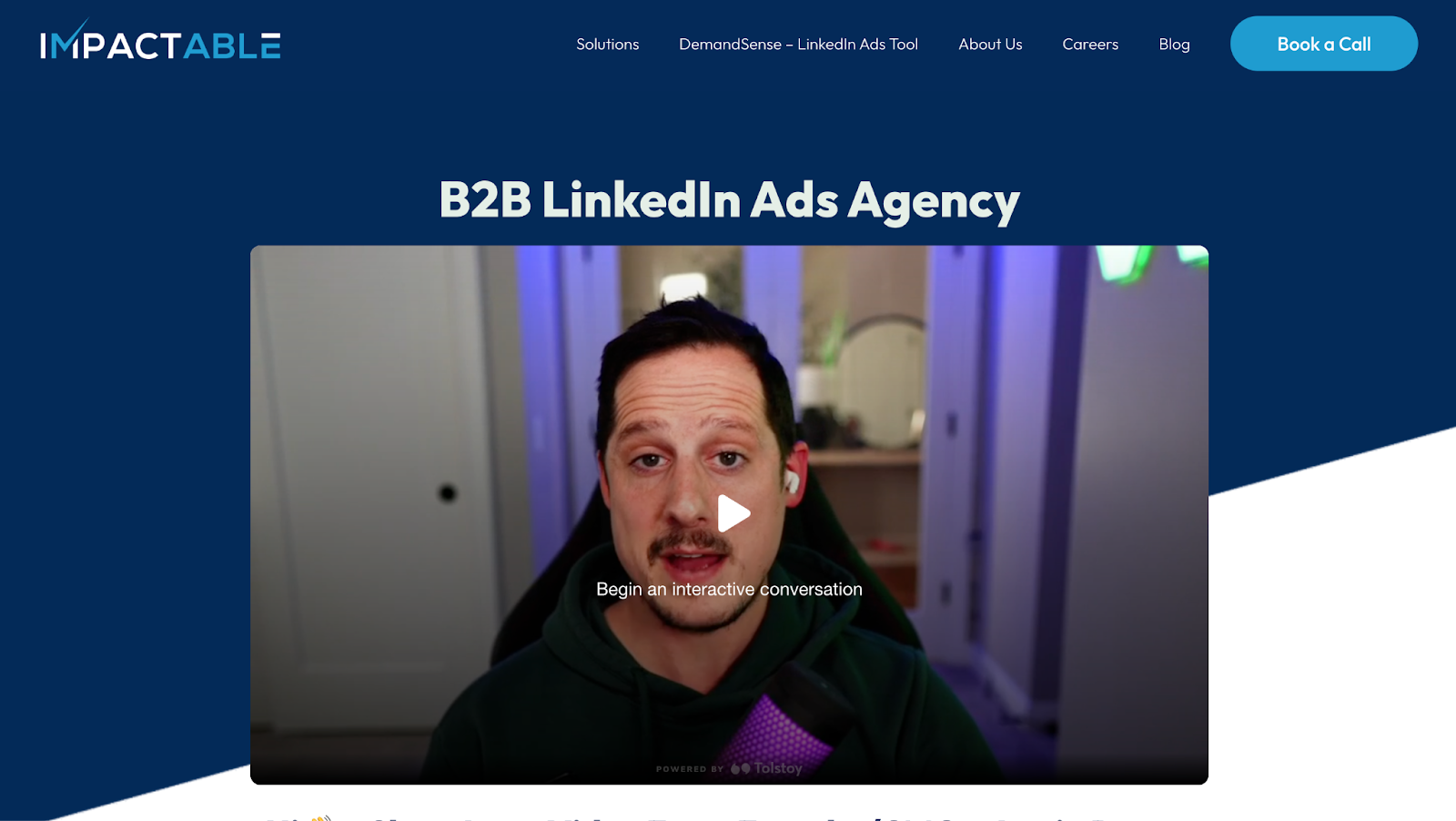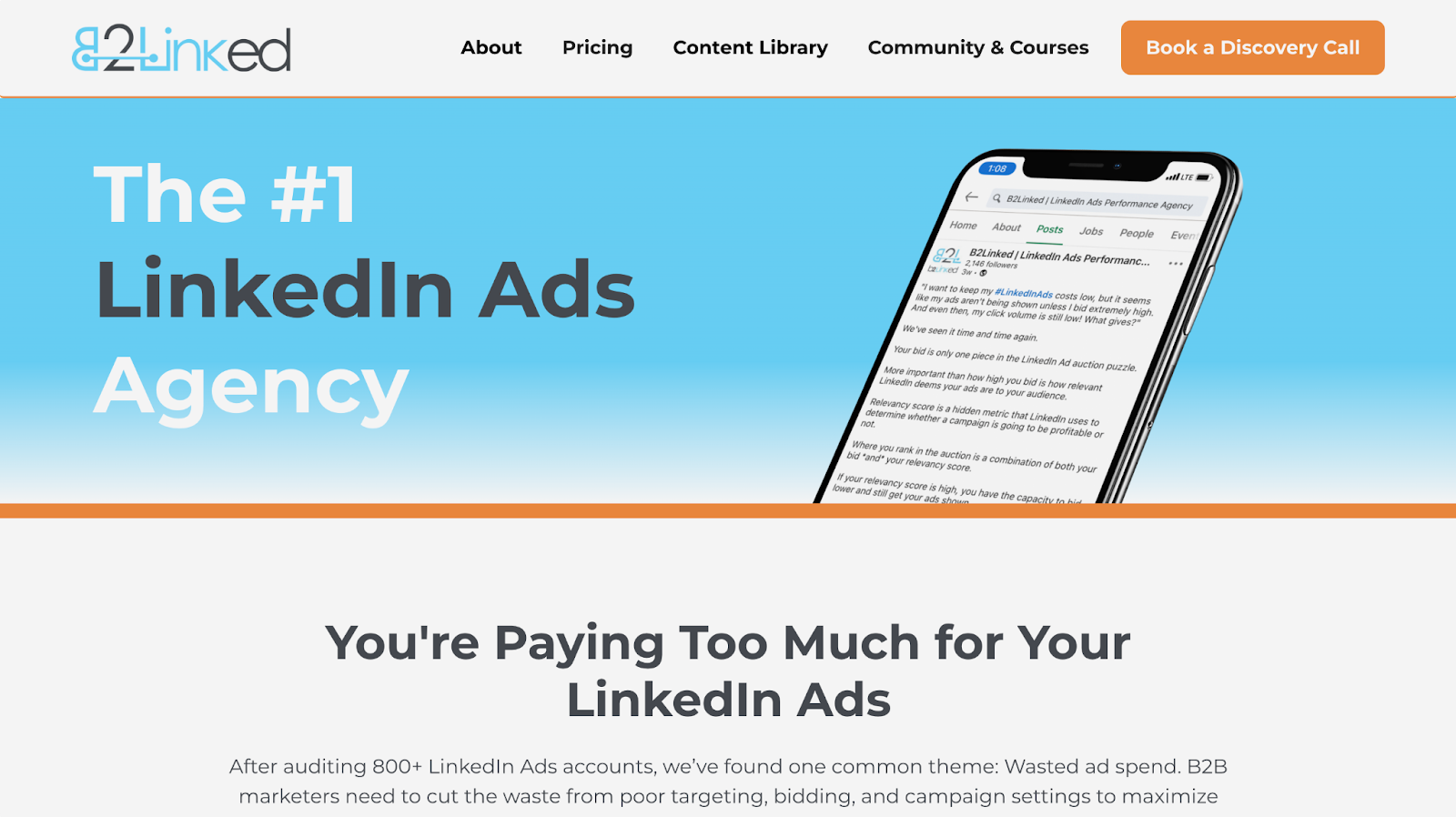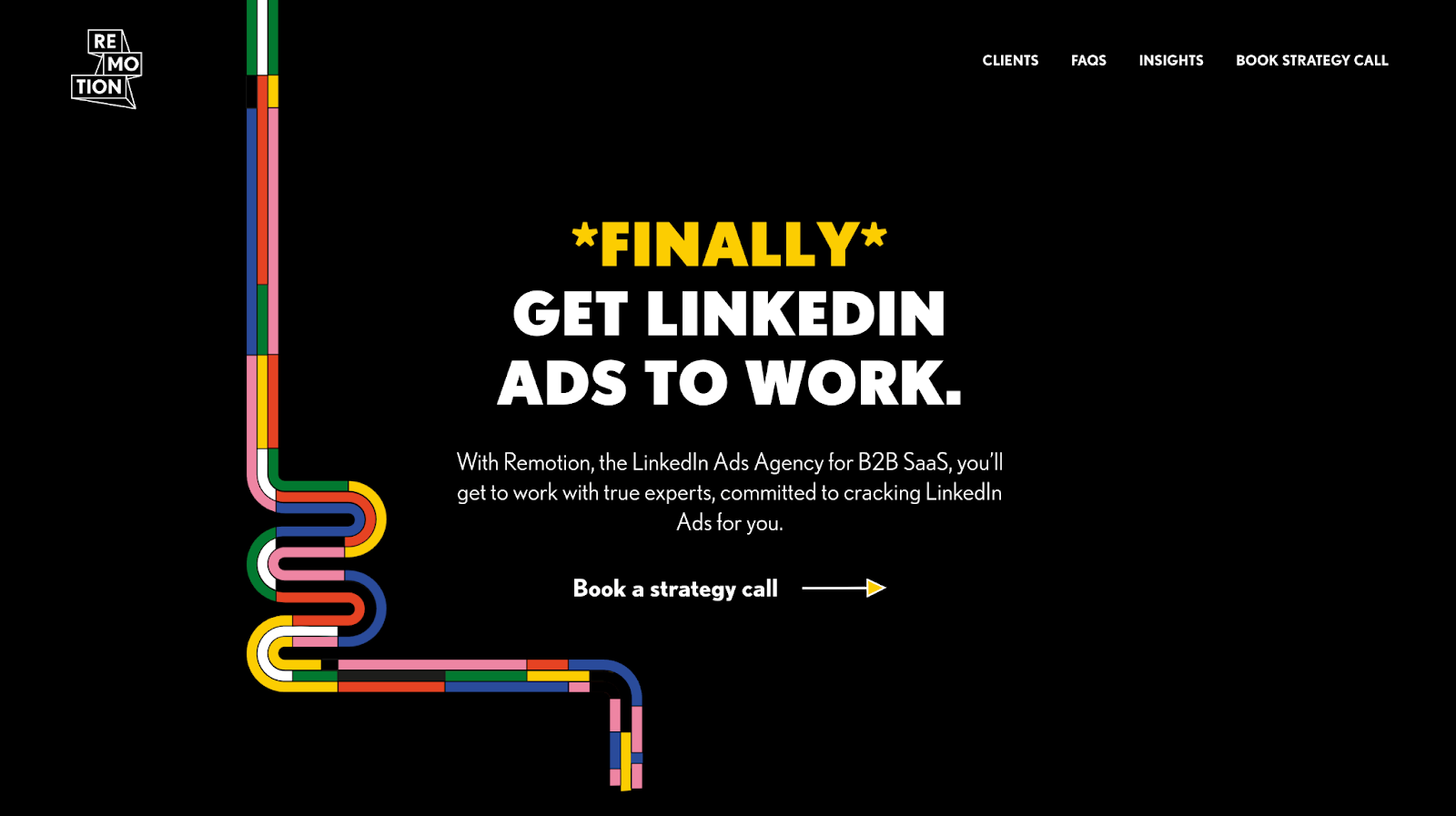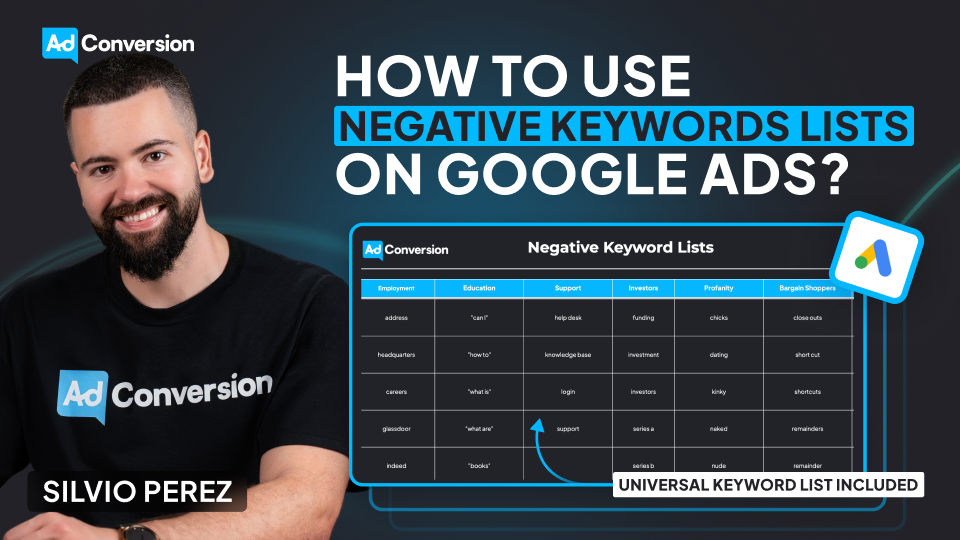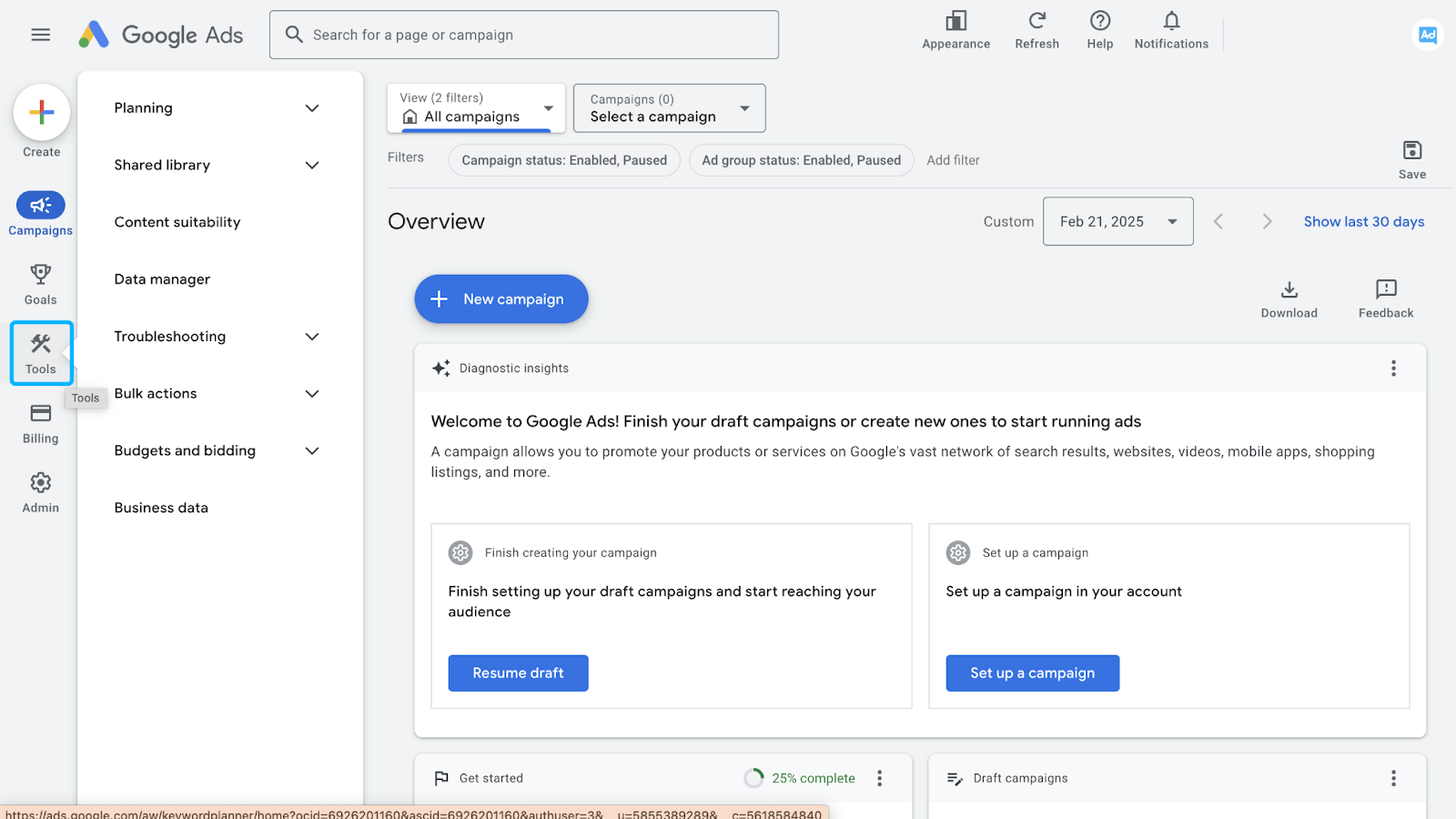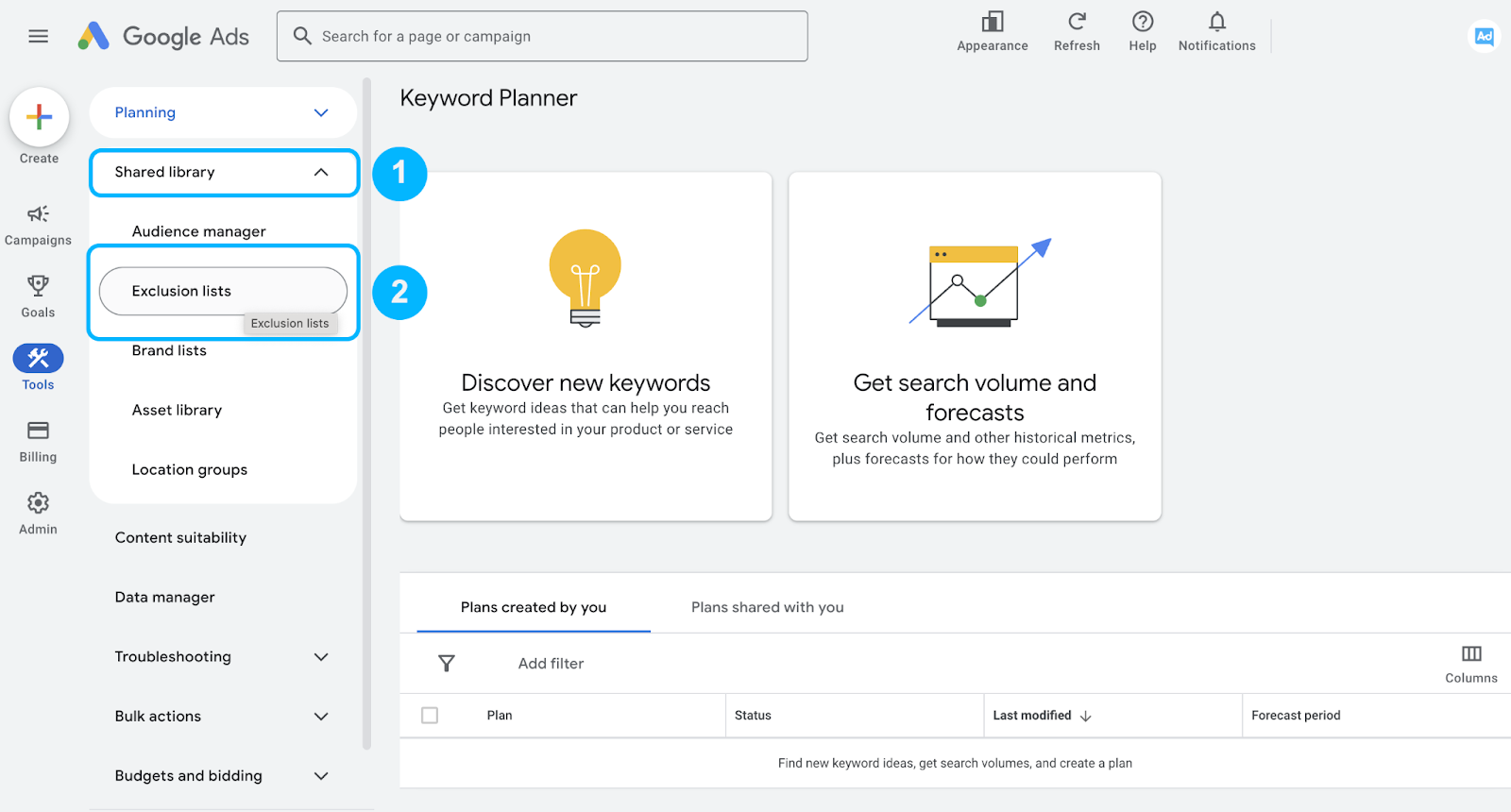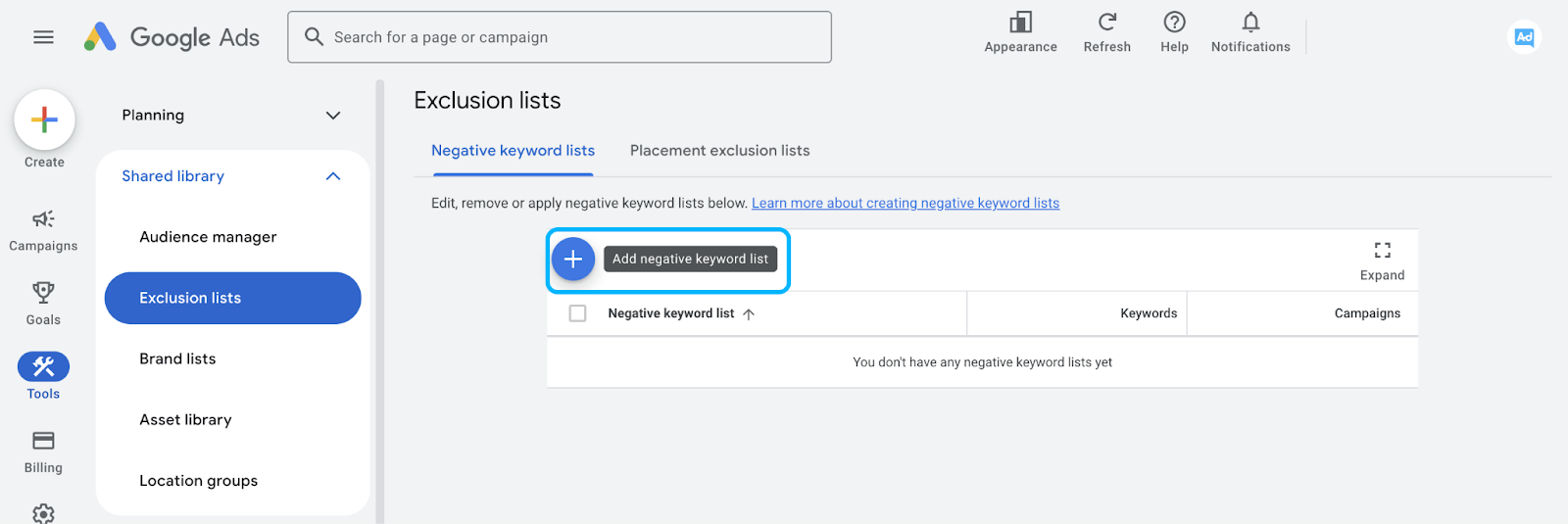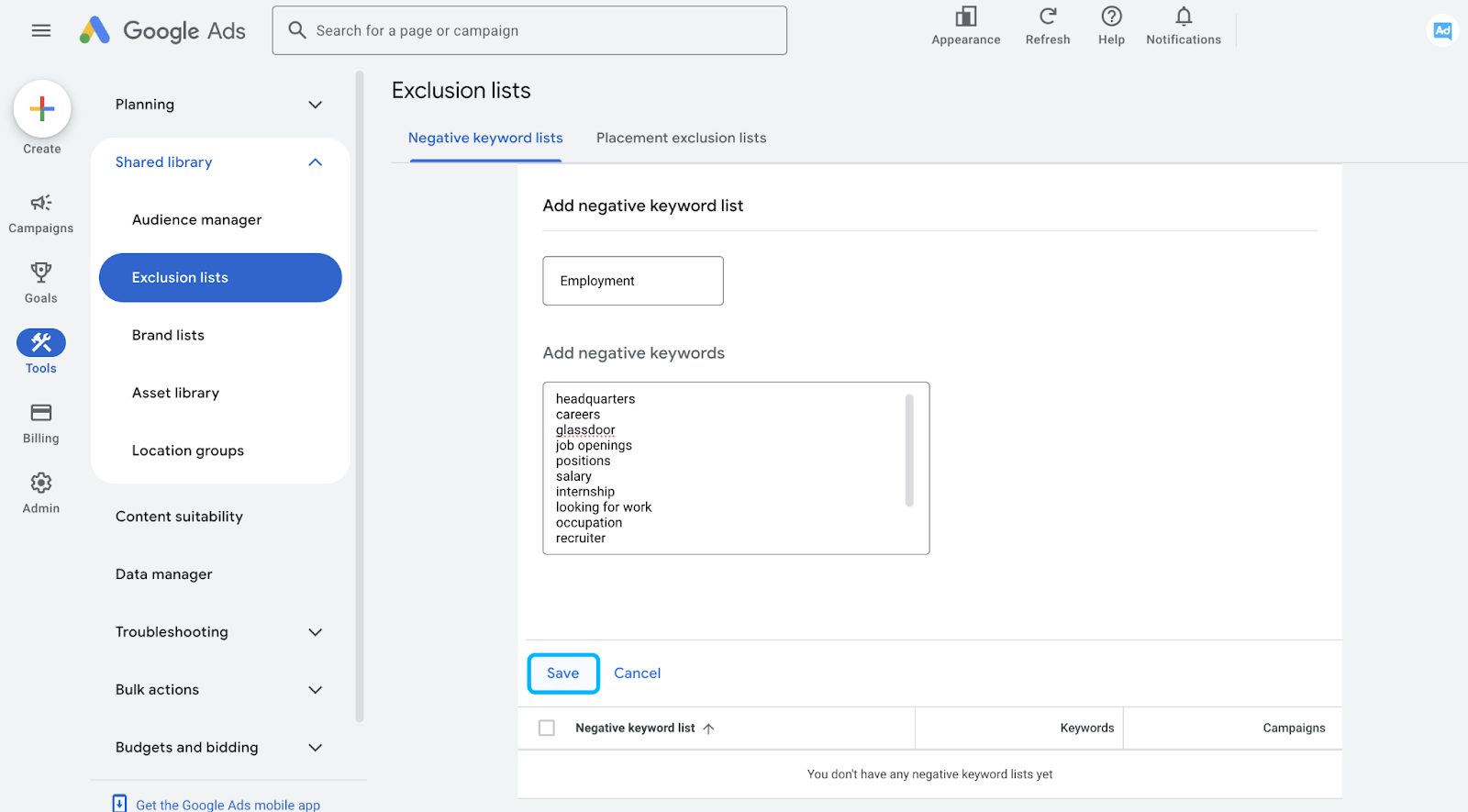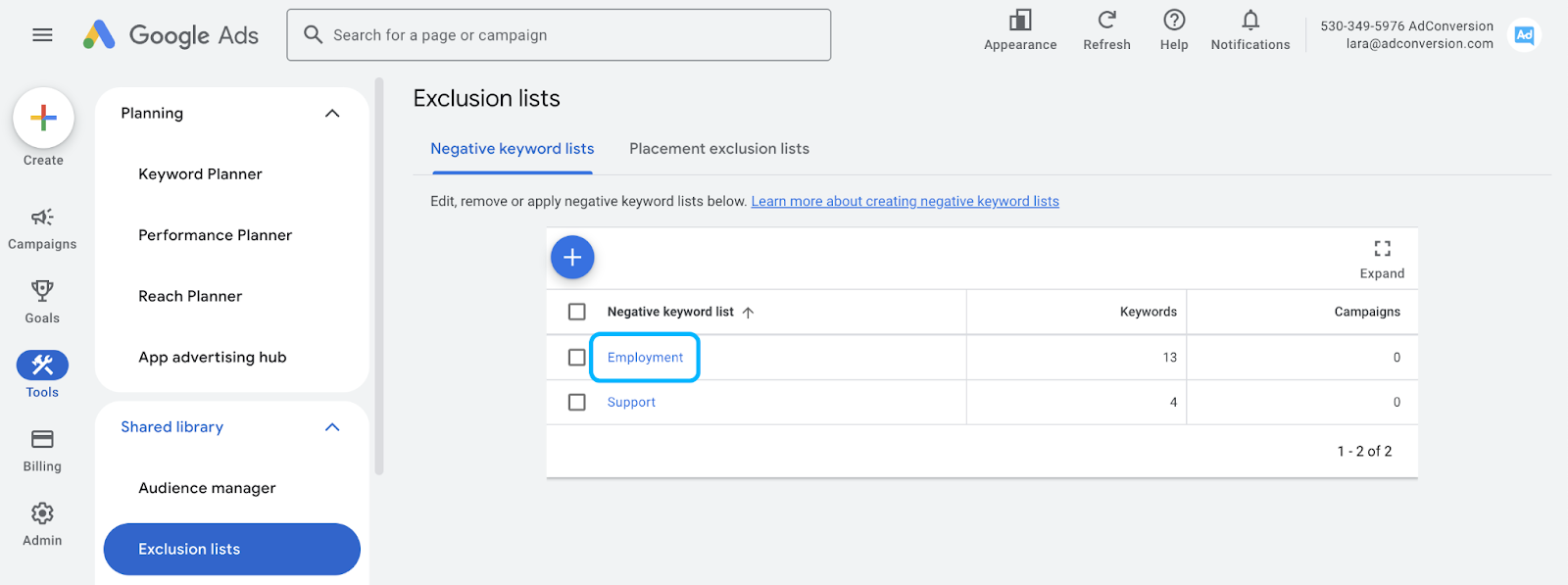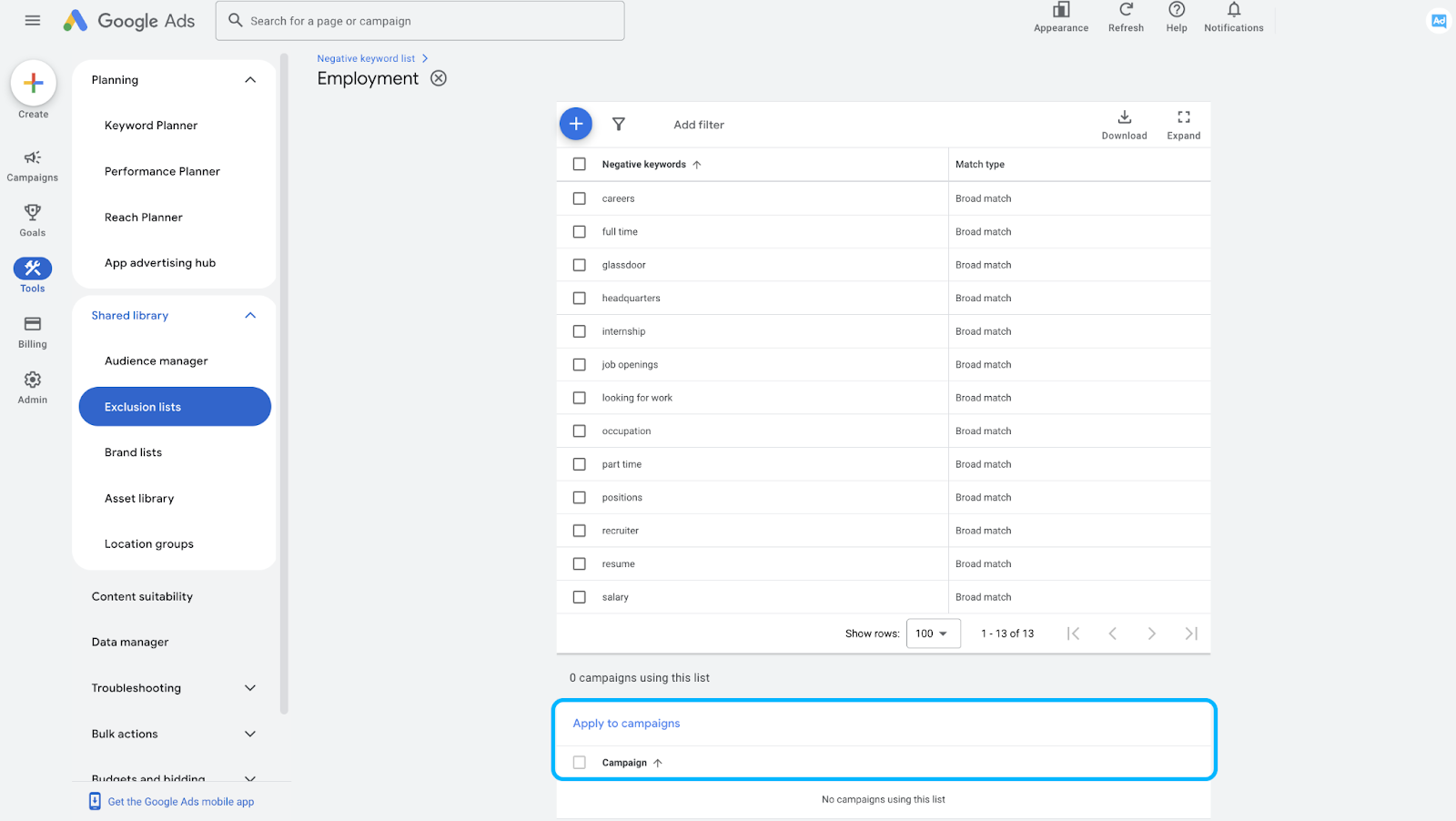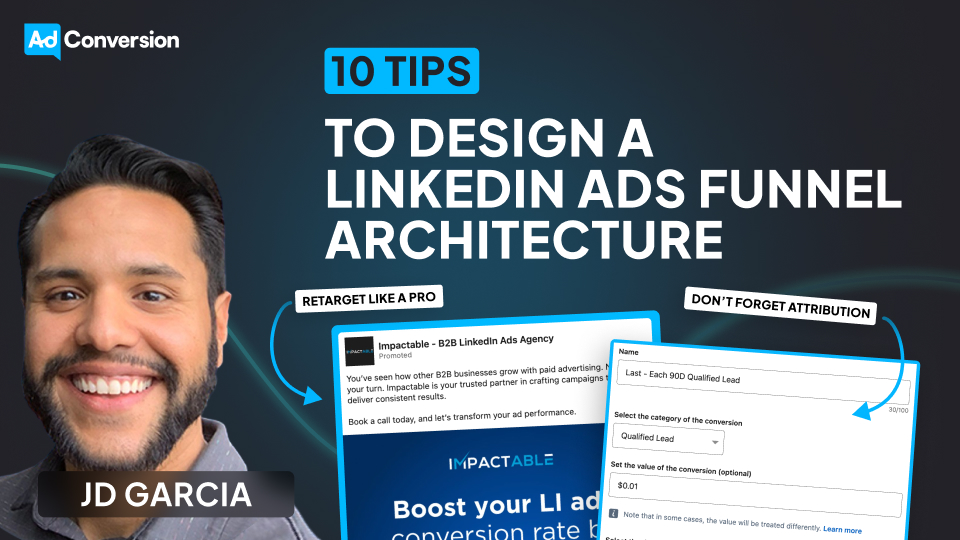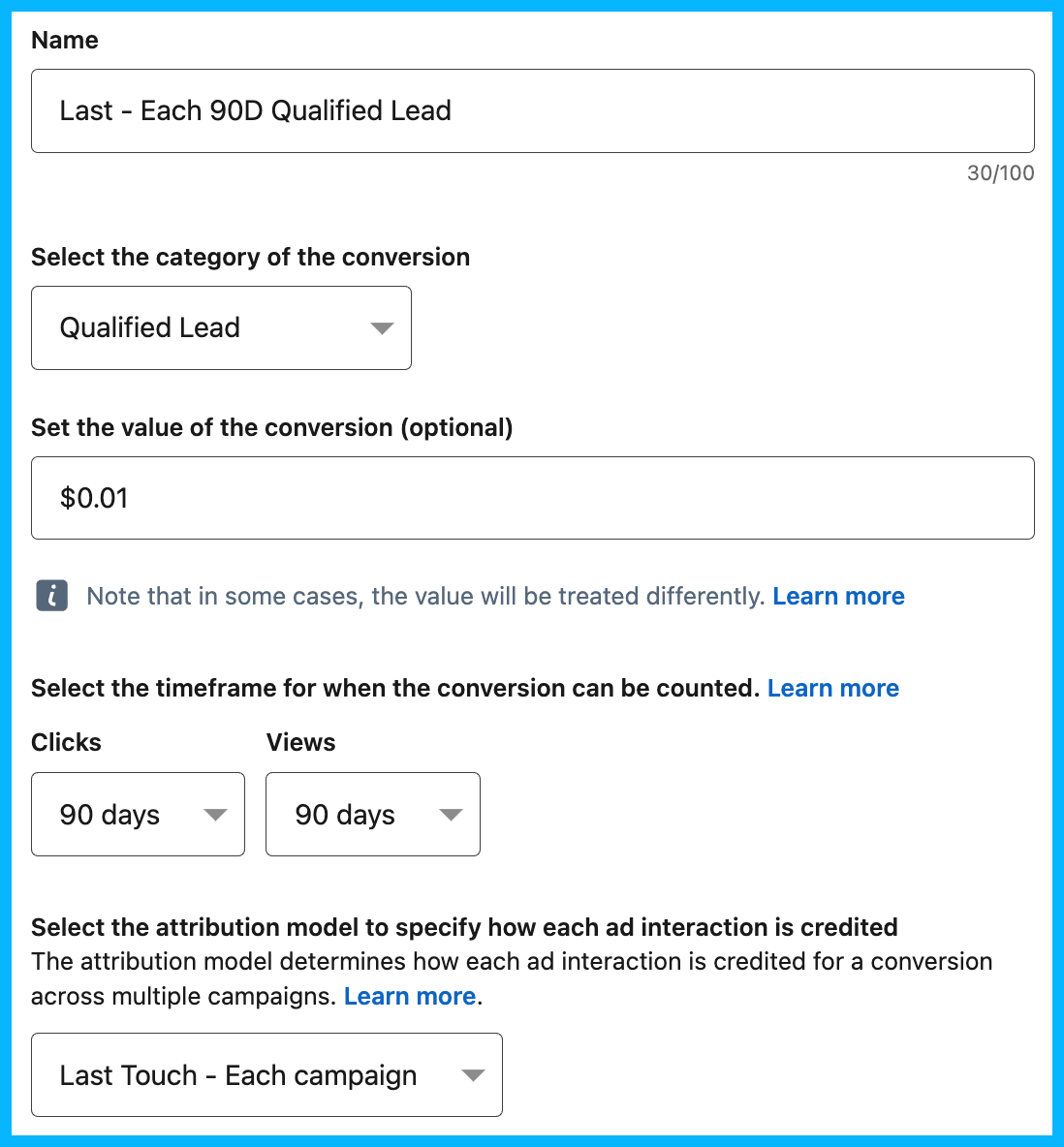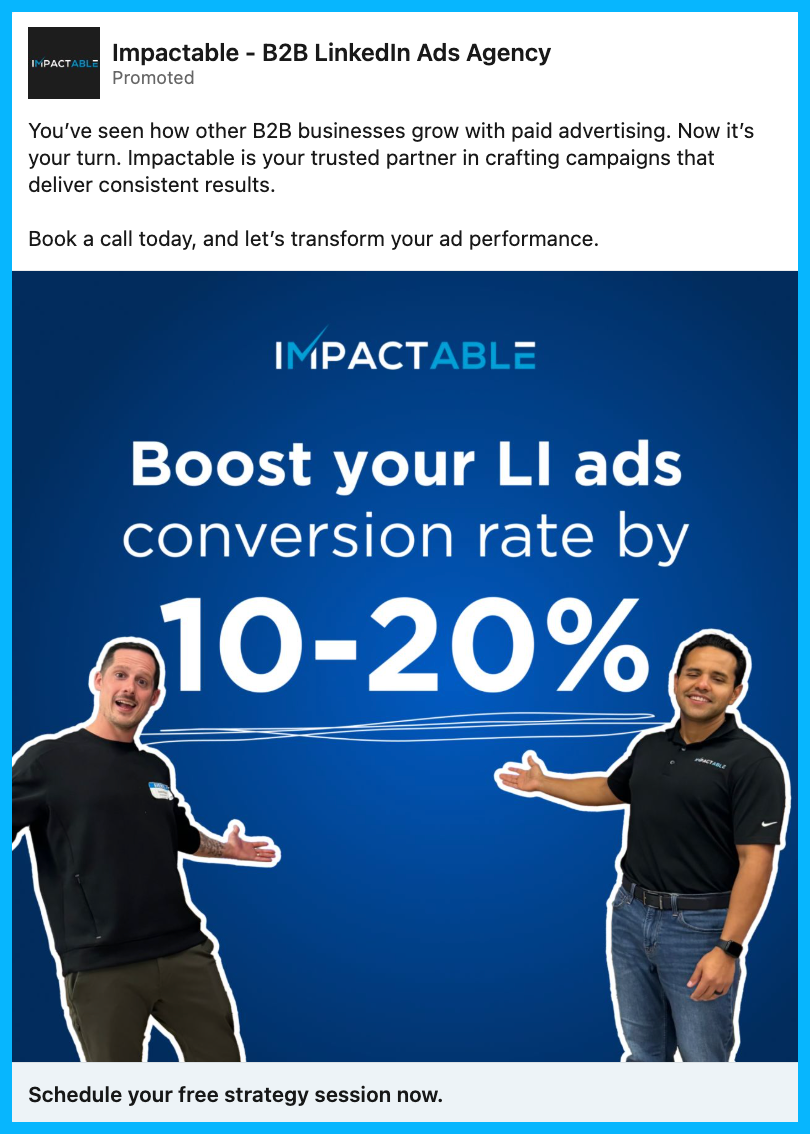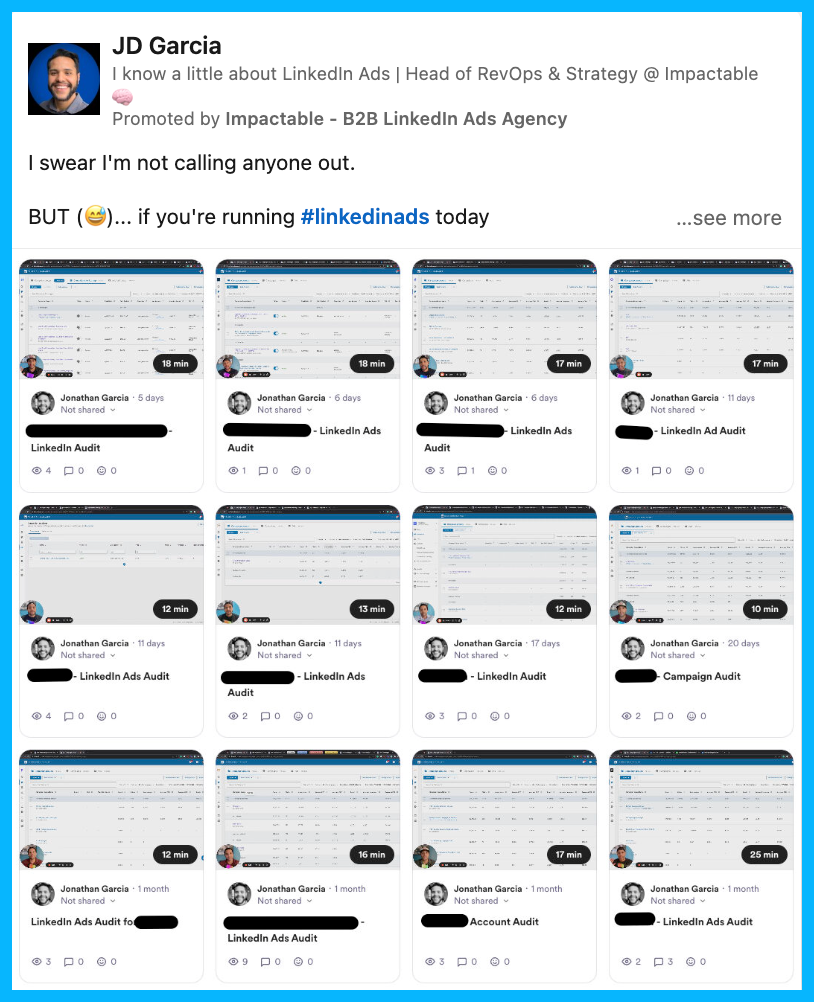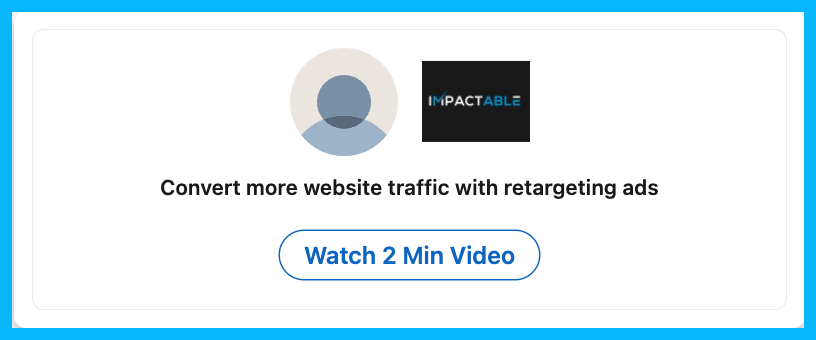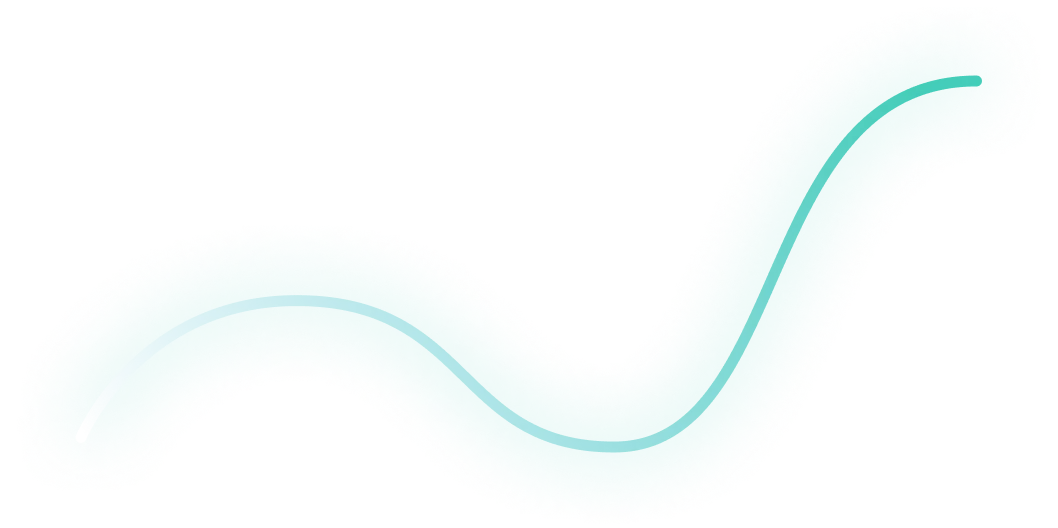
How to Create Tracking Templates in Google Ads
Hey there, Digital Marketer. Do you cringe a little when you hear the words “setting up tracking in an ad channel”? 😅
Tracking may be the unsexy side of marketing, but I promise that Google Ads Tracking Templates are simpler than they sound.
In this article, I’ll show you how to set up tracking right, capture accurate data, and see what’s really driving your conversions and revenue.
Let’s dive in! 👇
TABLE OF CONTENTS:
- What is a Google Ads Tracking Template?
- How to install Tracking Templates in Google Ads
- Benefits of adding Tracking Templates to your campaigns
- From clicks to conversions: Master Google Ads for B2B
What is a Google Ads Tracking Template?
Tracking templates allow you to streamline your link tagging process and pass static and dynamic values.
I created this little cheat sheet for you here to give you an understanding of a tracking template.
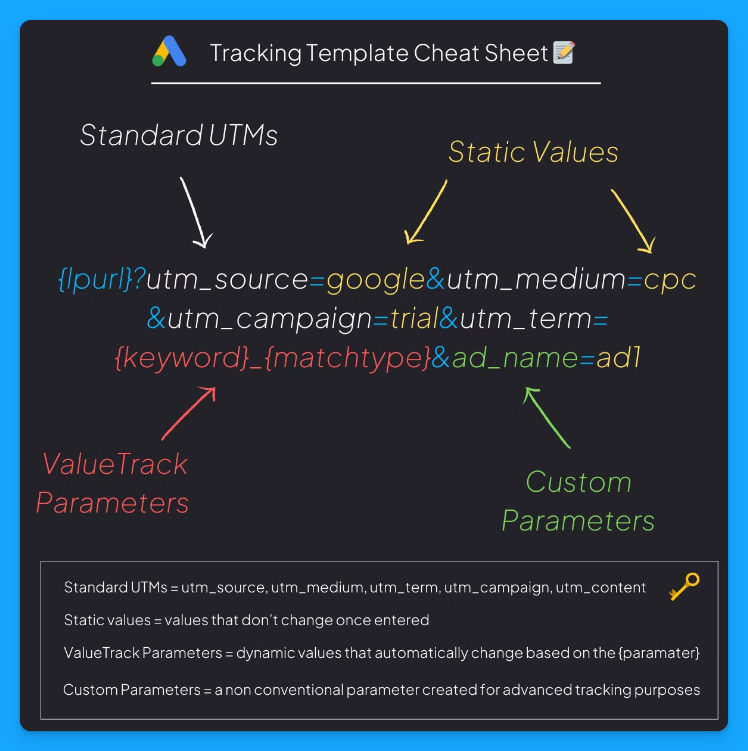
Here’s what each parameter means:
- {lpurl}: This is your landing page URL. So whatever the URL is in your ad, the template will automatically inherit it and then automatically append these different static and dynamic values based on these parameters.
- UTMs: These are your standard UTMs, like UTM source, UTM medium, campaign, term, and content.
Check out our Free UTM Tagger Tool to easily create them in bulk and for more info about each parameter. - Static Values: Static means it’s always the same, it’ll remain consistent. So a static value will always be a text.
So in the image example above, we always want the UTM Source to be google, the UTM Medium to be cpc, and the UTM Campaign to be trial. - Dynamic Values: Dynamic means it changes. The values here usually have squiggly brackets like {keyword} or {matchtype}, which tell Google Ads to populate that field dynamically.
For example, with {keyword}, the UTM Term will automatically insert the keyword that drove the click, giving you granular detail on the search behavior driving each visit. - Custom Parameters: These are parameters you can create that are not part of the UTM parameters, which are your standard ones.
You’ll probably want to use custom UTM parameters if you have some sort of advanced tracking setup.
Anything that is available in the URL, you can then set up with JavaScript the ability to pass the data from those parameters into hidden fields in your form, to then be able to route and track and do all sorts of things in your backend.
In the cheat sheet above, the ad_name parameter will give you details about which ad drove the visit.
So this is a tracking template, and it’s really important as this is going to allow you to get a lot better data and ultimately, better insights from your activities.
How to Install a Tracking Template in Google Ads
You can install a tracking template at the campaign, ad group, or ad level. You could even do it at the account level with the tracking script, but I recommend that you start off at the campaign level.
Here are the steps you need to follow in your Google Ads account 👇
- Open your account, then open the campaigns tab and choose one campaign. Now go into the settings by clicking on this little gear.
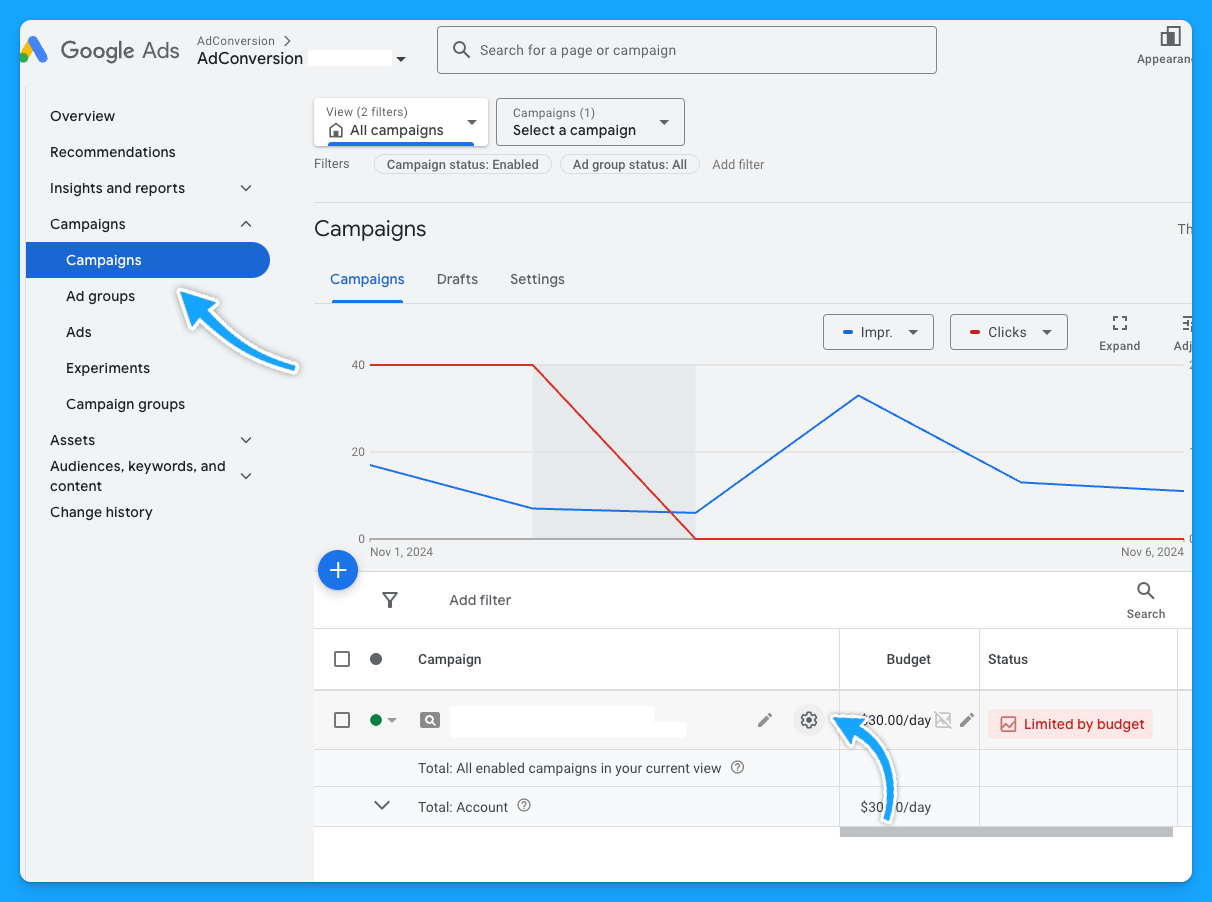
- Scroll down to additional settings.

- Go to the Campaign URL options and paste your tracking template in the “Tracking Template” field.
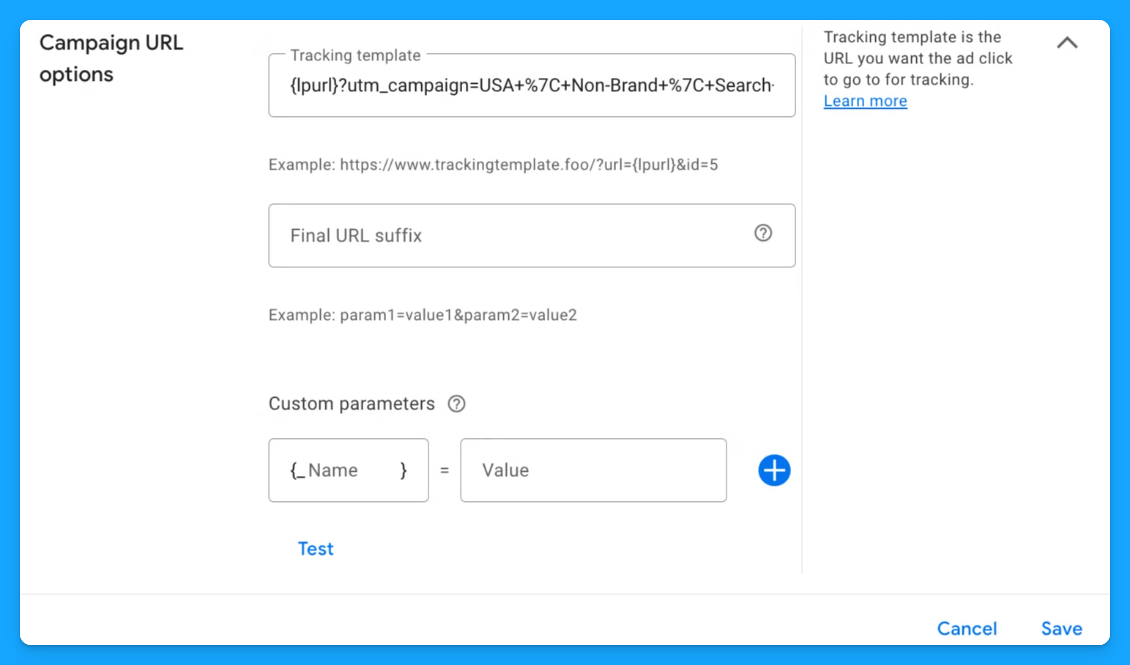
Here you’ll want to follow the format from the cheat sheet I shared at the beginning of this article because that is the syntax of the tracking template.
To be easier, you can copy this tracking template below and just add your static values in the highlighted fields:
{lpurl}?utm_source=entersource&utm_medium=entermedium&utm_campaign=entercampaign&utm_term={keyword}_{matchtype}&ad_name=enteradname
- UTM Source: People usually use Google or AdWords.
- UTM Medium: People usually put CPC or paid search. This 100% depends on you and your business, your company, and how you want to track things.
- UTM Campaign: You can put the name of your campaign. The downside is that you have to do this for each campaign.
- UTM Term: This will dynamically push the keyword that drove the click and the match type.
- Ad_Name (custom parameter): This is 100% optional, and most of the clients from our agency don’t really need custom parameters, but I just want you to be aware of it.
Once you’ve mastered basic tracking, custom parameters can add another layer of insights by capturing non-standard data. For instance, if you want to differentiate ad variations, you could set a custom parameter like ad_name=RSA1.
You can also find all the Value Track Parameters Google supports here:
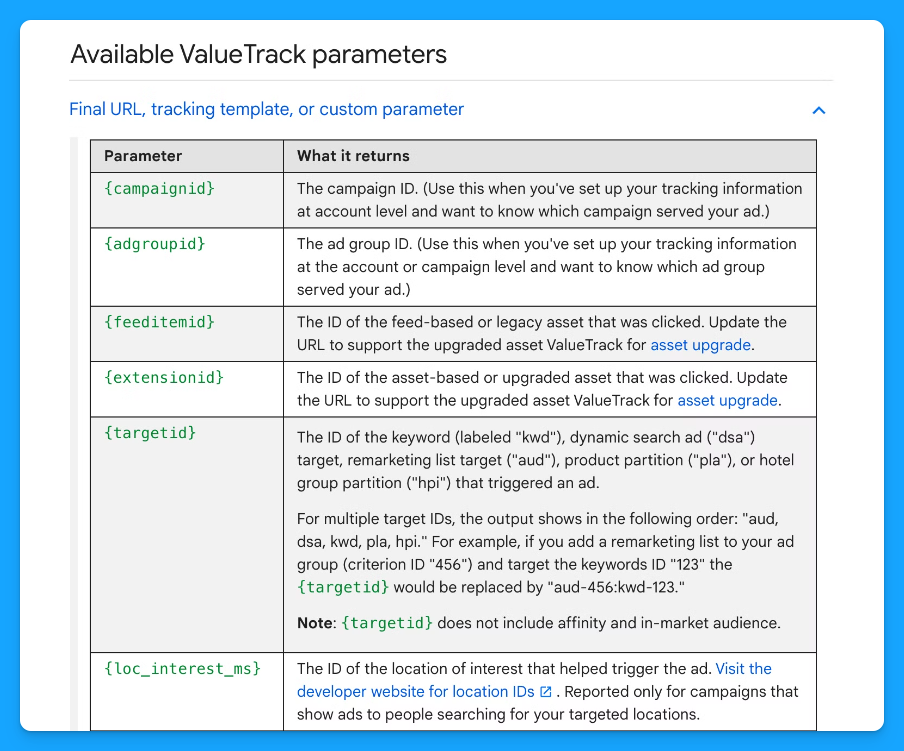
I usually like to set my tracking templates at the campaign level, which suffices. So, in this case, each campaign must have a unique tracking template.
Another cool thing about the tracking template is once you create the tracking template at the campaign level, you no longer have to worry about tagging your ads with UTM parameters at the ad level.
It'll automatically inherit the campaign URL tracking template and tag your links appropriately.
If you're just putting all of the tagged URLs at the ad level, it can be really problematic sometimes and time-consuming to make changes and miss things. This helps streamline things and push those dynamic parameters.
Benefits of Adding Tracking Templates to Your Campaigns
Setting up tracking templates in Google Ads is a powerful way to automate link tagging and capture high-quality data.
The better data we pass through our tracking template, the more insights we can receive.
With standard UTMs, dynamic parameters, and custom fields, you’ll get a clear view of what’s driving performance and find better ways to allocate budget, optimize campaigns, and ultimately boost results. 🚀
Why deny yourself incredible insights such as “which keywords drive the most revenue?..” when you can capture that information at no additional cost?
That’s it about tracking templates! 🎉
Now go build your first one and let the data guide your ad strategies! 🤓
I hope you found this article useful!
From Clicks to Conversions: Master Google Ads for B2B 🔥
If you want to become a Google Ads pro, check out our free B2B Google Ads courses, where you'll learn how to launch, optimize, and scale your campaigns to drive pipeline and revenue.

Here's what you'll learn in each course:
⚙️ B2B Google Ads 101 - How to Launch Dangerously Effective Campaigns for Beginners
- The Googleverse: The Game You're Playing & How To Win
- Measurement: How to Make Sure You're Profitable
- Targeting: How to Show Up For the Right Searcher
- Planning: Putting It All Together
🎯 Google Ads 102 - How to Clicks Into Profit
- Visibility: How To Find the Hole Sucking Profits
- Workflows: How to Optimize On a Daily, Weekly, Monthly & Quarterly Basis
- Experimentation: How to Test & Automate Profitability
- Troubleshooting: How To Solve Inevitable Problems
🚀 Google Ads 103 - How to Scale Google Ads For Advanced Advertisers
- Methodology: How to Vertically Scale Google Ads From A-Z
- Campaigns: Scaling Horizontally Through Campaign Themes
- Channels: Scaling Outside of Paid Search
Click Here to Join 1,000+ B2B Marketers Today and start leveling up your advertising skill set.
Takes < 90 seconds to sign up (seriously we timed it 😂)
People Also Ask
What is a tracking template in Google Ads?
A tracking template is a URL parameter setup in Google Ads that appends tracking information to your landing page URLs. This allows you to monitor specific details about ad clicks, such as the campaign, ad group, keyword, and device involved. 
Why should I use tracking templates in my campaigns?
Implementing tracking templates automates link tagging, ensuring consistent and accurate data collection across your campaigns. This leads to better insights into performance metrics, enabling more informed optimization decisions. 
How do I set up a tracking template in Google Ads?
To set up a tracking template:
- Log in to your Google Ads account.
- Navigate to the desired account, campaign, ad group, or ad level.
- Click on “Settings” and then “Additional settings.”
- Under “Tracking,” enter your tracking template URL, incorporating the necessary ValueTrack parameters.
- Save your changes.
This setup enables dynamic tracking of various metrics. 
What are ValueTrack parameters, and how do they work in tracking templates?
ValueTrack parameters are dynamic URL components that capture specific information about each ad click, such as the device used ({device}), the keyword that triggered the ad ({keyword}), and the campaign ID ({campaignid}). When a user clicks your ad, these placeholders are replaced with actual data, allowing for detailed performance analysis. 
How can I test if my tracking template is working correctly?
After setting up your tracking template, use the “Test” button in the “Tracking” section of your Google Ads account settings. This function combines your final URL with the tracking parameters to ensure it directs to the correct landing page and that all parameters are functioning as intended.

Heading 1
Heading 2
Heading 3
Heading 4
Heading 5
Heading 6
Lorem ipsum dolor sit amet, consectetur adipiscing elit, sed do eiusmod tempor incididunt ut labore et dolore magna aliqua. Ut enim ad minim veniam, quis nostrud exercitation ullamco laboris nisi ut aliquip ex ea commodo consequat. Duis aute irure dolor in reprehenderit in voluptate velit esse cillum dolore eu fugiat nulla pariatur.
Block quote
Ordered list
- Item 1
- Item 2
- Item 3
Unordered list
- Item A
- Item B
- Item C
Bold text
Emphasis
Superscript
Subscript


Heading
Heading 1
Heading 2
Heading 3
Heading 4
Heading 5
Heading 6
Lorem ipsum dolor sit amet, consectetur adipiscing elit, sed do eiusmod tempor incididunt ut labore et dolore magna aliqua. Ut enim ad minim veniam, quis nostrud exercitation ullamco laboris nisi ut aliquip ex ea commodo consequat. Duis aute irure dolor in reprehenderit in voluptate velit esse cillum dolore eu fugiat nulla pariatur.
Block quote
Ordered list
- Item 1
- Item 2
- Item 3
Unordered list
- Item A
- Item B
- Item C
Bold text
Emphasis
Superscript
Subscript


Heading
Heading 1
Heading 2
Heading 3
Heading 4
Heading 5
Heading 6
Lorem ipsum dolor sit amet, consectetur adipiscing elit, sed do eiusmod tempor incididunt ut labore et dolore magna aliqua. Ut enim ad minim veniam, quis nostrud exercitation ullamco laboris nisi ut aliquip ex ea commodo consequat. Duis aute irure dolor in reprehenderit in voluptate velit esse cillum dolore eu fugiat nulla pariatur.
Block quote
Ordered list
- Item 1
- Item 2
- Item 3
Unordered list
- Item A
- Item B
- Item C
Bold text
Emphasis
Superscript
Subscript


Heading
Heading 1
Heading 2
Heading 3
Heading 4
Heading 5
Heading 6
Lorem ipsum dolor sit amet, consectetur adipiscing elit, sed do eiusmod tempor incididunt ut labore et dolore magna aliqua. Ut enim ad minim veniam, quis nostrud exercitation ullamco laboris nisi ut aliquip ex ea commodo consequat. Duis aute irure dolor in reprehenderit in voluptate velit esse cillum dolore eu fugiat nulla pariatur.
Block quote
Ordered list
- Item 1
- Item 2
- Item 3
Unordered list
- Item A
- Item B
- Item C
Bold text
Emphasis
Superscript
Subscript


Heading
Heading 1
Heading 2
Heading 3
Heading 4
Heading 5
Heading 6
Lorem ipsum dolor sit amet, consectetur adipiscing elit, sed do eiusmod tempor incididunt ut labore et dolore magna aliqua. Ut enim ad minim veniam, quis nostrud exercitation ullamco laboris nisi ut aliquip ex ea commodo consequat. Duis aute irure dolor in reprehenderit in voluptate velit esse cillum dolore eu fugiat nulla pariatur.
Block quote
Ordered list
- Item 1
- Item 2
- Item 3
Unordered list
- Item A
- Item B
- Item C
Bold text
Emphasis
Superscript
Subscript


Heading
Heading 1
Heading 2
Heading 3
Heading 4
Heading 5
Heading 6
Lorem ipsum dolor sit amet, consectetur adipiscing elit, sed do eiusmod tempor incididunt ut labore et dolore magna aliqua. Ut enim ad minim veniam, quis nostrud exercitation ullamco laboris nisi ut aliquip ex ea commodo consequat. Duis aute irure dolor in reprehenderit in voluptate velit esse cillum dolore eu fugiat nulla pariatur.
Block quote
Ordered list
- Item 1
- Item 2
- Item 3
Unordered list
- Item A
- Item B
- Item C
Bold text
Emphasis
Superscript
Subscript


Heading
Heading 1
Heading 2
Heading 3
Heading 4
Heading 5
Heading 6
Lorem ipsum dolor sit amet, consectetur adipiscing elit, sed do eiusmod tempor incididunt ut labore et dolore magna aliqua. Ut enim ad minim veniam, quis nostrud exercitation ullamco laboris nisi ut aliquip ex ea commodo consequat. Duis aute irure dolor in reprehenderit in voluptate velit esse cillum dolore eu fugiat nulla pariatur.
Block quote
Ordered list
- Item 1
- Item 2
- Item 3
Unordered list
- Item A
- Item B
- Item C
Bold text
Emphasis
Superscript
Subscript


Heading
Heading 1
Heading 2
Heading 3
Heading 4
Heading 5
Heading 6
Lorem ipsum dolor sit amet, consectetur adipiscing elit, sed do eiusmod tempor incididunt ut labore et dolore magna aliqua. Ut enim ad minim veniam, quis nostrud exercitation ullamco laboris nisi ut aliquip ex ea commodo consequat. Duis aute irure dolor in reprehenderit in voluptate velit esse cillum dolore eu fugiat nulla pariatur.
Block quote
Ordered list
- Item 1
- Item 2
- Item 3
Unordered list
- Item A
- Item B
- Item C
Bold text
Emphasis
Superscript
Subscript


Heading
Heading 1
Heading 2
Heading 3
Heading 4
Heading 5
Heading 6
Lorem ipsum dolor sit amet, consectetur adipiscing elit, sed do eiusmod tempor incididunt ut labore et dolore magna aliqua. Ut enim ad minim veniam, quis nostrud exercitation ullamco laboris nisi ut aliquip ex ea commodo consequat. Duis aute irure dolor in reprehenderit in voluptate velit esse cillum dolore eu fugiat nulla pariatur.
Block quote
Ordered list
- Item 1
- Item 2
- Item 3
Unordered list
- Item A
- Item B
- Item C
Bold text
Emphasis
Superscript
Subscript


Heading
Heading 1
Heading 2
Heading 3
Heading 4
Heading 5
Heading 6
Lorem ipsum dolor sit amet, consectetur adipiscing elit, sed do eiusmod tempor incididunt ut labore et dolore magna aliqua. Ut enim ad minim veniam, quis nostrud exercitation ullamco laboris nisi ut aliquip ex ea commodo consequat. Duis aute irure dolor in reprehenderit in voluptate velit esse cillum dolore eu fugiat nulla pariatur.
Block quote
Ordered list
- Item 1
- Item 2
- Item 3
Unordered list
- Item A
- Item B
- Item C
Bold text
Emphasis
Superscript
Subscript


Heading
Heading 1
Heading 2
Heading 3
Heading 4
Heading 5
Heading 6
Lorem ipsum dolor sit amet, consectetur adipiscing elit, sed do eiusmod tempor incididunt ut labore et dolore magna aliqua. Ut enim ad minim veniam, quis nostrud exercitation ullamco laboris nisi ut aliquip ex ea commodo consequat. Duis aute irure dolor in reprehenderit in voluptate velit esse cillum dolore eu fugiat nulla pariatur.
Block quote
Ordered list
- Item 1
- Item 2
- Item 3
Unordered list
- Item A
- Item B
- Item C
Bold text
Emphasis
Superscript
Subscript


Heading
Heading 1
Heading 2
Heading 3
Heading 4
Heading 5
Heading 6
Lorem ipsum dolor sit amet, consectetur adipiscing elit, sed do eiusmod tempor incididunt ut labore et dolore magna aliqua. Ut enim ad minim veniam, quis nostrud exercitation ullamco laboris nisi ut aliquip ex ea commodo consequat. Duis aute irure dolor in reprehenderit in voluptate velit esse cillum dolore eu fugiat nulla pariatur.
Block quote
Ordered list
- Item 1
- Item 2
- Item 3
Unordered list
- Item A
- Item B
- Item C
Bold text
Emphasis
Superscript
Subscript


Heading
Heading 1
Heading 2
Heading 3
Heading 4
Heading 5
Heading 6
Lorem ipsum dolor sit amet, consectetur adipiscing elit, sed do eiusmod tempor incididunt ut labore et dolore magna aliqua. Ut enim ad minim veniam, quis nostrud exercitation ullamco laboris nisi ut aliquip ex ea commodo consequat. Duis aute irure dolor in reprehenderit in voluptate velit esse cillum dolore eu fugiat nulla pariatur.
Block quote
Ordered list
- Item 1
- Item 2
- Item 3
Unordered list
- Item A
- Item B
- Item C
Bold text
Emphasis
Superscript
Subscript


Heading
Heading 1
Heading 2
Heading 3
Heading 4
Heading 5
Heading 6
Lorem ipsum dolor sit amet, consectetur adipiscing elit, sed do eiusmod tempor incididunt ut labore et dolore magna aliqua. Ut enim ad minim veniam, quis nostrud exercitation ullamco laboris nisi ut aliquip ex ea commodo consequat. Duis aute irure dolor in reprehenderit in voluptate velit esse cillum dolore eu fugiat nulla pariatur.
Block quote
Ordered list
- Item 1
- Item 2
- Item 3
Unordered list
- Item A
- Item B
- Item C
Bold text
Emphasis
Superscript
Subscript


Heading
Heading 1
Heading 2
Heading 3
Heading 4
Heading 5
Heading 6
Lorem ipsum dolor sit amet, consectetur adipiscing elit, sed do eiusmod tempor incididunt ut labore et dolore magna aliqua. Ut enim ad minim veniam, quis nostrud exercitation ullamco laboris nisi ut aliquip ex ea commodo consequat. Duis aute irure dolor in reprehenderit in voluptate velit esse cillum dolore eu fugiat nulla pariatur.
Block quote
Ordered list
- Item 1
- Item 2
- Item 3
Unordered list
- Item A
- Item B
- Item C
Bold text
Emphasis
Superscript
Subscript


Heading
Heading 1
Heading 2
Heading 3
Heading 4
Heading 5
Heading 6
Lorem ipsum dolor sit amet, consectetur adipiscing elit, sed do eiusmod tempor incididunt ut labore et dolore magna aliqua. Ut enim ad minim veniam, quis nostrud exercitation ullamco laboris nisi ut aliquip ex ea commodo consequat. Duis aute irure dolor in reprehenderit in voluptate velit esse cillum dolore eu fugiat nulla pariatur.
Block quote
Ordered list
- Item 1
- Item 2
- Item 3
Unordered list
- Item A
- Item B
- Item C
Bold text
Emphasis
Superscript
Subscript


Heading
Heading 1
Heading 2
Heading 3
Heading 4
Heading 5
Heading 6
Lorem ipsum dolor sit amet, consectetur adipiscing elit, sed do eiusmod tempor incididunt ut labore et dolore magna aliqua. Ut enim ad minim veniam, quis nostrud exercitation ullamco laboris nisi ut aliquip ex ea commodo consequat. Duis aute irure dolor in reprehenderit in voluptate velit esse cillum dolore eu fugiat nulla pariatur.
Block quote
Ordered list
- Item 1
- Item 2
- Item 3
Unordered list
- Item A
- Item B
- Item C
Bold text
Emphasis
Superscript
Subscript


Heading
Heading 1
Heading 2
Heading 3
Heading 4
Heading 5
Heading 6
Lorem ipsum dolor sit amet, consectetur adipiscing elit, sed do eiusmod tempor incididunt ut labore et dolore magna aliqua. Ut enim ad minim veniam, quis nostrud exercitation ullamco laboris nisi ut aliquip ex ea commodo consequat. Duis aute irure dolor in reprehenderit in voluptate velit esse cillum dolore eu fugiat nulla pariatur.
Block quote
Ordered list
- Item 1
- Item 2
- Item 3
Unordered list
- Item A
- Item B
- Item C
Bold text
Emphasis
Superscript
Subscript


Heading
Heading 1
Heading 2
Heading 3
Heading 4
Heading 5
Heading 6
Lorem ipsum dolor sit amet, consectetur adipiscing elit, sed do eiusmod tempor incididunt ut labore et dolore magna aliqua. Ut enim ad minim veniam, quis nostrud exercitation ullamco laboris nisi ut aliquip ex ea commodo consequat. Duis aute irure dolor in reprehenderit in voluptate velit esse cillum dolore eu fugiat nulla pariatur.
Block quote
Ordered list
- Item 1
- Item 2
- Item 3
Unordered list
- Item A
- Item B
- Item C
Bold text
Emphasis
Superscript
Subscript


Heading
Heading 1
Heading 2
Heading 3
Heading 4
Heading 5
Heading 6
Lorem ipsum dolor sit amet, consectetur adipiscing elit, sed do eiusmod tempor incididunt ut labore et dolore magna aliqua. Ut enim ad minim veniam, quis nostrud exercitation ullamco laboris nisi ut aliquip ex ea commodo consequat. Duis aute irure dolor in reprehenderit in voluptate velit esse cillum dolore eu fugiat nulla pariatur.
Block quote
Ordered list
- Item 1
- Item 2
- Item 3
Unordered list
- Item A
- Item B
- Item C
Bold text
Emphasis
Superscript
Subscript


Heading
Other Articles You May Enjoy.
.jpg)
10 Tips for Free Competitor Research Using Ad Libraries
With so many different tools available for competitor research it can be a bit overwhelming.
I’ve lived and breathed paid ads over the past eight years, and in this article I’m going to share with you 10 tips on how to conduct competitor research for free using ad libraries.
Grab a notebook and let’s dive in!
TABLE OF CONTENTS:
- Tip #1: Familiarise yourself with all the available ad libraries
- Tip #2: Leverage time and location filters
- Tip #3: Estimate platform demand by volume of creatives
- Tip #4: Build a swipe folder of ad inspiration
- Tip #5: Research brands in adjacent industries
- Tip #6: Build a matrix to document your competitors’ movements
- Tip #7: Build a checklist to uncover strategic insights
- Tip #8: Review the ad formats being used
- Tip #9: Clickthrough to review landing pages in use
- Tip #10: Review your competitors’ UTM string
Tip #1: Familiarise yourself with all the available ad libraries
The first step is to know what options you have available.
Here are the primary ad libraries available for the top 3 ad platforms:
LinkedIn Ad Library

Meta Ads Library

Google Ads Transparency Center

Within each library you can study creatives for your competitors and relevant brands.
Using them on a quarterly basis to spy on your competitors is a key habit to develop.
Tip #2: Leverage time and location filters
You can filter by time and location within each ad library to understand:
- Which markets are my competitors investing in?
- How many creative variations are my competitors testing?
- Are they testing localised campaigns outside of english?
You won’t know exactly how much your competitors are investing but you can use the volume of ads as a proxy to estimate the level of investment, and interest for a given market.
If you spot certain markets where you’re finding organic traction AND you see your competitors have gone through the commitment of localising these regions,these are great signals for you to consider running a pilot campaign.
Tip #3: Estimate platform demand by volume of creatives
We touched on using the volume of as a proxy to estimate the level of investment for a market.
The same logic applies to also understanding the demand for a specific ad platform.
Let’s use a hypothetical example, imagine you see the following for your competitor:
- LinkedIn Ads = 20 active ad variations in the past month
- Meta Ads = 10 active ad variations in the past month
- Google Ads = 5 active ad variations in the past month
Based on the volume of ads you can assume LinkedIn could be their primary platform followed by Meta, and finally Google. Look up your competitors and take note of their volume of ads by platform.
You’ll never know with 100% certainty but it’s a good approximation for at least the effort they are expending on each channel, if not their level of success.
Pro tip: get buy-in from leadership to test new ad platforms by showing them how active your competitors are within those channels, this creates FOMO which is quite powerful.
Tip #4: Build a swipe folder of ad inspiration
A swipe folder is a simple collection of screenshots of ads, landing pages, and offers that stand out.
As you’re going through the ad libraries take note of the ads that catch your attention from competitors, relevant brands, and from scrolling through social platforms.
Inspiration comes from all sources and by building this swipe folder you can:
- Better communicate and share guidance with your creative team
- Avoid reinventing the wheel with tested concepts
- Reduce the time to produce new creatives
This can be as simple as a folder in a Google Drive, it doesn’t need to be complicated.
If you want to be organised about it you can also group ads by concept, such as:
- Social Proof
- Thought Leadership
- Product Marketing
The most important piece to takeaway from this is you have some sort of folder to refer to.
Pro tip: create a shared slack channel for people across teams to upload examples of great ads they come across to crowdsource inspiration.
Tip #5: Research brands in adjacent industries
Oftentimes your competitors might be behind the ball when it comes to advertising.
In these instances researching them won’t be very helpful or worthwhile.
Instead what you can do is research brands in adjacent industries, for example:
- eCommerce
- E-learning
- Retail
You can take what works in other industries and adjust it to fit in yours.
Creativity is often taking what works from one sphere and applying it to another.
Tip #6: Build a matrix to document your competitors’ movements
If you want to take your competitors’ research to the next level, build a documented matrix.
This can be as simple as:
- Competitor Namesome text
- Month/Year
- Channel
- Ad Count
It will take a bit of work to put this together but the primary benefit is you can now monitor your competitors’ activity by ad platform on a quarterly basis.
Here’s a simple example of what this can look like in Google Sheets:

Pro tip: if you’re looking for a role in paid media, do a competitor research analysis on the brand you’re applying for. It's a great way to differentiate yourself against other candidates.
Tip #7: Build a checklist to uncover strategic insights
When reviewing your competitors’ ads in the library you’ll want to think deeper than just the surface level of the styles and examples of ads in front of you to uncover strategic insights.
Create a simple checklist to remind yourself to think about:
- Are the ads running to gated or ungated content?
- Is there a mixture of content that focuses on demand creation or capture?
- What stage of the funnel are their ads focused on? (ex: ToFu, BoFu)
- What mixture of offers are they testing? (ex: Conferences, Webinars)
- Are they driving to a landing page or lead form?
Compare the insights you uncover against your current approach.
If you notice 3 of your competitors are promoting events and you’re not then it’s worth testing.
Tip #8: Review the ad formats being used
This was touched on slightly before but it deserves to be in its own tip.
As you’re reviewing competitors in the library take notes of the ad formats being used.
For example, when it comes to LinkedIn are they testing:
- Image
- Video
- Spotlight
- Carousel
- Document
- Conversation
If you notice a large volume of a certain ad format it’s safe to say it must be working.
Compare the formats they are using against your own to inspire future experiments.
For videos take special note of aspect ratio, short vs long form, and other nuances like humour.
Pro tip:assign your competitor research tasks to an intern or junior person as pulling these insights is quite time-consuming and can be done by an entry level team member.
Tip #9: Clickthrough to review landing pages in use
The remarkable thing about these libraries is that you can click through on the ad and view the landing pages your competitors are using. This insight is not otherwise easily discoverable.
This all of sudden opens up a lot of homework for you to perform landing page teardowns.
- What are the calls to action on the landing page?
- How is the page structured compared to yours?
- Do they have better social proof than you?
Now suddenly your swipe folder can be filled with print screens of their entire landing pages.
Which can be shared with your team to test new page variations.
Pro tip:
If you’re using Google Chrome you can use the extension called GoFullPage to take screenshots of entire pages with the click of a button.
Tip #10: Review your competitors’ UTM string
To close out on our final tip, I wanted to share a more advanced approach.
When you’re clicking through to the landing page of your competitors’ ads take note of the UTM string in place to potentially uncover insights on how they’ve set up their campaigns.
By reviewing the URL structure I might gather the following information:
- Network = g | they’re advertising on Google Search
- Device = c | they’re running ads on Desktop devices
- Keyword = crm software | they’re bidding on crm software
- Matchtype = e | they’re using exact match
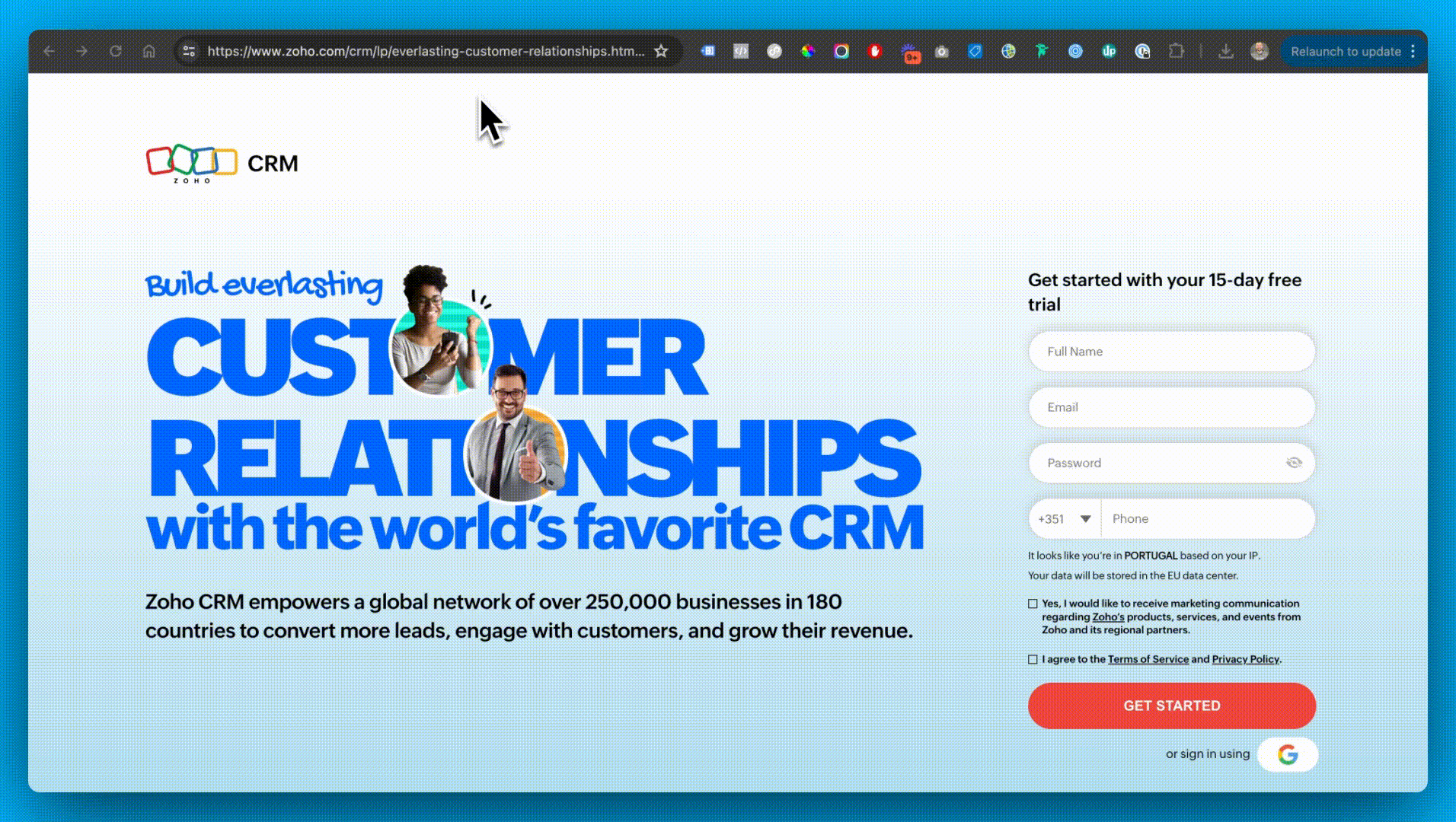
Hope you found this article helpful! 👏
Connect with me on LinkedIn and let’s keep the conversation going.
Resources for mastering B2B advertising
If you’re serious about mastering B2B advertising then you definitely need to join 1,000+ B2B marketers leveling up their paid advertising skill sets in AdConversion.
Here’s 4 reasons why you should consider joining. Every one of our on-demand courses are:
✅ 100% free access.
✅ Taught by vetted industry experts.
✅ Have workbooks, resources, and templates.
✅ Less than 10 minutes per lesson.
We believe every marketer should know how to scale paid ads so they can:
- Scale their ideas
- Level up their careers
- Make a positive impact
Click Here to Join 1,000+ B2B Marketers Today and start leveling up your advertising skill set.
Takes < 90 seconds to sign up (seriously we timed it 😂)
People Also Ask
How can I ensure the insights gained from ad libraries are effectively integrated into my marketing strategy?
Establish a systematic process for documenting and analyzing the information gathered from ad libraries. Regularly share these insights with your marketing team to inform campaign planning and creative development, ensuring alignment with current industry trends and competitor strategies.
What are the ethical considerations when using ad libraries for competitor research?
While ad libraries provide publicly available information, it’s important to use this data responsibly. Avoid directly copying competitors’ ads; instead, use the insights to inspire and inform your unique strategies, maintaining originality and respecting intellectual property.
How frequently should I review competitors’ ads in ad libraries to stay updated?
Conduct reviews on a regular basis, such as quarterly, to stay informed about competitors’ advertising activities and market trends. More frequent reviews may be necessary in rapidly changing industries to ensure your strategies remain competitive.
Can ad libraries provide insights into the performance of competitors’ ads?
Ad libraries typically showcase the creatives and targeting details but do not provide direct performance metrics. However, by analyzing factors like ad longevity and variations, you can infer which ads might be performing well for your competitors.
How can I use ad libraries to identify emerging trends in my industry?
By regularly reviewing a diverse set of competitors and industry leaders in ad libraries, you can spot recurring themes, new product offerings, and innovative ad formats, helping you stay ahead of emerging trends.
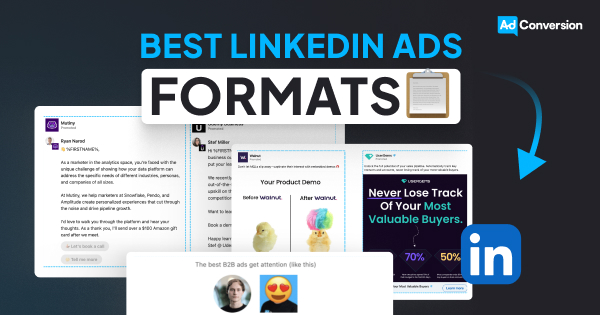
LinkedIn Ad Formats: How to Choose the Best One for Your Campaign
LinkedIn has become an essential platform for B2B marketers, offering a variety of ad formats designed to reach professionals and decision-makers.
But with so many options, how do you choose the right one for your campaign?
In this comprehensive guide, we’ll delve into LinkedIn's diverse ad formats, uncovering detailed insights and actionable best practices.
Whether you're looking to increase brand visibility, generate quality leads, or drive traffic to your website, mastering LinkedIn's ad formats can give you a competitive edge in the market.
TABLE OF CONTENTS:
- Overview of LinkedIn Ad Formats
- Single Image Ads
- Video Ads
- Carousel Ads
- Thought Leader Ads
- Text Ads
- Conversation Ads
- Message Ads
- Spotlight Ads
- Follower Ads
- Document Ads
- Lead Gen Forms
- Connected TV Ads
- How to Choose the Right Ad Format
- How to Measure Performance of Each Ad Format
Overview of LinkedIn Ad Formats
Selecting the right ad format depends on your marketing objectives and target audience.
Let’s explore each primary LinkedIn ad format in detail, and reference this article for all ad specs:
Single Image Ads
Single Image Ads are a staple of LinkedIn advertising.
These ads feature one static image and appear directly in the LinkedIn feed, making them highly visible and engaging.
- High engagement with minimal content.
- Simple to create and easy to manage.
.png)
Pro tip: Use images and copy that resonate with your target audience. The best-performing ones often use your Ideal Customer Profile's (ICP) language or even direct words. Remember, in B2B, we are still advertising to people, not to robots! 😃
Video Ads
Video Ads are perfect for storytelling and driving engagement.
They allow you to share dynamic content that captures attention and conveys your message effectively.
- Excellent for storytelling and capturing attention.
- Engaging format that can explain complex ideas
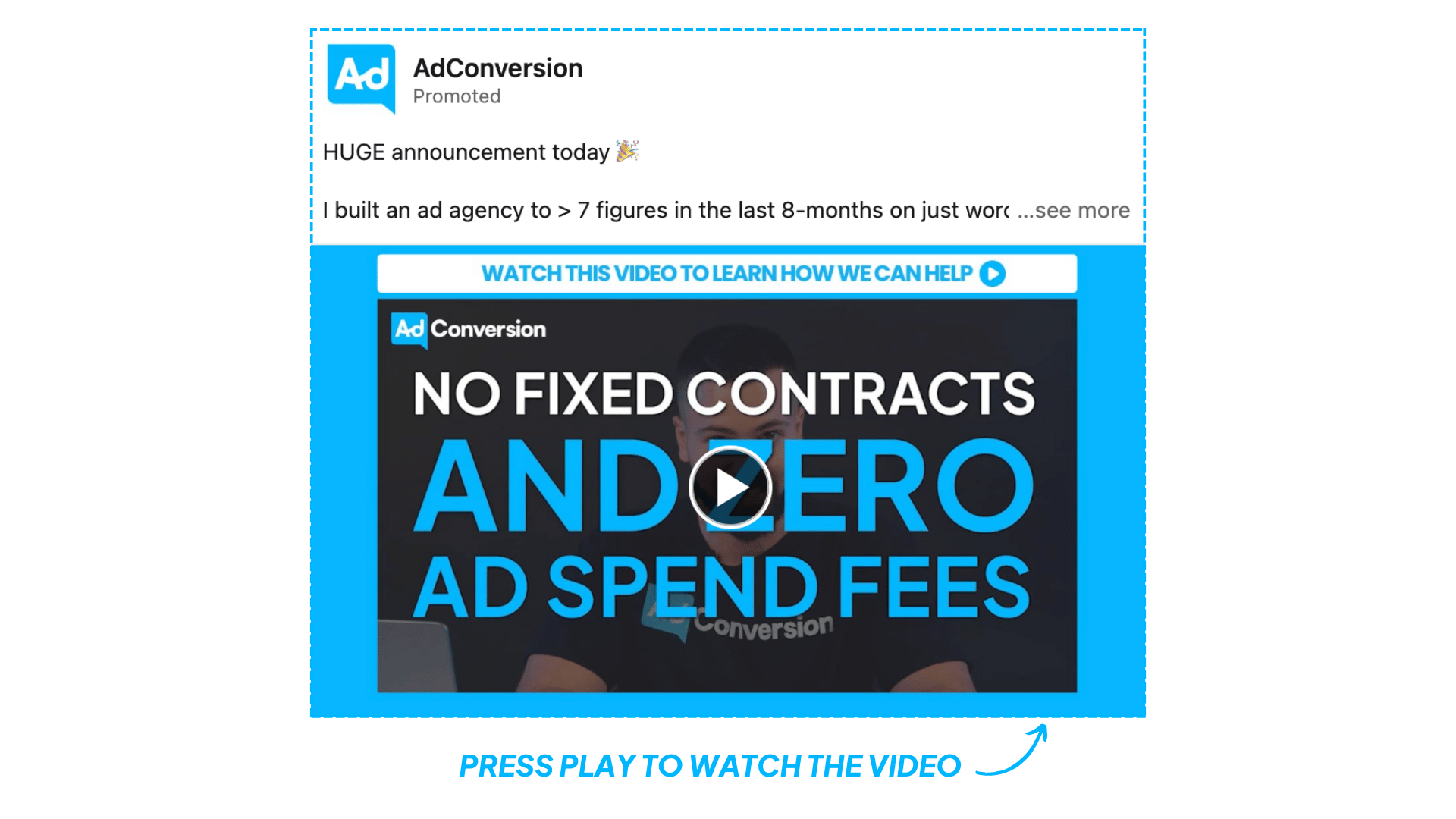
Pro tip: Video ads excel at both brand building and showcasing testimonials. They are particularly effective for demonstrating product functionality. Make sure to add subtitles, the videos usually autoplay on mute.
Carousel Ads
Carousel Ads allow you to showcase multiple images or videos in a single ad unit, each with its link.
This format is ideal for highlighting different aspects of a product or telling a story more interactively.
- Interactive format that encourages engagement.
- Multiple visuals to showcase different products or features.
.gif)
Pro tip: Carousel ads can be used for explaining the product, showcasing use cases and features, or explaining customer success stories in the feed. Ensure you have a consistent flow across all cards.
Thought Leader Ads
Thought Leader Ads are a powerful way to build brand credibility and engage your audience by leveraging the influence of key figures within your organization.
These ads allow you to sponsor posts from your company's thought leaders, positioning them—and by extension, your company—as industry experts.
- Build Credibility: Sponsoring posts from thought leaders enhances your brand's authority and trustworthiness.
- Engagement: These ads typically receive higher engagement rates as audiences are more likely to interact with content from recognized industry experts.
- Content Variety: Showcase a variety of content, from personal insights to industry analysis, that resonates with your audience.
.png)
3 tips for implementing thought leader ads:
- Authenticity: Ensure the content from thought leaders is authentic and reflects their genuine perspectives.
- Consistency: Regularly publish thought leadership content to maintain engagement and visibility.
- Interactive Content: Use content that encourages interaction, such as questions or calls to action, to drive higher engagement rates.
For more insights refer to 14 Powerful LinkedIn Thought Leader Ad Strategies Worth Testing.
Text Ads
Text Ads are simple yet effective.
They appear on the right-hand sidebar of LinkedIn and are great for driving traffic to your website or landing page.
- Cost-effective and easy to set up.
- Ideal for driving traffic to your website.
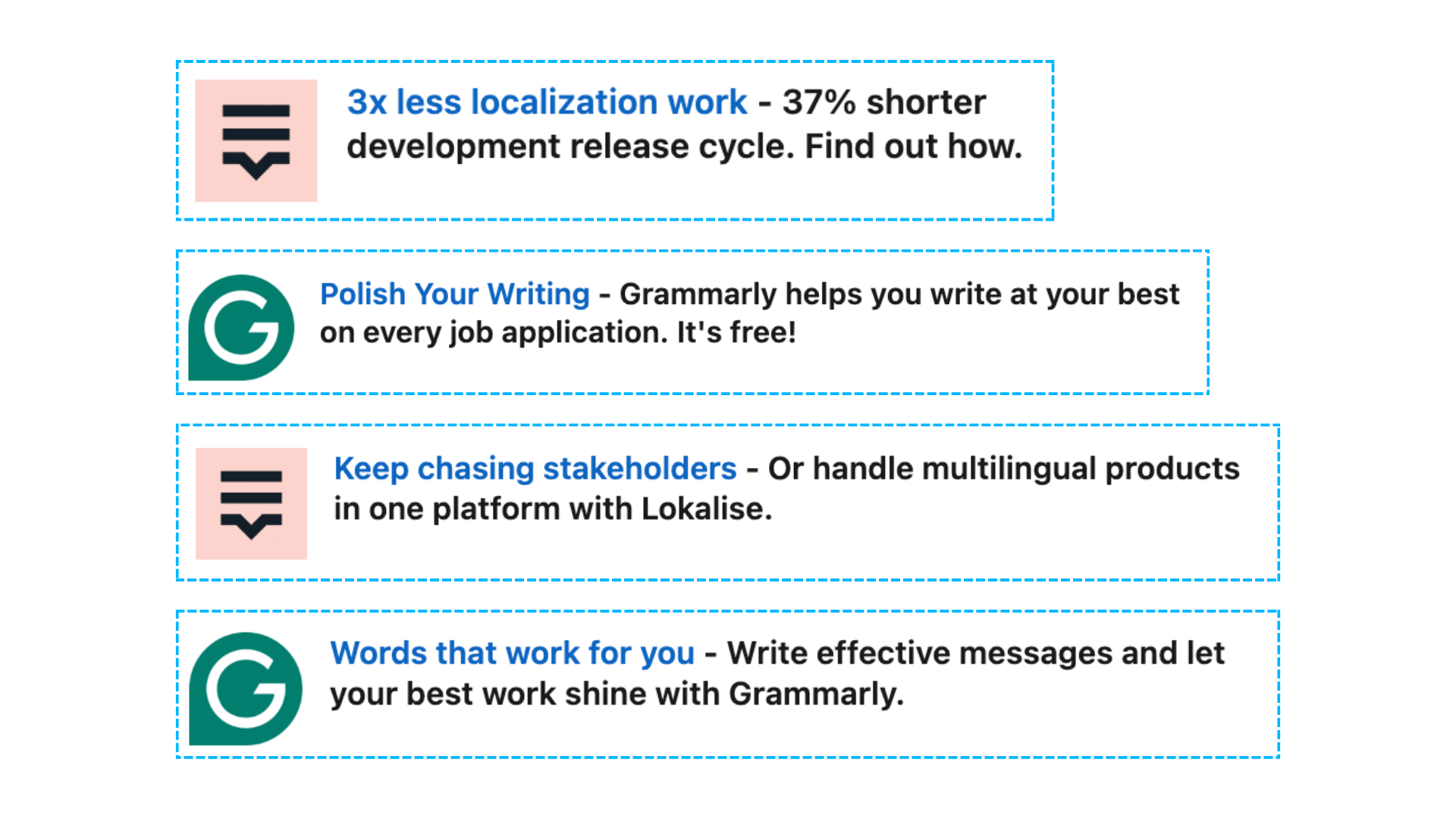
Pro tip: Text ads are very effective, allowing you to stay top of mind at a low cost in front of your target audience. Also, they always help to keep your logo in your ICP’s LinkedIn Feed.
Conversation Ads
Conversation Ads offer an interactive way to engage your audience by allowing recipients to choose their own path through multiple call-to-action buttons.
This format fosters engagement and ensures high visibility in LinkedIn Messaging inboxes.
- Highly engaging format that fosters engagement.
- High visibility in LinkedIn Messaging inboxes.
- Great for generating leads
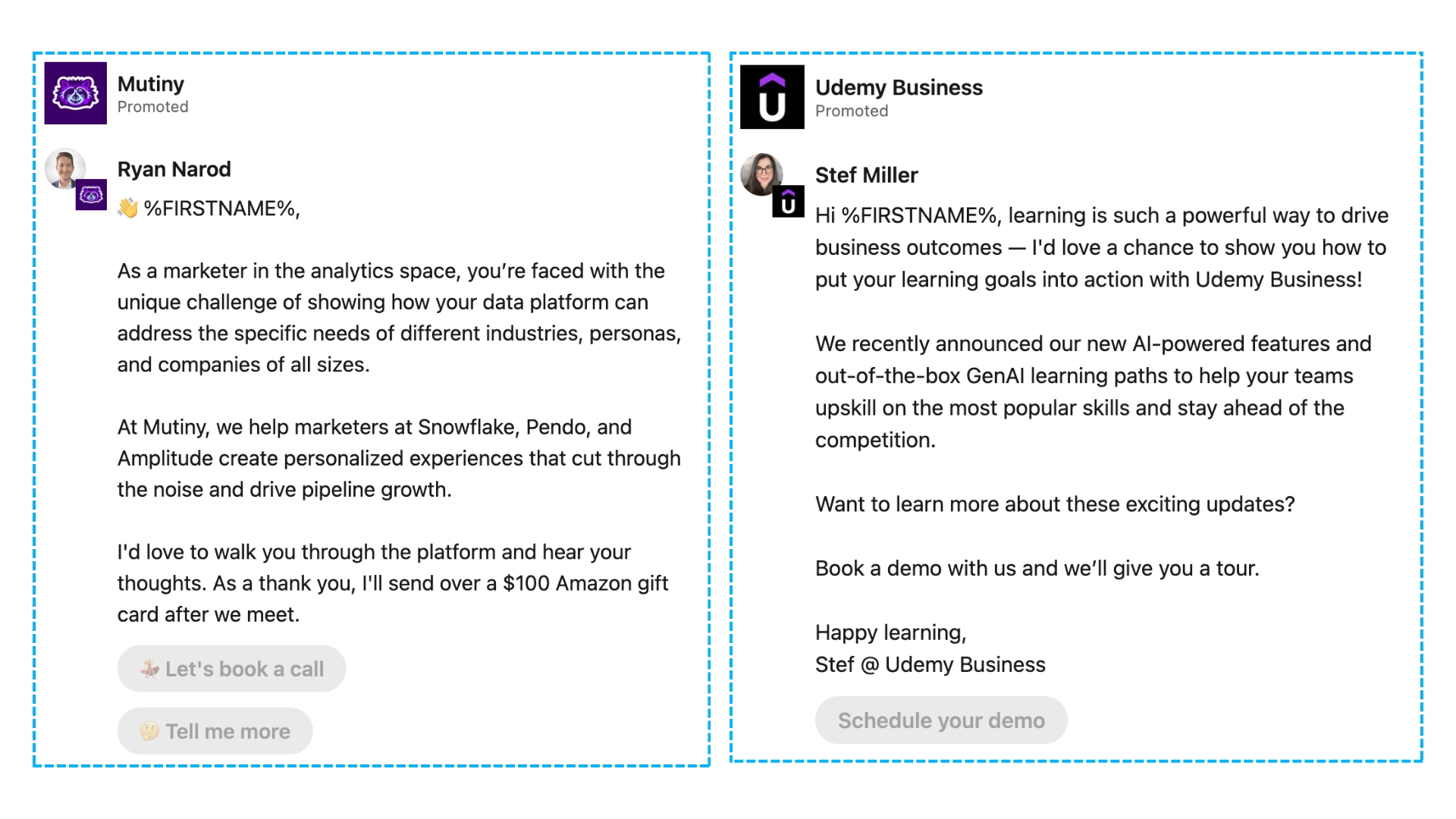
Pro tip: Create engaging and relevant conversation flows tailored to your audience's needs and interests. The message subject can be a game changer for open rates! Also, try incentivized ads, sometimes they can work miraculously 🚀
Message Ads
Message Ads are direct messages sent to LinkedIn members’ inboxes, making them highly personal and effective for driving immediate action.
- High visibility in LinkedIn Messaging inboxes.
- Personalized and direct communication.
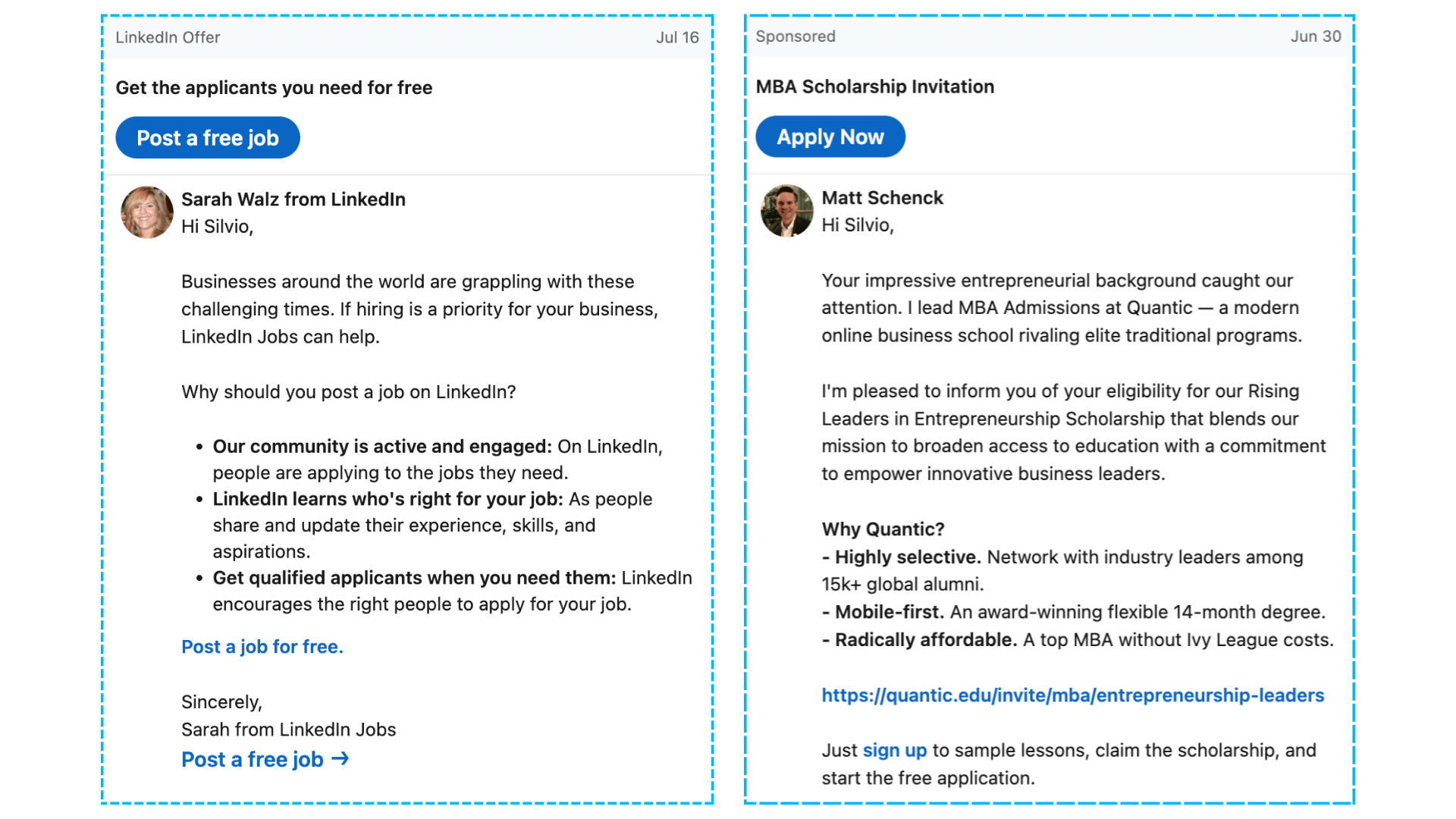
Pro tip: Craft personalized messages that speak directly to your target audience’s pain points and offer clear, actionable solutions. Keep the tone to the one that your target audience is using.
Spotlight Ads
Spotlight Ads are personalized ads that appear on the right-hand side of the LinkedIn feed.
These ads use the viewer's LinkedIn profile data, such as their photo, company name, and job title, to dynamically personalize the ad content.
- Lower CPM and High Ad Recall
- Personalized Ad Content
Check out LinkedIn Spotlight Ads In 2024: Are They Worth The Investment? to dive deeper into this ad format.

Pro tip: Spotlight ads are particularly effective for remarketing, allowing you to stay top of mind at a low cost in front of audiences that already know and trust your brand.
Follower Ads
Follower Ads help increase the number of followers for your LinkedIn page, promoting your company to a wider audience.
- Effective in promoting LinkedIn pages to acquire followers.
- Increases organic reach on LinkedIn.
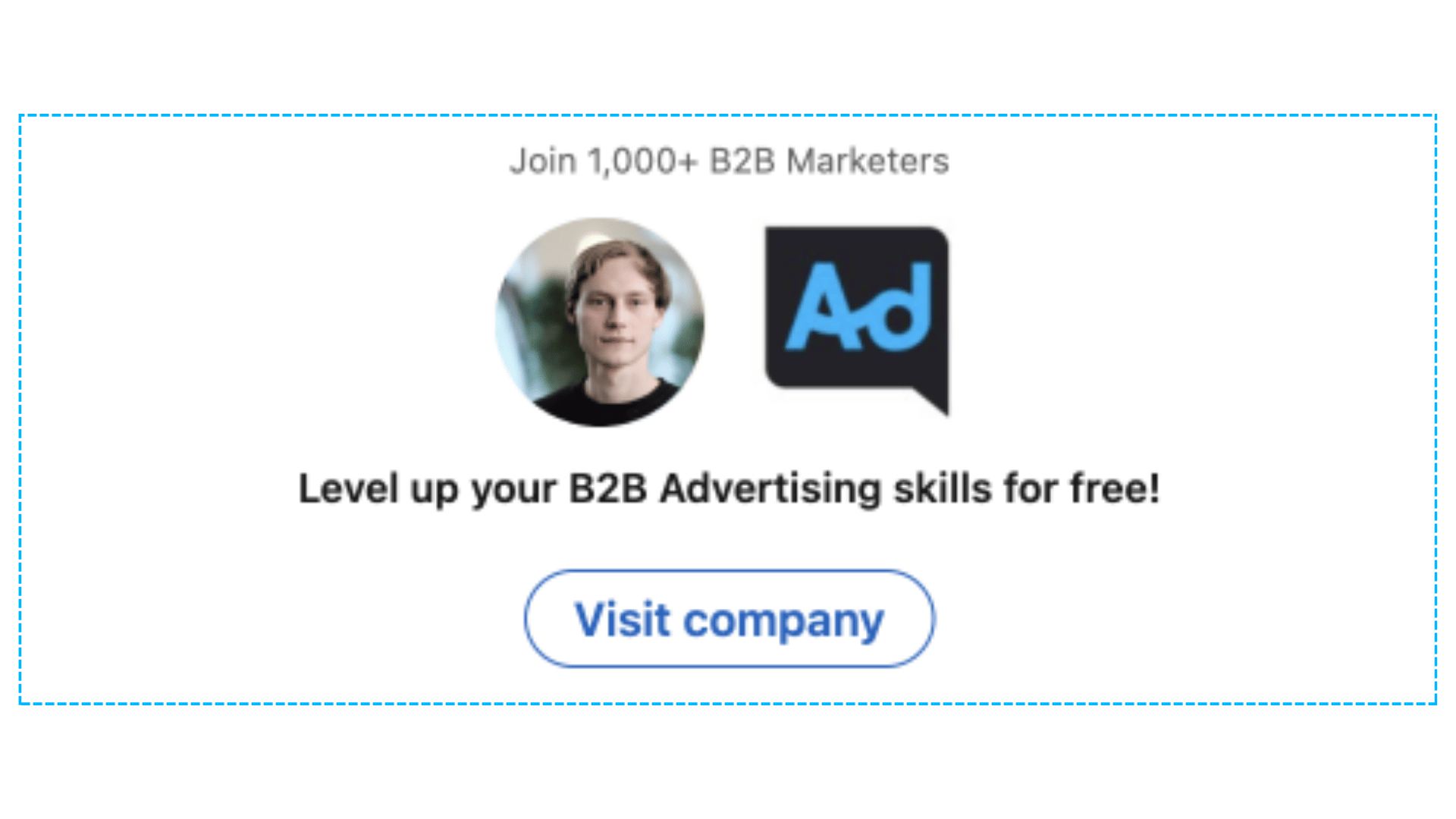
Pro tip: Highlight the unique value your LinkedIn page offers to followers. Use eye-catching visuals and compelling copy that resonate with your target audience.
Document Ads
Document Ads allow you to share in-depth content directly within the LinkedIn feed.
You can share whitepapers, e-books, or case studies that members can view and download without leaving LinkedIn.
- Share in-depth content directly within the LinkedIn feed.
- Options to gate content with a Lead Gen Form to capture leads or share freely to build brand awareness.
.gif)
Pro tip: Offer valuable content that addresses your audience's challenges or interests. Use a strong call-to-action to encourage downloads and interaction with your documents. Some say they prefer Document Ads to Carousel Ads because you can build retargeting audiences for Document ads.
Lead Gen Forms
Lead Gen Forms are a versatile tool that can be used with various ad formats to capture quality leads directly on LinkedIn. These forms are pre-filled with LinkedIn profile data, making it easy for users to submit their information.
- Captures quality leads with pre-filled forms.
- Provides a seamless user experience.
- Can be used for booking demos, downloading guides and templates, event registrations
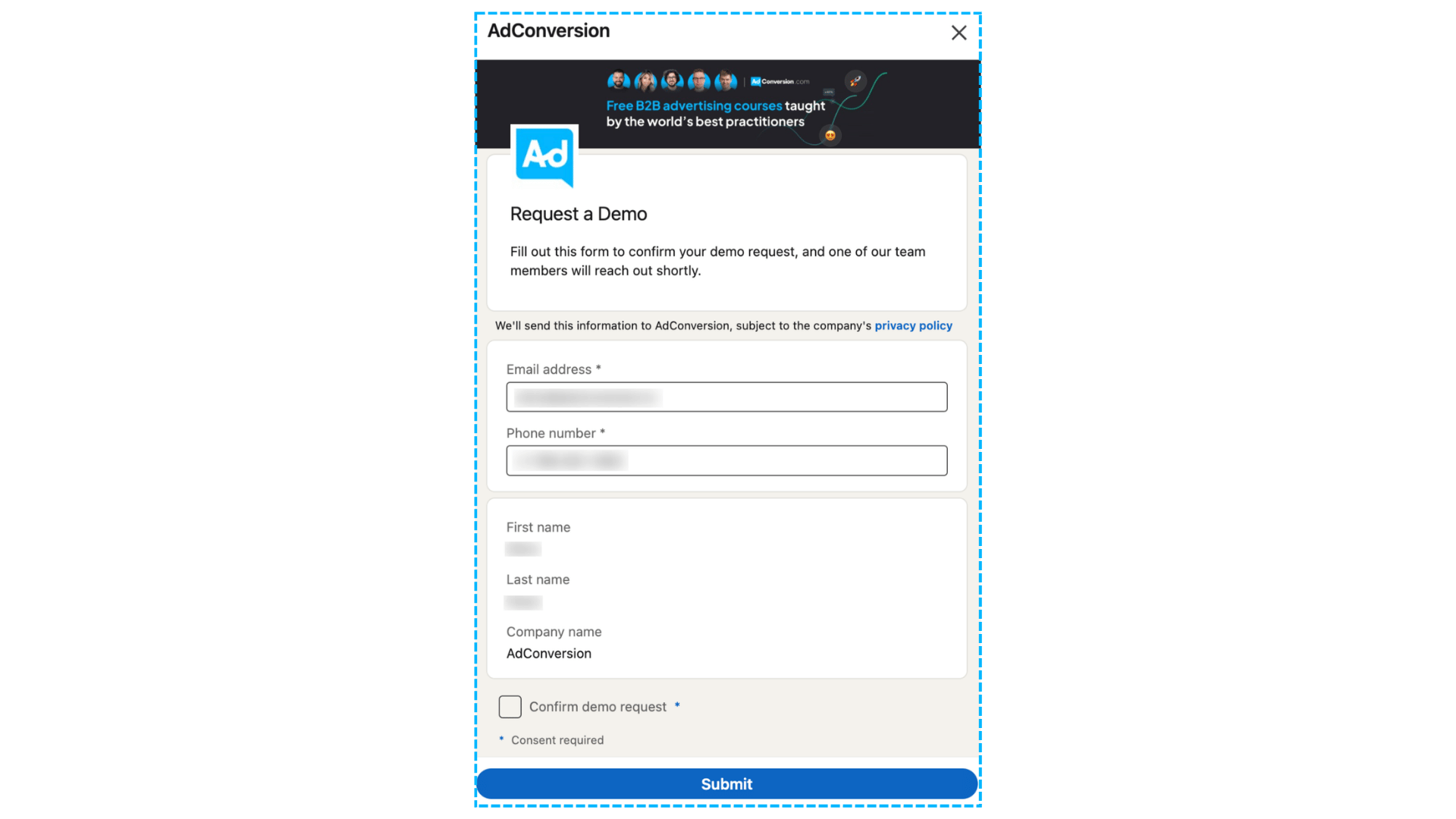
Pro tip: Minimize the number of fields in your form to reduce friction. Use pre-filled form fields to make it easier for users to submit their information quickly. Don’t use “work mobile” or “work email” because they are usually not pre-filled.
Connected TV Ads
Connected TV Ads allow you to reach professional audiences through streaming content.
These ads appear on connected TV platforms and are ideal for reaching a hard-to-reach professional audience in a large-screen environment.
- Reach professional audiences through streaming content.
- High visibility on large screens.
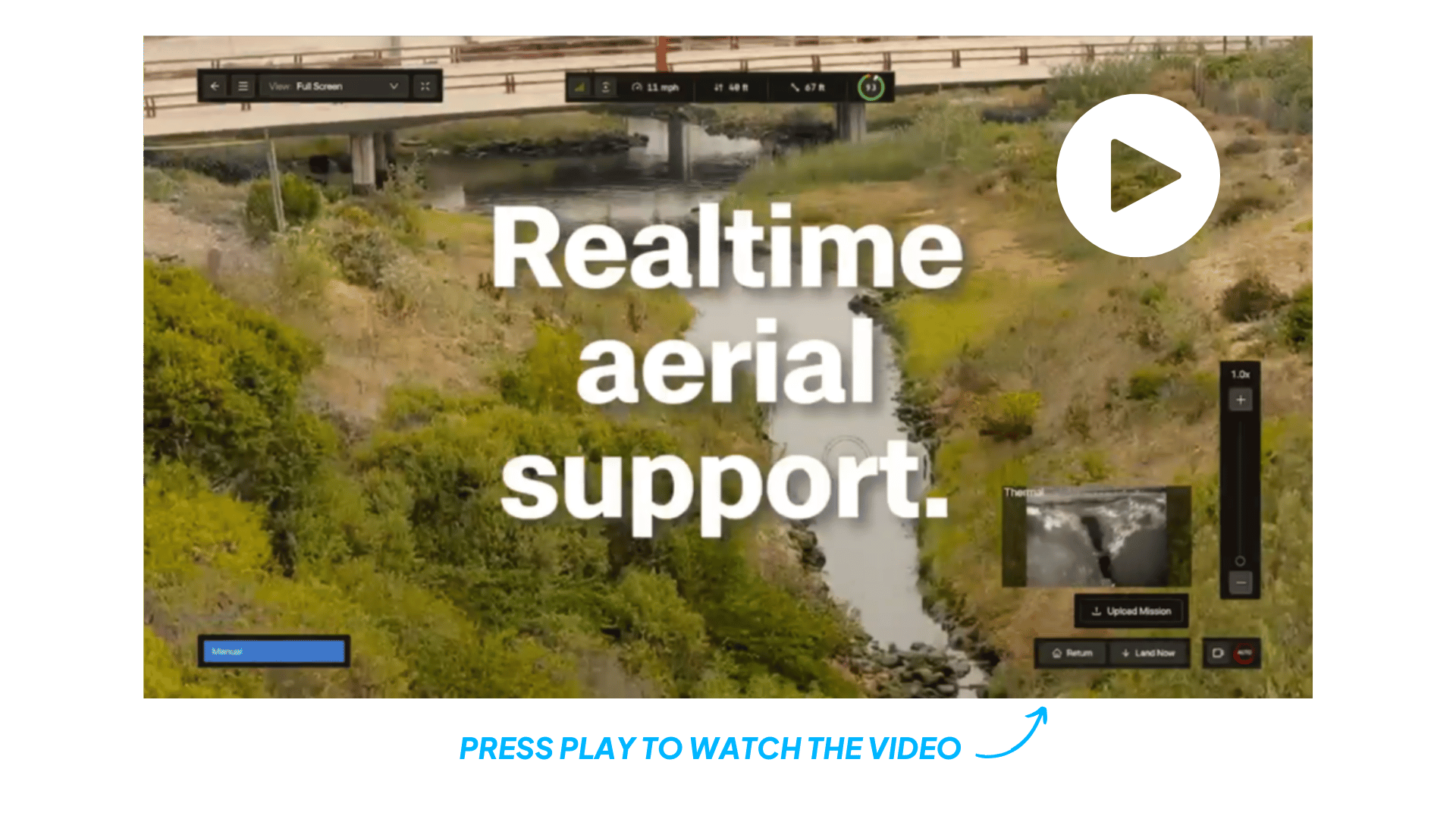
For detailed ad specifications and additional tips, check out 50+ Ad Specs for The Top 10 Ad Platforms.
How to Choose the Right Ad Format
Choosing the right LinkedIn ad format is crucial for achieving your marketing goals. Here’s a guide to help you align your campaign objectives with the most effective ad formats and measure their performance.
What's Your Primary Campaign Goal?
First, identify your primary campaign goal. Are you aiming to capture demand, create demand, accelerate open cases, or brand awareness?
How to Measure Performance of Each Ad Format
Effectively measuring the performance of your ad campaigns is key to optimizing and achieving your marketing goals.
Here are the KPIs and bidding recommendations for each ad format:
By aligning your ad formats with your campaign goals and following these tips for measuring performance, you can create more effective LinkedIn ad campaigns that drive results and maximize your ROI.
You can read more about Objectives and Bid strategies here.
Hope you found this article helpful! Connect with me on LinkedIn, and reach out with any questions.
Master B2B LinkedIn Ads with these 3 Free Courses:
If you want to become a LinkedIn Ads pro, check out our free B2B LinkedIn Ads courses, where you'll learn how to launch, optimize, and scale your campaigns to drive pipeline and revenue.
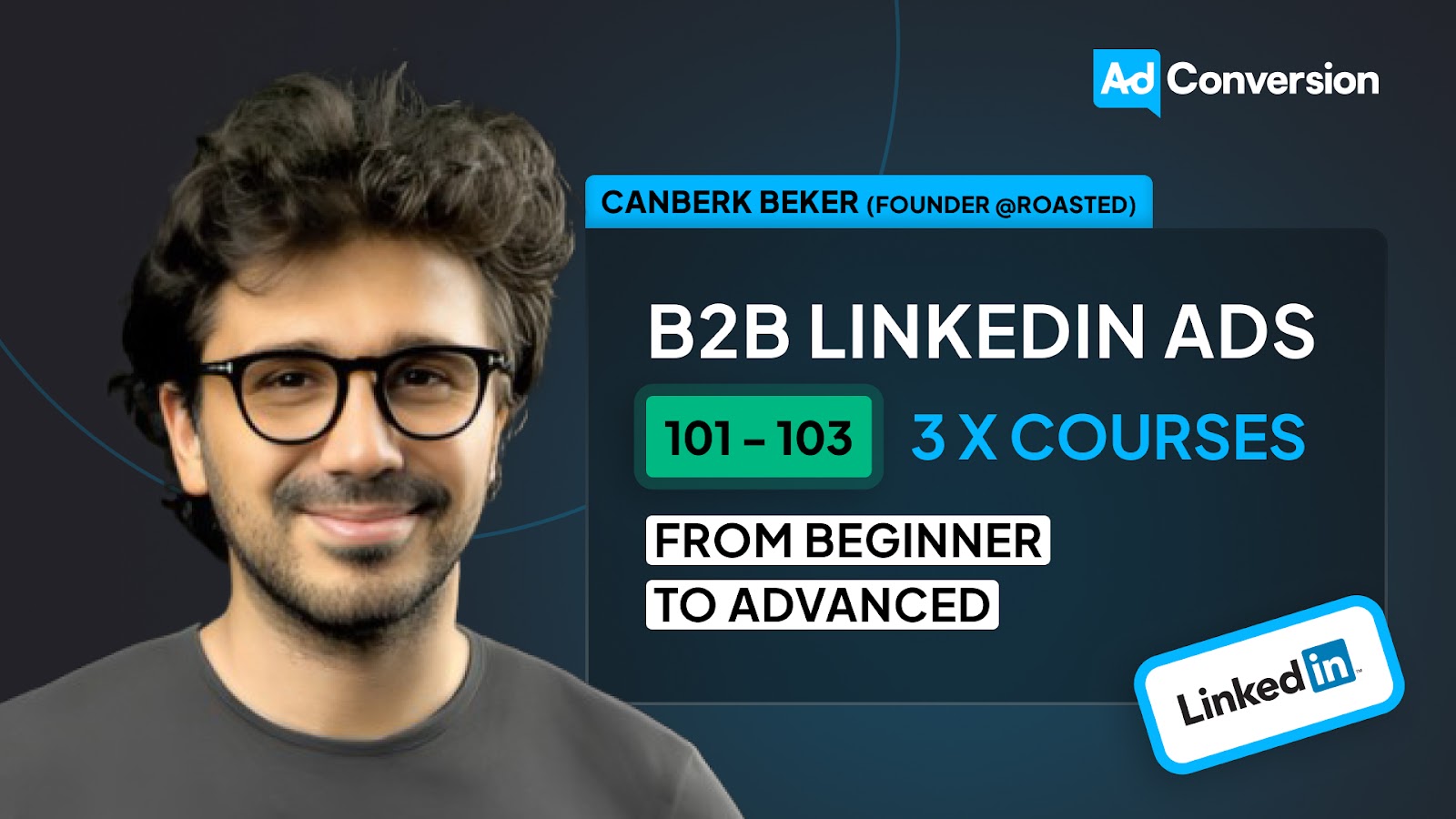
Here's what you'll learn in each course:
⚙️ B2B LinkedIn Ads 101 - The Ultimate Crash Course for New LinkedIn Advertisers
- Foundations For LinkedIn Ads Success
- Measurement: Tracking & Key Principles
- Targeting: Reaching Your Dream Buyers
- Ads: Mastering The 9 Ad Formats
🎯 B2B LinkedIn Ads 102 - The Blueprint for LinkedIn Ads Optimization
- Monitoring: How To Spot Performance Trends
- Auditing: How To Find The Darlings You Need To Kill
- Reporting: How To Transform Data Into Insights
- Optimization: How To Make Your LinkedIn Ads Profitable
🚀 B2B LinkedIn Ads 103 - Advanced Scaling Strategies From $25M In Ad Spend
- Concepts of Scaling
- Divide and Conquer
- Learnings From $25M+ In LinkedIn Ad Spend
Click Here to Join 1,000+ B2B Marketers Today and start leveling up your advertising skill set.
Takes < 90 seconds to sign up (seriously we timed it 😂)
People Also Ask
What are the different ad formats available on LinkedIn?
LinkedIn offers various ad formats, including Single Image Ads, Video Ads, Carousel Ads, Thought Leader Ads, Text Ads, Conversation Ads, Message Ads, Spotlight Ads, Follower Ads, Document Ads, Lead Gen Forms, and Connected TV Ads. Each format serves distinct marketing objectives and engages audiences differently. 
How do Single Image Ads function on LinkedIn?
Single Image Ads feature a static image and appear directly in users’ LinkedIn feeds. They are designed for high engagement with minimal content and are simple to create and manage. 
What are the benefits of using Video Ads on LinkedIn?
Video Ads are ideal for storytelling and capturing attention. They allow you to share dynamic content that effectively conveys your message and engages your target audience. 
How can Carousel Ads enhance my LinkedIn advertising strategy?
Carousel Ads enable you to showcase multiple images or videos within a single ad unit, each with its own link. This format is perfect for highlighting different aspects of a product or telling a more interactive story. 
What are Thought Leader Ads, and how can they benefit my LinkedIn campaigns?
Thought Leader Ads allow you to sponsor posts from your company’s thought leaders, positioning them—and by extension, your company—as industry experts. This approach builds credibility and fosters trust with your target audience.
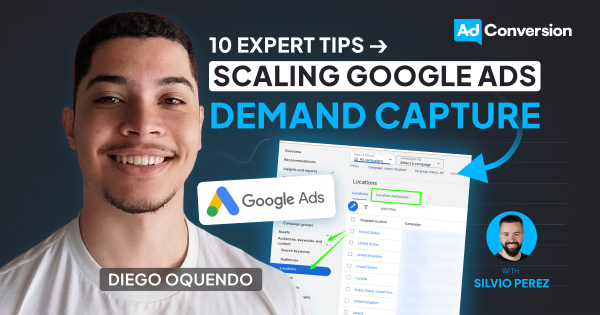
10 Expert Tips For Scaling Google Ads Demand Capture
Do you need to scale your paid search campaigns and find new ways to increase demand capture?
As the head of Marketing at Catalyst, I build and mentor teams to maximize ROI in paid ad channels including Google.
Here’s my top 10 tips & tactics to scale your Google ads efforts.
(In no particular order, they all matter)
TABLE OF CONTENTS:
- Tip #1 - Leverage Dynamic Keyword Insertion (DKI)
- Tip #2 - Tap into Device & Location Bid Modifiers
- Tip #3 - Shift Towards Smart Bidding ASAP
- Tip #4 - Sync Your CRM with Google Ads
- Tip #5 - Steer Away From Broad Match As Much As Possible
- Tip #6 - Take Advantage of the Google Ads Editor
- Tip #7 - Lean on Google Ads Script & Rules
- Tip #8 - Exclude Search Partners & Display Network
- Tip #9 - Install Behavioral Analytics Tools for Landing Page Optimizations
- Tip #10 - Consider Bing as a Second Demand Capture Channel
Tip #1 - Leverage Dynamic Keyword Insertion (DKI)
DKI is a powerful method to improve the relevancy of your ads based on user search terms.
When managing ad groups with multiple keywords on a similar theme, this technique ensures that you are displaying ads that closely align with users' query terms.

How Dynamic Keyword Insertion Works:
DKI automatically updates the ad’s headline to include the exact keywords that triggered the ad.
This way, the ad's first impression is highly relevant to the user's search, which improves overall engagement.
Even a slight increase in click through rate (CTR) can impact the performance of a campaign by driving more traffic to the landing page.
Best Practices for Using Dynamic Keyword Insertion:
Prioritize the First Headline: Always aim to have the first headline of your ad matches as closely as possible to the user’s search query.
Group Keywords by Theme: Make DKI more effective by grouping your keywords by themes.
There are generally 6 buckets of themes for search ads:
- Brand
- Non-brand
- Competitive
- RLSA (Search Remarketing)
- Content
- Dynamic Search Ads
With this organization, DKI can create more coherent ads that display the most relevant headline for each bucket.
Tip #2 - Tap into Device & Location Bid Modifiers
A critical aspect often overlooked in Google ads is the optimization of device and location modifiers.
For most B2B SaaS campaigns, the quality of traffic can vary significantly across different devices.
Desktop vs. Mobile vs. Tablet:
Typically, desktop traffic yields the highest quality in terms of conversion rates and user intent.
Users on desktops are generally more engaged and possibly in a professional setting, compared to mobile users who might be multitasking or browsing casually.
Tablets often perform the worst in terms of conversion rates and traffic quality, which is why many advertisers choose to exclude them entirely from campaigns.
Strategic Use of Location Modifiers:
If you target several states or countries, you should modify your bids based on the areas that perform best.
This could mean adjusting bids upward in high-performing regions to capture more traffic or decreasing bids in lower-performing areas to conserve budget.
In extreme cases, you can exclude low-performing regions altogether.
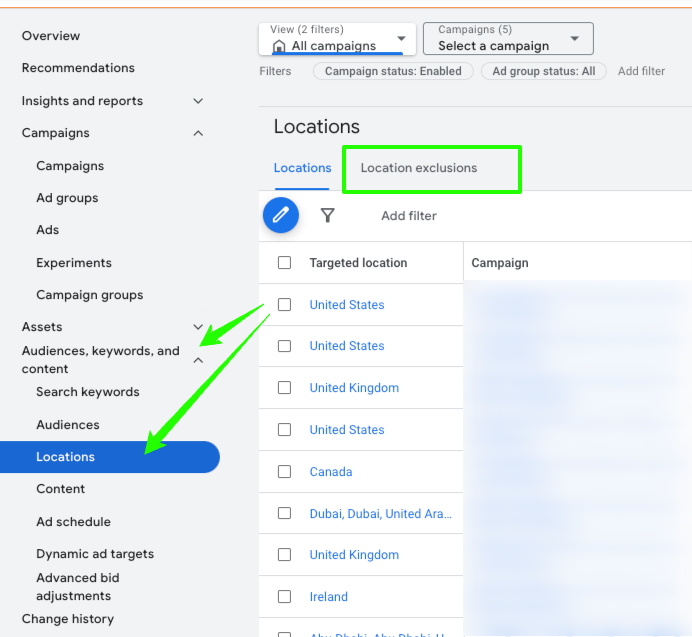
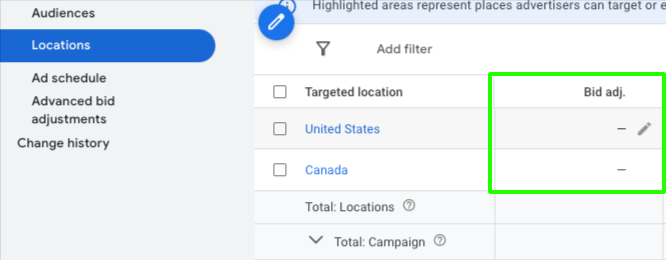
Pro Tip:
Start with a conservative approach focused on proven strategies. As results come in and budget allows, gradually introduce new variables and expand your focus to optimize the overall campaign performance. Maintain detailed records of campaign performance across different devices and platforms. This data will be invaluable for making informed decisions about where to allocate resources most effectively.
Tip #3 - Shift Towards Smart Bidding ASAP
Smart bidding strategies can help improve campaigns’ performance by focusing on conversions rather than clicks.
The Maximum Conversion strategy is particularly effective, as it lets Google optimize your bids to meet a specific CPA target, ideal for campaigns with regular conversions.
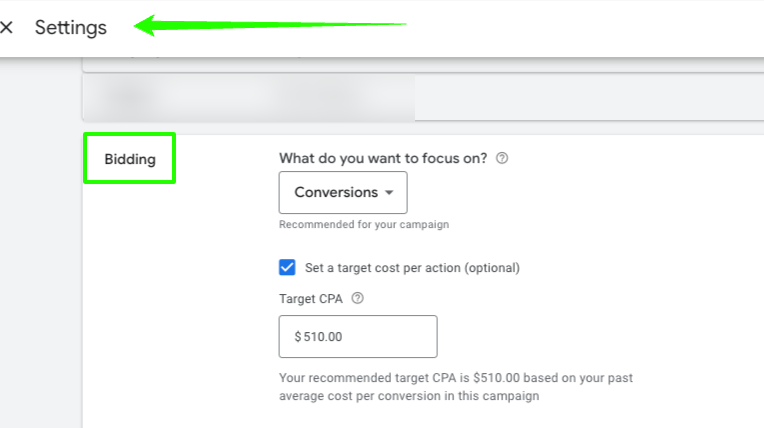
Key Considerations for Smart Bidding:
Google recommends having at least 30 conversions per month to effectively utilize Target CPA.
However, for campaigns with lower conversion rates, setting a minimum threshold of 10-15 conversions can still be sufficient.
Ensure that your conversions are properly set up and that Google receives clear signals about which conversions to prioritize by setting specific values for each conversion action.
This is crucial for smart bidding algorithms to function properly, as mixed signals can dilute the focus of your campaign optimization.
Pro Tip:
For businesses, especially in B2B sectors where conversion volumes are low, it's important to track higher funnel events. These can include engaged visits, interaction with forms, and even form abandonment. Each of these steps can be set through Google Tag Manager (GTM), providing richer data for optimization. Apply a structured conversion funnel that captures various stages of user engagement. From initial website interaction to form submissions or CRM entries, each stage should be defined and tracked as separate conversion events. You can then design custom goals and bundle your conversion actions together to add them to your campaigns.
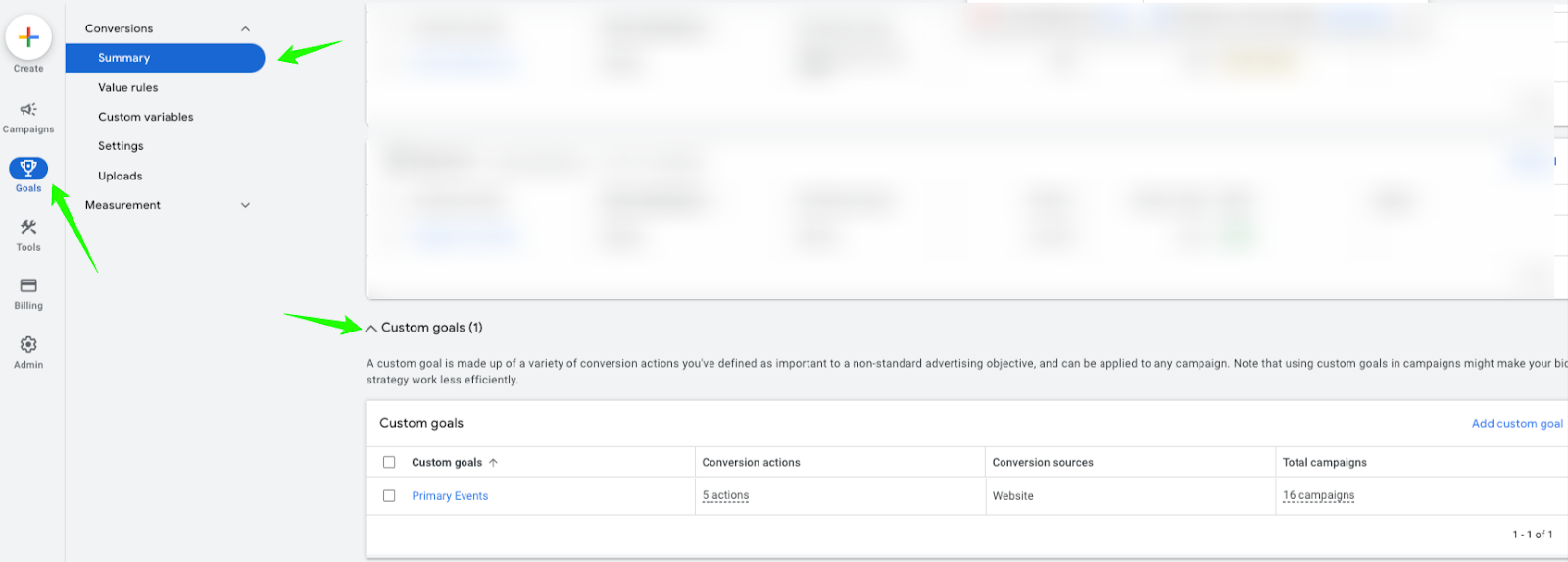
Tip #4 - Sync Your CRM with Google Ads
Performance marketers thrive on optimizing for meaningful conversions. It will take emotions out of the decision-making process.
Integrating CRM lifecycle stages into Google Ads can profoundly impact your ad optimization and overall marketing strategy.
By linking stages such as MQL (Marketing Qualified Lead), SQL (Sales Qualified Lead), opportunities, and customer status directly from a CRM platform like HubSpot, you enable a more nuanced and powerful approach to ad targeting and bid adjustments.
How to Implement Your CRM Sync:
Depending on your CRM system, various tools and plugins can facilitate this integration. Ensure that the tool you choose can sync data reliably and in real-time to maintain accuracy in your campaigns.
Define which CRM milestones are important for your campaigns and set Google Ads to track these as conversions
Use the data from your CRM to set up automation rules in Google Ads. For example, you could decrease bids or pause campaigns if the cost per SQL exceeds a certain threshold, ensuring you maintain profitability.
Regularly review the data flow and synchronization between Google Ads and your CRM to ensure accuracy. Adjust your strategies based on new insights and continually refine your approach to improve outcomes.
Tip #5 - Steer Away From Broad Match As Much As Possible
Broad match can drive a high volume of traffic due to its extensive reach. This can result in a large number of conversions, which initially might seem cost-effective.
However, the quality of these conversions often needs to be revised when scrutinized more deeply in the sales funnel.
Despite lower upfront costs, the conversions from broad match often fail to convert into valuable leads or sales.
They may also attract clicks from irrelevant queries, leading to wasted ad spend and diluted performance metrics.
Best Practices for Keyword Match Types:
Phrase match offers a balance by allowing your ad to show only when a searcher's query includes the exact phrase or close variations of the phrase, in the same order. This strikes a better balance between reach and relevance, providing more control than Broad match type.
Exact match targets queries that are much closer to the keywords.
While this reduces reach, it increases the relevance and quality of traffic, making it ideal for targeting high-intent users and optimizing conversion rates.
Regardless of the match type used, a comprehensive negative keyword list is crucial.
Finally, test different match types to see what works best for your specific campaigns. This could mean comparing the performance of Phrase match versus Exact match or testing different variations of your keywords.
Tip #6 - Take Advantage of the Google Ads Editor
Google Ads Editor is an indispensable tool for marketers aiming to streamline their campaign management processes.
This desktop application allows users to manage their Google Ads campaigns offline, offering robust functionalities for bulk editing and optimization.
Google Ads Editor is particularly advantageous for managing large accounts with numerous campaigns and extensive lists of keywords.
Best Practices for Using Google Ads Editor:
Develop a standardized template with predefined columns and settings that align with your campaign's requirements.
This setup ensures that you can quickly import data from spreadsheets directly into Google Ads Editor without compatibility issues.
Always synchronize Google Ads Editor with your online account to ensure all changes are up-to-date and to avoid discrepancies between offline edits and online status.
Before uploading changes to the live environment, use the review function to ensure accuracy and prevent potential errors from impacting your campaigns.
While Google Ads Editor is incredibly powerful, it does have a learning curve.
Invest time in learning its features and shortcuts.
Tip #7 - Lean on Google Ads Script & Rules
Automation is a key component in optimizing campaigns. Google Ads scripts and rules offer powerful tools to automate routine tasks and strategic operations.
Scripts allow for advanced, customized automation that can modify bids, pause ads, or adjust budgets based on specific conditions.
Rules can be set to trigger based on performance metrics such as CTR, conversion rates, or cost per acquisition.
For example, automatically increasing the budget for high-performing campaigns or reducing bids for underperforming keywords helps maintain efficient spending.
Utilize scripts to automatically apply a tracking template across all campaigns, incorporating dynamic elements like campaign and ad group names.
This will detach personal bias from campaign management. Scripts and rules operate based on data, not preference, enabling objective decisions that focus solely on performance metrics.
You must regularly review the outcomes of automated actions. Automation is powerful, but it requires oversight to ensure it aligns with changing campaign goals and market conditions.
Tip #8 - Exclude Search Partners & Display Network
When managing Google Ads, especially for substantial budgets, it's crucial to ensure that every dollar spent is driving quality traffic and conversions.
A common oversight is not excluding search partners and the display network from search campaigns.
While these features can increase visibility, they often compromise the quality of traffic and the overall effectiveness of your campaigns.
Understanding the Impact by Network:
Including Search Partners and Display Networks can inflate your impressions without a corresponding increase in clicks.
This dilution of CTR can harm your campaign's overall performance metrics, misleading you about its effectiveness.
Google's quality score is a critical metric in determining your ad rank and the cost per click (CPC) you pay.
A lower CTR resulting from irrelevant impressions on search partners and display networks can decrease your quality score, leading to higher costs and reduced ad placement.
Pro Tip:
Conduct regular audits of your Google Ads accounts to identify any inefficiencies or overlooked settings that could be draining your budget or diminishing your campaign’s effectiveness. While Google may provide recommendations, always assess them critically in the context of your specific campaign goals and historical data. Consider experimenting with settings on a smaller scale before applying them broadly, especially when dealing with large budgets. This cautious approach allows you to gather data and make informed decisions based on actual performance metrics.
Tip #9 - Install Behavioral Analytics Tools for Landing Page Optimizations
One of the most effective strategies for enhancing landing page effectiveness is to implement behavioral analytics tools, such as Hotjar or Microsoft Clarity.
These tools provide deep insights into how users interact with your page, allowing for data-driven improvements.
The Importance of Behavioral Analytics:
Most of these tools offer features like heatmaps, scroll tracking, and session recordings that reveal how users interact with your landing page.
You can identify which parts of the page attract the most attention and where users lose interest.
You can make informed decisions about layout adjustments, content placement, and calls to action.
For instance, if users frequently abandon a form, you might simplify it or adjust its placement on the page to increase completion rates.
Use the insights gathered to A/B test different versions of your landing page.
Pro Tip:
Before implementing any changes based on behavioral data, be clear about what you’re trying to improve. Having specific goals will guide your optimization efforts, whether it's increasing time spent on the page, reducing bounce rate, or boosting form submissions. Combine quantitative data from analytics tools with qualitative feedback from user surveys or feedback forms. Keep a detailed record of all changes made and the results they yield. This documentation will help you understand what works, what doesn’t, and how future landing pages can be designed for maximum impact.
Tip #10 - Consider Bing as a Second Demand Capture Channel
To extend the reach of your successful Google Ads campaigns without significantly increasing your budget, consider importing your best campaigns into Bing Ads.
Bing, while smaller than Google, still captures a unique audience segment that may not overlap completely with Google users. This can increase your campaign's overall reach and exposure.
Generally, competition on Bing is lower than Google Ads, leading to lower cost-per-click (CPC) rates.
Hope you found these 10 tips helpful!
For more tips or to connect, please reach out via LinkedIn.
From Clicks to Conversions: Master Google Ads for B2B 🔥
If you want to become a Google Ads pro, check out our free B2B Google Ads courses, where you'll learn how to launch, optimize, and scale your campaigns to drive pipeline and revenue.

Here's what you'll learn in each course:
⚙️ B2B Google Ads 101 - How to Launch Dangerously Effective Campaigns for Beginners
- The Googleverse: The Game You're Playing & How To Win
- Measurement: How to Make Sure You're Profitable
- Targeting: How to Show Up For the Right Searcher
- Planning: Putting It All Together
🎯 Google Ads 102 - How to Clicks Into Profit
- Visibility: How To Find the Hole Sucking Profits
- Workflows: How to Optimize On a Daily, Weekly, Monthly & Quarterly Basis
- Experimentation: How to Test & Automate Profitability
- Troubleshooting: How To Solve Inevitable Problems
🚀 Google Ads 103 - How to Scale Google Ads For Advanced Advertisers
- Methodology: How to Vertically Scale Google Ads From A-Z
- Campaigns: Scaling Horizontally Through Campaign Themes
- Channels: Scaling Outside of Paid Search
Click Here to Join 1,000+ B2B Marketers Today and start leveling up your advertising skill set.
Takes < 90 seconds to sign up (seriously we timed it 😂)
People Also Ask
How can Dynamic Keyword Insertion (DKI) enhance my Google Ads performance?
DKI automatically updates your ad’s headline to include the exact keywords that triggered the ad, increasing relevance and engagement by closely aligning with user search terms. 
What are the benefits of using device and location bid modifiers in Google Ads?
Adjusting bids based on device and location allows you to allocate budget more effectively, ensuring your ads reach the most relevant audience segments and improving overall campaign performance. 
Why should I consider implementing smart bidding strategies in my campaigns?
Smart bidding utilizes machine learning to optimize bids for each auction, enhancing conversion rates and return on investment by automatically adjusting bids based on performance data. 
How does integrating my CRM with Google Ads contribute to demand capture?
Syncing your CRM with Google Ads enables precise tracking of leads and conversions, allowing for more accurate measurement of campaign effectiveness and better-informed optimization decisions. 
What role do Google Ads scripts and rules play in campaign optimization?
Utilizing scripts and rules automates routine tasks and strategic operations, such as modifying bids or adjusting budgets based on specific conditions, leading to more efficient and effective campaign management.
.jpg)
10 Proven SaaS LinkedIn Ads Tips To Drive More ROI
Want to drive qualified pipeline and revenue from your LinkedIn Ads campaigns?
I’ve worked with 50+ startups, and managed 7-figure LinkedIn ads budgets for B2B SaaS.
My goal with this article is to show you ten proven tips for improving your LinkedIn ads ROI.
Irrelevant of the order, all of these tips have equal importance.
Let’s jump into it! 🚀
TABLE OF CONTENTS:
- Tip #1: Use auto bidding for the first 7 days of a new campaign
- Tip #2: Never use the Audience Network
- Tip #3: Penetrate your audience with the reach objective
- Tip #4: Leverage exclusions for focus
- Tip #5: Job functions give you best visibility and reach
- Tip #6: Always start with even rotation upon launch
- Tip #7: Check your demographics report weekly
- Tip #8: Target mobile devices exclusively with 628 x 1200
- Tip #9: Review your performance by device
- Tip #10: Use LinkedIn’s bulk import and export feature
Tip #1: Use auto bidding for the first 7 days of a new campaign
When launching a new LinkedIn Ads campaign start with automated bidding for the first week.
The thought process behind this is it will give LinkedIn’s algorithm enough time to learn and give you an average bid of what it takes to win auctions for your target audience.
After the first week switch to manual bidding and set the bid amount 20% lower than your average.
This works almost 99% of the time allowing you significant cost per click reductions.
Once you make the switch keep an eye on your daily spend over the next five days, if you set your bids too low it can negatively impact your visibility.
The key is to find the optimal bid between cost and maximum visibility (ex: impressions, views).
Give it a shot and send me a DM on LinkedIn with how much money you save! 🤑
This tip applies to traffic and conversion campaigns.
Tip #2: Never use the Audience Network
This one might be a bit controversial, but no matter what you LinkedIn reps say this is a no no.
If you’re not familiar, the LinkedIn audience network is a conglomerate of website partners.
This allows you to distribute your content outside of LinkedIn and on their websites.
Sounds amazing in theory but in practice the problem with the audience network is:
🔴 90-95% of your ENTIRE LinkedIn Ads budget is spent on websites outside of LinkedIn
Which completely destroys the point of running LinkedIn ads in the first place 😂
The LinkedIn algorithm always prioritizes the audience network because it’s cheaper and it’s trying to optimise for the greatest number of impressions for the lowest cost with your budget.
I’ve personally tested the audience network over multiple quarters with the same exact campaign and the only difference is one is using the audience network and other isn’t.
The campaign using the audience network had a CTR of 0.03% compared to 1% without.
You also have no ideas which websites placed your ads as it’s a black box.
Save your budget and improve your ROI by turning it off.
Tip #3: Penetrate your audience with the reach objective
If you’re trying to reach a large audience (ex: target account list) and want to do so in the most cost effective way, leverage the reach campaign objective.
Obviously if you’re trying driving the most clicks then this tip wouldn’t be applicable.
Instead in that case you should focus on using the website visits objective.
The caveat here is if you truly know:
- Your ideal customer profile
- That your content resonates with them
Then you can make the case that these people will click through anyways regardless of objective.
Through testing I’ve found that if you have great content using reach you’ll actually serve towards more people and generate more net new clicks given the reduction in CPM costs.
The major benefit of reach is that it is optimised for driving more unique impressions per viewer.
Pro tip:
Contact your LinkedIn Ads rep to send you a report on audience penetration on a monthly and quarterly basis to see how many unique users you’re reaching in your target audience.
Tip #4: Leverage exclusions for focus
Most LinkedIn advertisers underestimate the power of exclusions.
It’s one of those things most leveraged but not to its fullest capability.
Everyone knows you need to exclude the obvious things like competitors, students, customers, etc…
But they haven’t built the habit of checking LinkedIn Demographics Report once per week to find irrelevant titles for exclusion.
It’s really important to be mindful of multiple current roles when excluding as you can accidentally block your ads from being visible from high value audience members.
For example, let’s say you only help businesses with more than 1,000 employees.
Conventional logic would be exclude people who work at companies with < 1,000 employees but what happens when your perfect prospect:
- Volunteers at a nonprofit organization with < 100 employees
- Started a side hustle that only has with a size of “myself only”
The answer is, they won’t see your ads.
Remember that exclusions are always prioritised over inclusions.
When excluding focus on using job titles to refine your audience and prevent accidental conflicts.
Tip #5: Job functions give you best visibility and reach
This point is a bit controversial but from my own testing I’ve found job functions give you better visibility and reach than job titles.
This doesn’t mean you should never use job title targeting, I’ve actually found for certain personas titles work better than functions but if you’re in the following scenario:
- Targeting a high value account list
- Promoting ads that speak to a general pain point/benefit
- Your ideal audience has a million variations of the same title
Then you’re better off using job functions to reach as many relevant audience members.
Here’s some great combinations of job function targeting to test:
- Job functions AND seniority
- Job functions AND seniority AND member skills OR interest
Make sure you’re checking your demographics report on a weekly basis to find all the irrelevant job titles you’re reaching and exclude them on an ongoing basis.
This process can take up to two and half months but the goal is to eventually get to the point where you only see relevant titles inside of the demographics report.
Highly recommend excluding unpaid, training, and entry seniority as a starting point.
Pro tip:
Study LinkedIn profiles of your best prospects and take note of the member skills, certifications, and schools they’ve listed to find commonalities for targeting.
Tip #6: Always start with even rotation upon launch
When launching your new campaigns you have the option to choose how to serve your ads.
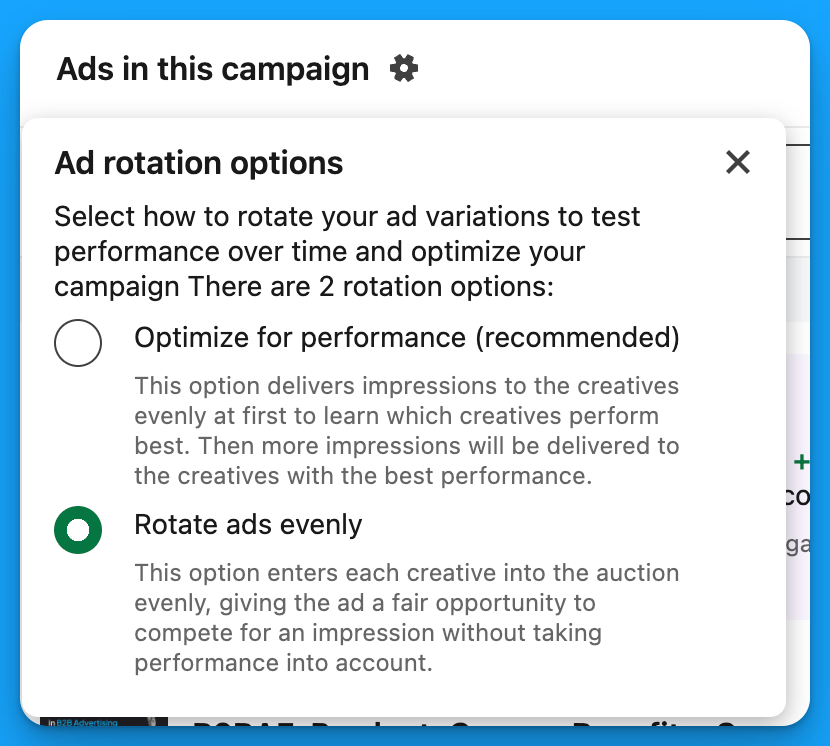
The thought process behind this is you want to understand which ad will perform the best by receiving enough budget for proper testing.
Unfortunately if you start with optimising for performance LinkedIn will prematurely assign 40-50% of your budget to one variation of ad while the others only receive what’s remaining.
In order to avoid this, start with rotating ads evenly for the first 7-14 days when launching a new campaign to serve budget equally and then switch to optimise for performance.
Tip #7: Check your demographics report weekly
I’ve hinted at this multiple times across all these tips but it’s so important to driving a return on investment with LinkedIn Ads that it deserves to be its own tip.
You need to know what’s happening across your account.
Review your demographics report for:
- Ad performance
- Campaign performance
- Campaign group performance
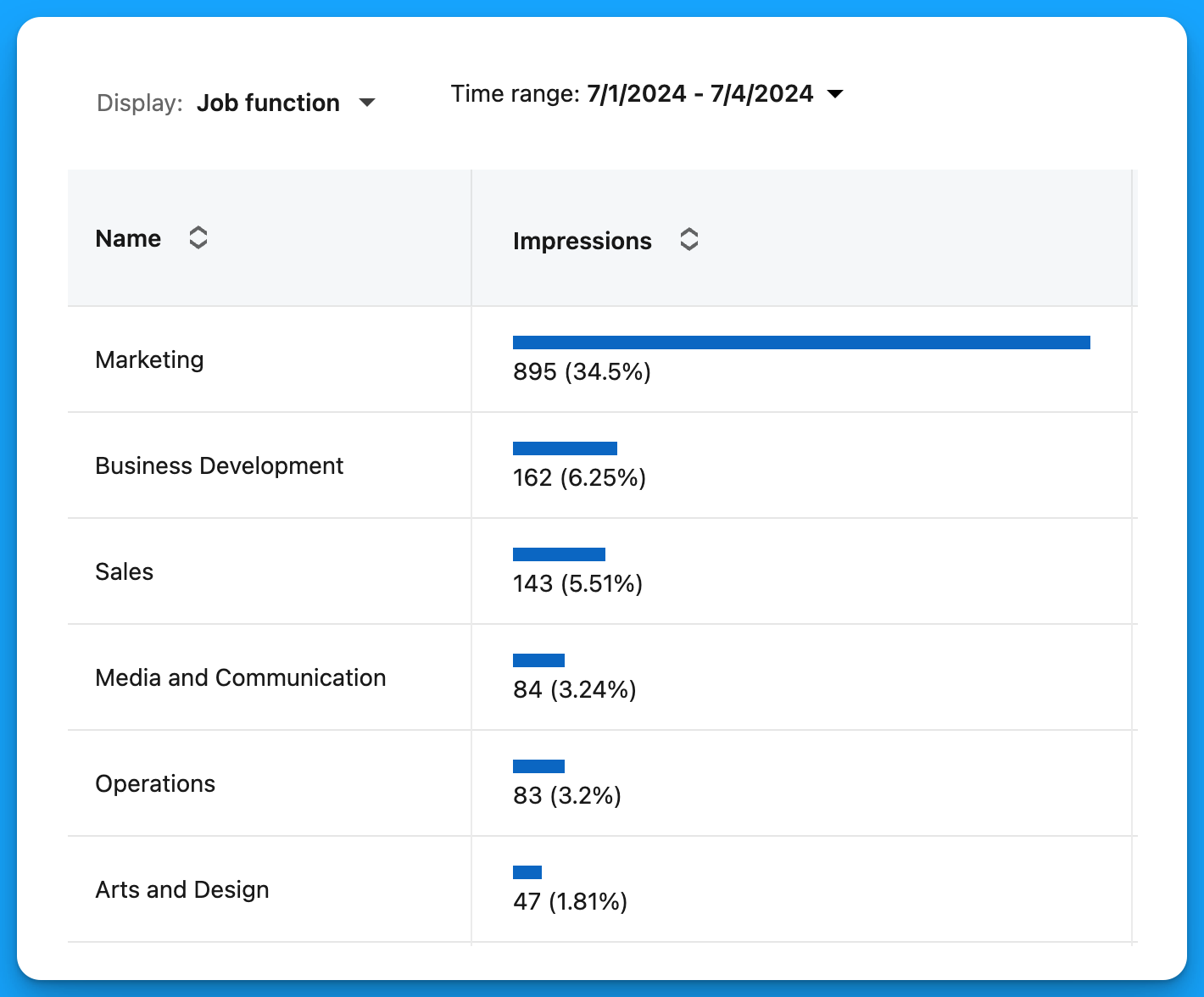
This will ensure your budget is going towards reaching the right people and companies.
Pro tip:
LinkedIn has reporting minimums when using the demographics report in platform, get around this by using a third party data connector to push the data into G-Sheet or Looker.
Tip #8: Target mobile devices exclusively with 628 x 1200
LinkedIn has a 628x1200 image ad spec that allows you to only appear on mobile devices.
If you know that your audience performs well for you on mobile devices you can set up a campaign leveraging this specific image ad dimension to serve exclusively on LinkedIn mobile.
The same is true for targeting desktop devices with text or spotlight ads.
Learn more about your audiences device behaviour with Google Analytics 4:
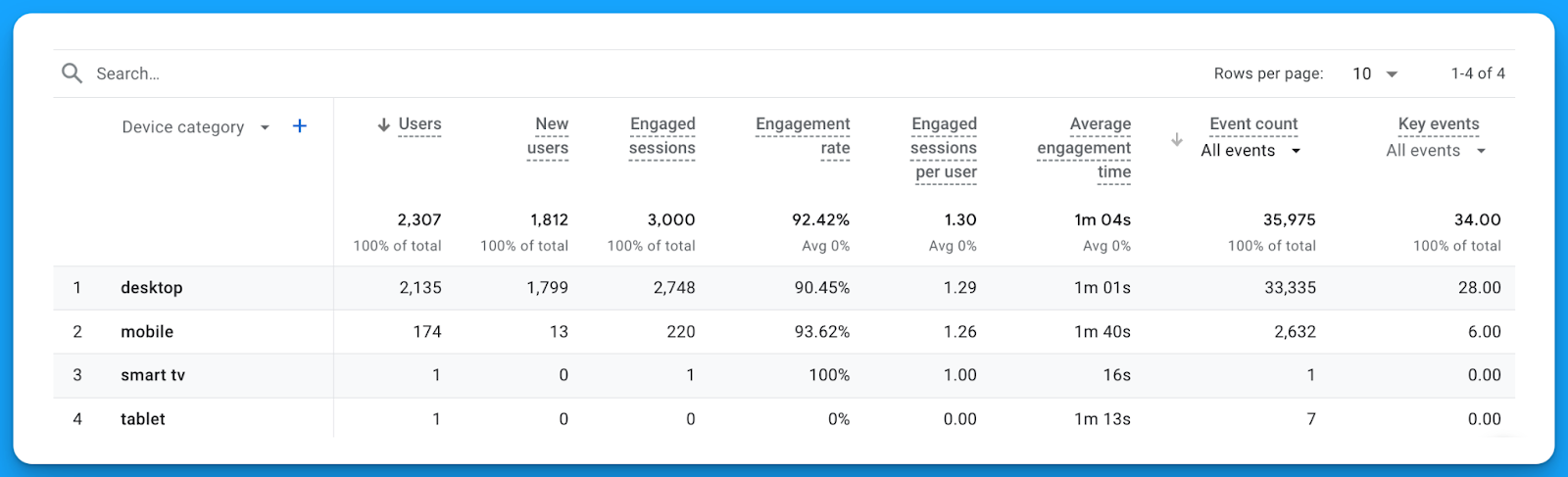
Tip #9: Review your performance by device
You can review your performance in LinkedIn by clicking on Breakdown > Impression by Device Type
The AdConversion team analysed 10,000,000+ impressions and found:
- 85.1% of impressions serve on Mobile App
- 9.6% of impressions serve on Desktop Web
- 5.3% of impressions serve on Mobile Web
That’s 90.4% of total impressions serving on mobile devices! 🤯

Pro tip:
Use the LinkedIn Ads preview to see what your ad will look like when displayed on mobile and optimise your copy to best fit this device over desktop.
Tip #10: Use LinkedIn’s bulk import and export feature
This tip is one that even my most savvy marketing friends aren’t aware of.
Changing bids, and creating campaigns on LinkedIn is a REAL pain.
You don’t need to suffer this pain and instead can use LinkedIn’s bulk import and export feature.
You can simply just export your ads, campaigns, or groups to make bulk changes.
Voila, a task that would take hours has been cut down into minutes.
Learn more about bulk actions in this article by LinkedIn.
Hope you found these 10 tips valuable! 👏
Implement the ones that resonate most with you to improve your ROI from LinkedIn Ads.
Connect with me on LinkedIn, if you have any questions or want to connect!
Master B2B LinkedIn Ads with these 3 Free Courses:
If you want to become a LinkedIn Ads pro, check out my free B2B LinkedIn Ads courses, where you'll learn how to launch, optimize, and scale your campaigns to drive pipeline and revenue.
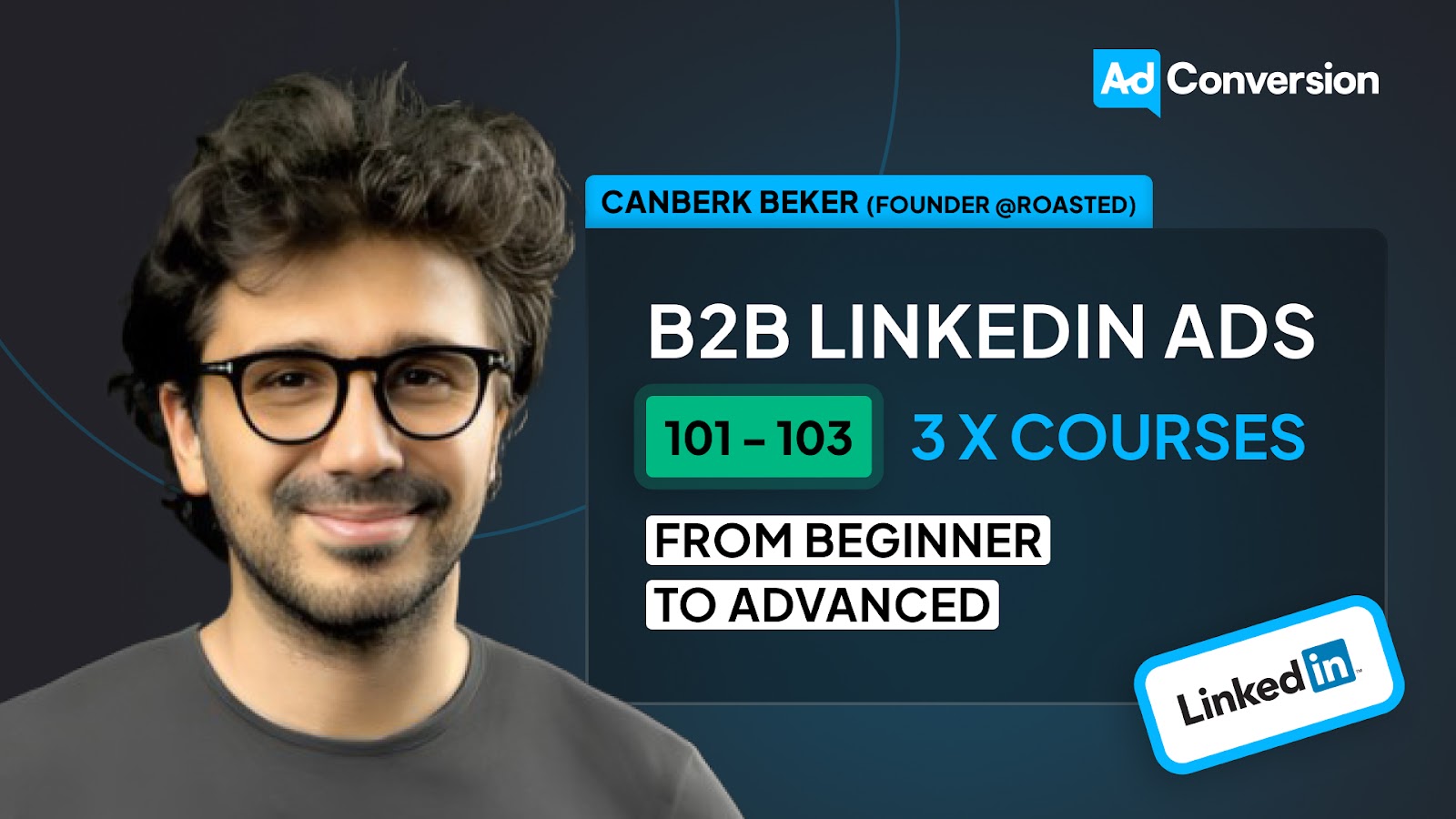
Here's what you'll learn in each course:
⚙️ B2B LinkedIn Ads 101 - The Ultimate Crash Course for New LinkedIn Advertisers
- Foundations For LinkedIn Ads Success
- Measurement: Tracking & Key Principles
- Targeting: Reaching Your Dream Buyers
- Ads: Mastering The 9 Ad Formats
🎯 B2B LinkedIn Ads 102 - The Blueprint for LinkedIn Ads Optimization
- Monitoring: How To Spot Performance Trends
- Auditing: How To Find The Darlings You Need To Kill
- Reporting: How To Transform Data Into Insights
- Optimization: How To Make Your LinkedIn Ads Profitable
🚀 B2B LinkedIn Ads 103 - Advanced Scaling Strategies From $25M In Ad Spend
- Concepts of Scaling
- Divide and Conquer
- Learnings From $25M+ In LinkedIn Ad Spend
Click Here to Join 1,000+ B2B Marketers Today and start leveling up your advertising skill set.
Takes < 90 seconds to sign up (seriously we timed it 😂)
People Also Ask
How can I effectively research my customers to improve LinkedIn Ads targeting?
To gain a deeper understanding of your customers, watch 3-5 sales calls recommended by your Head of Sales. Analyze how the sales team presents the product and ensure your messaging aligns. Additionally, use tools like ChatGPT to develop content matrices and empathy maps from call transcripts, summarizing top pain points of your prospects. 
What strategies can I use to distribute and repurpose content for LinkedIn Ads?
Distribute valuable content that addresses your audience’s pain points and showcases your expertise. Repurpose high-performing content into different formats, such as turning a blog post into a video or infographic, to reach a broader audience and maintain engagement. 
How can I leverage Subject Matter Experts (SMEs) in my LinkedIn Ads?
Utilize your SMEs for thought leader ads by having them post insightful content on their personal profiles. Promote these posts through your company’s LinkedIn Ads to build credibility and trust with your target audience, positioning your brand as an industry leader. 
What tracking setup is recommended for LinkedIn Ads?
Implement a comprehensive tracking system that combines LinkedIn’s Insight Tag with your CRM and marketing automation platforms. This setup enables accurate tracking of leads and conversions, providing valuable data to optimize your campaigns effectively. 
Why is a long-term commitment important for LinkedIn Ads success?
Committing to at least six months allows sufficient time to test, learn, and optimize your LinkedIn Ads campaigns. This duration helps in understanding what resonates with your audience and enables continuous improvement, leading to better results over time.
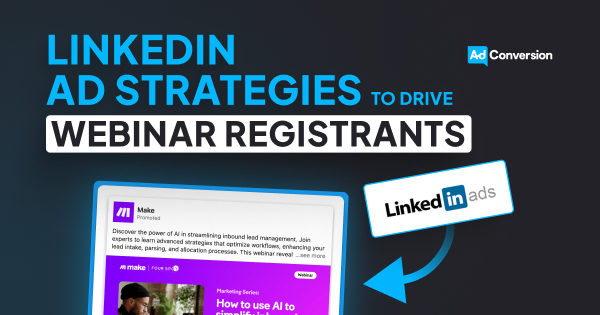
4 Unique LinkedIn Ad Strategies To Drive More Webinar Registrations
Webinars can be amazing generators of pipeline and revenue.
They allow you to demo different use cases of your product, highlight success stories, and start actual conversations with your ICP.
But it’s hard to get prospects interested when you’re competing against a million different ads popping up in their feed.
Below are 4 unique LinkedIn ad strategies that I like to use to stand out and generate more registrations👇
TABLE OF CONTENTS:
- Strategy #1: Leverage your thought leaders
- Strategy #2: Boost high-performing social media content
- Strategy #3: Create a LinkedIn event
- Strategy #4: Use incentives
Strategy #1: Leverage your thought leaders
Ask your thought leaders who are participating in the webinar (from your company & other companies) if they’d feel comfortable posting about it.
If the answer is yes, draft a sample post for each of your thought leaders so that they don’t have to start with a blank page.
Ideally, they should post a couple weeks prior to the webinar date. After 4 or 5 days (once the organic reach has died down), you can boost the post to your ICP.
Example from DoWhatWorks
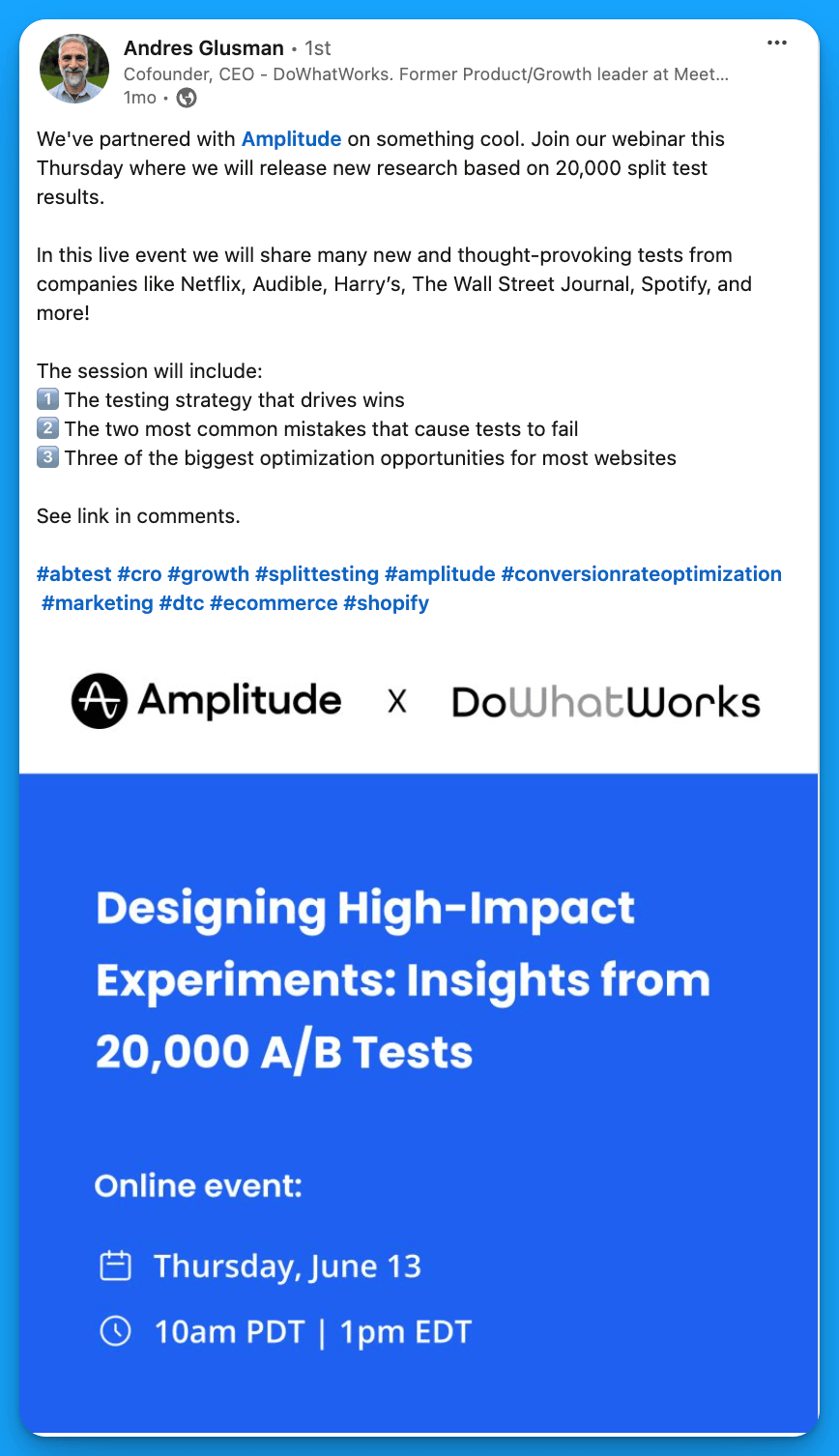
Strategy #2: Boost high-performing social media content
If your social media team posts about the webinar and it performs well organically, consider boosting this content and running it as an ad (instead of creating an ad from scratch). The benefit of boosting already high-performing content is the added social proof – prospects will take a closer look if a promoted post has tons of engagement.
Example from Uberflip
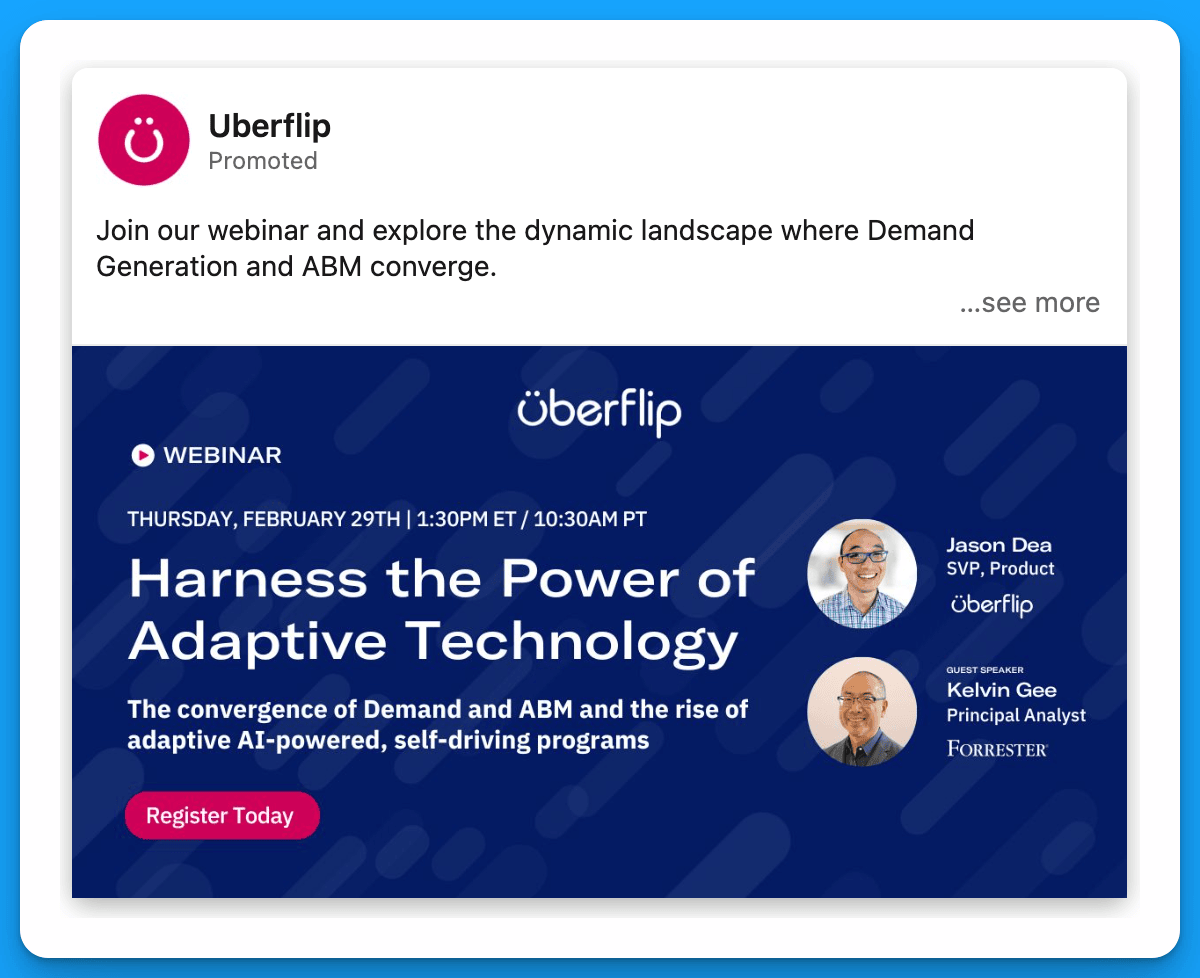
Strategy #3: Create a LinkedIn event
Most webinar ads take prospects to an external landing page, where they have to fill out a form to register. Although this can work well, a great alternative is to create a LinkedIn event (where people can sign up directly on the LinkedIn platform) and promote this event as an ad.
The main advantages of this approach are:
a) simplified registration (only takes a few clicks)
b) added social proof (event ads show how many people have already registered)
Example from Make

Strategy #4: Use incentives
A lot of companies use incentives for demo request offers, but few are using incentives to promote their webinars.
Give prospects an extra reason to register. Maybe by joining they’ll enter a raffle, get a free coffee, or gain access to certain templates.
Example from ZoomInfo

Final Recommendations
In addition to testing out the strategies above, here are a few final tips to maximize the ROI of your webinar program:
- If you’re having trouble getting webinar registrations on your landing page, consider switching to native lead gen forms to minimize friction.
- Don’t just promote your webinar to a cold audience. Think about other groups of people that might be interested in the content (i.e. retargeting audiences, open opportunities, churned customers, closed lost companies, previous webinar attendees, etc.)
- If you’re getting started, try different types of webinars to see what resonates most with your audience (and double down on whatever works)
If you want more tips around event promotion check out this article by Kirk Deis.
Hope you found this article insightful!
Connect with me on LinkedIn, and reach out with any questions.
Master B2B LinkedIn Ads with these 3 Free Courses:
If you want to become a LinkedIn Ads pro, check out our free B2B LinkedIn Ads courses, where you'll learn how to launch, optimize, and scale your campaigns to drive pipeline and revenue.
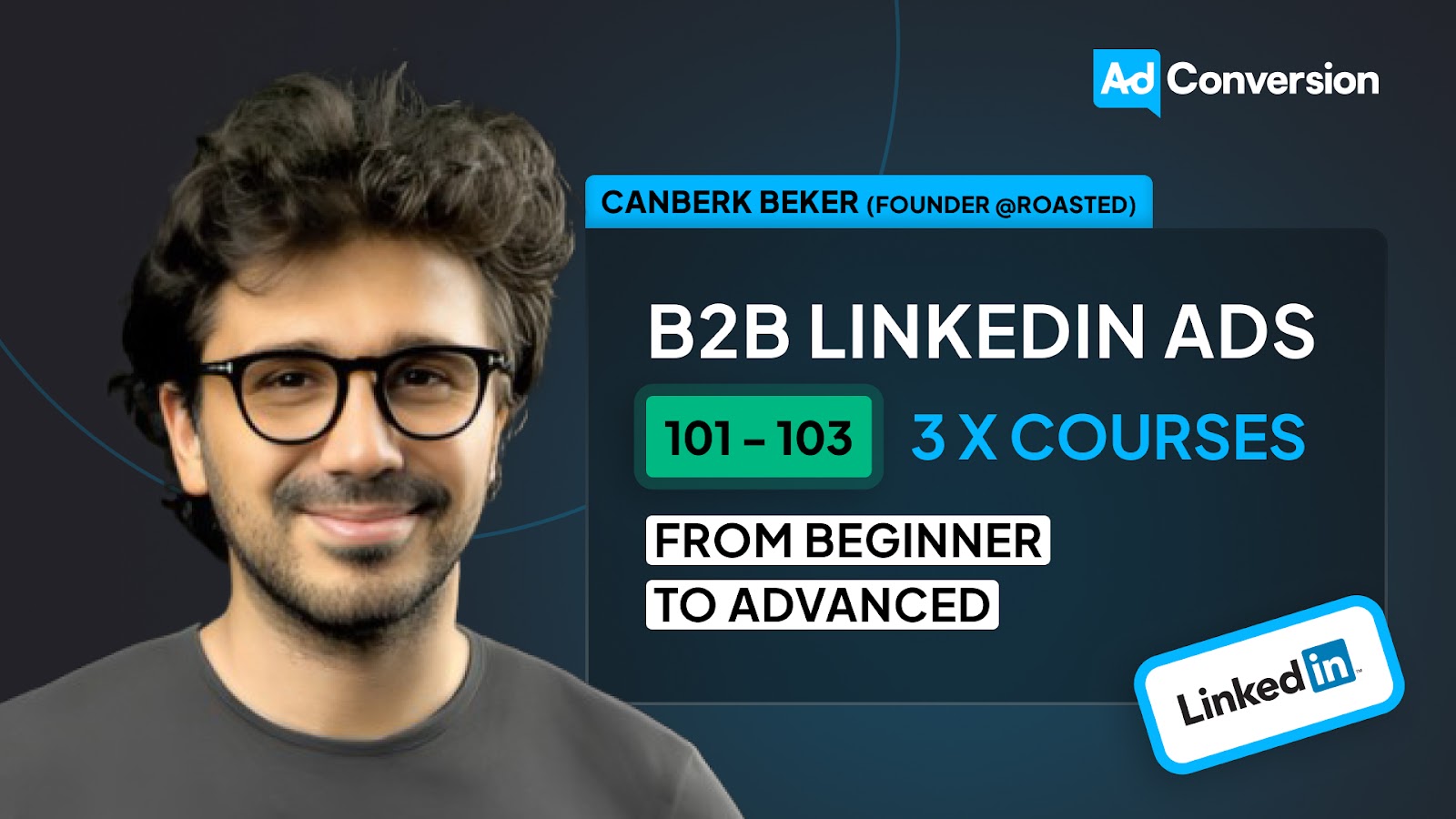
Here's what you'll learn in each course:
⚙️ B2B LinkedIn Ads 101 - The Ultimate Crash Course for New LinkedIn Advertisers
- Foundations For LinkedIn Ads Success
- Measurement: Tracking & Key Principles
- Targeting: Reaching Your Dream Buyers
- Ads: Mastering The 9 Ad Formats
🎯 B2B LinkedIn Ads 102 - The Blueprint for LinkedIn Ads Optimization
- Monitoring: How To Spot Performance Trends
- Auditing: How To Find The Darlings You Need To Kill
- Reporting: How To Transform Data Into Insights
- Optimization: How To Make Your LinkedIn Ads Profitable
🚀 B2B LinkedIn Ads 103 - Advanced Scaling Strategies From $25M In Ad Spend
- Concepts of Scaling
- Divide and Conquer
- Learnings From $25M+ In LinkedIn Ad Spend
Click Here to Join 1,000+ B2B Marketers Today and start leveling up your advertising skill set.
Takes < 90 seconds to sign up (seriously we timed it 😂)
People Also Ask
How can leveraging thought leaders enhance my LinkedIn Ads for webinars?
Encourage thought leaders participating in your webinar to post about it on their personal profiles. Provide them with sample posts to simplify the process. After the organic reach declines, boost these posts to your Ideal Customer Profile (ICP) to increase visibility and credibility. 
What is the benefit of boosting high-performing social media content for webinar promotion?
If your social media team shares a webinar post that performs well organically, consider boosting it as an ad. This approach leverages existing engagement and social proof, making the promoted post more appealing to prospects. 
How can creating a LinkedIn event aid in webinar registrations?
Instead of directing prospects to an external landing page, create a LinkedIn event where users can register directly on the platform. This method simplifies the registration process and displays the number of attendees, adding social proof. 
What are the best practices for targeting the right audience for webinar promotions on LinkedIn?
Leverage LinkedIn’s advanced targeting options to focus on specific industries, job titles, company sizes, and geographic locations that align with your ideal webinar attendees. Utilizing these parameters ensures your ads reach professionals who are most likely to be interested in your content.
How can I integrate LinkedIn ads with other marketing channels to maximize webinar attendance?
Coordinate your LinkedIn ad campaigns with email marketing, social media promotions, and content marketing efforts to create a cohesive promotional strategy. Consistent messaging across channels reinforces your webinar’s value and broadens its reach.
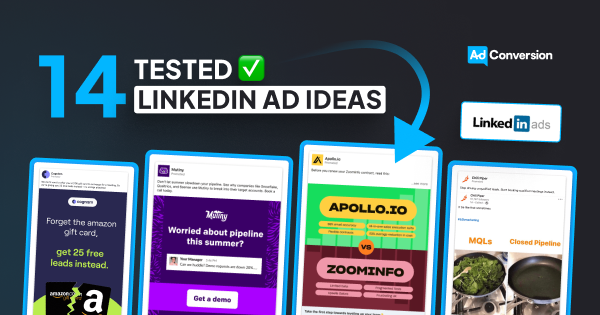
14 Tested LinkedIn Ad Ideas to Scale Demos
Getting demos isn’t easy, especially in B2B SaaS, with long sales cycles, lots of decision makers, and tons of competition.
In this article, I’ll break down the top 14 LinkedIn ads strategies you can use to break through the noise and capture existing demand.
(Irrelevant of order all ideas could be worth testing)
TABLE OF CONTENTS:
#2: Name the top companies you work with
#3: Demonstrate why you’re better than competitors
#4: Highlight integrations with partner technologies
#7: Try hyper-personalized messaging
#10: Show how much better life would be with your product
#11: Test ads in different languages
#12: Announce a new product update
#13: List the features that your ICP would be most interested in
#1: Use testimonials
Testimonials are one of the most effective ways to build trust and get prospects who are on the fence to take the next step.
Example 1: Chili Piper
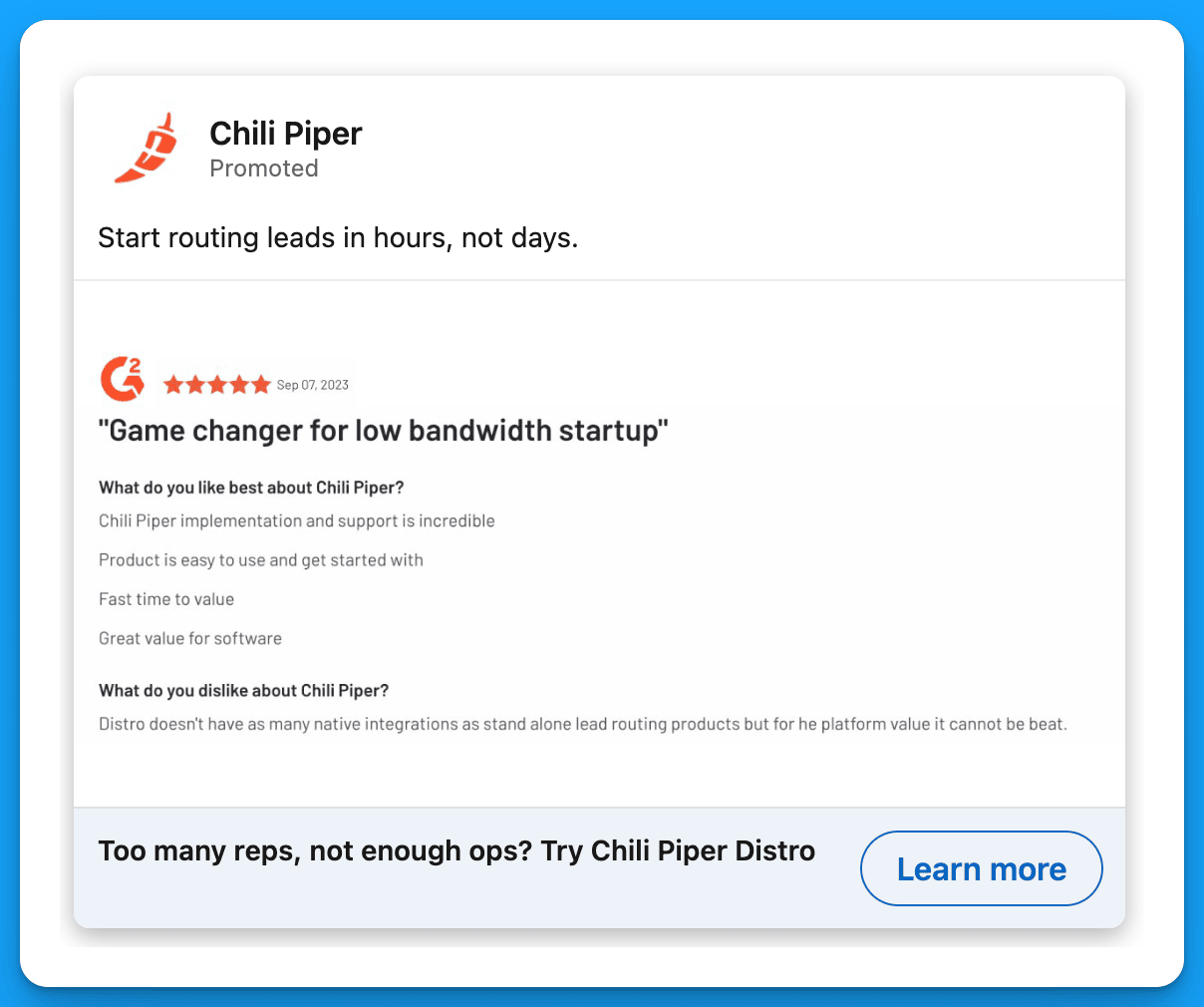
Example 2: Sendoso
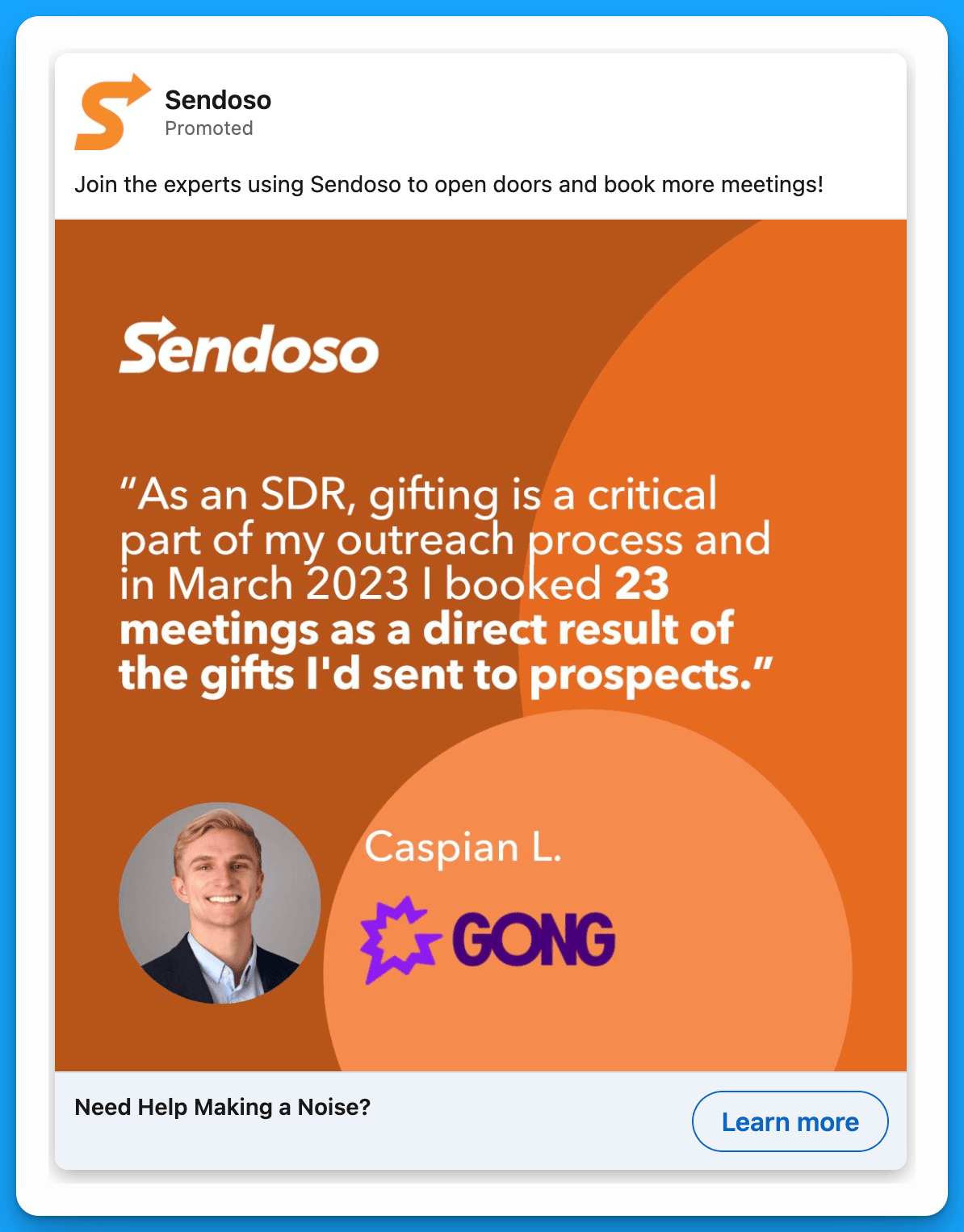
#2: Name the top companies you work with
By highlighting well-known companies that already work with you, you can gain the trust of senior leaders much faster and accelerate the sales process.
Example 1: MarketerHire
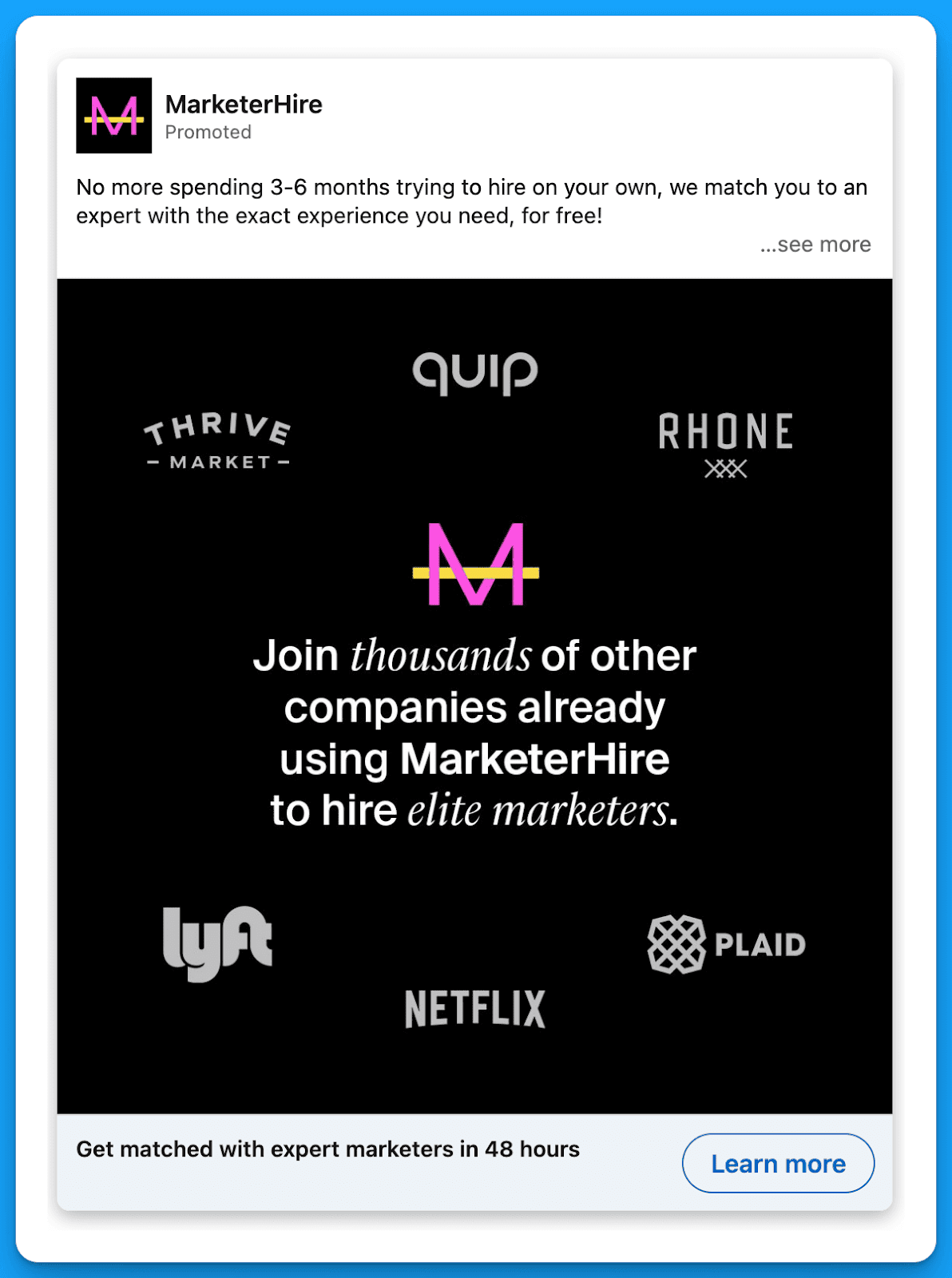
Example 2: Mutiny
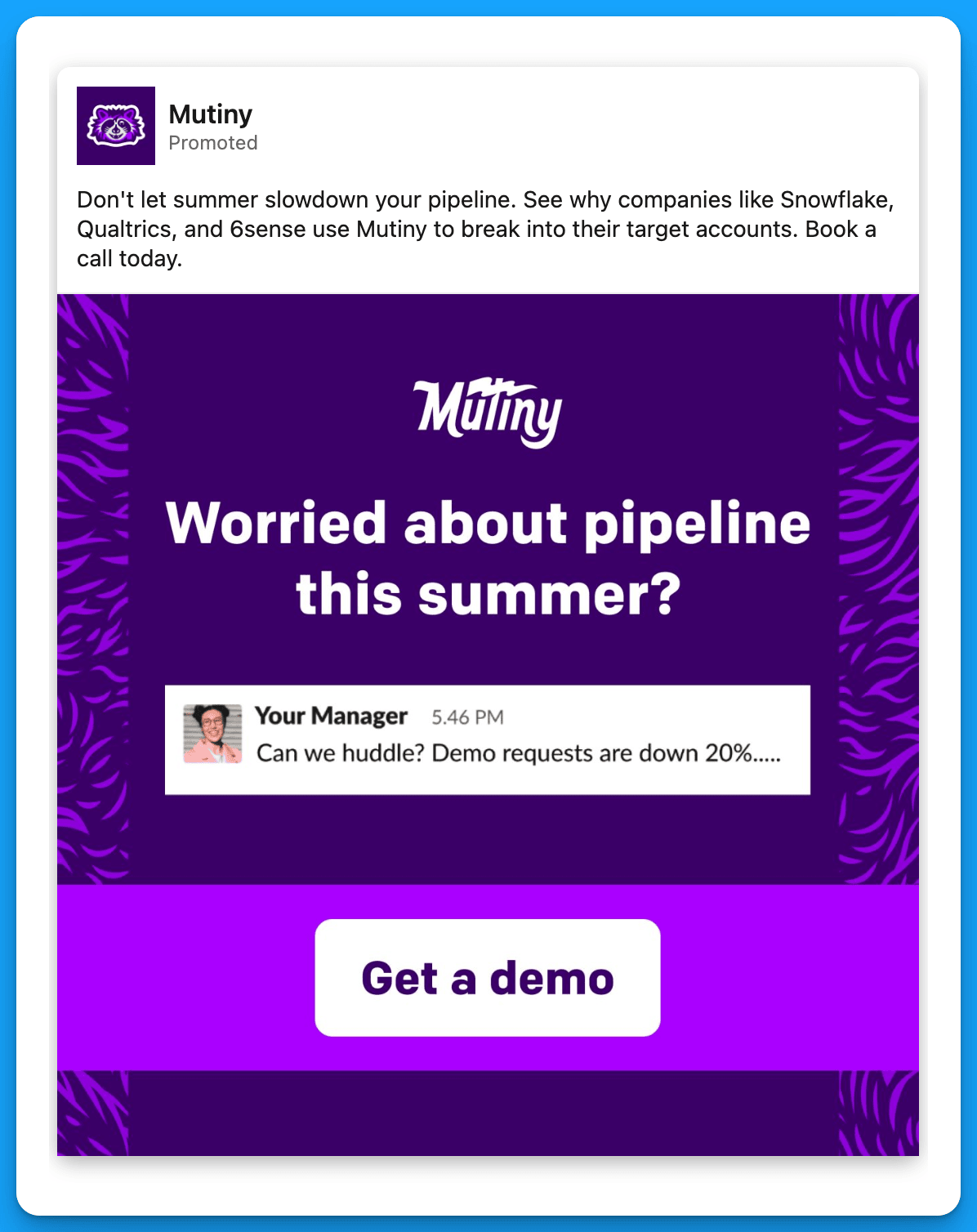
#3: Demonstrate why you’re better than competitors
This approach is powerful, especially when you target prospects who are currently using your competitors. Since they’re already in-market, if they’re frustrated with their current solution, they’ll likely end up switching over (or at least consider it).
Example 1: Apollo
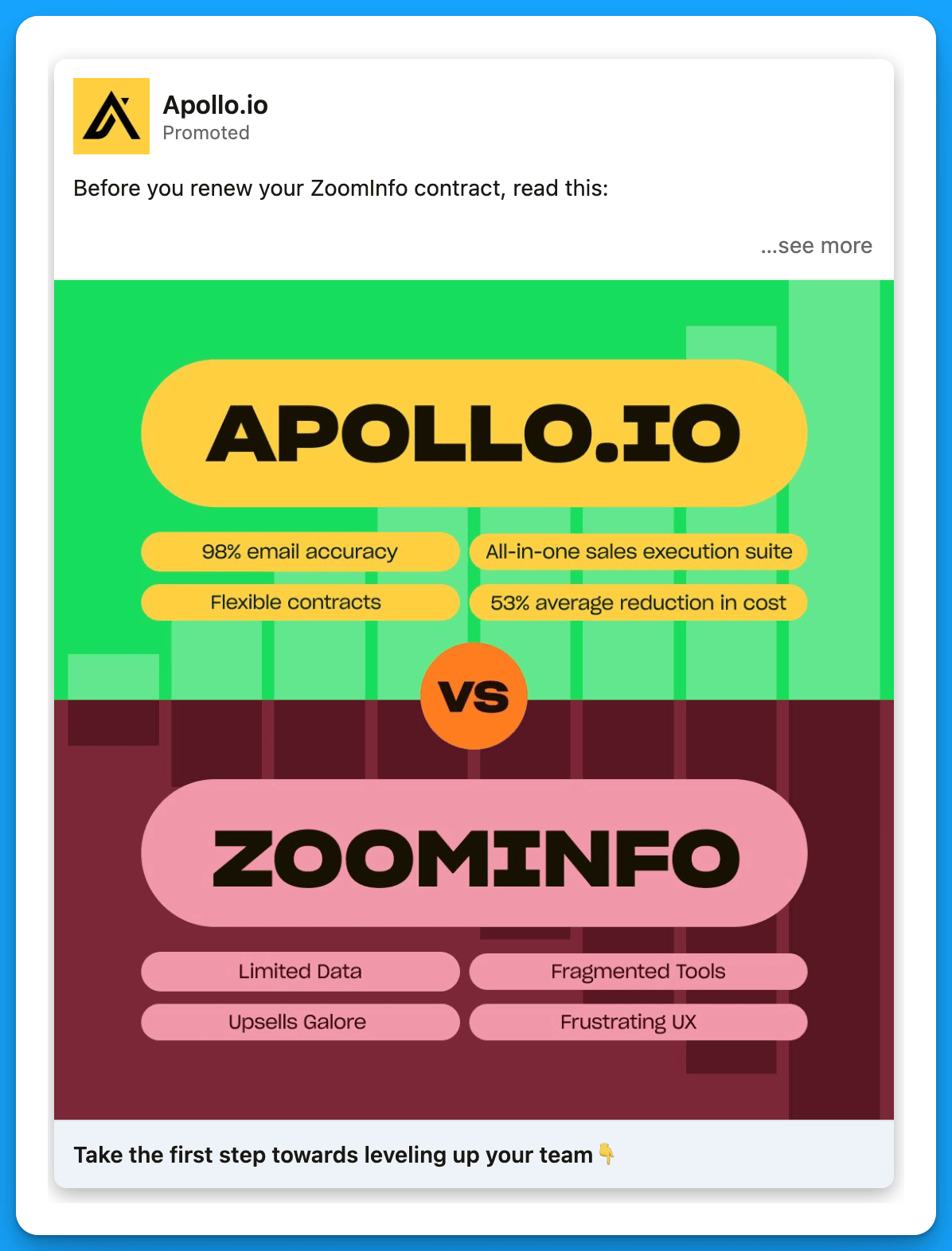
Example 2: Apollo

#4: Highlight integrations with partner technologies
This approach is particularly effective if you have a seamless integration with a well-known technology. Do you work well with HubSpot, Salesforce, Sales Nav, Wordpress, etc.? Target a list of companies within your ICP who are using the technology you integrate with, and show them why you’re the best choice.
Example 1: Typeform
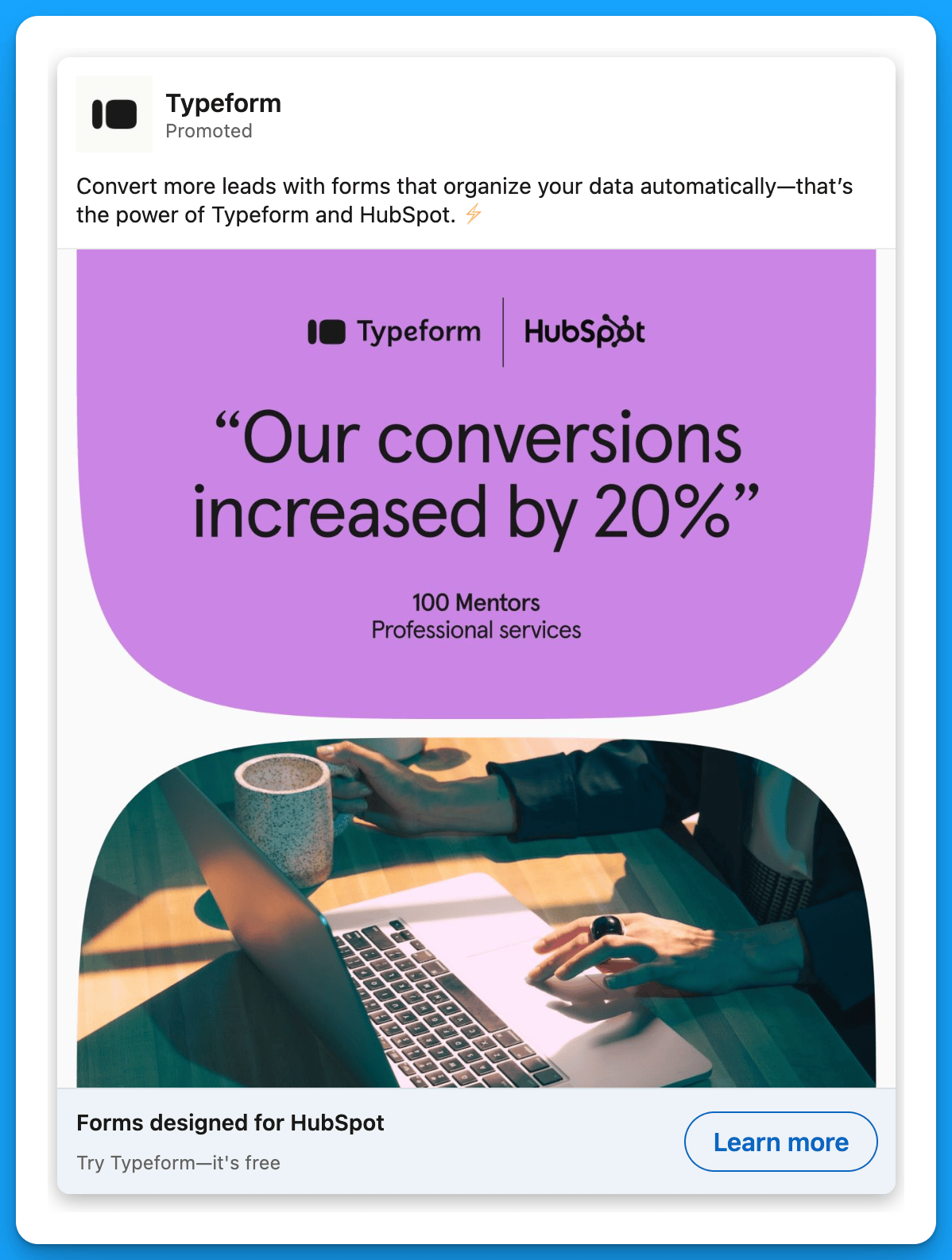
Example 2: Typeform
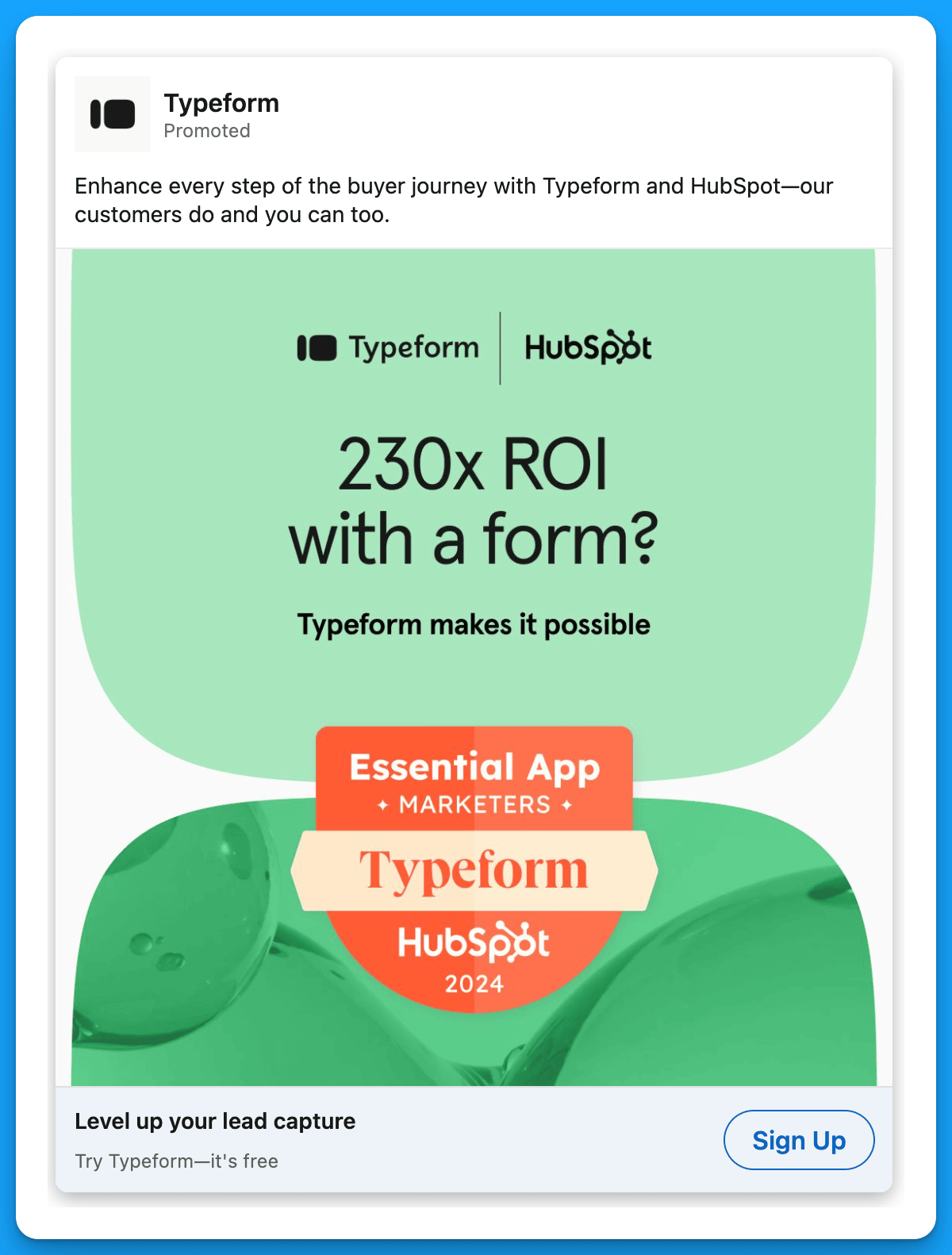
#5: Showcase your product
Many times, all prospects need to take the next step is to get a glimpse of your software. Also, this is an especially great approach because it sets the sales team up for success – when prospects jump on a demo call, they’ll already have some familiarity with the product.
Example 1: HockeyStack
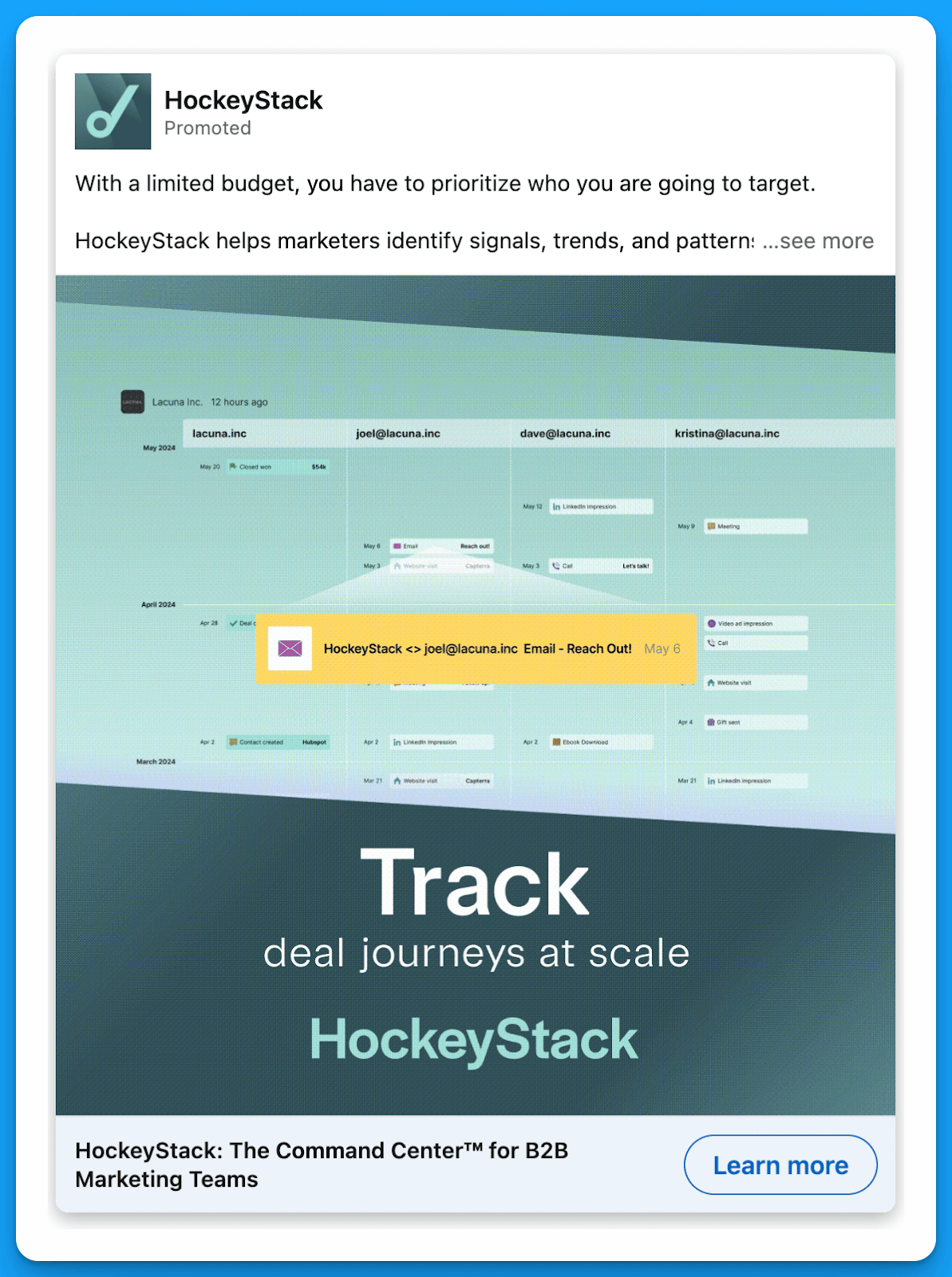
Example 2: Loxo
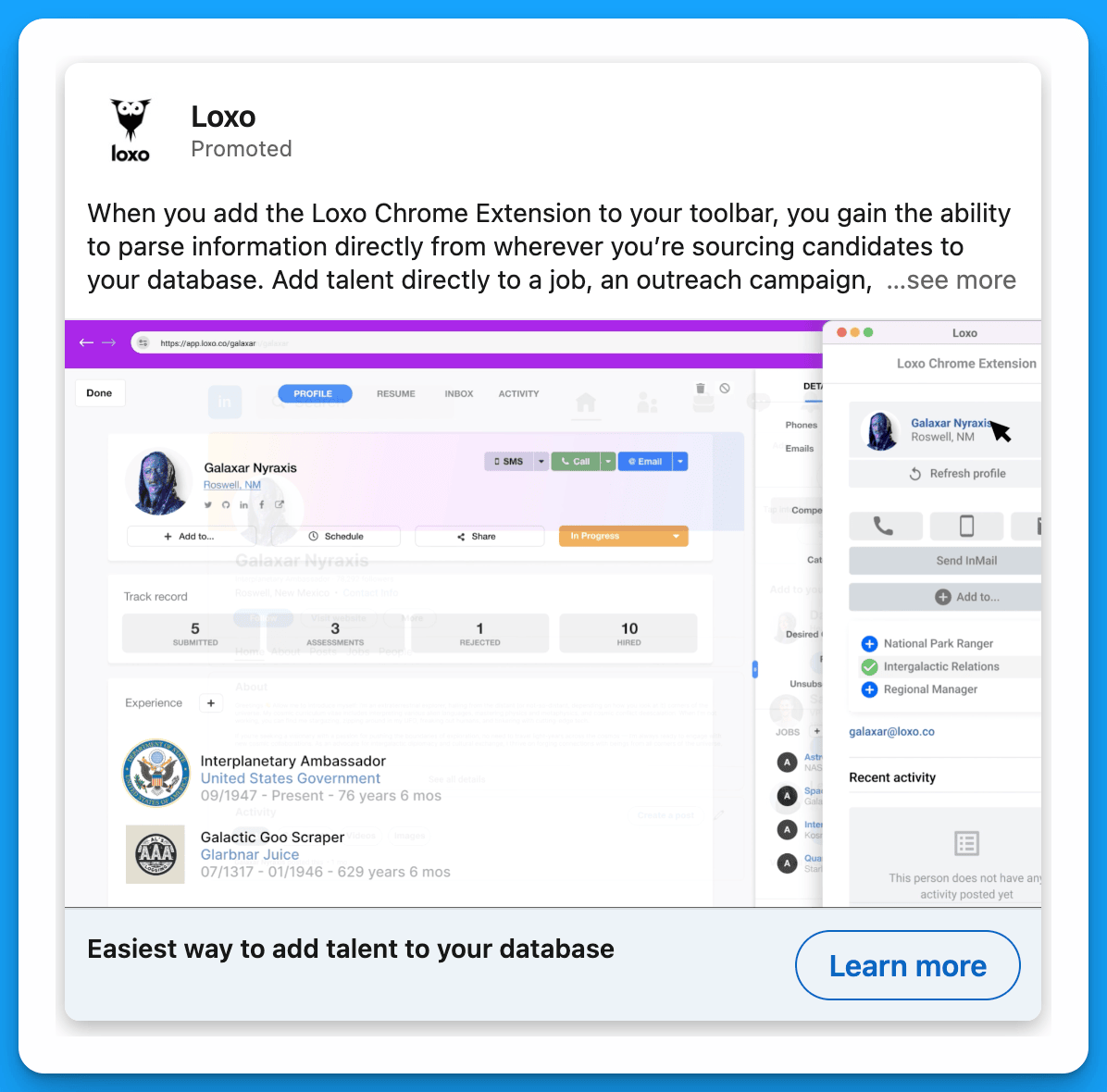
#6: Stand out with humor
B2B leaders are still people. Humor that’s relatable and clearly highlights a pain point works better than corporate jargon 99% of the time.
Example 1: Chili Piper

Example 2: Cognism
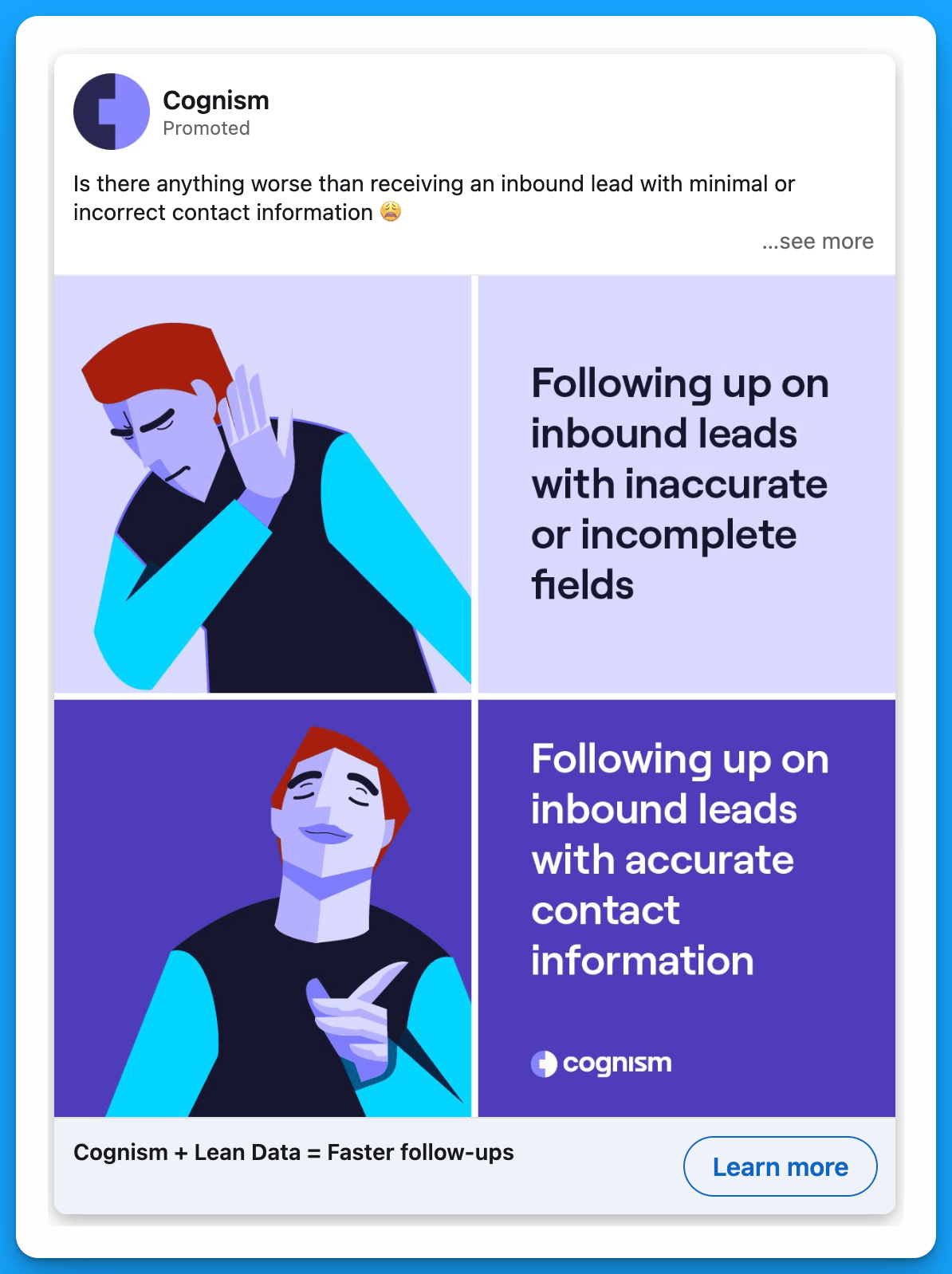
#7: Try hyper-personalized messaging
This approach, often referred to as 1:1 ABM, relies on extreme personalization. You specifically call out the company that you’re prospecting into, and maybe you take it a step further and create a personalized video or asset just for them. CTRs will be super high and even if prospects don’t convert on an initial touchpoint, you’ll make sales’s job significantly easier by generating awareness within a target account.
Example 1: UserGems

Example 2: HockeyStack
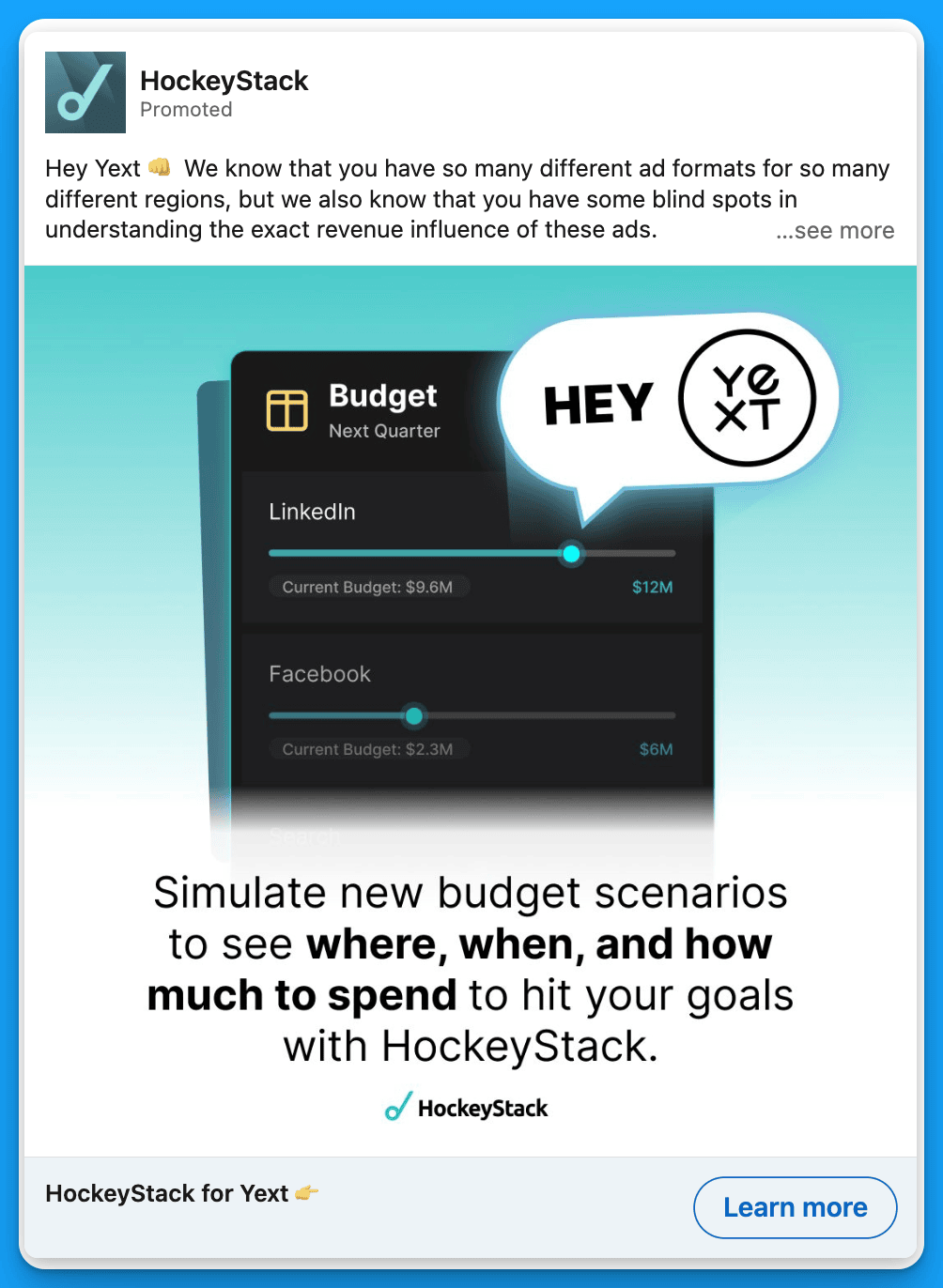
#8: Use statistics
This isn’t the flashiest or most exciting strategy, but it works. Numbers give prospects a sense of security that they’ll get a positive ROI if they invest.
Example 1: UserGems

Example 2: Lavender
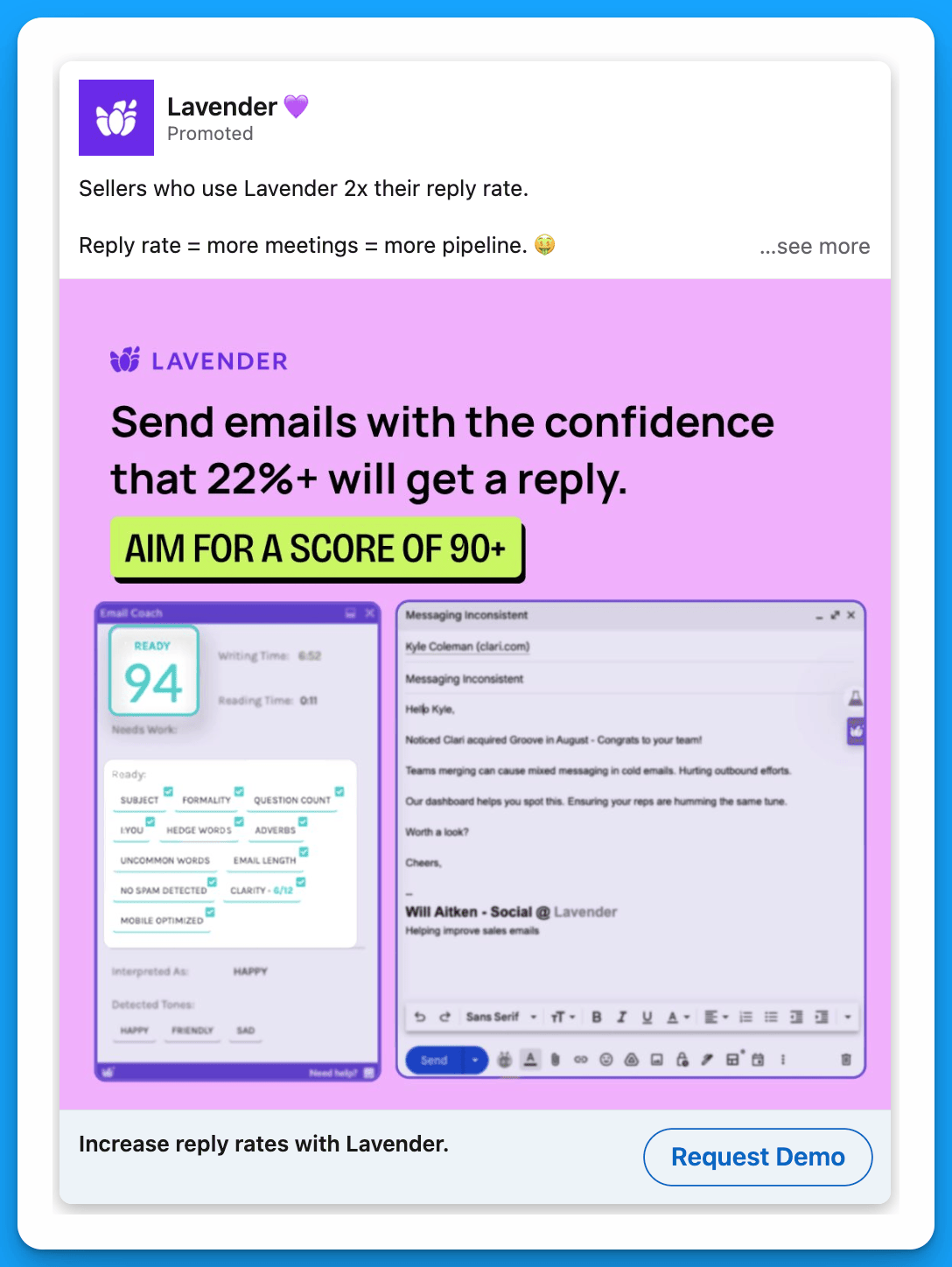
#9: Leverage Incentives
Incentives are controversial, which is understandable.
The concern is that by offering an incentive you lower the quality of your leads. But that’s only true if your targeting is weak. If it’s spot on, incentivized demo ads are amazing generators of pipeline and revenue – they serve as a tiny nudge to encourage leaders to find some time in their calendar.
Amazon or Doordash gift cards work well, but you can always get more creative with your offer.
Example 1: Metadata
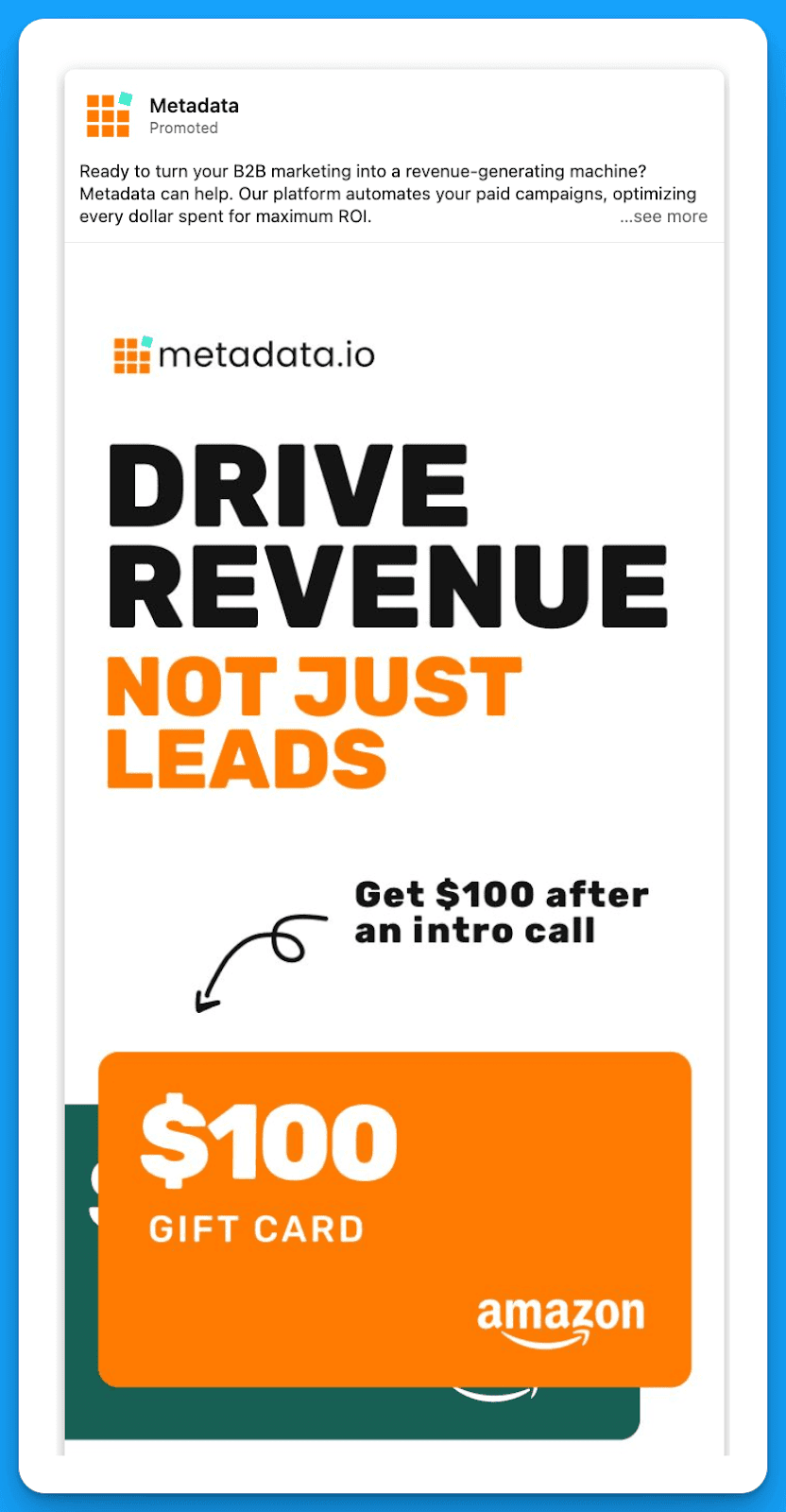
Example 2: Cognism
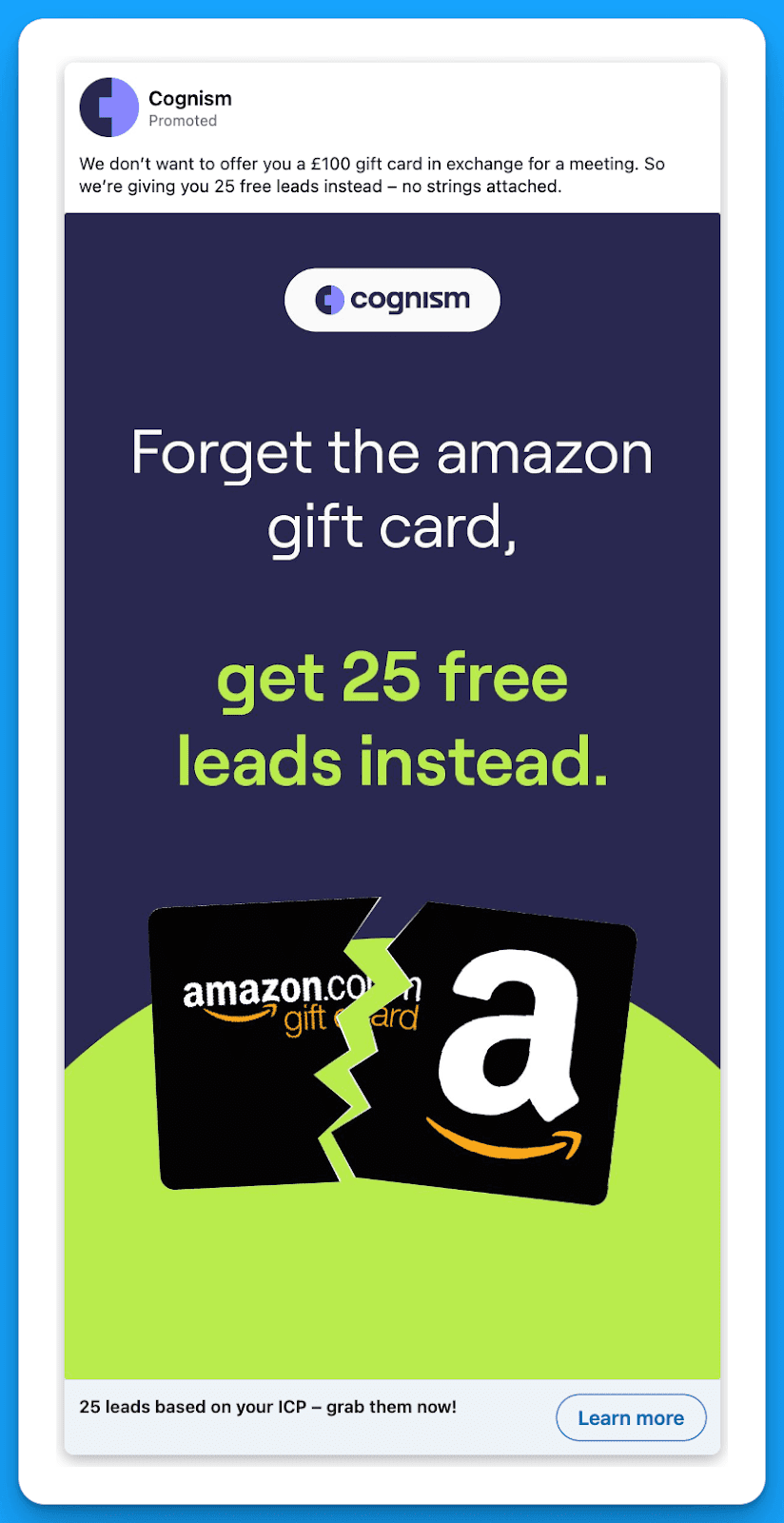
#10: Show how much better life would be with your product
This approach clearly emphasizes the pain point your product will solve, leading prospects to take action.
Example 1: Motion
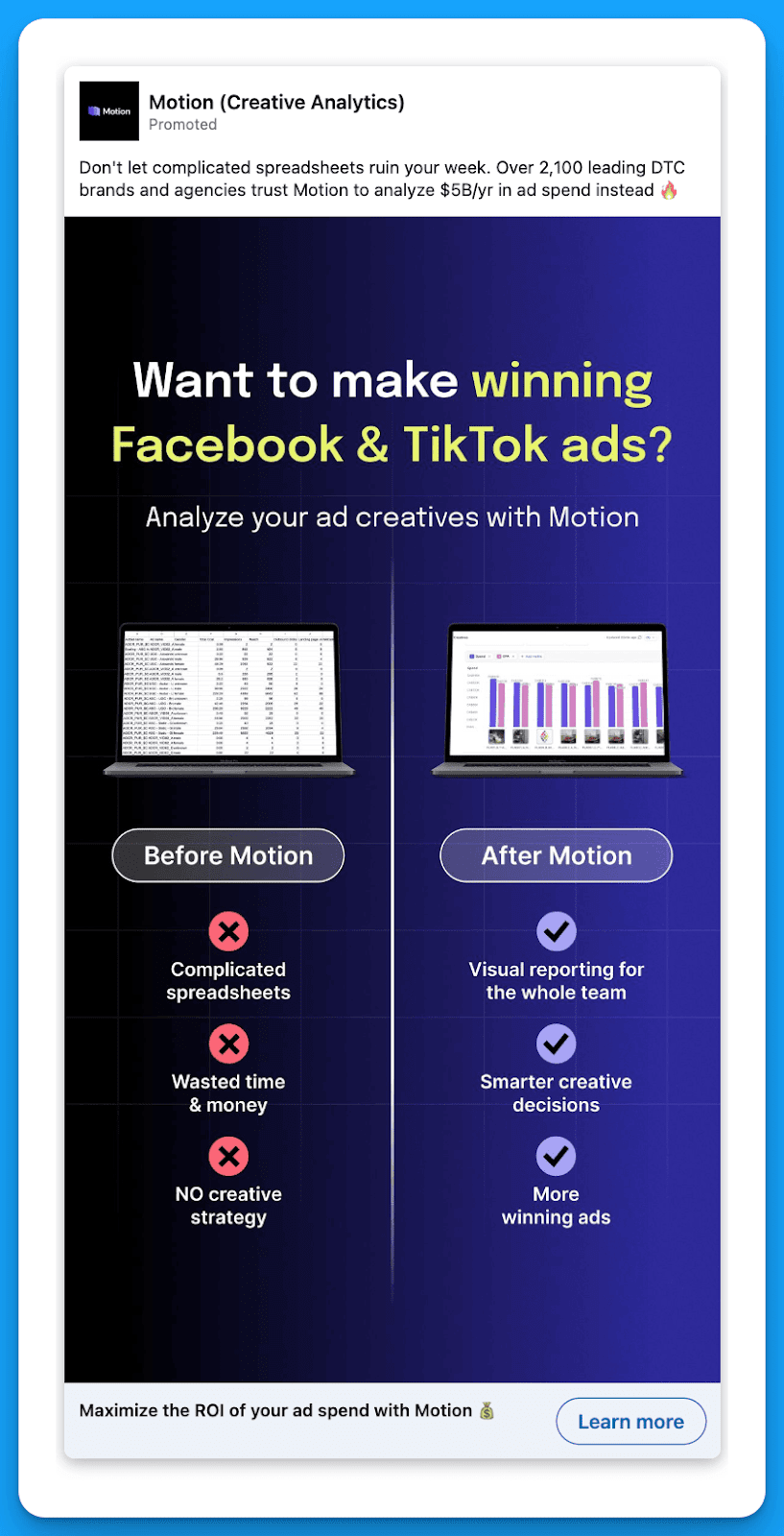
Example 2: Workvivo
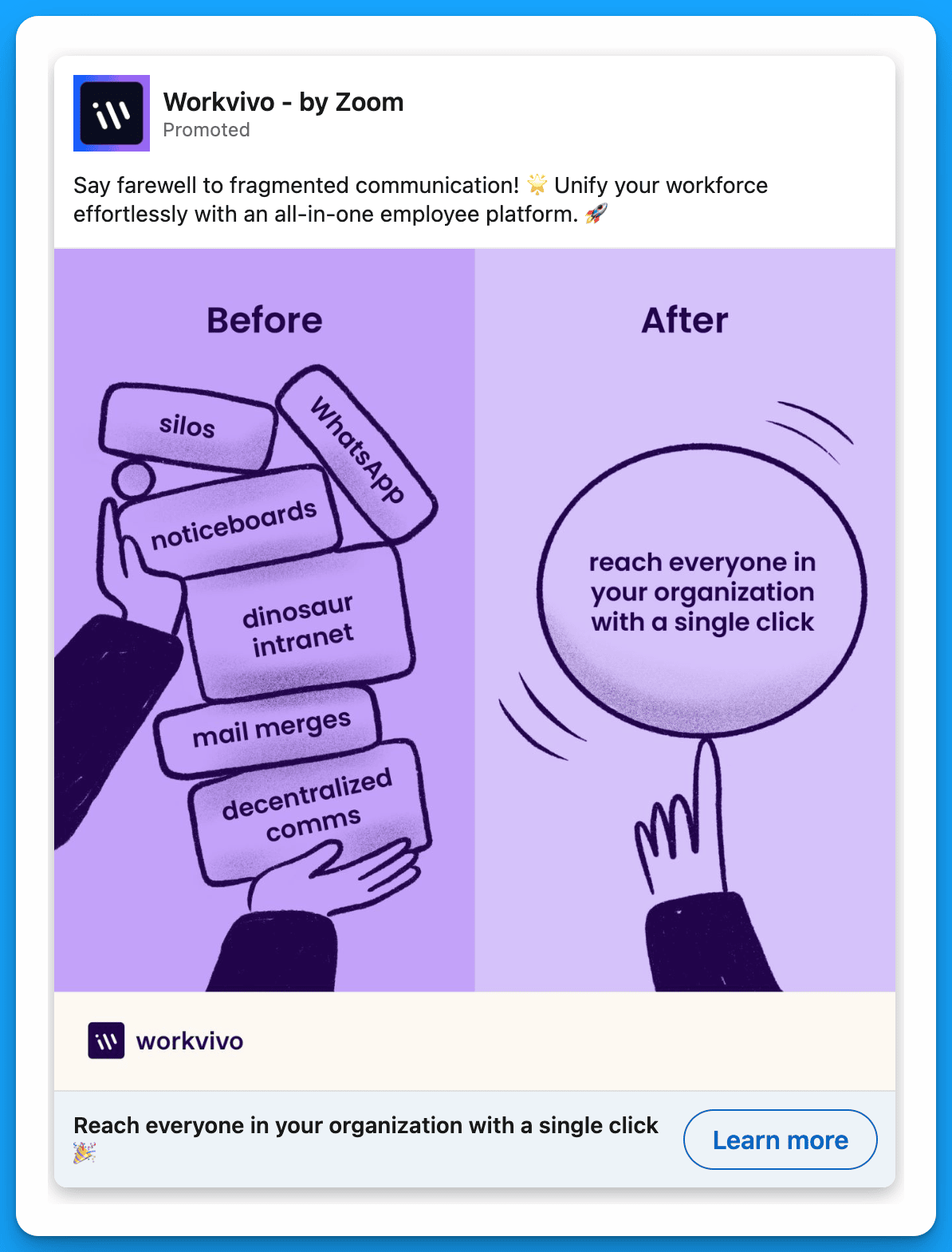
#11: Test ads in different languages
A lot of B2B SaaS companies are hyper-focused on North America, and their content for Latin America, EMEA, and APAC is just an afterthought. Running high quality ads in the language of the specific region you’re targeting can be a game changer as far as driving pipeline and revenue.
Bonus: If you take into account regional differences in consumer behavior and product usage when creating ads for different regions, your content will end up resonating even more.
Example 1: Pandadoc
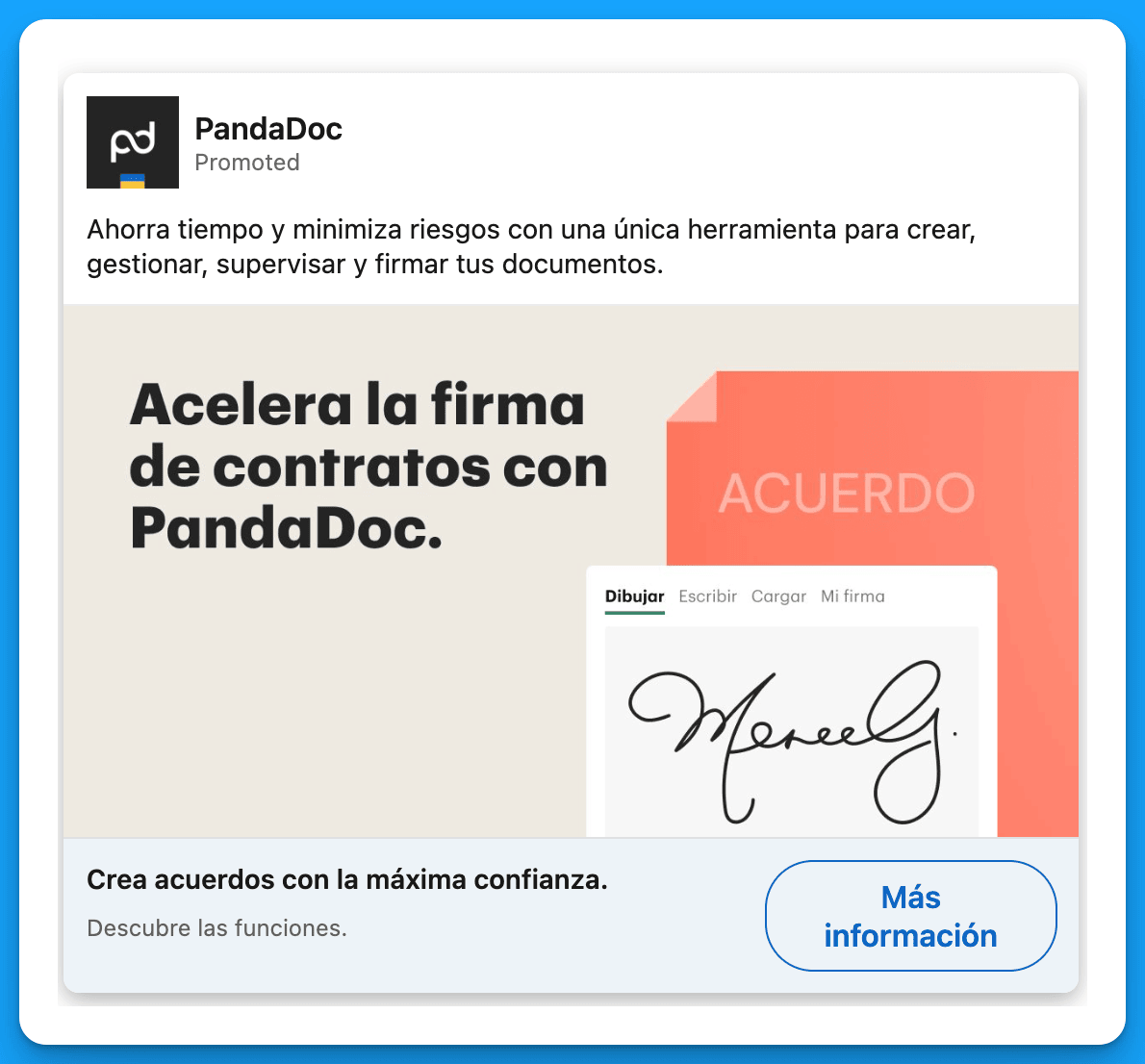
Example 2: Miro
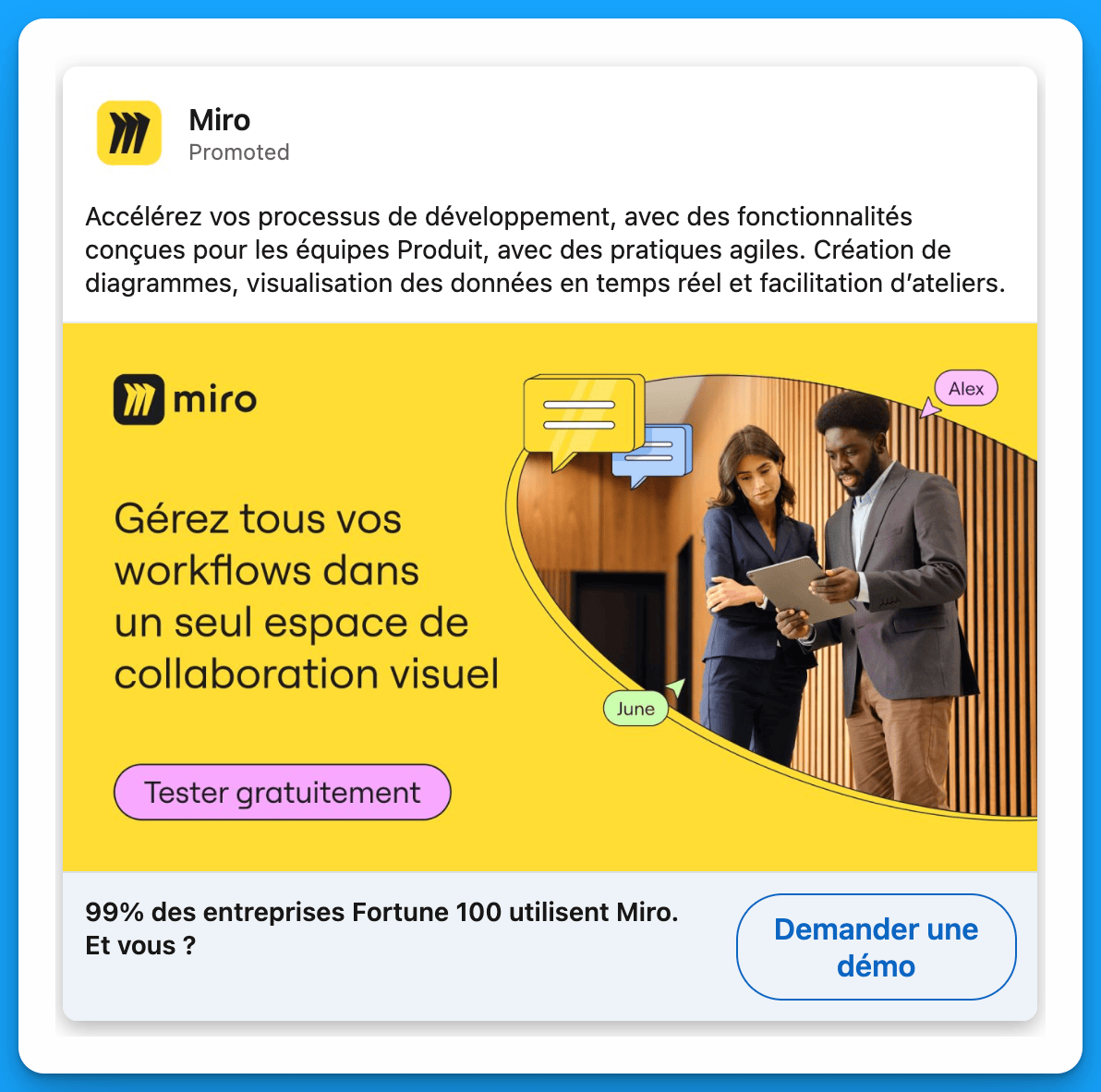
#12: Announce a new product update
This is a great way to re-engage people who may have considered your solution in the past but weren’t fully convinced. By showing prospects how much better your product is after the updates, you can convince them to take the next step and request a demo.
Example 1: Zoominfo
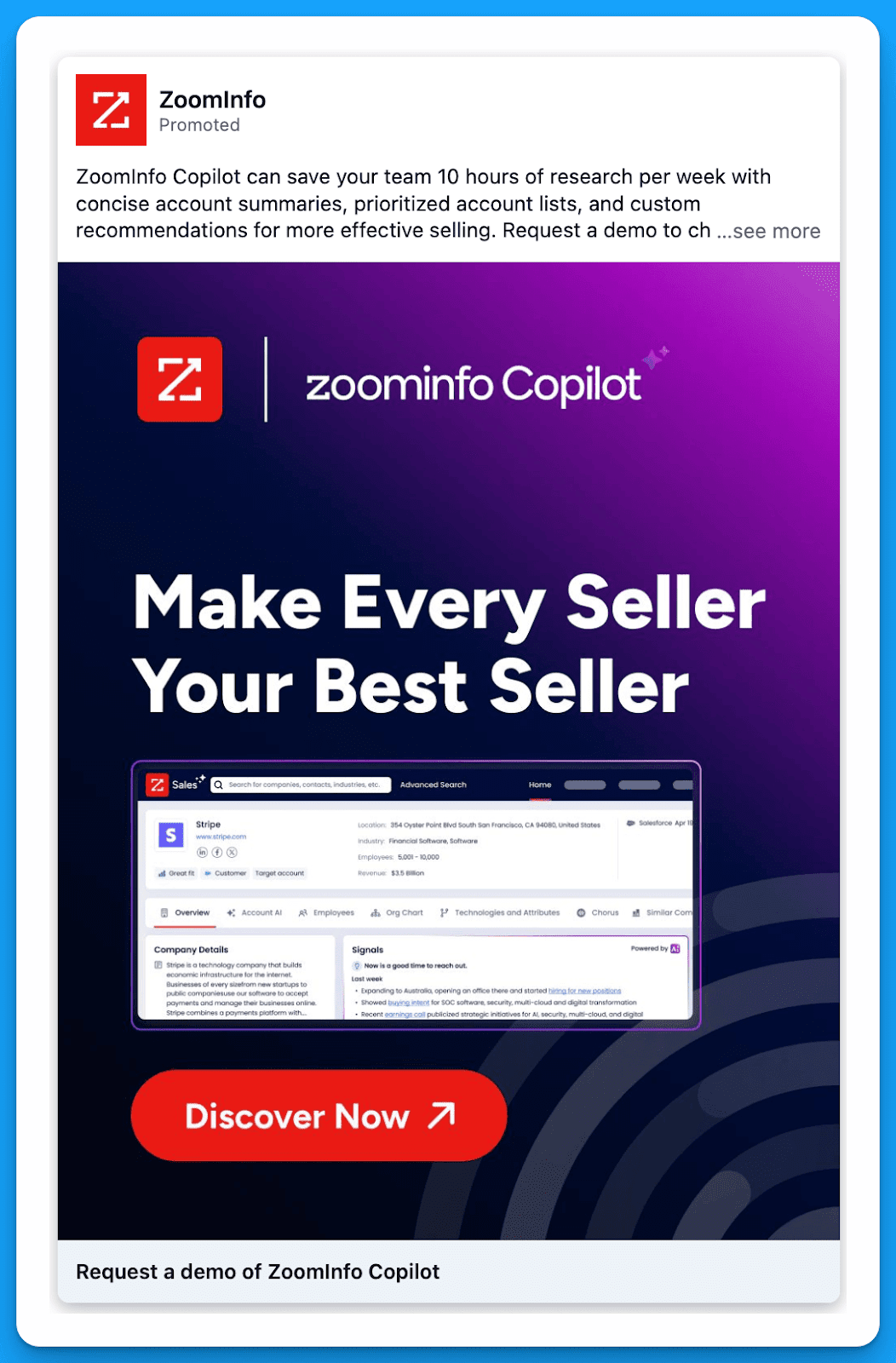
#13: List the features that your ICP would be most interested in
As marketers, we’re always told to focus on pain points instead of features. But listing your top features can help prospects fully understand how powerful your product is, encouraging them to request a demo.
Example 1: Workvivo
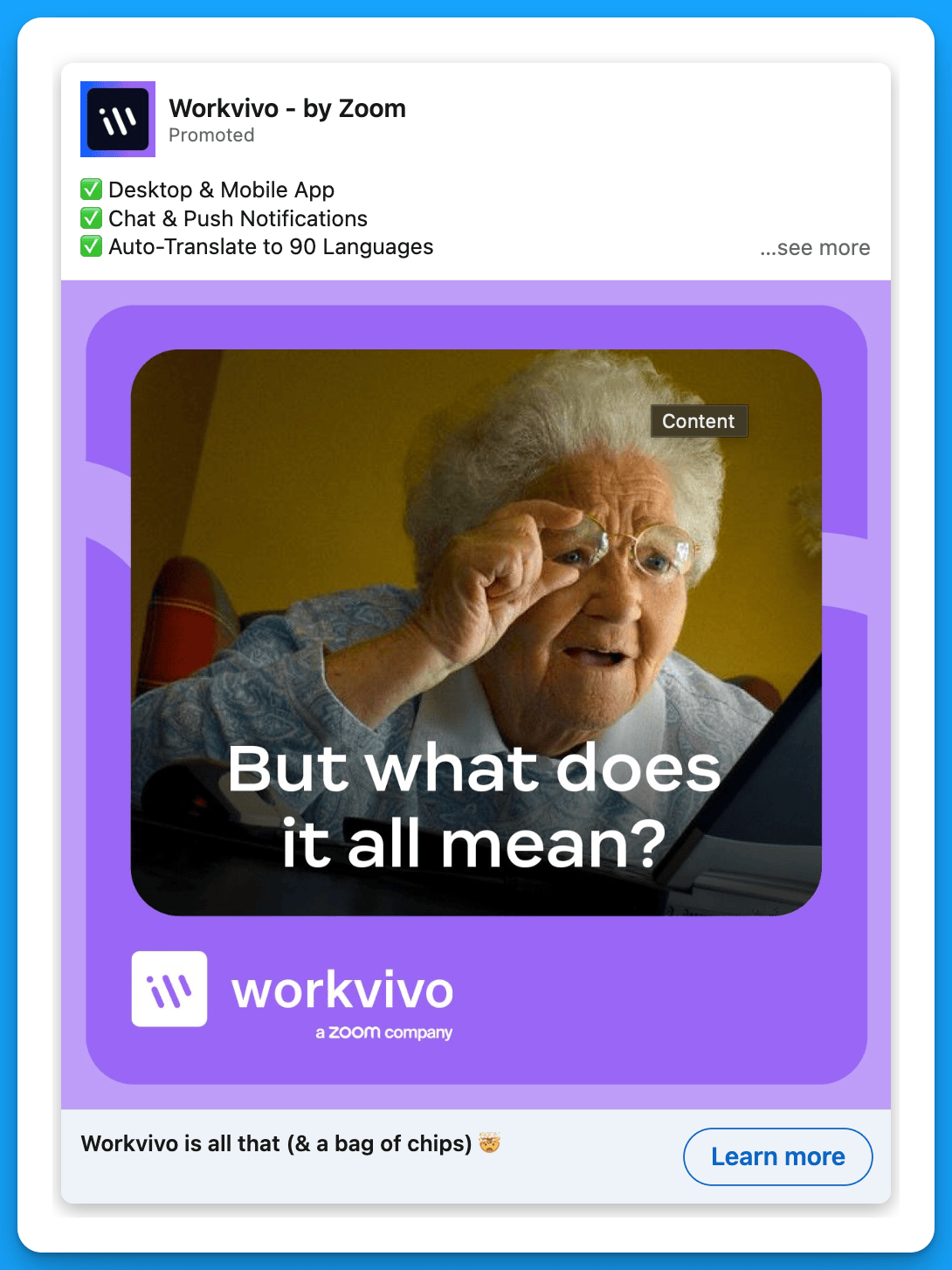
#14: Host a live demo
Promoting a live demo is a great way to get qualified prospects to see your product without having to go through the traditional (and higher commitment) demo process.
Prospects who are interested in your product may not be ready to talk to the sales team right away – a live demo can serve as a bridge, moving them further down the funnel.
Example 1: Metadata
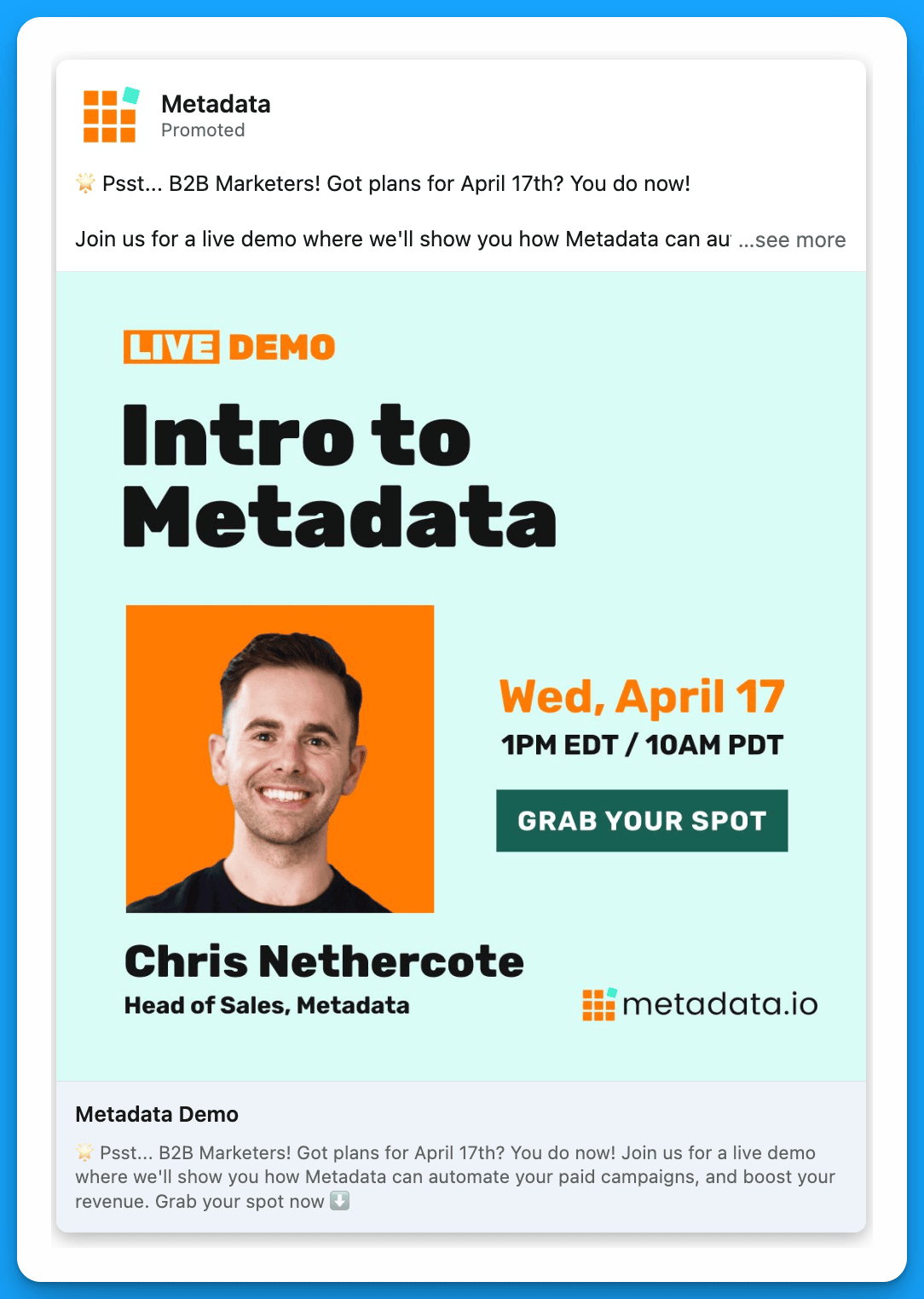
Example 2: Motion
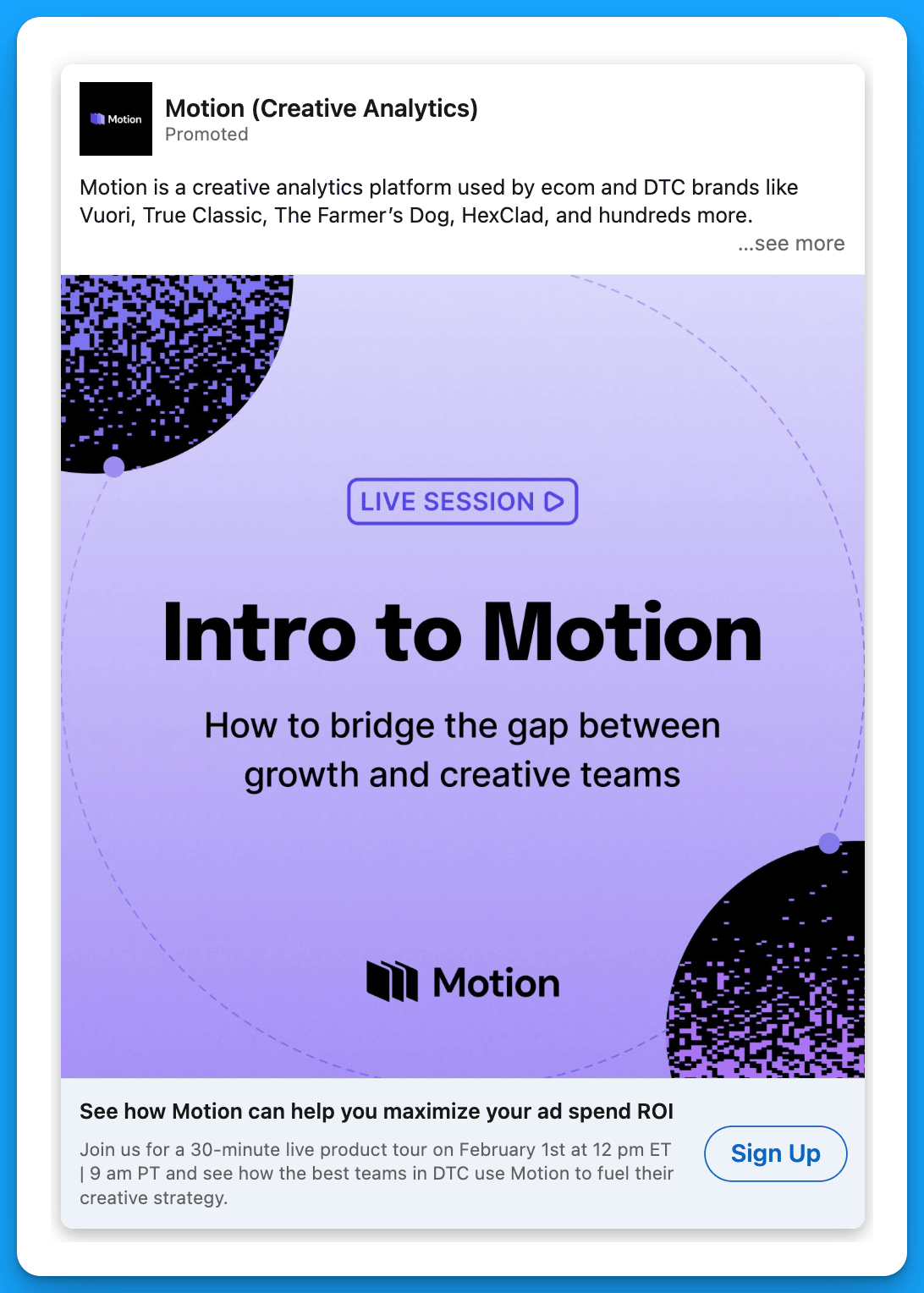
Final Recommendations
If you’re trying to drive more demos, in addition to testing out these capture strategies, I recommend doing a comprehensive audit of your audiences. Ask yourself:
- Am I targeting my warmest prospects who have already engaged with my content in some capacity?
- Am I reaching prospects with the right company sizes, seniorities, job functions, job titles, and industries?
- Am I excluding the LinkedIn audience network and disabling audience expansion?
- Am I making all the necessary exclusions (interns, unemployed, competitors, customers, etc.)?
Without precise targeting, even the best strategies will fail.
Master B2B LinkedIn Ads with these 3 Free Courses:
If you want to become a LinkedIn Ads pro, check out our free B2B LinkedIn Ads courses, where you'll learn how to launch, optimize, and scale your campaigns to drive pipeline and revenue.
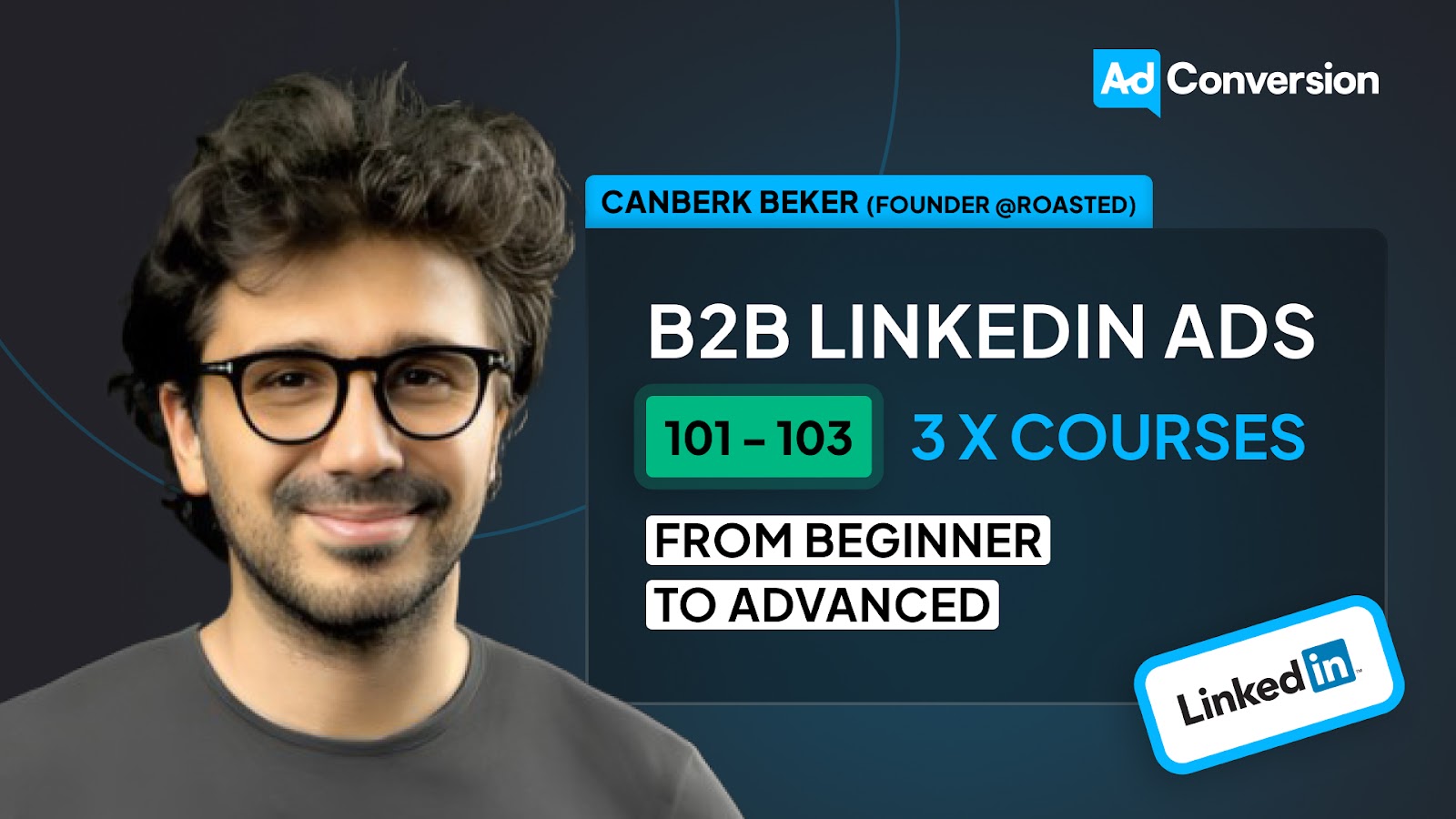
Here's what you'll learn in each course:
⚙️ B2B LinkedIn Ads 101 - The Ultimate Crash Course for New LinkedIn Advertisers
- Foundations For LinkedIn Ads Success
- Measurement: Tracking & Key Principles
- Targeting: Reaching Your Dream Buyers
- Ads: Mastering The 9 Ad Formats
🎯 B2B LinkedIn Ads 102 - The Blueprint for LinkedIn Ads Optimization
- Monitoring: How To Spot Performance Trends
- Auditing: How To Find The Darlings You Need To Kill
- Reporting: How To Transform Data Into Insights
- Optimization: How To Make Your LinkedIn Ads Profitable
🚀 B2B LinkedIn Ads 103 - Advanced Scaling Strategies From $25M In Ad Spend
- Concepts of Scaling
- Divide and Conquer
- Learnings From $25M+ In LinkedIn Ad Spend
Click Here to Join 1,000+ B2B Marketers Today and start leveling up your advertising skill set.
Takes < 90 seconds to sign up (seriously we timed it 😂)
People Also Ask
How can testimonials enhance the effectiveness of my LinkedIn ads?
Incorporating testimonials from satisfied clients builds trust and encourages prospects to engage with your brand, as they see real-world validation of your product or service. 
Why is it beneficial to highlight well-known clients in my LinkedIn advertising?
Showcasing recognizable companies that utilize your offerings can quickly establish credibility and attract attention from potential customers, leveraging the influence of established brands. 
What role does humor play in LinkedIn ad campaigns?
Utilizing humor in your ads can make your content more memorable and engaging, helping your brand stand out in a professional environment and fostering a positive association. 
How can hyper-personalized messaging improve LinkedIn ad performance?
Crafting messages that directly address the specific needs and pain points of your target audience can significantly increase engagement and conversion rates by resonating more deeply with potential clients. 
What is the advantage of announcing new product updates in LinkedIn ads?
Promoting new features or updates keeps your audience informed and demonstrates ongoing innovation, encouraging existing and potential customers to explore the latest offerings.



%20-%20new%20v2.png)

























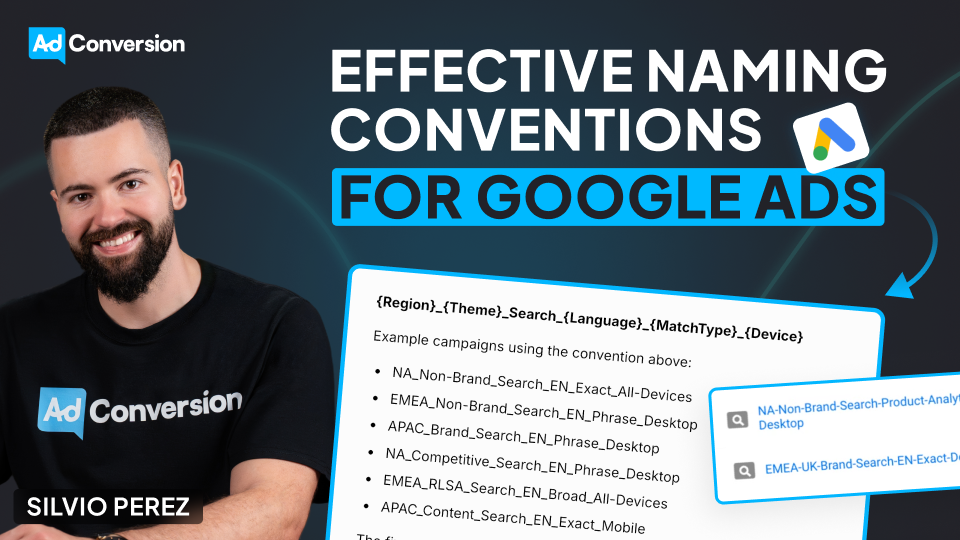
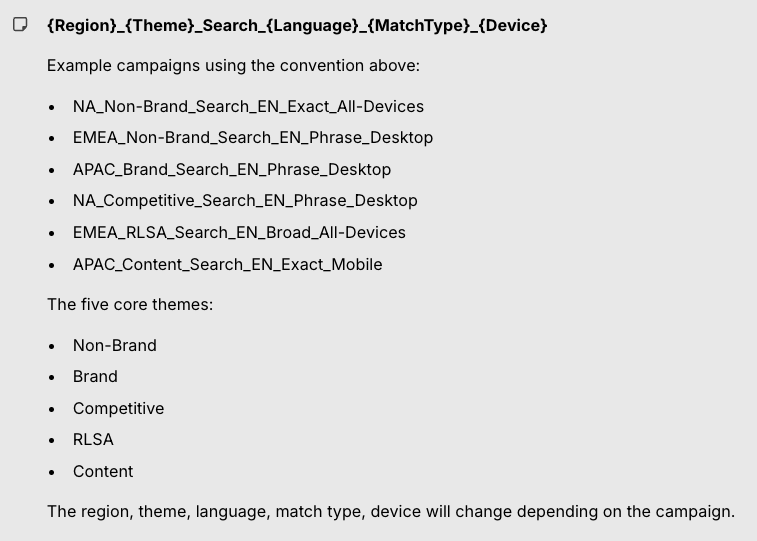

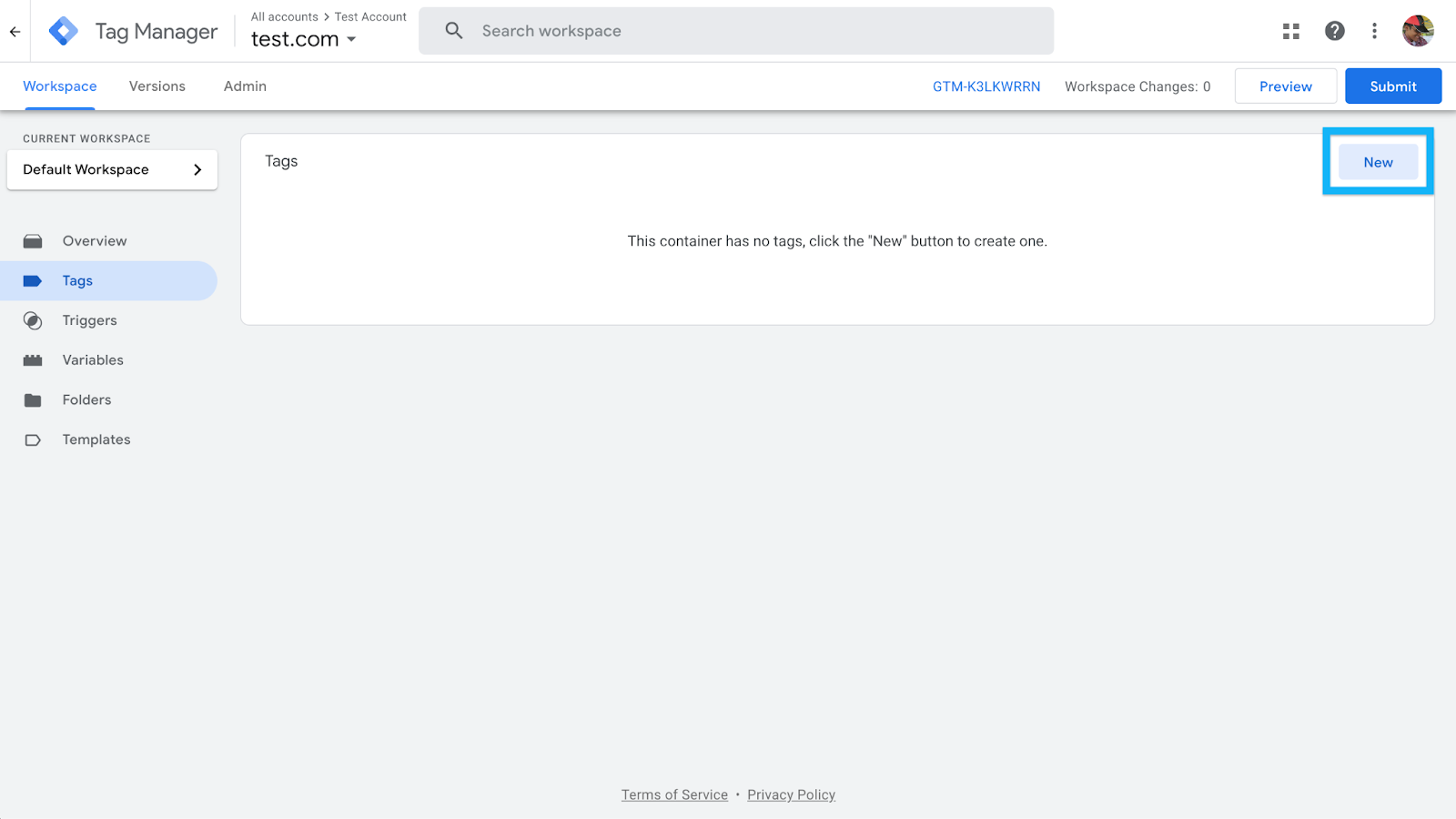
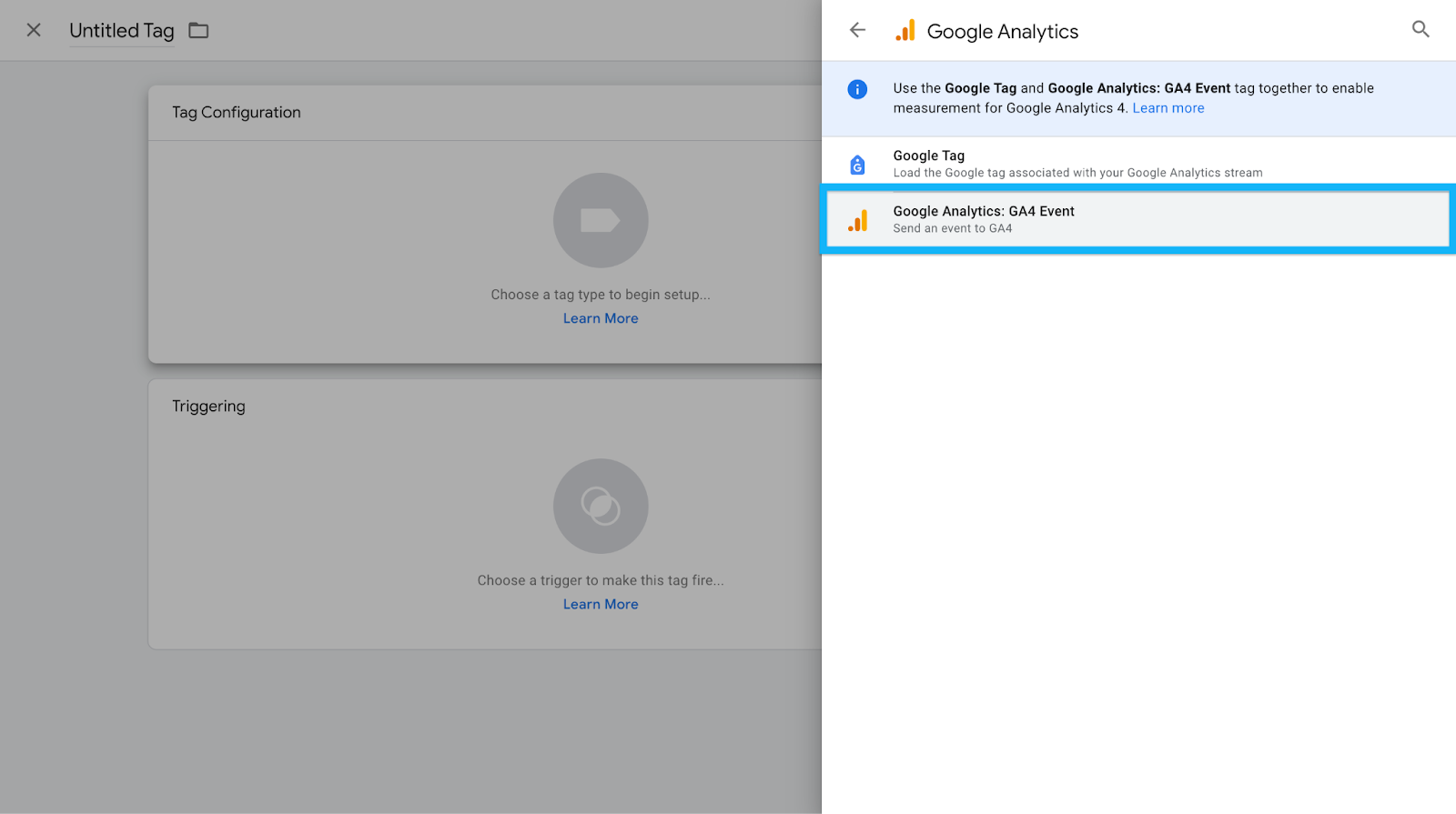
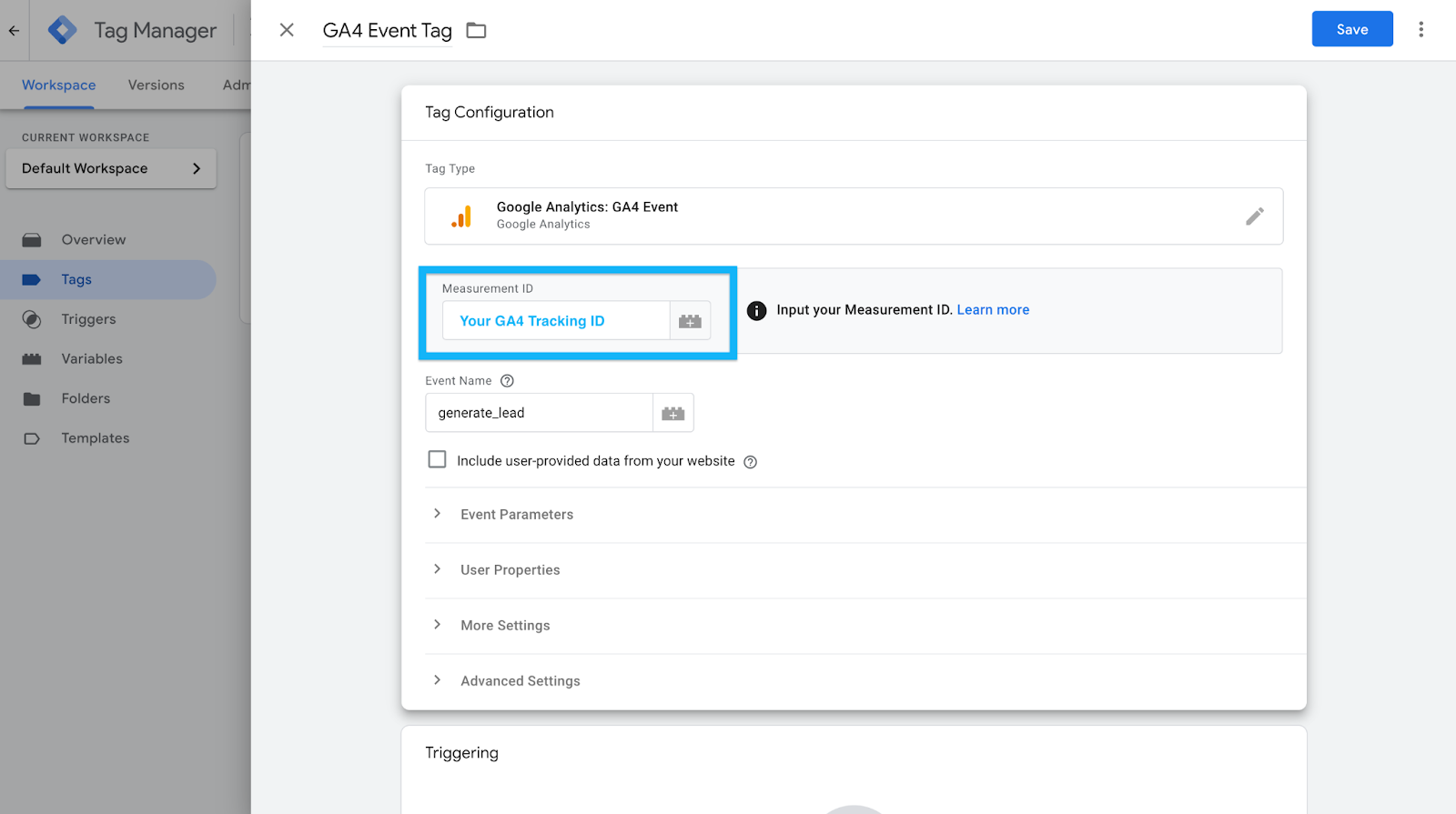
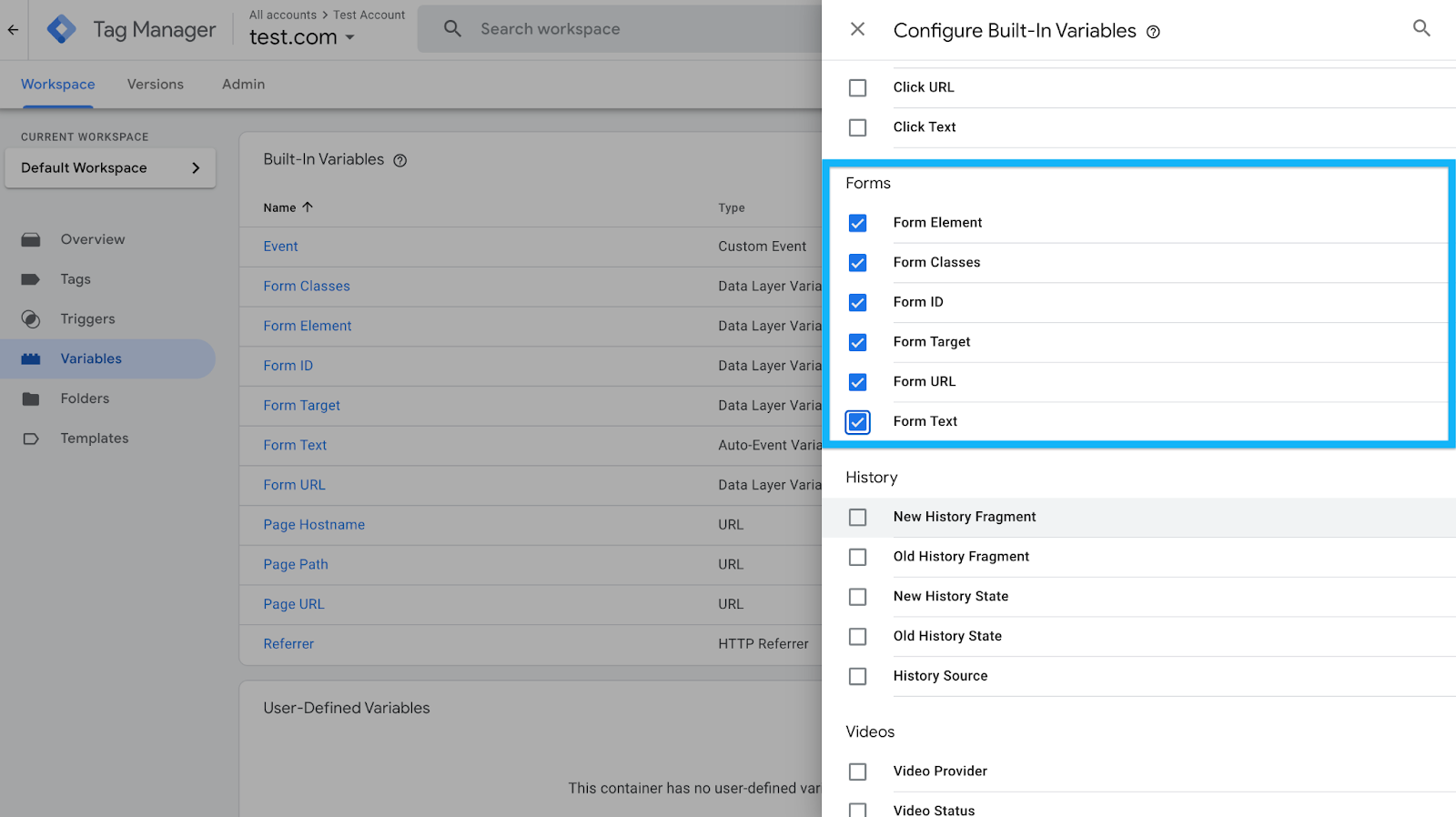

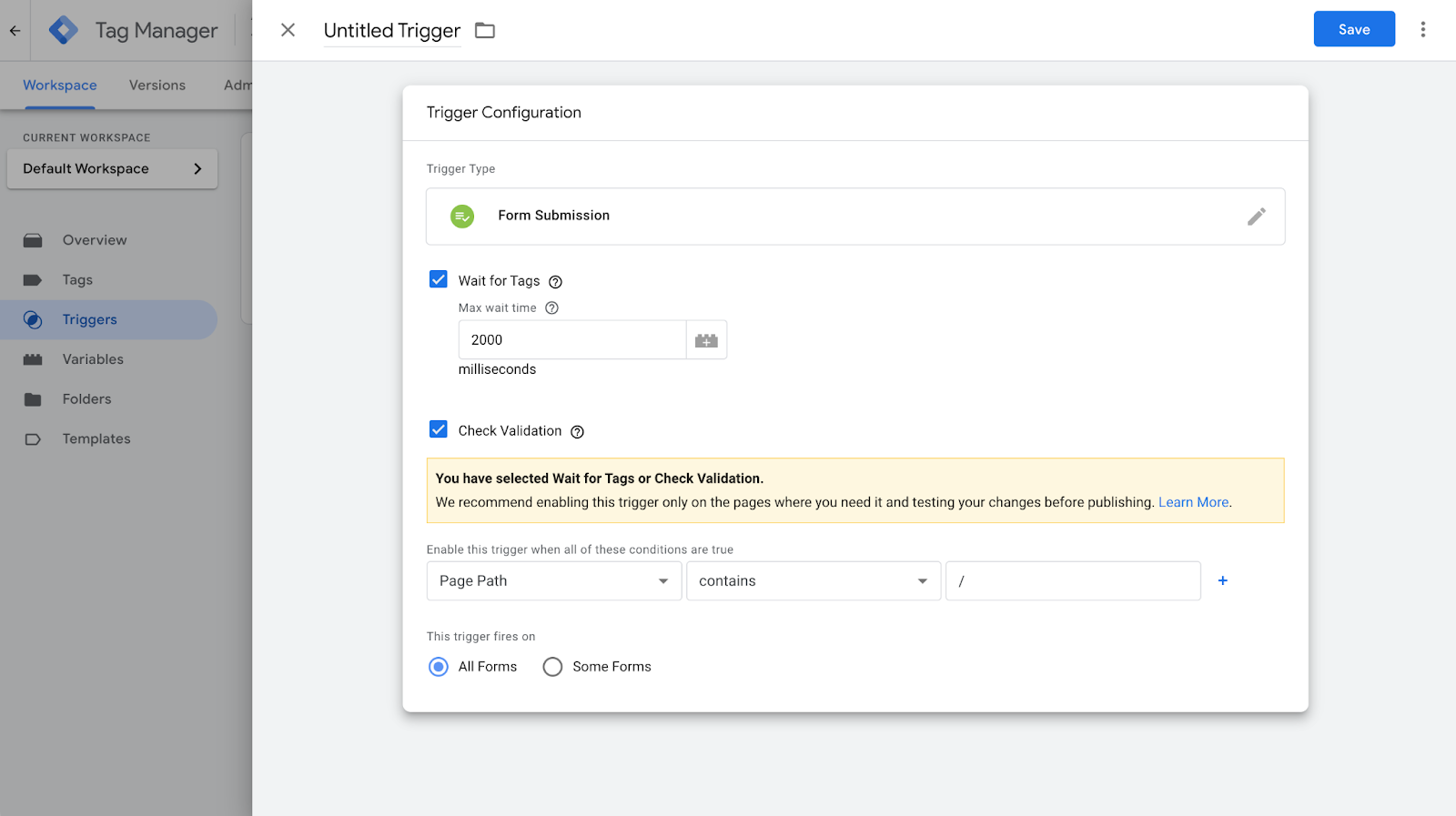
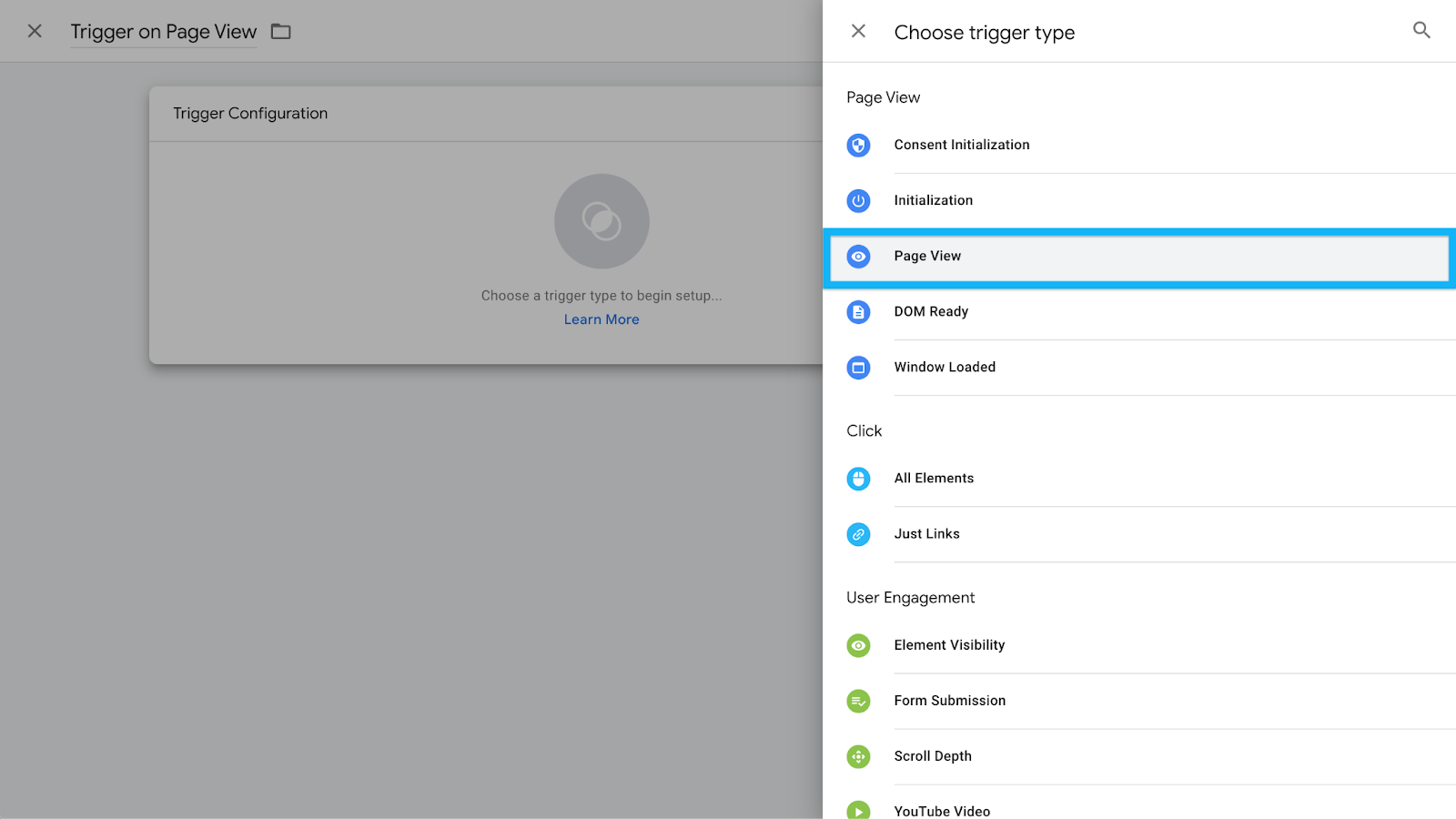
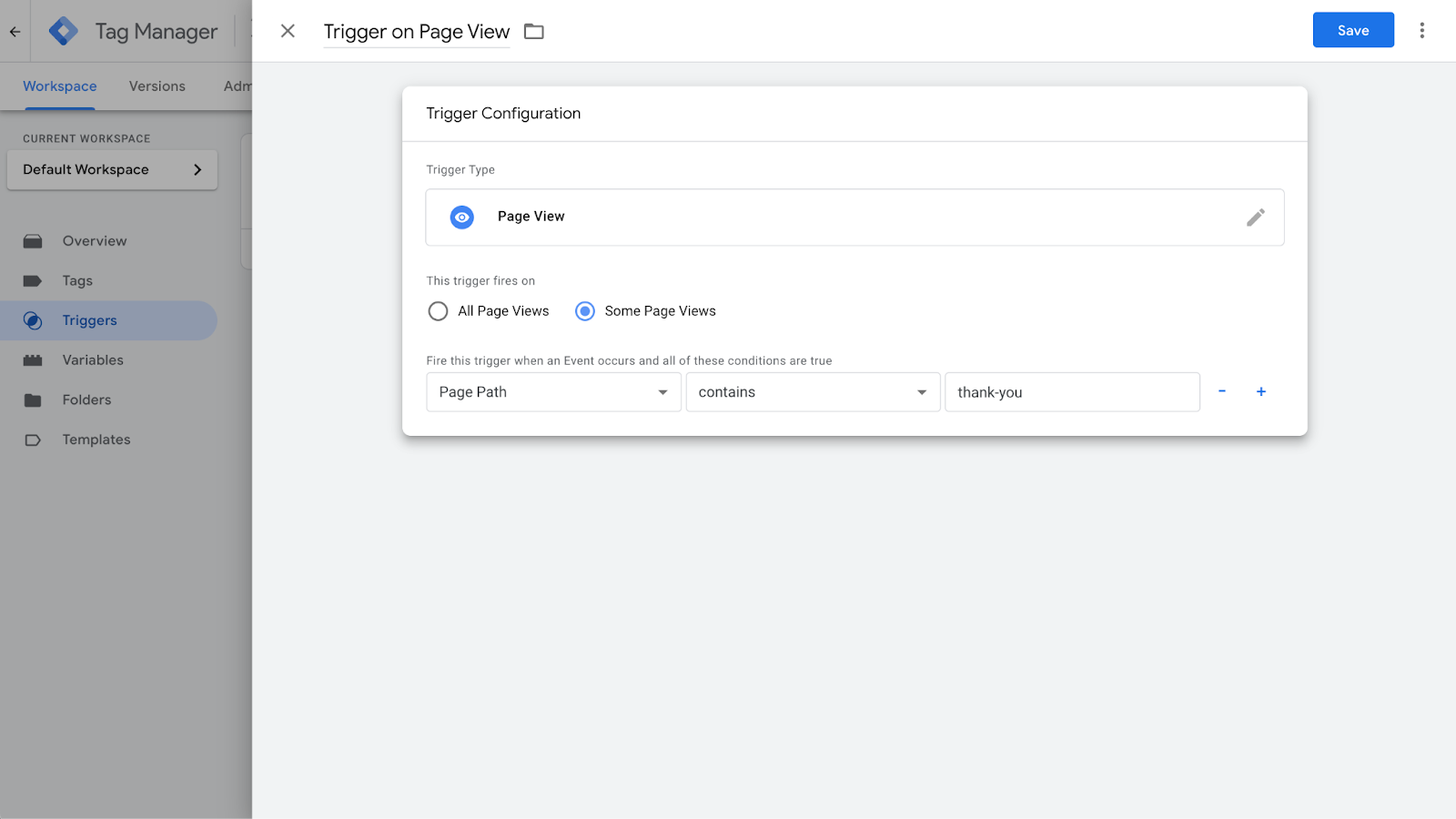
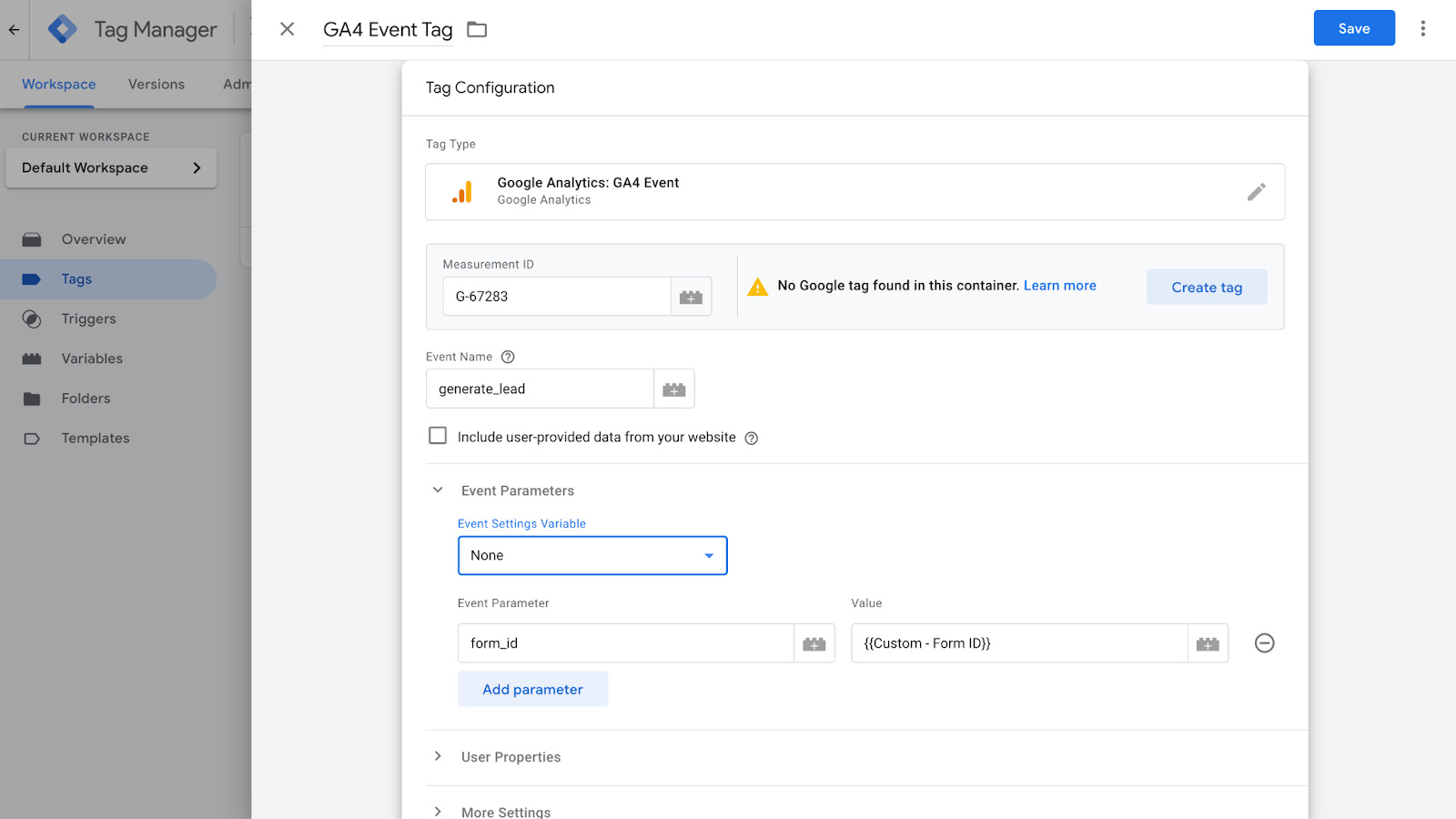
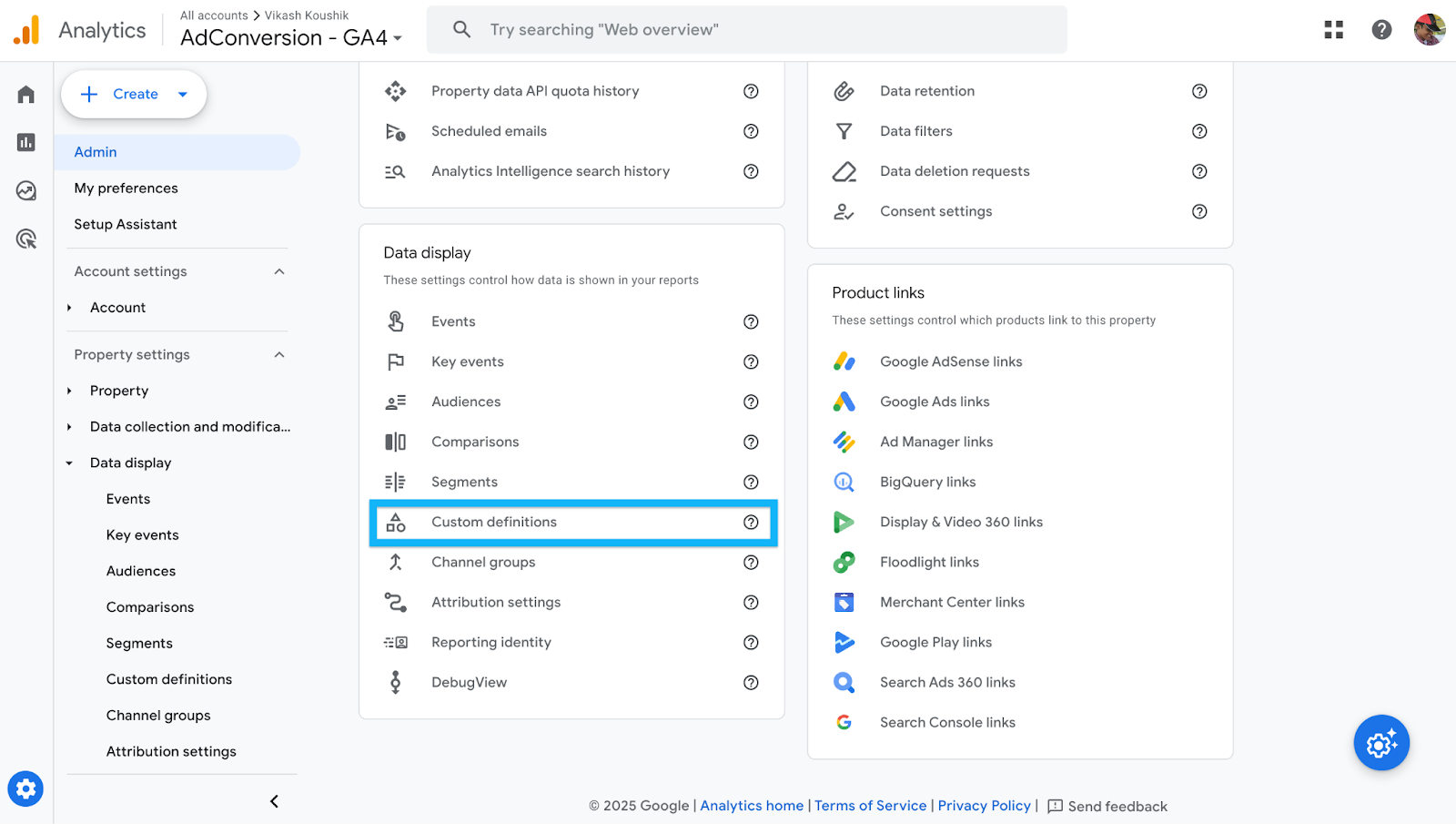



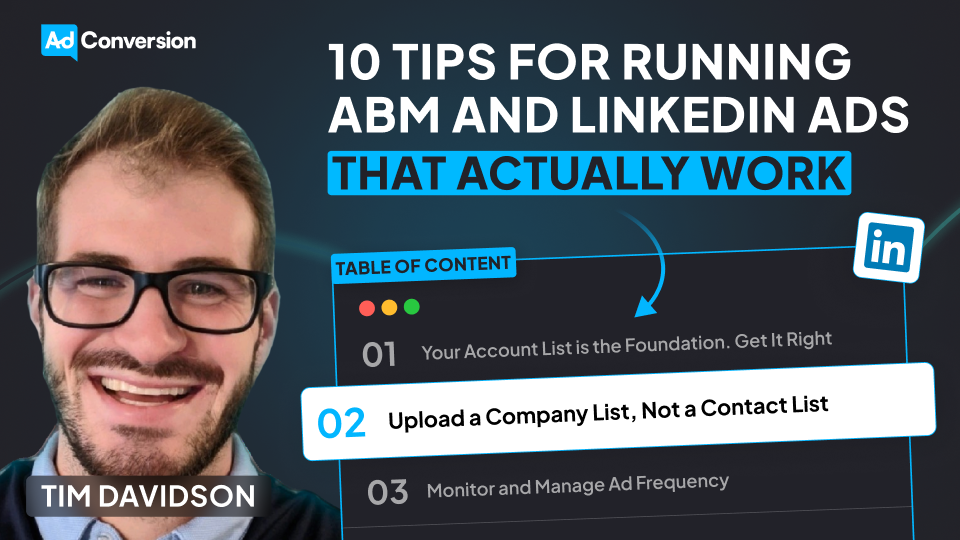
.jpeg)
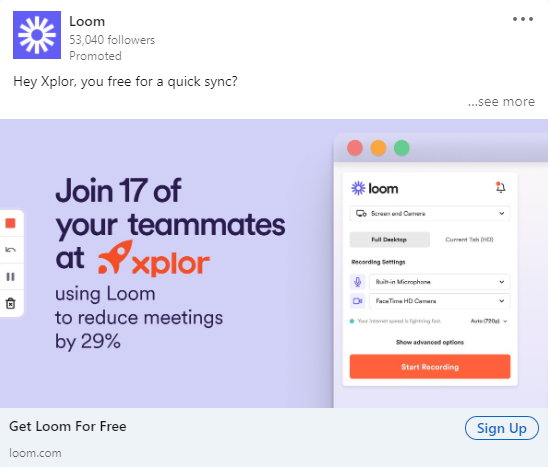

.png)