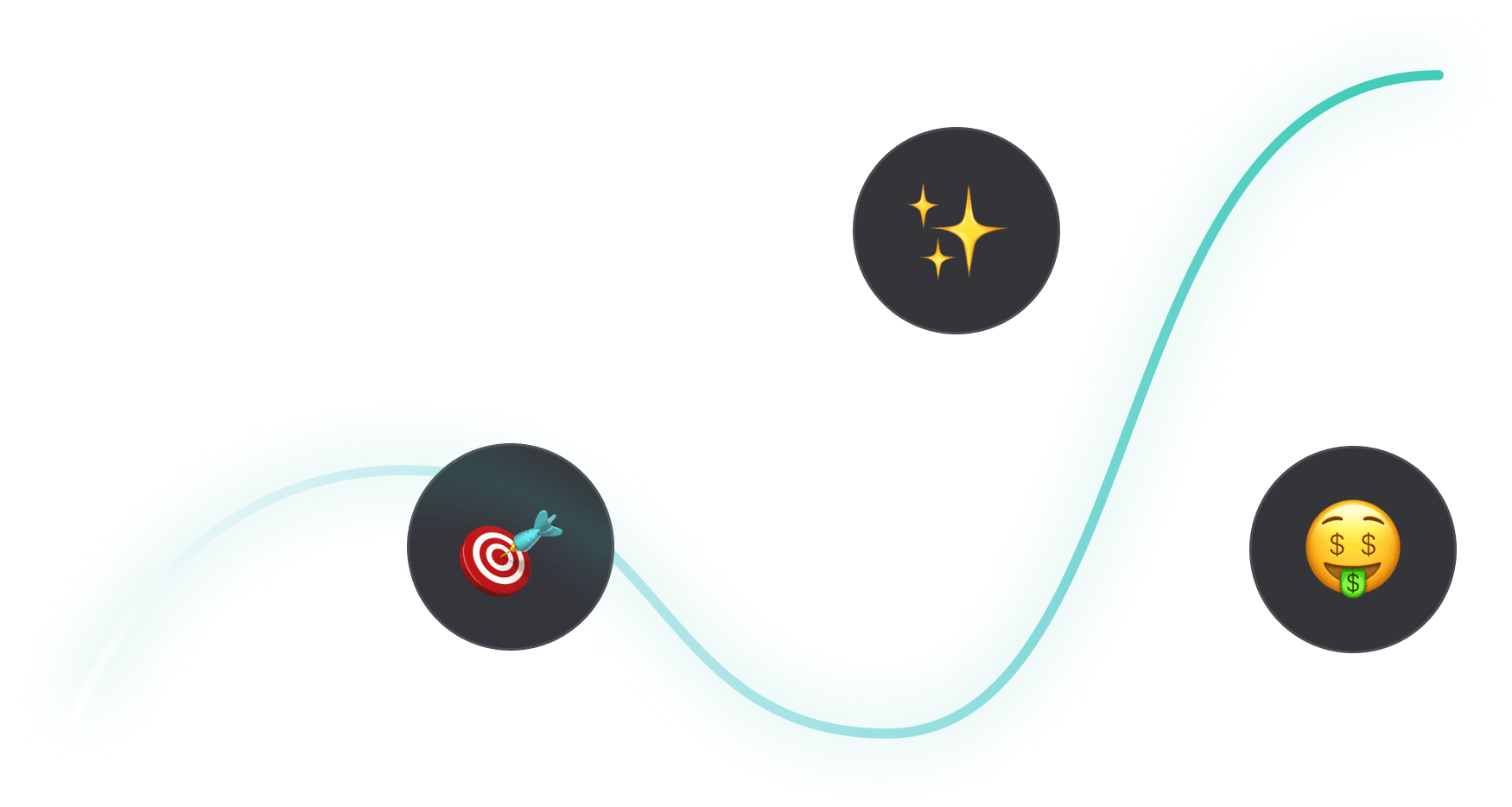
Google Ads

How to Scale Outside of Paid Search with YouTube Ads & Demand Gen Campaigns for B2B SaaS
Hey there, if you’re a B2B marketer looking to scale your Google Ads campaigns, you’re in the right place.
In this article, I’ll walk you through how to effectively use YouTube Ads and Google Demand Generation (previously known as Discovery) campaigns to scale beyond paid search and stay top of mind while keeping costs low.
So let’s dive in! 👇
TABLE OF CONTENTS
- Why You Need to Scale Beyond Paid Search
- How to Leverage Custom Audiences
- How to Stay Omnipresent with Remarketing
- From Clicks to Conversions: Master Google Ads for B2B
Why You Need to Scale Beyond Paid Search
Search campaigns are fantastic for capturing high-intent users, but eventually you’ll hit a wall. Why? There’s only so much traffic coming from people searching for your keywords (especially in B2B).
As I always say, Google Ads is a blessing and a curse. You’re blessed with intent but cursed with scale.
So to break through, it’s necessary to explore other types of Google Ads campaigns.

Video and Demand Gen campaigns, in particular, are great for that because they let you reach a broader audience on YouTube, Gmail, and Discover at a fraction of the cost per click you’d pay for high-intent search terms.
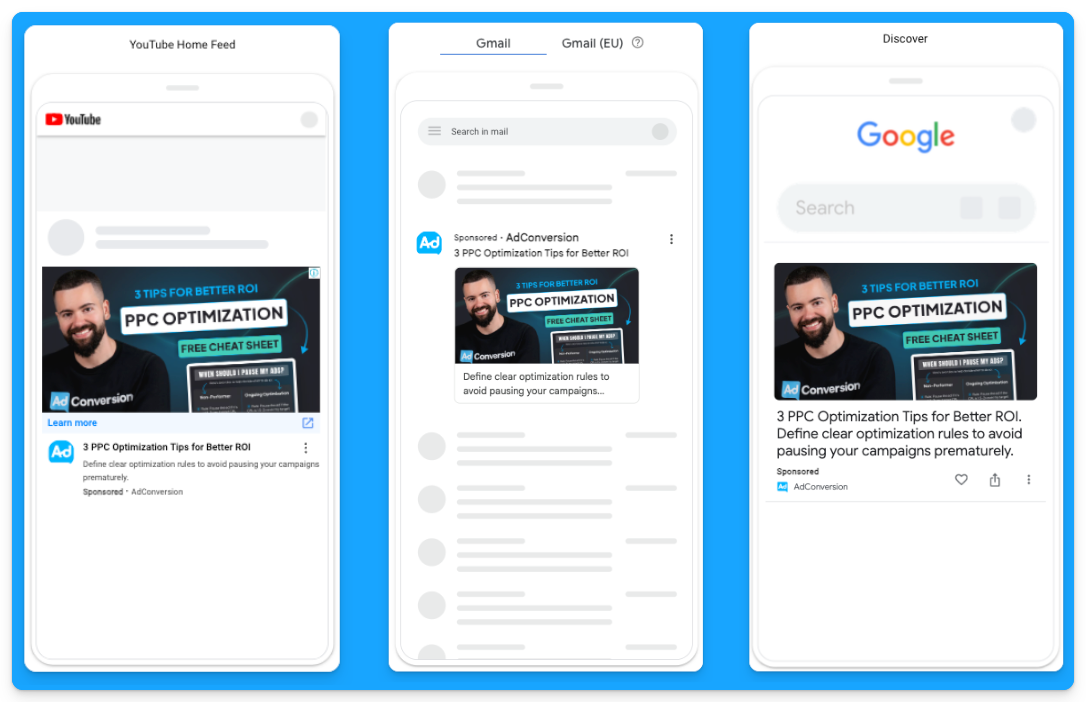
For example, instead of paying $100 per click for “CRM software”, you could pay just $0.05 per view on YouTube, targeting the same audience.
It’s a game-changer for SaaS companies looking to grow.
How to Leverage Custom Audiences
You may ask how you can get LinkedIn-like targeting with YouTube Ads and Demand Gen campaigns since we can’t rely on job titles or target specific companies.
The secret to successful prospecting with these channels lies in custom audiences.
These are people actively searching for your top-performing keywords, competitors, or industry terms.
Custom segments let you target users based on search behavior, getting your brand in front of highly relevant prospects at just the right time.
Here’s how you can create custom segments on Google Ads:
- Go to “Tools” on the left-hand side of your Google Ads manager
- Click to expand the “Shared library” option and go to “Audience Manager”
- Click on the “Custom segments” option
- Click on the plus sign to create a new custom segment
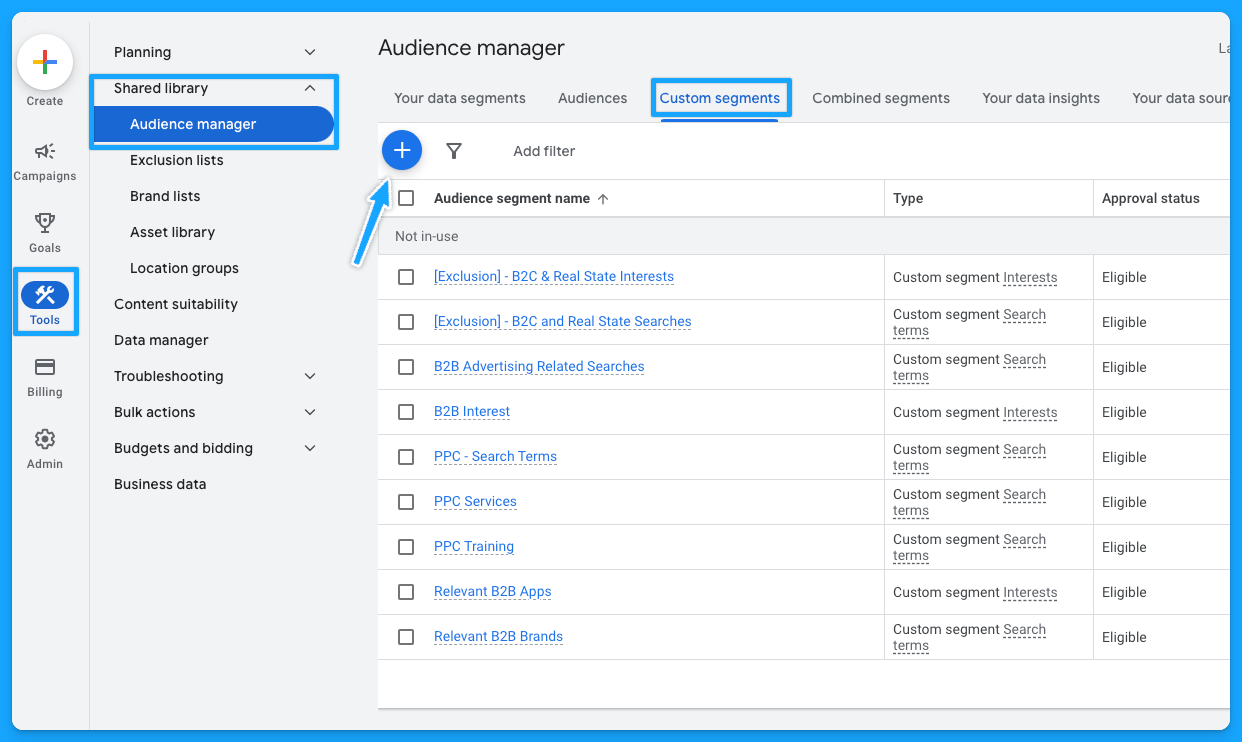
Below is a custom segment I created to target people with any interest or purchase intentions in B2B-related terms and tools and how many impressions I can get per week with this segment.
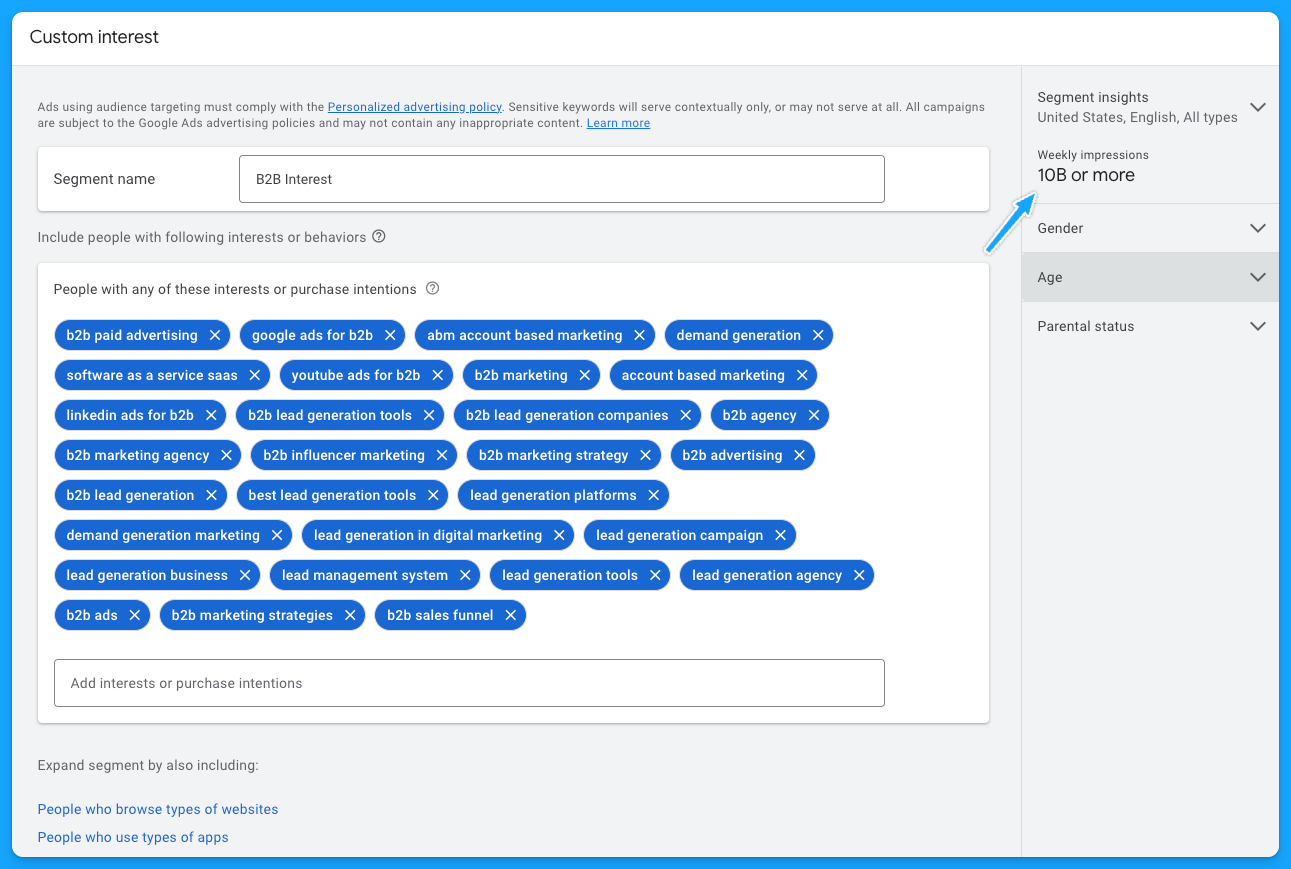
I also recommend creating custom segments with the following:
- Relevant B2B Apps (especially if they integrate with your product)
- Your competitors
- Relevant B2B Brands
- Your high-converting paid search keywords
- Irrelevant B2C Interests/Searches for exclusion if needed
As I pointed out, by using these custom audiences, you can target people who have searched specific terms on Google through Demand Gen or YouTube campaigns. Instead of paying a premium cost for search clicks, you’re reaching them on different platforms for dramatically less.
If you want to learn more about YouTube costs check out this benchmark data we pulled from $1,041,988 in ad spend from our own B2B SaaS clients.
Staying Omnipresent with Remarketing
In B2B marketing, sales cycles can range from months to years, so another great option to leverage Video and Demand Generation campaigns on Google Ads is using remarketing audiences to stay top of mind with your prospects.
Running remarketing campaigns on YouTube, Gmail, Discovery and Google Display allows you to re-engage visitors who’ve interacted with your site or content.
For example, you can create specific segments based on user activity, such as visiting your pricing page, blog, case studies, or downloading a resource.
Here are some of the remarketing segments I recommend most for B2B SaaS companies:
- Pricing Page Visits
- Product Page Visits
- Prospects that downloaded a resource
- Prospects that attended webinars or in-person events (custom list)
- Demo Page Visits (excluding users that filled out the form)
- Trials (for PLG companies)
- Case Study Visits
If you’re running LinkedIn Ads and confident in your audience targeting, you can also steal that LinkedIn Ads traffic by remarketing them on Google 🔥
To do that, you just need to build a retargeting audience using utm_source=linkedin or whatever utm_source you use for your LinkedIn Ad campaigns.
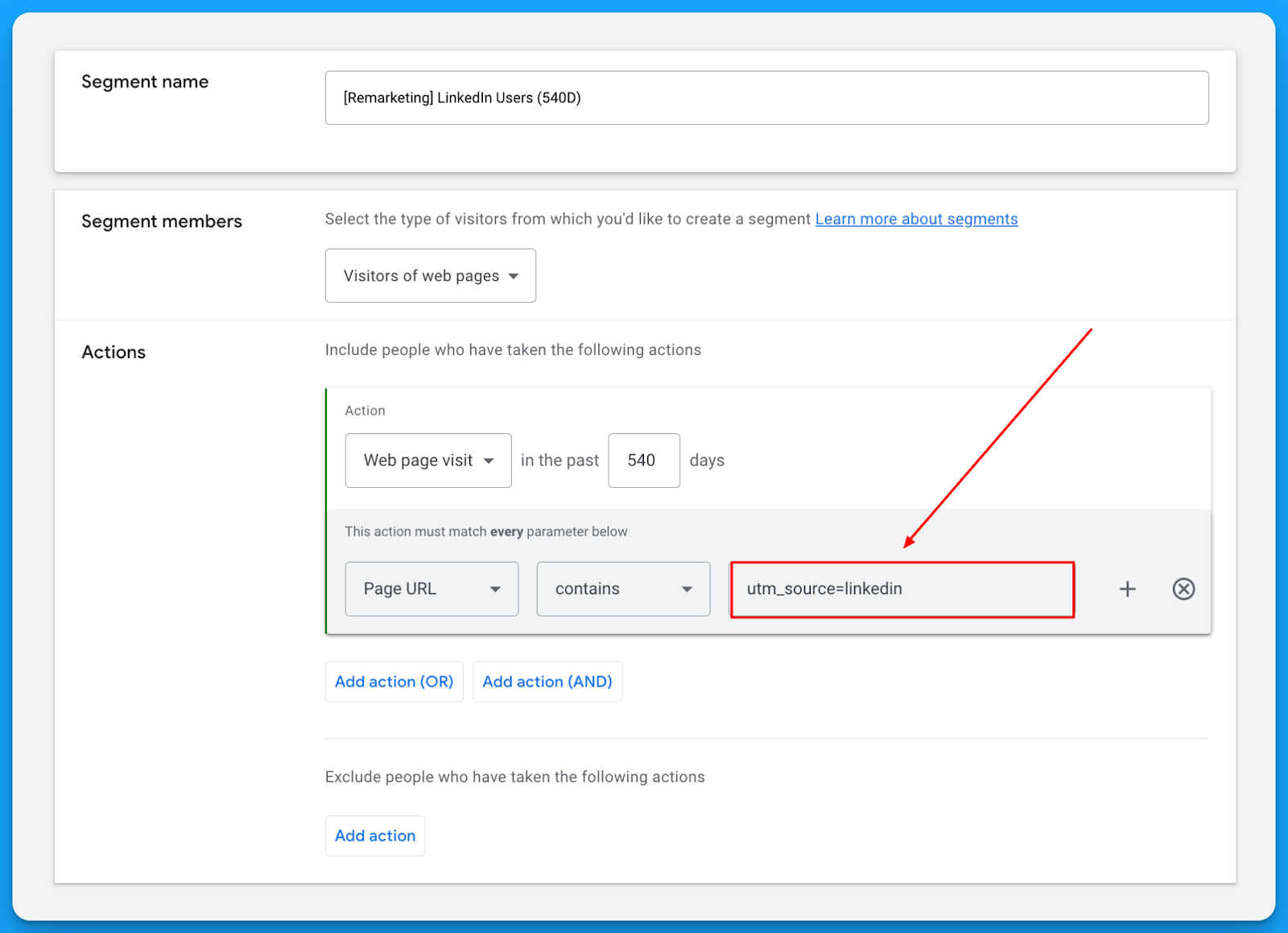
This will let you get in front of the same users on YouTube, Gmail, Discovery, and Display for a fraction of the cost you’re paying on LinkedIn. 🤓
Check out our free LinkedIn Ads courses to master this channel:
- B2B LinkedIn Ads 101: The Ultimate Crash Course for New LinkedIn Advertisers
- B2B LinkedIn Ads 102: The Blueprint for LinkedIn Ads Optimization
- B2B LinkedIn Ads 103: Advanced Scaling Strategies From $25M in Ad Spend
The beautiful thing about remarketing is that it deals with smaller audience sizes and requires less budget, but it keeps you in front of the people who matter most.
So I highly recommend building a multichannel B2B retargeting strategy to ensure your brand stays visible, nurturing prospects throughout their long decision-making process.
You can steal my YouTube Remarketing Checklist to ensure you don’t forget anything when creating your campaigns.
Final Words
Scaling beyond search campaigns, leveraging custom audiences, and using remarketing are your keys to running successful B2B SaaS campaigns on YouTube and Google Demand Generation.
These strategies let you break free from search constraints, attract new prospects efficiently, and remain top of mind throughout the sales cycle.
If you have any questions, feel free to connect with me on LinkedIn.
From Clicks to Conversions: Master Google Ads for B2B 🔥
If you want to become a Google Ads pro, check out our free B2B Google Ads courses, where you'll learn how to launch, optimize, and scale your campaigns to drive pipeline and revenue.

Here's what you'll learn in each course:
⚙️ B2B Google Ads 101 - How to Launch Dangerously Effective Campaigns for Beginners
- The Googleverse: The Game You're Playing & How To Win
- Measurement: How to Make Sure You're Profitable
- Targeting: How to Show Up For the Right Searcher
- Planning: Putting It All Together
🎯 Google Ads 102 - How to Clicks Into Profit
- Visibility: How To Find the Hole Sucking Profits
- Workflows: How to Optimize On a Daily, Weekly, Monthly & Quarterly Basis
- Experimentation: How to Test & Automate Profitability
- Troubleshooting: How To Solve Inevitable Problems
🚀 Google Ads 103 - How to Scale Google Ads For Advanced Advertisers
- Methodology: How to Vertically Scale Google Ads From A-Z
- Campaigns: Scaling Horizontally Through Campaign Themes
- Channels: Scaling Outside of Paid Search
Click Here to Join 1,000+ B2B Marketers Today and start leveling up your advertising skill set.
Takes < 90 seconds to sign up (seriously we timed it 😂)
How to Create Tracking Templates in Google Ads
Hey there, Digital Marketer. Do you cringe a little when you hear the words “setting up tracking in an ad channel”? 😅
Tracking may be the unsexy side of marketing, but I promise that Google Ads Tracking Templates are simpler than they sound.
In this article, I’ll show you how to set up tracking right, capture accurate data, and see what’s really driving your conversions and revenue.
Let’s dive in! 👇
TABLE OF CONTENTS:
- What is a Google Ads Tracking Template?
- How to install Tracking Templates in Google Ads
- Benefits of adding Tracking Templates to your campaigns
- From clicks to conversions: Master Google Ads for B2B
What is a Google Ads Tracking Template?
Tracking templates allow you to streamline your link tagging process and pass static and dynamic values.
I created this little cheat sheet for you here to give you an understanding of a tracking template.
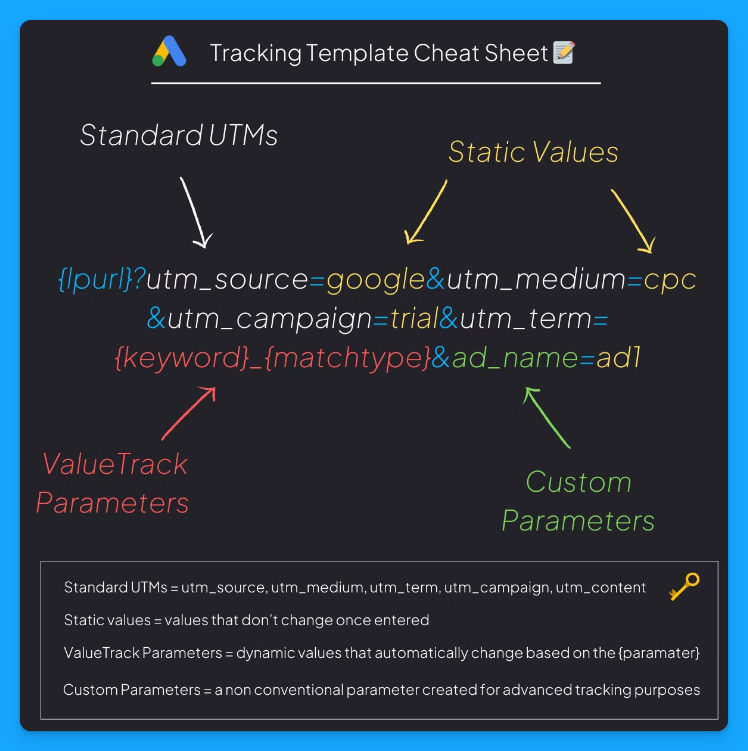
Here’s what each parameter means:
- {lpurl}: This is your landing page URL. So whatever the URL is in your ad, the template will automatically inherit it and then automatically append these different static and dynamic values based on these parameters.
- UTMs: These are your standard UTMs, like UTM source, UTM medium, campaign, term, and content.
Check out our Free UTM Tagger Tool to easily create them in bulk and for more info about each parameter. - Static Values: Static means it’s always the same, it’ll remain consistent. So a static value will always be a text.
So in the image example above, we always want the UTM Source to be google, the UTM Medium to be cpc, and the UTM Campaign to be trial. - Dynamic Values: Dynamic means it changes. The values here usually have squiggly brackets like {keyword} or {matchtype}, which tell Google Ads to populate that field dynamically.
For example, with {keyword}, the UTM Term will automatically insert the keyword that drove the click, giving you granular detail on the search behavior driving each visit. - Custom Parameters: These are parameters you can create that are not part of the UTM parameters, which are your standard ones.
You’ll probably want to use custom UTM parameters if you have some sort of advanced tracking setup.
Anything that is available in the URL, you can then set up with JavaScript the ability to pass the data from those parameters into hidden fields in your form, to then be able to route and track and do all sorts of things in your backend.
In the cheat sheet above, the ad_name parameter will give you details about which ad drove the visit.
So this is a tracking template, and it’s really important as this is going to allow you to get a lot better data and ultimately, better insights from your activities.
How to Install a Tracking Template in Google Ads
You can install a tracking template at the campaign, ad group, or ad level. You could even do it at the account level with the tracking script, but I recommend that you start off at the campaign level.
Here are the steps you need to follow in your Google Ads account 👇
- Open your account, then open the campaigns tab and choose one campaign. Now go into the settings by clicking on this little gear.
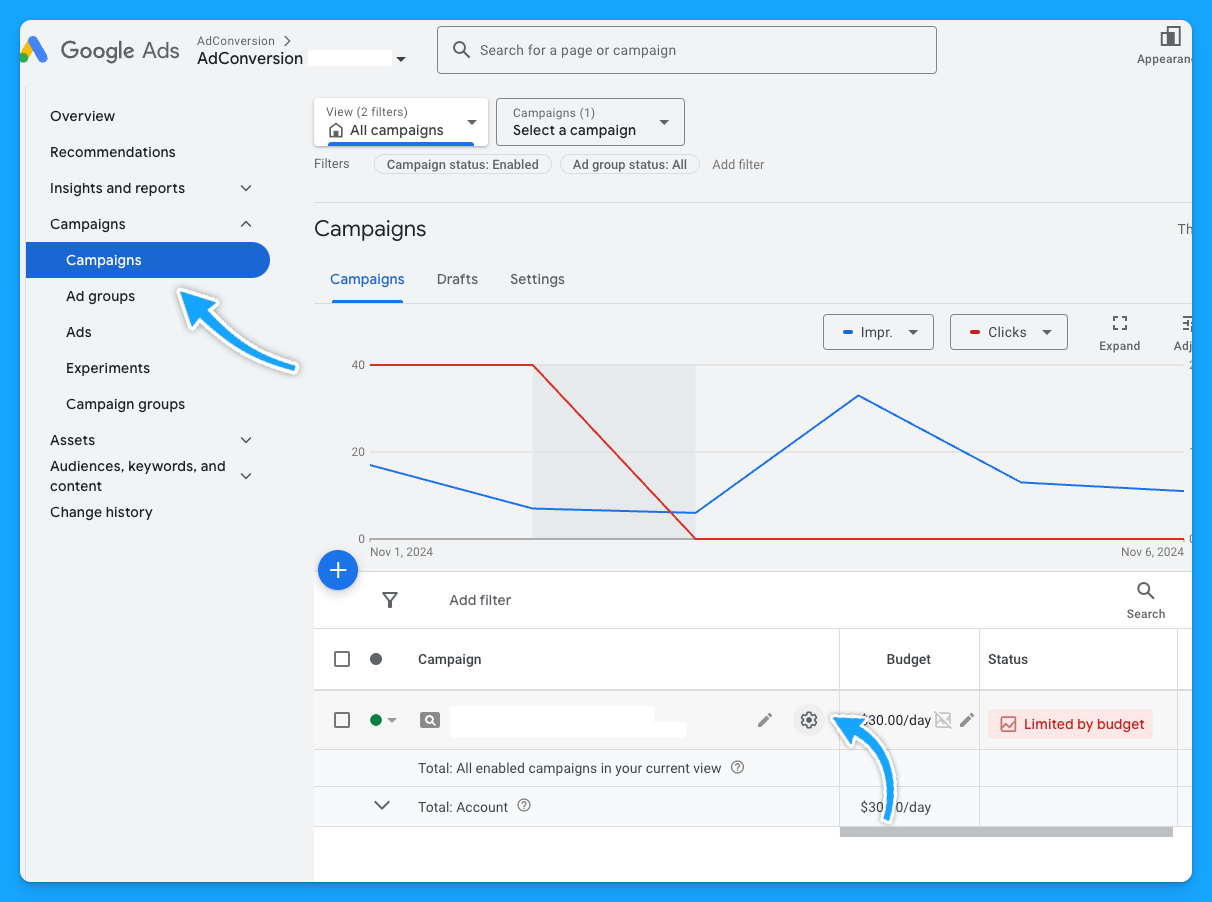
- Scroll down to additional settings.

- Go to the Campaign URL options and paste your tracking template in the “Tracking Template” field.
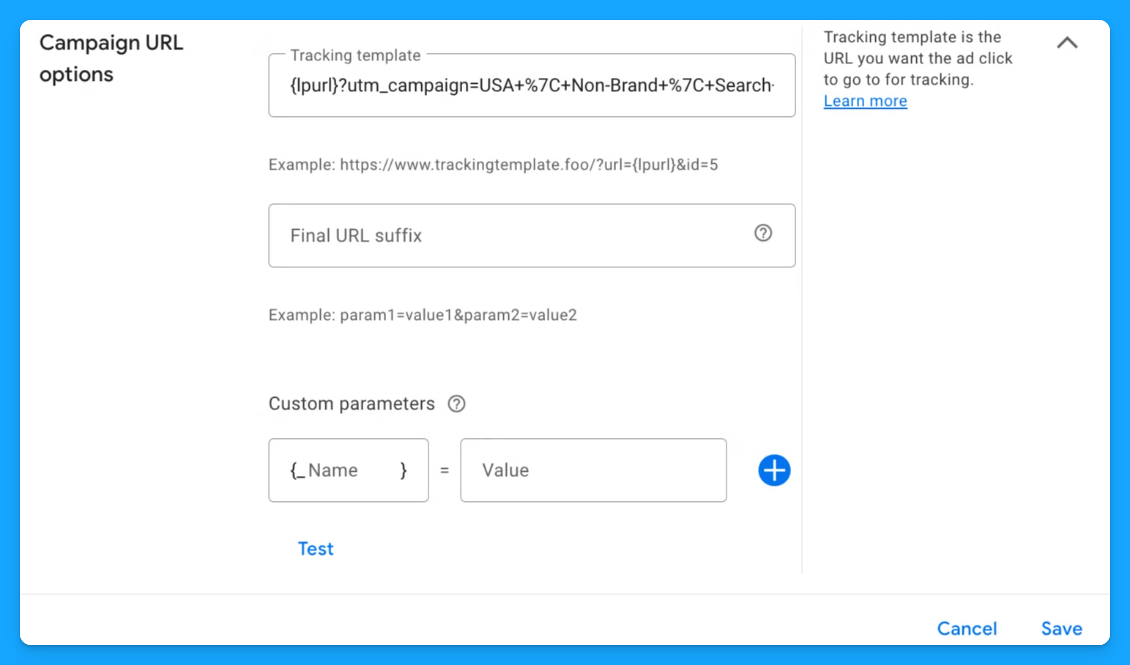
Here you’ll want to follow the format from the cheat sheet I shared at the beginning of this article because that is the syntax of the tracking template.
To be easier, you can copy this tracking template below and just add your static values in the highlighted fields:
{lpurl}?utm_source=entersource&utm_medium=entermedium&utm_campaign=entercampaign&utm_term={keyword}_{matchtype}&ad_name=enteradname
- UTM Source: People usually use Google or AdWords.
- UTM Medium: People usually put CPC or paid search. This 100% depends on you and your business, your company, and how you want to track things.
- UTM Campaign: You can put the name of your campaign. The downside is that you have to do this for each campaign.
- UTM Term: This will dynamically push the keyword that drove the click and the match type.
- Ad_Name (custom parameter): This is 100% optional, and most of the clients from our agency don’t really need custom parameters, but I just want you to be aware of it.
Once you’ve mastered basic tracking, custom parameters can add another layer of insights by capturing non-standard data. For instance, if you want to differentiate ad variations, you could set a custom parameter like ad_name=RSA1.
You can also find all the Value Track Parameters Google supports here:
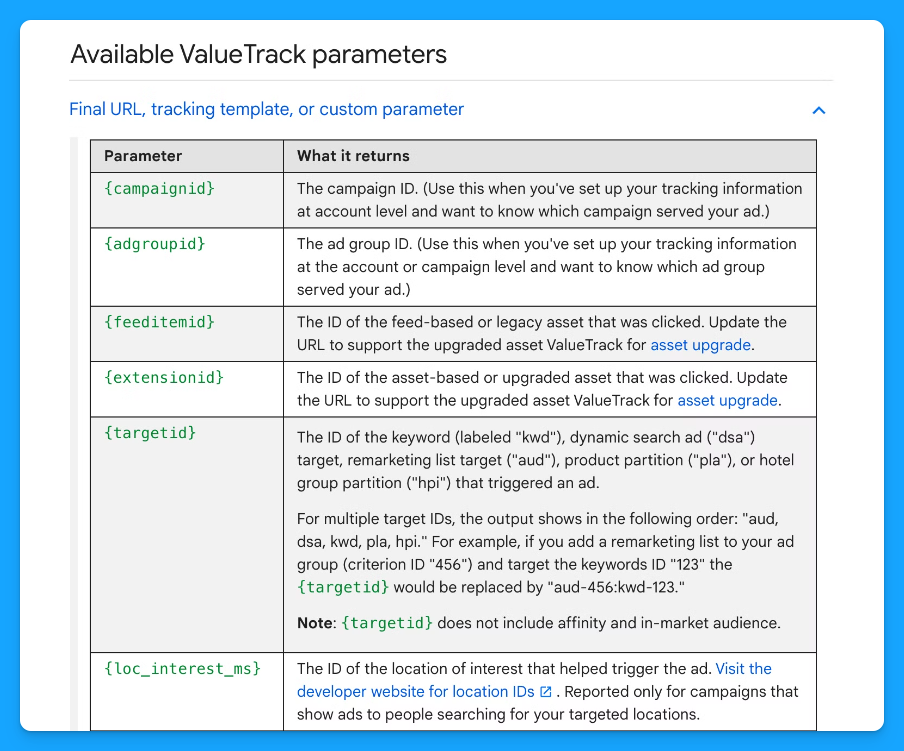
I usually like to set my tracking templates at the campaign level, which suffices. So, in this case, each campaign must have a unique tracking template.
Another cool thing about the tracking template is once you create the tracking template at the campaign level, you no longer have to worry about tagging your ads with UTM parameters at the ad level.
It'll automatically inherit the campaign URL tracking template and tag your links appropriately.
If you're just putting all of the tagged URLs at the ad level, it can be really problematic sometimes and time-consuming to make changes and miss things. This helps streamline things and push those dynamic parameters.
Benefits of Adding Tracking Templates to Your Campaigns
Setting up tracking templates in Google Ads is a powerful way to automate link tagging and capture high-quality data.
The better data we pass through our tracking template, the more insights we can receive.
With standard UTMs, dynamic parameters, and custom fields, you’ll get a clear view of what’s driving performance and find better ways to allocate budget, optimize campaigns, and ultimately boost results. 🚀
Why deny yourself incredible insights such as “which keywords drive the most revenue?..” when you can capture that information at no additional cost?
That’s it about tracking templates! 🎉
Now go build your first one and let the data guide your ad strategies! 🤓
I hope you found this article useful!
From Clicks to Conversions: Master Google Ads for B2B 🔥
If you want to become a Google Ads pro, check out our free B2B Google Ads courses, where you'll learn how to launch, optimize, and scale your campaigns to drive pipeline and revenue.

Here's what you'll learn in each course:
⚙️ B2B Google Ads 101 - How to Launch Dangerously Effective Campaigns for Beginners
- The Googleverse: The Game You're Playing & How To Win
- Measurement: How to Make Sure You're Profitable
- Targeting: How to Show Up For the Right Searcher
- Planning: Putting It All Together
🎯 Google Ads 102 - How to Clicks Into Profit
- Visibility: How To Find the Hole Sucking Profits
- Workflows: How to Optimize On a Daily, Weekly, Monthly & Quarterly Basis
- Experimentation: How to Test & Automate Profitability
- Troubleshooting: How To Solve Inevitable Problems
🚀 Google Ads 103 - How to Scale Google Ads For Advanced Advertisers
- Methodology: How to Vertically Scale Google Ads From A-Z
- Campaigns: Scaling Horizontally Through Campaign Themes
- Channels: Scaling Outside of Paid Search
Click Here to Join 1,000+ B2B Marketers Today and start leveling up your advertising skill set.
Takes < 90 seconds to sign up (seriously we timed it 😂)
People Also Ask
What is a tracking template in Google Ads?
A tracking template is a URL parameter setup in Google Ads that appends tracking information to your landing page URLs. This allows you to monitor specific details about ad clicks, such as the campaign, ad group, keyword, and device involved. 
Why should I use tracking templates in my campaigns?
Implementing tracking templates automates link tagging, ensuring consistent and accurate data collection across your campaigns. This leads to better insights into performance metrics, enabling more informed optimization decisions. 
How do I set up a tracking template in Google Ads?
To set up a tracking template:
- Log in to your Google Ads account.
- Navigate to the desired account, campaign, ad group, or ad level.
- Click on “Settings” and then “Additional settings.”
- Under “Tracking,” enter your tracking template URL, incorporating the necessary ValueTrack parameters.
- Save your changes.
This setup enables dynamic tracking of various metrics. 
What are ValueTrack parameters, and how do they work in tracking templates?
ValueTrack parameters are dynamic URL components that capture specific information about each ad click, such as the device used ({device}), the keyword that triggered the ad ({keyword}), and the campaign ID ({campaignid}). When a user clicks your ad, these placeholders are replaced with actual data, allowing for detailed performance analysis. 
How can I test if my tracking template is working correctly?
After setting up your tracking template, use the “Test” button in the “Tracking” section of your Google Ads account settings. This function combines your final URL with the tracking parameters to ensure it directs to the correct landing page and that all parameters are functioning as intended.

B2B Google Ads: How To Know If Google Is The Right Channel For Your SaaS
Hey there B2B SaaS marketer! Are you getting FOMO around Google Ads?
Every day thousands of SaaS businesses are converting clicks into profitable pipeline on Google Ads, and conversely thousands are burning clicks into wasted ad budgets.
After $10M in Google Ads spend management for incredible SaaS companies like ActiveCampaign, Mixpanel, and others, I’ve developed a criteria for Google Ads success.
I call it the Google Ads Sweet Spot. If you want Google to be a significant driver in your pipeline generation you need to make sure your SaaS company checks these 3 criteria.
After reviewing, it’ll be clear if Google is right for you, let’s dive into it 👇
TABLE OF CONTENTS:
Proven Concept
The first criteria in the Google Ads Sweet Spot is a Proven Concept.
You see, in order to succeed with Google Ads your product has to be built on a time-tested and proven concept.
Imagine running Google ads for a generative AI product before the invention of ChatGPT.
Because AI products still hadn’t gained popularity, you probably would have struggled to generate sufficient searches and clicks on your ads.
If you create an innovative product in a new category that no one understands, you likely won’t see a great return on effort from Google.
In this case, it’d make more sense to focus on educating the market about the problem you solve via demand gen channels such as paid and organic social.
Existing Demand
The second criteria of the Google Ads Sweet Spot is Existing Demand.
This is directly connected to the first criteria: you won’t generate pipeline or revenue if people aren’t actively looking for your solution.
If you only have, for example, 100 people searching for your product every month, it’s going to be impossible to generate significant results from Google.
For example, assuming the industry average conversion rate of 3%, and 5% clickthrough rate (CTR) you’re looking at 5 clicks from the 100 impressions, and you need a minimum of 33 clicks to generate a single lead. At 100 impressions/month it will take you six and a half months to generate ONE lead 🤯– extreme example but I hope you get the point.
You need enough search volume, so you have enough clicks, and ultimately conversions.
To verify that you have sufficient search volume, you can use the Google Ads keyword planner.
Let’s say you want to bid on the term Google Ads courses within the United States. You can see that there are approximately 2,900 searches every month for this specific term, which validates that there’s sufficient search volume to have a chance at success.
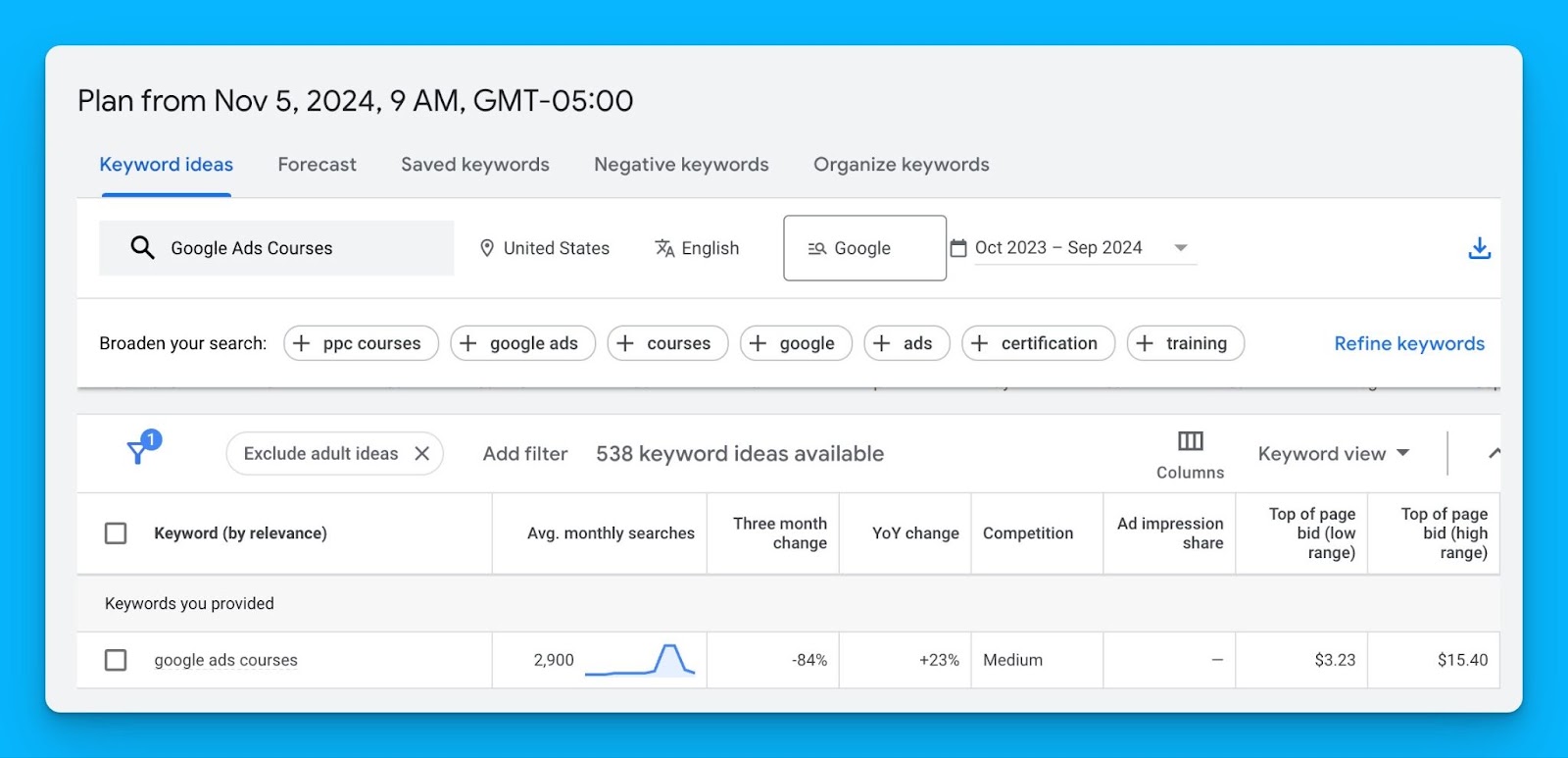
Keep in mind monthly searches in the keyword planner are just an average and always changing – use them to inform your estimates but take them with a grain of salt.
Sufficient Margin
The third criteria of the Google Ads Sweet Spot is Sufficient Margin.
You SHOULD NOT run Google Ads if you don’t have enough margin, or in other words, a high enough lifetime value (LTV) to offset acquisition costs. Without a high enough LTV, Google will never become a profitable channel for your company.
Here’s an example:
Let’s say you have an LTV of $100 per user, and your average cost per click is $10. In this case, the likelihood of running profitable campaigns is slim – you’d have to convert 10% of your total traffic just to break even 😅 (when the industry average conv rate is 3-5%).
If you’re selling a variety of products and you have a small budget (<$10K/month), I recommend running ads for the products with the highest lifetime value to maximize your chances of profitability.
If your campaigns aren’t profitable right away, that’s okay, as long as you know you’ll recoup your investment 3-6 months down the line.
If you want to see if the math adds up to run Google Ads profitably for your company, check out our free Google Ads Budget calculator.
I hope you found this article helpful!
Google Ads definitely is not for everyone but if your SaaS meets these three criteria your chances of success are far greater than not based on my experience.
If you have any questions, feel free to connect with me on LinkedIn.
From Clicks to Conversions: Master Google Ads for B2B 🔥
If you want to become a Google Ads pro, check out our free B2B Google Ads courses, where you'll learn how to launch, optimize, and scale your campaigns to drive pipeline and revenue.

Here's what you'll learn in each course:
⚙️ B2B Google Ads 101 - How to Launch Dangerously Effective Campaigns for Beginners
- The Googleverse: The Game You're Playing & How To Win
- Measurement: How to Make Sure You're Profitable
- Targeting: How to Show Up For the Right Searcher
- Planning: Putting It All Together
🎯 Google Ads 102 - How to Clicks Into Profit
- Visibility: How To Find the Hole Sucking Profits
- Workflows: How to Optimize On a Daily, Weekly, Monthly & Quarterly Basis
- Experimentation: How to Test & Automate Profitability
- Troubleshooting: How To Solve Inevitable Problems
🚀 Google Ads 103 - How to Scale Google Ads For Advanced Advertisers
- Methodology: How to Vertically Scale Google Ads From A-Z
- Campaigns: Scaling Horizontally Through Campaign Themes
- Channels: Scaling Outside of Paid Search
Click Here to Join 1,000+ B2B Marketers Today and start leveling up your advertising skill set.
Takes < 90 seconds to sign up (seriously we timed it 😂)
People Also Ask
What are some advanced targeting techniques for B2B SaaS Google Ads campaigns?
Utilize features like custom intent audiences to target users actively searching for solutions similar to your SaaS product. Combine these with demographic and location filters for precise audience targeting.
How can I effectively allocate my budget across different Google Ads campaign types for B2B SaaS?
Consider allocating your budget to a mix of search campaigns for high-intent keywords, display campaigns for brand awareness, and remarketing campaigns to re-engage potential leads.
How do I choose the right bidding strategy for my B2B SaaS Google Ads?
Select bidding strategies based on your campaign goals. Use target CPA (cost per acquisition) for lead generation or maximize clicks to drive traffic. Test different strategies to determine what works best for your objectives.
What are the common mistakes to avoid in B2B SaaS Google Ads campaigns?
Avoid broad targeting that wastes budget, neglecting negative keywords, and under-optimizing ad creatives. Regularly review and refine your campaigns based on performance metrics.
How can I use ad extensions effectively in B2B SaaS Google Ads?
Include ad extensions like callouts, sitelinks, and structured snippets to provide additional information, improve click-through rates, and enhance ad visibility. Highlight key features, testimonials, or unique offerings.
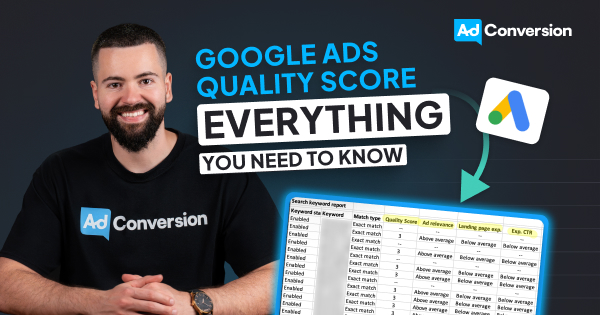
Google Ads Quality Score: Everything You Need To Know (2024)
Mastering quality score is essential if you want to pay less per click and outrank competitors.
In this article you’ll learn the 80/20 of what you need to know about quality score.
Let’s dive into it!
TABLE OF CONTENTS:
- Quality Score Simplified
- How is Quality Score Calculated?
- How to audit your Quality Score?
- How to improve your Quality Score?
- Quality Score FAQ
Quality Score Simplified
Back in 2005, Google released Quality Score.
This is a number from 1-10 that Google created to determine how relevant your ads are to what people are searching for (1 being the lowest relevance, and 10 being the highest).

Google want’s people who search to find what they are looking for.
This way they come back to Google and search again in the future.
Quality Score is how they gamified the system to achieve this objective.
It’s the perfect trinity between advertiser, searcher, and Google:
- Advertisers are rewarded with lower costs when having higher quality scores
- People searching for answers on Google will now find more relevant information
- Because people find relevant information they use Google again in the future
Before Quality Score was introduced Google was filled with tons of irrelevant ads leading to a poor experience for searchers and ultimately less people using Google in the future.
(In my opinion) Quality Score was one of the most important features released that transformed Google into the most dominant search engine in the world.
The secret to improving Quality Score is relevance.
How is Quality Score Calculated?
Ad relevance, landing page experience, and expected CTR are the three variables that go into calculating your Quality Score. Depending on how relevant each is to your keywords you’ll have a final score between 1-10 (1 being the lowest relevance, and 10 being the highest).
Ad Relevance
A metric that determines how relevant your keywords are to your ad copy.
Above average signifies great relevance, below average signifies room for improvement, below average signifies poor keyword and ad copy relevance.
Ad relevance is 100% in your control and below average ad relevance is usually the result of poor ad group structure resulting from too many keywords and/or few variations of ad copy.
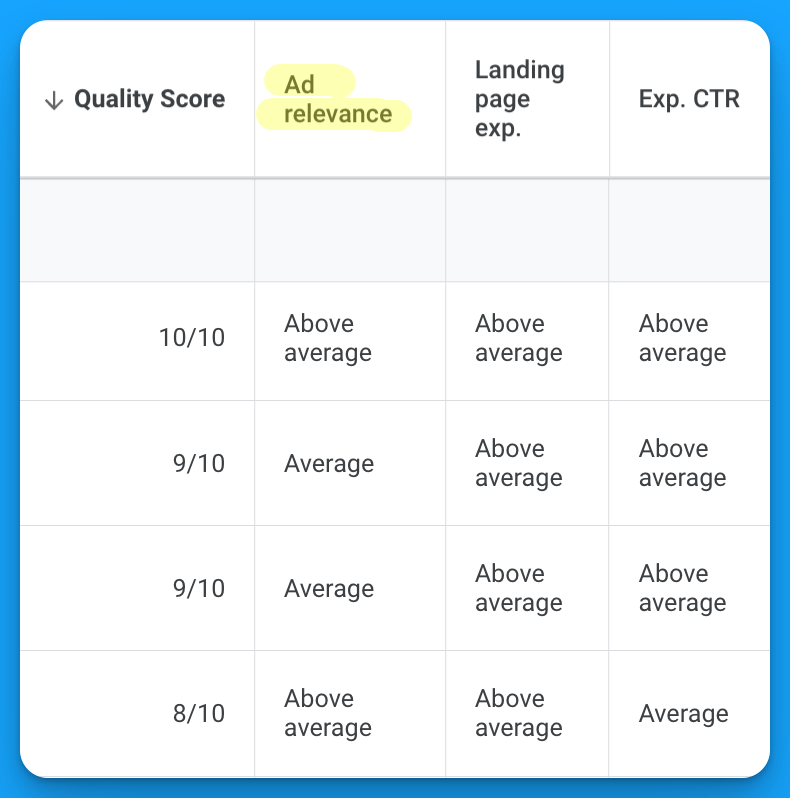
Landing Page Experience
A metric that determines how relevant your keywords, ads, and post click experience matches the search intent of the user.
It’s not just about having your keywords on the page, it also takes into consideration page load speeds, page structure (ex: H1, H2s, H3s), and mobile optimization.
Above average signifies a great landing page experience, average signifies room for improvement, and below average signifies poor post click experience.
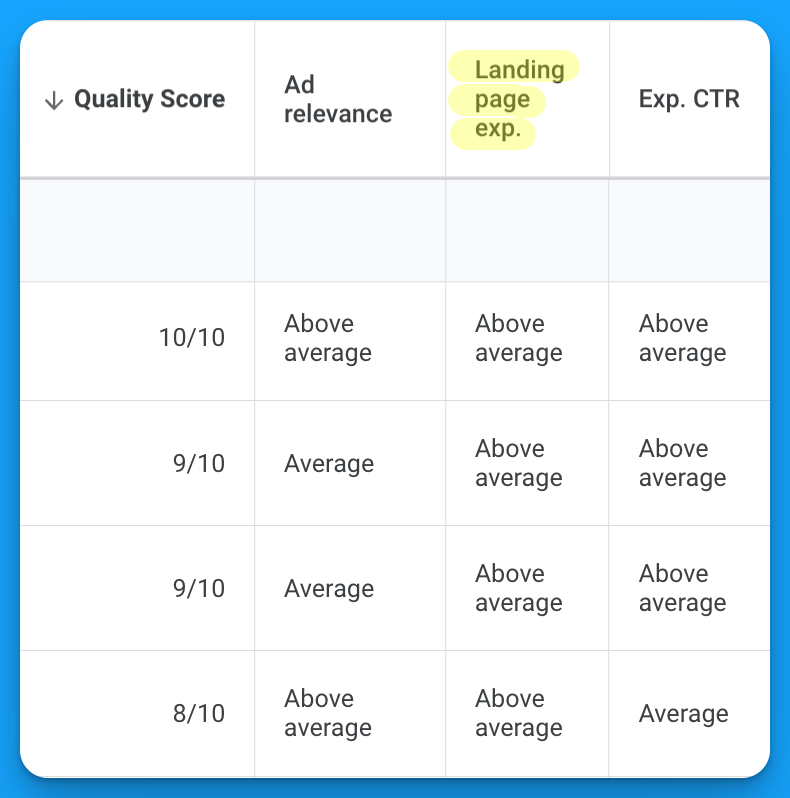
Expected CTR
A metric that determines the likelihood of someone clicking on your ads once seen in the Google search results.
In my experience auditing Google Ads accounts this is the #1 most common variable that drags down quality score for most accounts since it’s the least in your control.
This is Google’s perception based on historical and predicted performance on how well you believe your ad will be engaged with.
Above average signifies a highly engaging ad, average signifies room for improvement, and below average signifies poor ad engagement.
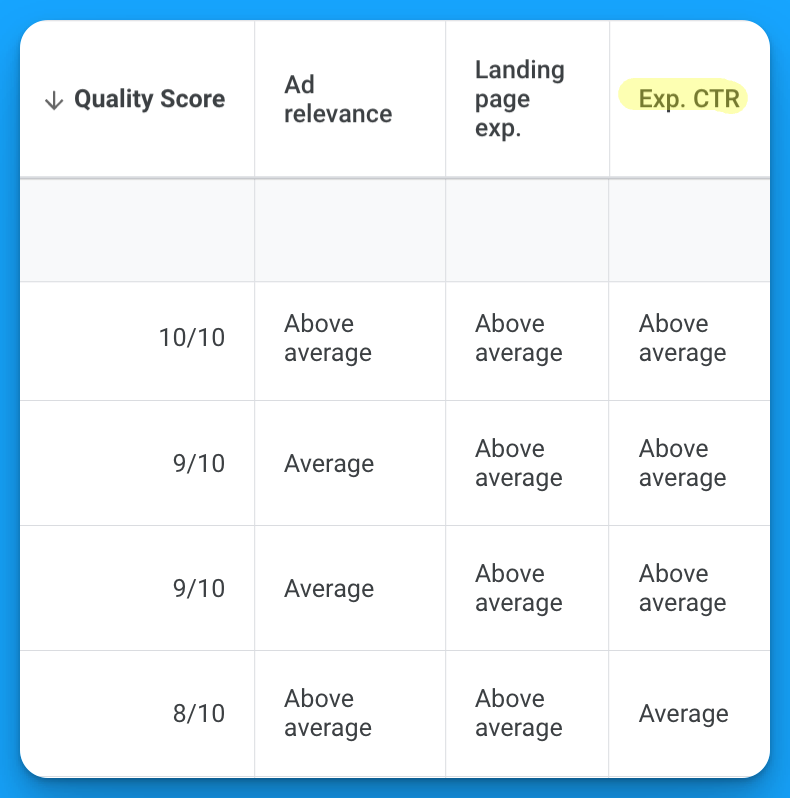
How to audit your Quality Score?
Once you understand the basics of quality score that it is a factor of relevance and three components that determine whether you’re a 1-10 the next logical question becomes:
What’s impacting my quality score performance?
Here’s how to run a Google Ads quality score to find what’s impacting your performance.
[EMBED YOUTUBE VIDEO]
Step 1 - Download a keyword report
Within your Google Ads manager navigate to the keywords section within your account:
Campaigns > Keywords (press G + K for a keyboard shortcut)
Modify your keyword columns to include:
- Quality Score
- Ad Relevance
- Landing Page Experience
- Expected CTR
Once completed download your keywords into a CSV.
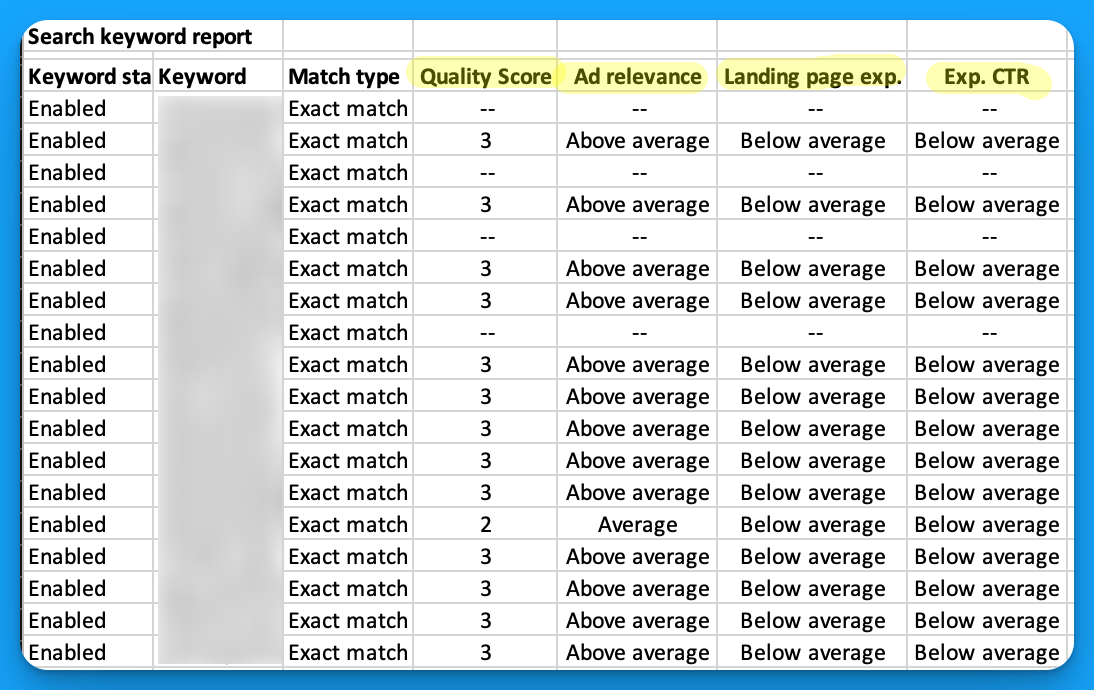
Step 2 - Summarize your keywords into a pivot table
Pivot tables are great for summarizing large amounts of data.
Within Excel navigate to Insert > PivotTable to summarize your keyword report.
Once complete format your table as follows:
- Rows = Quality Score
- Values = Count of Keywords
- Filter = Quality score 1-10 (exclude —)
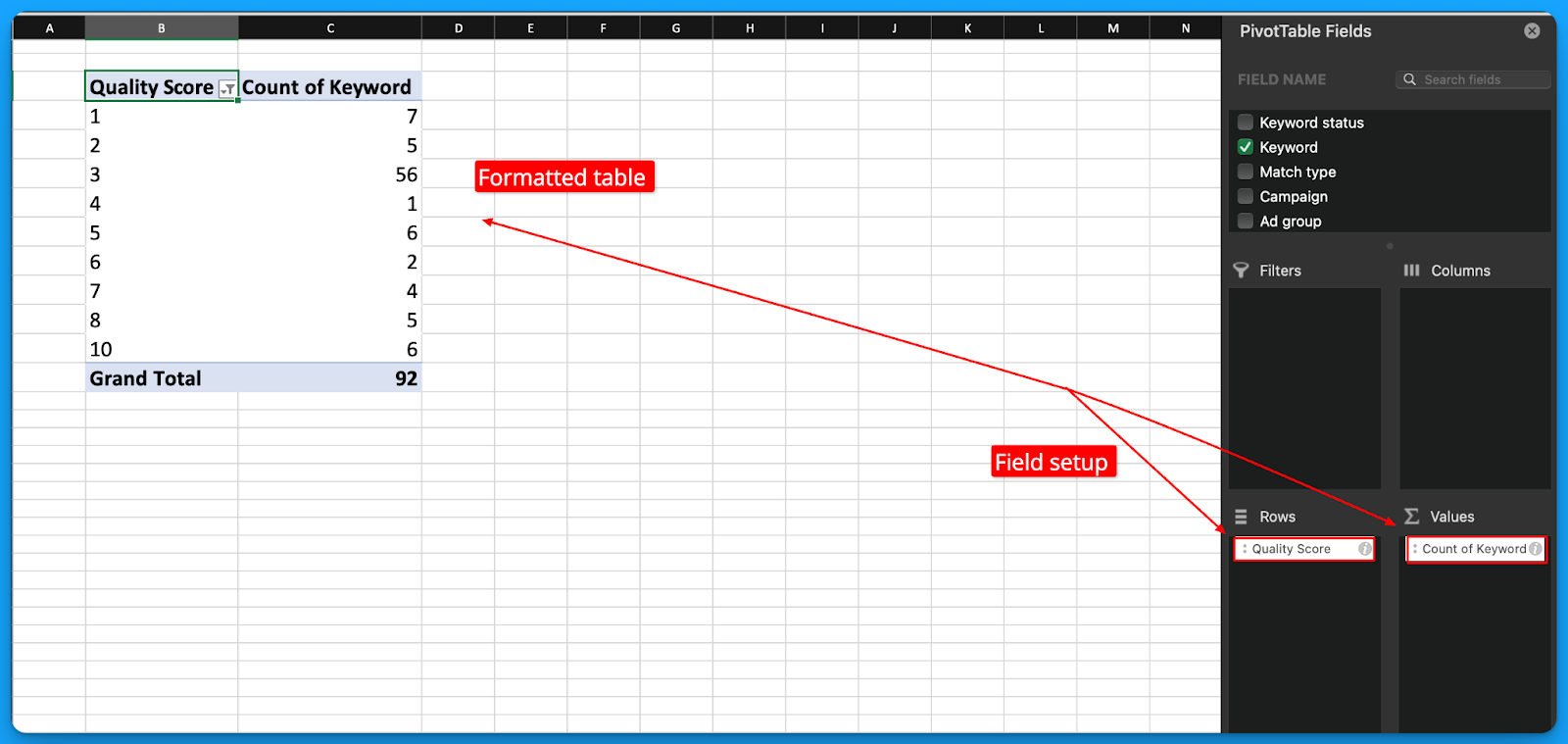
Step 3 - Drill down to understand Quality Score performance
With your table setup now you can easily see overall quality score performance and drill down into specific elements such as ad relevance, landing page experience, and expected CTR.
Switch your rows to drill down into each element of quality score to diagnose performance:
- Ad Relevance; rows = Ad Relevance, values = count of keywords
- Landing Page Experience; rows = Landing Page Experience, values = count of keywords
- Expected CTR; rows = Expected CTR, values = count of keywords

How to improve your Quality Score?
After completing your Google Ads Quality Score audit it should be pretty clear which factor of QS is hurting your performance? (ex: ad relevance, landing page experience, expected CTR).
Here’s some recommendations on how to improve each QS factor:
Improving Ad Relevance
Below average ad relevance is a symptom of poor ad group structure.
If you have below average ad relevance, fear not! Because this is 100% in your control.
Here’s some tips to improve your ad relevance:
- Add more headline variations to your responsive search ads to include the keywords within your ad groups.
- Keep your ad groups tightly grouped with thematic keywords, for the keywords that can’t fit the theme consider putting it into its own group with relevant copy.
- Consolidate your active keywords and remove below average ad relevance variations that are not receiving any worthwhile impressions or clicks.
Improving Landing Page Experience
Below average landing page experience is a symptom of poor post click experience.
If you’ve been neglecting your landing pages this is where it’s going to bite you.
Here’s some tips to improve landing page experience:
- Include your primary keyword in your headline 1 to match search intent and your ad copy.
- Run your landing page through PageSpeed Insights to find how you can improve the mobile and desktop experience.
- Follow on page SEO best practices and have proper headline, and content formatting. Remember Google will crawl your landing pages so make sure it’s technically sound.
- Install a session recording tool to see how users behave on your landing page, the insights here are invaluable at understanding gaps.
Improving Expected CTR
This is Google’s perception on how likely your ads will be clicked.
Unfortunately this aspect of Quality Score is the least in your control but that doesn’t mean there isn’t anything you can do to improve it.
Here’s some tips to improve your expected clickthrough rate:
- Use as many ad extensions as possible (ex: sitelink, image, structured snippet, etc). Ad extensions provide more info to the searcher and make your ads larger.
- Test new RSA ad copy on a monthly basis to consistently try and improve your ad clickthrough rate performance on an ongoing basis.
- Monitor your account clickthrough rate trends month over month to combat negative trends. You can set up an automated rule within Google Ads to be notified automatically via email.
- Audit your search terms report and build your negative keyword lists. Block irrelevant impressions of your ads so that you can actually drive clicks.
- Experiment with dynamic keyword insertion to see if it positively affects your ad CTR.
Quality Score FAQ
How long does it take to improve your quality score?
Technically every time your keyword enters an auction quality score is recalculated to determine placement of your ad in relation to your competitors.
However in my experience it usually takes a month to see significant changes in your overall score.
Should you worry about low quality scores?
Yes, low quality scores should cause concerns but it shouldn’t be your initial priority. The first goal should be to drive relevant traffic and convert users.
If you’re not currently accomplishing this then stressing about quality score is pointless as it’s really only a factor of reducing your costs and improving visibility.
If you’re not already converting the visibility you do have, getting more of it won’t help.
What is a good quality score?
A good quality score will fluctuate depending on your keyword strategy but overall I’d recommend having 70% of enabled keywords in your account with a score > 7.
Just know this is highly circumstantial and if you’re running a competitive keyword strategy you will have lower quality scores by default given the difficulty of including your competitors in your ads.
Hope you found this article helpful! 🔥
Check out our video tutorial linked if you want a visual walkthrough.
From Clicks to Conversions: Master Google Ads for B2B 🔥
If you want to become a Google Ads pro, check out our free B2B Google Ads courses, where you'll learn how to launch, optimize, and scale your campaigns to drive pipeline and revenue.

Here's what you'll learn in each course:
⚙️ B2B Google Ads 101 - How to Launch Dangerously Effective Campaigns for Beginners
- The Googleverse: The Game You're Playing & How To Win
- Measurement: How to Make Sure You're Profitable
- Targeting: How to Show Up For the Right Searcher
- Planning: Putting It All Together
🎯 Google Ads 102 - How to Clicks Into Profit
- Visibility: How To Find the Hole Sucking Profits
- Workflows: How to Optimize On a Daily, Weekly, Monthly & Quarterly Basis
- Experimentation: How to Test & Automate Profitability
- Troubleshooting: How To Solve Inevitable Problems
🚀 Google Ads 103 - How to Scale Google Ads For Advanced Advertisers
- Methodology: How to Vertically Scale Google Ads From A-Z
- Campaigns: Scaling Horizontally Through Campaign Themes
- Channels: Scaling Outside of Paid Search
Click Here to Join 1,000+ B2B Marketers Today and start leveling up your advertising skill set.
Takes < 90 seconds to sign up (seriously we timed it 😂)
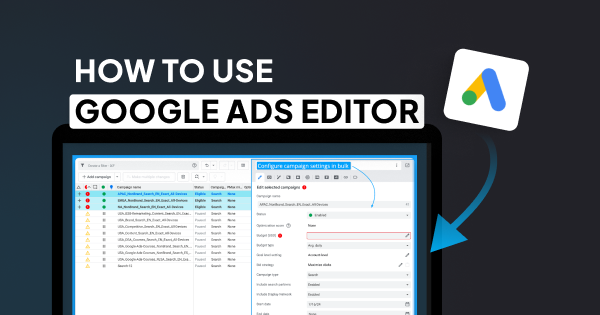
How To Use The Google Ads Editor In 2024: Bulk Upload Campaigns, Ads & Keywords
There’s nothing worse than making bulk changes natively in Google Ads.
If you’re ready to save hours bulk uploading campaigns, ads, and keywords.
Mastering the Google Ads Editor is essential.
Let’s cover everything you need to know 👇
TABLE OF CONTENTS:
- What is the Google Ads Editor?
- How to get started with the Google Ads Editor?
- How to bulk upload campaigns, keywords, and ads with the Google Ads Editor
60-second crash course on the Google Ads Editor
What is the Google Ads Editor?
It’s a free tool that you can install to update your campaigns offline including altering campaign settings, adjusting keyword bids, and creating new campaigns, ads, and ad groups.
Any serious Google advertiser uses the editor to save hours performing tedious tasks.
Make sure you download the latest version of the editor to follow along in this article.
How to get started with the Google Ads Editor?
After installation add your Google Ads account within the Account Manager and download all campaigns so you have the most recent version of your account.

The Google Ads Editor follows the same account structure:
Account > Campaign > Ad Group > Keyword > Ads

Highly recommend using the Hide Empty Types filter to reduce irrelevant options visible.
How to bulk upload campaigns, keywords, and ads with the Google Ads Editor
The easiest way to bulk upload campaigns into the editor is using a google sheet template.
This template should have the following fields fields available (at minimum):
- Campaign
- Ad Group
- Keyword
Get a copy the example template below here <<

Once you have your template copy you’re ready to get started.
Step 1: configure your campaign import template
Fill in your import template with all the relevant campaign names, ad group, keywords, and ads.
Do not modify the column headers as these are meant to match the editors default fields.
Feel free to fill in whichever fields you find most relevant.
Step 2: Upload your campaign import template
Once you’ve completed setting up your campaign import template with all your relevant details it’s time to import your campaigns into the editor.
Navigate to Account > Import > Paste Text to begin the import process:

Once complete copy all of the column headers and rows you filled in in your import template and paste them into the import from text window:
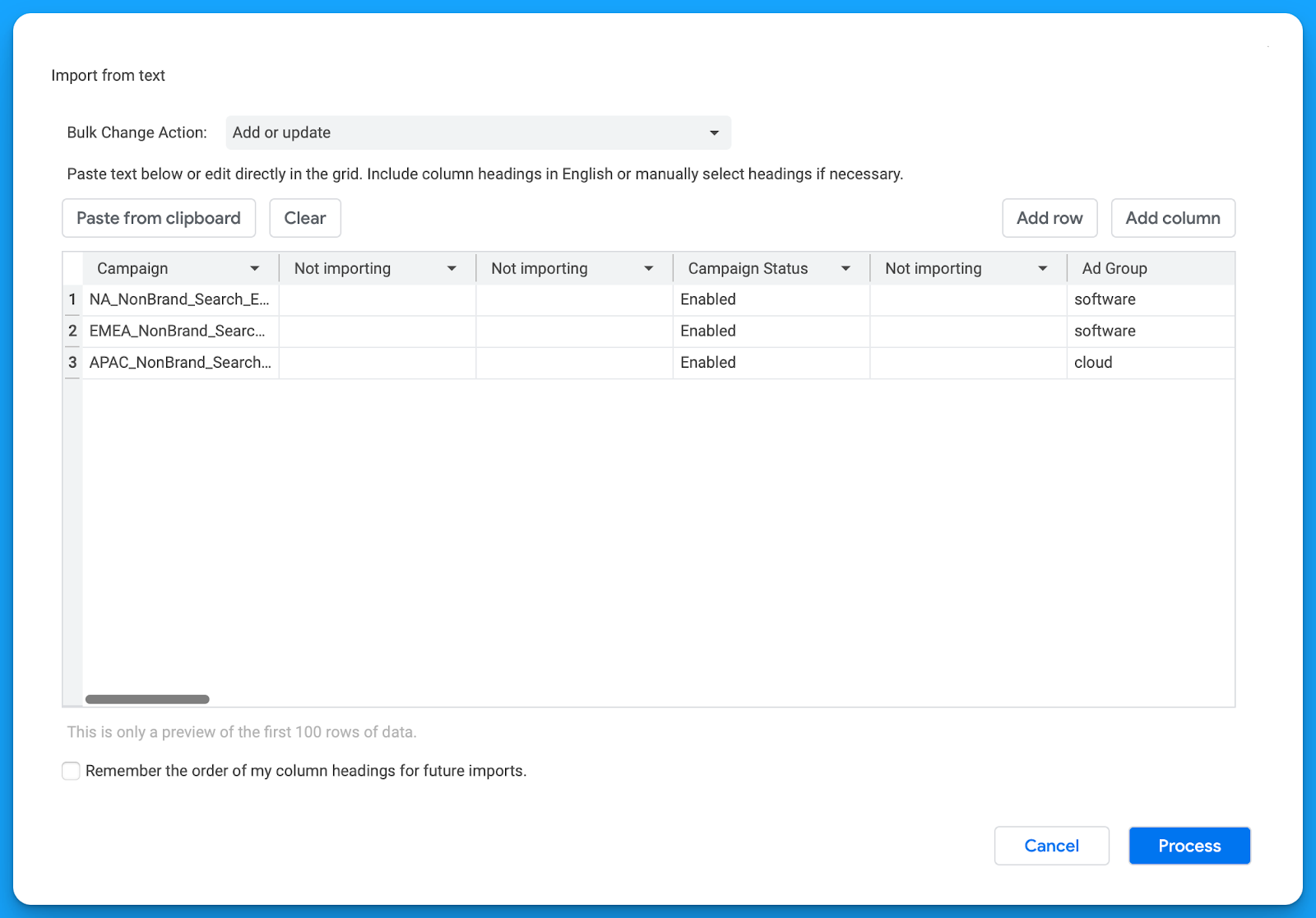
Don’t worry about the blank “Not importing” columns this is due to the formatting of the import template I provided, instead review the fields that are filled in the column headers.
Make sure everything is looking accurate according to what you want to import.
Once complete click Process to import the campaigns, keywords, and ads.
Step 3: Configure your campaign settings and publish
After reviewing your changes make sure to select Keep in order to retain them.
Now you should have all of your campaigns, ad groups, keywords, and ads that you filled into your import template visible within the Google Ads Editor.
The final step is to configure your campaign and publish your changes.
Highlight each of your new campaigns at the sametime to apply the same campaign settings across of all them at once 🚀
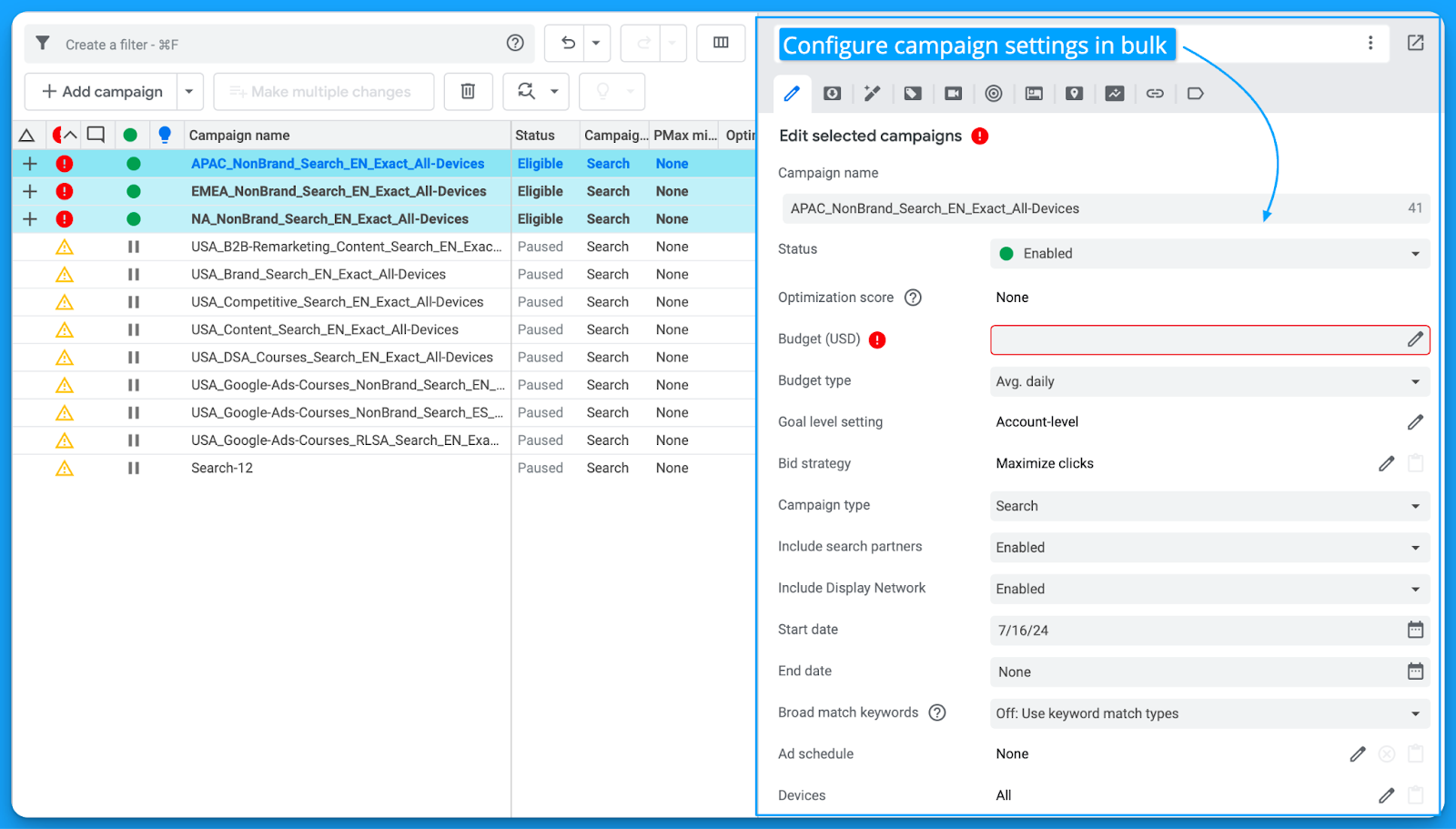
Review all available campaign settings and uncheck the Display Network for search.
If you don’t want your campaigns to spend when published, change the status to Paused.
Once your campaigns are ready to be published into your live Google Ads account.
Select Post > Post Changes > Selected Campaigns
That’s it! 🎉you’ve just saved hours and created campaigns in bulk.
Hope you found this article helpful, see you in the next one!
From Clicks to Conversions: Master Google Ads for B2B 🔥
If you want to become a Google Ads pro, check out our free B2B Google Ads courses, where you'll learn how to launch, optimize, and scale your campaigns to drive pipeline and revenue.

Here's what you'll learn in each course:
⚙️ B2B Google Ads 101 - How to Launch Dangerously Effective Campaigns for Beginners
- The Googleverse: The Game You're Playing & How To Win
- Measurement: How to Make Sure You're Profitable
- Targeting: How to Show Up For the Right Searcher
- Planning: Putting It All Together
🎯 Google Ads 102 - How to Clicks Into Profit
- Visibility: How To Find the Hole Sucking Profits
- Workflows: How to Optimize On a Daily, Weekly, Monthly & Quarterly Basis
- Experimentation: How to Test & Automate Profitability
- Troubleshooting: How To Solve Inevitable Problems
🚀 Google Ads 103 - How to Scale Google Ads For Advanced Advertisers
- Methodology: How to Vertically Scale Google Ads From A-Z
- Campaigns: Scaling Horizontally Through Campaign Themes
- Channels: Scaling Outside of Paid Search
Click Here to Join 1,000+ B2B Marketers Today and start leveling up your advertising skill set.
Takes < 90 seconds to sign up (seriously we timed it 😂)
People Also Ask
How can I ensure data accuracy when performing bulk uploads in Google Ads Editor?
Before uploading, validate your data by checking for formatting errors, duplicate entries, and alignment with Google Ads policies. Utilize the “Check Changes” feature in Google Ads Editor to identify and resolve any issues prior to posting.
What are the best practices for structuring CSV files for bulk uploads in Google Ads Editor?
Ensure your CSV files have clear headers corresponding to the fields in Google Ads. Maintain consistent formatting, use UTF-8 encoding, and include all required columns to prevent upload errors.
How can I manage and track changes made through Google Ads Editor?
Regularly download the latest account data to keep your offline version updated. After making changes, use the “Post Changes” feature to upload them. Keep detailed records of modifications for future reference and accountability.
What are common pitfalls to avoid when using Google Ads Editor for bulk changes?
Avoid making extensive changes without intermediate uploads, as this can complicate troubleshooting. Ensure all changes comply with Google Ads policies to prevent disapprovals. Regularly synchronize your offline and online accounts to maintain consistency.
How can I leverage Google Ads Editor to optimize campaign performance?
Utilize bulk editing features to efficiently adjust bids, update ad copy, and refine targeting across multiple campaigns. Regularly analyze performance data to inform strategic adjustments, enhancing overall campaign effectiveness.
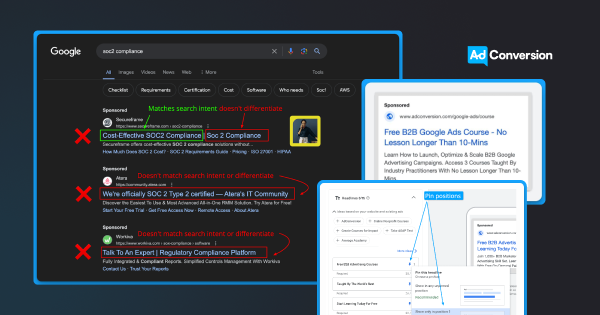
How to Write Effective Responsive Search Ads in 3 Simple Steps
Google Ads responsive search ads (RSA) don’t leave a ton of room available.
With 30 character headlines, and 90 character descriptions.
It’s tough to write persuasive and effective copy.
In this article you’ll learn a simple 3-step framework to write responsive search ads.
Let’s dive into it 👇
TABLE OF CONTENTS:
- The 3-Part RSA Writing Framework
- The Anatomy of a Responsive Search Ad
- Should you pin headlines and descriptions in Google Ads?
- Advanced copy tips for writing Responsive Search Ads
The 3-Part Google Ads RSA Writing Framework
Here's a simple 3-part framework for writing Google Ads copy:
- The goal of headline 1 = match intent
- The goal of headline 2 = differentiate between other results
- The goal of headline 3 = provide a clear CTA
Keyword: b2b google ads course
- H1: Free B2B Google Ads Course (matches intent)
- H2: No Lesson Longer Than 10-Mins (differentiates)
- H3: Join 1,000+ B2B Marketers (clear CTA)
Here's what it looks like in practice (image below):
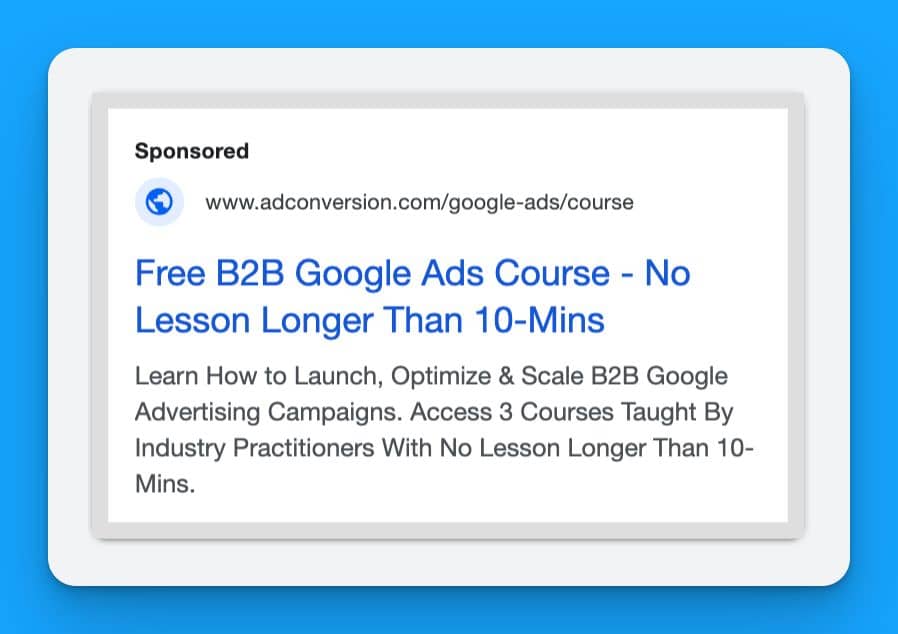
When writing, always assume the H3 isn't visible, and if only the H1 was displayed would they get it?
(Google is always testing different display variations)
From here you would write different variations per position.
With ensuring legibility between headline combinations.
Simple but effective ✌️let’s dive into each headline further.
The goal of headline 1 = match intent
You’ve got a fraction of a second for a prospect searching on Google to understand if your ad is relevant to their search term.
Don’t mess this up by being vague, asking rhetorical questions, or wasting valuable characters.
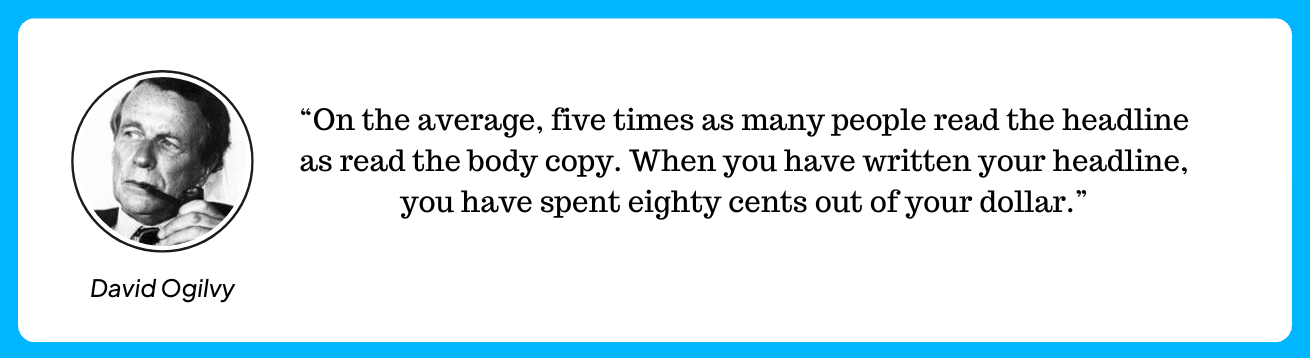
When it comes to Google Ads the headline 1 position would be eighty cents out of your dollar.
Maximize your headline 1 by adding the primary keyword in your copy to match intent.
This is such a simple thing to do, and equally not to.
The goal of headline 2 = differentiate between other results
Now that you’ve caught the searchers attention by matching intent it’s time to stand out.
Here’s a real example of what NOT to do from ads that appeared searching SOC2 compliance:
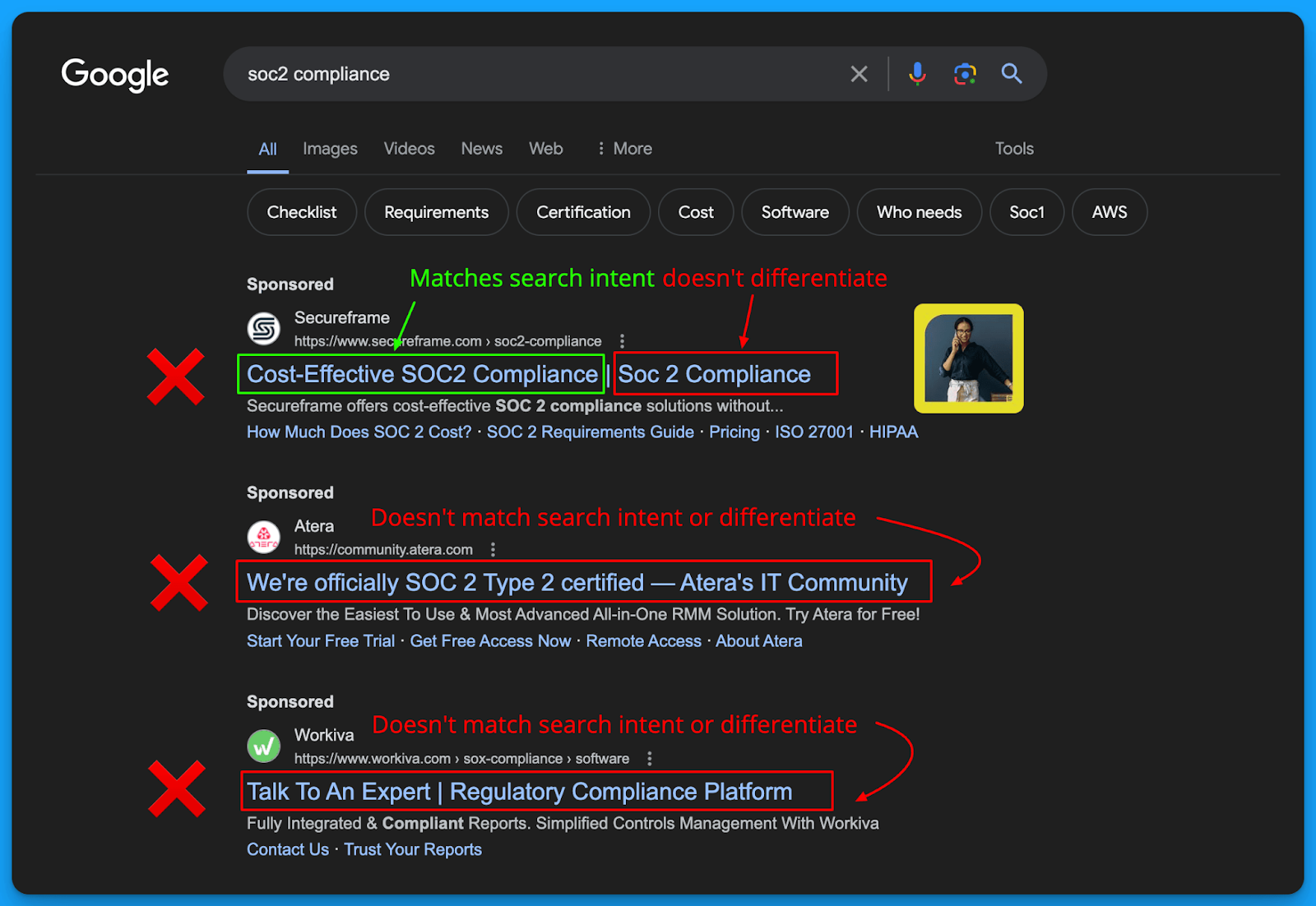
The sequence of which you write your headlines matter.
This is why I recommend following the 3-part framework as shown.
Use the headline 2 position to write a core benefit or outcome for differentiation.
The goal of headline 3 = provide a clear CTA
Finally in the third headline it’s time to provide a clear call to action.
This can be as simple as:
- Request a Demo
- See For Yourself
- Learn More Today!
When writing your H3 just assume it won’t be visible most of the time as Google is always experimenting with how they display headlines.
The Anatomy of a Responsive Search Ad
Now that you understand how to approach writing RSA copy.
Let’s discuss how responsive search ads actually function.
Character counts for Responsive Search Ads
- You can write up to 15 headlines, and 4 descriptions.
- 30 characters available per headline
- 90 characters available per description
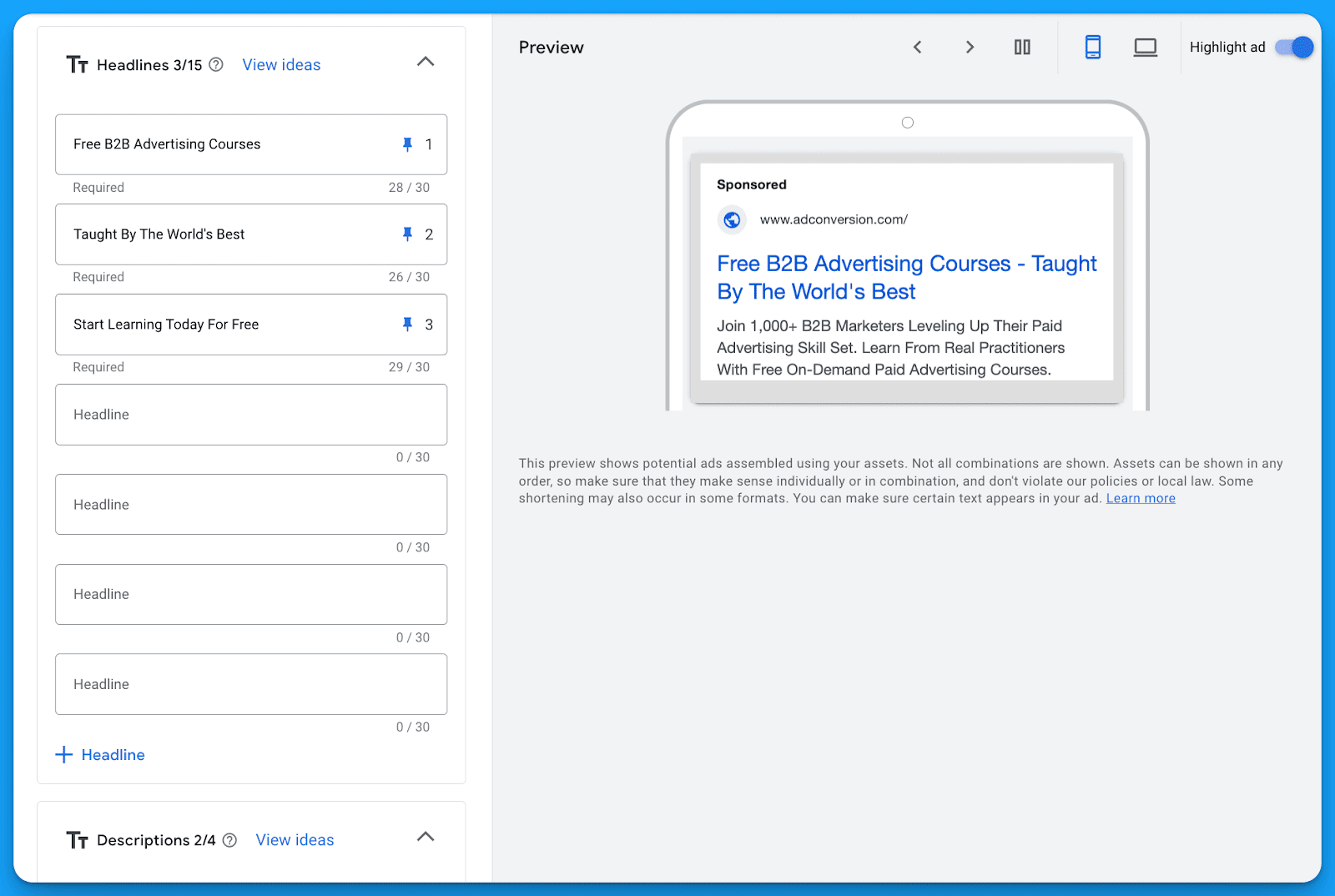
How Responsive Search Ads work
The idea behind responsive ads is Google will take your 15 headlines and 4 descriptions and automatically combine them to find the optimal variations based on machine learning.
The promise is you can leverage Google’s AI to do the heavy lifting as it will take into account a multitude of factors including keywords, search terms, devices, audience demographics and more.
Google also tries to guide advertisers on how well their doing when writing responsive search ads with their Ad Strength metric 💩(which we’ll cover in detail shortly).
With each headline and description you have the opportunity to pin positions.
This is where you’re forcing Google to only serve those variations within that specific placement.
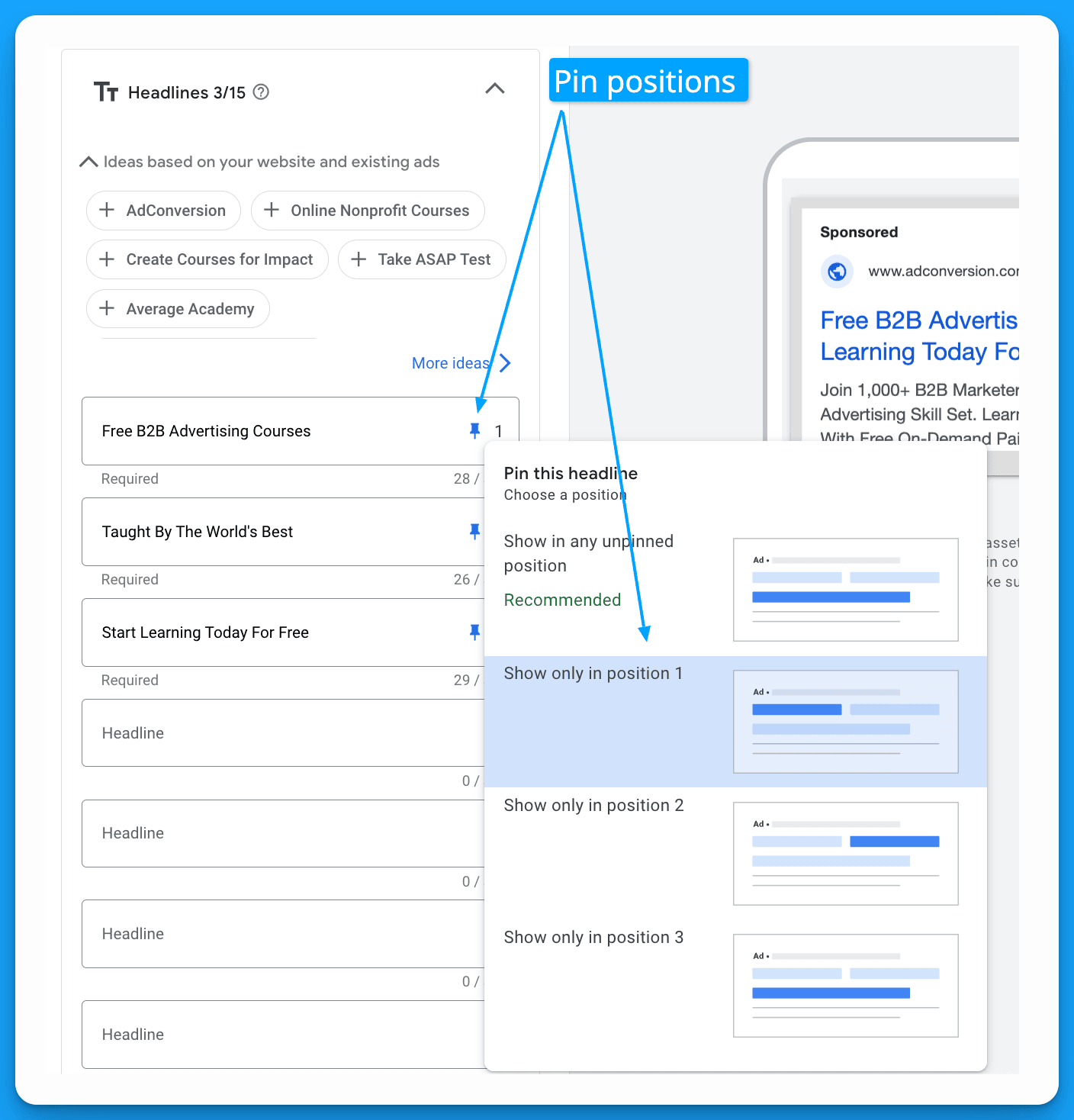
Should you pin headlines and descriptions in Google Ads?
The answer here is an unequivocal YES, because if your ads aren’t legible they won’t be clicked.
In a perfect world Google will automatically combine your headline and descriptions perfectly based on performance AND legibility but in reality it doesn’t happen.
Instead you end up with a bunch of variations like this:
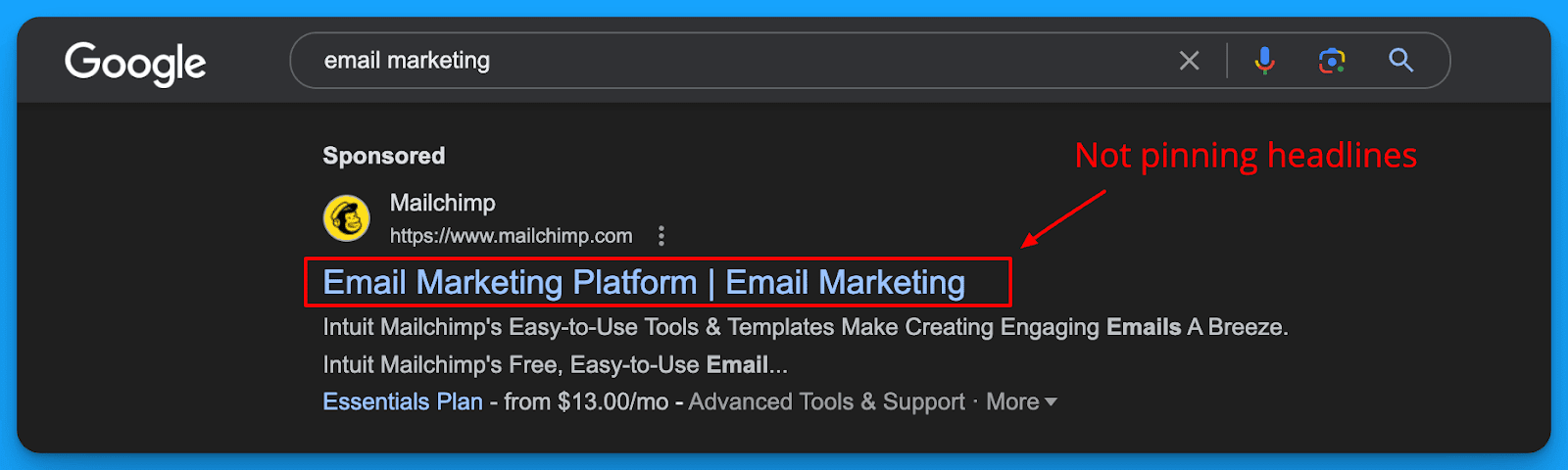
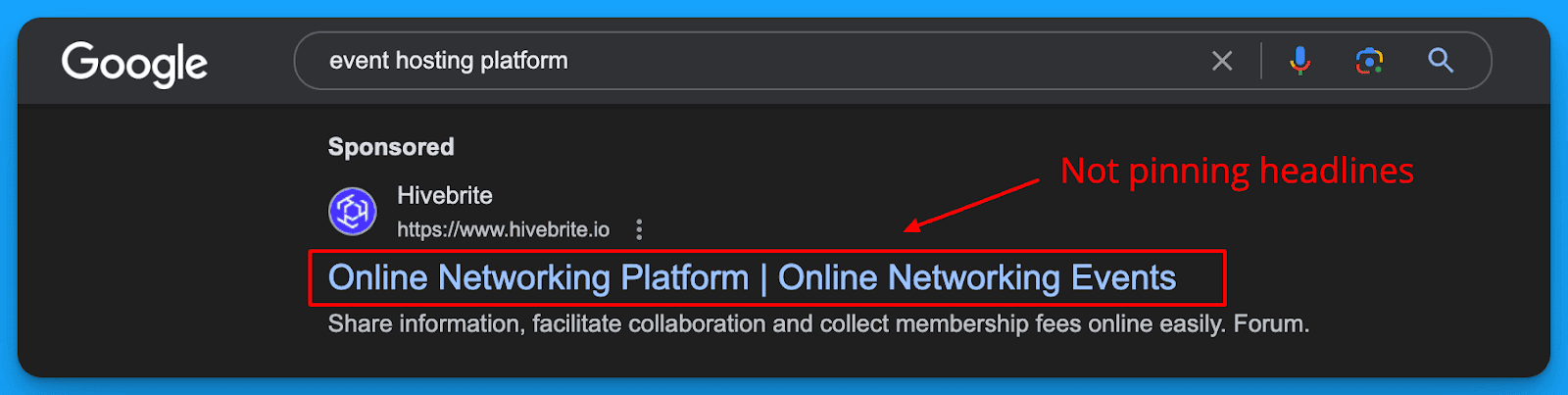
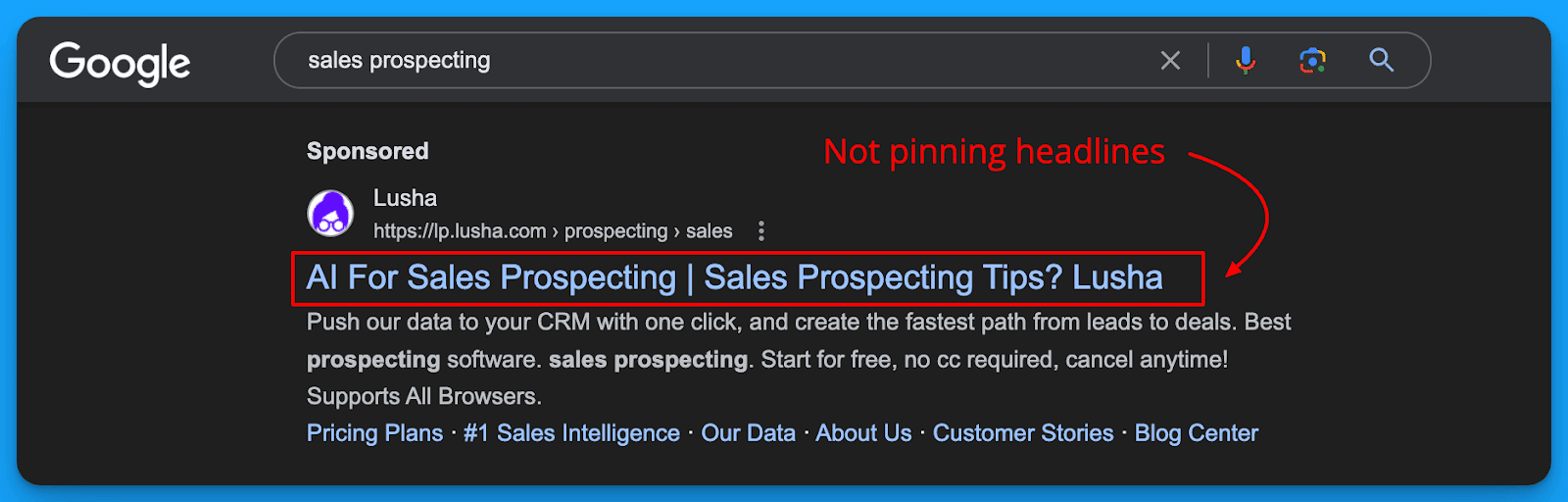
I personally would LOVE ♥ ️ if Google’s AI can mix and match ads perfectly for performance and legibility but unfortunately the tech still isn’t there.
So in order to prevent this from happening I recommend strategic pinning.
How to pin Google Ads headlines strategically
In order to get the benefits of both Google’s AI to mix and match top performing headline/description combinations AND legibility you’ll need to pin strategically.
Here’s what it looks like in practice:
- Write 2-3 variations of Headline 1 and pin to position 1
- Write 2-3 variations of Headline 2 and pin to position 2
- Write 2-3 variations of Headline 3 and pin to position 3
- Write 2 variations of Description 1 and pin to position 1
- Write 2 variations of Description 2 and pin to position 2
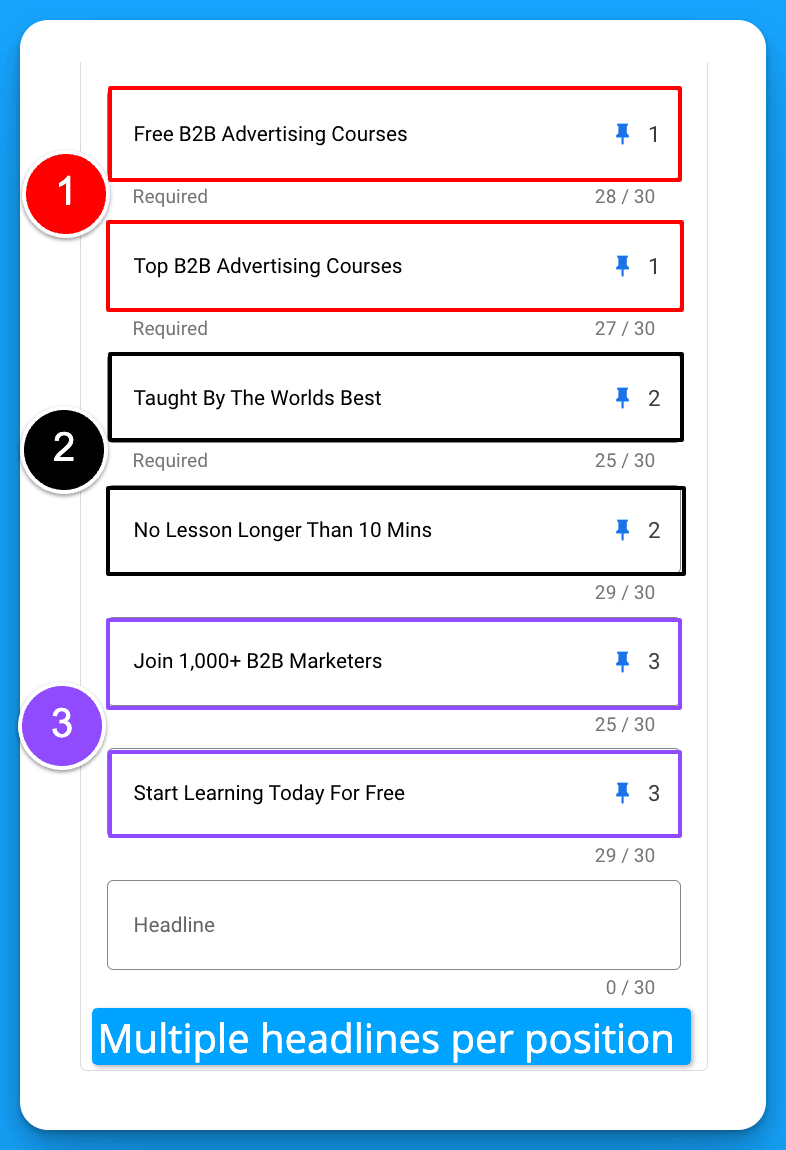
This will give you the benefit of testing multiple variations per position but safely as you can control which possible combinations are matched for legibility.
What is Ad strength and does it matter?
Ad strength is a score created by Google to help advertisers optimize their ad performance ranging from Incomplete → Poor → Average → Good → Excellent.
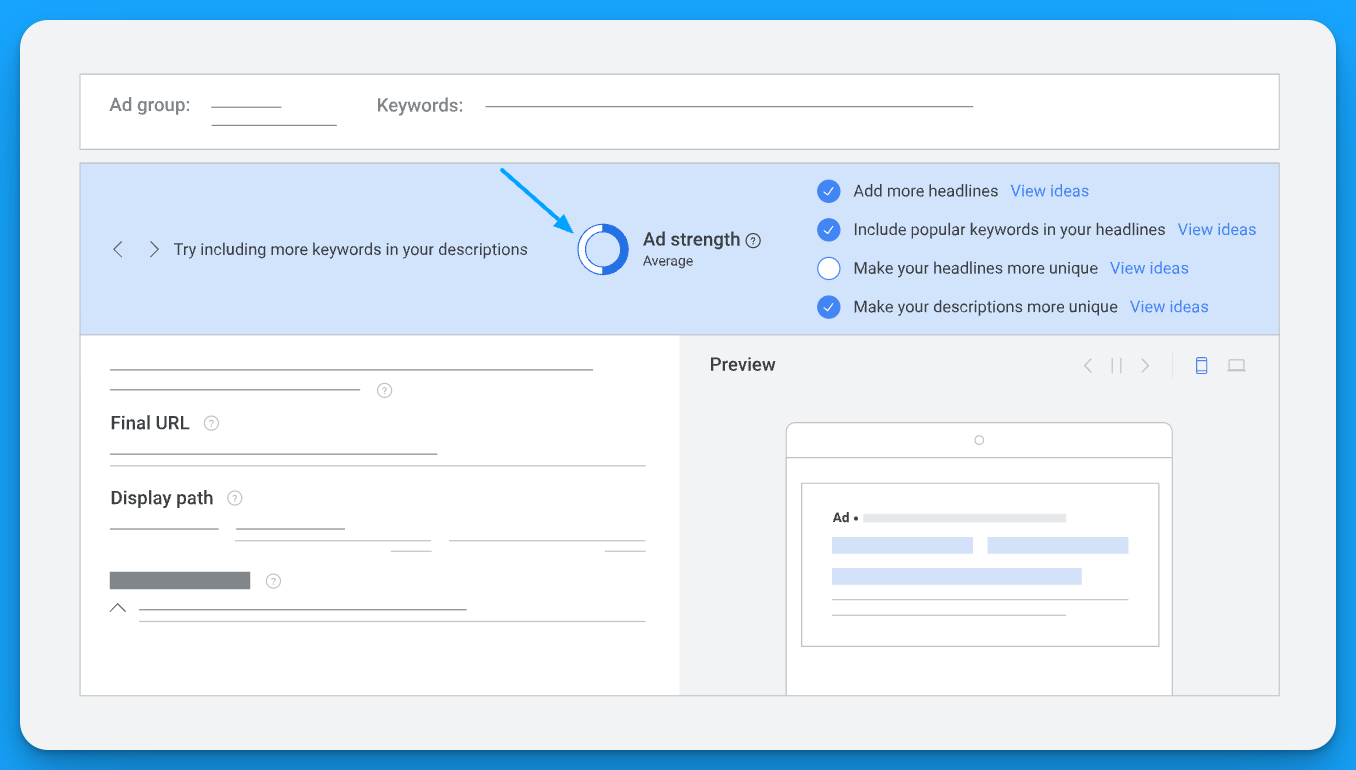
Ad strength misconceptions to be aware of
- Ad strength has ZERO bearing on actual performance, it's just a predictor of it.
- Having a poor ad strength doesn’t mean your ad won’t actually perform well.
- Having a poor ad strength doesn’t mean your ads won’t receive impressions.
What determines if your ad appears is your Ad Rank.

Pin strategically with 2-3 variations of headlines and you’ll be ok, it’s also what Google suggests if you decide to pin.
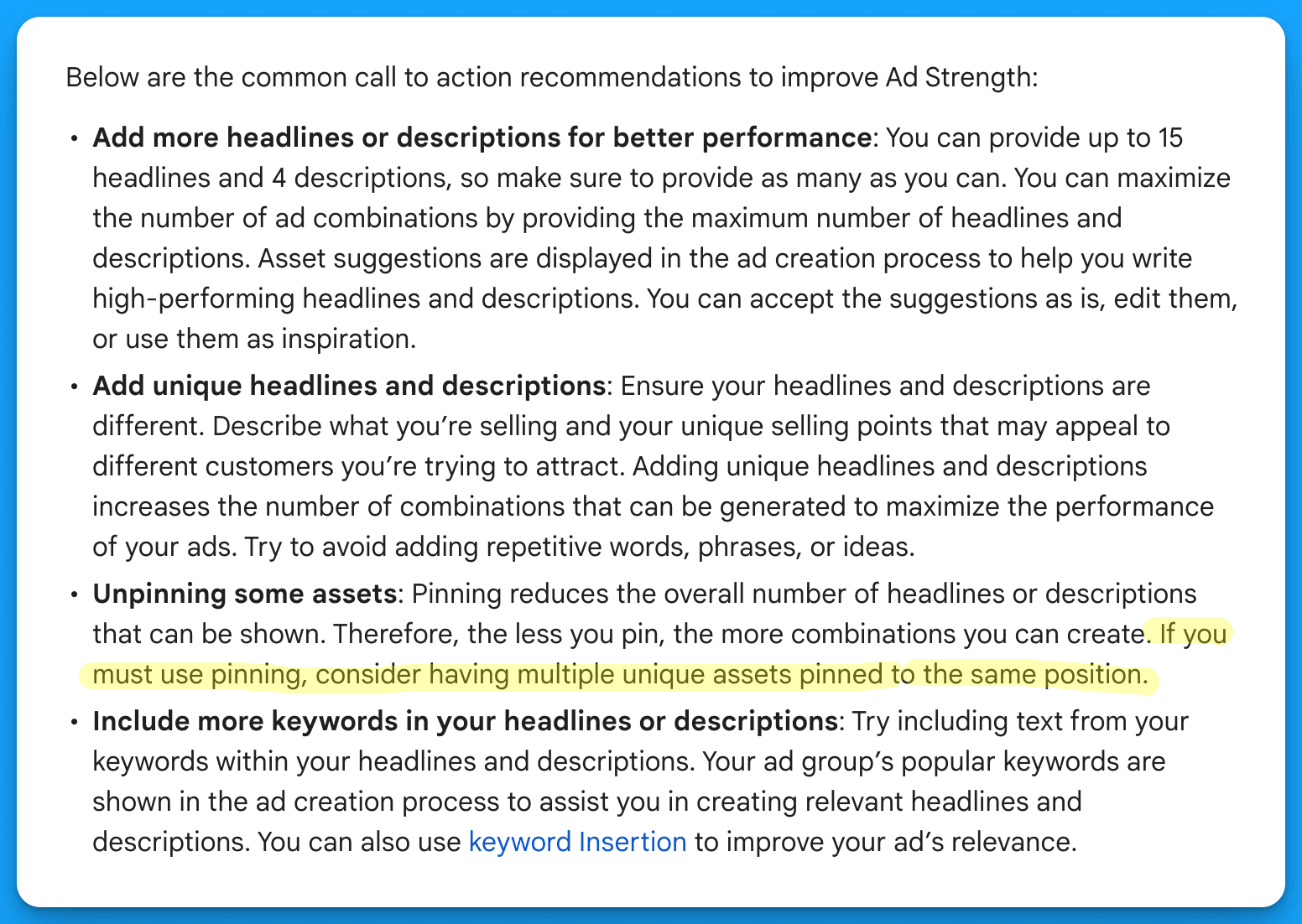
Advanced copy tips for writing Responsive Search Ads
Now that you know how to write effective responsive search ads let’s wrap with some advanced tips you can implement to make your ads perform even better.
Implement Dynamic Keyword Insertion (DKI)
Dynamic Keyword Insertion allows you to change your ad copy in real time based on the keywords that are triggering your ads in order to create more relevant experiences.
Currently there are 3 types of DKI available:
- Keyword Insertion = insert the keyword that triggers your ad
- Countdown = insert a timer that counts down to an event
- Location insertion = insert the location that triggers your ad
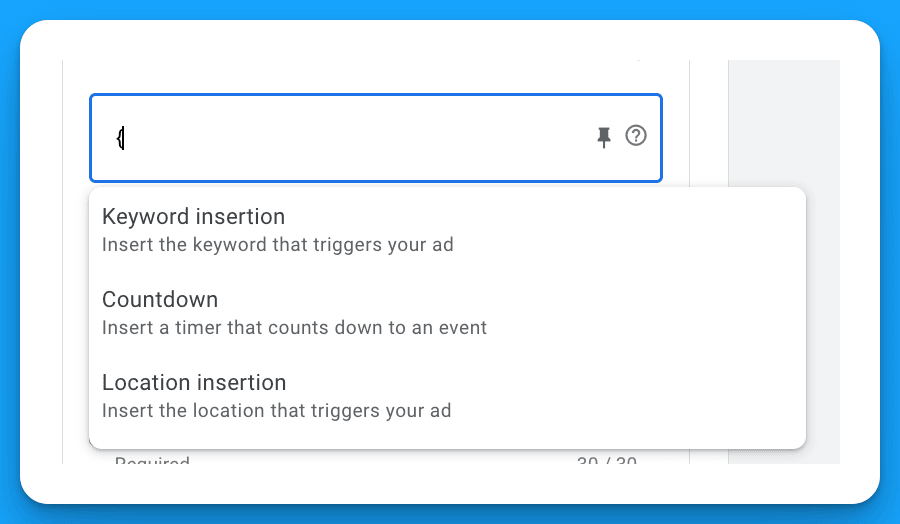
Test variations of your RSAs using relevant DKI parameters vs not to see if it impacts performance.
Leverage Business Name, Logo, and Image Ad Extensions
Now that Google allows you to highlight your business name and logo in your RSA, don't waste the characters anymore referencing your brand in your ad copy.
Save those valuable characters as you’re already getting brand awareness and instead maximize each character according to the 3-Part Google Ads RSA writing framework.
Ad extensions should always be used as a best practice but when it comes to writing effective Google Ads copy don’t forget to utilize your extensions to provide more information.
Hope you found this article helpful, best of luck on your next set of ads!
From Clicks to Conversions: Master Google Ads for B2B 🔥
If you want to become a Google Ads pro, check out our free B2B Google Ads courses, where you'll learn how to launch, optimize, and scale your campaigns to drive pipeline and revenue.

Here's what you'll learn in each course:
⚙️ B2B Google Ads 101 - How to Launch Dangerously Effective Campaigns for Beginners
- The Googleverse: The Game You're Playing & How To Win
- Measurement: How to Make Sure You're Profitable
- Targeting: How to Show Up For the Right Searcher
- Planning: Putting It All Together
🎯 Google Ads 102 - How to Clicks Into Profit
- Visibility: How To Find the Hole Sucking Profits
- Workflows: How to Optimize On a Daily, Weekly, Monthly & Quarterly Basis
- Experimentation: How to Test & Automate Profitability
- Troubleshooting: How To Solve Inevitable Problems
🚀 Google Ads 103 - How to Scale Google Ads For Advanced Advertisers
- Methodology: How to Vertically Scale Google Ads From A-Z
- Campaigns: Scaling Horizontally Through Campaign Themes
- Channels: Scaling Outside of Paid Search
Click Here to Join 1,000+ B2B Marketers Today and start leveling up your advertising skill set.
Takes < 90 seconds to sign up (seriously we timed it 😂)
People Also Ask
How can I effectively measure the performance of my RSAs?
Utilize Google’s Ad Strength indicator to assess the quality and relevance of your ads. Additionally, monitor key performance indicators (KPIs) such as click-through rates (CTR), conversion rates, and cost per conversion to evaluate ad effectiveness. 
What are the best practices for creating compelling headlines and descriptions in RSAs?
Develop diverse and unique headlines that highlight different aspects of your product or service. Incorporate relevant keywords in at least two headlines to improve ad relevance. Ensure that each headline and description provides distinct value to avoid redundancy.

Should I pin headlines and descriptions in my RSAs?
Strategically pinning headlines and descriptions can ensure legibility and relevance. Pinning specific headlines to designated positions helps maintain coherent messaging, especially when certain combinations may not make sense together. However, over-pinning can limit Google’s ability to optimize combinations. 
What role does Google’s machine learning play in the effectiveness of RSAs?
Google’s machine learning algorithms automatically test various combinations of headlines and descriptions to determine the most effective ad for each search query. By providing a diverse set of assets, you enable the system to optimize ad delivery and improve performance over time. 
How can I ensure my RSAs align with my overall marketing strategy?
Ensure that the messaging in your RSAs is consistent with your brand voice and marketing objectives. Regularly review ad performance data to make informed adjustments, and coordinate with other marketing channels to maintain a unified approach.

Become a part of the best B2B Ads community ❤️





%20-%20new%20v2.png)
