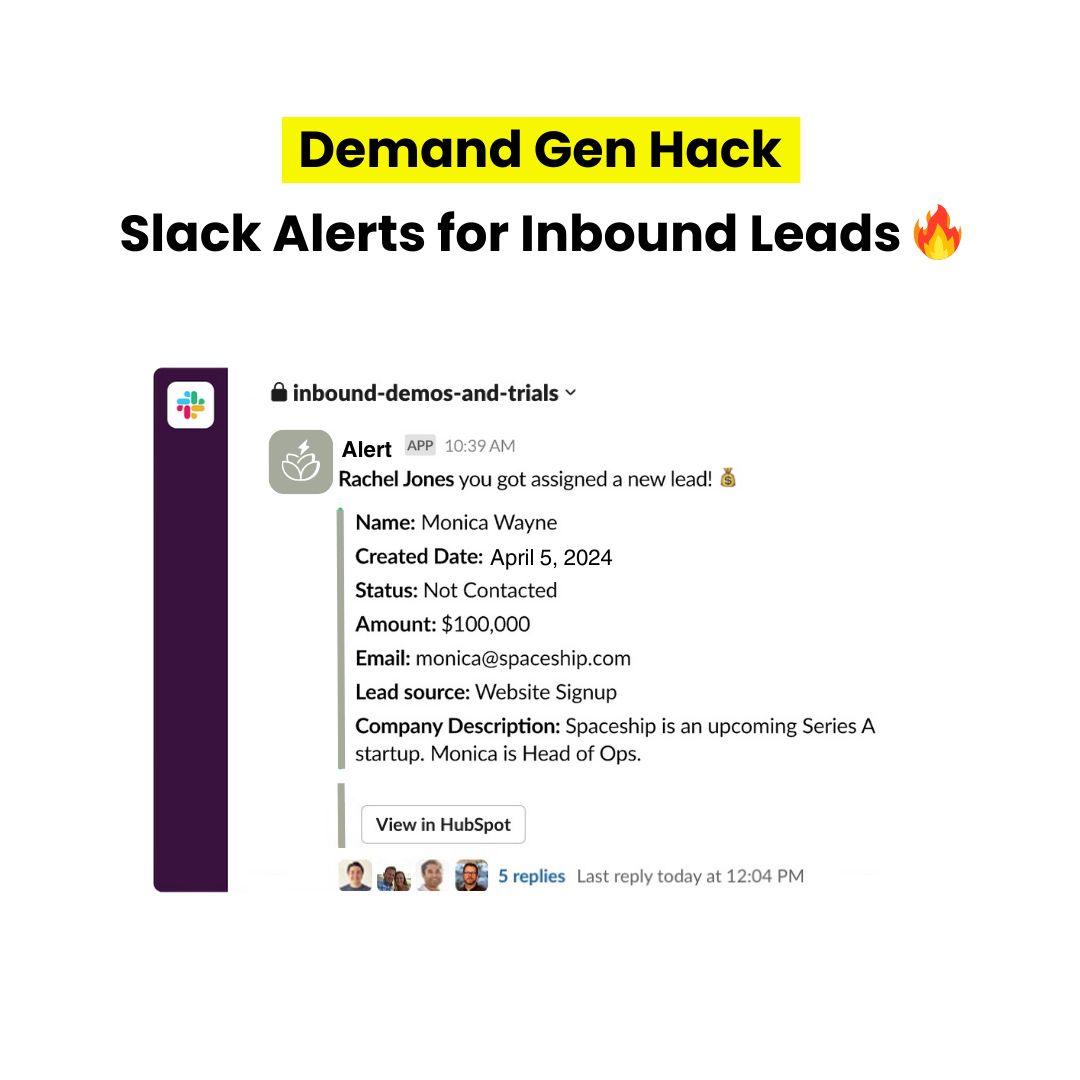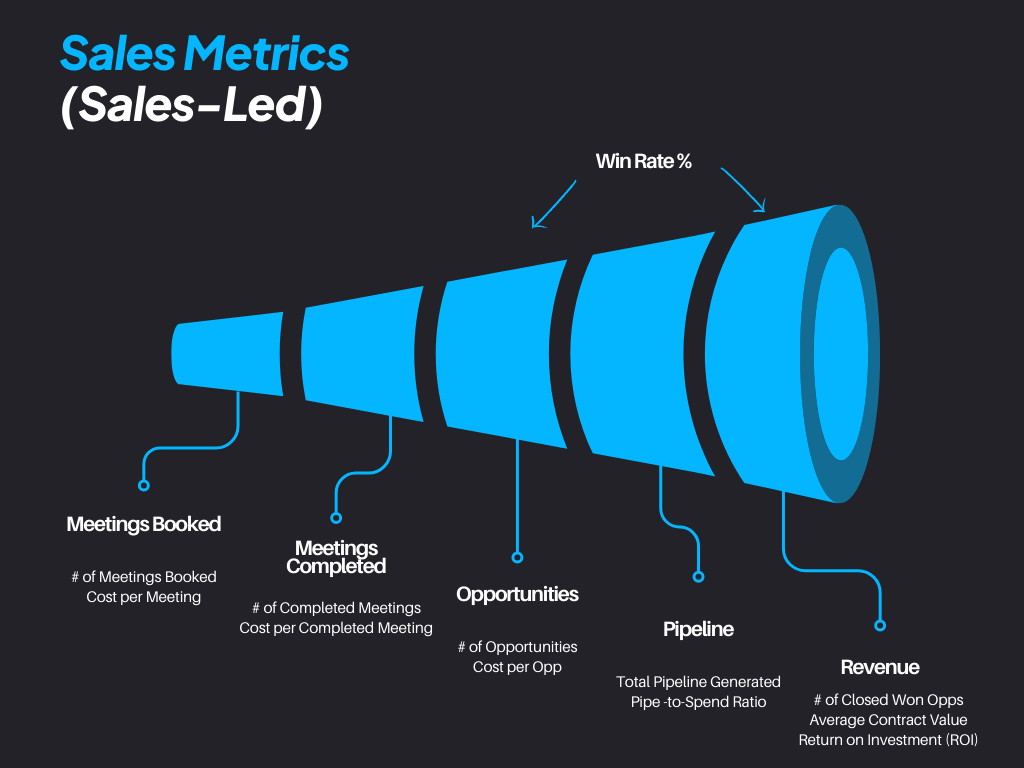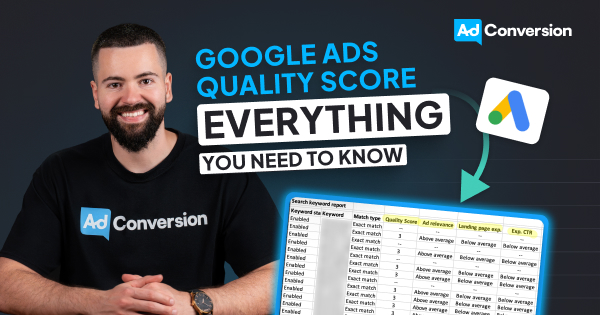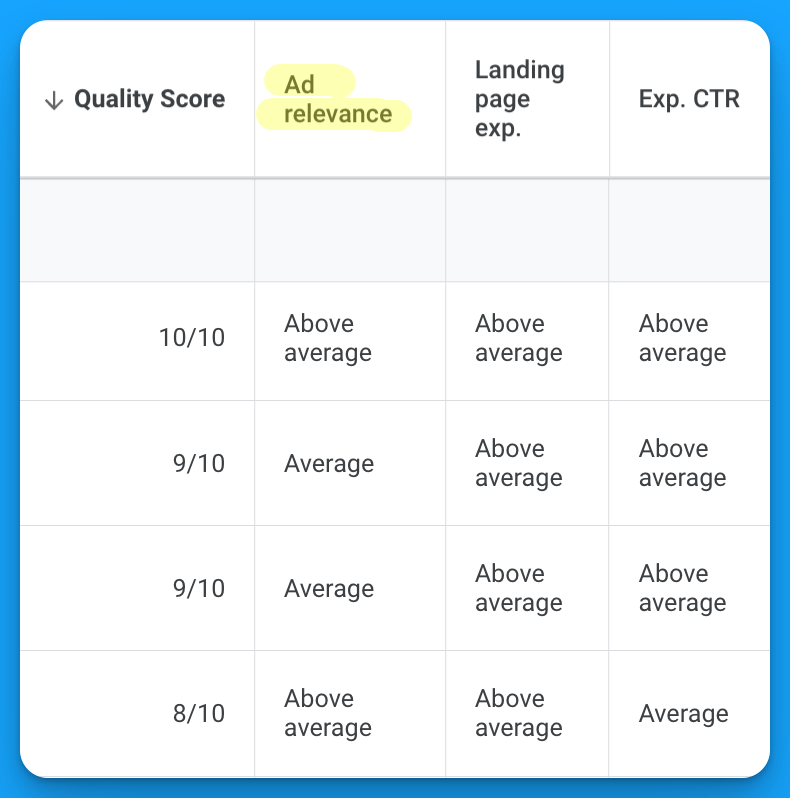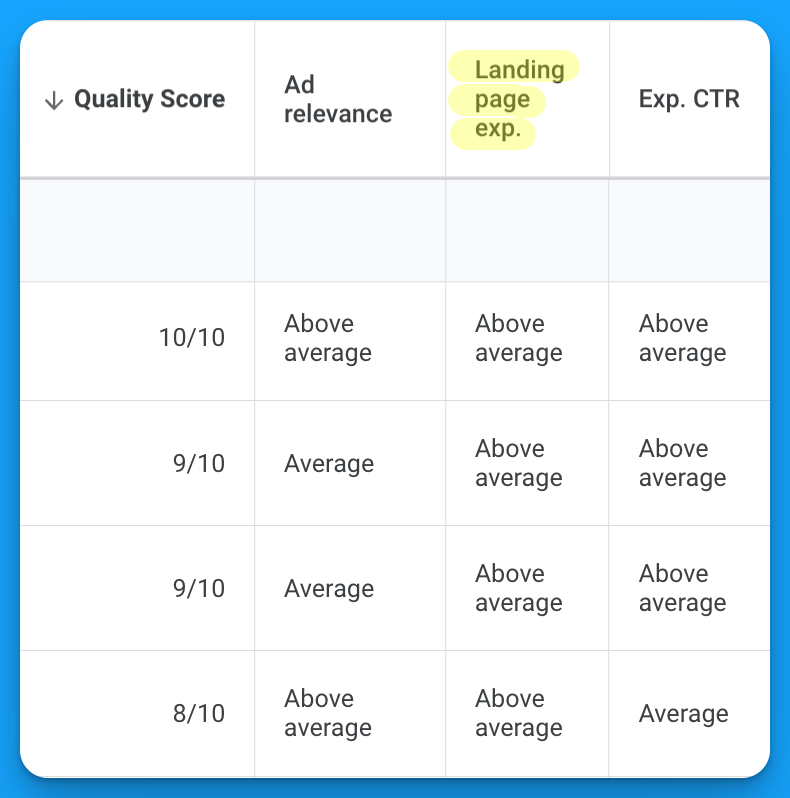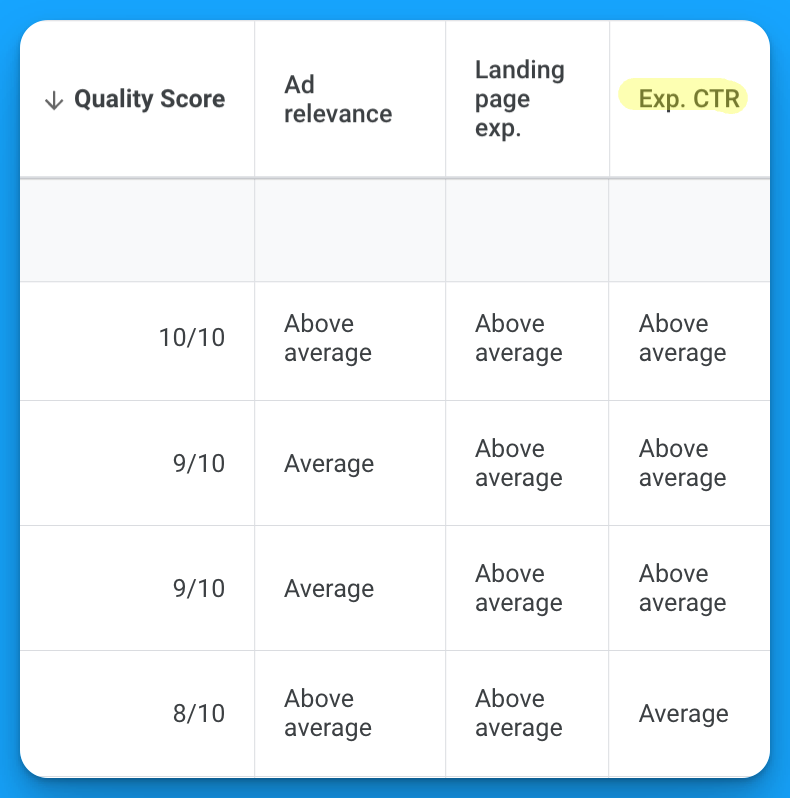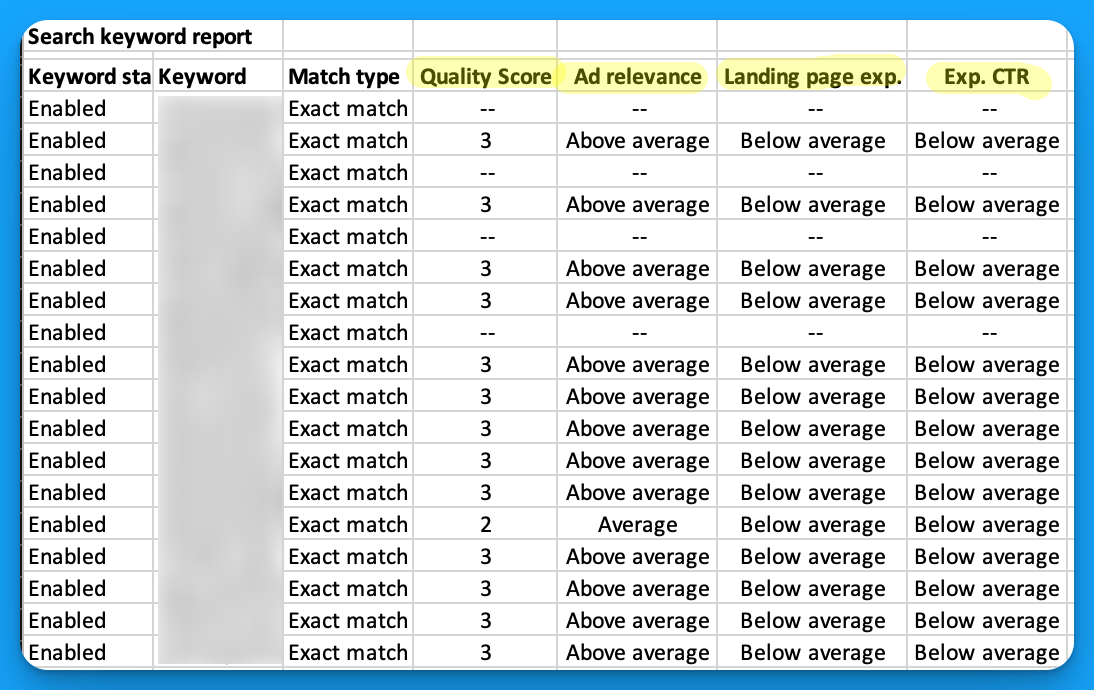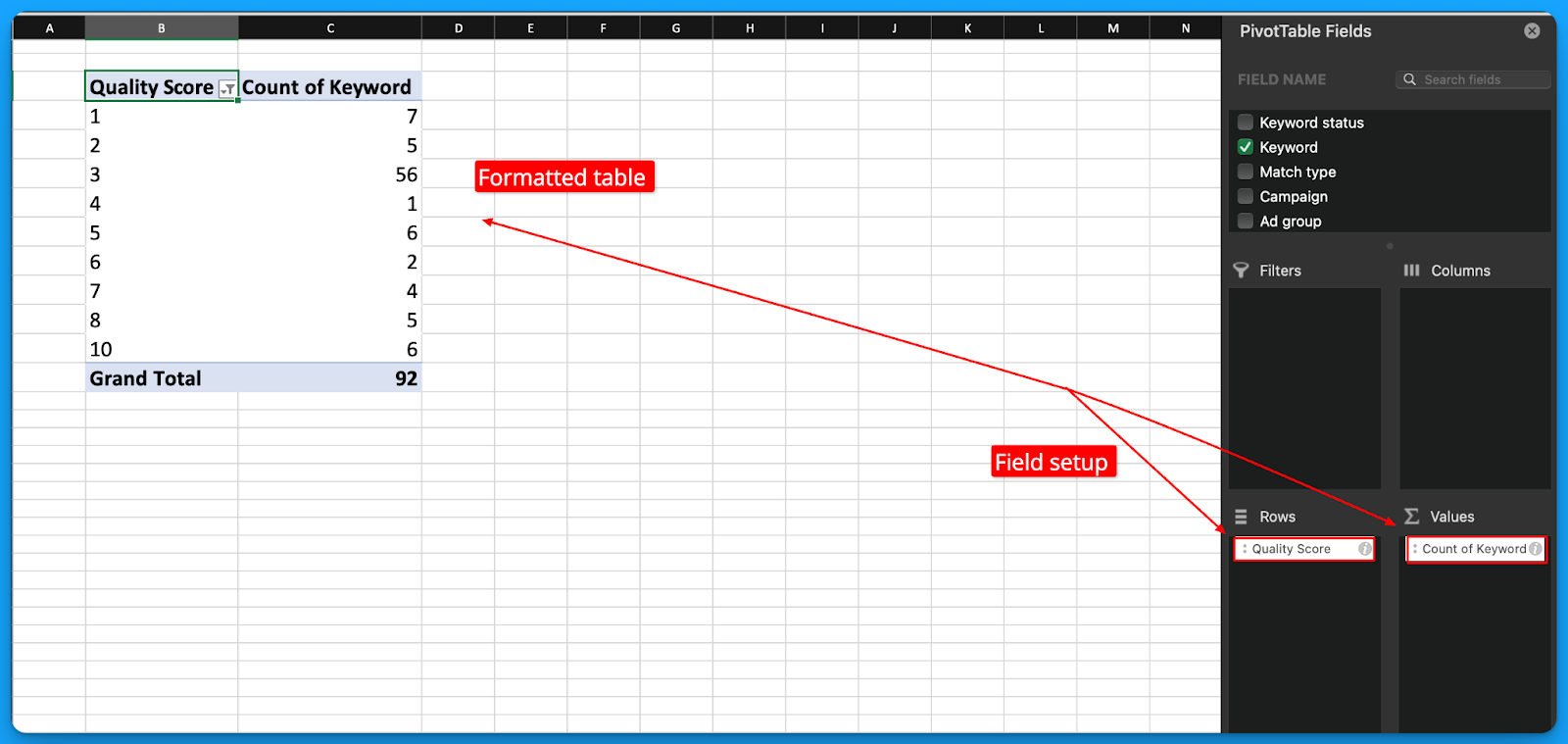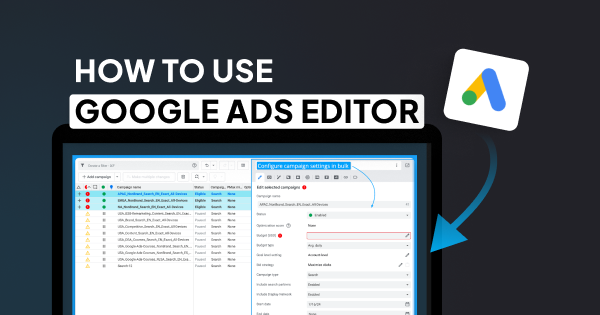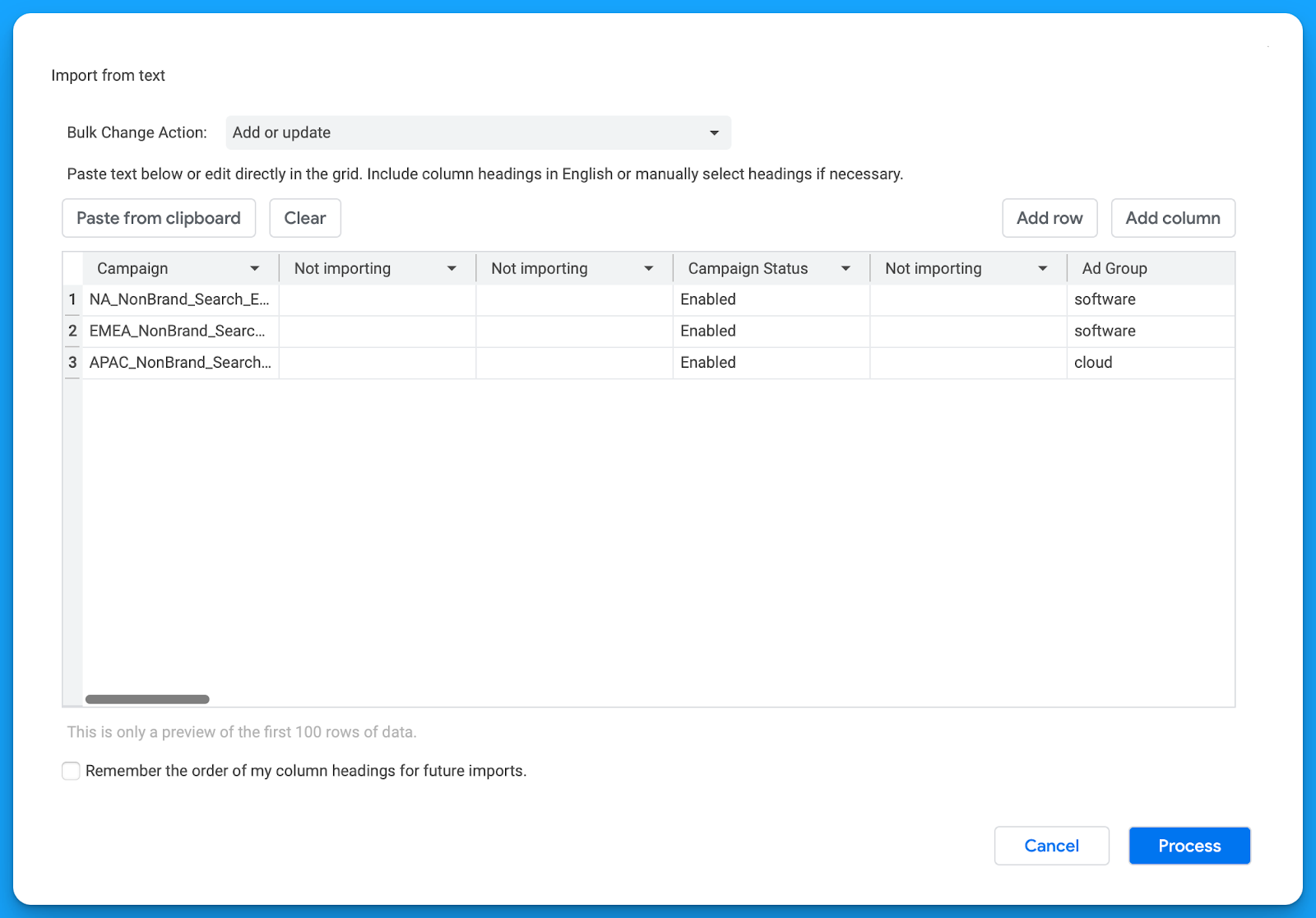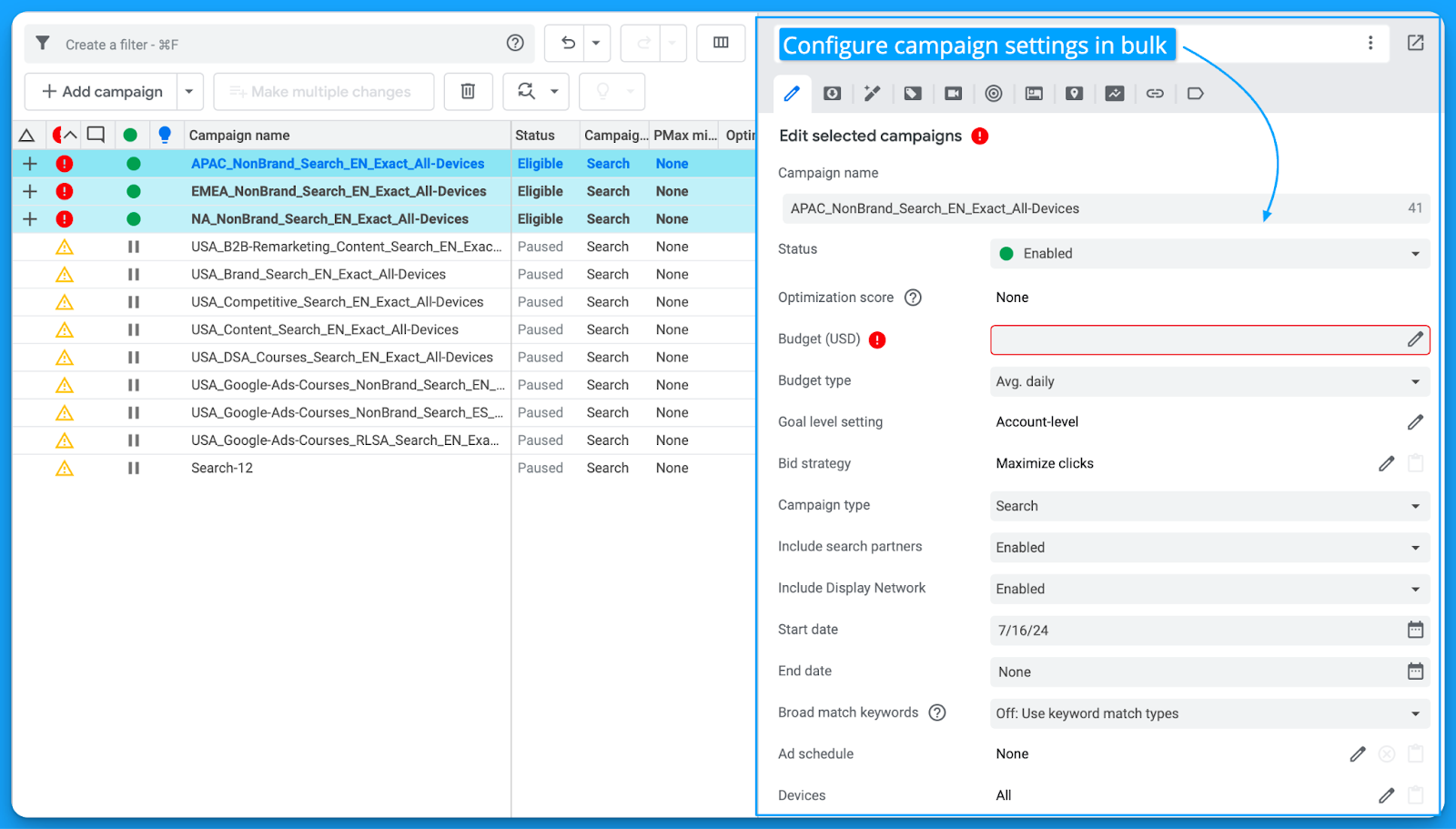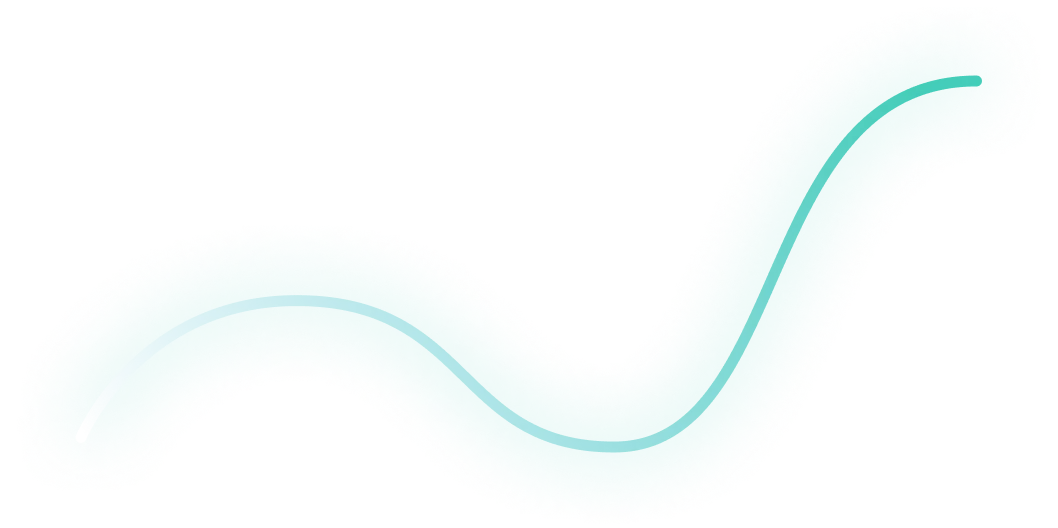
How to Create LinkedIn Audiences that Convert
Sometimes, LinkedIn Ads fail due to poor creatives, messaging, or offers.
But many times — and in my experience, most of the time — the problem is actually the audience.
If you aren’t reaching your ICP, it’s almost impossible to drive conversions.
After running LinkedIn Ads for many hypergrowth startups, I’ve developed a methodology to ensure that I’m getting in front of the right people and minimizing wasted spend for my clients.
I’ll be breaking down my entire process below 👇
TABLE OF CONTENTS
- Step 1: Define your ICP
- Step 2: Brainstorm your targeting
- Step 3: Draft your audiences in LinkedIn Campaign Manager
- Step 4: Refine your audiences
- Step 5: Adjust based on insights
- Conclusion
Step 1: Define your ICP
If you’re taking over a new account and don’t have any audiences yet, here’s where I recommend starting:
1. Explore the website to get some initial ideas on the target job functions and industries of your personas.
2. Talk to your clients. Are there certain industries, company sizes, job titles, or job functions that have historically driven more revenue?
3. Listen to demo calls to gain a deeper understanding of a) what pain points their product solves and b) who resonates most with these pain points
Step 2: Brainstorm your targeting
Once you have a strong understanding of your ICP, it’s time to look at the targeting options available within LinkedIn Ads.
To do this, you can make a copy of this LinkedIn persona database sheet, which contains all the job titles and industries available within LinkedIn Campaign Manager.
If you want to target IT professionals, for example, you can add the filter Text contains “Information Technology”, and you’ll find all 389 IT-related job titles that are available.
Based on these results, you can determine exactly what job titles (or job function + seniority) you want to target.
Also, by looking through the industries tab, you can define the industries you want to reach in your campaigns.
Pro Tip: LinkedIn’s industry categorization can be a bit confusing. If you aren’t sure what industries you should be targeting, look up your best-fit customers on LinkedIn. What industries are they in? These are likely the ones you should be targeting.
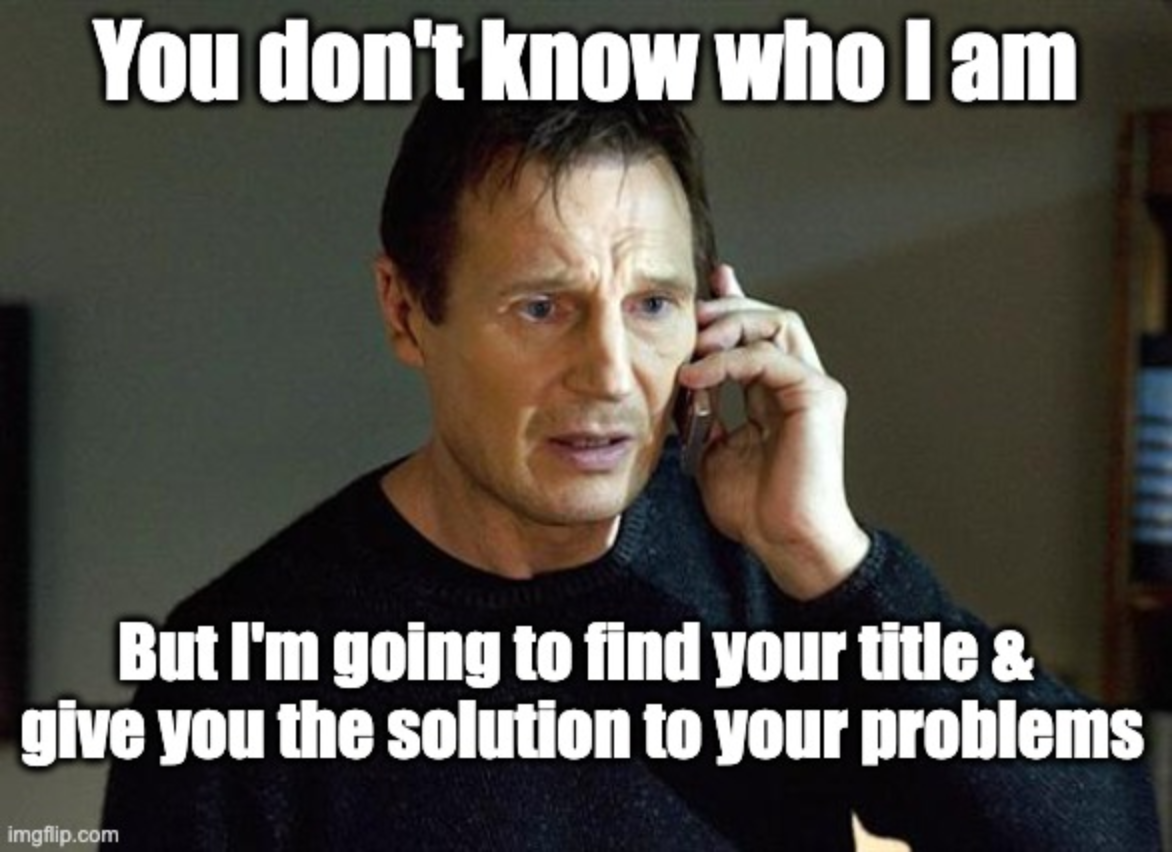
Step 3: Draft your audiences in LinkedIn Campaign Manager
Once you have a solid understanding of your ICP and the job titles and industries you want to go after, you’re ready to go into LinkedIn Campaign Manager and create your audiences.
Here’s how you do it:
1. Navigate to the audiences tab, on the left hand side of LinkedIn Campaign Manager.
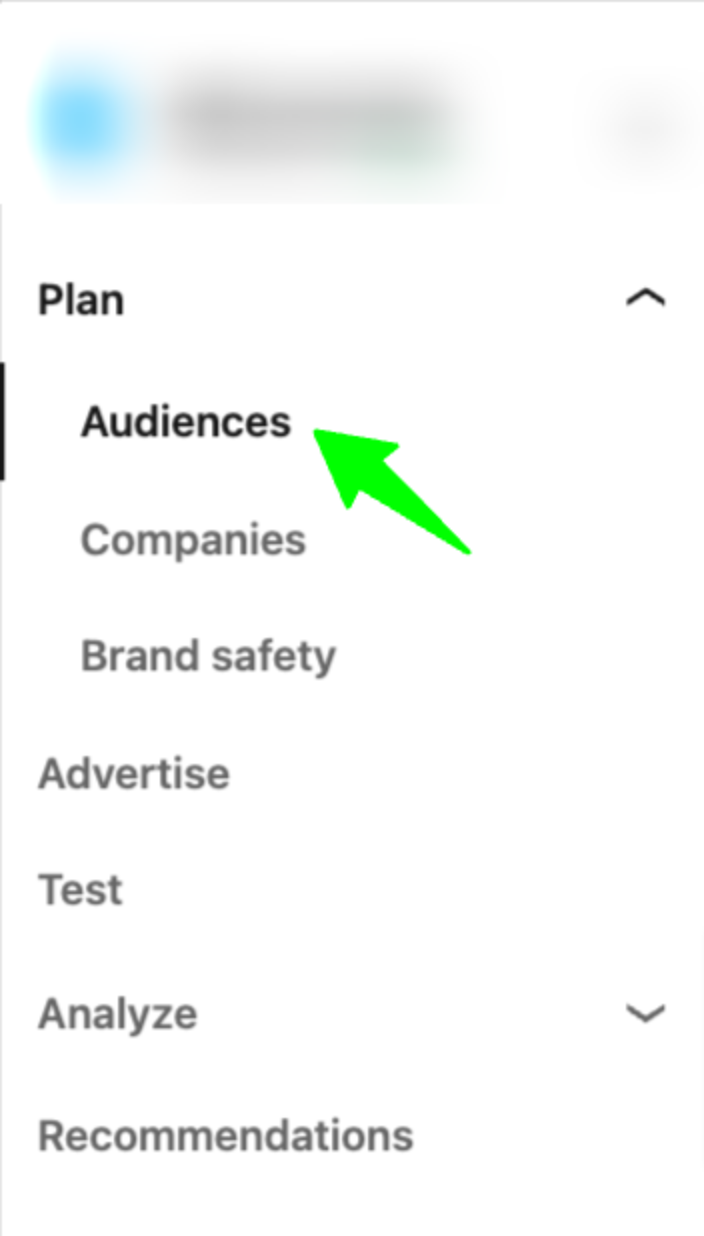
2. Go to “Saved”, and then click on “Create Audience”
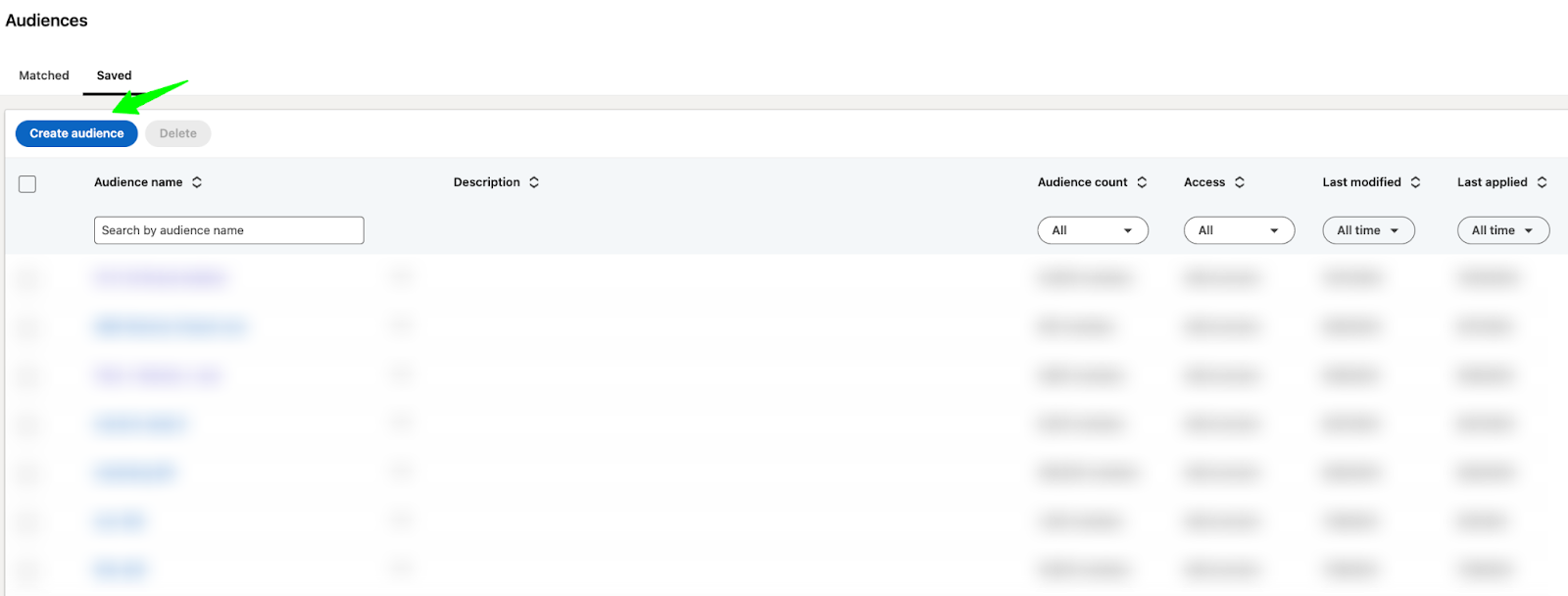
3. Click on “Edit” and input your targeting criteria.

4. Apply your targeting criteria (in the bottom right corner of your screen)

5. Save your audience so you can come back to it later. You can do this in the top right corner of your screen.
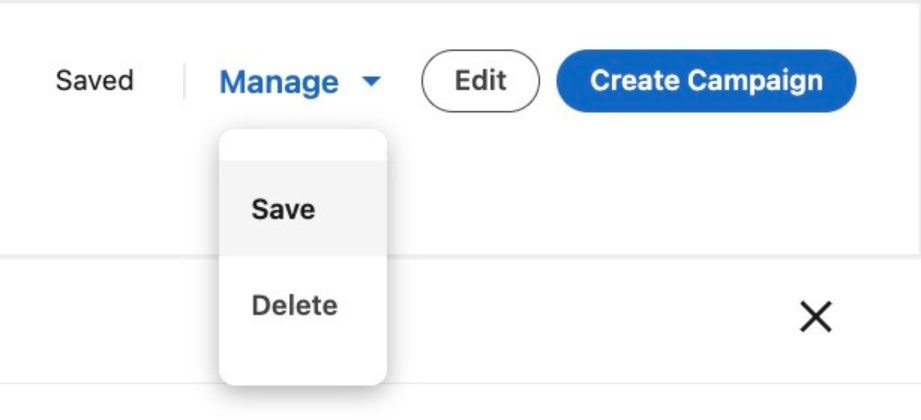
Here are the top 3 audiences that I’ve seen the most success with for capturing demand (feel free to steal or adapt to your company’s needs)
1. Remarketing
90-day Website Visits + 90-day Video Views + 90-day Single Image Ad Interactions + 90-day Company Page Visitors + 90-day Content Lead Gen Form Submissions
AND
Target Locations
AND
Target Job Titles (Substitute for Job Function and Skills if audience is too small)
***Typically I like to go with a 90-day window, but you could go with a longer 180-day window if you have a longer sales cycle.
2. Tier 1 & Tier 2 Accounts
Tier 1 & Tier 2 Account Lists
AND
Target Job Titles
AND
Target Company Size
AND
Target Locations
3. Open opportunities
Companies in the open opportunity phase
AND
Target Job Titles
AND
Target Locations
Step 4: Refine your audiences
Now that you’ve drafted your audience, you’re almost ready to launch, but not quite.
Before going live, it’s important to refine your audiences by making exclusions.
Otherwise, you’ll end up wasting money on irrelevant people.
Here’s how you do it:
1. Access the saved audience you already created
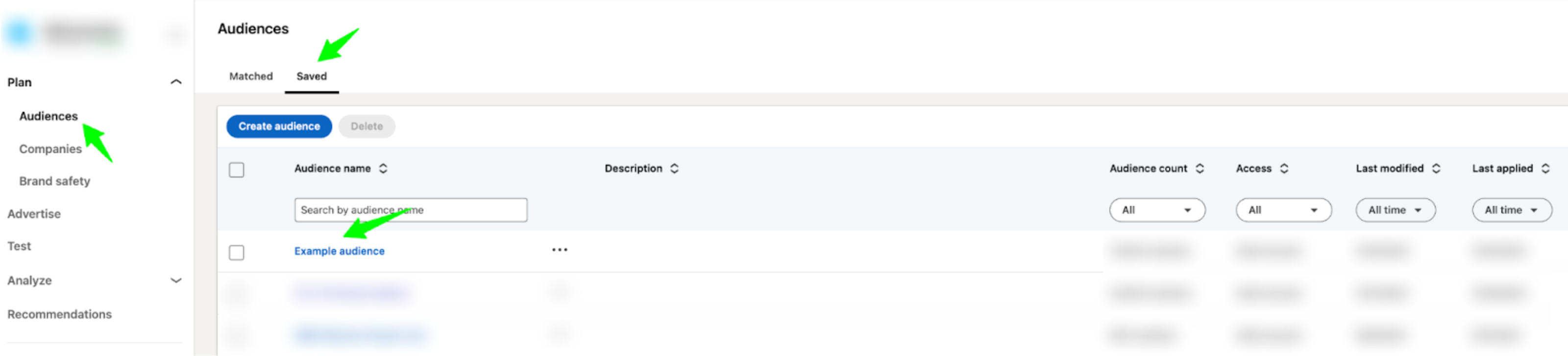
2. Refine the Audience
Look at the “Member” and “Company” sections of your audience for exclusion ideas.
In the member tab, you can see what job titles, job functions, and seniorities you’re targeting.
For example, if you’re aiming to target the IT job function and 21% of your audience consists of Engineering or Military, you might exclude these irrelevant functions.
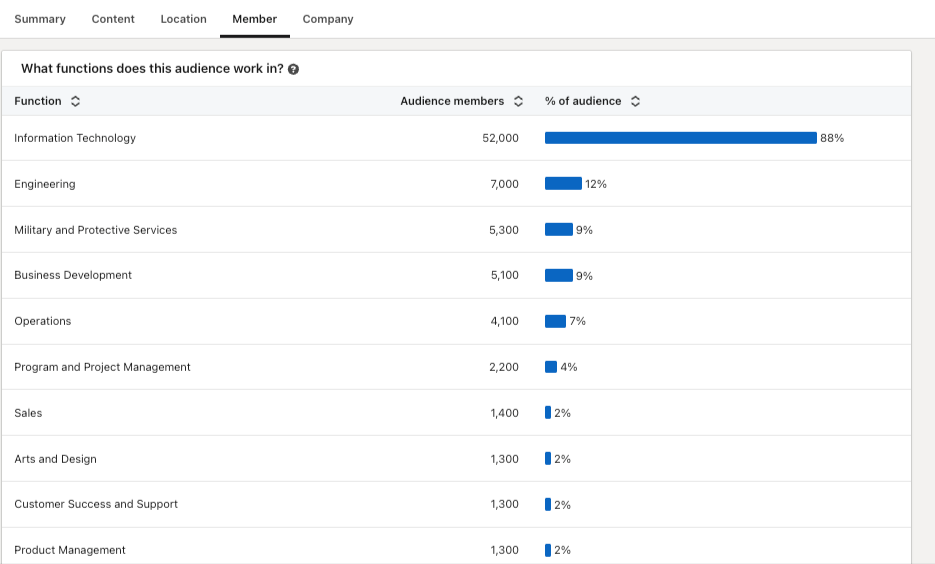
In the company tab, you can review what industries, company sizes, and companies you’re targeting.
For example, if you’re aiming to target FinServ and realize that 13% of your audience is in Hospitals and Healthcare, you may want to exclude it from your targeting.
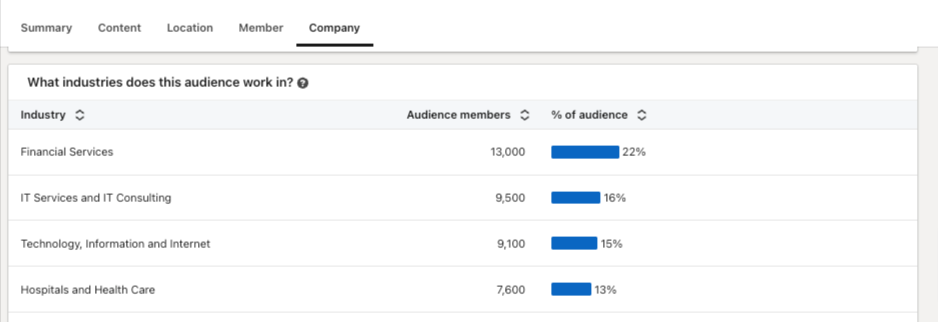
Go through all available options in your saved audience and refine as much as possible.
Once you’re happy with the exclusions you’ve made, you can add this audience to your campaigns.
Here are the top exclusions that I typically make to avoid wasted spend (feel free to use as inspiration)
1. Irrelevant Industries
2. Irrelevant job functions
3. Irrelevant seniorities
4. Up-to-date list of customers and competitors
5. Current employees
6. People who have visited the login or support pages
7. Poor fit titles (ie students, teachers, retired, interns, analysts)
8. Company sizes outside of ICP
9. People who have recently filled out demo forms
Step 5: Adjust based on insights
After making exclusions and launching your campaigns, your work isn’t finished. In order to be successful with LinkedIn Ads, you need to continually check and adjust your targeting.
To do this, make sure you look at your demographics report on a weekly basis.
This can be found in the top right corner of LinkedIn Campaign Manager. To access it, simply select your campaign and click on “Demographics.”
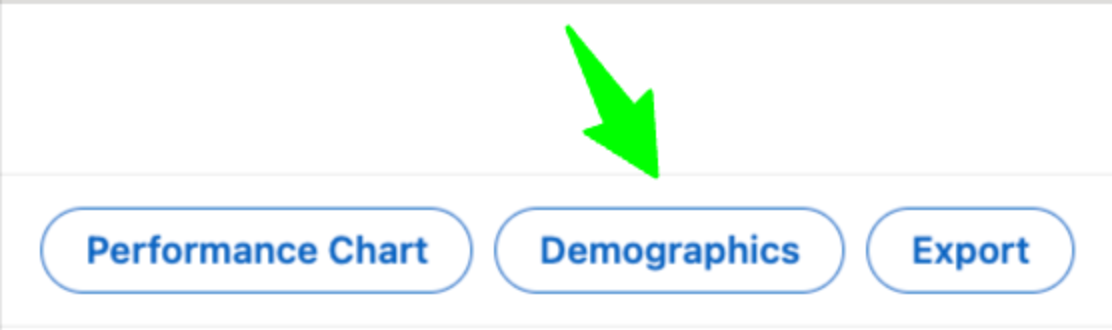
Now, you’ll be able to see the job functions, job titles, companies, industries, seniorities, etc. that your campaigns are reaching.
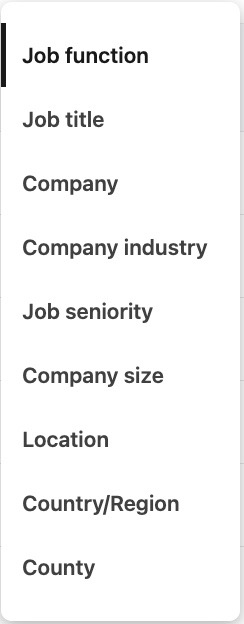
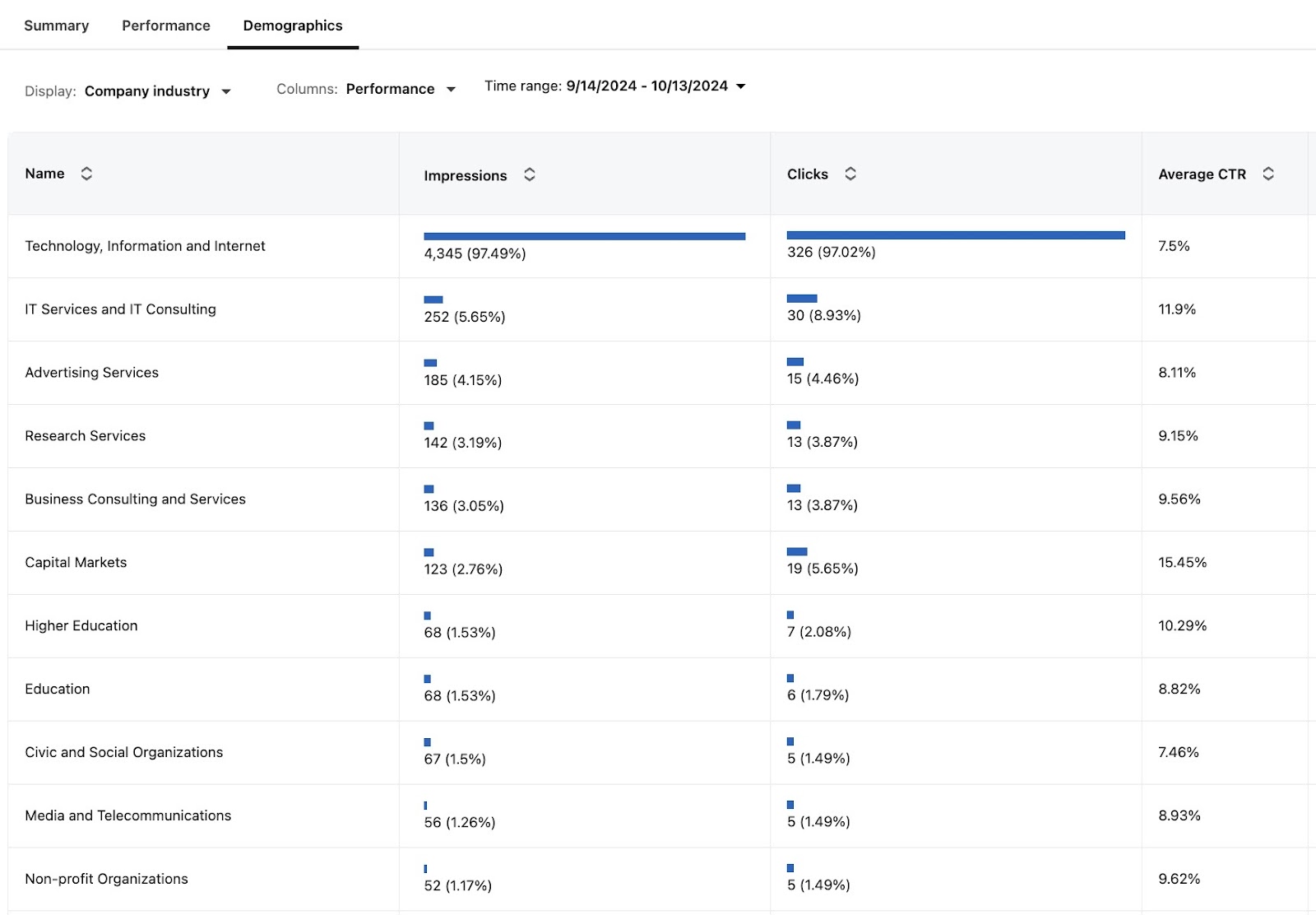
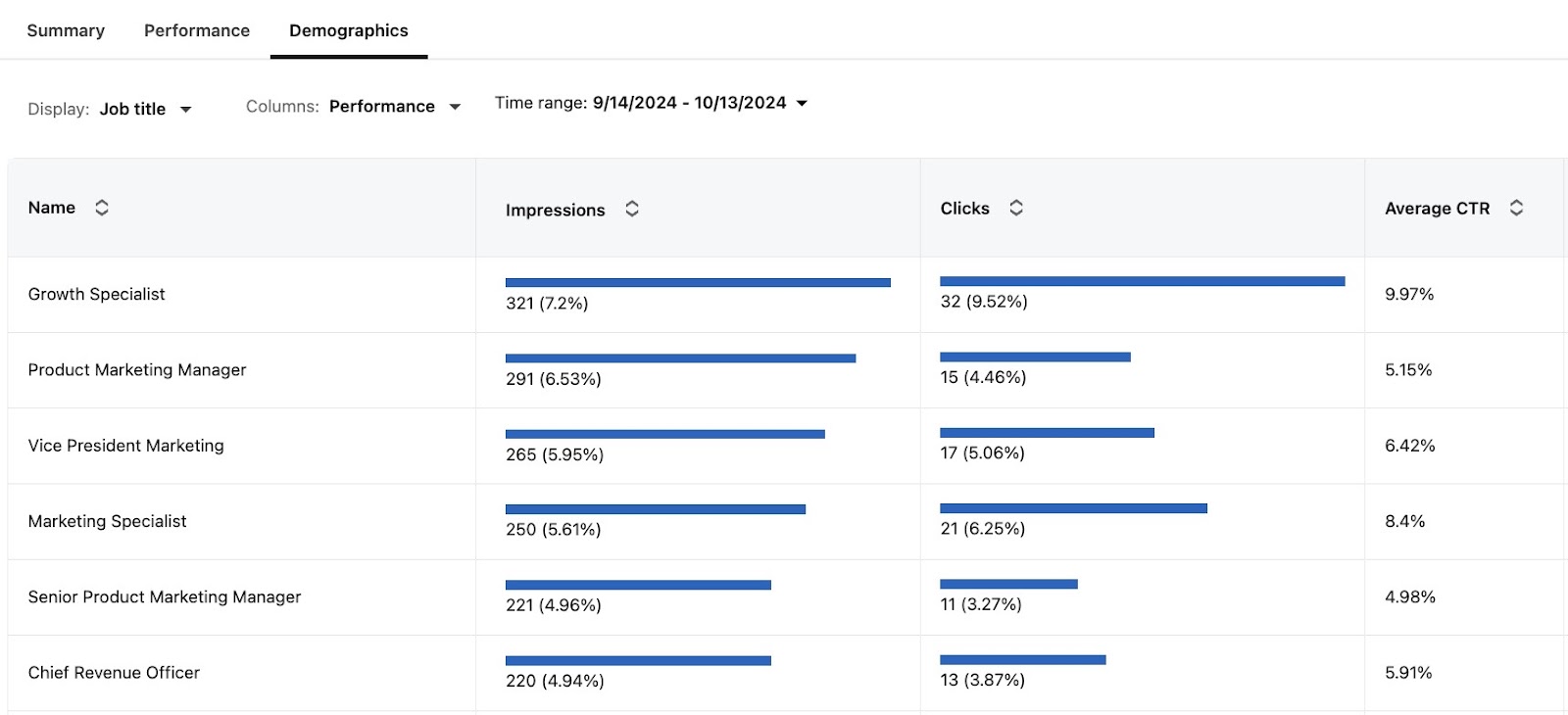
Look through all of these insights – are the people you’re reaching closely aligned with your intended targeting?
Are there certain job titles, functions, companies, industries, etc. that you want to exclude?
Doing this exercise may seem tedious or insignificant, but these small details are often the difference between success and failure.
Conclusion
To summarize, if you want to generate conversions on LinkedIn Ads:
1. Make sure you get extremely clear on who you want to target.
2. Consider testing proven targeting combinations, such as retargeting, tier 1 and tier 2 accounts, and open opportunities.
3. Audit your audiences in LinkedIn Campaign Manager and make all the necessary exclusions to avoid wasted spend.
4. After launch, consistently check your demographics report and adjust your audiences as needed.
P.S. If you have any questions and would like to get in touch, feel free to send me a message on LinkedIn
Master B2B LinkedIn Ads with these 3 Free Courses:
If you want to become a LinkedIn Ads pro, check out our free B2B LinkedIn Ads courses, where you'll learn how to launch, optimize, and scale your campaigns to drive pipeline and revenue.
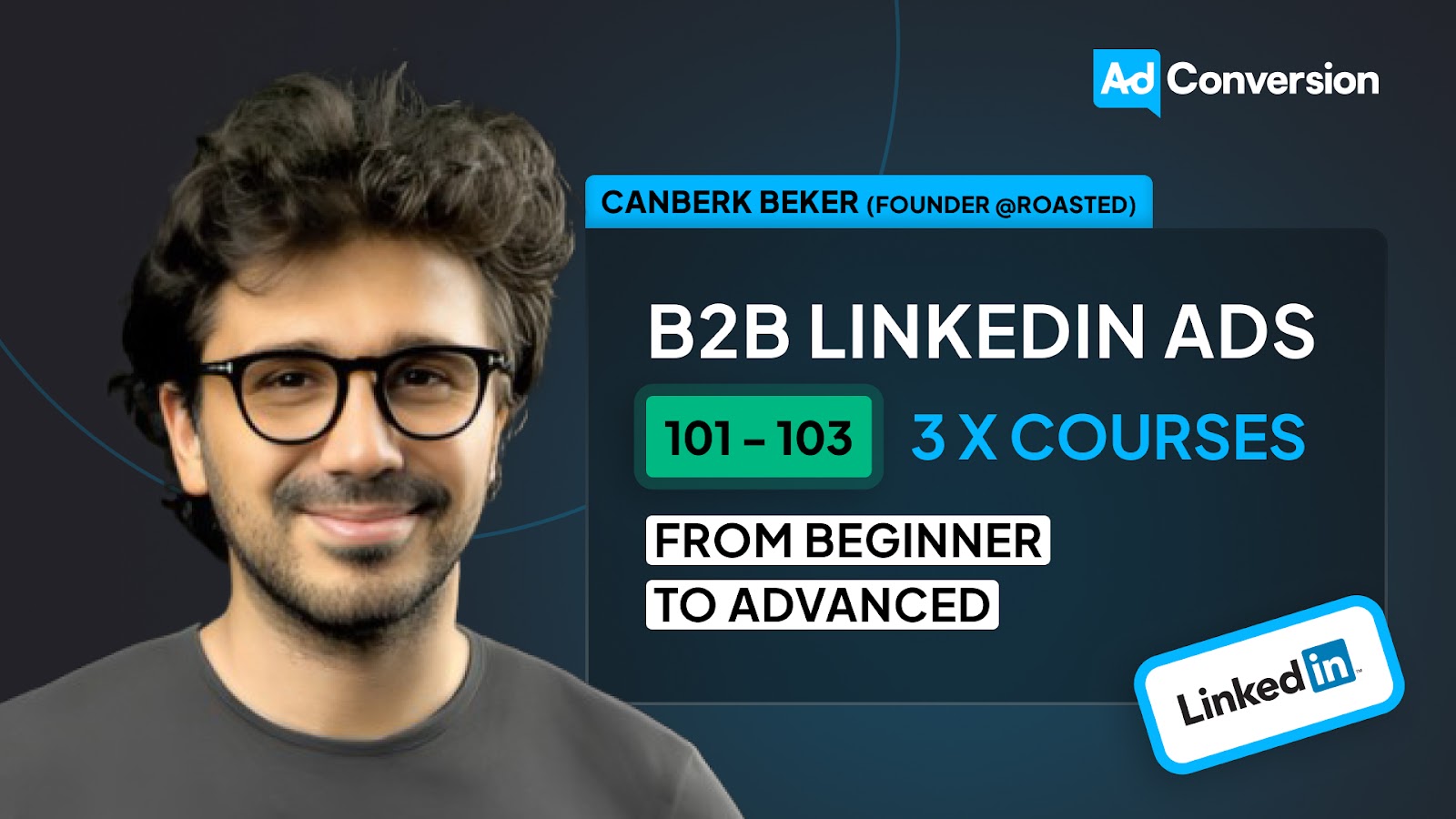
Here's what you'll learn in each course:
⚙️ B2B LinkedIn Ads 101 - The Ultimate Crash Course for New LinkedIn Advertisers
- Foundations For LinkedIn Ads Success
- Measurement: Tracking & Key Principles
- Targeting: Reaching Your Dream Buyers
- Ads: Mastering The 9 Ad Formats
🎯 B2B LinkedIn Ads 102 - The Blueprint for LinkedIn Ads Optimization
- Monitoring: How To Spot Performance Trends
- Auditing: How To Find The Darlings You Need To Kill
- Reporting: How To Transform Data Into Insights
- Optimization: How To Make Your LinkedIn Ads Profitable
🚀 B2B LinkedIn Ads 103 - Advanced Scaling Strategies From $25M In Ad Spend
- Concepts of Scaling
- Divide and Conquer
- Learnings From $25M+ In LinkedIn Ad Spend
Click Here to Join 1,000+ B2B Marketers Today and start leveling up your advertising skill set.
Takes < 90 seconds to sign up (seriously we timed it 😂)
People Also Ask
How can I effectively measure the success of my LinkedIn ad campaigns in terms of audience engagement and conversion rates?
Utilize LinkedIn’s Campaign Manager to monitor key performance indicators (KPIs) such as click-through rates (CTR), conversion rates, and cost per conversion. Implement LinkedIn’s conversion tracking to assess how many ad interactions lead to desired actions, providing insights into campaign effectiveness.
What are the best practices for refining audience targeting to minimize wasted ad spend on LinkedIn?
Leverage LinkedIn’s advanced targeting options, including job titles, industries, company sizes, and seniority levels, to align your ads with your ideal customer profile (ICP). Regularly analyze campaign data to identify underperforming segments and adjust targeting parameters accordingly to optimize ad spend.
How can I utilize LinkedIn’s audience insights to enhance my ad creatives and messaging?
Analyze demographic data and engagement metrics to understand which audience segments interact most with your ads. Tailor your ad creatives and messaging to resonate with these segments, addressing their specific pain points and interests to increase relevance and engagement.
What strategies can I employ to test and optimize different audience segments on LinkedIn?
Implement A/B testing by creating multiple ad variations targeting different audience segments. Compare performance metrics to determine which segments yield the highest engagement and conversions, and allocate more resources to the top-performing audiences.
How can I integrate LinkedIn audience targeting with other marketing channels for a cohesive strategy?
Align your LinkedIn audience targeting with other platforms by creating consistent buyer personas across channels. Use LinkedIn’s Matched Audiences feature to retarget website visitors or upload contact lists, ensuring a unified approach that reinforces your marketing messages across different touchpoints.

Heading 1
Heading 2
Heading 3
Heading 4
Heading 5
Heading 6
Lorem ipsum dolor sit amet, consectetur adipiscing elit, sed do eiusmod tempor incididunt ut labore et dolore magna aliqua. Ut enim ad minim veniam, quis nostrud exercitation ullamco laboris nisi ut aliquip ex ea commodo consequat. Duis aute irure dolor in reprehenderit in voluptate velit esse cillum dolore eu fugiat nulla pariatur.
Block quote
Ordered list
- Item 1
- Item 2
- Item 3
Unordered list
- Item A
- Item B
- Item C
Bold text
Emphasis
Superscript
Subscript


Heading
Heading 1
Heading 2
Heading 3
Heading 4
Heading 5
Heading 6
Lorem ipsum dolor sit amet, consectetur adipiscing elit, sed do eiusmod tempor incididunt ut labore et dolore magna aliqua. Ut enim ad minim veniam, quis nostrud exercitation ullamco laboris nisi ut aliquip ex ea commodo consequat. Duis aute irure dolor in reprehenderit in voluptate velit esse cillum dolore eu fugiat nulla pariatur.
Block quote
Ordered list
- Item 1
- Item 2
- Item 3
Unordered list
- Item A
- Item B
- Item C
Bold text
Emphasis
Superscript
Subscript


Heading
Heading 1
Heading 2
Heading 3
Heading 4
Heading 5
Heading 6
Lorem ipsum dolor sit amet, consectetur adipiscing elit, sed do eiusmod tempor incididunt ut labore et dolore magna aliqua. Ut enim ad minim veniam, quis nostrud exercitation ullamco laboris nisi ut aliquip ex ea commodo consequat. Duis aute irure dolor in reprehenderit in voluptate velit esse cillum dolore eu fugiat nulla pariatur.
Block quote
Ordered list
- Item 1
- Item 2
- Item 3
Unordered list
- Item A
- Item B
- Item C
Bold text
Emphasis
Superscript
Subscript


Heading
Heading 1
Heading 2
Heading 3
Heading 4
Heading 5
Heading 6
Lorem ipsum dolor sit amet, consectetur adipiscing elit, sed do eiusmod tempor incididunt ut labore et dolore magna aliqua. Ut enim ad minim veniam, quis nostrud exercitation ullamco laboris nisi ut aliquip ex ea commodo consequat. Duis aute irure dolor in reprehenderit in voluptate velit esse cillum dolore eu fugiat nulla pariatur.
Block quote
Ordered list
- Item 1
- Item 2
- Item 3
Unordered list
- Item A
- Item B
- Item C
Bold text
Emphasis
Superscript
Subscript


Heading
Heading 1
Heading 2
Heading 3
Heading 4
Heading 5
Heading 6
Lorem ipsum dolor sit amet, consectetur adipiscing elit, sed do eiusmod tempor incididunt ut labore et dolore magna aliqua. Ut enim ad minim veniam, quis nostrud exercitation ullamco laboris nisi ut aliquip ex ea commodo consequat. Duis aute irure dolor in reprehenderit in voluptate velit esse cillum dolore eu fugiat nulla pariatur.
Block quote
Ordered list
- Item 1
- Item 2
- Item 3
Unordered list
- Item A
- Item B
- Item C
Bold text
Emphasis
Superscript
Subscript


Heading
Heading 1
Heading 2
Heading 3
Heading 4
Heading 5
Heading 6
Lorem ipsum dolor sit amet, consectetur adipiscing elit, sed do eiusmod tempor incididunt ut labore et dolore magna aliqua. Ut enim ad minim veniam, quis nostrud exercitation ullamco laboris nisi ut aliquip ex ea commodo consequat. Duis aute irure dolor in reprehenderit in voluptate velit esse cillum dolore eu fugiat nulla pariatur.
Block quote
Ordered list
- Item 1
- Item 2
- Item 3
Unordered list
- Item A
- Item B
- Item C
Bold text
Emphasis
Superscript
Subscript


Heading
Heading 1
Heading 2
Heading 3
Heading 4
Heading 5
Heading 6
Lorem ipsum dolor sit amet, consectetur adipiscing elit, sed do eiusmod tempor incididunt ut labore et dolore magna aliqua. Ut enim ad minim veniam, quis nostrud exercitation ullamco laboris nisi ut aliquip ex ea commodo consequat. Duis aute irure dolor in reprehenderit in voluptate velit esse cillum dolore eu fugiat nulla pariatur.
Block quote
Ordered list
- Item 1
- Item 2
- Item 3
Unordered list
- Item A
- Item B
- Item C
Bold text
Emphasis
Superscript
Subscript


Heading
Heading 1
Heading 2
Heading 3
Heading 4
Heading 5
Heading 6
Lorem ipsum dolor sit amet, consectetur adipiscing elit, sed do eiusmod tempor incididunt ut labore et dolore magna aliqua. Ut enim ad minim veniam, quis nostrud exercitation ullamco laboris nisi ut aliquip ex ea commodo consequat. Duis aute irure dolor in reprehenderit in voluptate velit esse cillum dolore eu fugiat nulla pariatur.
Block quote
Ordered list
- Item 1
- Item 2
- Item 3
Unordered list
- Item A
- Item B
- Item C
Bold text
Emphasis
Superscript
Subscript


Heading
Heading 1
Heading 2
Heading 3
Heading 4
Heading 5
Heading 6
Lorem ipsum dolor sit amet, consectetur adipiscing elit, sed do eiusmod tempor incididunt ut labore et dolore magna aliqua. Ut enim ad minim veniam, quis nostrud exercitation ullamco laboris nisi ut aliquip ex ea commodo consequat. Duis aute irure dolor in reprehenderit in voluptate velit esse cillum dolore eu fugiat nulla pariatur.
Block quote
Ordered list
- Item 1
- Item 2
- Item 3
Unordered list
- Item A
- Item B
- Item C
Bold text
Emphasis
Superscript
Subscript


Heading
Heading 1
Heading 2
Heading 3
Heading 4
Heading 5
Heading 6
Lorem ipsum dolor sit amet, consectetur adipiscing elit, sed do eiusmod tempor incididunt ut labore et dolore magna aliqua. Ut enim ad minim veniam, quis nostrud exercitation ullamco laboris nisi ut aliquip ex ea commodo consequat. Duis aute irure dolor in reprehenderit in voluptate velit esse cillum dolore eu fugiat nulla pariatur.
Block quote
Ordered list
- Item 1
- Item 2
- Item 3
Unordered list
- Item A
- Item B
- Item C
Bold text
Emphasis
Superscript
Subscript


Heading
Heading 1
Heading 2
Heading 3
Heading 4
Heading 5
Heading 6
Lorem ipsum dolor sit amet, consectetur adipiscing elit, sed do eiusmod tempor incididunt ut labore et dolore magna aliqua. Ut enim ad minim veniam, quis nostrud exercitation ullamco laboris nisi ut aliquip ex ea commodo consequat. Duis aute irure dolor in reprehenderit in voluptate velit esse cillum dolore eu fugiat nulla pariatur.
Block quote
Ordered list
- Item 1
- Item 2
- Item 3
Unordered list
- Item A
- Item B
- Item C
Bold text
Emphasis
Superscript
Subscript


Heading
Heading 1
Heading 2
Heading 3
Heading 4
Heading 5
Heading 6
Lorem ipsum dolor sit amet, consectetur adipiscing elit, sed do eiusmod tempor incididunt ut labore et dolore magna aliqua. Ut enim ad minim veniam, quis nostrud exercitation ullamco laboris nisi ut aliquip ex ea commodo consequat. Duis aute irure dolor in reprehenderit in voluptate velit esse cillum dolore eu fugiat nulla pariatur.
Block quote
Ordered list
- Item 1
- Item 2
- Item 3
Unordered list
- Item A
- Item B
- Item C
Bold text
Emphasis
Superscript
Subscript


Heading
Heading 1
Heading 2
Heading 3
Heading 4
Heading 5
Heading 6
Lorem ipsum dolor sit amet, consectetur adipiscing elit, sed do eiusmod tempor incididunt ut labore et dolore magna aliqua. Ut enim ad minim veniam, quis nostrud exercitation ullamco laboris nisi ut aliquip ex ea commodo consequat. Duis aute irure dolor in reprehenderit in voluptate velit esse cillum dolore eu fugiat nulla pariatur.
Block quote
Ordered list
- Item 1
- Item 2
- Item 3
Unordered list
- Item A
- Item B
- Item C
Bold text
Emphasis
Superscript
Subscript


Heading
Heading 1
Heading 2
Heading 3
Heading 4
Heading 5
Heading 6
Lorem ipsum dolor sit amet, consectetur adipiscing elit, sed do eiusmod tempor incididunt ut labore et dolore magna aliqua. Ut enim ad minim veniam, quis nostrud exercitation ullamco laboris nisi ut aliquip ex ea commodo consequat. Duis aute irure dolor in reprehenderit in voluptate velit esse cillum dolore eu fugiat nulla pariatur.
Block quote
Ordered list
- Item 1
- Item 2
- Item 3
Unordered list
- Item A
- Item B
- Item C
Bold text
Emphasis
Superscript
Subscript


Heading
Heading 1
Heading 2
Heading 3
Heading 4
Heading 5
Heading 6
Lorem ipsum dolor sit amet, consectetur adipiscing elit, sed do eiusmod tempor incididunt ut labore et dolore magna aliqua. Ut enim ad minim veniam, quis nostrud exercitation ullamco laboris nisi ut aliquip ex ea commodo consequat. Duis aute irure dolor in reprehenderit in voluptate velit esse cillum dolore eu fugiat nulla pariatur.
Block quote
Ordered list
- Item 1
- Item 2
- Item 3
Unordered list
- Item A
- Item B
- Item C
Bold text
Emphasis
Superscript
Subscript


Heading
Heading 1
Heading 2
Heading 3
Heading 4
Heading 5
Heading 6
Lorem ipsum dolor sit amet, consectetur adipiscing elit, sed do eiusmod tempor incididunt ut labore et dolore magna aliqua. Ut enim ad minim veniam, quis nostrud exercitation ullamco laboris nisi ut aliquip ex ea commodo consequat. Duis aute irure dolor in reprehenderit in voluptate velit esse cillum dolore eu fugiat nulla pariatur.
Block quote
Ordered list
- Item 1
- Item 2
- Item 3
Unordered list
- Item A
- Item B
- Item C
Bold text
Emphasis
Superscript
Subscript


Heading
Heading 1
Heading 2
Heading 3
Heading 4
Heading 5
Heading 6
Lorem ipsum dolor sit amet, consectetur adipiscing elit, sed do eiusmod tempor incididunt ut labore et dolore magna aliqua. Ut enim ad minim veniam, quis nostrud exercitation ullamco laboris nisi ut aliquip ex ea commodo consequat. Duis aute irure dolor in reprehenderit in voluptate velit esse cillum dolore eu fugiat nulla pariatur.
Block quote
Ordered list
- Item 1
- Item 2
- Item 3
Unordered list
- Item A
- Item B
- Item C
Bold text
Emphasis
Superscript
Subscript


Heading
Heading 1
Heading 2
Heading 3
Heading 4
Heading 5
Heading 6
Lorem ipsum dolor sit amet, consectetur adipiscing elit, sed do eiusmod tempor incididunt ut labore et dolore magna aliqua. Ut enim ad minim veniam, quis nostrud exercitation ullamco laboris nisi ut aliquip ex ea commodo consequat. Duis aute irure dolor in reprehenderit in voluptate velit esse cillum dolore eu fugiat nulla pariatur.
Block quote
Ordered list
- Item 1
- Item 2
- Item 3
Unordered list
- Item A
- Item B
- Item C
Bold text
Emphasis
Superscript
Subscript


Heading
Heading 1
Heading 2
Heading 3
Heading 4
Heading 5
Heading 6
Lorem ipsum dolor sit amet, consectetur adipiscing elit, sed do eiusmod tempor incididunt ut labore et dolore magna aliqua. Ut enim ad minim veniam, quis nostrud exercitation ullamco laboris nisi ut aliquip ex ea commodo consequat. Duis aute irure dolor in reprehenderit in voluptate velit esse cillum dolore eu fugiat nulla pariatur.
Block quote
Ordered list
- Item 1
- Item 2
- Item 3
Unordered list
- Item A
- Item B
- Item C
Bold text
Emphasis
Superscript
Subscript


Heading
Heading 1
Heading 2
Heading 3
Heading 4
Heading 5
Heading 6
Lorem ipsum dolor sit amet, consectetur adipiscing elit, sed do eiusmod tempor incididunt ut labore et dolore magna aliqua. Ut enim ad minim veniam, quis nostrud exercitation ullamco laboris nisi ut aliquip ex ea commodo consequat. Duis aute irure dolor in reprehenderit in voluptate velit esse cillum dolore eu fugiat nulla pariatur.
Block quote
Ordered list
- Item 1
- Item 2
- Item 3
Unordered list
- Item A
- Item B
- Item C
Bold text
Emphasis
Superscript
Subscript


Heading
Other Articles You May Enjoy.
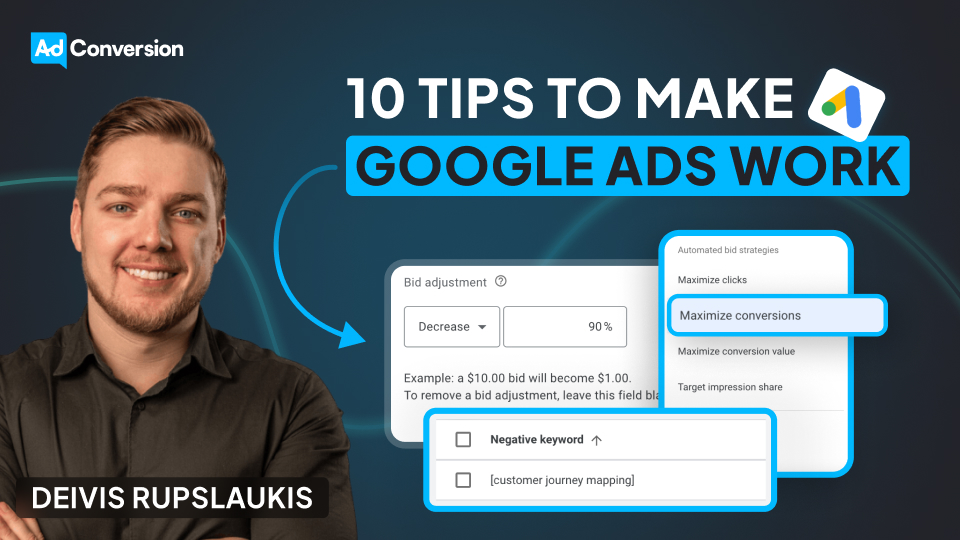
10 Tips to Make Google Ads Work for Your B2B SaaS Company
Running Google Ads today isn’t the same as running Google Ads in 2015.
What years ago was a winning strategy no longer is, and will only lead to headaches, poor leads, and wasted spend.
Many marketers have already abandoned Google entirely, claiming that it doesn’t work anymore or it’s a waste of money — but this, in my experience, isn’t true.
Over the past few years, I’ve helped B2B SaaS companies such as Dreamdata, Airtame, and Templafy drive millions in revenue through Google Ads, and have developed a repeatable strategy to maximize performance.
I’ll be sharing my tips for success below 👇
TABLE OF CONTENTS
- Tip#1: Set up quality conversion tracking
- Tip #2: Consolidate your campaigns and ad groups
- Tip #3: Focus on exclusions
- Tip #4: Create fast and relevant landing pages
- Tip #5: Leverage smart bidding
- Tip #6: Decrease the amount of RSAs per ad group
- Tip #7: Pin you headlines
- Tip #8: Don’t forget about device adjustments
- Tip #9: Figure out whether you should bid on your own brand or not
- Tip #10: Separate Brand and Non-Brand in your reporting
- Bonus tip: Dive deeper into your performance by country
Tip #1: Set up quality conversion tracking
Many companies are simply tracking form submits, without paying attention to lead quality. This makes optimization challenging, both for the performance marketer managing the account and for the Google Ads algorithm.
To improve performance, make sure you send all the lifecycle stages from your CRM back into the Google Ads platform — this might look like MQLs, SALs, opportunities, etc. — and assign higher values to higher value conversions, so that Google’s algorithm understands what to optimize for.
If you’re using HubSpot as a CRM, this process will be very simple, as your Click IDs will automatically be captured without requiring a manual setup.
If you’re using a different CRM, you’ll need to manually push your click IDs into your CRM using hidden fields — this process might seem complicated, but you should be able to find a marketing operations specialist on Upwork that can help you with the initial setup.
Tip #2: Consolidate your campaigns and ad groups
In the past, when exact match was still exact, SKAGs (single keyword ad groups) made sense.
By including one keyword per ad group and using that keyword in the ad and landing page copy, you could improve your overall quality score.
Now that exact match is a lot less exact, this approach doesn’t make sense anymore.
These days, consolidation is the way to win — by grouping relevant keywords into the same ad group, we give the Google Ads algorithm more data points to make optimizations.
Tip #3: Focus on exclusions
With exact match being less exact, exclusions are now more important than inclusions.
In other words, instead of trying to come up with hundreds of keywords to include in your campaigns, it’s better to spend your time excluding hundreds of irrelevant keywords.
For example, maybe you want to show up for the keyword customer journey tracking, but notice in your search terms report that you’re consistently showing up for the term customer journey mapping, which isn’t relevant to your core offering. By excluding different variations of customer journey mapping, you’ll be able to improve your overall targeting and get in front of more relevant prospects.

Pro tip: In the Google Ads reporting section, you can easily create a search terms report and schedule it to be emailed to you on a weekly basis. This will allow you to be more proactive about making exclusions in your account.
Tip #4: Create fast and relevant landing pages
Landing pages are one of the most overlooked aspects of Google Ads performance.
If they aren’t loading quickly, Google will lower your quality score and it will be nearly impossible to get in front of your prospects. Before launching any campaign, double check that your landing pages are loading quickly on both mobile and desktop devices.
Next, make sure your landing page is as closely related as possible to the keywords in your ad group. For a product analytics ad group, you’d want your landing page to focus on product analytics. For a marketing analytics ad group, you’d want your landing page to focus on marketing analytics.
Take a look at the customized landing pages below:
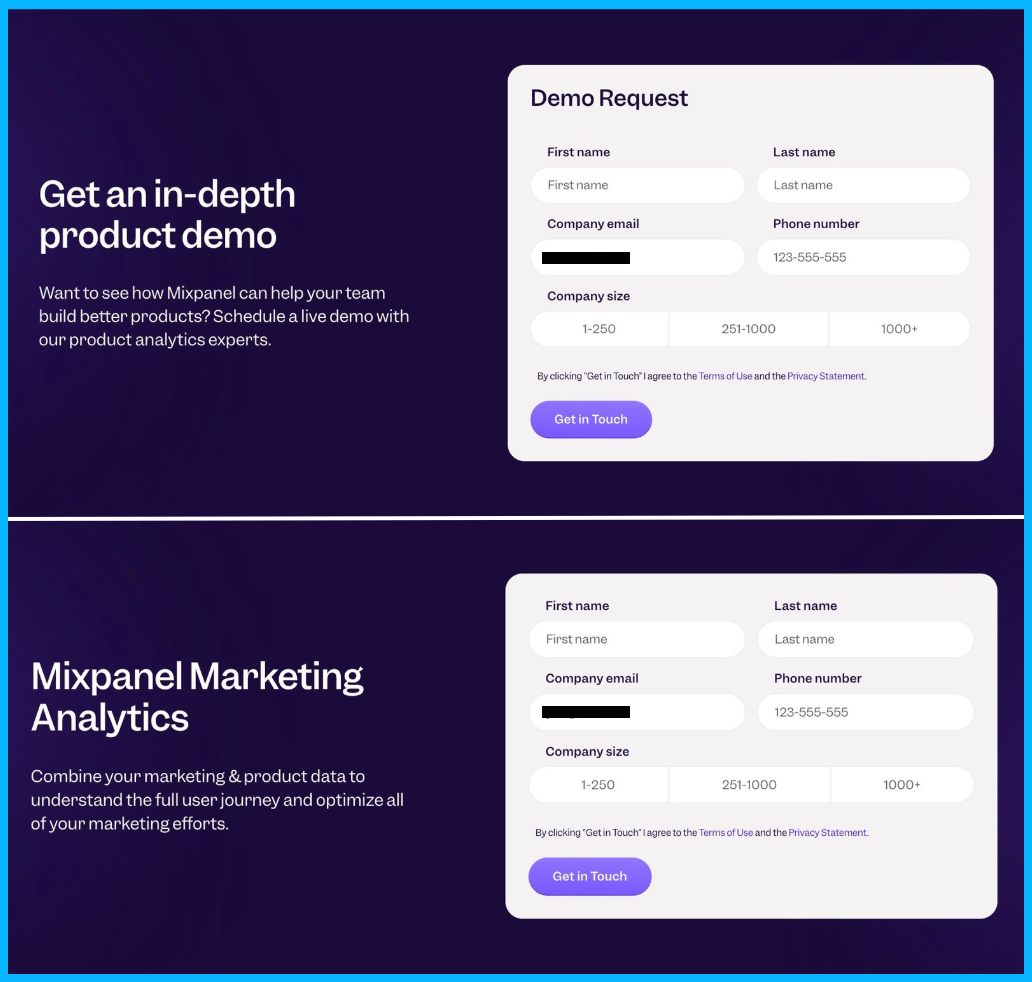
This message match will improve your quality score and will also improve the relevance for your prospects, leading to better performance.
I know that creating new landing pages can be a heavy lift, especially if you have a small team. If this is the case, I recommend duplicating an existing landing page and simply modifying the hero section. Once you start seeing some initial traction from this simple landing page, you can put in the extra effort to create a fully customized experience.
Pro tip: To check the speed of your landing pages, you can use a free tool such as PageSpeed Insights.
Tip #5: Leverage Smart Bidding
Sometimes, smart bidding doesn’t make sense. For example, if you’re starting a new campaign and have zero conversions, it’s a better idea to start with manual CPC or maximize clicks with a bid cap.
However, once you have 10+ conversions per campaign, you’ll typically see better performance if you switch over to smart bidding and let Google optimize for you.
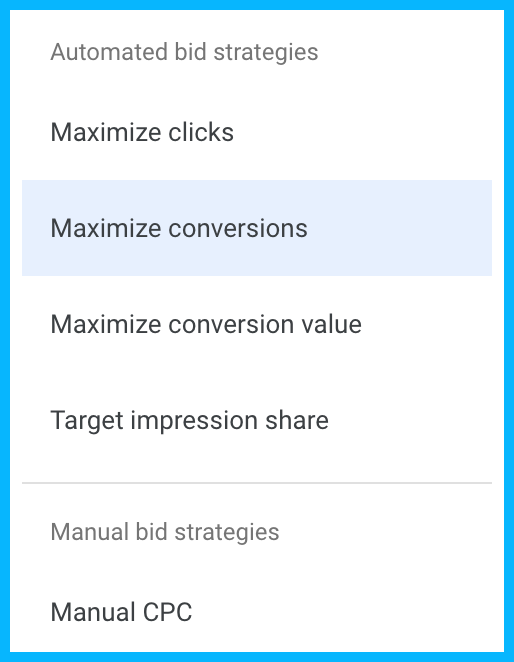
This wasn’t always the case — in the past, Google’s algorithm was much less sophisticated, and you were better off trying to control every single bid adjustment.
But these days, you’ll usually see more traffic and an increase in conversions by letting go of control, as long as you’re feeding Google high quality signals from your CRM.
As with everything in marketing, there are exceptions, and there are instances where you’ll switch to smart bidding and your CPCs will skyrocket 😨
If this happens, consider testing a portfolio bidding strategy with a target CPA and a bid cap — this will mimic max conversions bidding while giving you more control over the cost per click.
Tip #6: Decrease the amount of RSAs per ad group
Most people think that having more responsive search ads = more variations for Google = better performance.
But the opposite is actually true.
Let’s say you create 3 RSAs, and have 15 headlines per ad. This means that Google will have to test 45 different headlines until it finds a winning combination, which could take years 😅
If you only include 1 RSA per ad group (maximum two), your headlines will be tested much faster and Google will be able to find a winning combination more easily, minimizing wasted spend and improving overall results.
Pro tip: If you have a small budget, you might want to take things a step further, and test 6-9 headlines instead of 15. This way, Google will be able to test all the headlines in a matter of weeks (not years).
Tip #7: Pin your headlines
There’s still a lot of debate around pinning vs not pinning headlines.
Some people say that pinning is a bad idea, since it will negatively impact your ad strength, but ultimately, Google’s ad strength has no bearing on performance.
I’ve seen more success with pinning because it makes your headlines more legible — if your ads are clear and searchers have a better understanding of what your company does, you’ll see an improvement in performance.
If your headlines are redundant — as often happens with unpinned headlines, which leads to words like Google Ads agency and Google Ads consultant being next to each other — prospects are less likely to trust you, and much less likely to click.
Here’s the exact formula that I like to follow for my headlines:
Headline 1: Include your target keyword to maximize relevance
Headline 2: Include unique selling points or social proof
Headline 3: Include your company name or a relevant CTA

For each headline, I like to create 2-3 variations that Google can test.
Pro tip: Spend most of your time crafting headlines 1 and 2. Headline 3 is much less important these days, as Google rarely displays it in the SERP.
Tip #8: Don’t forget about device adjustments
Oftentimes, certain devices will significantly outperform others.
For example, if you see that 20% of your spend and 90% of your conversions are happening on desktop, you might want to add a negative bid adjustment to mobile devices or tablets, in order to increase the budget allocated to desktop.
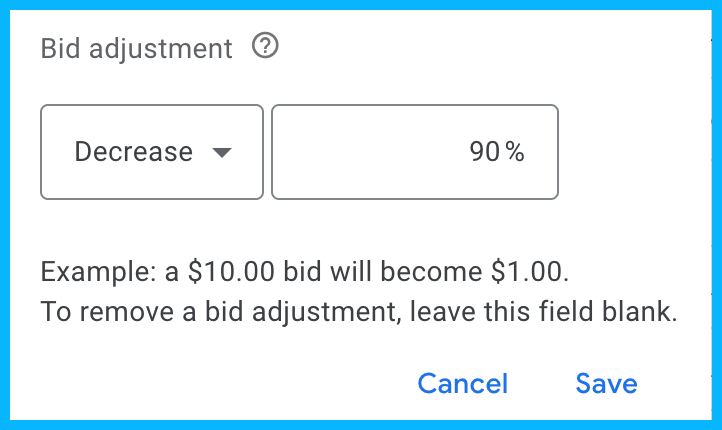
You could argue that mobile impressions are still valuable, and that decreasing spend on mobile could negatively impact performance if people are researching on their phones and then converting on desktop, but based on my experience, it’s best to work with the data that’s available to you — if a certain device is converting at a higher rate, I would recommend adding negative bid adjustments to the other devices.
Tip #9: Figure out whether you should bid on your own brand or not
Running brand campaigns vs not running them at all is a controversial topic.
Some people say that the impact of brand campaigns is minimal — prospects were already looking for you and may have converted organically — and that they simply exist to inflate performance marketing metrics.
However, in my experience, this isn’t the case, and it usually is a good idea to run brand campaigns to protect your brand, especially if competitors are bidding on your company name.
Back when I was working at Momondo, a B2C company, we were driving a ton of revenue from competitive campaigns, bidding on our competitor, Kayak, who wasn’t running brand campaigns to protect themselves.
Now, you might be thinking: sure, that’s B2C, but in B2B, especially enterprise B2B, you probably won’t change the course of a deal with a single ad.
But from what I’ve seen with my B2B clients, this isn’t true — my clients have driven a significant amount of revenue by bidding on competitor terms, which validates that bidding on your own terms to protect yourself is a good idea.
Check out the example from Mixpanel below. If they didn’t bid on their own brand name, competitors like Pendo and Heap might end up stealing some of their prospects.
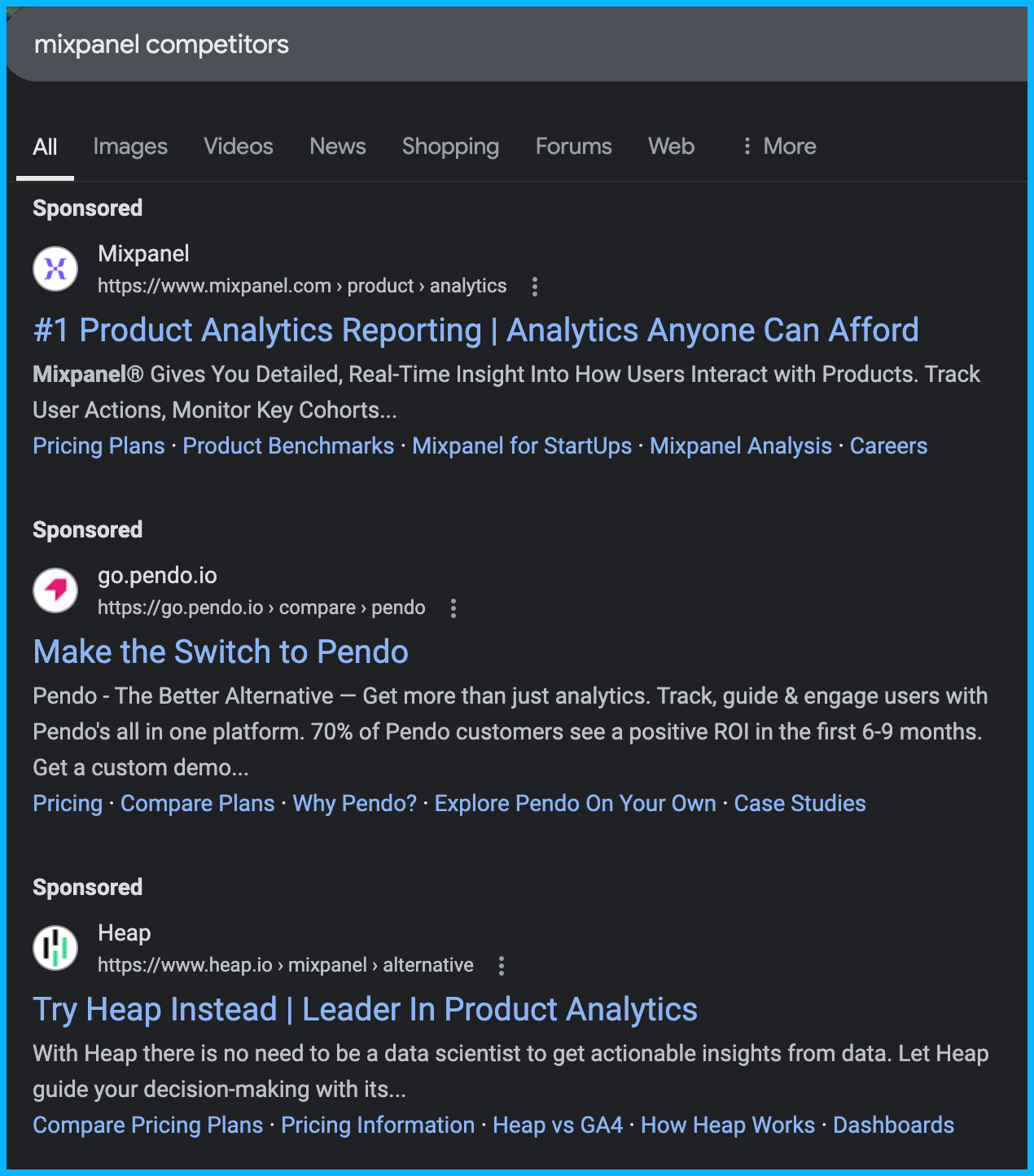
If you’re undecided about whether you should run brand campaigns or not, you can run a holdout study.
Stop running brand campaigns in a specific region — maybe start with one of your less important regions — and see if the amount of demos or trials goes down. If it does, you can assume that you’re losing out on pipeline and revenue by not bidding on your own terms.
Tip #10: Separate Brand and Non-Brand in your reporting
Brand and non-brand campaigns are completely different.
Brand campaigns are defensive. Someone already found out about your brand through other marketing efforts, and they’re looking for you specifically — you’re bidding on your own name in order to protect your brand from competitors trying to steal your traffic.
On the other hand, non-brand campaigns are offensive. You’re trying to show up for relevant solutions that your prospects might be looking for, and you’re trying to drive interest from a colder audience.
In other words, getting a conversion on a non-brand campaign is significantly more challenging than driving a conversion on a brand campaign; you need to separate these campaign types in your reporting to truly understand what’s working.
Bonus tip: Dive deeper into your performance by country
Most companies and ad agencies tend to look at performance by region, but completely ignore performance by country, which results in inefficient spending.
For example, if you’re targeting France, Italy, Spain, DACH, Nordics, and the UK in the same campaign, if you drill down and analyze performance by country, you might realize that all your spend is going to the southern European countries, which typically have more affordable CPCs.
And if you look further down the funnel, you might see that Spain, DACH, and Nordics are generating a lot of form submissions, but that all your pipeline is actually coming from the UK.
Ultimately, you want to ask yourself:
1. Are any countries cannibalizing my spend and do they need to be separated into different campaigns?
2. Are there countries that aren’t generating any form submissions that we might want to pause?
3. Are there countries that are generating submissions but never convert into pipeline that we might want to invest less money in?
If you ask yourself these questions consistently, you’ll be in a much better position than 99% of companies.
Hope you found this article helpful!
If you’re looking to learn more about Google Ads, check out these free Google Ads courses, that will teach you how to launch, optimize, and scale Google Ads campaigns effectively.
And if you have any questions about Google Ads or paid media in general, feel free to reach out on LinkedIn.
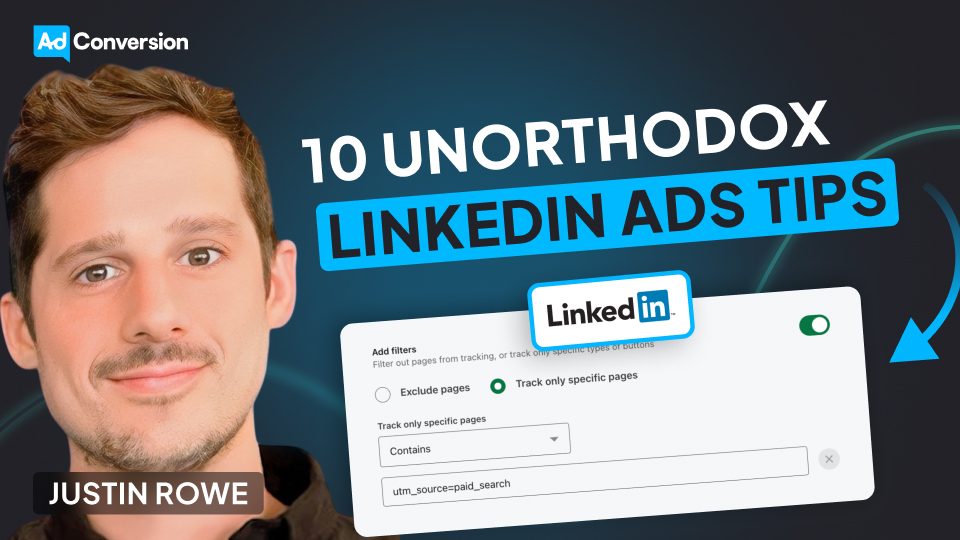
10 Unorthodox Tips to Maximize the Impact of Your LinkedIn Ad Campaigns
If you’re a marketer with some paid media experience, you’ve likely heard the same LinkedIn Ads advice many times: disable audience expansion, turn off the LinkedIn audience network, use manual bidding, etc.
This is all great advice, but following it doesn’t guarantee success – as the LinkedIn Ads market becomes increasingly saturated, it takes a more advanced approach to be successful.
Below, I’ll be sharing some less common strategies that my LinkedIn Ads agency has used to generate millions in revenue, and that you can implement to take your LinkedIn Ads performance to the next level.
TABLE OF CONTENTS
- Tip #1: Leverage the LinkedIn Insight Tag
- Tip #2: Implement a solid paid search strategy
- Tip #3: Review the intent of your search terms on Google
- Tip #4: Use video
- Tip #5: Communicate with your sales team
- Tip #6: Have a monthly and quarterly maintenance plan
- Tip #7: Experiment with organic content
- Tip #8: Use thought leader ads
- Tip #9: Leverage ad scheduling
- Tip #10: Use LinkedIn Sales Navigator to connect with your ICP
- Conclusion
Tip #1: Leverage the LinkedIn Insight Tag
This might sound silly, but I think it’s important to say it: Make sure you’re leveraging the LinkedIn Insight Tag to its full potential.
I’ve audited so many accounts where the insight tag isn’t installed and all the spend is going to cold audiences, and I’ve also seen accounts where the tag is installed, but the right audiences haven’t been set up.
As soon as you create your account, set up your 30, 90, and 180-day website visits remarketing audiences – these audiences are extremely high value and aren’t retroactive.
In other words, if you set them up 6 months after creating your account, you’ll miss out on 6 months of website traffic that you could retarget 😢

If you haven’t installed the insight tag already, check out this tutorial.
And for a full breakdown of the remarketing audiences you can create in LinkedIn Campaign Manager, take a look at this comprehensive guide.
Tip #2: Implement a solid paid search strategy
One of the best ways to improve your LinkedIn Ads results is to implement a solid paid search strategy – this could be Google Ads, Bing, or another paid listing.
Although LinkedIn’s targeting capabilities are incredible, you’re typically reaching a colder audience that isn’t actively searching for your solution, and have to take them from unaware to aware before driving conversions, which means longer sales cycles.
Meanwhile, with paid search, you can target people who are looking for your exact solution or researching the pain points you solve and shopping for vendors/solutions.
By running search ads and then retargeting with LinkedIn Ads, you can stay in front of in-market, warm audiences that are already problem and brand-aware, and significantly shorten your sales cycle. You can even qualify this in-market search traffic by layering in LinkedIn’s demographic and firmographic targeting filters on top of your warm website traffic to only retarget high-fit prospects.
Pro tip: If you’re investing a lot of money in paid search (30K+/month), you might be able to create a custom LinkedIn Ads remarketing audience with the UTM source “paid_search”, or “cpc”, or “google”. This way, you’ll only retarget high-intent prospects who have already clicked on your search campaigns.
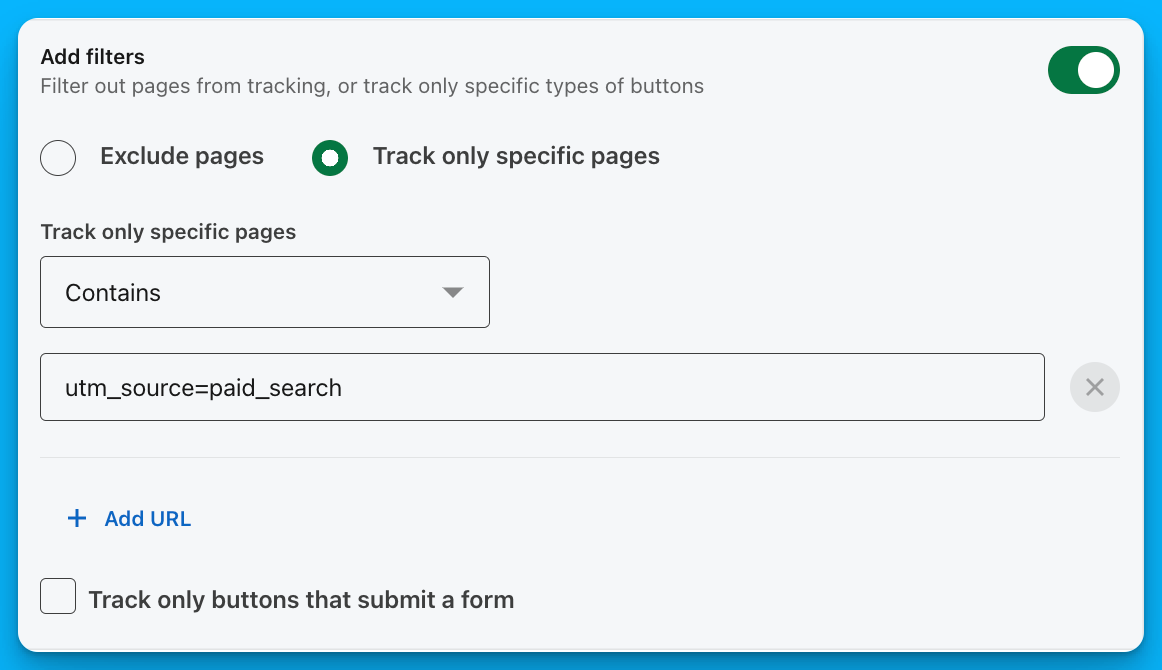
Tip #3: Review the intent of your search terms on Google
There’s no point in running search campaigns if you’re not getting in front of your ICP.
If you’re a performance marketer working at an agency, make sure you communicate with in-house marketers to confirm you’re showing up for the right search terms – their feedback is essential, because they know their business and ICP better than you do.
To make things simple, send the team a search terms report bi-weekly or monthly, and ask for feedback on what to exclude.
By doing this, you’ll improve the quality of your Google Ads traffic, and also significantly improve the quality of your LinkedIn Ads remarketing audiences.
Tip #4: Use video
Video is one of the most impactful formats on LinkedIn, as it allows you to build trust, communicate your value, and showcase your personality more effectively than images.
If you work at a service-based company, you can steal the exact strategy I use at my agency:
1. Target your cold audience with videos that clearly describe what you do and what problems you solve – these videos don’t have to be super exciting, but they do have to be relevant to the right audience and weed out people who aren’t in your ICP.
2. In remarketing, use clips of yourself speaking on well-known podcasts – this will help you build more credibility with your ICP and make them more likely to reach out.
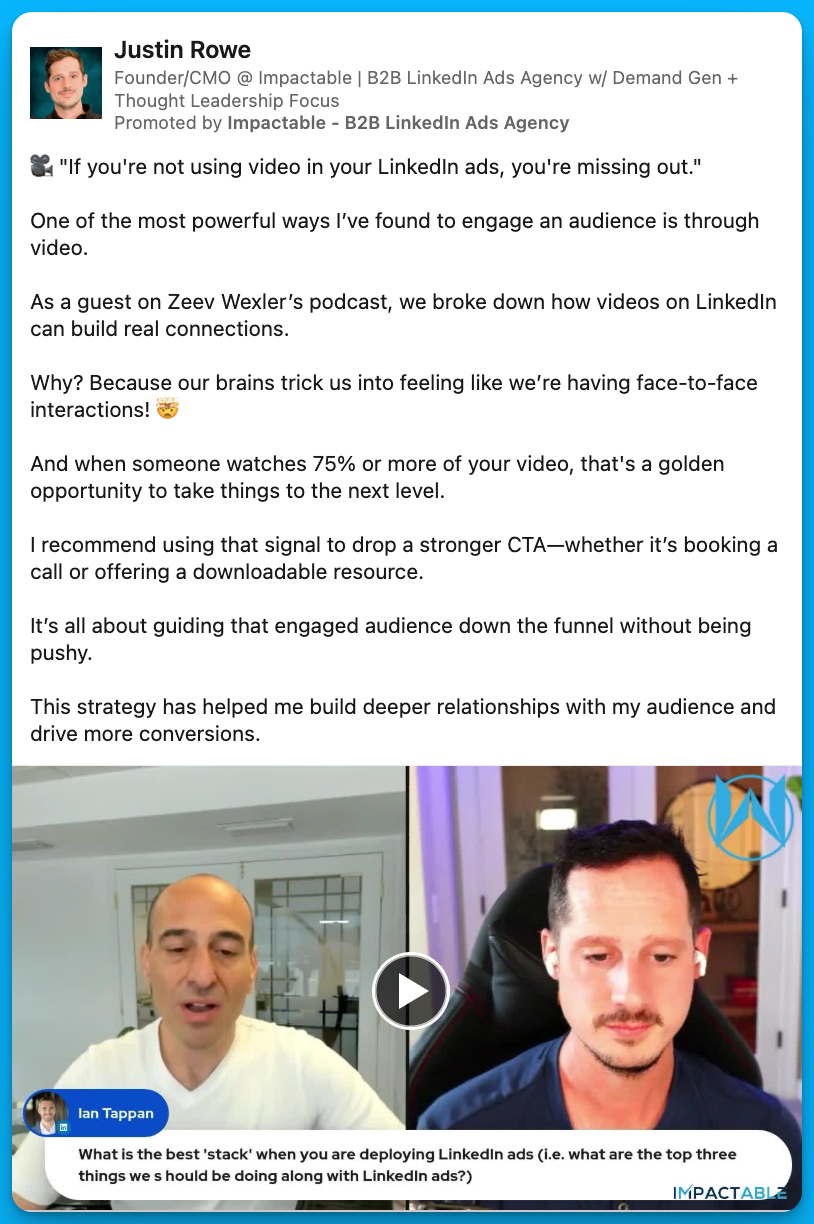
If you‘re selling a product instead of a service, run video ads showcasing how leaders in your industry use your product to solve their problems – this third-party validation is extremely powerful and has helped my SaaS clients generate millions in revenue over the past few years.
Tip #5: Communicate with your sales team
There’s no point in having great CPCs, CTRs, and CPLs if the sales team has no interest in working with your leads.
At minimum, I’d recommend meeting with your sales team once a month to go over your lead quality – these conversations will help you refine your targeting and exclusions, and minimize the amount of ad dollars being wasted.
In addition to this monthly check-in, you can go one step further and set up automated lead alerts in Slack (using Zapier). When these alerts come in, your sales team can react – thumbs up for a good lead and thumbs down for a bad one – and you can use these reactions to get real-time feedback and make quick pivots in targeting.
Tip #6: Have a monthly and quarterly maintenance plan
This might seem a bit boring, but it’s important to have a monthly and quarterly maintenance plan for your account – the same way you have a maintenance plan for your car or for your health.
For example, if you launched new video campaigns, did you create video view audiences and add them to your remarketing campaigns? Is your insight tag still active and picking up website traffic? Is your ad budget staying on LinkedIn and not being wasted on the LinkedIn audience network? Are your conversion events still functional, or do you have to update them due to changes in your website URLs?
Without these consistent checks, things can easily go awry and you can waste thousands or even millions of dollars.
Here’s the exact maintenance checklist that we use with our clients – feel free to make a copy and use it for your own accounts.
Tip #7: Experiment with organic content
If a piece of content performs well organically, it will most likely also perform well as an ad.
Use organic social media as a testing ground – test different pain points, messages, formats, and styles, on both personal accounts and your company page, and make note of what’s attracting meaningful DMs and high-quality leads.
Once your posts have received a solid amount of engagement, you can boost them to your ICP and turn them into evergreen assets that will continue to generate inbound leads with minimal effort.
By maximizing distribution via paid, you’ll improve your organic performance, and by testing new concepts via organic social, you’ll improve the ROI on your paid media efforts.
Tip #8: Use thought leader ads
Posts from thought leaders will consistently outperform ads from company pages. This is partially due to a mindset shift – when we post from our personal pages our reputation is on the line, so we try to be less promotional and more helpful.
That being said, even if you promote the same exact post from a company page vs a thought leader’s page, the thought leader ad will typically perform better – this confirms that the saying is true: people want to buy from people, not companies.
By running thought leader ads, you can expect to see:
1. Increased engagements, which will allow you to build your remarketing audiences more quickly
2. An increase in LinkedIn DMs from qualified prospects
3. A spike in organic search traffic
4. An incremental lift in conversions (my agency saw a 15-20% increase)
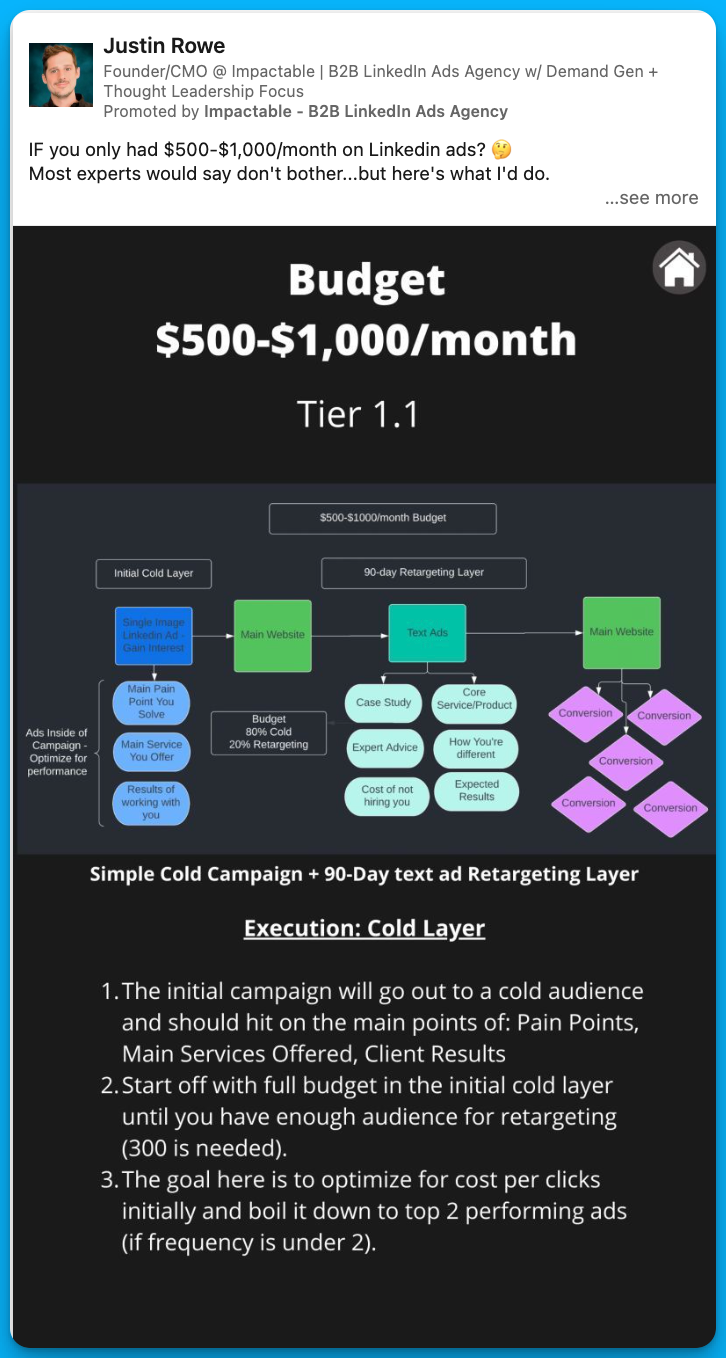
Pro tip: Experiment with different types of thought leader ads (videos, images, text, custom graphics) and double down on whatever works best.
Tip #9: Leverage ad scheduling
LinkedIn Ads start running on UTC time (8 p.m. EST), which means that a lot of companies are spending their money at nighttime and run out of budget by 5 or 6 a.m. – this leads to poor performance, as prospects are typically not as receptive to ads at these hours.
With ad scheduling, you can ensure that your ads are showing up at the right times.
For my agency, I like to run ads from 5 a.m. to 2 p.m. EST, pause in the afternoons, and restart in the evenings. For you, this schedule might look a bit different, based on when your ICP is most active.
In addition to scheduling, it can also be interesting to experiment with ad rotation, especially if you’re a smaller company with limited budget.
For example, you could run 3 campaigns on Monday, Wednesday, and Friday, and 3 different campaigns on Tuesday, Thursday, and Saturday.
Typically, to run 6 campaigns you’d need a budget of at least $60/day (due to LinkedIn’s $10/day per campaign minimum), but with ad rotation, you’d only need $30/day – in other words, your budget would go a longer way and you’d be able to reach more audiences.
Ad scheduling and rotation may not be necessary if you have a massive budget and are targeting a broad audience, but it can make a huge difference if you’re spending under $30K/month and want to make the most of your budget.
To get started with ad scheduling and ad rotation, you can use DemandSense, a tool that we developed at my agency.
Tip #10: Use LinkedIn Sales Navigator to connect with your ICP
If you’re experimenting with LinkedIn organic, paid, and thought leader ads, it’s a great idea to connect with your LinkedIn profile visitors to maximize the impact of your efforts.
Here’s exactly how you can do this:
1. Set up a filter in LinkedIn Sales Navigator for people who have visited your profile, aren’t connected with you (2nd or 3rd degree connections), and fit your ICP criteria (right company size + seniority level)
2. Send connection requests to these people on a weekly basis – in my experience, it’s best to send blank connection requests to avoid coming across as a salesperson
3. Once your connection request has been accepted, send a simple intro message such as: Hey X, saw you checked out my profile and thought it would be good to connect. If you ever have any questions about LinkedIn Ads or want to talk about B2B marketing, let me know. Here's the link to some resources that people commonly ask me for: [insert valuable link]
With this approach, I typically see about a 60% acceptance rate, and I always get a lot of follow up questions, such as: Do you work for X company? Have you experienced X problem?
Plus, a lot of prospects end up visiting my company website, which means that I can stay in front of them for a longer period of time, since they get pulled into my LinkedIn remarketing audience.
Pro tip: You can start by doing this process manually with LinkedIn Sales Navigator, but you can also automate and simplify the process by using a tool like PhantomBuster.
Conclusion
Even if you’re doing everything right on LinkedIn – communicating with sales, using video, experimenting with organic social, amplifying your thought leadership, etc. – don’t expect to see tons of demos and opportunities right away.
Facebook Ads, Google Ads, and email are very transactional channels, but LinkedIn Ads are more similar to SEO – it takes time to see results but your efforts will pay dividends down the road.
Hope you found this article helpful!
Feel free to reach out with any questions about LinkedIn Ads or paid media.

10 Tips to Drive Pipeline Acceleration with Paid Media
Most B2B SaaS companies have a two-dimensional approach to paid media: prospecting campaigns to generate awareness, remarketing campaigns to capture demand.
This isn't necessarily wrong, but there are so many more possibilities, such as moving existing open deals faster to close – this is called pipeline acceleration.
As a Demand Marketing Manager at Unmuted, I've helped my B2B SaaS clients drive revenue through pipeline acceleration.
Here are my 10 tips on how to make this playbook work for you 👇
TABLE OF CONTENTS
- Tip #1: Communicate the goal to your internal stakeholders
- Tip #2: Start targeting your open opportunities with LinkedIn Ads
- Tip #3: Tailor your messaging to different personas
- Tip #4: Measure the impact of your campaigns
- Tip #5: Don’t forget to exclude your customers
- Tip #6: Apply the same playbook to upsells and cross-sells
- Tip #7: Incorporate different channels into the mix
- Tip #8: Use thought leader ads
- Tip #9: Leverage signals to understand how deals are progressing
- Tip #10: Use insights from closed lost campaigns to tweak your strategy
Tip #1: Communicate the goal to your internal stakeholders
Before running any pipeline acceleration campaigns, make sure your executive team understands that the goal is NOT to drive new opportunities, but to increase the rate (and speed) at which open opportunities turn into revenue.
This might seem basic, but without this alignment, your campaigns may be considered a failure and paused prematurely, even if they’re extremely successful.
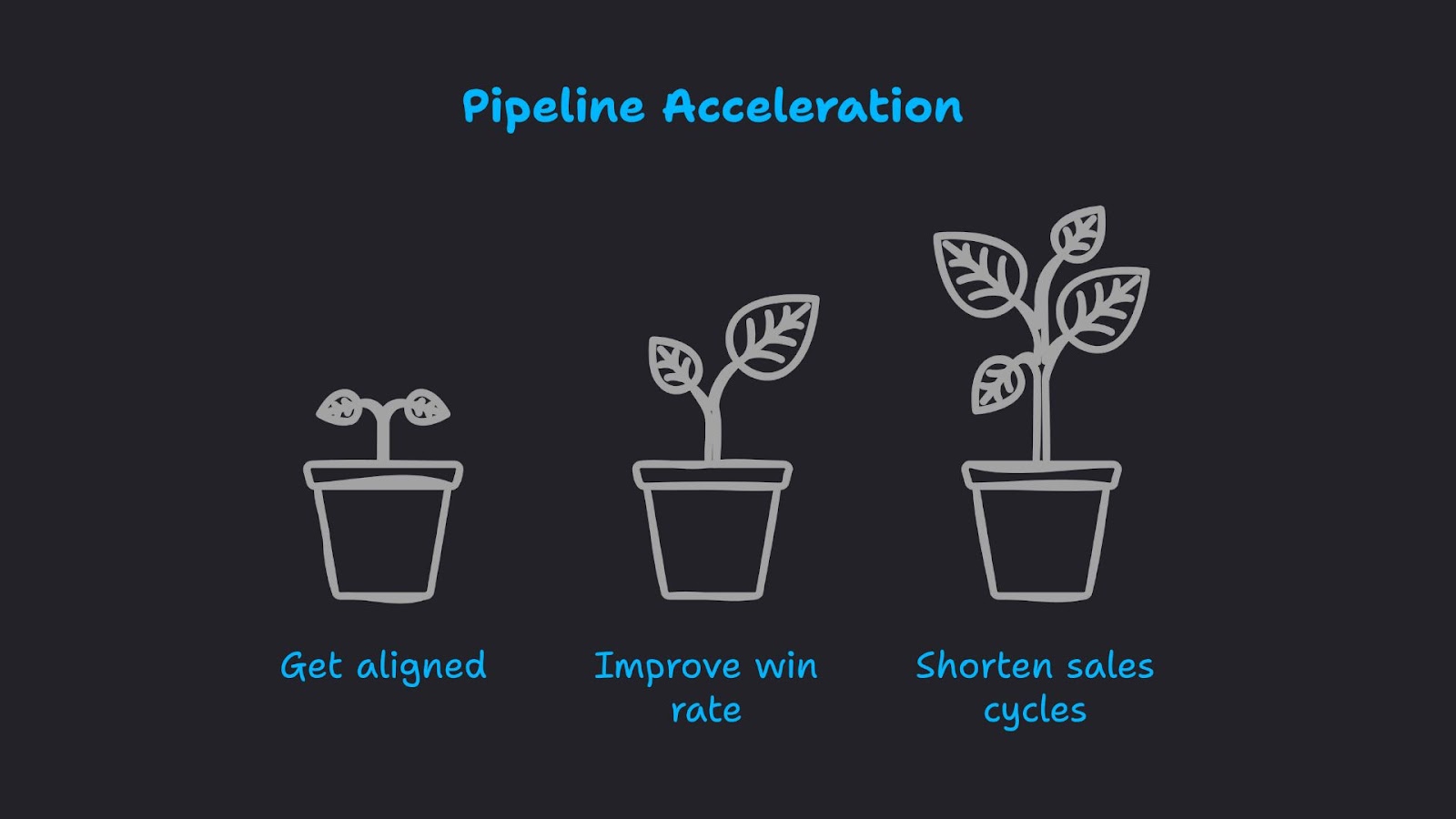
Tip #2: Start targeting your open opportunities with LinkedIn Ads
Once you have buy-in from internal stakeholders, I recommend getting started with LinkedIn Ads.
For your targeting, you can create a dynamic list of open opportunities in HubSpot and connect it to LinkedIn Campaign Manager. And if you’re using another CRM, such as Salesforce, you can send your open opportunities to LinkedIn Campaign Manager via Zapier.
On top of this company list of open opportunities, you’ll want to layer on job titles within your DMU (decision-making unit) – these are all the people that may be involved in sales conversations.
For example, if you’re selling an attribution tool, you might want to reach RevOps, Marketing, Sales, and Business Development job titles at your target accounts.
Marketing job titles (VP of Marketing, Head of Demand Gen, Chief Marketing Officer) will likely push the deal forward, but other departments will need to sign off in order for a purchase to be made. By building trust within all these key departments, you’ll increase the likelihood of a deal moving over the finish line.

Pro tip: If you don’t have a massive list of open opportunities, you may not be able to layer on job titles, as your audience size will be too small. If you run into this issue, try using job function targeting instead.
Tip #3: Tailor your messaging to different personas
If you have a large enough audience size to do so, consider creating different campaigns for each persona within your DMU (decision-making unit). For example:
Campaign 1: Open opportunity companies + Marketing job titles
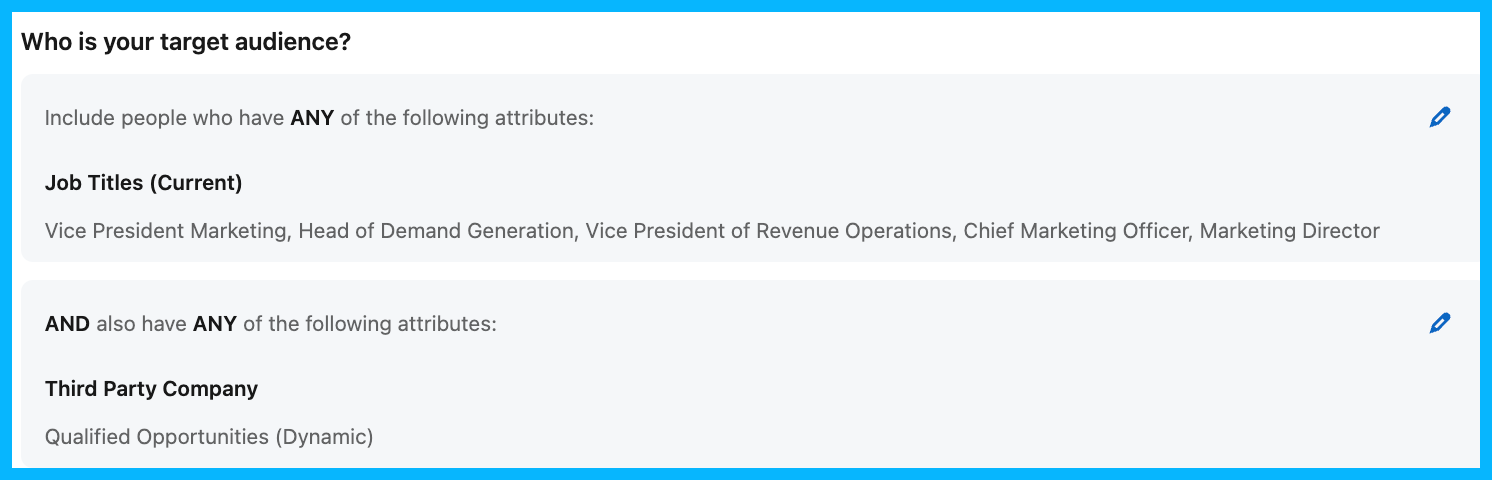
Campaign 2: Open opportunity companies + Finance job titles

Campaign 3: Open opportunity companies + Sales job titles
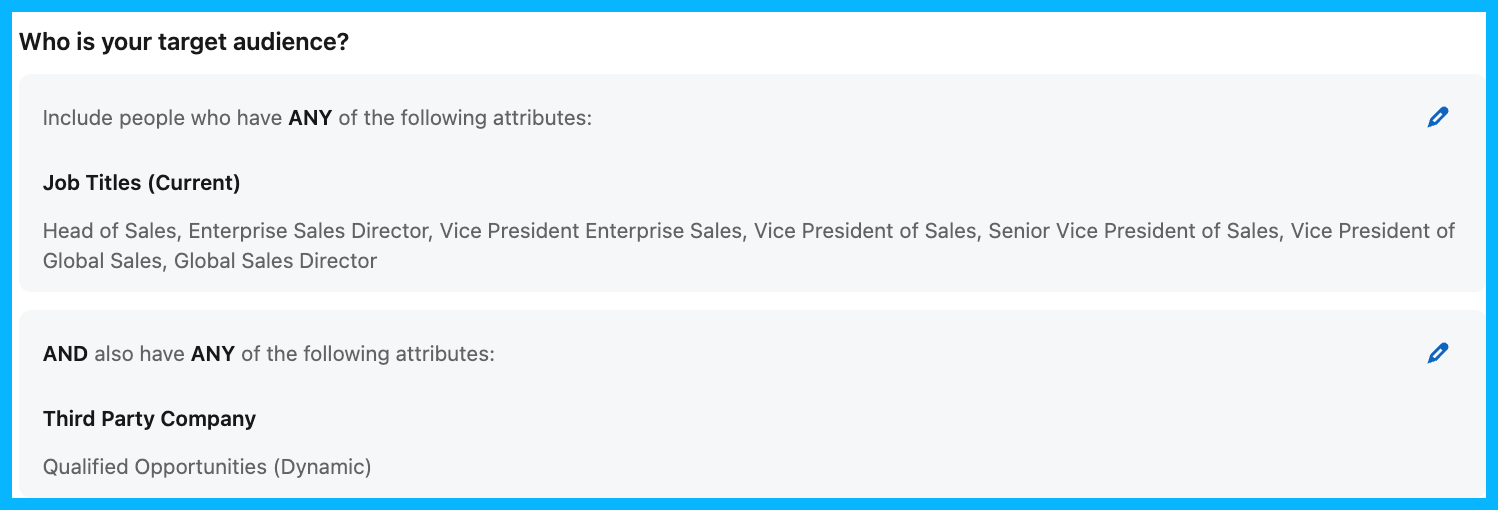
By separating these different personas into different campaigns, you can create messaging that’s more relevant to each department – marketing ads could focus on measurement, finance ads could focus on revenue, sales ads could focus on closing more deals, etc.
With more tailored messaging, your ads are more likely to resonate and leave an impression on different departments.
Tip #4: Measure the impact of your campaigns
Once your campaigns are live, you need a way to measure (and prove) that they’re working.
Here’s how I recommend doing it:
1. When a deal closes, go to the Companies tab in LinkedIn Campaign Manager and see how many impressions (and engagements) the Closed Won company received. If you see a lot of impressions and engagements, it’s safe to assume that your ads played a role in the eventual conversion.
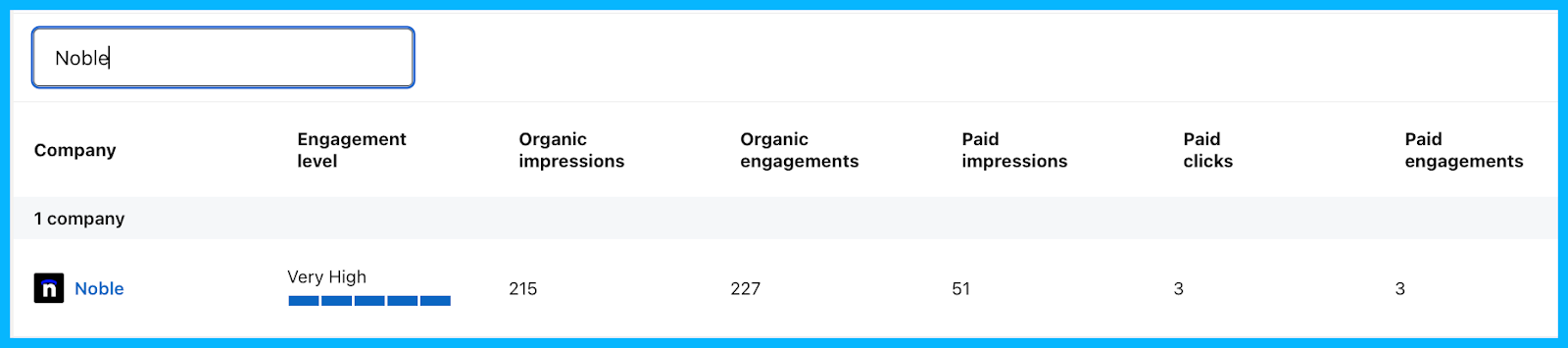
2. To take things up a level, consider using a tool like Fibbler, which sends ad impressions on a company level back into HubSpot – this will allow both your marketing and sales team to see how many ads companies saw before making a purchase.
3. If you have a larger budget, consider investing in a tool like Dreamdata or HockeyStack, which will provide more details on the incremental lift driven by your pipeline acceleration campaigns.
4. For a true A/B test, manually split your open opportunities into two different groups, and expose only one of them to the pipeline acceleration ads. Are the exposed companies closing faster and at a higher rate?
5. To further understand the impact of your campaigns, ask the POC of your new customers if they happened to see your ads, and if those ads influenced their decision in any capacity.
Tip #5: Don’t forget to exclude your customers
This is simple, but extremely important: Don’t forget to exclude new customers from your pipeline acceleration campaigns.

If your customers continue seeing ads from your company during their onboarding phase, you may end up annoying them, in addition to throwing money down the drain.
Making these exclusions is straightforward: when a company transitions from opportunity to closed won in HubSpot, they should be added to a new dynamic list of customers, which can be connected to LinkedIn Campaign Manager and added as an exclusion list in your pipeline acceleration campaigns.
If you’re using a different CRM, the process is similar, you’ll just have to make the connection through Zapier instead.
Tip #6: Apply the same playbook to upsells and cross-sells
Once this playbook is working well for pipeline acceleration, you can apply it (with a few modifications) to upsells and cross-sells.
For example, if you launch a new product, you could target a list of all your existing customers highlighting its capabilities, and outlining how it will enhance their existing workflows. Check out an example from ZoomInfo below:
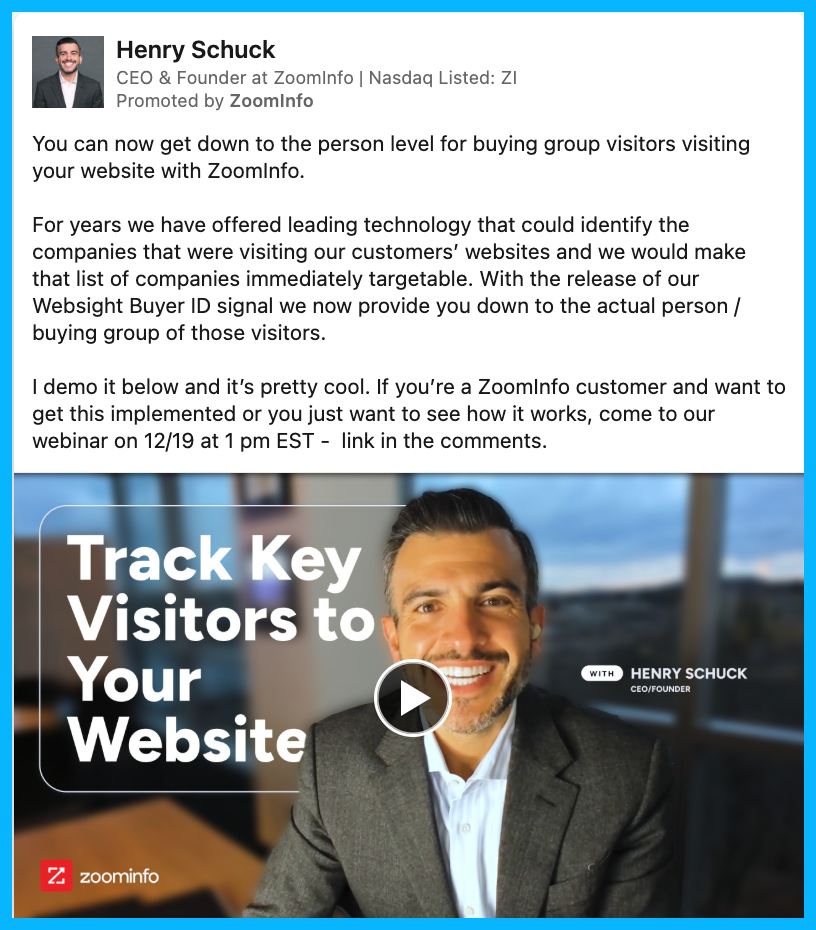
The possibilities are endless once you understand the fundamentals of LinkedIn’s targeting – any lifecycle stage can be targeted with relevant content and offers.
Tip #7: Incorporate different channels into the mix
Once LinkedIn Ads are working well for you, consider adding other channels and strategies into the mix to create a sense of omnipresence.
For example, maybe you could test Meta or Reddit retargeting ads (depending on where your audience spends the most time).
It’s also a great idea to leverage LinkedIn organic, to expand your reach beyond paid ads.
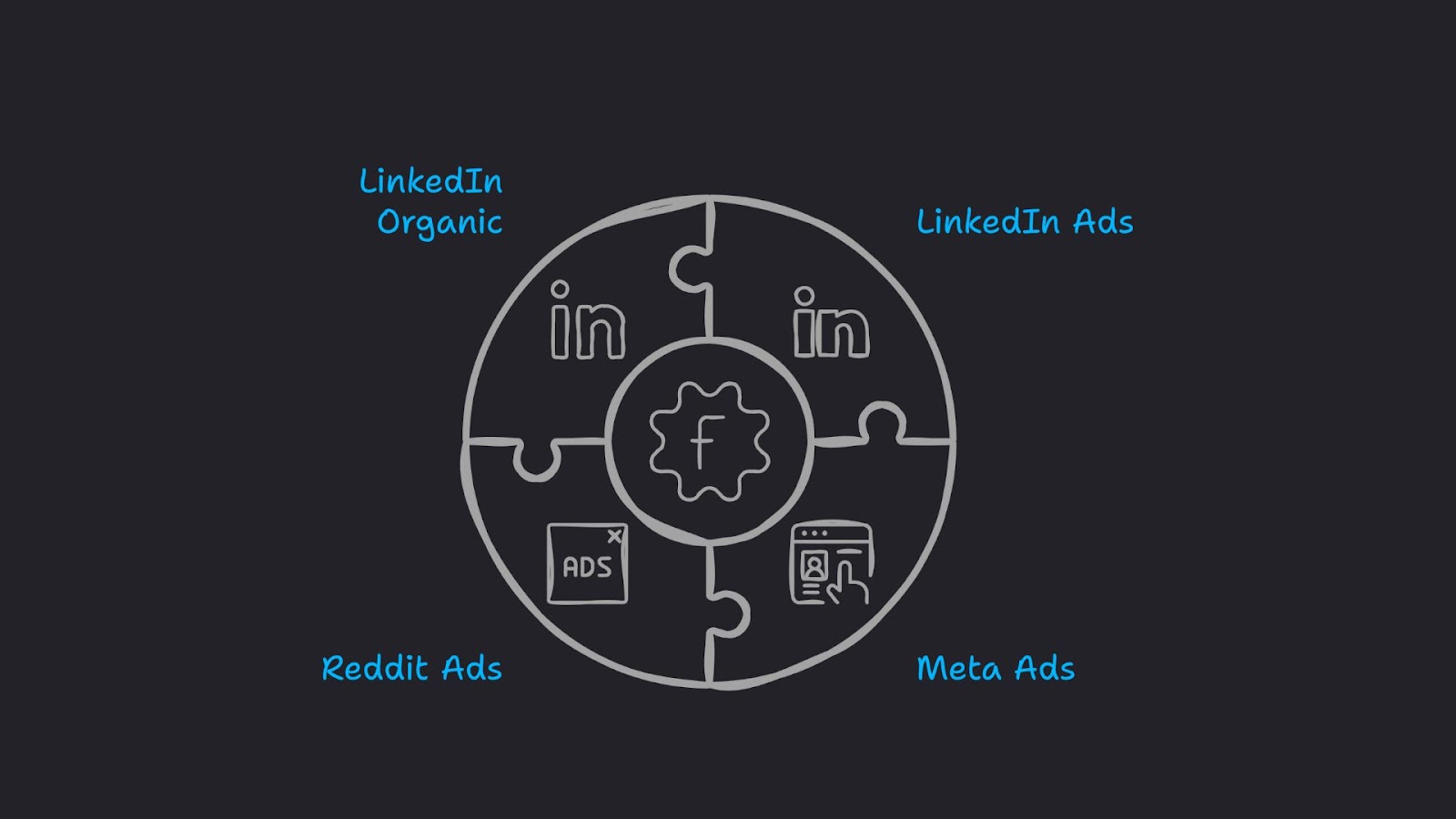
Your Head of Sales, Chief Commercial Officer, members of your marketing team, and other employees who are consistently posting on LinkedIn can connect with people within the DMU (Decision-making unit) at your open opportunity companies – this way, they’ll be seeing content from your organization constantly, and you’ll be top of mind throughout the entire sales process.
Tip #8: Use thought leader ads
To maximize the impact of your ads, you ideally want your team to be posting relevant content on LinkedIn, and you can take things to the next level by running thought leader ads, boosting the top performing posts from your team members to your list of open opportunities.
For example, if your Head of Sales makes a post related to the capabilities of your product and it goes viral, you can put some ad spend behind this post, targeting all your open opps – this will serve as great social proof, reassuring members of the DMU that working with your company is the right decision.
The added benefit of thought leader ads is that they don’t look like ads at all, and typically drive more interest and engagement than standard company ads.
Here’s a good example from Sendoso:
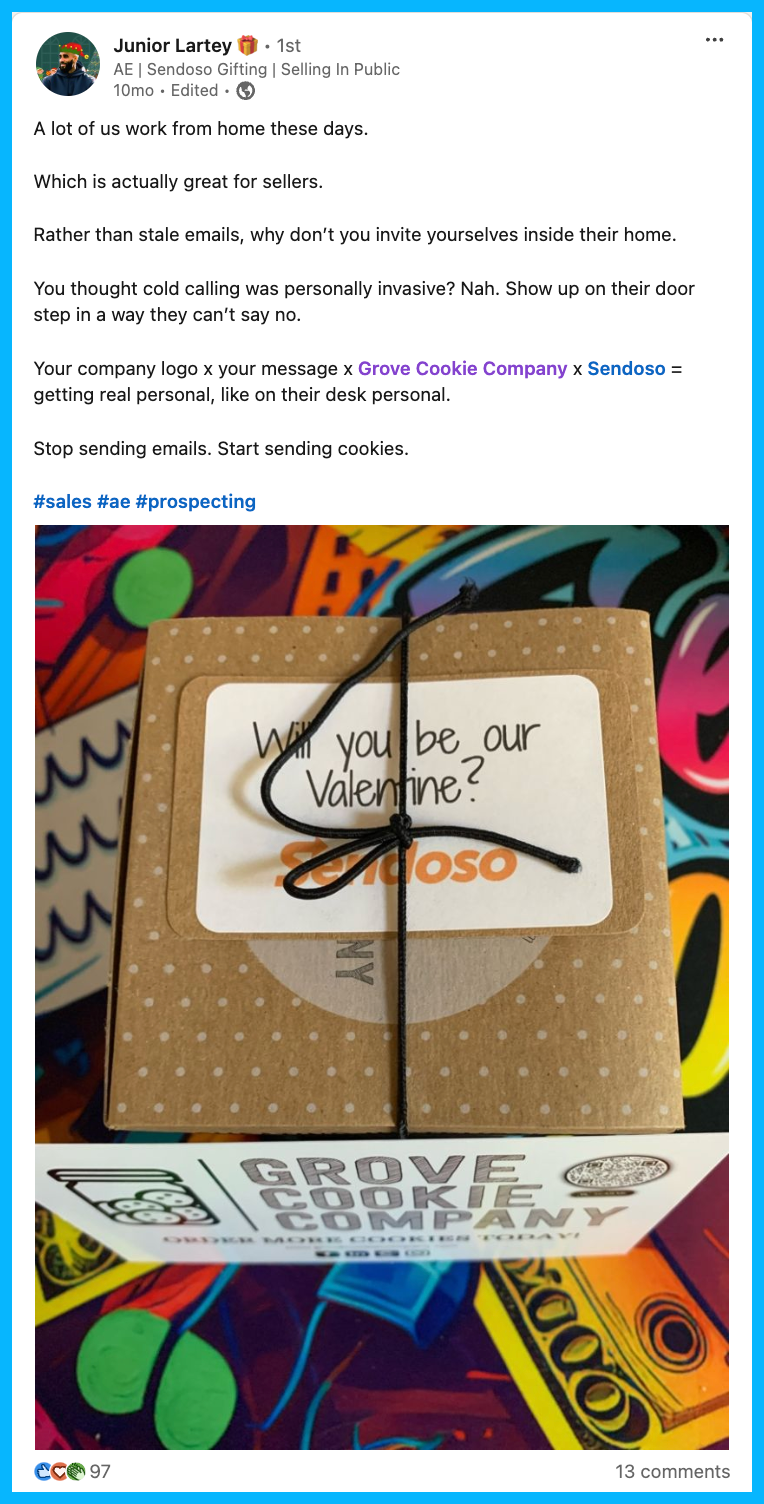
Tip #9: Leverage signals to understand how deals are progressing
To understand how deals are progressing, take a look at the signals that are available to you.
Is a specific company seeing your ads a lot? Are they engaging frequently? Are they going a step further and visiting your website? (you can easily see this using a tool like Warmly, LeadInfo, or Leadfeeder)
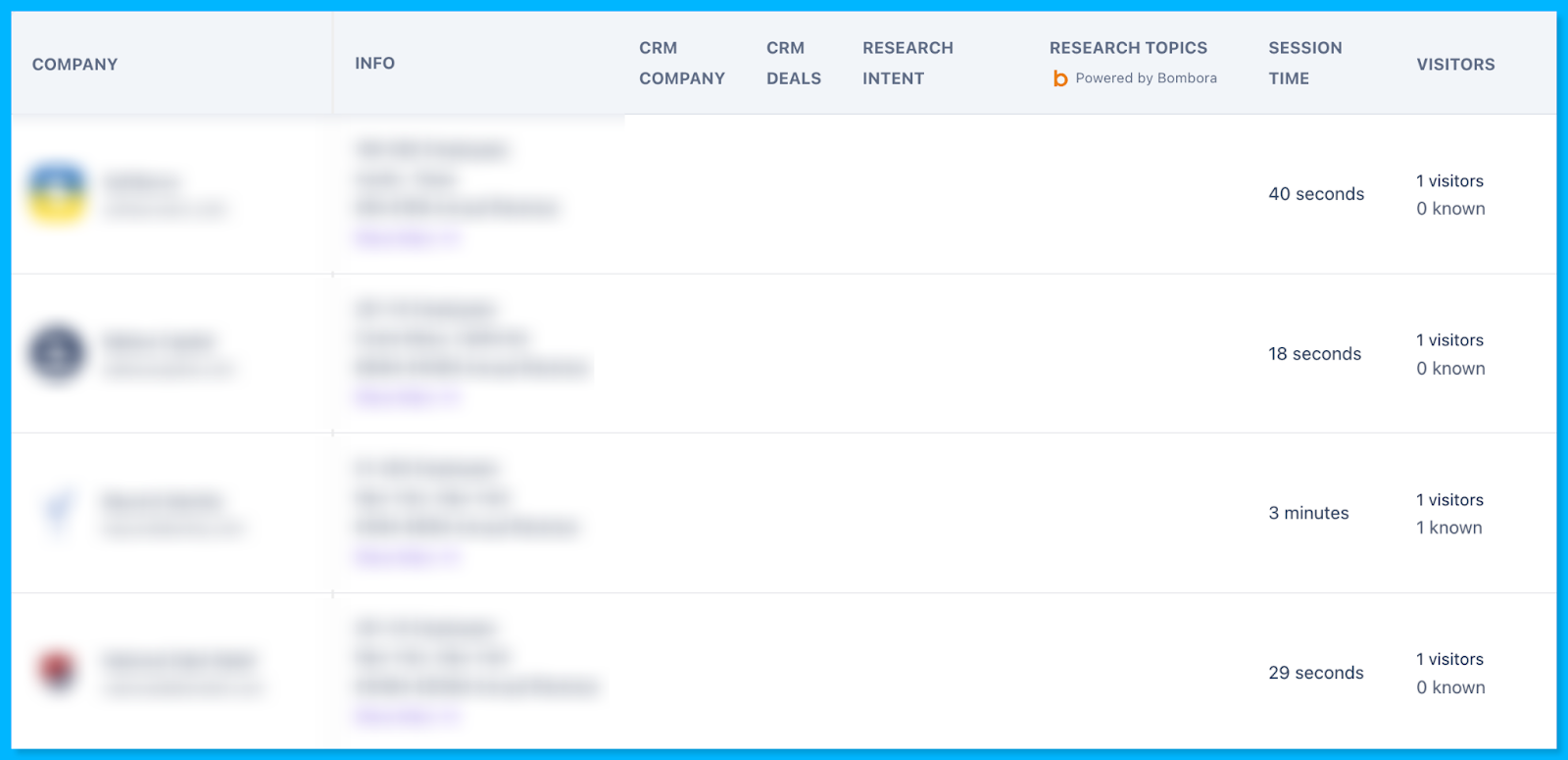
If you’re in the US and have access to person-level identification tools, you can even see some of the people that are visiting your site. For example, if the CFO, CMO, and CTO are all visiting your website, you can infer that the deal is progressing rapidly and chances of a purchase are high.
Tip #10: Use insights from closed lost campaigns to tweak your strategy
Keep a close eye on closed lost deals and look for recurring patterns.
Are you consistently losing on pricing, timing, or to a specific competitor?
This is great intel for messaging in future pipeline acceleration campaigns – if you can get ahead of potential objections, the likelihood of an opportunity closing is significantly greater.
For example, let’s say you’re reviewing a year of data and notice that you lost most of your deals to a specific competitor.
In your future pipeline acceleration campaigns, you might want to run competitive ads, highlighting the benefits of choosing your product. This might help prospects who are thinking of working with your competitor choose to work with your company instead.
Here’s a great example from Cognism:
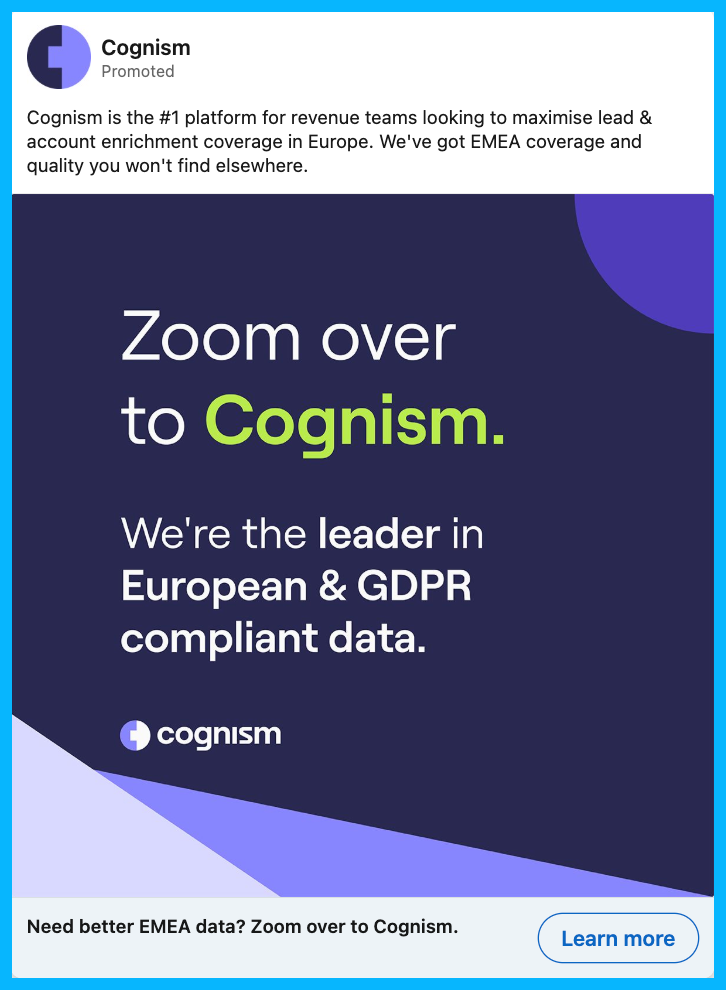
Hope you found this article helpful!
Feel free to reach out on LinkedIn with any questions about pipeline acceleration, paid media strategy, or B2B marketing.

How to Scale Outside of Paid Search with YouTube Ads & Demand Gen Campaigns for B2B SaaS
Hey there, if you’re a B2B marketer looking to scale your Google Ads campaigns, you’re in the right place.
In this article, I’ll walk you through how to effectively use YouTube Ads and Google Demand Generation (previously known as Discovery) campaigns to scale beyond paid search and stay top of mind while keeping costs low.
So let’s dive in! 👇
TABLE OF CONTENTS
- Why You Need to Scale Beyond Paid Search
- How to Leverage Custom Audiences
- How to Stay Omnipresent with Remarketing
- From Clicks to Conversions: Master Google Ads for B2B
Why You Need to Scale Beyond Paid Search
Search campaigns are fantastic for capturing high-intent users, but eventually you’ll hit a wall. Why? There’s only so much traffic coming from people searching for your keywords (especially in B2B).
As I always say, Google Ads is a blessing and a curse. You’re blessed with intent but cursed with scale.
So to break through, it’s necessary to explore other types of Google Ads campaigns.

Video and Demand Gen campaigns, in particular, are great for that because they let you reach a broader audience on YouTube, Gmail, and Discover at a fraction of the cost per click you’d pay for high-intent search terms.
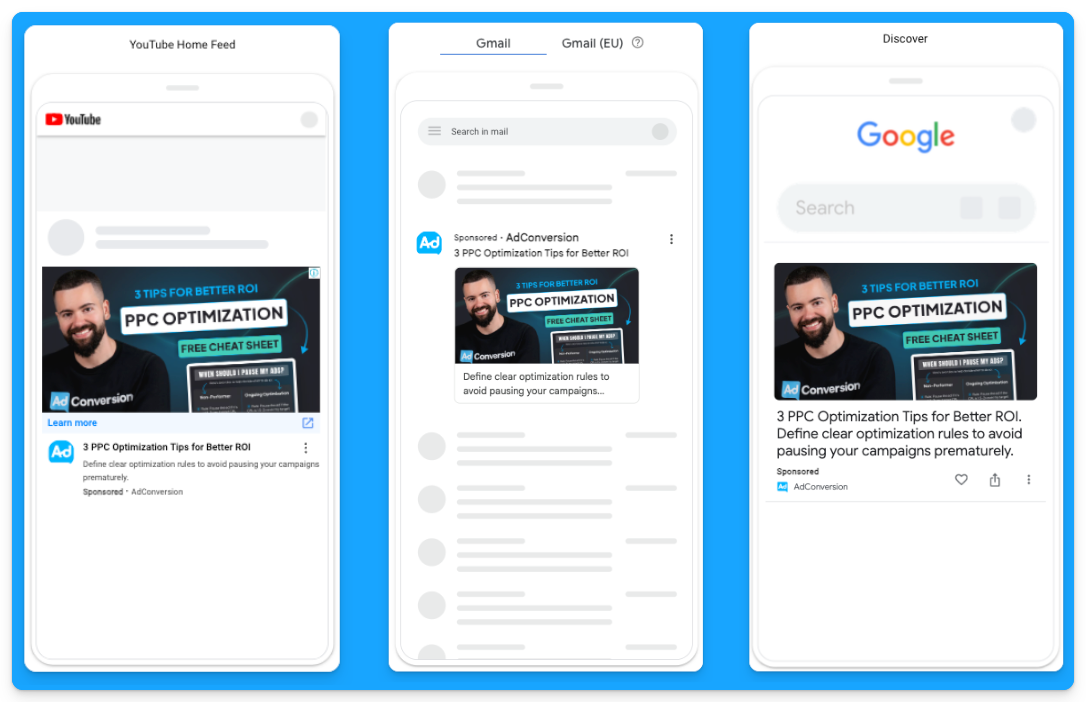
For example, instead of paying $100 per click for “CRM software”, you could pay just $0.05 per view on YouTube, targeting the same audience.
It’s a game-changer for SaaS companies looking to grow.
How to Leverage Custom Audiences
You may ask how you can get LinkedIn-like targeting with YouTube Ads and Demand Gen campaigns since we can’t rely on job titles or target specific companies.
The secret to successful prospecting with these channels lies in custom audiences.
These are people actively searching for your top-performing keywords, competitors, or industry terms.
Custom segments let you target users based on search behavior, getting your brand in front of highly relevant prospects at just the right time.
Here’s how you can create custom segments on Google Ads:
- Go to “Tools” on the left-hand side of your Google Ads manager
- Click to expand the “Shared library” option and go to “Audience Manager”
- Click on the “Custom segments” option
- Click on the plus sign to create a new custom segment
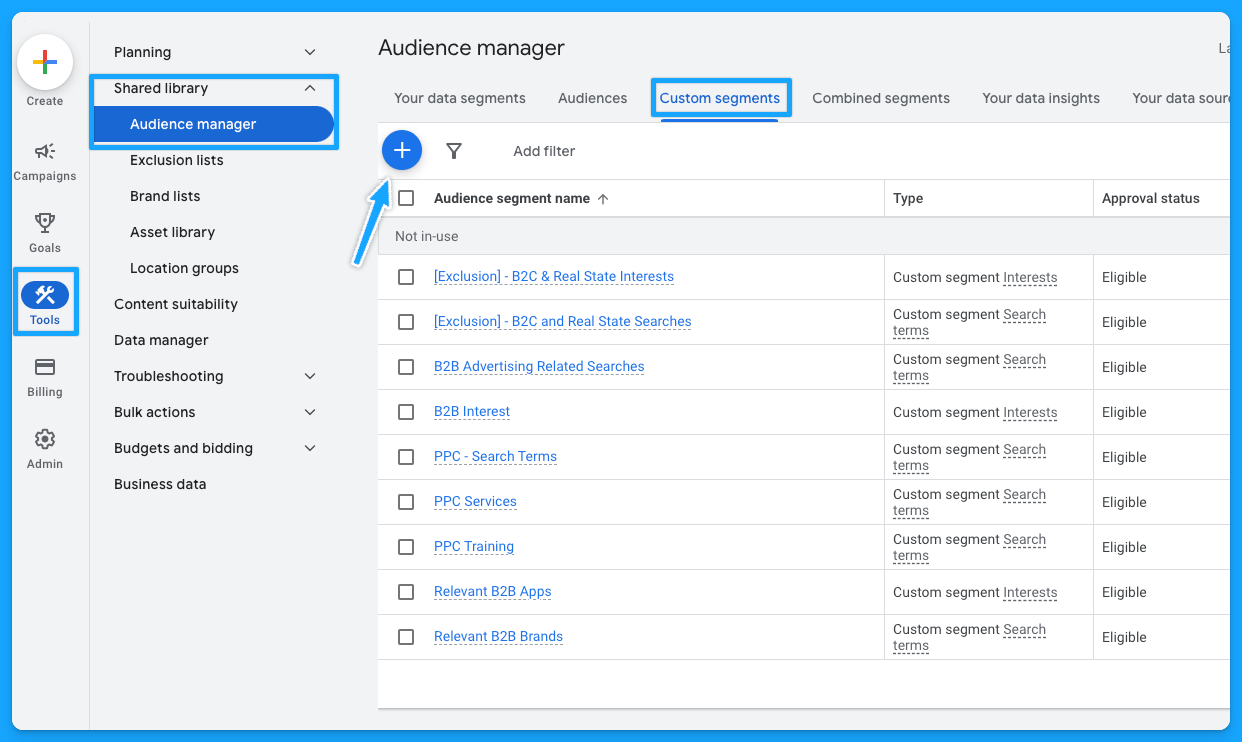
Below is a custom segment I created to target people with any interest or purchase intentions in B2B-related terms and tools and how many impressions I can get per week with this segment.
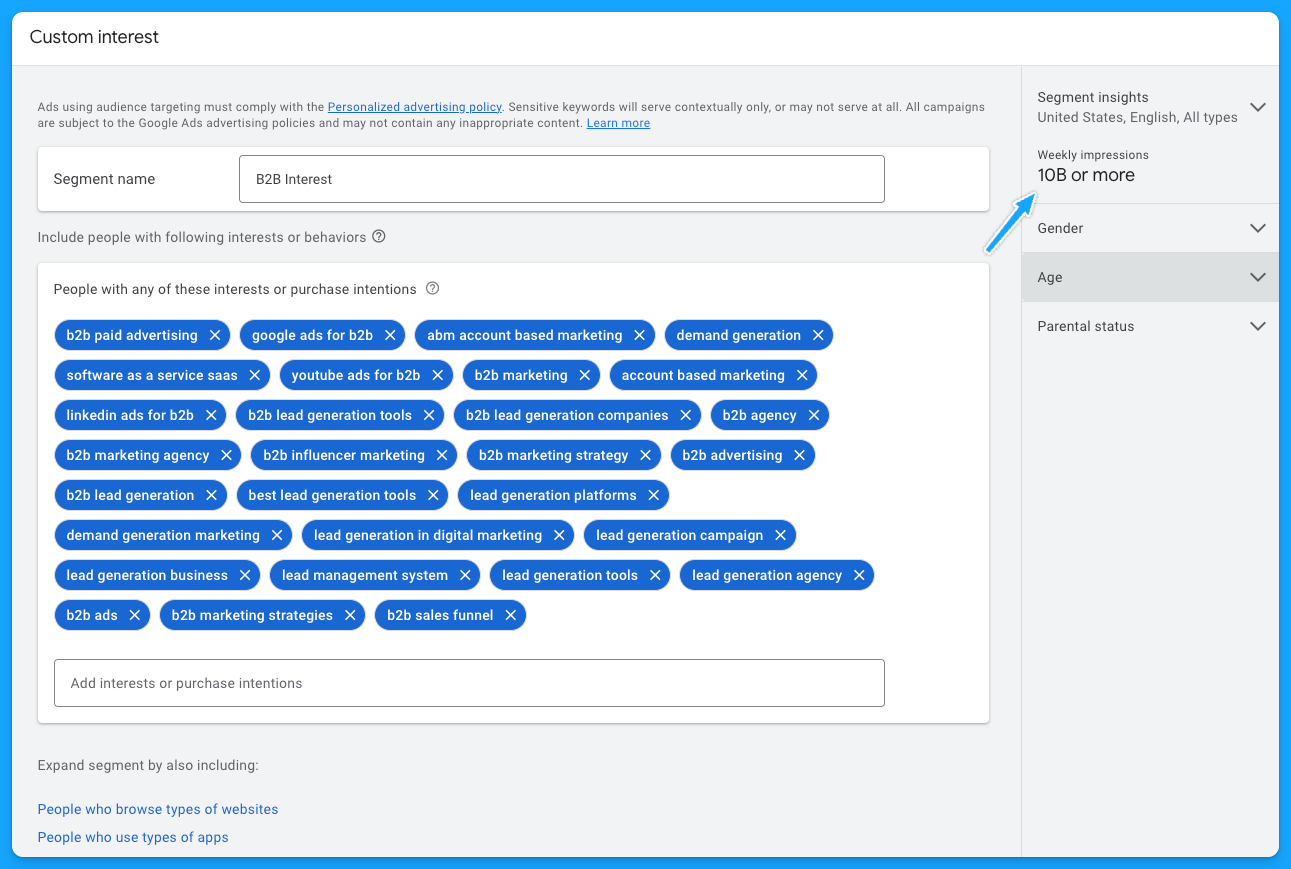
I also recommend creating custom segments with the following:
- Relevant B2B Apps (especially if they integrate with your product)
- Your competitors
- Relevant B2B Brands
- Your high-converting paid search keywords
- Irrelevant B2C Interests/Searches for exclusion if needed
As I pointed out, by using these custom audiences, you can target people who have searched specific terms on Google through Demand Gen or YouTube campaigns. Instead of paying a premium cost for search clicks, you’re reaching them on different platforms for dramatically less.
If you want to learn more about YouTube costs check out this benchmark data we pulled from $1,041,988 in ad spend from our own B2B SaaS clients.
Staying Omnipresent with Remarketing
In B2B marketing, sales cycles can range from months to years, so another great option to leverage Video and Demand Generation campaigns on Google Ads is using remarketing audiences to stay top of mind with your prospects.
Running remarketing campaigns on YouTube, Gmail, Discovery and Google Display allows you to re-engage visitors who’ve interacted with your site or content.
For example, you can create specific segments based on user activity, such as visiting your pricing page, blog, case studies, or downloading a resource.
Here are some of the remarketing segments I recommend most for B2B SaaS companies:
- Pricing Page Visits
- Product Page Visits
- Prospects that downloaded a resource
- Prospects that attended webinars or in-person events (custom list)
- Demo Page Visits (excluding users that filled out the form)
- Trials (for PLG companies)
- Case Study Visits
If you’re running LinkedIn Ads and confident in your audience targeting, you can also steal that LinkedIn Ads traffic by remarketing them on Google 🔥
To do that, you just need to build a retargeting audience using utm_source=linkedin or whatever utm_source you use for your LinkedIn Ad campaigns.
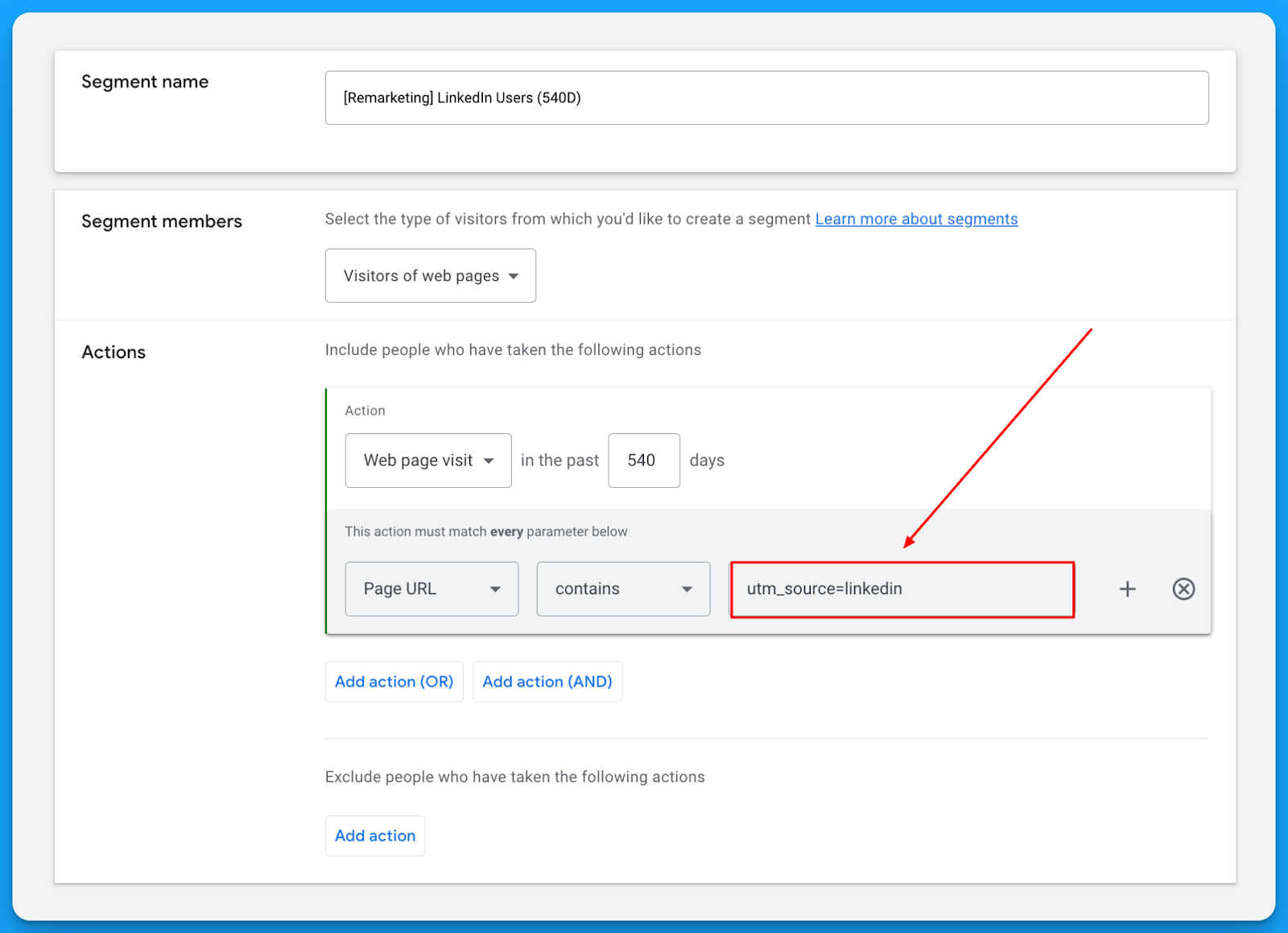
This will let you get in front of the same users on YouTube, Gmail, Discovery, and Display for a fraction of the cost you’re paying on LinkedIn. 🤓
Check out our free LinkedIn Ads courses to master this channel:
- B2B LinkedIn Ads 101: The Ultimate Crash Course for New LinkedIn Advertisers
- B2B LinkedIn Ads 102: The Blueprint for LinkedIn Ads Optimization
- B2B LinkedIn Ads 103: Advanced Scaling Strategies From $25M in Ad Spend
The beautiful thing about remarketing is that it deals with smaller audience sizes and requires less budget, but it keeps you in front of the people who matter most.
So I highly recommend building a multichannel B2B retargeting strategy to ensure your brand stays visible, nurturing prospects throughout their long decision-making process.
You can steal my YouTube Remarketing Checklist to ensure you don’t forget anything when creating your campaigns.
Final Words
Scaling beyond search campaigns, leveraging custom audiences, and using remarketing are your keys to running successful B2B SaaS campaigns on YouTube and Google Demand Generation.
These strategies let you break free from search constraints, attract new prospects efficiently, and remain top of mind throughout the sales cycle.
If you have any questions, feel free to connect with me on LinkedIn.
From Clicks to Conversions: Master Google Ads for B2B 🔥
If you want to become a Google Ads pro, check out our free B2B Google Ads courses, where you'll learn how to launch, optimize, and scale your campaigns to drive pipeline and revenue.

Here's what you'll learn in each course:
⚙️ B2B Google Ads 101 - How to Launch Dangerously Effective Campaigns for Beginners
- The Googleverse: The Game You're Playing & How To Win
- Measurement: How to Make Sure You're Profitable
- Targeting: How to Show Up For the Right Searcher
- Planning: Putting It All Together
🎯 Google Ads 102 - How to Clicks Into Profit
- Visibility: How To Find the Hole Sucking Profits
- Workflows: How to Optimize On a Daily, Weekly, Monthly & Quarterly Basis
- Experimentation: How to Test & Automate Profitability
- Troubleshooting: How To Solve Inevitable Problems
🚀 Google Ads 103 - How to Scale Google Ads For Advanced Advertisers
- Methodology: How to Vertically Scale Google Ads From A-Z
- Campaigns: Scaling Horizontally Through Campaign Themes
- Channels: Scaling Outside of Paid Search
Click Here to Join 1,000+ B2B Marketers Today and start leveling up your advertising skill set.
Takes < 90 seconds to sign up (seriously we timed it 😂)
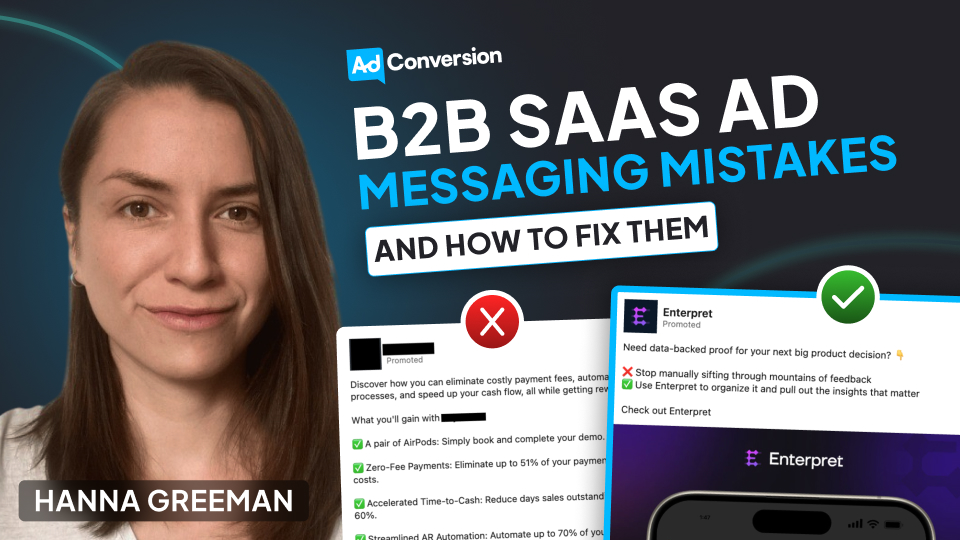
3 Messaging Mistakes B2B SaaS Companies Make in Their Ads (and How to Fix Them)
Paid ads have the potential to be the biggest revenue driver in your business. Not to mention, they are one of the fastest ways to build brand awareness.
But if you are like most B2B SaaS companies, you probably find that a large portion of ads you run drive a less-than-impressive CTR or an astronomical CPL.
Before you switch strategies or try another platform, we need to look at your ad copy. One study found that 75% of B2B LinkedIn ad creative was ineffective, ranking just one star or less out of five 😱
Here are 3 common mistakes SaaS companies make in their ad messaging. Read on to learn what they are and how you can fix them today.
TABLE OF CONTENTS
- Mistake #1: Showing the what but not the how
- Mistake #2: Trying to fit too much in one ad
- Mistake #3: Using buzzwords
Mistake #1: Showing the what but not the how
You need to get specific about the core features of your product.
You might be thinking, well duh!
But you would be surprised at how many ads fail to clearly communicate how their product actually achieves the awesome results that it does.
If you search the LinkedIn ad library, you’ll find it awash with ads like this ⤵
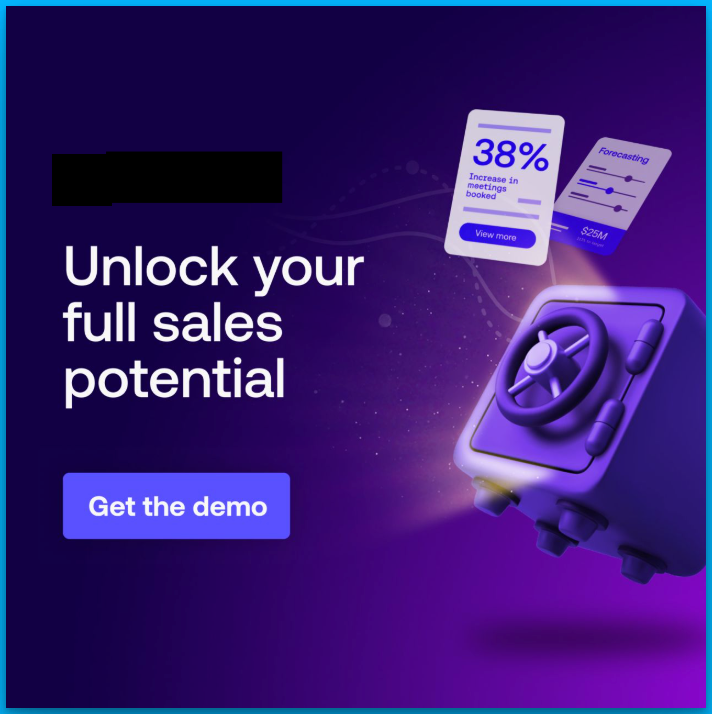
And while, yes, everyone wants to make more sales, statements that solely focus on a result, without explaining the how, leave people in the vague zone.
The mind craves certainty, tangibility and proof. So you’ll want to get out of the vague zone and into the land of specificity as quickly as possible.
Here’s how to fix it
In our B2B ad agency, we have consistently seen this formula perform again and again.
1. Hone in on one specific feature
2. Clearly tie it to a very specific outcome
3. Show how the feature actually achieves that outcome
(Bonus if you combine it with a visual snapshot of this process happening on the platform)
Let’s take an example.
Imagine you are an analytics company that tracks user behavior on your website.
Your product has a LOT of functions, but it essentially allows marketing teams to understand what users do on your website, so they can improve user experience and ultimately make more sales.
Usually, something like this happens. You simplify the whole process and end up with a headline like “Turn data into dollars.”
Short and catchy, right?
Maybe. But if you ask the marketing manager reading the ad to explain what they’re actually getting? They will have no idea.
Try this instead.
Think about one core feature of your product that customers like.
In this case, it could be tracking when customers drop off during the sales process.
Focus the whole ad around that feature.
For example, we could say something like “See when customers drop off, remove obstacles that stop them buying.”
Ok, you can make it catchier than that.
But this version allows our audience to really understand how the product helps them.
Combining this with a visual to show what we mean is also a game changer. Here this might look like a simplified snapshot of a tracking dashboard, with a notification that says “462 users dropped off at checkout.”
This ad is now:
⤷ Tangible
⤷ Our audience gets what our product does
⤷ And instead of spelling out the result, we make it easy to make the connection between this feature and making more sales.
Here’s a real example from one of my clients, a data analytics platform. It hones in on one specific feature that allows you to watch replays of users navigating your platform:
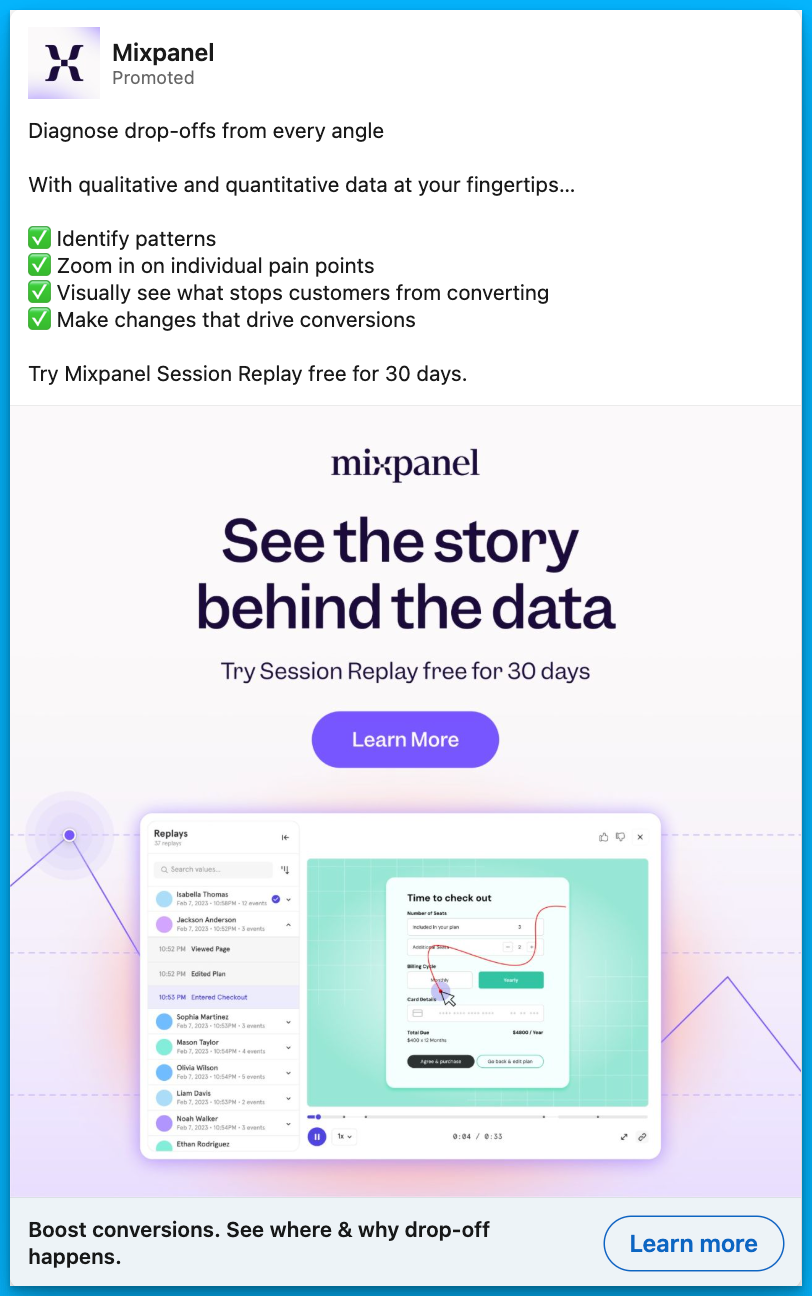
Mistake #2: Trying to fit too much in one ad
When you work closely on a product, you are acutely aware of ALL its awesome features.
But, that doesn’t mean you should mention them all in a single ad.
While you might think everything is important, speaking to too many benefits or features can confuse or overload your audience, ending up something like this ⤵
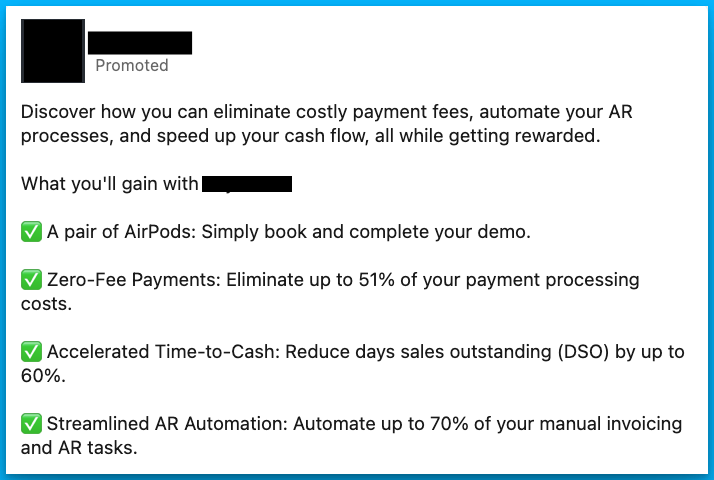
The more you make your audience work to understand your product, the more likely they won’t remember your ad at all.
Speaking to one benefit in one ad is typically much more memorable.
The goal of an ad in SaaS isn’t usually to make an outright sale – B2B sales processes are far too long and convoluted for that.
Instead, we want to pique our audience’s interest just enough to click to learn more.
They can then dig further into your features on the website or landing page.
Here’s how to fix it
So how can you avoid saying too much?
Let’s take an example.
Imagine you have a marketing automation software that:
- Automates email campaigns
- Segments audiences
- Includes prebuilt templates
- Connects to a CRM
- Integrates with tools
- AND has analytics capabilities
You might be struggling to know what to focus on.
Try this.
Choose a real-life use case. For example, reviving abandoned cart sales with automated emails.
Instead of listing features, your ad might say something like:
“70% of shoppers abandon their cart. Bring them back with set-and-forget followups you can activate in a few clicks.”
Not only does this hone in on one easy-to-grasp feature, it also helps your audience imagine implementing and benefiting from the product.
Here’s another example from one of my clients, a customer feedback analytics platform. It focuses on the use case of automating feedback tagging:
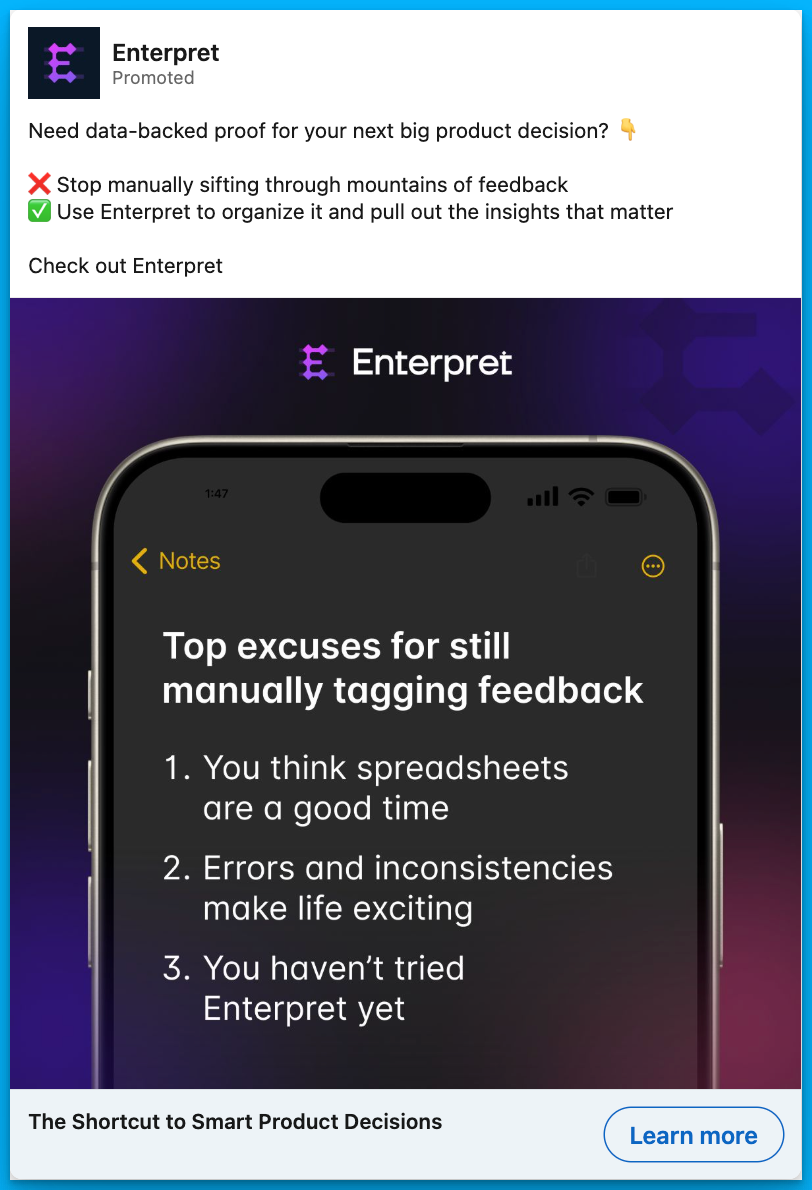
Mistake #3: Using buzzwords
We know we shouldn’t use buzzwords, but still, it’s a constant battle not to let them worm their way into B2B content.
I get it.
⤷ Everyone else is using them
⤷ They are an industry norm
⤷ And they neatly encapsulate what we want to express
But ultimately, they are the lazy way out. And they are killing your conversions.
So the next time you feel the urge to harness, unlock, optimize, revolutionize, supercharge, streamline, or transform in your B2B ads, try this 👇
Do the tangibility test.
- Can your claim be proved right or wrong?
- Could you go away and draw it on a piece of paper?
If the answer is no, keep reworking it until it’s a yes.
Here’s how to fix it
Let’s take the headline of this ad ⤵
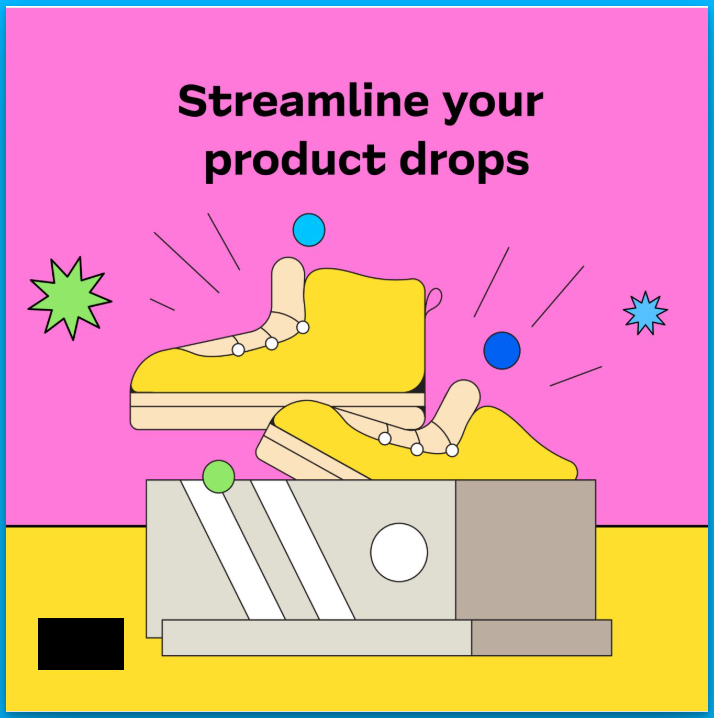
Could you prove with a yes or no if this company can ‘streamline product drops’? Erm, I’m not really even sure what that means.
Could you draw ‘streamlining a product drop’ on a notepad? Me neither.
I did some digging and learned that this company offers a platform where brands can run eCommerce launches.
So let’s adapt the headline to something like this.
“Launch your new clothing line on a platform that will never crash.”
Could you prove it’s possible or not to launch products on this platform? Yes.
Could you prove it to be true or false that the platform will never crash? Yes.
Could you draw this concept on a piece of paper? I could give it a good shot.
Here’s an example for one of my clients, where I used conversational and human language over buzzwords to promote a webinar:
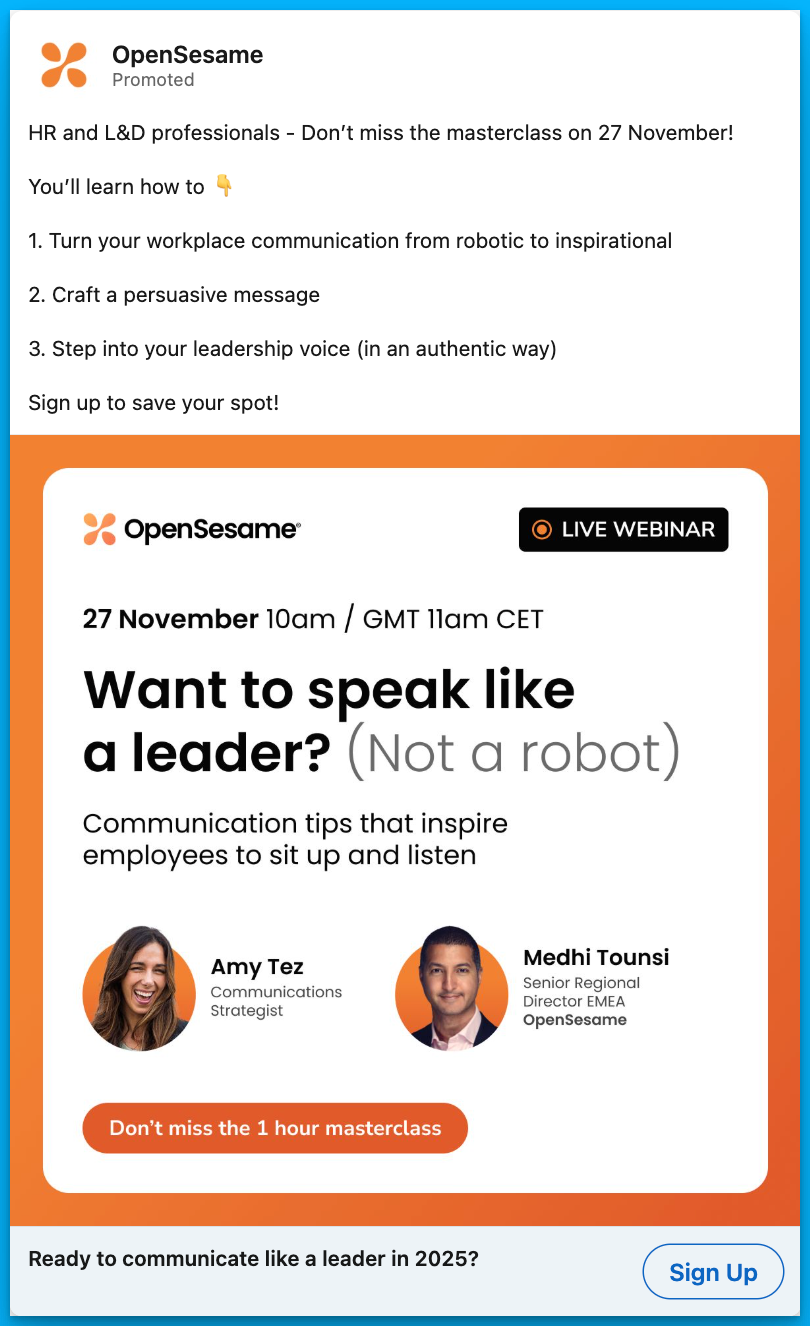
Final Thoughts
Great SaaS ads don’t have to be flashy or loaded with buzzwords. They succeed when they:
- Show how they achieve the outcome
- Focus on a single message at a time
- Use clear, tangible language over jargon
By avoiding these three common messaging mistakes, you’ll not only boost your click-through rates but also connect with your audience in a way that builds trust and drives action.
Now, go audit your ad copy—what changes can you make today?
Hope you found this article helpful! 👏
Feel free to reach out on LinkedIn with any copywriting questions.
And for more B2B SaaS copywriting tips, check out this article by Eden Bidani.
Free Resources to Build a Full-Funnel Paid Media Program
If you want to build a full-funnel B2B paid media program, then you should definitely check our free course Building a Paid Media Program: Scale Your B2B SaaS Advertising.

Here’s what is in for you:
- Module 1: you'll learn the S.C.A.L.E framework for building a paid program.
- Module 2: you'll learn how to create your paid strategy with the five stages.
- Module 3: you'll learn how to measure your paid media program correctly.
- Module 4: you'll learn how to create world-class campaigns from A-Z.
- Module 5: you'll learn how to create an experimentation engine.
- Module 6: you'll learn how to scale with the Scaling Quadrant.
It doesn’t matter if you’re a seasoned B2B advertiser or a complete newbie.
You’re going to walk away with frameworks and repeatable processes for building a paid media program that scales.
Click Here to Join 1,000+ B2B Marketers Today and start leveling up your advertising skill set.
It takes < 90 seconds to sign up (seriously we timed it 😂)
People Also Ask
How can I effectively measure the impact of improved ad messaging on my campaign performance?
Utilize A/B testing to compare different ad copies and analyze metrics like click-through rates (CTR), conversion rates, and cost per acquisition (CPA) to determine which messaging resonates best with your audience.
What are some strategies to ensure my ad messaging aligns with my target audience’s pain points and needs?
Conduct thorough market research, including customer surveys and interviews, to gain insights into your audience’s challenges. Use this information to craft messages that directly address their specific concerns.
How can I balance creativity and clarity in my ad messaging to effectively communicate my value proposition?
Focus on clear and concise language that highlights the unique benefits of your product. While creativity can capture attention, clarity ensures the message is understood and compelling.
What role does audience segmentation play in crafting effective ad messages for B2B SaaS products?
Segmenting your audience allows for personalized messaging that speaks directly to the needs of different groups, increasing relevance and engagement. Tailor your ad copy to address the specific pain points of each segment.
How can I avoid using jargon or buzzwords in my ad messaging while still appearing knowledgeable and credible?
Use straightforward language that clearly explains your product’s benefits. Focus on how your solution solves problems rather than relying on industry jargon, which can alienate or confuse potential customers.
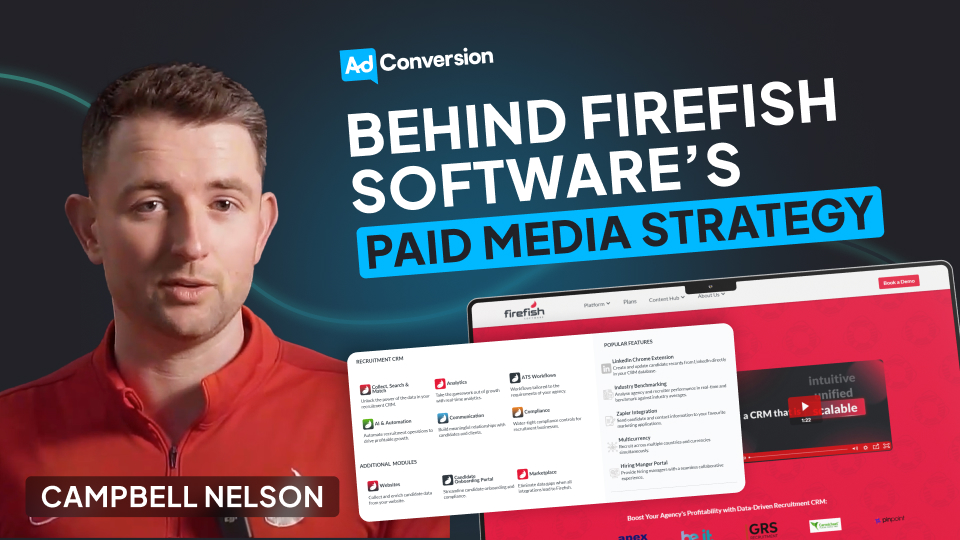
Behind Firefish Software’s Paid Media Strategy
Hey everyone 👋
I’m Campbell Nelson, Marketing Director at Firefish Software, a CRM designed for recruitment agencies.
Over the last 12-18 months, I’ve led Firefish Software’s transition from a traditional lead gen strategy to a demand gen approach, which has helped us significantly increase both pipeline and brand awareness.
I’ll be breaking down our entire paid media strategy & sharing my learnings below👇
TABLE OF CONTENTS
Background
Last year, we made the transition from lead gen to demand gen for the following reasons:
1. While we were generating a ton of MQLs, our lead to opportunity and opportunity to closed won conversion rates were poor. We hypothesised that by going ungated, we could build more trust and increase conversion rates.
2. New clients acquired through lead gen campaigns had a relatively low LTV and were problematic when it came to stickiness, which seemed to indicate a lack of brand affinity. By switching to a demand gen approach, we believed that we could solve this issue and increase retention further through the lifecycle.
3. In the CRM space, buying cycles are dictated by contract renewals which can sometimes run for up to 4 years, meaning that most prospects are out of market. By shifting to ungated content, our goal was to maximize distribution and increase long-term mental availability, which would be crucial for predictable growth.
4. When attending conferences and expos, a lot of prospects mentioned our blog but had no idea that we were a CRM software – this was indicative of a lack of product awareness. We decided that ungated content would be necessary to distribute our value propositions more widely and be in the consideration set when prospects entered the market.
So far, this shift has been highly successful. Since going ungated and removing lead gen forms, we’ve seen a 40% year-on-year increase in opportunities from direct and organic branded search channels. Further down the funnel, we’ve seen a 50% increase in closed-won revenue from branded organic search and each quarter we are seeing incremental improvements in our win rates from each demand focussed channel – all associated with increased awareness.
Our Strategy
Here’s the full breakdown of the paid media strategy that has led to our success👇
30% of our LinkedIn budget goes to content. These are typically playbooks and other resources that will help recruiters (key members of the buying committee) become better at their jobs. If everyone in the buying committee trusts us and has an awareness of our value, we know that they’ll champion us and push deals over the finish line.
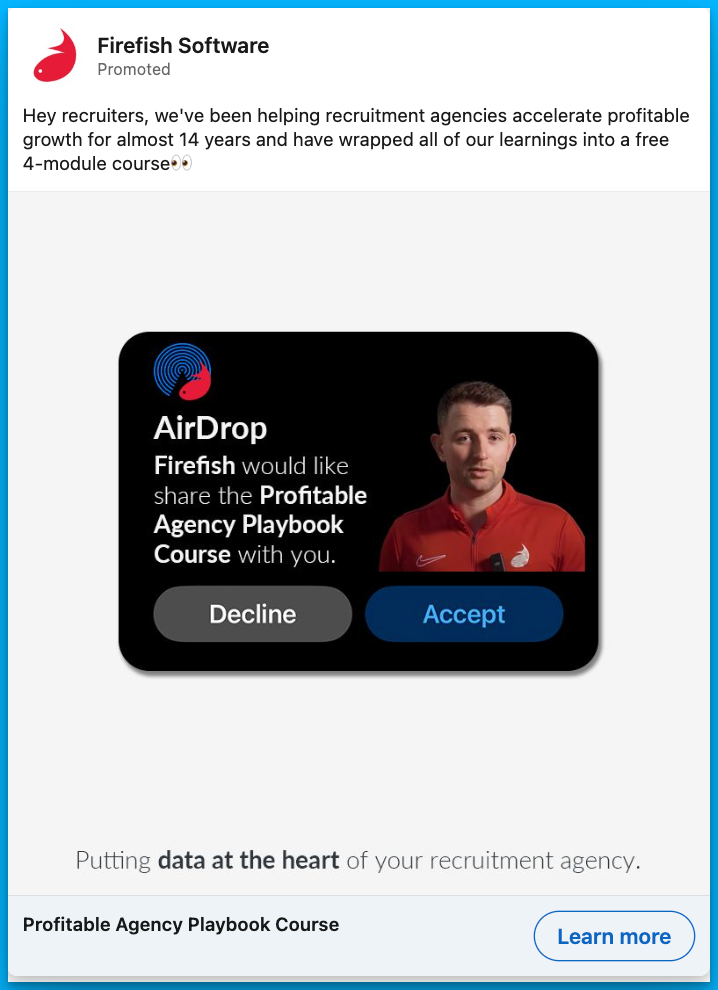
50% of our budget goes to product ads, aimed at our key decision makers (C-suite, VPs, Directors). These ads are all related to our main value propositions, and they clearly articulate how we can solve their biggest problems.
By consistently highlighting these pain points, we know that we’ll be top of mind when decision-makers start actively searching for solutions.
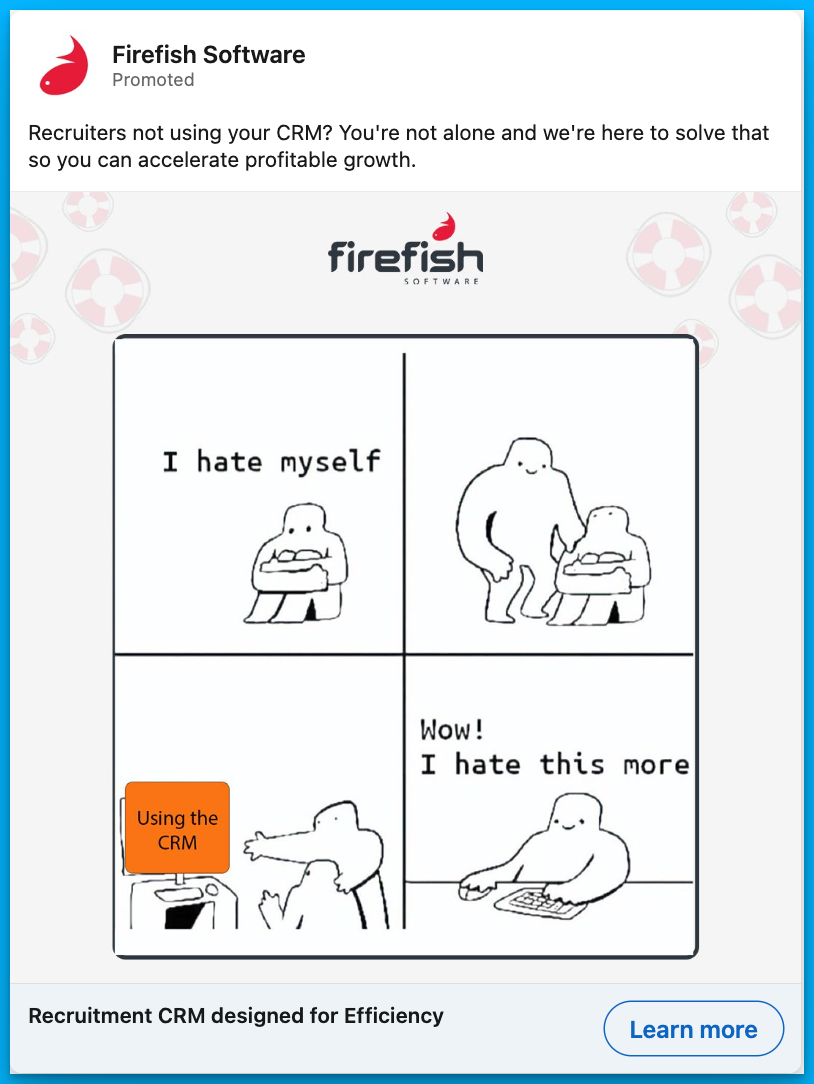
Finally, the remaining 20% of our LinkedIn budget goes to social proof. We show these ads to both champions (recruiters) and decision-makers (VPs and execs) that have entered our remarketing audience, either by visiting our website or engaging with other ads in some capacity.
The goal of these ads is to continue to build trust and increase the likelihood of a conversion.
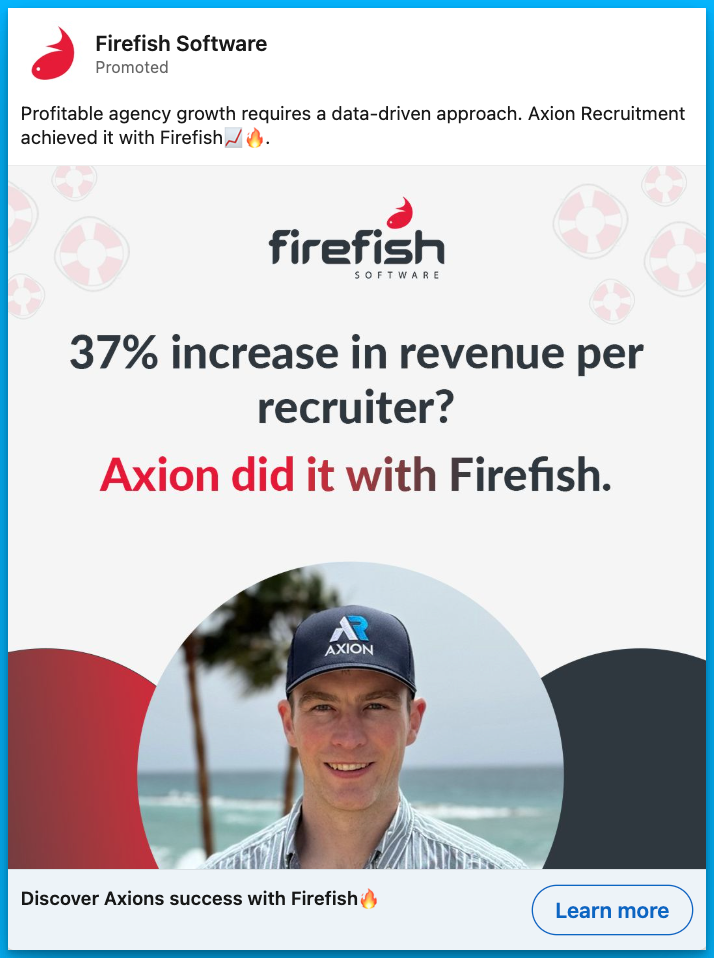
YouTube
While most of our spend happens on LinkedIn, we also run YouTube Ads to stay in front of prospects across multiple channels.
All of these ads clearly highlight our value propositions and show exactly how our product works.
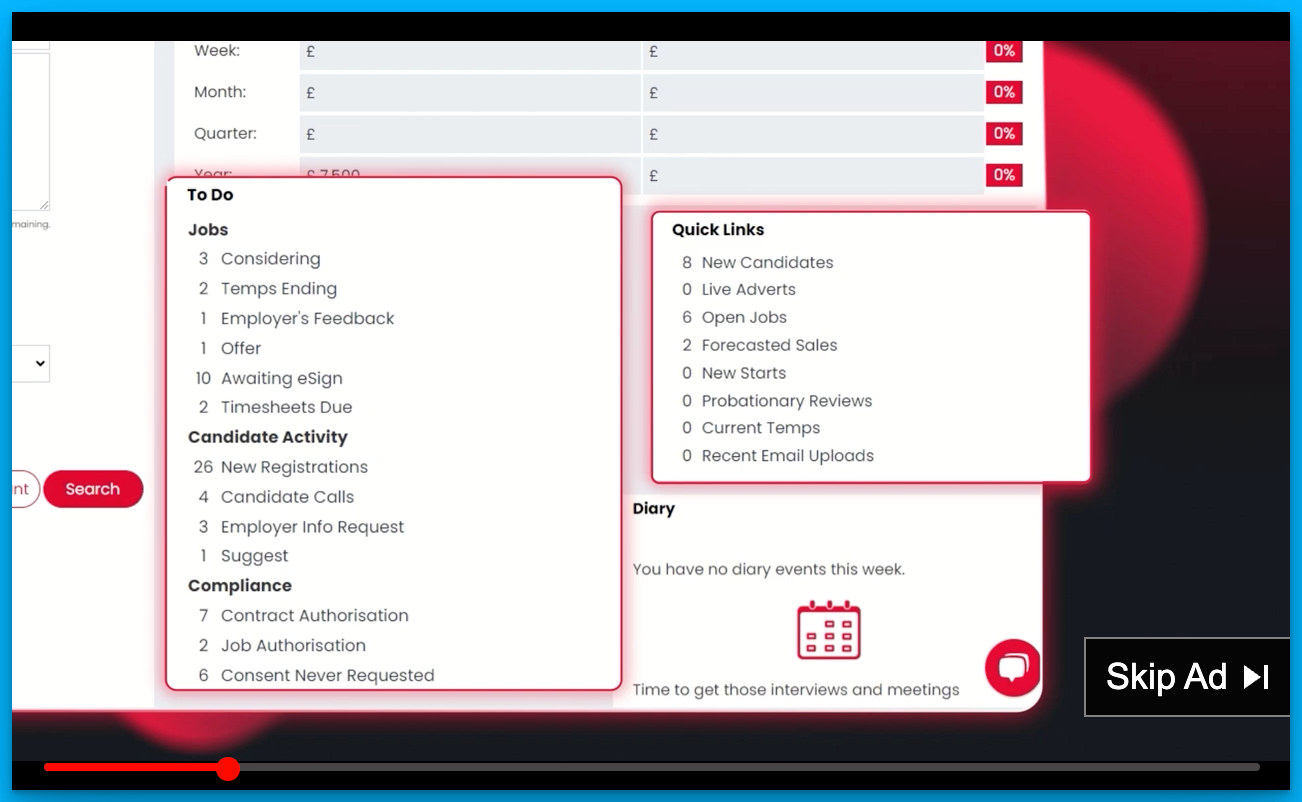
To minimize wasted spend, we run these 30-second video ads to our warmest audiences:
1. Remarketing, staying in front of people who have already visited our site
2. Prospecting, targeting people who have searched our dream product-related keywords on Google (doing this via YouTube is great because we can get in front of high-quality prospects without paying Google’s insanely high CPCs)
Lessons Learned
By leading Firefish Software’s marketing and implementing this strategy, I’ve learned a lot of important lessons – here are the biggest ones:
1. It’s okay to make mistakes
You’re not going to get everything right the first time around. Sometimes your message won’t resonate and your ads will flop, and that’s okay. Marketing is all about failing, learning from the failures, and trying again.
2. Nail down your value proposition
This is something that so many B2B SaaS companies get wrong 😢
In the early days, we were testing a lot of different messages in our ads, but we hadn’t clearly outlined our value proposition or the problems we were solving with our product.
Now that we’ve clearly outlined our core value props, all our ads highlight them in some capacity. Also, most of our content now relates to these value props as well, so we can easily repurpose it for our ad campaigns.
Ultimately, having alignment across your entire marketing department on overall messaging is essential to maximize your ROI and return on effort.
3. Create a memorable experience
It’s so easy to fall into the trap of copying exactly what’s already being done in your industry.
But by doing this, you’ll likely end up with vanilla B2B ads that your prospects won’t remember. I know we definitely fell into this trap, running generic ads with boring “click here” CTAs 🥱
No matter what type of ads you’re running – product, content, social proof, etc. – the most important question you should ask yourself is:
Are my ads memorable?
If they aren’t, prospects probably won’t think of your brand when it’s time to buy.
4. Figure out attribution
If you’re switching to a demand gen strategy, you need to get good at stakeholder management and bring your CRO/CFO along on the journey – otherwise, they might be alarmed by the sudden decrease in leads.
To prove that your strategy is working, I highly recommend using an attribution tool like Dreamdata or HockeyStack (Dreamdata has a free version that you can get started with) to demonstrate that certain touchpoints are having an impact on pipeline.
In addition to this, it’s a good idea to set up microconversion events, such as engaged visits, to demonstrate that your ICP is finding value in your content.
Finally, make sure you’re also tracking positive comments and mentions of your ads in self-reported attribution – showing these to the leadership team will increase their confidence in your new demand gen approach.
5. Have fun
We often forget this in B2B, but marketing is supposed to be fun.
It’s supposed to be about creativity and testing new ideas, not just measurement and graphs. If you’re having fun, your prospects will take notice, and will likely be more interested in working with you.
Hope you found this article helpful!
Feel free to reach out on LinkedIn with any questions about paid media or B2B marketing.
Free Resources to Build a Full-Funnel Paid Media Program
If you want to build a full-funnel B2B paid media program, then you should definitely check our free course Building a Paid Media Program: Scale Your B2B SaaS Advertising.

Here’s what is in for you:
- Module 1: you'll learn the S.C.A.L.E framework for building a paid program.
- Module 2: you'll learn how to create your paid strategy with the five stages.
- Module 3: you'll learn how to measure your paid media program correctly.
- Module 4: you'll learn how to create world-class campaigns from A-Z.
- Module 5: you'll learn how to create an experimentation engine.
- Module 6: you'll learn how to scale with the Scaling Quadrant.
It doesn’t matter if you’re a seasoned B2B advertiser or a complete newbie.
You’re going to walk away with frameworks and repeatable processes for building a paid media program that scales.
Click Here to Join 1,000+ B2B Marketers Today and start leveling up your advertising skill set.
It takes < 90 seconds to sign up (seriously we timed it 😂)
People Also Ask
How can transitioning from a lead generation to a demand generation approach impact the quality of leads and overall customer retention?
Shifting to demand generation focuses on creating awareness and interest, potentially attracting more engaged prospects who have a genuine need for your solution, leading to higher-quality leads and improved customer retention.
What are the key considerations when deciding to ungate content in a B2B marketing strategy?
Consider the trade-off between lead quantity and quality. Ungating content can enhance trust and reach, but it’s essential to have alternative methods for capturing prospect information and nurturing leads effectively.
How can a company effectively measure the success of a demand generation strategy compared to traditional lead generation?
Evaluate metrics such as brand awareness, website engagement, lead-to-opportunity conversion rates, and customer lifetime value to assess the effectiveness of demand generation efforts.
What challenges might arise when shifting from a lead generation to a demand generation model, and how can they be addressed?
Challenges include aligning internal teams, redefining success metrics, and adjusting marketing tactics. Address these by providing training, setting clear goals, and maintaining open communication across departments.
How can a demand generation approach be tailored to accommodate long buying cycles, such as those influenced by multi-year contracts?
Implement strategies that maintain ongoing engagement with prospects, such as regular content updates, nurturing campaigns, and staying top-of-mind until they are ready to make a purchasing decision.



























%20-%20new%20v2.png)


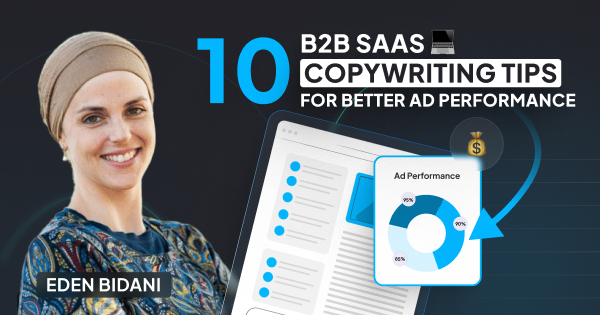

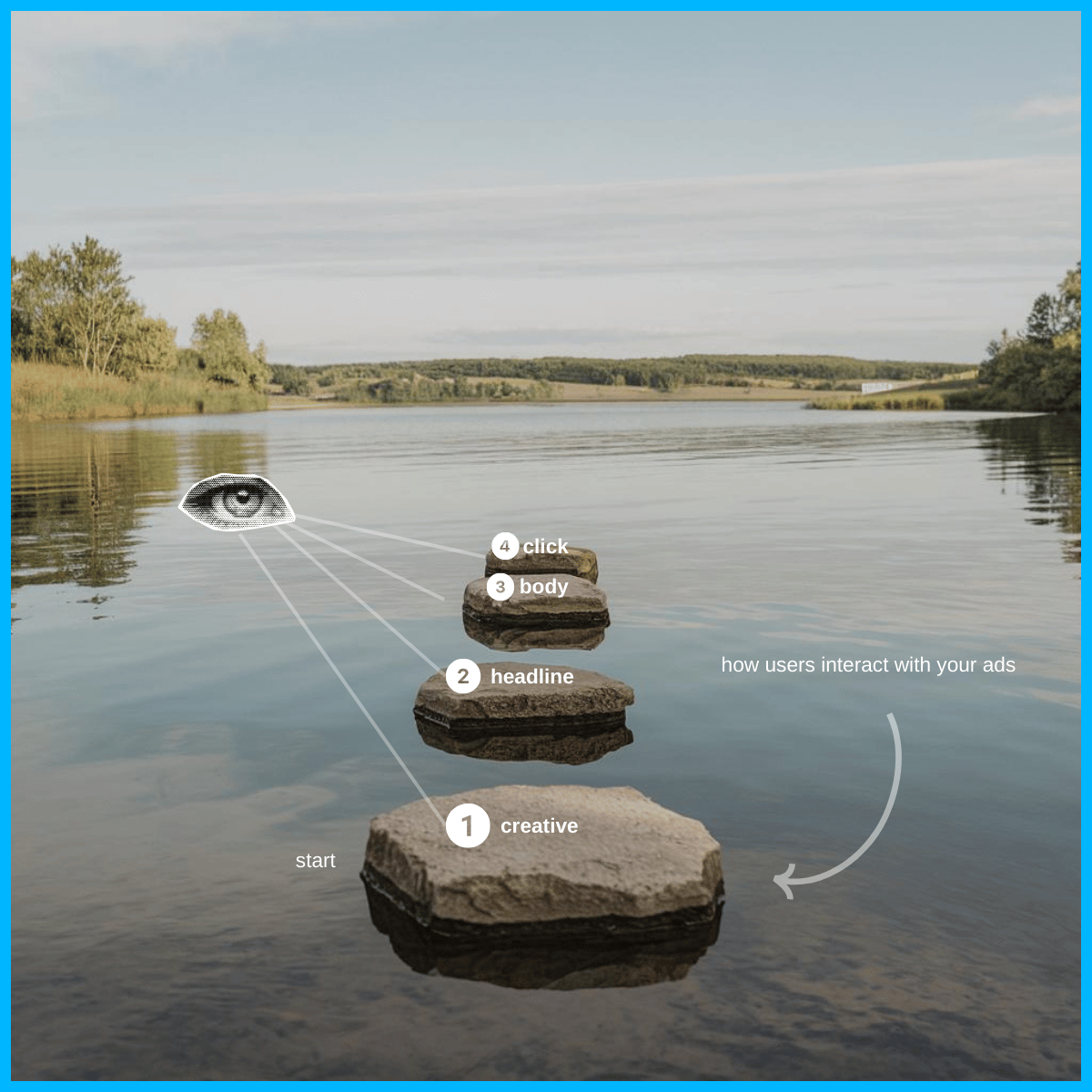


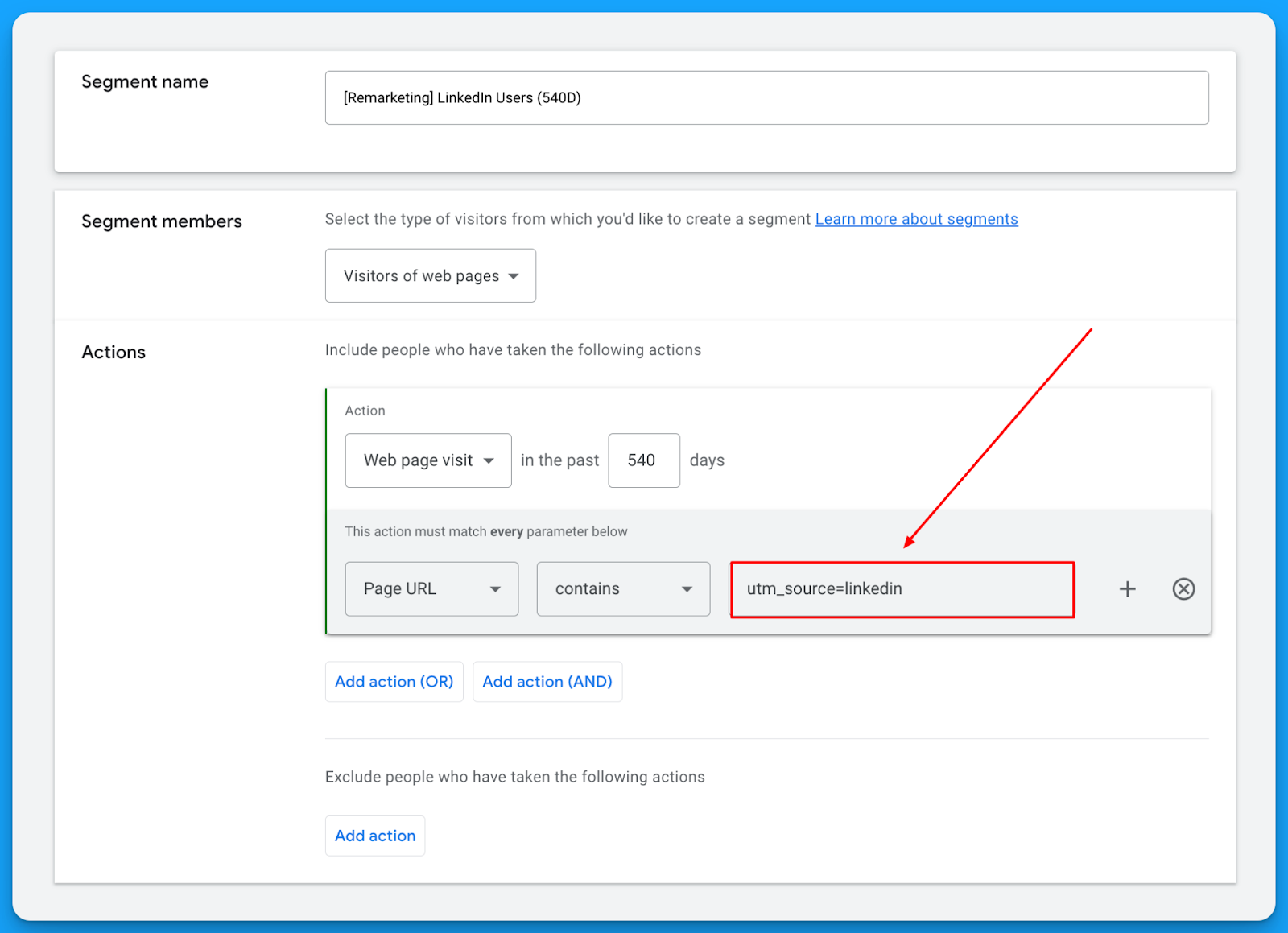

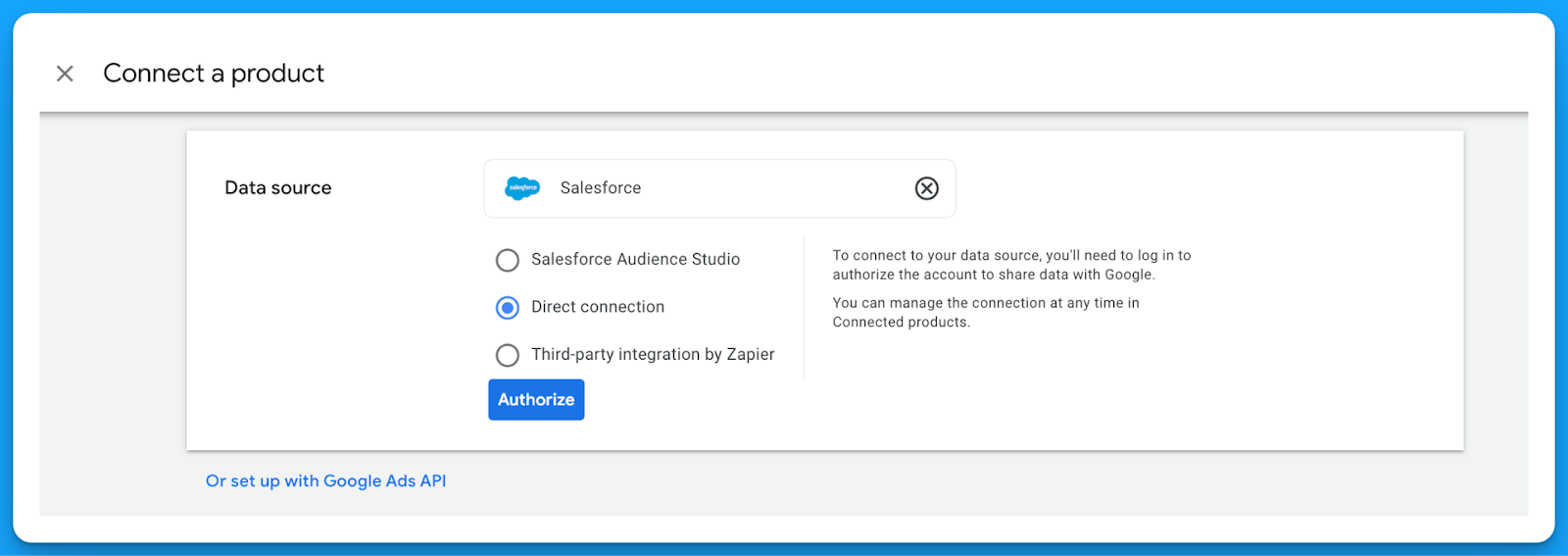
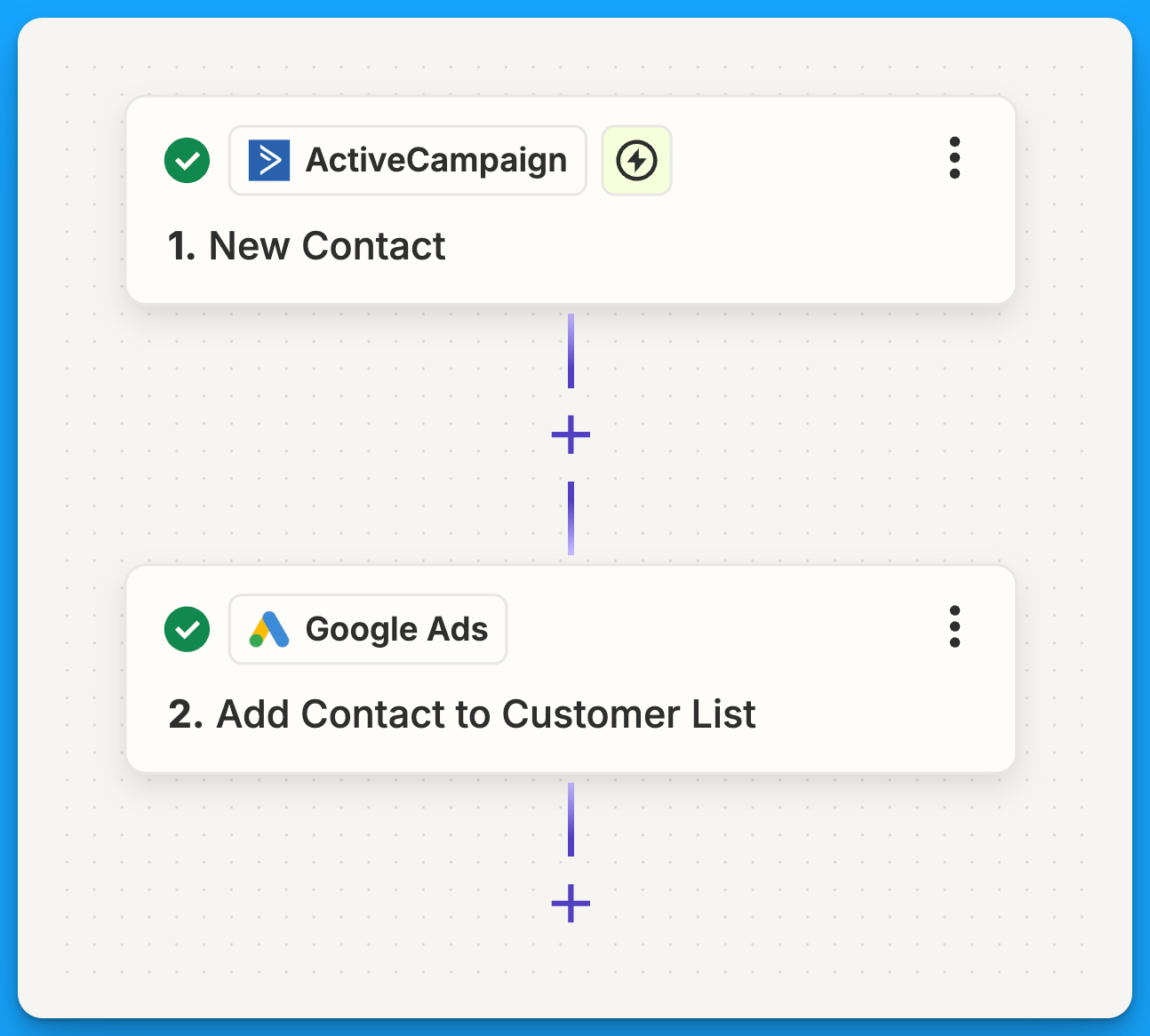


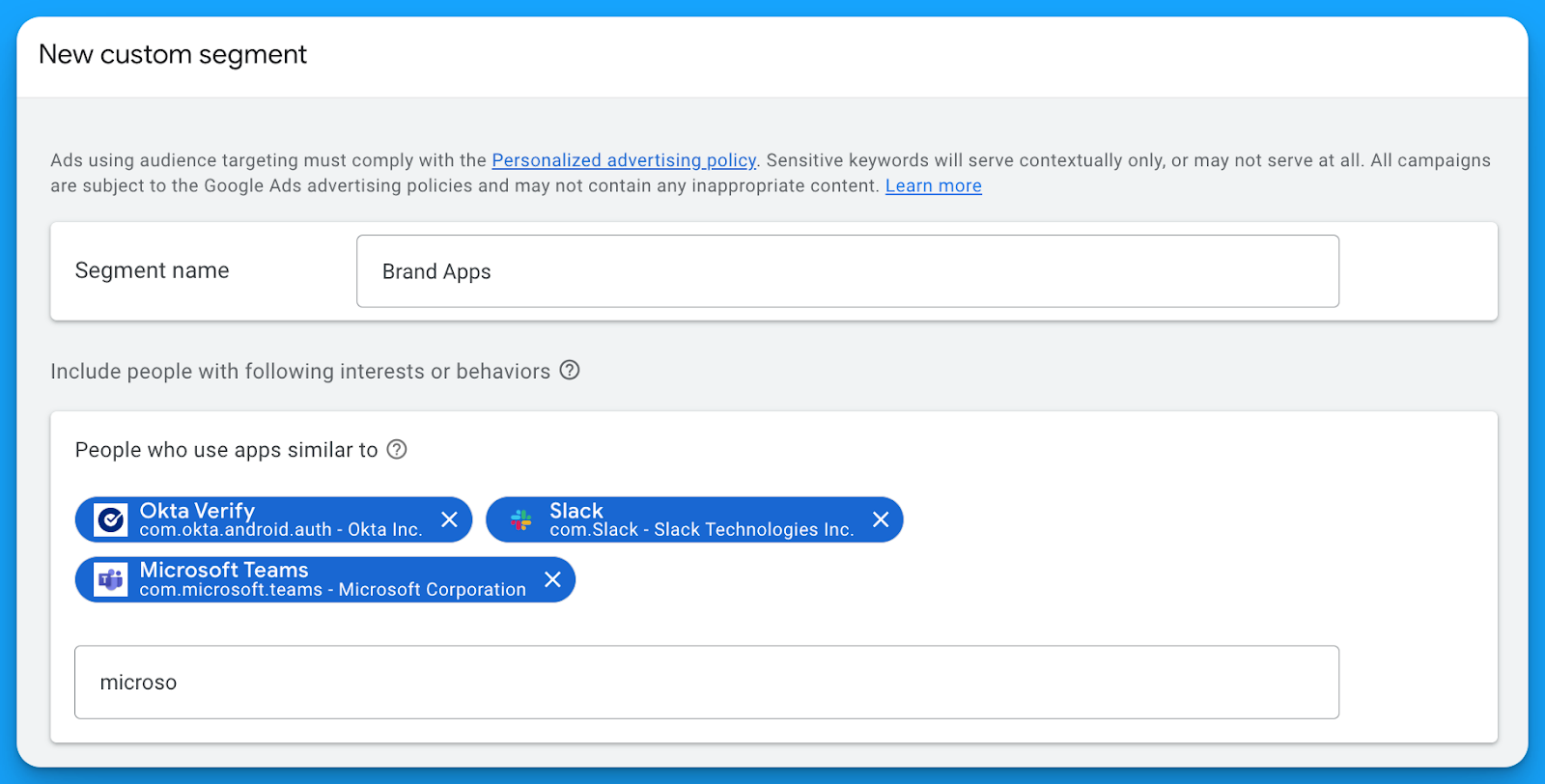
.jpg)